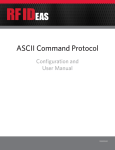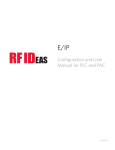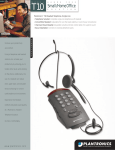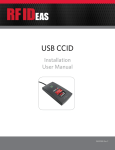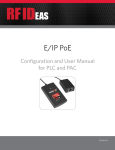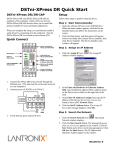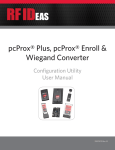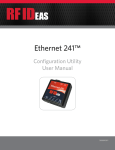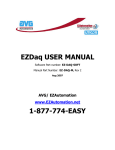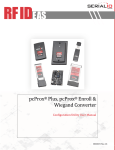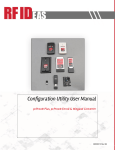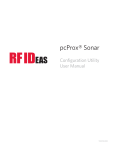Download Configuration and User Manual
Transcript
PoE Configuration and User Manual 99009160 D Thank You! Congratulations on the purchase of your PoE device. RF IDeas hopes you enjoy using our products as much as we enjoyed creating and developing them. Configuration is easy, so you will be able to quickly take advantage of a more secure environment in your business, school, or organization. Visit www.RFIDeas.com and follow the Support a Learning Center link for more details about our additional product lines. We look forward to your comments and suggestions for our various product lines. We are always discovering new applications and have several software developer’s licensing our technology so the solution you are looking for may already be developed. Please call our sales department if you have any questions or are interested in our OEM or Independent Developer’s programs. Thank you, The RF IDeas Staff Need Assistance? 2 Ph: 847.870.1723 Fx: 847.483.1129 E: [email protected] [email protected] Glossary Of Terms ACP: ASCII Command Protocol BootP: Ethernet Boot Protocol CSN: Card Serial Number PoE: Power over Ethernet PLC: Programmable Logic Controller SDK: Software Developer’s Kit. Software Developer’s Kits from RF IDeas provide the high level command capabilities to integrate software applications to our devices. UID: Unique Identifier 3 Contents 4 2 Thank You! 3 Glossary of Terms 5 5 6 6 7 Chapter 1: The Basics Wireless Identification Overview ID Card Reader System pcProx Output Formats Credential Form Factors 8 8 12 Chapter 2: Configuration Beginning Reader Configuration Configuration Choices 13 13 15 Chapter 3: Advanced Configuration Reader Configuration ACP Command Structure 20 Index The Basics 1 Wireless Identification Overview pcProx® Activated Identification Employers are more security conscious than ever. More buildings, machines, systems, and applications require identification information from users to gain access. RF IDeas devices allow the building access cards to be used as a digital identifier throughout the workplace. Various pcProx applications include: • • • • • • • • Card Enrollment Application log-on Form filler to existing software applications PC/LAN Log On Cafeteria Purchases/Vending Machine Access PLC and embedded controllers Time/Attendance Our pcProx Plus devices are easily configured to increase security and reliability. Companies using proximity and/or contactless technology for building access immediately benefit, as their employee identification cards can also be used with the proximity/contactless device for additional authentication applications. Thus, the majority of deployment and enrollment costs are quickly recovered. The diagram on the following page is a high level overview of how the reader works. The reader sends RF signals to the card and the card sends signals back to send data. The card data is output by the reader in keystrokes or ASCII characters. This card data can be configured to include delimiters to separate the data. This reader can be used as a standalone unit or seamlessly integrated with other software applications using the optional Software Developer’s Kit (SDK). 5 ID Card Reader System Output Formats 6 Chapter 1 The Basics Credential Form Factors Credentials are inactive electronic devices that rely on readers to supply the required power for start-up and communication. The credential itself consists of antennas that produce proximity or contactless frequencies. Proximity and contactless smart card technology cards allow users to effortlessly manage multiple applications through a single credential. Data: The data on access cards are a string of binary numbers set with a fixed configuration and length. Frequencies: RF IDeas’ access control readers and credentials utilize the low-frequency 125 kHz (proximity) band and/or the high-frequency 13.56 MHz (contactless) band. Credential Form Factors: With over 300 million physical access credentials in use worldwide, there are a variety of low and high frequency form factors customers can choose from to meet their particular needs. The below illustrates some of the various form factors available. CSN: Also known as the Card Serial Number, is part of the ISO 15693 standard for vicinity cards operating at the 13.56 MHz frequency. UID: The User ID or User Identification, can be encoded as data on the card when a security key is needed. 7 Chapter 1 The Basics Configuration 2 Beginning Reader Configuration Standard The PoE reader follows the IEEE 802.3af-2003 standard. Power is supplied to the reader over the Ethernet connection in common mode, over two or more pairs of wires on a PoE enabled network. The power is provided by a PoE router, Ethernet switch or can be injected into the cable with an additional midspan power supply. Midspan power supplies can be purchased over the counter from most computer hardware stores or catalog providers. Initial Setup By installing the lantronix port redirector on your pc, you can communicate to one or several Ethernet readers as if they were on a serial com port. The redirector converts your serial data to tcp/ip packets and vice versa. This allows your application to open a COM port and send ACP commands, or to use the RF IDeas Universal SDK and connect to serial devices. *The version of Lantronix CPR available at time of this publication is v4.3.0.1 Note CPR v4.3.x.1 or higher must be installed for use of this product. Uninstall any previous versions of CPR in Windows Add/Remove Programs before installing version 4.3.0.1 or higher. To preserve existing virtual COM ports across installations, save the COM ports to a COM Port Configuration (.cpc) file from CPR before uninstalling the application which can be imported back into this new installation. 1. Connect the PoE reader to a PoE capable router port or in line with a PoE injector. 2. Take note of the MAC address on the side panel of the PoE dongle. The Lantronix DeviceInstaller is a Windows-based GUI application that provides an easy way to install and configure specific Lantronix device server products. Using DeviceInstaller, you can: • • • • • • Load the appropriate firmware Assign IP & other network specific addresses Load custom web pages Enable web-based configuration of the device server Ping or query the attached device(s) over the network Allow Telnet communication with the device(s) 3. Go to Start => programs => Lantronix folder and load “Device Installer”. 4. Use search to locate the hardware MAC address and this will also show you physical IP address. 5. Click on the IP address to see the Properties of the POE in details. 8 Chapter 2 Configuration Go to the “Web Configuration” tab and select “Home”. It will display the pcProx Plus PoE Configuration page. As a convenience, the www.rfideas.com link will lead you to the RF IDeas home page where you can access the latest information on your PoE product. By default, the readers is set to use DHCP for dynamic IP addressing. If a static IP address is desired, uncheck DHCP Enable, then insert an IP address and subnet Mask address into the fields directly below. 9 Chapter 2 Configuration Highlights • • • • • • Control COM port-based equipment over the Net Monitor activity of redirected ports Filter on events Monitor, transmit and receive data Watch signal line control and transition Create event logs 6. Next go to Start =>Programs =>Lantronics folder and load “Com Port Redirector” (CPR). 7. Select the Com port assigned to the CPR. 8. Next, do a search for Device. On the Device list, select and double click to pick the correct IP address. 9. Under Service Line 2, this IP address will populate itself. Delete contents on Service Line 1 and “Save” configuration. 10. Open Hyper terminal and swipe a card on the reader to retrieve the ID’s off the card. 10 Chapter 2 Configuration Entering the Configuration Menu from a Web Browser From the web browser, type in the local IP address assigned to the PoE reader. If the PoE reader fails to respond, make sure the IP address has been typed correctly. Example: //52.46.49.44 The web browser will display a screen similar to the one seen below: 11 Chapter 2 Configuration Configuration Choices DHCP Enabled: When checked, this will enable the device to get its IP address from the DHCP server. Otherwise, it will use the entered value. IP Address: Displays the current IP address in the text box. Here the IP address of the PoE reader can be edited. The address can be either a dynamically assigned DHCP or a static IP address. Dynamic addresses can change as other devices are added to the network the PoE device is connected to. This could cause unpredictable behavior in the intended PLC application. Static IP addresses are constant and therefore recommended. Subnet Mask: Displays the current subnet mask in the text box. Here, the subnet mask used by the PoE reader can be edited. For most networks Typically, the subnet mask will be 255.255.255.0. Gateway: Displays the current Gateway used by the PoE reader. Here, the Gateway path can be edited. Set to 0.0.0.0 if the Gateway will not be used. Serial Tunnel TCP Port: Displays the current port address of the serial over Ethernet tunnel. Here, the TCP Port used by the serial tunnel can be edited. The default is 10001. Note: The TCP serial tunnel should not be set to port 80 or 9999 as port 80 is reserved for the web configuration menu and 9999 is re-served for the Telnet configuration menu. Default is 10001 and typically does not need to be changed. 12 Chapter 2 Configuration Advanced Configuration 3 Reader Configuration The PoE device can also be configured from a Telnet session. There are two Telnet ports that can be accessed. Typically, these configuration options do not need to be accessed in a routine installation. However, the ability to do so is available and is explained here. Port 9999 can be used for a configuration similar to the web browser menu (IE: IP Server Configuration). It also has menu options for ACP client timing and debugging command calls and responses to/from the device. Port 10001 will access the serial tunnel to the device by default (unless changed in the web browser configuration menu). Here, advanced ACP functions and command calls can be sent to the device to configure output data, change card types supported, set the device logical unique ID and to do advanced ACP command debugging. A complete list of ACP commands are listed in this manual for your convenience. Entering Configuration Menu on port 9999 from Telnet From Windows, click start > Run and then type CMD to access the command line window. From the command prompt, type “telnet”, the assigned IP address of the PoE reader followed by 9999. Ex: c:\>telnet 52.46.49.44 9999. Once connected, the user will be prompted to enter setup mode: This will bring up the configuration menu options. If the Telnet session fails to connect, verify the IP address has been entered correctly. 13 Telnet Menu Options 0 – Server Configuration Edit the server IP address currently assigned to the PoE reader Enter the IP address when prompted. Note: The device will display the current entry in brackets (xx). Pressing enter will advance to the next number entry. After the IP address has been edited, the user will be prompted to enter the subnet mask in the same manner. Once all edits have been made, “set Gateway IP Address (N)” will appear. Press Y then enter to change to an alternate Gateway address. Otherwise, press enter at the prompt to leave the entry as it is. In most configurations, it is not necessary to edit the Gateway setting. The user will then be prompted with “Serial Tunnel TCP Port: (10001)?”. Here, the user can change the port address of the serial over Ethernet tunnel. The default is set to 10001. It can be changed to any non-conflicting port address that is not presently in use (Port 80 is reserved to the web configuration menu. Port 9999 is reserved to the Setup menu). In a typical configuration, it is not necessary to edit this port setting. Pressing enter will accept all changes and return to the main menu. At this point, the settings have not been saved. To save the changes, press 9 and enter from the main menu. 7 – Factory Defaults Resets the PoE to defaults. Note: This function will not reset the Server configuration (IP address, Gateway or subnet Mask) 8 – Exit without Save This option will exit the setup menu without saving any changes made since the start of the session. 9 – Exit with Save This option will exit the setup menu and save any changes made since the start of the session 14 Chapter 3 Advanced Configuration ACP Commands The commands give the user the ability to alter data output to meet their application needs and enhance user interaction. Use the commands to make the necessary changes to the reader configuration. Some commands have an immediate effect on the reader. However, most commands will require they are stored to flash memory in order to become activated. Variables are set and viewed in RAM. With the exception of immediate commands, changes are lost when the reader loses power or the session is closed without sending the rfid:cfg.write command. Use rfid:var to display the list of current ram settings. The rfid:cfg.write function writes the RAM variables to flash memory. Once the variables are written to flash memory, they are non-volatile and are used by the reader. Command Structure Commands are not case sensitive. Characters assigned to variables however, are case sensitive. • All commands begin with rfid followed by one or more token strings with a period delimiter character between multiple tokens. • Functions must end with a CR or LF. • Any control characters other than CR, LF, and backspace terminate the command. • Variables can be assigned a value with an equal sign followed by the value or queried with a question mark. • The Escape key cancels a command. Command structure falls into one of three groups: 1. 2. 3. Perform a function. Assign a variable. Query a variable. Perform a Function A function performs an operation that may or may not display any results. A function may not be queried. An example of a function is to write the variable settings to flash memory using: rfid:cfg.write CR Certain functions that display a value or series of values display the string between curly braces for easy parsing. For example, the rfid:qid function output displays: {0x00BB,1,0x00,80;0x000000801CD1931B2F14} The general syntax is: Rfid: TOKEN { DELIMITER TOKEN } { { =Value} | {?} } The prefix string is rfid: 15 Chapter 3 Advanced Configuration Assign a Variable There are three types of variables: 1. Boolean 2. Integer 3. Character Examples of Boolean Assignments rfid:op.beep=0 rfid:op.beep=true rfid:op.beep=False rfid:op.beep=F Examples of Integer Assignment rfid:out.led=0003 rfid:out.led=3 Note: All 16 bit integer values require a hexadecimal entry. For Example: pcProx Plus card types: rfid:cfg.card.type=0xEF04 Examples of Character Assignment rfid:Delim.Chr.fac=’:’ CR rfid:Delim.Chr.fac=’x3a’ CR Query a Variable A Variable can be queried to display its current value. If a variable is changed incorrectly, the settings in RAM can be replaced with those from flash using the rfid:cfg.read command. • The output of the variable displays between curly braces. Example: RF IDeas>rfid:out.led? {3} • Booleans display as true or false. • Integers display as 0..255 with leading zero suppression. 16 bit integers display in hex. • Characters display as single-quoted printable ASCII characters in the range 0x20..0x7E. • 16 Chapter 3 Values from 0x00 to 0x1F and 0x7F to.0xFF will be with a leading backslash lowercase x and the two digit upper case hex number. Advanced Configuration Immediate Commands There are two commands which have an immediate effect on the reader’s end user experience. Those are the rfid:beep.now and rfid:out.led. Changes to these variaibles can be changed in the end application to enhance the users experience with the reader or alert them to a certain mode. For example, the LED can be toggled between color modes to provide a visual prompt for action or the beeper can be sounded in a given pattern to provide an audible prompt to the user. Queued ID Commands The queued ID commands are a powerful group of commands that package the Identification data with data statistics. They provide: • A counter to reveal how long ago the data was read and whether it is still present at the reader. • Buffer overwrite statistics • Lockout time revealing how long before another ID can be read • ID in hex • Bit count of the ID presented • Card Age Format pcProx or AirID: pcProxPlus: {0x1000,0,0x00,00;0x00000000000000000000} {0x1000,0,0x00,0;0x00} Field Names {AGE, OVERRUN, LOCKOUT, BITCOUNT; ID} AGE: A hexadecimal age of the last card read in multiples of 48ms. Value stops incrementing when it reaches 0xFFFF indicating the ID has not been present in over 52 minutes. The value resets when a new credential is presented to the reader. The rfid:qid.id or rfid:qid.id.hold functions can be used to clear the age counter. As shown in the above examples, the card was read 4,096 (0x1000 hex) x .048 = 196.608 seconds ago or 3 minutes and 16 seconds. The Age value also functions as a means of detecting card presence. See the “Queued ID on pcProx or AirID readers” or “Queued ID on pcProx Plus line of readers” for more information. OVERRUN: A counter indicating the number of times the buffer has been over written with new data without the content being read. Value range: 0 through 255 LOCKOUT: Time (in multiples of 48ms) remaining until another ID can be read. The rfid:qid.id.hold function can be used to clear the lockout field allowing a new card to be read immediately after clearing the lockout time. BITCOUNT: The bit length of card data (26 to 255). The rfid:qid.id or rfid:qid.id.hold functions can be used to clear the bit count field along with other associated fields in the data package. 17 Chapter 3 Advanced Configuration Queued ID Commands (cont.--) ID: Card data in hexadecimal. The value will update provided that the lockout time has expired and new data has been read. The rfid:qid.id or rfid:qid.id.hold functions can be used to clear the ID field. See the “Queued ID on pcProx or AirID readers” or “Queued ID on pcProx Plus line of readers” for more information. Queued ID on pcProx or AirID readers When first powered on, all values will be set to zero. The ID data is framed to 10 bytes and padded to provide a set ID field limited to 80 bits in length. With a credential still present in RF Field, the Card Age field will increment to a low value number and reset as the data is updated from the RF data transmission. This provides a means to detect card presence. When the card is removed from the RF field, the data transmission is no longer updated. The ID data will be retained in the queued ID data package and the Card Age will increment to 0xFFFF (approximately 52 minutes) unless a new credential is presented to the reader. The queued ID data package can then be cleared, if desired, using rfid:qid.id or rfid:qid.id.hold commands. (See command list for more information) pcProx or AirID Output Examples Reader first initialized and no card presented (powered on): {0x0000,0,0x00,00;0x00000000000000000000} After card read (as shown with leading and trailing parity stripped): {0x0002,0,0x05,24;0x00000000000000CE0004} rfid:qid.id sent to the reader: {0x0002,0,0x05,24;0x00000000000000CE0004} << Data collected {0x0000,0,0x04,00;0x00000000000000000000} << then cleared. Note: lockout time remaining Queued ID on pcProx Plus line of readers The pcProx Plus introduced the ability for an ID to be any length up to 256 bits. The queued ID package fields remain consistent with the pcProx and AirID readers. The ID data is no longer framed to 10 bytes and the Card Age field has been enhanced to give a faster indication of card presence. When a pcProx Plus reader is first powered on, the Card Age will be set to 0xFFFF and all other values will be set to zero. With a credential still present in RF Field, the Card Age field will remain at 0x0000 until the RF data transmission has ended indicating the card is no longer present. When the card has left the RF field, the Card ID will remain and the Card Age counter will increment to 0xFFFF unless a new credential is presented, repeating the process again. The queued ID data package can then be cleared, if desired, using rfid:qid.id or rfid:qid.id.hold commands. (See command list for more information). 18 Chapter 3 Advanced Configuration pcProx Plus Output Examples Reader first initialized and no card presented (powered on): {0xFFFF,0,0x00,0;0x00} After card read (as shown with leading and trailing parity stripped) card still present: {0x0000,0,0x05,24;0xBE0004} After card removed (as shown with leading and trailing parity stripped): {0x0051,0,0x05,24;0xBE0004} rfid:qid.id sent to the reader: {0x0002,0,0x05,24;0xCE0004} << Data collected {0x0000,0,0x04,00;0x00} << then cleared. Note: lockout time remaining 19 Chapter 3 Advanced Configuration Index Index A I ACP ASCII 3, 8, 13, 15 5, 6, 16 B Integer 16 IP Address 12 L Beeper Boolean BootP 17 16 3 Lantronix 8 LED 17 P C Character 16 COM 8, 10 Com Port Redirector 10 Credential Form Factors 7 CSN 3, 7 D pcProx Plus 5, 18 PLC 3, 5 PoE 3, 8, 9, 11, 12, 13, 14 Q Queued ID 17, 18 S Data 7 DHCP Enabled 12 SDK 3, 5, 8 Serial Tunnel TCP Port Subnet Mask 12, 14 E Ethernet 8 T Telnet 13, 14 F Frequencies 7 Function 15 G UID 3, 7 V Gateway 20 U 12, 14 Variable 16 12, 14 RF IDeas Inc. © 2012 RF IDeas. All rights reserved. Specifications subject to change without notice. Windows, Macintosh, Solaris, Sun Ray and Linux are trademarks of their respective companies. All other trademarks, service marks and product or service names are property of their respective owners. Mention of third-party products is for informational purposes only and constitutes neither an endorsement nor a recommendation. RF IDeas assumes no responsibility with regard to the performance or use of these products. All understandings, agreements, or warranties, if any, take place directly between the vendors and the prospective users. Please feel free to call, e-mail or visit our web site for a full list of applications, products, configuration options, supported cards and form factor specifications. Our web site includes application videos, support materials, case studies and detailed information about our product line. Every effort has been made to ensure that the information in this manual is accurate. RF IDeas is not responsible for printing or clerical errors. 21