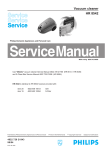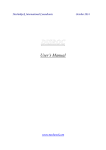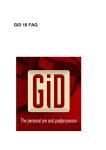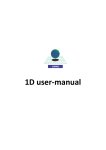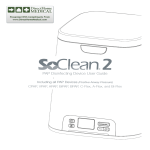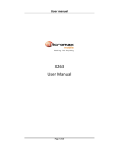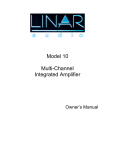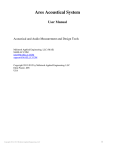Download User`s Manual
Transcript
Fracture Simulation in Materials FRAC SIMA www.mecharock.com/Fracsima/ User’s Manual October 2014 2 DISCRAC User’s Manual 1. Introduction DISCRAC is a pre-processor for creating Finite Element meshes for structures containing discontinuities like cracks, fractures and bolts (DISCRAC: DIScretization of CRACked media). It is a part of the code Disroc conceived for modeling fractured rocks (DIScontinuous ROCks), but it is independent of it and can be used for other FEM codes. In its actual version, Discrac needs to be interfaced with a classical FE mesh generation tool. This manual presents Discrac as a the complementary meshing tool for Disroc and interfaced with the Pre and Post Processor GID (www.gidhome.com) as the basic mesh generation tool. It is supposed that the materials have been defined by Windisroc. 2. Command and control interfaces Commands are launched from the Windows Consol. 2.1 Windows Consol The Windows Consol is created from the Windows menu: Start\All Programs\Accessories\Command Invited The windows console created is positioned initially on the folder C:\Users\User> C:\Users\User> Then this consol must be positioned on the folder “Disroc”. This can be down by the command “cd” (change directory) in the following waytype the command: C:\Users\User>cd (PATH…\Disroc) Instead of typing the complete path to Disroc folder, it is possible to fetch it on a windows positioned on the folder Disroc and gliding it on the Consol window after the command “cd” and then press ‘return’ (figure below). Windows consol positioned on the folder Disroc: MechaRock International Consultants - 2014 www.mecharock.com 3 DISCRAC User’s Manual 2.2 GID interface The project geometry, mesh and boundary conditions are defined and the materials are assigned to different parts of the domain by the pre-processor GID. The calculation results are displayed, plotted or processed by the post-processor GID. The pre and post processor GID has to be installed on the computer. For its download and installation method see: http://www.gidhome.com/download/official-versions/win64 It is recommended to download the GID 10.0.08 version, (see in All Other Released Versions) in GID page. MechaRock International Consultants - 2014 www.mecharock.com 4 DISCRAC User’s Manual 3. General processing diagram The geometry with fractures and bolts defined as lines are created in GID. A preliminary mesh is also created by GID. Then Discrac is used to create special elements for fractures and bolts. The general syntax of Discrac command from the windows consol is: Discrac (opt) (project) [opt1] [opt2] (opt) and (project) are mandatory, [opt1] and [opt2] can be needed in different cases. (opt) is the number 1 to 7 (project) is the name of the project to be treated. The project.GID folder mus be placed in the folder Disroc\Projects\ 4. Geometry and initial mesh if no fractures and bolts The « geometry », “mesh” and “boundary conditions” are defined and the materials are affected to elements in GID. Run GID Menu : File/open/project.gid Menu : /Data/ Materials Check that materials defined in Windisroc appear well here. Two additional materials, “Boundary” and “Geomline” will be present in the list. 4.1 Geometry GID Menu : Geometry • Define the lines: Menu/Geometry/Create/Straight line, or use, on the tools bar the icon • When all the lines are defined, define closed surfaces by : Menu/Geometry/Create/NURBS Surface, or by using the icon • Affect the materials to surfaces by: Menu/Data/Materials/Assign and then selecting surfaces. 4.2 Mesh GID Menu : Mesh • Create Mesh by Menu/Mesh/Generate Mesh • Check that all materials have been assigned to mesh elements (Menu: Data/Materials/Draw all materials”) MechaRock International Consultants - 2014 www.mecharock.com 5 DISCRAC User’s Manual 5. Discrac options 1 and 3 : Mesh creation for domains containing fractures and bolts After assigning “materials” to all the lines present in the geometry (fractures, bolts, bars, see the Materials Catalogue), “Boundary” material to boundary lines of the domain and “Geomline” to geometrical lines used for instance to separate to sub-domains, the domain must be divided in closed sub-domains. This is done by: GID Menu: Files/Import/Batch file/LineMesh_GID.bch (this file is in the project.gid folder) GID Menu: Files/Export/GID Mesh/project_F.msh in the project.gid folder From Windows Consol, launch: Discrac 1 project Return back to GID, Menu: Files/Import/Batch File/project_GID.bch (this file is in the project.gid folder) Then closed sub-domains are created in the Geometry. The following step consists in assigning materials to surfaces (bulk materials) and mesh (only) the surfaces and then splitting the nodes to create fracture and bolt elements: GID Menu: Data/Materials assign bulk materials to surfaces GID Menu: Mesh lines and surfaces GID Menu: Files/Export/GID Mesh/project_ND.msh in the project.gid folder From Windows Consol launch: Discrac 3 project This last action creates two mesh files: project_graph.msh and project_cal.msh in the project.gid folder. The first one is used for graphical purposes and the second for calculation purposes. Return back to GID, and check that fracture and bolt elements have well been created: Menu: Files/Import/GID Mesh/project_graph.msh (erase the existing mesh if any ) GID Menu/Data/Materials/Draw all materials The fractures are bolts must appear as distinct lines in the mesh. Then, upload the mesh used for calculation purposes, apply to it boundary conditions and created the calculation entry file: Menu: Files/Import/GID Mesh/project_cal.msh (this file is in the project.gid folder) with erasing the previously existing mesh The discontinuities exist in this file but can not be seen graphically. If the materials are drawn: GID Menu/Data/Materials/Draw all materials Then the name of materials corresponding to fractures and bolts appear in the legend of the figure but the fractures can not be seen on the mesh. On this mesh, the boundary conditions are defined and the calculations entry file project is created by using the template DISROC_2.bas The calculation is launched as for the cases without discontinuities. MechaRock International Consultants - 2014 www.mecharock.com 6 DISCRAC User’s Manual Warning: At the post-processing stage, if fractures are present in the model, again the mesh project_graph.msh must be imported to display results corresponding to discontinuities. Elsewhere, a message error is first generated by GID, and then only the results corresponding to surface elements can be displayed. 6. Discrac options 5 The list of all existing materials can be seen in gid/menu/Data/materials, or by using the option 5 of Discrac: ‘ Discrac 5 project ‘ Creates the file Natelem.dat in the folder project.gid. Exemple: File Natelem.dat of the project ‘jointseul’: jointseul.gid\frac.dat jointseul.gid\mail.dat 4 1 2 !Fracture :Fracture-HM 3 1 !Boundary 4 0 !Geomline 5 2 !Fracture :Newfrac Materials 6 1 Fracture-HM 2 Matrice-HM 3 Boundary 4 Geomline 5 Newfrac 6 Matrice2 The command “Disrcac 5 project 1” displays the list of the materials on the monitor. It creates also the file Natelem.dat containing the same information. MechaRock International Consultants - 2014 www.mecharock.com 7 DISCRAC User’s Manual 7. Discrac options 6 and 7 These two options allow transforming the sides of surface elements (triangles or quadrilaterals) to fractures. The fracture into which the sides are to be transformed must be already existing in the list of materials of the project before this operations. • Discrac 6 1) Create projet_ND.msh which contains all surface and line elements (figure 1.a) 2) From Dos windows launch: ‘ Discrac 6 project n ’ where n is the material number of the fracture to which all the elements sides have to be transformed. Example : Discrac 6 jointseul 5 All the sides are transformed to the fracture ‘Newfrac’ (figure 1.b) Figure 1.a Figure 1.b Note that the existing lines like Fractures, Geomlines or Boundaries are not changed by this operation. The procedure Discrac 6 saves the initial project_ND.msh in the file project_NDinit.msh and put the new mesh with new fractures in project_ND.msh. Then, the command: ‘Discrac 3 project ‘ Has to be launched to split the fractures in the new project_ND.msh and create the files project_graph.msh and project_cal.msh (figure 2.a for jointseul_graph.msh). MechaRock International Consultants - 2014 www.mecharock.com 8 DISCRAC User’s Manual Note that in this file, the initial ‘Geomline’ is not transformed to ‘Newfrac’. To avoid this, the initial Geomline in the initial geometry file has to be defined as a fracture line (Newfrac the example of figure 2.b). Geomlines allow in this procedure to not define fractures on some sides. Note: If there are both line elements et surface (triangular) elements present in the model, do not use the function “Mesh/Edit Mesh/Split Elements” in GID, because in this case only triangular elements are splitted and not the line elements in contact with them (their sides) and this generates errors later in Discrac. Figure 2a Figure 2b • Discrac 7 Discrac 7 allows to transform the sides of only one group of surface elements (triangles and quadrilaterals) in fractures. The group of elements is designated by a material number. The command is: ' Discrac 7 project n m ' where : n is the fracture number to which the sides are transformed m is the material number of surface elements concerned by this operation Example : Discrac 7 jointseul 5 6 MechaRock International Consultants - 2014 www.mecharock.com 9 DISCRAC User’s Manual The sides of the elements corresponding to the material 6 (Matrice2) are transformed to fractures 5 (Newfrac). (Figures 3a, 3b) Figure 3a Figure 3b As the previous procedure, this procedure Discrac 7 saves the initial project_ND.msh in the file project_NDinit.msh and put the new mesh with new fractures in project_ND.msh. Again the command: ‘Discrac 3 project ‘ is necessary to split the fractures in the new project_ND.msh and create the files project_graph.msh and project_cal.msh (figure 4a for jointseul_graph.msh). MechaRock International Consultants - 2014 www.mecharock.com 10 DISCRAC User’s Manual Figure 4a Between the commands ' Discrac 6 project n ' or ' Discrac 7 project n m ' and the command ' Discrac 3 project ' it is recommended to check in GID if the sides have been correctly transformed to fractures (DID menu Files/ import GID mesh project_ND.msh). Note: If there are several groups of elements and corresponding fractures, the operation ' Discrac 7 project n m ' can be repeated several times because each action starts with the result (project_ND.msh) of the previous stage. MechaRock International Consultants - 2014 www.mecharock.com