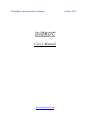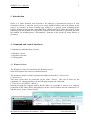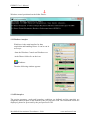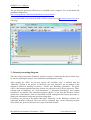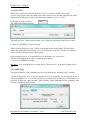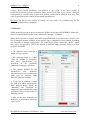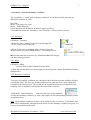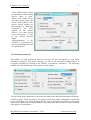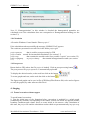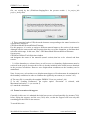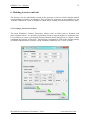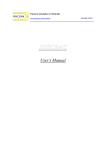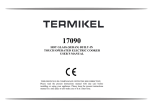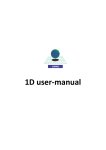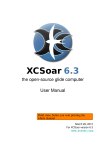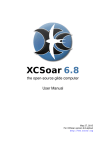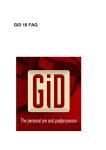Download User`s Manual
Transcript
MechaRock International Consultants User’s Manual www.mecharock.com October 2014 2 DISROC User’s Manual 1. Introduction Disroc is a Finite Element code devoted to the analysis of geotechnical projects in rock formations. Disroc is specially conceived to easily handle fractures and bolts present in the project. In presence of these elements, the creation of a specific mesh including theme requires using a special module called DISCRAC (DIScretization of CRACked media). In the following, first the method for using Disroc without fractures and bolts is presented, and then the method for including these “discontinuity” elements in the model by using Discrac is presented. 2. Command and control interfaces Commands are launched from 3 points: • Windows Consol • Windisroc interface • GID program 2.1 Windows Consol The Windows Consol is created from the Windows menu: Start\All Programs\Accessories\Command Invited The windows console created is positioned initially on the folder C:\Users\User> C:\Users\User> Then this consol must be positioned on the folder “Disroc”. This can be down by the command “cd” (change directory) in the following waytype the command: C:\Users\User>cd (PATH…\Disroc) Instead of typing the complete path to Disroc folder, it is possible to fetch it on a windows positioned on the folder Disroc and gliding it on the Consol window after the command “cd” and then press ‘return’ (figure below). MechaRock International Consultants - 2014 www.mecharock.com 3 DISROC User’s Manual Windows consol positioned on the folder Disroc: 2.2 Windisroc interface Windisroc is the main interface for data acquisition and handling Disroc. It can be run in two ways: -from the Windows Consol run Windisroc.exe -in the Disroc folder clic on the icon: Windisroc Then the following window appears. 2.3 GID interface The project geometry, mesh and boundary conditions are defined and the materials are assigned to different parts of the domain by the pre-processor GID. The calculation results are displayed, plotted or processed by the post-processor GID. MechaRock International Consultants - 2014 www.mecharock.com 4 DISROC User’s Manual The pre and post processor GID has to be installed on the computer. For its download and installation method see: http://www.gidhome.com/download/official-versions/win64 It is recommended to download the GID 10.0.08 version, (see in All Other Released Versions) in GID page. 3. General processing diagram The order of the icons on the Windisroc window (section 2.2) indicates the path to follow step by step for defining the project, run calculations and display the results. After opening the “Files” for the new project, the “Problem Type” is defined, then the “Materials” present in the project. In the basic case (non fractures), the left branch of the diagram is followed: defining “Geometry”, “Mesh” and “Boundary Conditions”. The green color of the buttons indicates that these actions are achieved in the GID pre-processor. Then, coming back to Windisroc, the “Load Parameters”, “Calculation Parameters” and “Output Parameters” are defined. The calculation program “Disroc” is run from the Windows Consol (black color of the button). Then we return back to GID, calling this time its post-processor, to display the calculation results and post-processing them. If fractures are present in the model, then after “Materials” in the Windisroc window, the right-hand branch is followed. This case will be explained later. In the following sections more details are given for the successive steps of the basic branch. MechaRock International Consultants - 2014 www.mecharock.com 5 DISROC User’s Manual 3.1 Project Files All the files relatives to a project named “project” are put in a folder “project.gid”. To start a new project, the user defines the name of the project, and the path from the folder Disroc to the folder project.gid (in the following example, project = “test”): In Windisroc, click on “Files”: The following window appears: Files The path “projects” and the project name “test” define the following folder to be created: C:\Users\User\DISROC\projects\test.gid\ All the files of the project “test” will be created and stored in this folder. This operation creates the folder and automatically a set of root files like “test.cnd” which are needed for GID or for the following steps of processing. If an existing project is to be uploaded, do not check the case “New Project”. The list of existing projects can be consulted in the folder C:\Users\User\DISROC\projects\ Warning! If an existing project is opened as an “New Project”, all its specific data will be lost. 3.2 Problem Type The general features of the modeling project are defined in the “Problem Type” window. • If the axi-symmetry case is chosen, then the axis of the symmetry can be different of the yaxis of coordinates (x=0). It can be shifted to a position with an abscissa x which has to be specified. In this case, only one-half of the geometry (at the right hand of the symmetry axis) has to be introduced in the model. MechaRock International Consultants - 2014 www.mecharock.com 6 DISROC User’s Manual • Plane stress (strain) conditions correspond to a zero value of the stress (strain) in perpendicular direction of the calculation plane. Generalized plane stress (strain) conditions correspond to a constant value of this stress (strain), which can be different from zero. This value is specified in this window (Generalized Strain/Stress). Warning! In the present version of Disroc, no zero values are possible only for the Generalized Plane Stress conditions. 3.3 Materials All the materials present in the project must be defined in advance in WinDISROC/Materials menu. For their definition refer to the “Materials Catalogue” of Disroc. When an new project is created, some basic material models are present in the root files. The list of materials models available for the project can be completed in this window by adding new materials or deleting existing ones. The materials are given a name like “Rock1” which then can be recognized by GID to be affected to different mesh elements, surfaces or lines (fractures and bolts). • The material name must be a single word (no spaces). • The material model (a 5 digit code), the number of parameters and their significations are described in the document “Materials Catalogue” of Disroc. • The models defined for the mechanical and hydraulic calculations must correspond to the same type of elements (bulk material, fractures or bolts). • To the list of materials created for GID will added automatically three material names which are “Boundary” and “Geomline” to characterize the boundary lines and geometrical lines for the needs of meshing process. • After all the new materials are defined, it is necessary to finish by “Save to file”. MechaRock International Consultants - 2014 www.mecharock.com 7 DISROC User’s Manual 3.4 Geometry, mesh and boundary conditions The « geometry », “mesh” and “boundary conditions” are defined and the materials are affected to elements in GID. Run GID Menu : File/open/project.gid Menu : /Data/ Materials Check that materials defined in Windisroc appear well here. Two additional materials, “Boundary” and “Geomline” will be present in the list. 3.4.1 Geometry GID Menu : Geometry • Define the lines: Menu/Geometry/Create/Straight line, or use, on the tools bar the icon • When all the lines are defined, define closed surfaces by : Menu/Geometry/Create/NURBS Surface, or by using the icon • Affect the materials to surfaces by: Menu/Data/Materials/Assign and then selecting surfaces. 3.4.2 Mesh GID Menu : Mesh • Create Mesh by Menu/Mesh/Generate Mesh • Check that all materials have been assigned to mesh elements (Menu: Data/Materials/Draw all materials”) 3.4.3 Boundary Conditions Two types of boundary conditions are considered: those defined on points and those defined on boundary lines. The first type includes displacements, punctual forces and, if hydraulic calculation, the fluid pressure. The second on, the normal and shear stresses applied on the boundary and, for hydraulic calculations, the normal fluid velocity. • GID Menu : Data/Conditions and select the type of the condition: • Select the boundary condition, its value, and assign it to all corresponding elements (points or boundary lines). Note: The boundary conditions on lines can be defined on the “Geometry” of the model, and then will be automatically transmitted to the mesh. For the boundary conditions on point, it is better to assign them on the mesh. MechaRock International Consultants - 2014 www.mecharock.com 8 DISROC User’s Manual Warning! At least three degree of freedom of displacement must be fixed to remove the rigid body movement. Thus can be done for instance by prescribing ux = 0, uy = 0 for one point and uy=0 for and other. If the rigid body displacement is not fixed in the way, errors will be generated during calculation because the displacement field will be undetermined. 3.4.4 Saving Files • Save the project with all the information on data and boundary conditions: GID Menu File/Save • Prepare the entry file for calculation with the format needed by Disroc. This file is called project (without any extension) and is saved in the folder project.gid by the following operation: GID Menu : File/export/using Template.bas/others/ (and browse to upload DISROC_2.bas in the Folder in the project.gid folder), browse and save in the project.gid folder under the name project. Note: The template file DISROC_2.bas can be copied in the folder: C:\Program Files (x86)\GID\GID 10.0.08\templates\ and then it will be available in the list: GID Menu : File/export/using Template.bas (list) The entry file project created in this way is used by Disroc for calculations. 3.5 Loading Parameters The loads prescribed on the system are partially the forces and displacements prescribed on the boundary. This part has already been introduced in the preceding sections and is saved in the entry file project. Other loads supported by the system may be volume forces and initial stresses. Initial stresses my be naturally present in the rock formation when, for instance, digging a tunnel, or may result from a preceding phases of loading of the system. After each calculation phase, all the needed results for pursuing the loading in a next phase are saved in the file project.rep (.rep for reprise in a next phase). The button Load parameters gives access to the loads window. MechaRock International Consultants - 2014 Load Parameters www.mecharock.com 9 DISROC User’s Manual • The window below shows the options for a basic initial project. There is “Non” reprise, non volume forces nor other special loads, and all the loads defined in the project (forces applied on the boundary as “boundary conditions”) are fully applied to the system (ratio=1). For other special cases (excavation…), refer to the section “Special loads”. “Homogenization” is not checked. It corresponds to special calculations that will be explained later. 3.6 Calculation parameters The number of load increments and the tolerance for the convergence of non linear calculation (plasticity, non linear elasticity) as well as the resolution method (Direct or Conjugate Gradient) are defined in the window “Calculation Parameters”. The following window gives the default state of the options in this window. • If only linear elastic materials are present in the model, then the loads increment will be one. • If the message “Non convergence” for plastic or non linear elastic calculations is generated by the calculation code, after checking that the load is mechanical bearable by the system (specially for plasticity) and that problem is only numerical, three actions can help obtaining convergence of calculations: MechaRock International Consultants - 2014 www.mecharock.com 10 DISROC User’s Manual - increase the number of load increments - increase the Maximum number of iterations - increase the tolerance : Epsilon for Convergence of Plastic calculations or Epsilon for Convergence of Non Linear Elastic calculations • By checking “Display f0”, in case of plastic calculations, the maximum value of the plasticity criterion on the elements is displayed on the monitor at each iteration. This allows controlling the convergence (f0 must decrease to values less than the fixed tolerance), but slows down the calculation. • The “Conjugate Gradient” calculation method is recommended for heavy projects with more than 2000 nodes, and non linear calculation. It take more time at the beginning, but then is faster than the Direct Method. Also it needs less storage memory volume and allows to handle models with greater number of nodes. It needs to define a specific tolerance and maximum number of iterations. • The “Conjugate Gradient” method in Disroc uses also the sparse matrix storage method. The constitution of this matrix is a time consuming operation. This operation partially consists in the analysis of the connectivity of the elements in the mesh and the result is saved in the project_IAJAm file. This file is the same for the same mesh, independently of boundary conditions, materials and so on. So, after a first calculation, if the mesh has not changed, by checking the case : “Reading existing Storage Matrix” the existing connectivity matrix is red, and this allows saving time specially for great projects. 3.7 Output parameters The calculation results, the state of displacement and stress field at the end of calculation, so for the total load, are put in the file project.post.res which is read and displayed by the GID post-processor (see following sections). If an incremental calculation is carried out, it will be interesting to see the evolution of displacement and stresses for different load increments. • The displacement values for one node and the stress and plastic strains for one element at different load levels are put in a file called project.courbe. The number of the selected node and the selected element for this purpose are defined in the window “Output parameters”. Note: The file project.courbe is created only if the number of load increments is greater than one (see Load Parameters). • If the “Homogenization” is checked in this window, the average stress and strain values at each load increment are put in a file project.epsigmoy for mechanical calculation, and the average fluid velocity and pressure gradient in the file project.vitmoy for a hydraulic calculation. MechaRock International Consultants - 2014 www.mecharock.com 11 DISROC User’s Manual Note: If “Homogenization” in this window is checked the homogenized quantities are calculated even if the calculation does not correspond to a Homogenization loading (see the section 5.3) 3.8 Calculation • From the Windows Consol launch “Disroc project” If the calculation ends successfully the message “DISROC End” appears. The results are presented in several files in the folder project.gid: project.post.res that is used for post processing by GID project.courbe created for incremental calculations (see section 3.7) project.rep that contains the needed results for a possible “reprise” (see section 3.5) project.epsigmoy or project.vitmoy that contain homogenization results (see section 3.7) 3.9 Post-process Retrun back to GID (where the file project is loaded). Click on post-processing button The post-process file project.post.res is automatically uploaded. To display the desired results, on the tools bar click on the button . . To create graphs and cuts, on the tools bar click on the button The figures and graphs can be save in files (GID Meny/Files/Print to file) to be used as figures or read (for graphs) by other softwares like Excel. 4. Staging 4.1. Tunnel excavation without support To model tunnel excavation: 1) First the initial state of the formation before excavation is modeled by a whole mesh (containing the elements corresponding to the tunnel section) on which are applied suitable boundary conditions and volume forces to create initial in situ stresses. After calculation of this state, the project file and the calculation results which are put automatically in project.rep MechaRock International Consultants - 2014 www.mecharock.com 12 DISROC User’s Manual file, are copied by the (Windisroc/Staging/Save the present results…) in project_init project_int.rep files - 2) Then, returning back to GID, the mesh elements corresponding to the tunnel section to be excavated are removed: GID Menu/Mesh/Edit mesh/Delete/Elements For this purpose, it is easier to assign a different material name to the section of the tunnel, although with the same model and properties than the rest of the formation, to facilitate their selection at this stage. In this case, after GID Menu/Mesh/Edit mesh/Delete/Elements On can press: GID Menu/Utilities/Tools/Selection window and designate the name of the material (tunnel section) that has to be selected and then remove. - 3) All the boundary or volume forces as well as non zero boundary displacements must be removed in the project, because their effect is already included in the initial stresses obtained in the previous calculation. However zero displacement conditions on the boundary can be maintained. Note: In any case, at least three zero displacement degrees of freedom must be maintained in the boundary conditions in order to eliminate the rigid body movement (see section 3.4.3) 4) The entry file is created by the template DISROC-2.bas (see section 3.4.4) 5) In the “Loading Parameters” the reprise option “Ecavation” is selected, with Maximum load ration = 1 (see section 5). 6) Launch the calculation. 4.2. Tunnel excavation with support Generally in this case it is admitted the initial stresses are released partially (for instance 70%) before laying the support, and the rest (30%) after, so that the support will bear only this remaining part the initial in situ stresses. To model this case : MechaRock International Consultants - 2014 www.mecharock.com 13 DISROC User’s Manual 1) First, the full mesh for the rock formation + support + tunnel section filled with rock (before excavation) is created. The material properties of the rock formation are assigned to the tunnel section to be excavated and also to the support, in order to obtain the natural state of the formation before excavation, but in which the mesh elements for the future tunnel section and support are already present (with rock formation properties). The initial state of in situ stresses is created by applying suitable loads (boundary or volume forces). Then the operations are completed as in the stages 1) to 6) for the tunnel without support described in section 4.1 with these differences: - in the stage 2), the mesh elements corresponding to the tunnel section and support must be deleted. - in stage 5), to the Maximum load ratio must be given the value corresponding to the ratio of stresses released before excavation (for instance 0.7) 2) Then, again with the Windisroc/Staging the results are saved as the initial state for the following stage. The new project_init and project_init.rep are created. 3) Back in GID, starting with the initial full mesh, only the elements corresponding to the tunnel section are removed, keeping the elements corresponding to the support. Note: The full mesh can be saved by : GID Menu/Files/Export/GiD mesh, and uploaded by GID Menu/Files/Import/GiD mesh. When importing a mesh it is necessary to erase the existing mesh. 4) The new mesh with necessary the boundary conditions corresponding to zero displacements (to be checked) is saved by the template DISROC_2.bas (see section 3.4.4) 5) In the “Load Parameters”, - the reprise option “Initial Stresses” is selected. - the “Ecavation Boundary Forces” is checked - the Maximum load ratio is put equal to the remaining part of initial in situ stresses to be realsed on the support (for instance 0.3) 6) The calculation is launched 5. Special loading cases 5.1 Reprise options In the window “Loading Parameters”, there are 4 options for “Rerprise” Non reprise Reprise Initial stresses Excavation Non: Non reprise corresponds to the basic case of a first calculation: all the fields, displacements and stresses, start with zero initial values MechaRock International Consultants - 2014 www.mecharock.com 14 DISROC User’s Manual Reprise: The displacements, stresses and other internal variables (plastic strain) start with the values given in the project.rep file representing the values reached at the end of a preceding phase of calculation. The project.rep file is created automatically after each calculation. Initial Stresses: Only the stresses are given initial values. The initial stress values are read in the file project_init.rep. This file is created after a previous calculation, by the command “Staging” in Windisroc. Excavation: The initial stresses are read in the file project_init.rep and the mesh is compared to that saved in the project_init.rep after a previous calculation by the command “Staging” in Windisroc. The boundary between the two meshes is determined. If for instance a tunnel excavation is considered, this boundary corresponds to the tunnel wall. At the boundary of the two meshes, surface tractions equal to the opposite value of the initial stresses are applied as loads in the actual project to compensate the initial stress and lead to a final state of stress-free boundary. 5.2 Excavation Boundary Forces These forces are equal to the action of the in situ stresses on the wall of a tunnel before excavation. They are automatically calculated if the option “Excavation” is selected in the Loading Parameters window. They can also be calculated by comparison between the project and project_init files with the stresses in project_init.rep, by the command Windisroc/Staging/ Extract boundary forces…. In both cases, they are put in a file project__ExcavBC. 5.3 Homogenization loading This special option allows applying special boundary displacement or boundary forces conditions to calculate the effective elastic moduli of a heterogeneous domain. If this option is selected, not boundary conditions nor forces are needed nor admitted by the program which itself manages all is required. Only the load direction. For more explanation see the Disroc Diaporama.pps (to be downloaded from www.mecharock.com). MechaRock International Consultants - 2014 www.mecharock.com 15 DISROC User’s Manual 6. Modeling fractures and bolts The fractures can be individually created in the geometry as lines to which material models corresponding to fractures are assigned. They can also be generated, in great number, by the “Fracture Generation” menu in Windisroc which allows creating a model fractured rock mass. 6.1 Creating a fractured rock mass The menu Windisroc/ Fracture Generation/ allows create an initial state of fractured rock mass (window below). It is possible to introduce fractures in great number by stochastic laws. It is possible to to create a rectangular fractured domain from (Xmin,Ymin) to (Xmax, Ymax) containing the families of fractures. This domain is uploaded by GID as the initial geometry on which complementary elements (mesh, boundary conditions, etc.) will be created. MechaRock International Consultants - 2014 www.mecharock.com 16 DISROC User’s Manual By clicking on the following icons information messages about the processing method appear (like in the right window below). By following these messages, the process correseponding to the right-hand branch of the diagram in the main Windisroc window (see section 2.2 and 3) can be achieved for models with fractures. 6.2 Mesh creation for domains containing fractures and bolts After assigning “materials” to all the lines present in the geometry (fractures, bolts, bars, see the Materials Catalogue), “Boundary” material to boundary lines of the domain and “Geomline” to geometrical lines used for instance to separate to sub-domains, the domain must be divided in closed sub-domains. This is done by: GID Menu: Files/Import/Batch file/LineMesh_GID.bch (this file is in the project.gid folder) GID Menu: Files/Export/GID Mesh/project_F.msh in the project.gid folder From Windows Consol, launch: Discrac 1 project Return back to GID, Menu: Files/Import/Batch File/project_GID.bch (this file is in the project.gid folder) Then closed sub-domains are created in the Geometry. The following step consists in assigning materials to surfaces (bulk materials) and mesh (only) the surfaces and then splitting the nodes to create fracture and bolt elements: GID Menu: Data/Materials assign bulk materials to surfaces GID Menu: Mesh surfaces GID Menu: Files/Export/GID Mesh/project_M.msh in the project.gid folder From Windows Consol launch: Discrac 2 project This last action creates two mesh files: project_graph.msh and project_cal.msh in the project.gid folder. The first one is used for graphical purposes and the second for calculation purposes. Return back to GID, and check that fracture and bolt elements have well been created: Menu: Files/Import/GID Mesh/project_graph.msh (erase the existing mesh if any ) MechaRock International Consultants - 2014 www.mecharock.com 17 DISROC User’s Manual GID Menu/Data/Materials/Draw all materials The fractures are bolts must appear as distinct lines in the mesh. Then, upload the mesh used for calculation purposes, apply to it boundary consitions and created the calculatione entry file: Menu: Files/Import/GID Mesh/project_cal.msh (this file is in the project.gid folder) with erasing the previously existing mesh The discontinuities exist in this file but can not be seen graphically. If the materials are drawn: GID Menu/Data/Materials/Draw all materials Then the name of materials corresponding to fractures and bolts appear in the legend of the figure but the fractures can not be seen on the mesh. On this mesh, the boundary conditions are defined and the calculations entry file project is created by using the template DISROC_2.bas The calculation is launched as for the cases without discontinuities. Warning: At the post-processing stage, if fractures are present in the model, again the mesh project_graph.msh must be imported to display results corresponding to discontinuities. Elsewhere, a message error is first generated by GID, and then only the results corresponding to surface elements can be displayed. MechaRock International Consultants - 2014 www.mecharock.com