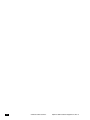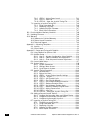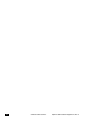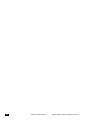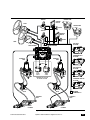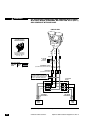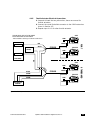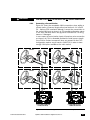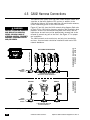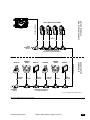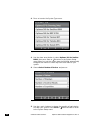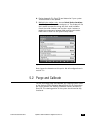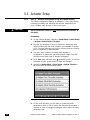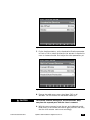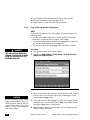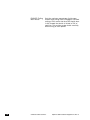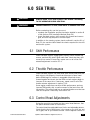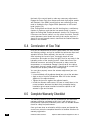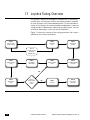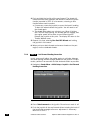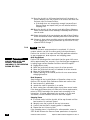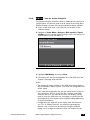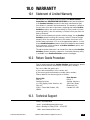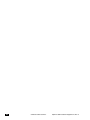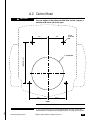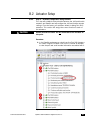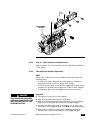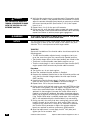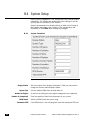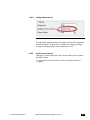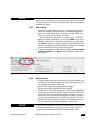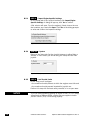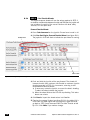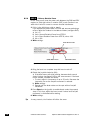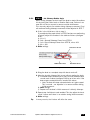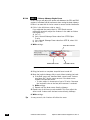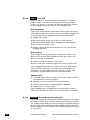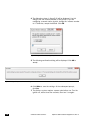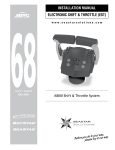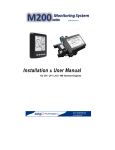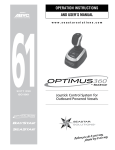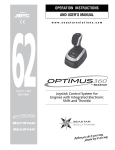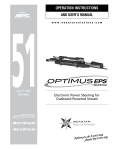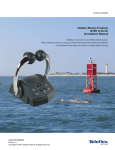Download INSTALLATION MANUAL SUPPLEMENTAL
Transcript
INSTALLATION MANUAL 60 SIXTY ISO 9001 SUPPLEMENTAL www.seastarsolutions.com his al Use t al manu he ent with t n m e l supp junction stallatio n n in co us EPS I ok 50) o m i B t ( l p a O u Man Joystick Control System for Outboard Powered Vessels way, r u o y it o d Before yopulease try it our way ©2013 SeaStar Solutions. All Rights Reserved. This document, subject matter and all information herein is the sole, exclusive and confidential property of SeaStar Solutions and shall not be disclosed, copied, reproduced or used in whole or in part for any purpose other than as specifically authorized in writing by Marine Canada Acquisition (DBA SEASTAR SOLUTIONS). All information, illustrations and specifications in this manual are based on the latest information available at the time of publishing. The illustrations used in this manual are intended as representative reference views only. Moreover, because of our continuous product improvement policy, we may modify information, illustrations and/or specifications to explain and/or exemplify a product, service or maintenance improvement. We reserve the right to make any change at any time without notice. is a registered trademark of the American Boat & Yacht Council (http://www.abycinc.org) NMEA 2000® is a registered trademark of the National Marine Electronics Association. Optimus, Optimus 360, SeaStar, and BayStar are all trademarks of SeaStar Solutions. California Proposition 65 Warning Battery posts, terminals, and related accessories contain lead and lead compounds, chemicals known to the state of California to cause cancer and reproductive ham. Wash hands after handling. © 2013 SeaStar Solutions Optimus 360 Installation Supplement, Rev. C Thank you for choosing an Optimus™ 360 Joystick Control System. You have chosen a state of the art vessel control system that will provide years of effortless and trouble free steering performance. About this Book This book contains the information required to install and calibrate the Optimus 360 Joystick Control System. Use it together with the Optimus EPS Installation Manual (Book 50, PID #682100). Book 50 contains installation, calibration and purging instructions for the base electronic steering system, upon which the joystick control system is built. This book is to be delivered to the customer when installation is complete. Notice to the Installer Throughout this publication, Dangers, Warnings and Cautions (accompanied by the International Hazard Symbol ) are used to alert the user to special instructions concerning a particular service or operation that may be hazardous if ignored or performed incorrectly or carelessly. Observe Them Carefully! These safety alerts alone cannot eliminate the hazards that they signal. Strict compliance with these special instructions during installation, operation, and maintenance, plus common sense operation, are important measures to prevent accidents. DANGER Immediate hazards which, if not acted upon, WILL result in severe personal injury or death. WARNING Hazards or unsafe practices which, if not acted upon, COULD result in severe personal injury or death. CAUTION Hazards or unsafe practices which COULD result in minor injury or product or property damage. notice © 2013 SeaStar Solutions Information which is important to proper use or maintenance, but is not hazard-related. Optimus 360 Installation Supplement, Rev. C i ii © 2013 SeaStar Solutions Optimus 360 Installation Supplement, Rev. C INDEX Abbreviations............................................................................... v 1.0 Safety Information.................................................................... 1-1 1.1 Safety Labels.................................................................... 1-3 2.0 System Overview...................................................................... 2-1 2.1 System Description............................................................ 2-1 2.2 Optimus 360 System Diagrams.......................................... 2-2 3.0 Installation Overview................................................................ 3-1 3.1 Important Information/Technical Support Contact................ 3-1 3.2 Installation Overview.......................................................... 3-1 3.2.1Part 1: Component Installation.................................. 3-1 3.2.2Part 2: System Calibration, Purging and Setup............ 3-2 4.0 Installation – Part 1.................................................................. 4-1 4.1 Installing the Joystick......................................................... 4-1 4.1.1Joystick Types.......................................................... 4-1 4.2 Installing the Control Head................................................. 4-1 4.2.1Control Head Trim Switch Connection......................... 4-1 4.3 Installing the Actuators..................................................... 4-3 4.3.1Location, Identification & Mounting........................... 4-3 4.3.2Start-In-Gear Protection............................................ 4-3 4.3.3Actuator Power Connections..................................... 4-4 4.3.4Shift Actuator Electrical Connections......................... 4-4 4.3.5Throttle Actuator Electrical Connections..................... 4-5 4.4 CAN1 Harness Connections............................................... 4-6 4.4.1Connecting a Second Station..................................... 4-7 4.5 CAN2 Harness Connections............................................... 4-8 5.0 System Setup, Purge, and Calibration........................................ 5-1 5.1 Initial Setup....................................................................... 5-1 5.2 Purge and Calibrate.......................................................... 5-3 5.3 Actuator Setup................................................................. 5-4 5.3.1Step 1 – Actuator Configuration Using the CANrak Display........................................................ 5-4 5.3.2Step 2 – Cable Installation and Adjustment................ 5-7 5.3.2.1 Shift Cable Installation................................. 5-8 5.3.2.2 Throttle Cable Installation............................. 5-9 5.3.3Final Setup and Actuator Adjustment........................ 5-10 5.4 Control Head Setup..........................................................5-13 6.0 Sea Trial ............................................................................... 6-1 6.1 Shift Performance.............................................................. 6-1 6.2 Throttle Performance......................................................... 6-1 6.3 Control Head Adjustments.................................................. 6-1 6.4 Conclusion of Sea Trial....................................................... 6-2 6.5 Complete Warranty Checklist.............................................. 6-2 7.0 Joystick Setup......................................................................... 7-1 7.1 Joystick Tuning Overview..................................................... 7-2 7.2 Joystick Tuning Procedure....................................................7-3 7.2.1 STEP 1 – Import Engine-Specific Settings................. 7-3 7.2.2 STEP 2 – Set Throttle Limits.................................... 7-5 7.2.3 STEP 3 – Run Throttle Wizards................................... 7-7 7.2.4 STEP 4 – Set Forward Heading Correction................... 7-8 7.2.5 STEP 5 – Balance Rotation Power.............................. 7-9 7.2.6 STEP 6 – Set Sideways Rudder Angle..................... 7-10 7.2.7 STEP 7 – Balance Sideways Power......................... 7-11 © 2013 SeaStar Solutions Optimus 360 Installation Supplement, Rev. C iii 7.2.8 STEP 8 – Adjust Power Levels................................ 7-13 7.2.9 STEP 9 – Sea Trial................................................ 7-14 7.2.10 STEP 10 – Save the Joystick Tuning File.................. 7-15 7.3 Importing a Joystick Tuning File......................................... 7-16 7.3.1 Using a template file............................................. 7-16 7.3.2 Replacing a joystick.............................................. 7-16 7.3.3 Updating Joystick Firmware.................................... 7-17 7.3.4 Basic Import Procedure......................................... 7-17 8.0 Post-Installation Warranty Checklist......................................... 7-18 9.0 Updating Firmware................................................................. 7-18 10.0 Warranty ............................................................................ 7-19 10.1 Statement of Limited Warranty......................................... 7-19 10.2 Return Goods Procedure................................................. 7-19 10.3 Technical Support.......................................................... 7-19 Appendix A – Mounting Templates..................................................... A-1 A.1Joystick............................................................................. A-1 A.2 Control Head..................................................................... A-3 Appendix B – Setup and Tuning with Datalink...................................... B-1 B.1 Using Datalink for Optimus 360...........................................B-1 B.2Actuator Setup................................................................. B-3 B.2.1 Step 1 – Actuator Configuration Using Datalink........ B-3 B.2.2 Step 2 – Cable Installation and Adjustment............. B-5 B.2.3 Step 1 – Final Setup and Actuator Adjustment......... B-5 B.3Control Head Setup........................................................... B-7 B.4 System Setup................................................................... B-8 B.4.1 System Parameters............................................... B-8 B.4.2 Settings Menu Access........................................... B-9 B.4.3 Cycle Power to System........................................... B-9 B.5Joystick Tuning Procedure................................................. B-10 B.5.1 General Notes...................................................... B-11 B.5.2 Before You Start................................................... B-11 B.5.3 STEP 1 – Import Engine-Specific Settings............... B-12 B.5.4 STEP 1a – System................................................ B-12 B.5.5 STEP 2 – Set Throttle Limits.................................. B-12 B.5.6 STEP 3 – Run Throttle Wizards............................... B-14 B.5.7 STEP 4 – Set Forward Heading Correction............... B-15 B.5.8 STEP 5 – Balance Rotation Power.......................... B-16 B.5.9 STEP 6 – Set Sideways Rudder Angle..................... B-17 B.5.10 STEP 7 – Balance Sideways Engine Power.............. B-18 B.5.11 STEP 8 – Adjust Power Levels................................ B-19 B.5.12 STEP 9 – Sea Trial................................................ B-20 B.5.13 STEP 10 – Saving the Joystick Tuning File............... B-20 B.6 Adding a Second Control Station....................................... B-21 B.6.1 Configure the Secondary Helm and CANtrak Display..... B-21 B.6.2 Configure the Secondary Control Head................... B-21 B.6.3 Configure the Secondary Joystick........................... B-22 B.7 Importing a Joystick Tuning File......................................... B-22 B.7.1 Configuring a second joystick................................... B-22 B.7.2 Using a template file............................................. B-22 B.7.3 Replacing a joystick.............................................. B-23 B.7.4 Updating joystick firmware..................................... B-23 B.7.5 Basic Import Procedure......................................... B-23 iv © 2013 SeaStar Solutions Optimus 360 Installation Supplement, Rev. C Abbreviations The following abbreviations are used in this manual: ABYC American Boat & Yacht Council AUXAuxiliary BATBattery CAN Controller Area Network CAN bus Controller Area Network (data) bus. (A harness of wires that carry digital signals and power between electronic modules) DC Direct current ENGEngine EPS Electronic Power Steering FT-LB Foot-pounds, a US unit of torque FWDForward GNDGround HIHigh IN-LB Inch-pounds, a US unit of torque LED Light emitting diode LOLow MPH Miles per hour NA Not applicable or Not available N/C No connection Nm Newton-meters, a metric measure of torque NMEA National Marine Electronics Association ® NMEA 2000 A protocol for digital communication on a CAN Bus PCM Pump control module REVReverse ROT Rotation mode (joystick control) RPM Revolutions per minute SIDE Sideways mode (joystick control) STBD Starboard (right when facing forward) SWSwitch WOT Wide open throttle Note: Some abbreviations not listed here may be found in their respective sections. © 2013 SeaStar Solutions Optimus 360 Installation Supplement, Rev. C v vi © 2013 SeaStar Solutions Optimus 360 Installation Supplement, Rev. C 1.0 Safety information WARNING The safety information provided here is intended to inform you of the dangers that may be present before, during, and after installation. It is critical that you read and understand this information. Safe operation of the steering system depends upon proper installation and maintenance of the system, and the common sense, safe judgment, knowledge, and expertise of the operator. Every installer and operator of the steering system should know the following requirements before installing or operating the steering system. If you have any questions regarding any of these warnings, contact SeaStar Solutions. Before installation 1. Read and understand all installation and user's manuals provided with the steering components. 2. Ensure that all components required to complete the installation are on hand (including hoses, fittings, oil, and the proper tools). 3. SeaStar and Optimus components are highly engineered and safety tested to ensure system integrity. DO NOT substitute any component. Substitution with non-SeaStar or non-Optimus components may compromise system safety, performance, and reliability. 4. DO NOT use a wheel-mounted, coiled cord trim switch. The cord can wrap tight around the steering wheel shaft and inhibit steering. During Installation 1. Install system components as directed in this manual. Some component parts and kits (such as hoses and fitting kits) are supplied with additional installation instructions—refer also to these instructions. 2. SeaStar and Optimus components are highly engineered and safety tested to ensure system integrity. DO NOT substitute any component. Substitution with non-SeaStar or non-Optimus components may compromise system safety, performance, and reliability. 3. If an instruction is unclear, contradictory, or you are otherwise uncertain how to proceed, do not guess. Call SeaStar Solutions technical support. After Installation 1. Check that there is no interference between the steering cylinder(s), splashwell, outboard engine, or any combination of these parts, by performing the following steps: a) With the engine fully tilted DOWN, turn the steering wheel from hard over to hard over and confirm that no interference occurs. b) Repeat step 1a with engines tilted UP. c) Perform step 1a with each engine in alternating DOWN/UP positions and confirm that independent TRIM/TILT can be done without any interference. 2. Check that the steering cylinder can be fully stroked in both directions, as well as full tilt and trim, without stretching, chafing rubbing, or kinking of the hydraulic hoses and electrical harnesses. 3. Check that only SeaStar Pro steering hose (1500psi rating) has been used to plumb the system. © 2013 SeaStar Solutions Optimus 360 Installation Supplement, Rev. C 1-1 Prior to every use WARNING During use WARNING After use WARNING 1-2 Perform a system inspection as outlined below. Refer to Section 9.1 in the Optimus EPS Installation Manual (Book 50) for further details. 1. Check steering fluid level in all steering pumps. 2. Verify immediate steering response when turning steering wheel(s). 3. Inspect all steering hoses, fittings, mechanical cables, and electrical harnesses for wear, kinks, or leaks. 4. Check for binding, loose, worn or leaking steering or shift/throttle control components. 5. Verify proper shift and throttle response for all control handles. 6. Take control with the joystick and verify that steering, shift and throttle respond to joystick movement. 7. Verify that no alarms or warnings are shown on the CANtrak display. do not operate boat if any component is not in proper working condition. 1. WEAR a coast guard-approved personal flotation device (PFD). 2. ATTACH engine shut-off cord (lanyard) to your pfd. 3. Never allow anyone who is not familiar with the operation of the steering system to operate the boat at any time. 4. If boat is equipped with multiple helms, ensure that only one is used at a time. 5. Know and adhere to all applicable federal, state, and municipal laws and regulations that govern boating in your area. do not operate boat if any component is not in proper working condition. Rinse off the SmartCylinders thoroughly, using only fresh, clean water. DO NOT rinse the PCM, pumps, actuators, or any other component of the Optimus system. DO NOT use acetone, or cleaners containing ammonia, acids, or any other corrosive ingredients on any Optimus components. failure to comply with any warning, notice or caution may lead to loss of steering control resulting in a collision and/or ejection from the boat leading to property damage, personal injury and/or death. © 2013 SeaStar Solutions Optimus 360 Installation Supplement, Rev. C 1.1 Safety Labels WARNING Component labels The labels below should call attention to the possible hazards associated with the equipment shown later in this manual. The labels shown below are specific to the Optimus 360 system and are supplemental to those shown in the SeaStar Optimus EPS System Installation Manual (SeaStar Solutions Book 50) PID # 682100. WARNING PID# 682050 Figure 1-1. Optimus 360 Start-In-Gear Advisory Decal, PID# 682050. Insert appropriate F, R, IDLE or INCREASE decal here. Consult installation manual. A Insert appropriate F, R, IDLE or INCREASE decal here. Consult installation manual. B PID# 682049 Figure 1-2. Optimus 360 A and B Locator Decal, PID# 682049. Affix PORT/STARBOARD decal here, consult installation manual. ACTUATOR MANUAL OVERRIDE OPERATION 1. MOVE ALL LEVERS A IN THE DIRECTION OF ARROW TO DISENGAGE DRIVE MECHANISM. 2. ROTATE "SHIFT" LEVER B CLOCKWISE, OR COUNTERCLOCKWISE TO MOVE CONTROL CABLE INTO DESIRED GEAR. 3. CONFIRM YOUR DESIRED GEAR IS ENGAGED BEFORE APPLYING THROTTLE. 4. VERY SLOWLY ROTATE LEVER B ON THROTTLE ACTUATOR TO “INCREASE” RPM. NO MORE THAN 1/2 TURN SHOULD BE REQUIRED. 5. KEY OFF IGNITION TO SLOW AND STOP VESSEL. Affix SHIFT/THROTTLE decal here, consult installation manual. WARNING USING THE ACTUATOR OVERRIDE SYSTEM MAY SEVERELY LIMIT YOUR BOATS CONTROL. IT SHOULD ONLY BE USED IN AN EMERGENCY IF YOU ARE UNABLE TO CALL FOR ASSISTANCE. ALWAYS TRY ALTERNATIVE CONTROLLING DEVICES. PROCEED WITH EXTREME CAUTION, READ USER’S MANUAL, ALWAYS WEAR A PFD & LANYARD. WARNING U.S. COAST GUARD REQUIRES START-IN-GEAR PROTECTION. IF YOUR ENGINE DOES NOT HAVE THIS FEATURE, THIS CONTROL SYSTEM WILL PROVIDE START-IN-GEAR PROTECTION MEETING U.S.C.G. REQUIREMENTS OF 33 CFR PART 183, SUB PART L. CONSULT INSTALLATION MANUAL. PID# 682048 Figure 1-3. Optimus 360 actuator decal, PID# 682048. © 2013 SeaStar Solutions Optimus 360 Installation Supplement, Rev. C 1-3 1-4 © 2013 SeaStar Solutions Optimus 360 Installation Supplement, Rev. C 2.0 SYSTEM OVERVIEW 2.1 System Description The Optimus 360 Joystick Control System builds on the base Optimus Electronic Power Steering (EPS) system. It uses the same helm, PCM, power steering pumps, service valves and smart steering cylinders. It also operates using the same CANbus networks power steering. The Optimus 360 system adds several components and advanced control algorithms to enable complete vessel control. Joystick The three-axis joystick features on-board electronics and microprocessors that convert an operator’s inputs into steering, shift, and throttle commands, then sends these commands over CAN2 to the pump control module (PCM) and to the shift and throttle actuators. The joystick can rotate, move forward and back, and side to side. Combinations of these movements give the operator precise control of the vessel’s direction and speed. Control Head The control head looks much like a conventional mechanical remote control, but it is a throttle-by-wire device that converts lever position into digital messages that are sent over CAN2 to the shift and throttle actuators. The control head features adjustable lever feel, status lights, a synchronous trim switch, and control buttons for added functionality. Shift and Throttle Actuators The actuators are electromechanical devices that receive digital commands on the CAN2 network and convert these commands into movement of a mechanical cable for gear selection and throttle control. The actuators are universal, and are easily setup for their specific application using the CANtrak display. © 2013 SeaStar Solutions Optimus 360 Installation Supplement, Rev. C 2-1 2.2 Optimus 360 System Diagrams JOYSTICK CONTROL HEAD CANTRAK DISPLAY HELM BUZZER CAN 1 NETWORK PCM PORT SHIFT ACTUATOR CAN 2 NETWORK STARBOARD SHIFT ACTUATOR HYDRAULIC PUMP HYDRAULIC PUMP BREAKERS PORT THROTTLE ACTUATOR PORT POWER SOURCE STARBOARD POWER SOURCE COMPONENTS NOT SUPPLIED BY SEASTAR SOLUTIONS SERVICE VALVE STARBOARD THROTTLE ACTUATOR NETWORK TERMINATOR X 2 SERVICE VALVE HYDRAULIC HOSE SMART CYLINDER HYDRAULIC HOSE SMART CYLINDER Figure 2-1. Optimus 360 system diagram, single station. 2-2 © 2013 SeaStar Solutions Optimus 360 Installation Supplement, Rev. C CONTROL HEAD JOYSTICK CANTRAK DISPLAY HELM CONTROL HEAD BUZZER JOYSTICK CANTRAK DISPLAY BUZZER HELM CAN 1 NETWORK PCM PORT SHIFT ACTUATOR CAN 2 NETWORK STARBOARD SHIFT ACTUATOR HYDRAULIC PUMP HYDRAULIC PUMP BREAKERS PORT THROTTLE ACTUATOR PORT POWER SOURCE STARBOARD POWER SOURCE COMPONENTS NOT SUPPLIED BY SEASTAR SOLUTIONS SERVICE VALVE STARBOARD THROTTLE ACTUATOR SERVICE VALVE NETWORK TERMINATOR X 2 HYDRAULIC HOSE SMART CYLINDER HYDRAULIC HOSE SMART CYLINDER Figure 2-2. Optimus 360 system diagram, dual station. © 2013 SeaStar Solutions Optimus 360 Installation Supplement, Rev. C 2-3 2-4 © 2013 SeaStar Solutions Optimus 360 Installation Supplement, Rev. C 3.0 Installation Overview 3.1 Important Information/Technical Support Contact To assist with the installation and maintenance of this steering system, SeaStar Solutions recommends that: • Installation must be performed by a SeaStar Solutions authorized installer. • Read and understand all installation manuals before starting the installation process (cylinders, helms, etc.). Knowing the correct order of installation and location of components will drastically reduce installation time as well as prevent common installation errors. • Read and understand all safety information noted in this and all other installation manuals and instructions. If any problems are found before, during or after the installation of the steering system, please contact Technical Support for assistance: Technical Support Web:www.seastarsolutions.com E-mail:[email protected] Phone:604.248.3858 Fax:604.279.2202 3.2 Installation Overview Before reading this supplemental, read the Optimus EPS Installation Manual (Book 50), Optimus EPS User’s Manual (Book 51) and Optimus 360 Joystick Control System User’s Manual (Book 61) available at www.optimusdealers.com. This will provide a basic working knowledge of the base Optimus EPS and Joystick Control System. The installation of the Optimus 360 system falls into two parts, component installation and system calibration, purging and setup. 3.2.1 notice © 2013 SeaStar Solutions Part 1 – Component Installation Component installation can be done in any order. Table 3-1 shows where the installation information can be found for each component. Do not connect the mechanical shift and throttle cables to the actuators until the actuators have been configured in section 5.3. Optimus 360 Installation Supplement, Rev. C 3-1 COMPONENT REFERENCE DOCUMENT Steering Helm Optimus EPS Installation Manual (Book 50) CANtrak Display Hydraulic Pumps Smart Cylinders Steering Service Valves System Plumbing Base (EPS) System Wiring Joystick This document (Section 4.1) Control Head This document (Section 4.2) Shift & Throttle Actuators This document (Section 4.3) 360 System Wiring This document (Sections 4.4 & 4.5) Table 3-1. Component list and installation references. 3.2.2 Part 2 – System Calibration, Purging and Setup The system calibration, purging and setup must be done in the correct order as defined in Table 3-2. STEP DESCRIPTION REFERENCE DOCUMENT 1 Initial Setup This document (Section 5) 2 Purge and Calibrate Optimus EPS Installation Manual (Book 50) 3 Actuator Setup This document (Section 5.3) 4 Sea Trial Optimus EPS Installation Manual (Book 50) 5 Joystick Setup This document (Section 7.0) Table 3-2. Table 3-2. System setup order of operations. 3-2 © 2013 SeaStar Solutions Optimus 360 Installation Supplement, Rev. C 4.0 Installation – Part 1 4.1 Installing the Joystick Install the joystick on the dash in an area that allows convenient, unobstructed access. Whenever possible, mount the joystick on a horizontal surface in a location that will minimize water spray. Install the joystick using the hardware provided in the kit. The joystick harnesses must be strain relieved to one of the mounting studs using the cable tie provided with the joystick hardware. A dash cutout template is provided in Appendix A. 4.1.1 Joystick Types There are two types of joysticks: master and additional station. Every installation must have at least one master joystick, which comes factory configured for the number of engines in the installation. The master joystick can be installed at any control station – the joystick type is independent of the joystick station. If there is no master joystick in the system you will get a persistent “Missing Master Joystick” warning on the CANtrak display. Similarly, if the master joystick type doesn’t match the configured number of engines, the CANtrak will display a persistent “Invalid Joystick Configuration” warning. Table 4-1 lists the supported joysticks at the time of printing. Joystick Part No. Description EJ1400 Joystick, Master, Twin Engine EJ1401 Joystick, Additional Station Table 4-1. Supported joysticks. 4.2 Installing the Control Head Install the control head on the dash in a location that allows convenient and unobstructed access. Whenever possible, mount the control head in a location that will minimize water spray. Ensure that the control levers can be moved throughout their complete range of motion in both forward and reverse without interference. ABYC standard P-14 calls for a minimum of 2 1/2" (64 mm) clearance between the control lever and the steering wheel rim under all possible lever and wheel positions. A dash cutout template is provided in Appendix A. 4.2.1 © 2013 SeaStar Solutions Control Head Trim Switch Connection The control head includes a single trim/tilt switch on the end of the port handle. This switch can be wired to provide synchronous trim/ tilt control of all engines. If independent trim/tilt is desired use tilt/ trim kit HA5491 (for twin engine configurations) and connect the wiring as shown in Figure 4-1. Optimus 360 Installation Supplement, Rev. C 4-1 WARNING All electrical connections and harness must comply with abyc wiring standards, be rated for 105°C (221°F), and compliant with SAEJ1128. CONTROL HEAD RD / WH GN / WH GN IF SUPPLIED BY OTHERS, SWITCHES TO BE DP/DT, MOMENTARY CONTACT ON – OFF – ON RD BL / WH HA5491 DUAL ENGINE TILT/TRIM SWITCH KIT AVAILABLE SEPARATELY SPLICE TO SECOND STATION (OPTIONAL) TRIM UP TRIM DOWN POWER BLUE GREEN RED BL WIRE COLOR LEGEND TRIM HARNESS 6345518 (INCLUDED IN TILT/TRIM KIT HA5491) DIODE PACKS (INCLUDED IN HARNESS) FOR TRIPLE ENGINE APPLICATIONS THE CENTER ENGINE TRIM CONNECTION REQUIRES TRIPLE ENGINE HARNESS 6345517 (ORDERED SEPARATELY) 1 2 TILT/TRIM KIT HA5491 4 1 5 2 6 3 STBD SW 4 5 6 3 PORT SW VIEWED FROM REAR OF SWITCHES GN STBD ENGINE TRIM RD BL PORT ENGINE TRIM HARNESS RD GN BL STBD ENGINE TRIM HARNESS PORT ENGINE TRIM Figure 4-1. Independent trim switch wiring. 4-2 © 2013 SeaStar Solutions Optimus 360 Installation Supplement, Rev. C 4.3 Installing the Actuators 4.3.1 Location, Identification & Mounting •Actuators should be mounted to allow for the shortest, straightest, most direct mechanical cable run. •Actuators should be mounted in as dry of a location as possible. •The actuators will require power and network connections and may require start-in-gear protection wiring connections. •Shift and throttle cables require adequate clearance where they exit the actuators and enter the engines and should avoid tight bends. •Actuators should be mounted where they can be accessed for manual operation if required, and where manual override instruction decals are clearly visible. All actuators are configured identically from the factory so they can be used interchangeably during installation. Once an actuator’s function has been decided, apply labels from the label sheet provided to identify its type (shift vs. throttle) and side (port vs. starboard), then record the serial numbers in Table 4-2 below. (See figure 5-10 for location of serial number.) These serial numbers will be used when the actuators are configured electronically in Section 5.3. Actuator Serial Number Port Shift Port Throttle Starboard Shift Starboard Throttle Table 4-2. Actuator serial numbers. The label sheet also contains labels to identify the correct override knob direction. These will be applied when the actuators are configured in Section 5.3. There are two ways to mount the actuators: 1. Three bolts (M8 x 1.25 x 440 mm) can be used for rear mount applications (Bolt heads behind the mounting panel). 2. Three screws and washers can be used for front mount applications (#12 MAX). notice You may rough in the mechanical cables but do not connect them to the actuators at this point. 4.3.2 © 2013 SeaStar Solutions Start-In-Gear Protection The US Coast Guard requires start-in-gear protection. If your engine does not have this feature, this control system will provide start-ingear protection meeting U.S.C.G. requirements of 33CFR part 183, sub part L. The shift actuators contain a switch that is continuous electrically when the actuator is in neutral position and open circuit when in gear position. This switch may be used to interrupt the ignition start wire to the engine as start-in-gear protection if required. See Section 4.3.4 for actuator wire identification. Optimus 360 Installation Supplement, Rev. C 4-3 4.3.3 Actuator Power Connections The shift and throttle actuators for each engine are paired together and connected with a shared CE20425 power harness. Each CE20425 harness includes two 4-pin power connections, one for shift and one for the throttle. It is not important which connector is connected to the shift actuator and which is connected to the throttle. Refer to Figure 4-2. 1.Connect the 4-pin connectors to the mating connector on the shift and throttle actuators 2.Connect the black and green wires to ground. 3.Connect the red wire through a 25 amp circuit breaker to a positive power source; preferably direct to the vessel’s batteries or to a battery switch. 4.Connect the white wires to an ignition source which is live when either of the engines is in the on position. If such a source does not exist, use SeaStar Solutions Dual Ignition Kit P/N HA1201. 4.3.4 Shift Actuator Electrical Connections 1.To use the start-in-gear protection built into the actuator, intercept the start wire between the ignition switch and the engine start solenoid and connect the actuator switch leads as follows: Yellow: Connect to ignition switch Yellow w/red tracer: Connect to engine start solenoid The following table lists the ignition start system wire colors typically used by each manufacturer. This table serves as a guide only, always consult manufacturer’s documentation for correct wire identification. notice The polarity of the start-in-gear protection wires is important. Make the connections as described – do not reverse the wires. Manufacturer Wire Colors Yamaha Start circuit – brown Suzuki Short the brown wires together BRP Start circuit – yellow/red Mercury Start circuit – yellow/red Table 4-3. Start-in-Gear wire colors. 2.If not using start-in-gear protection, cap and tie back the two yellow wires. 3.Connect the round DeviceNet connector to the CAN2 network as shown in Section 4.5. 4.Repeat steps 1-3 for other shift actuator. 4-4 © 2013 SeaStar Solutions Optimus 360 Installation Supplement, Rev. C 4.3.5 Throttle Actuator Electrical Connections 1.Cap and tie back the two yellow wires; these are unused for throttle actuators. 2.Connect the round DeviceNet connector to the CAN2 network as shown in Section 4.5. 3.Repeat steps 1 & 2 for other throttle actuator. RED AND BLACK ARE ACTUATOR POWER WHITE AND GREEN ARE CAN POWER *Older CE20425 used Orange and Brown for CAN Power. SHIFT CAN2 POWER WHITE* IGNITION SOURCE CE20425 OTHER CONNECTIONS THROTTLE PORT RED 25A BREAKER CAN2 25A BREAKER POWER OTHER CONNECTIONS FUSE PANEL RED SHIFT CAN2 ITE * CE20425 POWER OTHER CONNECTIONS THROTTLE BLACK GREEN* CAN2 POWER MAIN BATTERY GROUND STARBOARD WH BLACK GREEN* OTHER CONNECTIONS Figure 4-2. CE20425 power harness connection. © 2013 SeaStar Solutions Optimus 360 Installation Supplement, Rev. C 4-5 4.4 CAN1 Harness Connections Refer to the Optimus EPS Installation Manual (Book 50) for CAN1 harness selection and connections. In addition to this, the Optimus 360 system requires a 6-pin CAN1 harness connection between the steering helm and the joystick. Refer to book 50 for proper harness selection HARNESS TIE POINT X 4 and strain relieving. JOYSTICK CAN2 PORT (SEE SECTION 3.5) HARNESSES MUST BE STRAIN RELIEVED TO JOYSTICK MOUNTING STUD USING CABLE TIES PROVIDED CAN1 HARNESS TO HELM ELECTRONIC HELM HARNESS MUST BE STRAIN RELIEVED TO HELM HOUSING TAB USING CABLE TIES PROVIDED CAN1 HARNESS TO PCM P1 PORT CANtrak TO CAN2 NETWORK NODE CM21504 HARNESS HARNESS MUST BE STRAIN RELIEVED TO PCM STRAIN-RELIEF PLATE. Figure 4-3. CAN1 harness connections. 4-6 © 2013 SeaStar Solutions Optimus 360 Installation Supplement, Rev. C WARNING Sealing plugs must be installed on all unused CAN1 ports. 4.4.1 Connecting a Second Station Figure 4-4 shows the acceptable CAN1 connections when adding a second station. If harness lengths allow (see Section 4.3.1 in Book 50 – Optimus EPS Installation Manual), connect the second helm to the second CAN1 port as shown in a). This parallel configuration makes it less likely that both helms and joysticks would be lost if a wiring harness is damaged. In some cases the control station layout will require a series connection as shown in b). This is allowable provided the total harness length (from PCM to furthest component) does not exceed 36 feet. This configuration requires a wye harness (CM21702) in order to have enough CAN1 ports available at the main station. STATION 2 STATION 2 STATION 1 STATION 1 WYE HARNESS CM21702 PCM a) BOTH HELMS CONNECTED TO PCM (PREFFERED) PCM b) HELMS AND JOYSTICKS CONNECTED TOGETHER Figure 4-4. CAN1 Alternate helm/joystick connections in dual-station applications. © 2013 SeaStar Solutions Optimus 360 Installation Supplement, Rev. C 4-7 4.5 CAN2 Harness Connections The Optimus 360 system uses the same CAN2 network, cables and structure as the basic Optimus EPS system. In addition to the CANtrak the Optimus 360 system adds the shift and throttle actuators, control head and joystick to the CAN2 network. Figures 4-5 and 4-6 show the CAN2 network wiring diagram. Refer also to Book 50 for CAN2 wiring, harness selection and installation best practices. All tees must be secured using both screw holes, and the cable drops at each tee must be appropriately secured and strainrelieved to prevent any pull on the tees. See Figure 4-7 for proper tee installation. The CAN2 network must contain two, and only two, terminating resistors. One terminator should be installed at each end of the network backbone. WARNING Failure to secure harness may result in harness wear, causing loss of steering control, property damage, personal injury and/or death. HATCH OR CONSOLE MOUNTED COMPONENTS SHIFT/THROTTLE ACTUATORS 4' HARNESS CM20304 PCM 3' PIGTAILS MALE TERMINATOR CM10051 5 x NETWORK TEES CM10060 OR ONE TEE PLUS SIX-PORT HUB CM20064 3' PIGTAIL 4' HARNESS CM21504 DEVICENET HARNESS* DEVICENET HARNESS* DISPLAY DASH MOUNTED COMPONENTS CONTROL HEAD JOYSTICK FEMALE TERMINATOR CM10052 3 x NETWORK TEES CM10060 OR SIX-PORT HUB CM20064 * See Book 50 Optimus EPS Installation Manual Figure 4-5. CAN2 wiring diagram, single station. 4-8 © 2013 SeaStar Solutions Optimus 360 Installation Supplement, Rev. C HATCH OR CONSOLE MOUNTED COMPONENTS SHIFT/THROTTLE ACTUATORS 4' HARNESS CM20304 PCM 3' PIGTAILS MALE TERMINATOR CM10051 5 x NETWORK TEES CM10060 OR ONE TEE PLUS SIX-PORT HUB CM20064 CONTROL HEAD DISPLAY JOYSTICK CONTROL HEAD DISPLAY DEVICENET HARNESS* DEVICENET HARNESS* FEMALE TERMINATOR CM10052 4' HARNESS CM21504 3' PIGTAIL DEVICENET HARNESS* DASH MOUNTED COMPONENTS JOYSTICK 4' HARNESS CM21504 3' PIGTAIL 6 x NETWORK TEES CM10060 OR 2 x SIX-PORT HUB CM20064 * See Book 50 Optimus EPS Installation Manual Figure 4-6. CAN2 wiring diagram, dual station. © 2013 SeaStar Solutions Optimus 360 Installation Supplement, Rev. C 4-9 WARNING Failure to secure harness may result in harness wear, causing loss of steering control, property damage, personal injury and/or death. ALL NUTS DOUBLE CHECKED FOR TIGHTNESS AND MARKED CAUTION Do not connect anything other than SeaStar Optimus components, or SeaStar approved autopilots, to the CAN2 network. SCREWS IN ALL MOUNT HOLES EACH CABLE APPROPRIATELY SECURED AND STRAIN RELIEVED CLOSE TO TEES NO PULLING ON TEES NOTE: TEES MAY NOT LOOK EXACTLY AS SHOWN Figure 4-7. Correct CAN2 Tee installation example. CM20064 SCREWS IN ALL MOUNT HOLES Figure 4-8. Alternative CAN2 6-port hub connection. 4-10 © 2013 SeaStar Solutions Optimus 360 Installation Supplement, Rev. C 5.0 System Setup, Purge, and Calibration Before you proceed you need to have all Optimus EPS and Optimus 360 components installed, harnesses connected, and ignition sensing and power wiring completed. This section will describe the system setup using the color CANtrak display. If you prefer to use Datalink you can find instructions in Appendix B. 5.1 Initial Setup The system setup is performed easily with the color CANtrak display. It is designed to walk you through the following tasks: • Configure the system type • Choose the number of devices in your system • Update system software • Select device locations You will need access to the CANtrak Dealer Menu for all setup tasks. See Appendix D in the Optimus EPS Installation Manual (Book 50) for instructions on how to navigate the CANtrak display and access the Dealer Menu. Procedure: 1. On the display, navigate to Dealer Menu > Initial Setup > System to access the System Setup menu. Figure 5-1. © 2013 SeaStar Solutions Optimus 360 Installation Supplement, Rev. C 5-1 2.Press > to enter the System Type menu. Figure 5-2. 3. Use the down arrow button to select Optimus 360 for SeaStar to return to the System Setup i6800, then press Save or menu. When you set the system type the CANtrak automatically configures the menus to show only items that relate to your system. 4.Choose Select Number of Devices and press >. Figure 5-3. 5. Use the + and – buttons to change the quantity of each device to match your system. Press Save or when finished to return to the System Setup menu. 5-2 © 2013 SeaStar Solutions Optimus 360 Installation Supplement, Rev. C 6. Review Appendix E in Book 50 and determine if your system software needs to be updated. 7. Multiple helm stations only: choose Select Device Locations from the System Setup menu and press >. The display will list the installed components along with their serial numbers. Check the serial numbers and use the + and – buttons to toggle the components between Main and Second station. Press Save to return to the System Setup menu. Figure 5-4. Note: ignore the Actuators at this point. We will configure them in section 5.3. 5.2 Purge and Calibrate You are now ready purge and calibrate your steering system. Refer to the Optimus EPS Installation Manual (Book 50) for instructions. Be sure to perform the steering installation checks described in Book 50. The steering portion of the system should now be fully functional. © 2013 SeaStar Solutions Optimus 360 Installation Supplement, Rev. C 5-3 5.3 Actuator Setup 5.3.1 CAUTION STEP 1 – Actuator Configuration Using the CANtrak Display The default configuration type for all actuators is Port Shift. Before installing the cables and adjusting the actuator parameters you must configure each actuator to the correct type. Ensure mechanical cables are not connected to the actuators at this point. Procedure: 1. On the CANtrak display, navigate to Dealer Menu > Initial Setup > System > Select Device Locations. 2. Find the four actuators in the list of devices, and match their serial numbers with the serial numbers you recorded in section 4.3.1. You now know the type (shift or throttle) and the instance (port or starboard) of each actuator. 3. Use the + and – buttons to change each actuator’s configuration to match the type and instance. Make sure that you have one of each type of actuator configured. 4. Press Save when finished, then repeatedly to exit. You will be prompted to cycle system power to save the changes. 5. Navigate to Dealer Menu > Initial Setup > Shift & Throttle to get to the Shift & Throttle Setup menu. Figure 5-5. 6. For the shift actuators, set the Shift to Forward Direction parameter to Push or Pull to match the direction the actuator is required to move to engage forward gear. Don’t adjust the other parameters yet. 5-4 © 2013 SeaStar Solutions Optimus 360 Installation Supplement, Rev. C Figure 5-6. 7. For the throttle actuators, set the Acceleration Direction parameter to Push or Pull to match the direction the actuator is required to move to increase throttle. Don’t adjust the other parameters yet. Figure 5-7. 8. Remove the cable access covers (see figure 5-10) on all actuators. Do not connect the mechanical cables yet. CAUTION The actuator contains moving parts and pinch hazards. Keep away from the exposed parts while the cover is removed. 9. With the covers removed, move the port and starboard control head levers to the forward and reverse gear positions and verify that the shift actuator racks move accordingly. © 2013 SeaStar Solutions Optimus 360 Installation Supplement, Rev. C 5-5 10. Increase the throttle on each of the control head handles from idle to full throttle and check that the throttle actuator racks advance and return to accordingly. 11.Apply the correct manual override decals (see figure 5-8 and figure 5-9) to the cable access covers. 12.Press repeatedly to exit. You will be prompted to cycle system power to save the changes. For PUSH to Throttle Acceleration A IDLE B INCREASE PID# 682049 For PULL to Throttle Acceleration A INCREASE B IDLE PID# 682049 Figure 5-8. Throttle actuator manual override decal placement. For PUSH to Shift to Forward A R B F PID# 682049 For PULL to Shift to Forward A F B R PID# 682049 Figure 5-9. Shift actuator manual override decal placement. 5-6 © 2013 SeaStar Solutions Optimus 360 Installation Supplement, Rev. C SERIAL NUMBER LOCATION Figure 5-10. Actuator cover removal and location of serial number. 5.3.2 notice Step 2 – Cable Installation and Adjustment Proper cable adjustment is critical for overall system performance. This section will describe how to install and adjust the shift and throttle cables. Be sure to review and understand the installation goals for each section before proceeding. Take into consideration when installing mechanical cables that you may not be able to shift outboard engines unless the engine is running or the prop is spun by hand. Mechanical cable installation notes In most cases, the engine side cable adapters supplied with the engine or by the engine manufacturer will work with the SeaStar Solutions Xtreme cables (P/N CCX633xx). If your engines do not have cable end adapters, see Table 5-1 below. Yamaha Use engine manufacturer’s cable adapters* Honda, Suzuki, Tohatsu CA27319P** Evinrude CA27320P Mercury CA27319P Table 5-1. Engine-Side cable end kits. * If longer cable ends are required, for Yamaha ONLY use SeaStar Solutions P/N CA38383P adapters ** Require only the cable ends, discard other kit components © 2013 SeaStar Solutions Optimus 360 Installation Supplement, Rev. C 5-7 5.3.2.1 – Shift Cable Installation Engine Side 1.Position the engine’s shift linkage in the neutral position. 2.Connect the cables to the engine using the appropriate adapters. For new adapter kits, refer to the instructions provided with the kit. If reusing the existing cable ends, position the cable ends approximately half way down the threaded portion of the cable. Always use jam nuts to lock the cable end in place. See figure 5-11. MINIMUM CABLE ENGAGEMENT 3/8" (9 mm) JAM NUT Figure 5-11. Cable End, engine side installation. CAUTION There must always be at least 3/8” of thread engagement on the engine side cable end. See figure 5-11. If correct adjustment cannot be achieved while maintaining 3/8” of thread engagement, longer cable ends may be required. Actuator Side 1.Position the U-shaped steel retainer clip (A) into the slot on the actuator rack as shown in figure 5-12. 2.Screw the adjustment barrel (B) onto the cable end to the point where the cable can be set into the actuator with the barrel engaging the steel retainer clip (A) and the cable housing groove (C) engaging the cable mount in the actuator. Ensure there is enough cable sticking out of the adjustment barrel (B) to install and tighten the lock nut (D). notice If there is not enough cable protruding to install the lock nut, adjust the cable end on the engine side to lengthen the cable at the actuator side. 3.Lay the cable into the actuator and install the dust seal (E). 4.Re-install the actuator cover (See figure 5-10). 5.Repeat for the other shift actuator 5-8 © 2013 SeaStar Solutions Optimus 360 Installation Supplement, Rev. C E C A D B Figure 5-12. Actuator cable installation. 5.3.2.2 – Throttle Cable Installation Engine Side 1.Put the engine’s throttle linkage in the idle position against the idle hard stop. 2.Connect the cables to the engine using the appropriate adapters. For new adapter kits, refer to the instructions provided with the kit. If reusing the existing cable ends, position the cable ends approximately half way down the threaded portion of the cable. Always use locknuts to lock the cable end in place. In most cases the original engine adapter may be re-used. In some cases they may not provide adequate adjustability. See Table 5-1 for engine adapter kit part numbers. CAUTION There must always be at least 3/8” of thread engagement on the engine side cable end. See figure 5-11. If correct adjustment cannot be achieved while maintaining 3/8” of thread engagement, longer cable ends may be required. Actuator Side 1.Position the U-shaped steel retainer clip (A) into the slot on the actuator rack as shown in figure 5-12. 2.Screw the adjustment barrel (B) onto the cable end to the point where the cable can be set into the actuator with the barrel engaging the steel retainer clip (A) and the cable housing groove (C) engaging the cable mount in the actuator. Ensure there is enough cable sticking out of the adjustment barrel (B) to install and tighten the lock nut (D). notice © 2013 SeaStar Solutions If there is not enough cable protruding to install the lock nut, adjust the cable end on the engine side to lengthen the cable at the actuator side. Optimus 360 Installation Supplement, Rev. C 5-9 1.Lay the cable into the actuator and install the dust seal (E). 2.Re-install the actuator cover (See figure 5-10). 3.Repeat steps 1 to 4 for the other throttle actuator. 5.3.3 Final Setup and Actuator Adjustment Shift Successful installation of the shift cables should accomplish the following goals: • To have shift cables adjusted so neutral position of actuator represents neutral position of engine shift linkage. • To set the stroke length to achieve full engagement of gear yet not interfere with physical shift linkage limit. • To have both gears fully disengage when returned to neutral. DANGER This procedure requires turning a propeller by hand with the ignition on. Use extreme caution. Procedure 1. Turn ignition on but do not start engines. 2. Navigate to Dealer Menu > Initial Setup > Shift & Throttle > Adjust Port Shift Actuator. Figure 5-13. notice It is not uncommon to have stroke length a little longer for the push direction gear to take up the lost motion of the cable in the push direction. This is more pronounced with longer cables. 5-10 3. While an assistant spins the port engine prop by hand, use the control lever to put the port engine into forward gear. Check that the gear engages fully. 4. If the gear does not fully engage, increase the Forward Stroke parameter by 1 mm at a time, press Save, and repeat the test until gear engagement is satisfactory. 5. Repeat steps 3 and 4 in reverse gear, this time adjusting the Reverse Stroke parameter. © 2013 SeaStar Solutions Optimus 360 Installation Supplement, Rev. C 6. Verify that the engine returns to neutral properly from both forward and reverse gear. The propeller must freewheel in neutral. If it doesn’t, adjust the actuator side adjustment barrels until the neutral position is correct. (See section 5.3.2.1 for adjustment.) 7. Repeat steps 1 to 6 for the starboard shift actuator. 8. Tighten the actuator side lock nut (see figure 5-12) for both shift actuators. Once the final adjustments are made you will need to apply Loctite 242 to the threads, but you will do this after the sea trial. 9. If your engine already has neutral start-in-gear protection, you can change the Neutral Start Protection parameter to 0. Otherwise, leave the default value. Throttle Successful installation of the throttle cables should accomplish the following goals: • To have throttle cables adjusted evenly so engines start to rev up at the same time given the same throttle (handle) position. • That throttle always returns to idle when handle(s) are moved to idle. • That there is minimal handle travel before engines rev up. • That the stroke length is set to achieve wide open throttle (WOT) engine speed without unnecessary throttle cable movement. Procedure 1. Turn ignition on, do not start engines. 2. Navigate to Dealer Menu > Initial Setup > Shift & Throttle > Adjust Port Throttle Actuator. Figure 5-14. 3. Increase the port throttle lever to the full throttle position and verify that the throttle linkage reaches the wide open throttle (WOT) position. © 2013 SeaStar Solutions Optimus 360 Installation Supplement, Rev. C 5-11 notice It is not uncommon to have stroke length a little longer for the push direction gear to take up the lost motion of the cable in the push direction. This is more pronounced with longer cables. WARNING 5-12 4. Increase the Stroke parameter as necessary to reach the WOT position. Press Save after each adjustment to have it take effect. 5. Return Repeat steps 2 to 4 for the starboard throttle actuator. 6. Tighten the actuator side lock nut (see figure 5-12) for both throttle actuators. Once the final adjustments are made you will need to apply Loctite 242 to the threads, but you will do this after the sea trial. 7. The Idle Offset parameter is used to fine tune throttle response and to synchronize the throttle actuation. a.On some engines, it may take a large amount of lever travel before RPM starts to increase. You can reduce this deadband by increasing the Idle Offset parameter, or by adjusting the actuator adjuster barrels (section 5.3.2.1). b.When both levers are advanced at the same time, both engines should start to increase RPM simultaneously. If they do not, you can adjust the Idle Offset parameter (or the actuator adjuster barrels) until they are synchronized. After final adjustment is made apply Loctite® 242 (blue) and tighten JAM nut on actuator side. © 2013 SeaStar Solutions Optimus 360 Installation Supplement, Rev. C 5.4 Control Head Setup The control head has several configurable parameters, as shown in Figure 5-15 below. The default settings will generally provide excellent performance for most boats. To Access the parameters, navigate to Dealer Menu > Settings > Shift & Throttle on your CANtrak display. Figure 5-15. Station Protection This feature prevents accidental switching between control stations on multi-station boats by requiring a specific sequence of button presses on the control head. The Optimus 360 User’s Manual (Book 61) has more information about this feature. Sync. Engine RPMs Controls the throttle behavior when the Power Train Sync (PTS) feature of the control head is engaged. When set to Yes the control system will use tachometer feedback to match engine speeds. When set to No the system will simply match the throttle command. If you find the engine RPMs oscillate in PTS mode change this parameter to No. © 2013 SeaStar Solutions Max Shift RPM Sets the maximum RPM at which a gear shift will be attempted by the control head. It is designed to delay a shift until engine RPM reaches a safe shifting speed. FWD/REV Throttle Curve There are two throttle curves that control the response characteristics when the control lever is at or near idle. Curve 1 is the default curve, and is suitable for most applications. Curve 2 requires more lever travel before throttle is increased. Optimus 360 Installation Supplement, Rev. C 5-13 FWD/REV Trolling Max Throttle 5-14 Sets the maximum percentage of wide open throttle when trolling mode is engaged. A forward setting of 50% means that when the throttle lever is fully forward the throttle is limited to 50% of maximum. This provides greater throttle sensitivity when moving at slow speeds. © 2013 SeaStar Solutions Optimus 360 Installation Supplement, Rev. C 6.0 Sea Trial WARNING ALWAYS WEAR A PFD AND CONNECT THE ENGINE LANYARD(S) TO THE OPERATOR DURING SEA TRIAL. WARNING PROCEED CAREFULLY TO DEEP, OPEN WATER TO CONDUCT SEA TRIAL. Before conducting this sea trial you must: • complete the installation and pre-trip checks detailed in section 8 of the Optimus EPS Installation Manual (Book 50). • check that both engines shift correctly into forward and reverse gear, and that they respond to throttle inputs. In addition to the steering system checks outlined in section 8.3 of Book 50, the sections below detail the checks required for the shift and throttle system. 6.1 Shift Performance Check that both engines engage gears properly in both forward and reverse, and that they hold in gear under load. Check that they shift correctly into neutral. If necessary, repeat some or all of the shift actuator adjustment in section 5.3.3. 6.2 Throttle Performance Check that both engines can reach wide open throttle RPM, and that both return to idle properly. Check that the amount of lever travel before RPMs begin to increase is acceptable. Move both levers forward together and check that the RPMs on both engines begin to increase at the same time. If necessary, repeat some or all of the throttle actuator adjustment in section 5.3.4. Some engine models have sensitive off-idle performance, and may increase RPM quickly with a small movement of the levers from the idle position. The control head has an optional throttle curve that can slow this response if necessary. See section 5.4. 6.3 Control Head Adjustments During the sea trial you should test the control head features. See the Quick Reference card for instructions. The control head has adjustable lever friction and adjustable detents. Check that the feel of both levers is the same as you shift into and out of gear, and as you increase throttle. Use the adjuster screws on © 2013 SeaStar Solutions Optimus 360 Installation Supplement, Rev. C 6-1 the back of the control head to make any necessary adjustments. Engage the Power Train Sync feature and check that engine speeds are matched. If the RPMs sound like they are oscillating you may need to disable the Sync Engine RPMs parameter on the control head (section 5.4). Enter Trolling Mode and check that full throttle gives a satisfactory fraction of maximum, and that the low speed control is precise. Adjust the Trolling Max Throttle parameters (section 5.4) if necessary. If there are two control stations, run the vessel from both. Transfer control between control heads and verify that transfer works as it should. If you can’t transfer control, check that the Station Protection feature is not enabled. 6.4 Conclusion of Sea Trial Once you are satisfied with the vessel’s performance, the shift, throttle, and steering settings, and you’ve verified the tachometer input and autopilot function (when required), the sea trial is complete. After returning the vessel to port, thoroughly check all hose connections and make sure they are tight. Look for any leaks in the hydraulic portion of the steering system. Check that none of the electrical harnesses and wiring are exposed to water, excessive temperatures, or mechanical damage. Check that all wire splices are properly secured, sealed, and dry. Check that all unused CAN connectors are properly sealed with sealing plugs. You must also properly secure the actuator adjustment jam nuts (section 5.3): • Loosen and back off the adjuster barrel jam nuts at the actuators. • Apply a drop of Loctite Threadlocker Blue 242 to the threads adjacent to the adjuster barrel. • Tighten the jam nuts against the adjuster barrels. • Install the actuator cable covers. Be sure to install them to the correct actuator, because the labels that you applied during installation give manual override instructions specific to the actuator’s type and instance 6.5 Complete Warranty Checklist The warranty checklist (PID 214740) included with your document package should be completed at this time. It will prompt you to check several important installation points and is a valuable doublecheck for safety and performance. Once you have done an orientation with the owner and handed the vessel over, return the completed checklist to SeaStar Solutions for warranty registration. 6-2 © 2013 SeaStar Solutions Optimus 360 Installation Supplement, Rev. C 7.0 Joystick Setup How you set up the joystick will depend on your goal. Use the diagram below to navigate to the appropriate section. Are you tuning a joystick to a vessel for the first time? Section 7.2 Are you setting up a 2nd station joystick? Section B.8.1* Are you replacing a joystick? Section 7.3.2 Do you have a template tuning file from an identical vessel? Section 7.3.1 Are you setting up a new joystick? Are you updating the firmware on a tuned joystick? Section 7.3.3 Figure 7-1 Joystick setup options. * This only applies when tuning with Datalink software. When tuning with the CANtrak, all joysticks are tuned at the same time. © 2013 SeaStar Solutions Optimus 360 Installation Supplement, Rev. C 7-1 7.1 Joystick Tuning Overview The joystick’s electronics manage the complex task of converting joystick input into the gear, throttle, and steering outputs required to move the boat in the commanded direction. To accommodate a variety of hull designs and motor/propeller configurations, there are a large number of parameters used by the joystick control. You will tune these parameters in this part of the installation. Figure 7-2 shows an overview of the tuning procedure. Each step is detailed in the sections that follow. STEP 1 Import engine specific settings STEP 2 Set throttle limits STEP 3 Run throttle wizards STEP 5 Balance rotation power STEP 4 Set forward heading correction STEP 9 Sea trial STEP 10 Save copy of tuning file STEP 1b Set basic system parameters (Datalink only) STEP 7 Balance sideways power STEP 6 Set sideways rudder angle YES STEP 8 Adjust power levels Did you change power levels in step 8? NO Figure 7-2. Joystick Tuning procedure. 7-2 © 2013 SeaStar Solutions Optimus 360 Installation Supplement, Rev. C 7.2 Joystick Tuning Procedure The joystick tuning procedure is organized into ten steps, detailed in the following sections. The entire procedure can be performed with either the color CANtrak display, as shown in this section, or with Datalink, as shown in Appendix B. Tuning with the CANtrak has the advantage that it will simultaneously tune all connected joysticks, which makes it simpler to tune dual station boats. notice The joystick tuning procedure will require maneuvering of the boat. Some of these procedures can be performed at dock with the boat securely restrained, but others will require open water with adequate maneuvering space. notice General Notes • The joystick tuning procedure consists of several steps, each of which may contain several sub-steps. To differentiate between these we use all capital letters to denote the main STEPS, and lower case letters to indicate the sub-steps. Example: Adjust the parameter as shown in step 7 of STEP 8. Before You Start • Trim both engines down and ensure that the correct propellers are installed. You will need to repeat the joystick tuning procedure if you change the propellers afterward. • Warm up the engines thoroughly before you begin. Erratic engine performance, stalling, or other engine control issues will affect the operation of the joystick control system. Any such issues must be addressed before attempting joystick setup. 7.2.1 STEP 1 – Import Engine-Specific Settings There are some system parameters that need to be set for specific engines. You will do this by importing these settings with a simple wizard on the CANtrak display. 1.On the display, navigate to Dealer Menu > Initial Setup > Joystick. This is your home base for the joystick tuning procedure, and the numbered steps will help lead you through the tuning process. Figure 7-3. © 2013 SeaStar Solutions Optimus 360 Installation Supplement, Rev. C 7-3 2. Select Import Engine Specific Settings and press >. This will take you to the Import screen. Figure 7-4. 3. Scroll down the list and look for your engine manufacturer and/or model. If your engine is not listed, use All Others. Once you’ve highlighted the correct item, press Select. 4. At the confirmation screen, press Yes to confirm the import. Figure 7-5. 5. The settings will be imported to all joysticks connected to your system. When the import is finished a completion screen will be to return to the Joystick Setup menu. displayed. Press 7-4 © 2013 SeaStar Solutions Optimus 360 Installation Supplement, Rev. C 7.2.2 STEP 2 – Set Throttle Limits In this step you will configure: •the maximum throttle percent at which the engines are at idle and •the maximum throttle percent intended for joystick use. Perform this step with the boat safely secured, or in an open area. notice If you are having problems getting an engine to idle, or if it is idling intermittently at different RPMs, confirm that your engine’s throttle position sensor (TPS) is functioning properly. 1. Go to Dealer Menu > Initial Setup > Joystick > Set Throttle Limits. On the menu you’ll be given options for both port and starboard throttle limits. 2.Enter the Port Throttle Limits menu. At the top of the display are two feedback items that will show the current throttle position and the current engine RPM. Figure 7-6. 3.Use the control lever to put the port engine in forward gear and very slowly increase the throttle. Watch the feedback display and note the maximum Port Throttle Position at which the engine is still at idle. 4. Select Port Idle Fwd Throttle and use the + and – buttons to adjust the value to match the maximum Port Throttle Position you noted in step 3. © 2013 SeaStar Solutions Optimus 360 Installation Supplement, Rev. C 7-5 Figure 7-7. 5.Repeat steps 2 and 3 with the port engine in reverse gear. This time, change the Port Idle Rev Throttle parameter. 6.Put the port engine in forward gear and slowly increase the throttle until the engine reaches approximately 1800 RPM. Adjust the Port Max Fwd Throttle parameter so it matches the current Port Throttle Position. 7. Put the port engine in reverse gear and slowly increase the throttle until the engine reaches the maximum desired RPM for joystick operation. This will be either: a.The maximum throttle just before cavitation, or b.if cavitation does not occur, the maximuxm throttle for comfortable use. Adjust the Port Max Rev Throttle parameter until it matches the current Port Throttle Position. 8.Press Save to save changes and return to the previous menu. Repeat these steps for the starboard engine. 7-6 © 2013 SeaStar Solutions Optimus 360 Installation Supplement, Rev. C 7.2.3 STEP 3 – Run Throttle Wizards The throttle wizards will use the values acquired in STEP 2 to develop a relationship between throttle and RPM that the joystick will use to improve its control of the vessel. Perform this step with the boat safely secured, or in an open area. notice If you abort any of the wizards before they finish you must run them again. 1. Navigate to Dealer Menu > Initial Setup > Joystick > Run Throttle Wizards. Figure 7-8. 2.Press Take Command on the joystick. Ensure boost mode is off. 3.On the display, select Run Port Fwd Throttle Wizard. The Throttle Wizard status screen will be displayed, and the joystick’s A LED will flash to indicate that the port wizard is running. Figure 7-9. © 2013 SeaStar Solutions Optimus 360 Installation Supplement, Rev. C 7-7 4.Push and hold the joystick all the way forward. The wizard will increase throttle from maximum idle throttle to maximum joystick throttle (recorded in STEP 2) in increments, returning to zero throttle before each increment. a.If necessary, rotate the joystick to correct the boat’s heading. To abort the wizard release the joystick. You will need to run the wizard again. b.The wizard takes about one minute to run. When it finishes the A LED will stop flashing, the forward gear will engage, and the engine speed will increase to max forward joystick. Release the joystick at this point. The display will return to the Throttle Wizards menu. 5.Repeat, this time selecting Run Port REV Wizard and holding the joystick in full reverse. 6.When you’ve run both forward and reverse wizards on the port engine, run the starboard wizards. 7.2.4 STEP 4 – Set Forward Heading Correction In this step you will adjust the rudder angles to minimize sideways drift when piloting the boat straight ahead with the joystick. For best results, perform in an area with as little wind and current as possible. 1.Navigate to Dealer Menu > Initial Setup > Joystick > Set Forward Heading Correction. Figure 7-10. 2.Press Take Command on the joystick. Ensure boost mode is off. 3. Push the joystick all the way forward without rotating the knob. If the boat holds a straight course no adjustment is necessary. Move on to STEP 5. 7-8 © 2013 SeaStar Solutions Optimus 360 Installation Supplement, Rev. C 4.Use the display’s + and – buttons to change the Rudder Angle Offset until the boat holds a straight course. If the boat drifts to port, enter a positive value. If the boat drifts to starboard, enter a negative value. 5. Press Save to save the change and return to the Joystick Setup menu. 7.2.5 STEP 5 – Balance Rotation Power In this step you will tune the power ratio between the FWD and REV engines to yield tight circles in rotation (ROT) mode. For best results, perform in an area with as little wind and current as possible. 1.Bring the boat to a stop with boost mode off. 2. On the display, navigate to Dealer Menu > Initial Setup > Joystick > Balance Rotation Power. Select Normal REV/FWD Ratio. The default parameter values may be different on your installation. Figure 7-11. 3.Rotate the joystick all the way clockwise (CW). a.If the boat moves aft while rotating, press – to decrease the ratio. If it moves forward, press + to increase the ratio. To start, adjust in increments of at least 20%. Reduce the size of the increment as you get closer to zero fore/aft movement. b.Press Save. c.Repeat until the boat rotates on the spot with no fore/aft movement. 4.Press Boost on the joystick to enable boost mode, and select Boost REV/FWD Ratio on the display. Repeat step 3. © 2013 SeaStar Solutions Optimus 360 Installation Supplement, Rev. C 7-9 5.Turn boost mode off on the joystick. Select Off-Idle REV/FWD Ratio on the display and adjust the value so that it is the same as the Normal REV/FWD Ratio parameter. In many cases the off-idle rotation power balance will be adequate at this point, but you may find the vessel drifts aft at small joystick inputs, especially when the joystick is tuned with higher peak power levels. You can improve the off-idle performance with the optional step below. 6. Optional: Keep an eye on your port engine tachometer and slowly rotate the joystick clockwise (CW) until the engine comes just off idle. Hold the joystick at this point. a.If the boat moves aft, decrease the Off-Idle REV/FWD Ratio. b.If the boat moves forward, try rotating the joystick a little more. If the boat still doesn’t move aft there is no adjustment to make. Leave the Off-Idle REV/FWD Ratio the same as the Normal REV/FWD Ratio. It should never be higher. c.Press Save. d.Repeat until the boat rotates on the spot with no fore/aft movement. 7.2.6 STEP 6 – Set Sideways Rudder Angle When moving sideways we don’t want the boat to rotate. We achieve this by tuning the Sideways Rudder Angle parameters. For best results, perform in an area with as little wind and current as possible. This step only adjusts for rotation during sideways movement. Fore/ aft movement during sideways motion will be adjusted in STEP 7. 1.Bring the boat to a stop with boost mode off. 2.On the display, navigate to Dealer Menu > Initial Setup > Joystick > Set Sideways Rudder Angle. Select Normal Rudder Angle. The default parameter values may be different on your installation. Figure 7-12. 7-10 © 2013 SeaStar Solutions Optimus 360 Installation Supplement, Rev. C 3.Move the joystick sideways fully to port. a.If the boat rotates clockwise as it starts to move, press – to decrease the ratio by up to two units. If it rotates counter clockwise, press + to increase the ratio. -Note: the boat will rotate counterclockwise as it gains speed. This is normal – our objective is to remove rotation during initial movement. b.Press Save. c.Repeat until the boat’s initial movement is directly sideways. 4.Press Boost on the joystick to enable boost mode, and select Boost Rudder Angle on the display. Repeat step 3. 5.Turn boost mode off on the joystick. Select Off-Idle Rudder Angle on the display and adjust the value so that it is the same as the Normal Rudder Angle parameter. In many cases the off-idle rudder angle will be adequate at this point, but you may find the vessel rotates clockwise at small joystick inputs, especially when the joystick is tuned with higher peak power levels. You can improve the off-idle performance with the optional step below. 6. Optional: Keep an eye on your starboard engine tachometer and slowly move the joystick to port until the engine comes just off idle. Hold the joystick at this point. a. If the boat rotates clockwise, decrease the Off-Idle Rudder Angle. b.If the boat rotates counterclockwise, try moving the joystick a little more. If the boat still doesn’t rotate clockwise there is no adjustment to make. Leave the Off-Idle Rudder Angle the same as the Normal Rudder Angle. It should never be higher. c.Press Save. d.Repeat until the boat’s initial movement is directly sideways. 7.2.7 STEP 7 – Balance Sideways Power In this step you will adjust the power ratio between the REV and FWD engines to eliminate fore/aft movement when moving the boat sideways. Perform in an area with no wind or current to remove outside interference. 1.Bring the boat to a stop with boost mode off. 2.On the display, navigate to Dealer Menu > Initial Setup > Joystick > Balance Sideways Power. Select Normal REV/FWD Ratio. The default parameter values may be different on your installation. © 2013 SeaStar Solutions Optimus 360 Installation Supplement, Rev. C 7-11 Figure 7-13. 3.Move the joystick sideways fully to port. You can rotate the knob if necessary to keep the bow from rotating as you speed up. a.If the boat moves aft, press – to decrease the ratio. If it moves forward, press + to increase the ratio. To start, adjust in increments of at least 20%. Reduce the size of the increment as you get closer to zero fore/aft movement. b.Press Save. c.Repeat until the boat moves directly sideways. 4.Press Boost on the joystick to enable boost mode, and select Boost REV/FWD Ratio on the display. Repeat step 3. 5.Turn boost mode off on the joystick. Select Off-Idle REV/FWD Ratio on the display and adjust the value so that it is the same as the Normal REV/FWD Ratio parameter. In many cases the off-idle sideways power balance will be adequate at this point, but you may find the vessel drifts aft at small joystick inputs, especially when the joystick is tuned with higher peak power levels. You can improve the off-idle performance with the optional step below. 6. Optional: Keep an eye on your starboard engine tachometer and slowly move the joystick to port until the engine comes just off idle. Hold the joystick at this point. a.If the boat moves aft, decrease the Off-Idle REV/FWD Ratio. b.If the boat moves forward, try moving the joystick a little more. If the boat still doesn’t move aft there is no adjustment to make Leave the Off-Idle REV/FWD Ratio the same as the Normal REV/FWD Ratio. It should never be higher. c.Press Save. d.Repeat until the boat moves directly sideways. 7-12 © 2013 SeaStar Solutions Optimus 360 Installation Supplement, Rev. C 7.2.8 STEP 8 – Adjust Power Levels In this step you will customize the boat’s response by fine-tuning the power levels associated with each direction. Note that large changes can affect the parameters you tuned in STEP 4 through STEP 7. Note: When fine-tuning power levels, always return the joystick to the center position after making any adjustment. Make small changes and press Save after every change. 1.Ensure boost mode is off. 2.Navigate to Dealer Menu > Initial Setup > Joystick > Adjust Power Levels. Figure 7-14. 3.Move the joystick all the way forward and adjust Normal Forward Power until the boat's speed over water (SOW) is 3–4 knots. 4.Move the joystick to full forward and hold until the boat is at speed. Abruptly move the joystick to full reverse and hold until the boat stops its forward motion. a.If the boat does not stop quickly enough, increase Normal Reverse Power and repeat until you are satisfied with the stopping time. 5. Move the joystick all the way port and adjust Normal Sideways Power until the boat moves sideways at a comfortable closequarters docking speed. 6. Rotate the joystick all the way clockwise and adjust Normal Rotation Power until the boat rotates at a comfortable closequarters docking speed. 7.Press Boost to enable boost mode. 8. Move the joystick all the way forward and adjust Boost Forward Power until the boat's SOW is 4–5 knots. © 2013 SeaStar Solutions Optimus 360 Installation Supplement, Rev. C 7-13 9. Move the joystick to full forward and hold until the boat is at speed. Abruptly move the joystick to full reverse and hold until the boat stops its forward motion. a.If the boat does not stop quickly enough, increase Boost Reverse Power and repeat until you are satisfied with the stopping time. 10.Move the joystick all the way port and adjust Boost Sideways Power until the boat moves sideways noticeably faster than in normal mode. 11.Rotate the joystick all the way clockwise and adjust Boost Rotation Power until the boat rotates noticeably faster than in Normal mode. 12. Changes in these values can affect previously calibrated parameters. If you changed any of these parameters by more than 5 units, repeat STEPS 5 through 7. 7.2.9 WARNING Always wear a PFD and connect the engine lanyard(s) to the operator during sea trial. STEP 9 – Sea Trial Now that the basic setup procedure is completed, it is time to conduct a basic sea trial to confirm good joystick performance. Perform the sea trial in an open area and pay particular attention to gear engagement, boat response and stopping power. Gear Engagement Perform the following actions and check that the gear shifts occur within approximately two seconds. If you find that gear engagement is taking longer contact SeaStar Solutions technical support. 1. Engage Boost mode. 2. Move the joystick all the way to port for a few seconds. 3. Move the joystick all the way to starboard for a few seconds. 4. Move the joystick back to port. 5. Repeat, pausing at the neutral position for one second when changing directions. Boat Response Step through all the Joystick Modes of Operation shown on the Optimus 360 Joystick Quick Reference Guide and confirm that: 1. boat response is predictable 2. speeds are safe for operation in a marina 3. boost mode gives noticeably higher thrust than normal mode. If the boat performance does not meet all of these requirements, return to STEP 8 and adjust the power levels according to the instructions. If further adjustments do not help, or if you need assistance, contact SeaStar Solutions technical support. Stopping Power 1. In normal mode, hold the joystick all the way forward until the boat reaches its maximum speed. 2. Abruptly move the joystick all the way into reverse. 3. Confirm that the boat's stopping power is adequate. 4. Repeat the test in boost mode. If the stopping power is insufficient for safe operation, return to STEP 8 and increase the Reverse Power parameters as required. 7-14 © 2013 SeaStar Solutions Optimus 360 Installation Supplement, Rev. C 7.2.10 STEP 10 – Save the Joystick Tuning File The joystick tuning file should be saved as a backup in the event of a joystick failure. You will also need to email a copy of the tuning file to SeaStar Solutions as part of the post-installation warranty checklist. 1.Insert a USB flash drive in the USB port on the back of the CANtrak display. 2.Navigate to Dealer Menu > Devices > Main Joystick > Export Settings. You will see the Export Settings menu, with options for Internal Memory and USB Memory. Figure 7-15. 3.Highlight USB Memory and press Select. 4.The display will save the configuration file to the USB drive and display a message when finished. Notes: •The display will create a folder on the USB drive called ‘Optimus,’ and a sub-folder named ‘Joystick,’ into which the configuration file will be saved. •It will save the configuration file with the name [serial number of the joystick].xcu. Be sure to give the file a unique, meaningful name for later use. You can’t do this from the display; you will need to insert the USB drive into a computer to rename the file. (See Appendix E of the Optimus EPS Installation Manual(Book 50) for recommendations.) •Configuration files exported by the display have the extension .xcu. This is different than the .ecu extension generated by Datalink. Only .xcu files can be imported using the CANtrak display. Don’t change the extension when you rename the file. © 2013 SeaStar Solutions Optimus 360 Installation Supplement, Rev. C 7-15 7.3 Importing a Joystick Tuning File The Import utility in the CANtrak display allows you to copy an existing joystick tuning file into another joystick. This makes it easy to: • use a template tuning file to set up identical vessels without tuning every vessel individually. • replace a joystick. 7.3.1 Using a template file If you are setting up identical vessels, you can use the tuning file from the first vessel as a template for others. For vessels to be considered identical they must have the same hull (model and size) and the same engines (model, horsepower, and propellers). If any of these conditions are not met you will need to perform a full joystick tune. When you plan to use a joystick tuning file as a template for identical vessels, save it with a meaningful name in a dedicated folder. Example: Joystick Template – Hull Model – Engine Model – Date.xcu You will need: • a copy of the template tuning file (.xcu) on a USB drive. • the latest firmware revision on all system components. See Appendix E of Book 50 for firmware updating instructions. Procedure 1. Follow the basic import procedure in section 7.3.4. Be sure to select the correct template file. 2. If this is a multi-station vessel you will need to set the joystick instances and locations. On the CANtrak display, navigate to Dealer Menu > Initial Setup > Select Device Locations and set the instances by matching the joystick serial number to its location (Main or Second). 3. Perform STEP 2 (section 7.2.2) and STEP 3 (section 7.2.3) of the joystick tuning procedure. (This is necessary because throttle response can vary from engine to engine.) 4. Perform a sea trial as shown in STEP 9 (section 7.2.9). If the vessel’s performance under joystick control is poor, double-check that the template file you used was for an identical vessel. 7.3.2 Replacing a joystick You will need: • a copy of the original joystick’s tuning file (.xcu) on a USB drive. If you do not have the tuning file you will need to tune the joystick from scratch (section 7.2). • the latest firmware revision on all system components. See Appendix E of Book 50 for firmware updating instructions. Follow the basic import procedure shown in section 7.3.4. Once the import is complete, perform a sea trial as shown in STEP 9 (section 7.2.9). 7-16 © 2013 SeaStar Solutions Optimus 360 Installation Supplement, Rev. C © 2013 SeaStar Solutions 7.3.3 Updating Joystick Firmware In general, system firmware should always be updated using the 'Update All' utility described in Appendix E of the Optimus EPS Installation Manual (Book 50). If you have a situation in which you feel you need to update the joystick firmware on its own, please contact SeaStar Solutions technical support. 7.3.4 Basic Import Procedure 1. Connect all destination joysticks to the network. On the CANtrak, navigate to Dealer Menu > Settings > Joystick > Import Settings. 2. The display will show a list of available .xcu files on your USB drive. Find the one you want to use and press Select. 3. At the confirmation prompt, press Yes to continue. The joystick tuning file will be imported to all connected joysticks. 4.Press repeatedly to exit. You will be prompted to cycle power. Turn the ignition off, wait at least five seconds, then turn it on again. Optimus 360 Installation Supplement, Rev. C 7-17 8.0Post-Installation Warranty Checklist After completion of the system installation, configuration and initial Sea Trial, the Post-Installation Warranty Checklist supplied with your system documentation must be filled out and returned to SeaStar Solutions as part of the Limited Warranty Registration. Failure to fill out the form or incomplete information may result in loss of warranty coverage. 9.0 Updating Firmware From time to time it may become necessary to update the component firmware as new versions become available. Refer to Appendix E of the Optimus EPS Installation Manual (Book 50) for instructions. 7-18 © 2013 SeaStar Solutions Optimus 360 Installation Supplement, Rev. C 10.0warranty 10.1 Statement of Limited Warranty We warrant to the original retail purchaser that Marine Canada Acquisition Inc. DBA SEASTAR SOLUTIONS (herein forward referred to as SeaStar Solutions) products have been manufactured free from defects in materials and workmanship. This warranty is effective for two years from date of purchase, excepting that where SeaStar Solutions products are used commercially or in any rental or income producing activity, then this warranty is limited to one year from the date of purchase. We will provide replacement product without charge, for any SeaStar Solutions product meeting this warranty, which is returned (freight prepaid) within the warranty period to the dealer from whom such product were purchased, or to us at the appropriate address. In such a case SeaStar Solutions products found to be defective and covered by this warranty, will be replaced at SeaStar Solutions’ option, and returned to the customer. The above quoted statement is an extract from the complete SeaStar Solutions products warranty statement. A complete warranty policy is available in our SeaStar Solutions products catalogue. 10.2 Return Goods Procedure Prior to returning product to SeaStar Solutions under warranty, please obtain a Return Goods Authorization number (claim number). Be sure to label the goods with: a) the name and address of the sender, and b) the return goods authorization number (claim number) Please address the returned goods as follows: From U.S.A. RGA # ? SeaStar Solutions c/o UPS–Supply Chain Solutions Inc. Door A37 1201 C Street NW, Auburn, WA, 98001 From Canada RGA # ? SeaStar Solutions 3831 No.6 Road Richmond, B.C. Canada V6V 1P6 10.3 Technical Support Phone: 604-248-3858 email: [email protected] Hours: Monday to Friday 05:00 – 15:30 PST Web:www.seastarsolutions.com © 2013 SeaStar Solutions Optimus 360 Installation Supplement, Rev. C 7-19 This page left intentionally blank. 7-20 © 2013 SeaStar Solutions Optimus 360 Installation Supplement, Rev. C appendix A – Mounting TemplateS A.1Joystick CAUTION The helm may effect a ship’s or the autopilot’s compass. For less than one degree of effect keep the EPS helm and the compass a minimum of 8 inches (20.5 cm) apart. 1.02" (26 mm) 1.02" (26 mm) 4 x 1/4" (6.35 mm) DIA. 3" (76 mm) DIA. 1.72" (43.7 mm) 1.72" (43.7 mm) Figure A-1. Joystick mounting template. ✁ NOTICE © 2013 SeaStar Solutions If you must photocopy this mounting template for use, check ALL measurements using a measuring device prior to using as a template. Optimus 360 Installation Supplement, Rev. C A-1 A-2 © 2013 SeaStar Solutions Optimus 360 Installation Supplement, Rev. C A.2 Control Head CAUTION The helm may effect a ship’s or the autopilot’s compass. For less than one degree of effect keep the EPS helm and the compass a minimum of 8 inches (20.5 cm) apart. 1.5" (38 mm) 1.5" (38 mm) 4 x 1/4" (6.35 mm) DIA. 3" (76 mm) DIA. 3.76" (95.5 mm) 1.71" (43.5 mm) 1.71" (43.5 mm) FRONT Figure A-2. Control Head mounting template. ✁ NOTICE © 2013 SeaStar Solutions If you must photocopy this mounting template for use, check ALL measurements using a measuring device prior to using as a template. Optimus 360 Installation Supplement, Rev. C A-3 A-4 © 2013 SeaStar Solutions Optimus 360 Installation Supplement, Rev. C appendix B – setup and tuning with Datalink B.1 Using Datalink for Optimus 360 The Optimus 360 uses the same Datalink dealer setup program as the standard Optimus EPS system. However, in order to communicate with the joystick and related vessel command components, the computer must be connected to the system via the CAN2 network rather than the CAN1 connection outlined in the Optimus EPS manual. The CAN2 programming cable (P/N CM21106) is provided in the Optimus dealer kit. notice Always make sure the latest version of Datalink is installed and in use. Check www.optimusdealers.com for latest program revision. Procedure 1. Connect the notebook computer to an unused CAN2 network port using the CAN2 programming harness as shown in Figure B-1. If necessary an additional tee may be installed but must be removed or capped after use. If the spare tee is left in the system, there must still be one (and only one) terminator at each end of the CAN2 bus. 2. Turn on the notebook computer and open the Datalink program located on the desktop. 3. Once Datalink opens, the Interfaces section of the Workspace should become populated with components connected to the network. If not, double click on Optimus CAN2 in the protocols section. The components should turn green as communication is established. See figure B-2 to familiarize yourself with the Datalink workspace. 4. Double-clicking on any of the components will enter the configuration pages for that particular component. 5. Before proceeding with the setup, verify that the firmware revisions are up to date for each of the components. Refer to Appendix E of the Optimus EPS Installation Manual (Book 50) for instructions on checking and updating firmware revisions. © 2013 SeaStar Solutions Optimus 360 Installation Supplement, Rev. C B-1 TO CAN2 NETWORK TERMINATOR OTHER OPTIMUS 360 COMPONENTS OTHER OPTIMUS 360 COMPONENTS CM21106 CAN2 PROGRAMMING HARNESS CONVERTER 214720 CAN/COMPUTER HARNESS Figure B-1. Dealer Kit connection. B-2 © 2013 SeaStar Solutions Optimus 360 Installation Supplement, Rev. C B.2 Actuator Setup B.2.1 CAUTION Step 1 – Actuator Configuration Using Datalink This step will establish communication between the shift and throttle actuators and Datalink and will configure the shift and throttle actuator settings. From the factory, all actuators default to being Port Shift actuators. This section will assign the correct function to each of the actuators. Ensure mechanical cables are not connected to the actuators at this point. Procedure 1. In the Datalink workspace you should see four Port Shift Actuators as shown in figure B-2 below. Click on the + beside an actuator to view the part and serial number information associated with it. Figure B-2. Shift/Throttle actuator configuration. © 2013 SeaStar Solutions Optimus 360 Installation Supplement, Rev. C B-3 2. Match the serial number shown with the serial numbers you recorded in section 4.3.1. You now know the type (shift or throttle) and the instance (port or starboard) of the actuator. Double-click the actuator to open its configuration file. 3. Open the Parameters tab. 4. Set the Actuator Type and Actuator Instance parameter as required. (See Figure B-3.) 5. Set the type-specific parameters as follows: Throttle actuators: Set the Throttle Acceleration parameter to Push or Pull for the direction the throttle actuator is required to move to increase throttle. Shift actuators: Set the Shift to Forward parameter to Push or Pull for the direction the shift actuator is required to move to engage forward gear. 6. Click Write to save the changes. The strokes and throws will be set in section B.2.3 after the cables have been installed. 7.Repeat items 1 through 6 for each actuator. 8. Remove cable access covers (See figure B-4) on all actuators. DO NOT connect mechanical cables at this point. 9.With the covers removed, move the port and starboard control head handles to the forward and reverse positions and verify that the shift actuator racks both move accordingly. 10.Increase the throttle on each of the control head handles from idle to the full throttle positions and verify that the throttle actuator racks advance and return to idle accordingly. 11. Apply manual override direction decals as shown in section 5 (figure 5-8 and figure 5-9). Figure B-3. Shift/Throttle actuator configuration. B-4 © 2013 SeaStar Solutions Optimus 360 Installation Supplement, Rev. C SERIAL NUMBER LOCATION Figure B-4. Actuator cover removal and location of serial number. B.2.2 Step 2 – Cable Installation and Adjustment Refer to section 5.3.2 for instructions on the mechanical installation of the cables. B.2.3 Final Setup and Actuator Adjustment Shift Successful installation of the shift cables should accomplish the following goals: • To have shift cables adjusted so neutral position of actuator represents neutral position of engine shift linkage. • To set the stroke length to achieve full engagement of gear yet not interfere with physical shift linkage limit. (Done in Step 4 below.) • To have both gears fully disengage when returned to neutral. DANGER This procedure requires turning a propeller by hand with the ignition on. Use extreme caution. © 2013 SeaStar Solutions Procedure 1.Turn ignition on but do not start engines. 2.Open the starboard shift actuator in Datalink. 3.With an assistant spinning the prop by hand, put the starboard engine into forward gear and verify that the gear engages. 4.Increase the Shift to Forward Throw value 1 mm at a time as necessary to fully engage the gear. Click Write to save each change. 5.Repeat items 3 and 4 for reverse gear, modifying the Shift to Reverse Throw value as necessary to fully engage the gear. Optimus 360 Installation Supplement, Rev. C B-5 DANGER This procedure requires turning a propeller by hand with the ignition on. Use extreme caution. WARNING notice 6.Verify that the engine returns to neutral properly. The propeller should freewheel in neutral. If the propeller does not freewheel in neutral, adjust the actuator side adjustment barrels as necessary to achieve the correct neutral position (See Section 5.3.2.1) then repeat items 1 to 6. 7.Repeat items 1 to 6 for the port shift actuator. 8.During sea trial, verify that both engines engage both gears properly and hold the gear in both forward and reverse under load. If necessary repeat items above to achieve proper gear engagement. After final adjustment is made apply Loctite® 242 (blue) and tighten JAM nut on actuator side. It is not uncommon to have stroke length a little longer for the push direction gear to take up the lost motion of the cable in the push direction. This is more pronounced with longer cables. Throttle Successful installation of the throttle cables should accomplish the following goals: • To have throttle cables adjusted evenly so engines start to rev up at the same time given the same throttle (handle) position. • That throttle always returns to idle when handle(s) are moved to idle. • That there is minimal handle travel before engines rev up. • That the stroke length is set to achieve wide open throttle (WOT) engine speed without unnecessary throttle cable movement. Procedure 1.Turn ignition on, do not start engines. 2.Open the starboard throttle actuator in Datalink. 3.Increase the starboard throttle lever to the full throttle position and verify that the throttle linkage reaches the wide open throttle (WOT) position. 4.Increase the Throttle Stroke value in Datalink as necessary to reach the WOT position. Click Write to save each change. 5.Repeat items 1-4 for the port throttle actuator. 6.During sea trial, verify that both engines can reach WOT RPM and that both return to idle properly. On some engines, the throttle levers may have to be moved forward quite a bit before any RPM increase is achieved. On these engines, increase the Throttle Offset value in Datalink to minimize this deadband. Alternately, the actuator adjuster barrels may be adjusted as necessary to remove the throttle deadband. If the Throttle Offset value is modified, repeat steps 2-6 to verify that WOT is still reached and that the throttle cable is not over-stroking. 7.During sea trial, also verify that when moving both control head handles forward at the same time, both engine RPMs start to increase at the same time. If they do not, increase or decrease the Throttle Offset parameter or adjust the actuator adjuster barrels as required to achieve synchronous RPM increase. 8.After final adjustment is made apply Loctite® 242 (blue) and tighten jam nut on actuator side. B-6 © 2013 SeaStar Solutions Optimus 360 Installation Supplement, Rev. C B.3 Control Head Setup The control head has several configurable parameters, as shown in figure B-5 below. The default settings will generally provide excellent performance for most boats. Access the parameters by double-clicking on the Main Control Head in the Datalink interface list, then clicking on the Parameters tab. A reset function is provided so that default values can be restored at any time. Remember to click Write after making any changes. Figure B-5. Control Head setup. The functions of these parameters are as follows: RPM Sync – Controls the throttle behaviour when the Power Train Sync (PTS) feature is engaged. When True the control system will use tachometer feedback to match engine speeds. When False the control system will simply match the throttle command. If engine RPMs oscillate in Sync mode change this setting to False. Forward/Reverse Trolling Mode – sets the maximum percentage of wide open throttle when trolling mode is engaged. A forward setting of 50% means that when the throttle lever is fully forward the throttle is limited to 50% of maximum. This provides greater throttle sensitivity when moving at slow speeds. Forward/Reverse Throttle Curve – There are two throttle curves that control the response characteristics when the control lever is at or near idle. Curve 1 is the default curve, and is suitable for most applications. Curve 2 requires more lever travel before throttle is increased. Station Protect – When enabled (True), this feature prevents accidental switching between control stations on multi-station boats by requiring a specific sequence of button presses. Refer to Book 61 – Optimus 360 Operations Manual for more information. © 2013 SeaStar Solutions Optimus 360 Installation Supplement, Rev. C B-7 B.4 System Setup Basic system configuration is set through the color CANtrak display parameters. The display then broadcasts these settings to all the system devices connected to the network. Access the parameters by double-clicking on Main Color Display in the Datalink workspace, then clicking on the Configuration tab. Remember to click Write after making any changes. B.4.1 System Parameters Figure B-6. Color display – System parameters. Display Station Set the instance of the display. The default is Main; you only need to change the second station display instance. System Type Choose SeaStar i6800 from the drop-down list. Number of Engines Number of [component] RPM Source Tachometer PPR B-8 At the time of printing only twin engine configurations are supported. Enter the quantity of each listed component in your system. Select the RPM source that you're using. If the RPM Source is set to Analog Tach, enter the tachometer PPR here. © 2013 SeaStar Solutions Optimus 360 Installation Supplement, Rev. C B.4.2 Settings Menu Access Figure B-7. Display parameters. The adjustable steering settings are limited to those with Dealer Menu access by default. To allow users to adjust the steering settings, change the Settings Menu Access parameter to ‘All’. B.4.3 © 2013 SeaStar Solutions Cycle Power to System Changes to system parameters will not take effect until the power has been cycled. To cycle power, turn the key off for several seconds and turn it on again. Optimus 360 Installation Supplement, Rev. C B-9 B.5 Joystick Tuning Procedure The joystick setup procedure is organized into eleven steps, detailed in the following sections. You will perform the majority of the procedure from the Setup tab of the joystick’s Datalink interface. Figure B-8. Joystick Setup tab. B-10 © 2013 SeaStar Solutions Optimus 360 Installation Supplement, Rev. C notice The joystick tuning procedure will require maneuvering of the boat. Some of these procedures can be performed at dock with the boat securely restrained, but others will require open water with adequate maneuvering space. B.5.1 General Notes • The joystick tuning procedure consists of several steps, each of which may contain several sub-steps. To differentiate between these we use all capital letters to denote the main STEPS, and lower case letters to indicate the sub-steps. Example: Adjust the parameter as shown in step 7 of STEP 8. • When you change a parameter, you must click Write to copy it from Datalink to the joystick. Otherwise the change will not take effect. • Click Read at any time to copy the joystick's saved parameters into Datalink. We suggest you do this regularly to confirm that the changes you make have been correctly stored in the joystick. • To return all parameters to their default settings, click Reset Setup to Factory Defaults. Click Read to read the default values from the joystick. Figure B-9. Read and Write buttons in Datalink. B.5.2 notice © 2013 SeaStar Solutions Before You Start • Trim both engines down and ensure that the correct propellers are installed. You will need to repeat the joystick tuning procedure if you change the propellers afterward. • Warm up the engines thoroughly before you begin. • Connect the netbook computer and open Datalink. • Double-click on the joystick component to access the configuration. If the boat has two control stations, match the serial number on the joystick with the serial number displayed in Datalink to ensure that you are accessing the correct joystick instance. If you aren’t sure, you can disconnect the secondary joystick from the CAN2 network and it will be removed from the list of available components. The secondary joystick will be configured in section B.6. Erratic engine performance, stalling, or other engine control issues will affect the operation of the joystick control system. Any such issues must be addressed before attempting joystick setup. Optimus 360 Installation Supplement, Rev. C B-11 B.5.3 STEP 1 – Import Engine-Specific Settings On the Setup tab of the Joystick interface, click Import Engine Specific Settings. A dialog will pop up, click Yes to confirm. A file selector will open. From the engine(s) listed, choose the one that matches yours and click Open. Click Yes at the dialog prompts to write and confirm the imported settings. Figure B-10. B.5.4 STEP 1a – System Return to the Setup tab. Set the Joystick Instance to either Main or Second. In most cases you will be doing the setup with the main joystick. Figure B-11. The System parameters section of the Setup tab. B.5.5 notice B-12 STEP 2 – Set Throttle Limits In this step you will configure: •the maximum throttle percent at which the engines are at idle and •the maximum throttle percent intended for joystick use. Perform this step with the boat safely secured, or in an open area. If you are having problems getting an engine to idle, or if it is idling intermittently at different RPMs, confirm that your engine’s throttle position sensor (TPS) is functioning properly. © 2013 SeaStar Solutions Optimus 360 Installation Supplement, Rev. C 1.Maximum Throttle at Idle (Forward) a) Use the control head to put the port engine in forward gear. b) Very slowly increase throttle until the engine RPM increases. Note the maximum throttle percentage at which the engine is still at idle. (The RPM and throttle percentage are displayed in the boxes as shown in figure 9-7). c) Enter the value in the Port Idle Forward Throttle. Figure B-12. Throttle Limits are found on the Setup tab. 2.Maximum Joystick Throttle (Forward) a) Slowly increase throttle until the engine reaches approximately 1800 RPM. b)Enter the throttle percentage in Port Max Forward Throttle. 3.Maximum Throttle at Idle (Reverse) a) Put the port engine in reverse gear. b) Very slowly increase throttle and note the maximum throttle percentage at which the engine is still at idle. c) Enter the value in Port Idle Reverse Throttle. RPM @ Maximum Joystick Throttle in reverse Port Starboard 4.Maximum Joystick Throttle (Reverse) a) Slowly increase throttle until the engine reaches the maximum desired RPM for joystick operation. This will be either: i. the maximum throttle just before cavitation, or ii.if cavitation does not occur, the maximum throttle for comfortable use. b) Enter the throttle percentage in the Port Max Reverse Throttle field. Write down the corresponding RPM in the adjacent table – you will use it in STEP 3. c) Return the engine to neutral. 5.Repeat the preceding steps for the starboard engine. Be sure you are entering the throttle percentages in the correct boxes for the starboard values. 6.Click Write to save the values. © 2013 SeaStar Solutions Optimus 360 Installation Supplement, Rev. C B-13 B.5.6 STEP 3 – Run Throttle Wizards The engine response wizards will use the values acquired in STEP 2 to develop a relationship between throttle and RPM that the joystick will use to improve its control of the vessel. Perform with boat safely secured, or in an open area. Forward Throttle Wizard: 1.Press Take Command on the joystick. Ensure boost mode is off. SECOND Y-VALUE 2.Click Run Port Engine Forward Throttle Wizard (see figure B-13). The joystick’s A LED will flash to indicate the port wizard is running. FINAL Y- VALUE Figure B-13. The engine response configuration wizards are found on the Setup tab. 3.Push and hold the joystick all the way forward. The wizard will increase throttle from maximum idle throttle to maximum joystick throttle (recorded in STEP 2) in increments, returning to zero throttle before each increment. a) If necessary, rotate the joystick to correct the boat’s heading. To abort the wizard release the joystick. b) When the wizard finishes the LED will stop flashing. This takes about one minute. 4.Click Read to import the wizard values into Datalink. 5.Examine the second Y-value (see figure B-13) in the table. If it is more than 100 RPM higher than the engine’s in-gear idle RPM, go back to STEP 2 and decrease FWD: Port Max Throttle at Idle by 0.5%. Click Write if you make a change. B-14 © 2013 SeaStar Solutions Optimus 360 Installation Supplement, Rev. C 6.Examine the final Y-value in the table. The target value is 1800 ± 200. a) If it is less than 1600, go back to STEP 2 and increase FWD: Port Max Joystick Throttle by 0.5%. b) If it is more than 2000, decrease FWD: Port Max Joystick Throttle by 0.5%. c)Click Write if you make a change. 7.If you changed the throttle parameters, repeat the wizard and recheck the results until the conditions are met. 8.Click Run Stbd Engine Forward Throttle Wizard to repeat this procedure for the starboard engine. The C LED will flash on the joystick to indicate the starboard wizard is running. Reverse Throttle Wizard: Run the reverse wizards with the joystick held in full reverse. The procedure is identical, except that the target for the final Y-value (step 6) is the maximum RPM you recorded in STEP 2. Use the same adjustments to ensure the final Y-value is within 200 RPM of the target. NOTICE It isn't necessary that the port and starboard Throttle vs RPM maps are the identical. The system will synchronize the engines to the same speed. B.5.7 STEP 4 – Set Forward Heading Correction In this step you will adjust the rudder angles to minimize sideways drift when piloting the boat straight ahead with the joystick. Perform in an area with no wind or current. 1.Press Take Command on the joystick. Ensure boost mode is off. 2.Push the joystick all the way forward without rotating the knob. If the boat holds a straight course then no adjustment is necessary. Move on to STEP 5. 3.Change the Rudder Correction value until the boat holds a straight course. Remember to click Write with each change. a) Each unit equals one degree of rudder correction. If the boat drifts to port, enter a positive value. If the boat drifts to starboard, enter a negative value. Figure B-14. Rudder Correction. © 2013 SeaStar Solutions Optimus 360 Installation Supplement, Rev. C B-15 B.5.8 STEP 5 – Balance Rotation Power In this step you will tune the power ratio between the FWD and REV engines to yield tight circles in rotation (ROT) mode. Perform in an area with no wind or current to remove outside interference. 1.If this is the initial tune, skip to step 3. If you adjusted the power levels in STEP 8 and are now performing a re-tune, adjust the X-values in the table as follows (see figure B-15): a) 1st = 0 b) 2nd = Normal Rotation Power from STEP 8 c) 3rd = Boost Rotation Power from STEP 8, minus 10% d) 4th = 100 2.Write settings. ADJUST ONLY IF RE-TUNE NORMAL MODE Y-VALUES BOOST MODE Y-VALUES Figure B-15. Power Level vs Rotation Ratio. 3.Bring the boat to a complete stop with boost mode off. 4.Rotate the joystick clockwise (CW). a) If the boat moves aft while rotating, decrease both normal mode Y-values (see figure B-15) by the same amount. If the boat moves forward, increase the values. • To start, adjust in increments of up to 50 units. Decrease the increment size as the fore/aft movement is reduced. b) Write settings. c) Repeat until the boat rotates on the spot with no fore/aft movement. 5.Press Boost on the joystick to enable boost mode, then repeat step 4. This time, adjust the boost mode Y-values until fore/aft movement is eliminated while rotating. 6.Write settings. Tip: B-16 In many vessels, the Y-values will all be the same. © 2013 SeaStar Solutions Optimus 360 Installation Supplement, Rev. C B.5.9 STEP 6 – Set Sideways Rudder Angle When moving sideways we don't want the boat to rotate. We achieve this by tuning the Power Level vs Rotation Ratio map. Perform in an area with no wind or current to remove outside interference. This step only adjusts for rotation during sideways movement. Fore/ aft movement during sideways movement will be adjusted in STEP 7. 1.If this is the initial tune, skip to step 3. If you adjusted the power levels in STEP 8 and are now performing a re-tune, adjust the X-values in the table as follows (see figure B-16): a) 1st = 0 b) 2nd = Normal Sideways Power from STEP 8 c) 3rd = Boost Sideways Power from STEP 8, minus 10% d) 4th = 100 2.Write settings. ADJUST ONLY IF RE-TUNE NORMAL MODE Y-VALUES BOOST MODE Y-VALUES Figure B-16. Power Level vs Rudder Angle. 3.Bring the boat to a complete stop with boost mode off. 4.Move the joystick sideways fully to port without rotating the knob. a) If the boat rotates clockwise as it starts to move, decrease both normal mode Y-values (see figure B-16) by up to two units. If the boat rotates counterclockwise, increase the values. • Note: The boat will rotate counterclockwise as it gains speed. This is normal – our objective is to remove rotation during initial movement. b) Write settings. c) Repeat until the boat’s initial movement is directly sideways. 5.Repeat step 4 with boost mode enabled. This time adjust the boost mode Y-values until there is no rotation during initial movement. 6.Write settings. Tip: © 2013 SeaStar Solutions In many vessels, the Y-values will all be the same. Optimus 360 Installation Supplement, Rev. C B-17 B.5.10 STEP 7 – Balance Sideways Engine Power In this step you will adjust the power ratio between the REV and FWD engines to eliminate fore/aft movement when moving the boat sideways. Perform in an area with no wind or current to remove outside interference. 1.If this is the initial tune, skip to step 3. If you adjusted the power levels in STEP 8 and are now performing a re-tune, adjust the X-values in the table as follows (see figure B-17): a) 1st = 0 b) 2nd = Normal Sideways Power value from STEP 8 plus 5 units c) 3rd = Normal Sideways Power value from STEP 8, minus 10% d) 4th = 100 2.Write settings. ADJUST ONLY IF RE-TUNE NORMAL MODE Y-VALUES BOOST MODE Y-VALUES Figure B-17. Sideways REV/FWD Ratio Curve parameters. 3.Bring the boat to a complete stop with boost mode off. 4.Move the joystick sideways fully to port without rotating the knob. a) If the boat moves aft, decrease both normal mode Y-values (see figure B-17) by the same amount. If the boat moves forward, increase the values. • To start, adjust in increments of up to 50 units. Decrease the increment size as the fore/aft movement is reduced. b) Write settings. c) Repeat until the boat moves directly sideways. 5.Repeat step 4 with boost mode enabled. This time adjust the boost mode Y-values until the boat moves directly sideways. 6.Write settings. Tip: B-18 In many vessels, the Y-values will all be the same. © 2013 SeaStar Solutions Optimus 360 Installation Supplement, Rev. C B.5.11 STEP 8 – Adjust Power Levels In this step you will customize the boat’s response by fine-tuning power levels associated with each direction. Note that large changes in these values can affect the rudder offset and FWD/REV ratios calibrated in STEP 4 through STEP 8. Note: When fine-tuning power levels, always return the joystick to center position after making any adjustment. Make small changes and click Write after every change. 1.Ensure boost mode is off. Figure B-18. Vessel Control Power Levels. 2.Move the joystick all the way forward and adjust Normal Forward Power until the boat's speed over water (SOW) is 3–4 knots. 3.Move the joystick to full forward and hold until the boat is at speed. Abruptly move the joystick to full reverse and hold until the boat stops its forward motion. a) If the boat does not stop quickly enough, increase Normal Reverse Power and repeat until you are satisfied with the stopping time. 4.Move the joystick all the way port and adjust Normal Sideways Power until the boat moves sideways at a comfortable closequarters docking speed. 5.Rotate the joystick all the way clockwise and adjust Normal Rotation Power until the boat rotates at a comfortable closequarters docking speed. 6.Press Boost to enable boost mode. 7.Move the joystick all the way forward and adjust Boost Forward Power until the boat's SOW is 4–5 knots. 8.Move the joystick to full forward and hold until the boat is at speed. Abruptly move the joystick to full reverse and hold until the boat stops its forward motion. a) If the boat does not stop quickly enough, increase Boost Reverse Power and repeat until you are satisfied with the stopping time. 9.Move the joystick all the way port and adjust Boost Sideways Power until the boat moves sideways noticeably faster than in normal mode. 10.Rotate the joystick all the way clockwise and adjust Boost Rotation Power until the boat rotates noticeably faster than in Normal mode. 11. Changes in these values can affect previously calibrated parameters. If you changed any of these parameters by more than 5 units, repeat STEPS 5 through 7. © 2013 SeaStar Solutions Optimus 360 Installation Supplement, Rev. C B-19 B.5.12 STEP 9 – Sea Trial Now that the basic setup procedure is completed, it is time to conduct a basic sea trial to confirm good joystick performance. Perform the sea trial in an open area and pay particular attention to gear engagement, boat response and stopping power. Gear Engagement Perform the following actions and check that the gear shifts occur within approximately two seconds. If you find that gear engagement is taking longer contact SeaStar Solutions technical support. 1.Engage Boost mode. 2.Move the joystick all the way to port for a few seconds. 3.Move the joystick all the way to starboard for a few seconds. 4.Move the joystick back to port. 5.Repeat, pausing at the neutral position for one second when changing directions. Boat Response Step through all the Joystick Modes of Operation shown on the Optimus 360 Joystick Quick Reference Guide and confirm that: 1.boat response is predictable 2.speeds are safe for operation in a marina 3.boost mode gives noticeably higher thrust than normal mode. If the boat performance does not meet all of these requirements, return to STEP 8 and adjust the power levels according to the instructions. If further adjustments do not help, or if you need assistance, contact SeaStar Solutions technical support. Stopping Power 1. In normal mode, hold the joystick all the way forward until the boat reaches its maximum speed. 2. Abruptly move the joystick all the way into reverse. 3. Confirm that the boat's stopping power is adequate. 4. Repeat the test in boost mode. If the stopping power is insufficient for safe operation, return to STEP 8 and increase the REV Zone Thrust parameters as required. B.5.13 B-20 STEP 10 – Saving the Joystick Tuning File The joystick tuning (.ecu) file should be saved as a backup in the event of a joystick failure, or to facilitate setup of a second control station. You will also need to email a copy of the tuning file to SeaStar Solutions as part of the post-installation warranty checklist (Part # 214740). Refer to Appendix E.3 in the Optimus EPS Installation Manual (Book 50) for instructions. © 2013 SeaStar Solutions Optimus 360 Installation Supplement, Rev. C B.6 Adding a Second Control Station At a minimum, a second control station must consist of a helm, a control head, and an alarm buzzer. A secondary joystick and CANtrak display are optional. B.6.1 Configure the Secondary Helm and CANtrak Display If the secondary helm and CANtrak display have not already been configured, refer to the Optimus EPS Installation Manual (Book 50) for instructions. B.6.2 Configure the Secondary Control Head The instance setting of the secondary control head needs to be configured, and any changes to the user parameters on the primary control head need to be copied. Procedure 1.If both control heads are connected to the CAN2 network you will see two Main Control Head instances in the Interfaces list. Click the + beside both instances to view the serial numbers associated with them, then identify which of the two instances is installed as the secondary control head. Connect to it by double-clicking it. 2.Open the Parameters tab and change the Control Head instance to Second. Figure B-19. Configuring the second station control head. 3.Update the settings, if required, to match the primary control head. 4.Click Write to save the change. B.6.3 © 2013 SeaStar Solutions Configure the Secondary Joystick It is important that both joysticks are configured with the same tuned parameters to ensure that the boat handles correctly when controlled from either station. The simplest way to do this is to import the tuning (.ecu) file from the primary (main) joystick to the secondary joystick. See section B.7.1 for details. Optimus 360 Installation Supplement, Rev. C B-21 B.7 Importing a Joystick Tuning File The Import utility in Datalink allows you to copy an existing joystick tuning file into another joystick. This makes it easy to: • configure a second station joystick. • use a template tuning file to set up identical vessels without tuning every vessel individually. • replace a joystick. • update the firmware revision on a joystick. B.7.1 Configuring a second joystick You will be importing the .ecu tuning file that you saved in STEP 10 of the joystick tuning procedure. Follow the basic import procedure shown in section B.7.5. Be sure to set the joystick instance number to 2 in step 4. Once you have completed the import procedure, perform a sea trial as shown in STEP 9 (section B.5.12) using both joysticks. Confirm that the vessel performs as expected from both stations. B.7.2 Using a template file If you are setting up identical vessels, you can use the tuning file from the first vessel as a template for others. For vessels to be considered identical they must have the same hull (model and size) and the same engines (model, horsepower, and propellers). If any of these conditions are not met you will need to perform a full joystick tune. When you plan to use a joystick tuning file as a template for identical vessels, save it with a meaningful name in a dedicated folder. Example: Joystick Template – Hull Model – Engine Model – Date.ecu You will need: • a copy of the template tuning file (.ecu) on your computer. • the latest firmware revision on all system components. See Appendix E of Book 50 for firmware updating instructions. Procedure 1.Follow the basic import procedure in section B.7.5. Be sure to select the correct template file and the correct joystick instance number for the destination joystick. 2.Open the joystick’s interface in Datalink. 3.Perform STEP 2 (section B.5.5) and STEP 3 (section B.5.6) of the joystick tuning procedure. (This is necessary because throttle response can vary from engine to engine.) 4.Perform a sea trial as shown in STEP 9 (section B.5.12). If the vessel’s performance under joystick control is poor, double-check that the template file you used was for an identical vessel. B-22 © 2013 SeaStar Solutions Optimus 360 Installation Supplement, Rev. C B.7.3 Replacing a joystick You will need: • a copy of the original joystick’s tuning file (.ecu) on your computer. If you do not have the tuning file you will need to tune the joystick from scratch (section B.5). • the latest firmware revision on all system components. See Appendix E of Book 50 for firmware updating instructions. Follow the basic import procedure shown in section B.7.5. Once the import is complete, perform a sea trial as shown in STEP 9 (section B.5.12). B.7.4 Updating joystick firmware In some cases, updating the joystick firmware can cause the loss of the saved tuning parameters. Accordingly, you should create a backup of the tuning file before updating. Firmware updating instructions are found in Appendix E.2 of the Optimus EPS Installation Manual (Book 50). After updating the firmware, follow the basic import procedure shown in B.7.5, using the backup .ecu file that you just created. Once the import is complete, perform a sea trial as shown in STEP 9 (section B.5.12). B.7.5 Basic Import Procedure 1.Connect the destination joystick to the network and open its configuration page with Datalink. If there is more than one joystick on the network, identify the correct joystick by matching the serial number shown in the Workspace with the label on the joystick. Alternatively, you can unplug any other joysticks from the network. 2.Click Import in the toolbar. Use the file browser to find the .ecu tuning file you wish to import. Highlight it and click Open. 3.You will see the following warning. Click OK to continue. Figure B-20. Import warning dialog. © 2013 SeaStar Solutions Optimus 360 Installation Supplement, Rev. C B-23 4.The dialog box shown in figure B-21 will be displayed. Use this dialog to set the instance number of the joystick. If you are configuring a second station joystick, change this instance number to 2. Otherwise, accept the default. Click OK. Figure B-21. Joystick instance setting for import. 5.The following confirmation dialog will be displayed. Click OK to accept. Figure B-22. Joystick import confirmation dialog. 6.Click Write to save the settings. At the subsequent prompt, click Yes. 7.The Optimus system requires a power cycle before use. Turn the ignition off, wait at least five seconds, then turn it on again. B-24 © 2013 SeaStar Solutions Optimus 360 Installation Supplement, Rev. C SEASTAR SOLUTIONS 3831 No.6 Road Richmond, B.C. Canada V6V 1P6 FAX604-270-7172 www.seastarsolutions.com ISO 10592 © 2013 Marine Canada Acquisition INC. DBA SEASTAR SOLUTIONS PRINTED IN CANADA form no. 682102 04/14 Rev. C