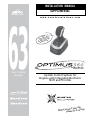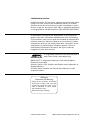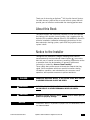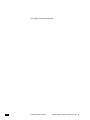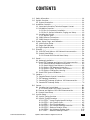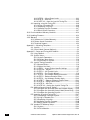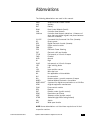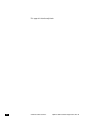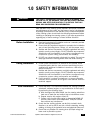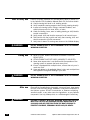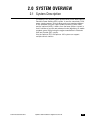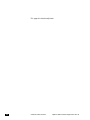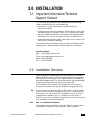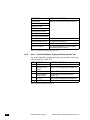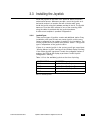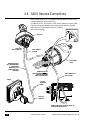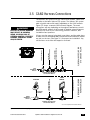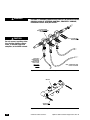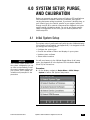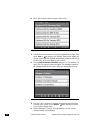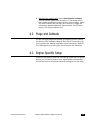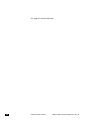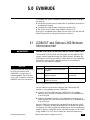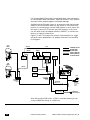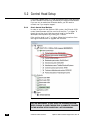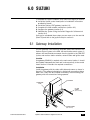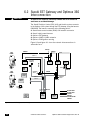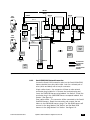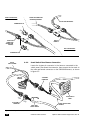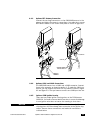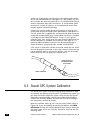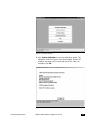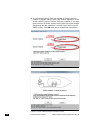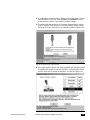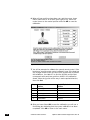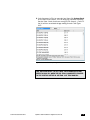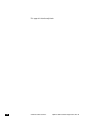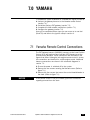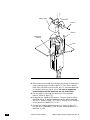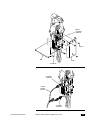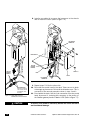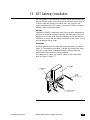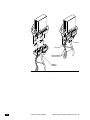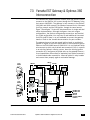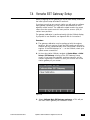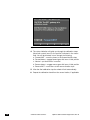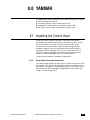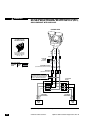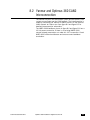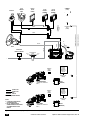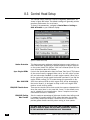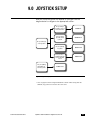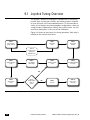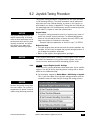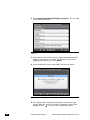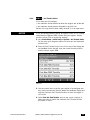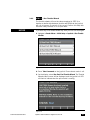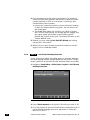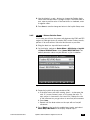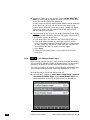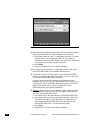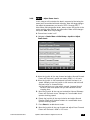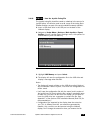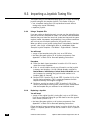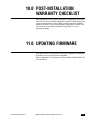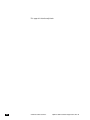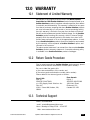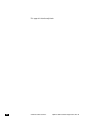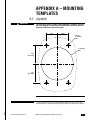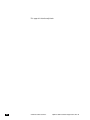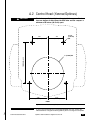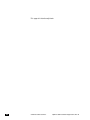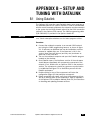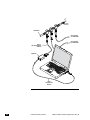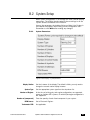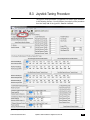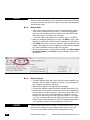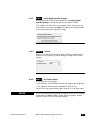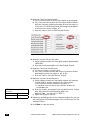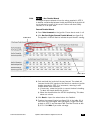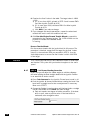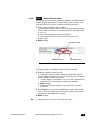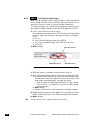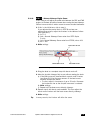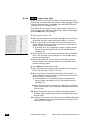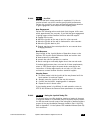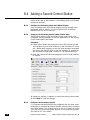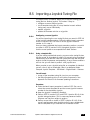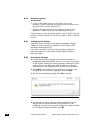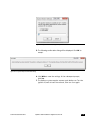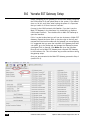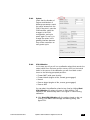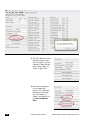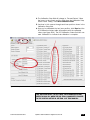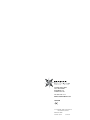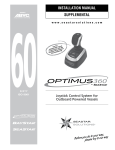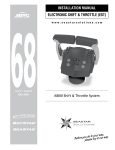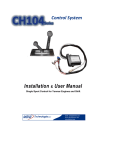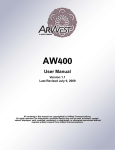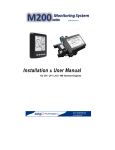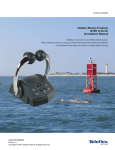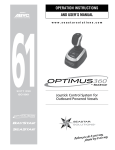Download INSTALLATION MANUAL SUPPLEMENTAL
Transcript
INSTALLATION MANUAL 63 SIXTY THREE ISO 9001 SUPPLEMENTAL www.seastarsolutions.com his al Use t al manu he ent with t n m e l supp junction stallatio n n in co us EPS I ok 50) o m i B t ( l p a O u Man Joystick Control System for Engines with Integrated Electronic Shift and Throttle way, r u o y it o d Before yopulease try it our way ©2014 SeaStar Solutions. All Rights Reserved. This document, subject matter and all information herein is the sole, exclusive and confidential property of SeaStar Solutions and shall not be disclosed, copied, reproduced or used in whole or in part for any purpose other than as specifically authorized in writing by Marine Canada Acquisition (DBA SEASTAR SOLUTIONS). All information, illustrations and specifications in this manual are based on the latest information available at the time of publishing. The illustrations used in this manual are intended as representative reference views only. Moreover, because of our continuous product improvement policy, we may modify information, illustrations and/or specifications to explain and/or exemplify a product, service or maintenance improvement. We reserve the right to make any change at any time without notice. is a registered trademark of the American Boat & Yacht Council (http://www.abycinc.org) NMEA 2000® is a registered trademark of the National Marine Electronics Association. Optimus, Optimus 360, SeaStar, and BayStar are all trademarks of SeaStar Solutions. Evinrude, Suzuki, Yamaha, and Yanmar are trademarks of their respective holders. California Proposition 65 Warning Battery posts, terminals, and related accessories contain lead and lead compounds, chemicals known to the state of California to cause cancer and reproductive ham. Wash hands after handling. © 2014 SeaStar Solutions Optimus 360 Installation Supplement, Rev. B Thank you for choosing an Optimus™ 360 Joystick Control System. You have chosen a state of the art vessel control system that will provide years of effortless and trouble free steering performance. About this Book This book contains the information required to install and calibrate the Optimus 360 Joystick Control System. Use it together with the Optimus EPS Installation Manual (Book 50, PID #682100). Book 50 contains installation, calibration and purging instructions for the base electronic steering system, upon which the joystick control system is built. Notice to the Installer Throughout this publication, Dangers, Warnings and Cautions (accompanied by the International Hazard Symbol ) are used to alert the user to special instructions concerning a particular service or operation that may be hazardous if ignored or performed incorrectly or carelessly. Observe Them Carefully! These safety alerts alone cannot eliminate the hazards that they signal. Strict compliance with these special instructions during installation, operation, and maintenance, plus common sense operation, are important measures to prevent accidents. DANGER Immediate hazards which, if not acted upon, WILL result in severe personal injury or death. WARNING Hazards or unsafe practices which, if not acted upon, COULD result in severe personal injury or death. CAUTION Hazards or unsafe practices which COULD result in minor injury or product or property damage. notice © 2014 SeaStar Solutions Information which is important to proper use or maintenance, but is not hazard-related. Optimus 360 Installation Supplement, Rev. B i This page left intentionally blank. ii © 2014 SeaStar Solutions Optimus 360 Installation Supplement, Rev. B Contents 1.0 Safety Information.................................................................... 1-1 2.0 System Overview...................................................................... 2-1 2.1 System Description............................................................ 2-1 3.0 Installation Overview................................................................ 3-1 3.1 Important Information/Technical Support Contact................ 3-1 3.2 Installation Overview.......................................................... 3-1 3.2.1Part 1: Component Installation.................................. 3-1 3.2.2Part 2: System Calibration, Purging and Setup............ 3-2 3.3 Installing the Joystick........................................................ 3-3 3.3.1Joystick Types......................................................... 3-3 3.4 CAN1 Harness Connections............................................... 3-4 3.5 CAN2 Harness Connections............................................... 3-5 4.0 System Setup, Purge, and Calibration........................................ 4-1 4.1 Initial System Setup........................................................... 4-1 4.2 Purge and Calibrate.......................................................... 4-3 4.3 Engine-Specific Setup........................................................ 4-3 5.0 Evinrude.................................................................................. 5-1 5.1 ICON EST and Optimus 360 Network Interconnection........... 5-1 5.2 Control Head Setup.......................................................... 5-4 5.2.1.Evinrude ICON Control Head Setup............................ 5-4 6.0 Suzuki..................................................................................... 6-1 6.1 Gateway Installation........................................................... 6-1 6.2 Suzuki EST Gateway and Optimus 360 Interconnection......... 6-2 6.2.1.Suzuki BCM CAN Network Connection....................... 6-3 6.2.2.Suzuki Switch Panel Harness Connection.................. 6-4 6.2.3.Optimus EST Gateway Connection............................. 6-5 6.2.4.Optimus CAN 1 and CAN 2 Connections.................... 6-5 6.2.5.Optimus PCM Ignition Sensing.................................. 6-5 6.3 Suzuki SPC System Calibration.......................................... 6-6 7.0 Yamaha................................................................................... 7-1 7.1 Yamaha Remote Control Connections.................................. 7-1 7.2 EST Gateway Installation.................................................... 7-5 7.3 Yamaha EST Gateway & Optimus 360 Interconnection.......... 7-7 7.4 Yamaha EST Gateway Setup............................................... 7-9 8.0 Yanmar................................................................................... 8-1 8.1 Installing the Control Head................................................. 8-1 8.1.1 Control Head Trim Switch Connection......................... 8-1 8.2 Yanmar and Optimus 360 CAN2 Interconnection................. 8-3 8.3 Control Head Setup.......................................................... 8-6 9.0 Joystick Setup......................................................................... 9-1 9.1 Joystick Tuning Overview..................................................... 9-2 9.2 Joystick Tuning Procedure.................................................. 9-3 9.2.1 STEP 1 – Import Engine-Specific Settings................... 9-3 9.2.2 STEP 2 – Set Throttle Limits...................................... 9-5 9.2.3 STEP 3 – Run Throttle Wizards................................... 9-7 9.2.4 STEP 4 – Set Forward Heading Correction.................. 9-8 9.2.5 STEP 5 – Balance Rotation Power.............................. 9-9 9.2.6 STEP 6 – Set Sideways Rudder Angle....................... 9-10 9.2.7 STEP 7 – Balance Sideways Power........................... 9-11 © 2014 SeaStar Solutions Optimus 360 Installation Supplement, Rev. B iii 9.2.8 STEP 8 – Adjust Power Levels.................................. 9-13 9.2.9 STEP 9 – Sea Trial................................................... 9-14 9.2.10 STEP 10 – Save the Joystick Tuning File.................. 9-15 9.3 Importing a Joystick Tuning File......................................... 9-16 9.3.1 Using a Template File.............................................. 9-16 9.3.2 Replacing a Joystick................................................ 9-16 9.3.3 Updating Joystick Firmware...................................... 9-17 9.3.4 Basic Import Procedure........................................... 9-17 10.0 Post-Installation Warranty Checklist..........................................10-1 11.0 Updating Firmware.................................................................. 10-1 12.0 Warranty ............................................................................. 12-1 12.1 Statement of Limited Warranty........................................ 12-1 12.2 Return Goods Procedure................................................. 12-1 12.3 Technical Support.......................................................... 12-1 Appendix A – Mounting Templates..................................................... A-1 A.1Joystick............................................................................. A-1 A.2 Control Head (Yanmar/Optimus).......................................... A-3 Appendix B – Setup and Tuning with Datalink...................................... B-1 B.1 Using Datalink................................................................... B-1 B.2System Setup................................................................... B-3 B.2.1 System Parameters.................................................. B-3 B.2.2 Settings Menu Access............................................. B-4 B.2.3 Cycle Power to System............................................. B-4 B.3Joystick Tuning Procedure.................................................. B-5 B.3.1 General Notes......................................................... B-6 B.3.2 Before You Start...................................................... B-6 B.3.3 STEP 1 – Import Engine-Specific Settings................... B-7 B.3.4 STEP 1a – System..................................................... B-7 B.3.5 STEP 2 – Set Throttle Limits....................................... B-7 B.3.6 STEP 3 – Run Throttle Wizards.................................. B-9 B.3.7 STEP 4 – Set Forward Heading Correction................. B-10 B.3.8 STEP 5 – Balance Rotation Power............................ B-11 B.3.9 STEP 6 – Set Sideways Rudder Angle....................... B-12 B.3.10 STEP 7 – Balance Sideways Engine Power.............. B-13 B.3.11 STEP 8 – Adjust Power Levels................................ B-14 B.3.12 STEP 9 – Sea Trial................................................. B-15 B.3.13 STEP 10 – Saving the Joystick Tuning File............... B-15 B.4 Adding a Second Control Station....................................... B-16 B.4.1 Configure the Secondary Helm and CANtrak Display...... B-16 B.4.2 Configure the Secondary Control Head (Yanmar Only).... B-16 B.4.3 Configure the Secondary Joystick............................... B-16 B.5Importing a Joystick Tuning File......................................... B-17 B.5.1 Configuring a Second Joystick.................................. B-17 B.5.2 Using a Template File.............................................. B-17 B.5.3 Replacing a Joystick................................................ B-18 B.5.4 Updating Joystick Firmware...................................... B-18 B.5.5 Basic Import Procedure........................................... B-18 B.6 Yamaha EST Gateway Setup............................................. B-20 B.6.1 System.................................................................. B-21 B.6.2 LPS Calibration....................................................... B-21 iv © 2014 SeaStar Solutions Optimus 360 Installation Supplement, Rev. B Abbreviations The following abbreviations are used in this manual: ABYC American Boat & Yacht Council AUXAuxiliary BATBattery BCM Boat Control Module (Suzuki) CAN Controller Area Network CAN bus Controller Area Network (data) bus. (A harness of wires that carry digital signals and power between electronic modules) CL/CLP Command Link/Command Link Plus (Yamaha) DC Direct current DEC Digital Electronic Control (Yamaha) ECM Engine control module ENGEngine EPS Electronic Power Steering EST Electronic shift and throttle FT-LB Foot-pounds, a US unit of torque FWDForward GNDGround HIHigh IN-LB Inch-pounds, a US unit of torque LED Light emitting diode LOLow LPS Lever position sensor MPH Miles per hour NA Not applicable or Not available N/C No connection Nm Newton-meters, a metric measure of torque NMEA National Marine Electronics Association ® NMEA 2000 A protocol for digital communication on a CAN Bus OEM Original equipment manufacturer PCM Pump control module REVReverse ROT Rotation mode (joystick control) RPM Revolutions per minute SIDE Sideways mode (joystick control) STBD Starboard (right when facing forward) SWSwitch WOT Wide open throttle Note: Some abbreviations not listed here may be found in their respective sections. © 2014 SeaStar Solutions Optimus 360 Installation Supplement, Rev. B v This page left intentionally blank. vi © 2014 SeaStar Solutions Optimus 360 Installation Supplement, Rev. B 1.0 Safety information WARNING The safety information provided here is intended to inform you of the dangers that may be present before, during, and after installation. It is critical that you read and understand this information. Safe operation of the steering system depends upon proper installation and maintenance of the system, and the common sense, safe judgment, knowledge, and expertise of the operator. Every installer and operator of the steering system should know the following requirements before installing or operating the steering system. If you have any questions regarding any of these warnings, contact SeaStar Solutions. Before installation 1. Read and understand all installation and user's manuals provided with the steering components. 2. Ensure that all components required to complete the installation are on hand (including hoses, fittings, oil, and the proper tools). 3. SeaStar and Optimus components are highly engineered and safety tested to ensure system integrity. DO NOT substitute any component. Substitution with non-SeaStar or non-Optimus components may compromise system safety, performance, and reliability. 4. DO NOT use a wheel-mounted, coiled cord trim switch. The cord can wrap tight around the steering wheel shaft and inhibit steering. During Installation 1. Install system components as directed in this manual. Some component parts and kits (such as hoses and fitting kits) are supplied with additional installation instructions—refer also to these instructions. 2. SeaStar and Optimus components are highly engineered and safety tested to ensure system integrity. DO NOT substitute any component. Substitution with non-SeaStar or non-Optimus components may compromise system safety, performance, and reliability. 3. If an instruction is unclear, contradictory, or you are otherwise uncertain how to proceed, do not guess. Call SeaStar Solutions technical support. After Installation 1. Check that there is no interference between the steering cylinder(s), splashwell, outboard engine, or any combination of these parts, by performing the following steps: a) With the engine fully tilted DOWN, turn the steering wheel from hard over to hard over and confirm that no interference occurs. b) Repeat step 1a with engines tilted UP. c) Perform step 1a with each engine in alternating DOWN/UP positions and confirm that independent TRIM/TILT can be done without any interference. 2. Check that the steering cylinder can be fully stroked in both directions, as well as full tilt and trim, without stretching, chafing rubbing, or kinking of the hydraulic hoses and electrical harnesses. 3. Check that only SeaStar Pro steering hose (1500psi rating) has been used to plumb the system. © 2014 SeaStar Solutions Optimus 360 Installation Supplement, Rev. B 1-1 Prior to every use WARNING During use WARNING After use WARNING 1-2 Perform a system inspection as outlined below. Refer to Section 9.1 in the Optimus EPS Installation Manual (Book 50) for further details. 1. Check steering fluid level in all steering pumps. 2. Verify immediate steering response when turning steering wheel(s). 3. Inspect all steering hoses, fittings, mechanical cables, and electrical harnesses for wear, kinks, or leaks. 4. Check for binding, loose, worn or leaking steering or shift/throttle control components. 5. Verify proper shift and throttle response for all control levers. 6. Take control with the joystick and verify that steering, shift and throttle respond to joystick movement. 7. Verify that no alarms or warnings are shown on the CANtrak display. do not operate boat if any component is not in proper working condition. 1. WEAR a coast guard-approved personal flotation device (PFD). 2. ATTACH engine shut-off cord (lanyard) to your pfd. 3. Never allow anyone who is not familiar with the operation of the steering system to operate the boat at any time. 4. If boat is equipped with multiple helms, ensure that only one is used at a time. 5. Know and adhere to all applicable federal, state, and municipal laws and regulations that govern boating in your area. do not operate boat if any component is not in proper working condition. Rinse off the SmartCylinders thoroughly, using only fresh, clean water. DO NOT rinse the PCM, pumps, actuators, or any other component of the Optimus system. DO NOT use acetone, or cleaners containing ammonia, acids, or any other corrosive ingredients, on any Optimus component. Use only a damp cloth, or a mild detergent if necessary. failure to comply with any warning, notice or caution may lead to loss of steering control resulting in a collision and/or ejection from the boat leading to property damage, personal injury and/or death. © 2014 SeaStar Solutions Optimus 360 Installation Supplement, Rev. B 2.0 SYSTEM OVERVIEW 2.1 System Description The Optimus 360 Joystick Control System builds on the base Optimus Electronic Power Steering (EPS) system. It uses the same helm, PCM, power steering pumps, service valves and smart steering cylinders. It also operates using the same CANbus networks (CAN1, CAN2, and the optional CAN3). It differs from the base Optimus system in that it includes a joystick and advanced control algorithms to enable complete vessel control using the engine manufacturer's Electronic Shift and Throttle (EST) system. Like the Optimus EPS, the Optimus 360 system can support multiple control stations. © 2014 SeaStar Solutions Optimus 360 Installation Supplement, Rev. B 2-1 This page left intentionally blank. 2-2 © 2014 SeaStar Solutions Optimus 360 Installation Supplement, Rev. B 3.0Installation 3.1 Important Information/Technical Support Contact To assist with the installation and maintenance of this steering system, SeaStar Solutions recommends that: • Installation must be performed by a SeaStar Solutions authorized installer. • Read and understand all installation manuals before starting the installation process (cylinders, helms, etc.). Knowing the correct order of installation and location of components will drastically reduce installation time as well as prevent common installation errors. • Read and understand ALL Safety Information that is noted in this and all other Installation Manuals. If any problems are found before, during, or after the installation of the steering system, please contact Technical Support for assistance: Technical Support Web:www.seastarsolutions.com E-mail:[email protected] Phone:604.248.3858 Fax:604.279.2202 3.2 Installation Overview Before reading this supplemental, read the Optimus EPS Installation Manual (Book 50), Optimus EPS User’s Manual (Book 51) and Optimus 360 Joystick Control System User’s Manual (Book 62) available at www.optimusdealers.com. This will provide a basic working knowledge of the base Optimus EPS and Joystick Control System. The installation of the Optimus 360 system falls into two parts, component installation and system calibration, purging and setup. Tip: 3.2.1 © 2014 SeaStar Solutions If you are new to installing an Optimus 360 system it can be helpful to think of the process as adding a joystick to an installed Optimus EPS system. You may find your first installation simpler if you do a complete EPS installation first (i.e. complete the instructions in Book 50, up to and including Sea Trial) before returning to this book and completing the joystick installation. Part 1 – Component Installation Components may be installed in any order. Table 3-1 shows where the installation information can be found for each component. Optimus 360 Installation Supplement, Rev. B 3-1 COMPONENT REFERENCE DOCUMENT Steering Helm Optimus EPS Installation Manual (Book 50) CANtrak Display Hydraulic Pumps SmartCylinders Steering Service Valves System Plumbing Base (EPS) System Wiring Joystick This document (Section 3.3) Control Head (by Yanmar) This document (Section 8.1) Control Head (by others) Refer to engine manufacturer's documentation 360 System Wiring This document (Sections 3.4, 3.5, and engine manufacturer-specific sections ) Table 3-1. Component list and installation references. 3.2.2 Part 2 – System Calibration, Purging and Setup (Section 4.0) The system calibration, purging and setup must be done in the correct order as defined in Table 3-2. STEP DESCRIPTION REFERENCE DOCUMENT 1 Initial Setup This document (Section 4) 2 Purging Steering System Optimus EPS Installation Manual (Book 50) 3 Calibration Optimus EPS Installation Manual (Book 50) 4 Control Head and Gateway Setup This document (manufacturer-specific sections 5-8) 5 Sea Trial Optimus EPS Installation Manual (Book 50) 6 Joystick Setup This document (Section 9) Table 3-2. System setup order of operations. 3-2 © 2014 SeaStar Solutions Optimus 360 Installation Supplement, Rev. B 3.3 Installing the Joystick Install the joystick on the dash in an area that allows convenient, unobstructed access. Whenever possible, mount the joystick on a horizontal surface in a location that will minimize water spray. Install the joystick using the hardware provided in the kit. The joystick harnesses must be strain relieved to one of the mounting studs using the cable tie provided with the joystick hardware. A dash cutout template is provided in Appendix A. 3.3.1 Joystick Types There are two types of joysticks: master and additional station. Every installation must have at least one master joystick, which comes factory configured for the number of engines in the installation. The master joystick can be installed at any control station – the joystick type is independent of the joystick station. If there is no master joystick in the system you will get a persistent “Missing Master Joystick” warning on the CANtrak display. Similarly, if the master joystick type doesn’t match the configured number of engines, the CANtrak will display a persistent “Invalid Joystick Configuration” warning. Table 3-3 lists the available joysticks at the time of printing. Joystick Part No. Description EJ1400 Joystick, Master, Twin Engine EJ1403 Joystick, Master, Triple Engine, Tiebar EJ1404 Joystick, Master, Quad Engine, Tiebar EJ1401 Joystick, Additional Station Table 3-3. Available joysticks. © 2014 SeaStar Solutions Optimus 360 Installation Supplement, Rev. B 3-3 3.4 CAN1 Harness Connections Refer to the Optimus EPS Installation Manual (Book 50) for CAN1 harness selection and connections. In addition to this, the Optimus 360 system requires a 6-pin CAN1 harness connection between the steering helm and the joystick. Refer to book 50 for proper harness selection and strain relieving. HARNESS TIE POINT X 4 JOYSTICK CAN2 PORT (SEE SECTION 3.5) HARNESSES MUST BE STRAIN RELIEVED TO JOYSTICK MOUNTING STUD USING CABLE TIES PROVIDED CAN1 HARNESS TO HELM ELECTRONIC HELM HARNESS MUST BE STRAIN RELIEVED TO HELM HOUSING TAB USING CABLE TIES PROVIDED CAN1 HARNESS TO PCM P1 PORT CANtrak TO CAN2 NETWORK NODE CM21504 HARNESS HARNESS MUST BE STRAIN RELIEVED TO PCM STRAIN-RELIEF PLATE. Figure 3-1 CAN1 harness connections. 3-4 © 2014 SeaStar Solutions Optimus 360 Installation Supplement, Rev. B 3.5 CAN2 Harness Connections The Optimus 360 system uses the same CAN2 network, cables and structure as the basic Optimus EPS system. The Optimus 360 system adds a joystick and control head (if applicable) to the CAN2 network. Figure 3-2 shows a sample CAN2 network diagram. The exact connections will vary depending on the engine manufacturer; consult the OEM-specific sections of this manual for detailed network diagrams. Refer also to Book 50 for CAN2 wiring, harness selection, and installation best practices. All tees must be secured using both screw holes, and the cable drops at each tee must be appropriately secured and strain-relieved to prevent any pull on the tees. See figure 3-3 for proper tee installation. Any unused tees must either be capped or removed. WARNING Failure to secure harness may result in harness wear, causing loss of steering control, property damage, personal injury and/or death. HATCH OR CONSOLE MOUNTED COMPONENTS DATALINK CONNECTION POINT POSSIBLE EST NETWORK CONNECTION POINT OPTIONAL AUTOPILOT CONTROLLER 4' HARNESS CM20304 PCM MALE TERMINATOR CM10051 NETWORK TEES CM10060 OR SIX-PORT HUB CM20064 4' HARNESS CM21504 DEVICENET HARNESS* FEMALE TERMINATOR CM10052 OPTIMUS 360 DASH MOUNTED COMPONENTS COLOR CANtrak DEVICENET HARNESS* POSSIBLE EST NETWORK CONNECTION POINT JOYSTICK NETWORK TEES CM10060 OR SIX-PORT HUB CM20064 * See Book 50 Optimus EPS Installation Manual Figure 3-2. Generic CAN2 wiring diagram. © 2014 SeaStar Solutions Optimus 360 Installation Supplement, Rev. B 3-5 WARNING Failure to secure harness may result in harness wear, causing loss of steering control, property damage, personal injury and/or death . ALL NUTS DOUBLE CHECKED FOR TIGHTNESS AND MARKED CAUTION SCREWS IN ALL MOUNT HOLES Do not connect anything other than SeaStar Optimus components, or SeaStar approved autopilots, to the CAN2 network. EACH CABLE APPROPRIATELY SECURED AND STRAIN RELIEVED CLOSE TO TEES NO PULLING ON TEES NOTE: TEES MAY NOT LOOK EXACTLY AS SHOWN Figure 3-3. Correct CAN2 Tee Installation Example. CM20064 SCREWS IN ALL MOUNT HOLES Figure 3-4. Alternative CAN2 6-port hub connection. 3-6 © 2014 SeaStar Solutions Optimus 360 Installation Supplement, Rev. B 4.0 System Setup, Purge, and Calibration Before you proceed you need to have all Optimus EPS and Optimus 360 components installed, harnesses connected, and ignition sensing and power wiring completed. If you haven’t already done so you’ll need to go to the section specific to your engine (section 5 through section 8) for network interconnection diagrams and some engine-specific installation details. Do not do any engine-specific setup or configuration at this time; you will need to perform the initial setup first. 4.1 Initial System Setup The system setup is performed easily with the color CANtrak display. (If you prefer to use Datalink, see Appendix B.) It is designed to walk you through the following tasks: • Configure the system type • Choose the number of helms and displays in your system • Update system software • Select device locations notice The software update wizard uses the system configuration you set up here to automatically install the correct software revisions for your system. Don't update the software until prompted in the procedure. You will need access to the CANtrak Dealer Menu for all setup tasks. See Appendix D in the Optimus EPS Installation Manual (Book 50) for instructions. Procedure: 1. On the display, navigate to Dealer Menu > Initial Setup > System to access the System Setup menu. Figure 4-1. © 2014 SeaStar Solutions Optimus 360 Installation Supplement, Rev. B 4-1 2. Press > to enter the Select System Type menu. Figure 4-2. 3. Use the down arrow button to select the appropriate system, then press Save or to return to the System Setup menu. When you set the system type the CANtrak automatically configures the menus to show only items that relate to your system. 4.Choose Select Number of Devices and press >. The devices you see in this list may not match the figure. The available selections will change based on the system type you specified previously. Figure 4-3. 5. Use the + and – buttons to change the quantity of each device to match your system. Press Save or when finished to return to the System Setup menu. 6. Review Appendix E in Book 50 and determine if your system software needs to be updated. 4-2 © 2014 SeaStar Solutions Optimus 360 Installation Supplement, Rev. B 7. Multiple helm stations only: choose Select Device Locations from the System Setup menu and press >. The display will list the installed components along with their serial numbers. Check the serial numbers and use the + and – buttons to toggle the components between Main and Second station. Press Save to return to the System Setup menu. 4.2 Purge and Calibrate You are now ready purge and calibrate your steering system. Refer to the Optimus EPS Installation Manual (Book 50) for instructions. Be sure to perform the steering installation checks described in Book 50. The steering portion of the system should now be fully functional. 4.3 Engine-Specific Setup Before you are ready to Sea Trial the steering system and set up the joystick, you will need to perform some engine-specific setup activities. You will find these in the section related to the engines you are using. © 2014 SeaStar Solutions Optimus 360 Installation Supplement, Rev. B 4-3 This page left intentionally blank. 4-4 © 2014 SeaStar Solutions Optimus 360 Installation Supplement, Rev. B 5.0Evinrude To complete the system installation for an Evinrude ICON EST engine you need to: 1.Install the Evinrude control head (refer to installation instructions provided by Evinrude) 2.Complete the CAN network connections (section 5.1) 3.Set up the control head using Datalink (section 5.2) Once you’ve completed these steps you can move on to the sea trial (Book 50) and then to the joystick setup in section 9. 5.1 ICON EST and Optimus 360 Network Interconnection WARNING Sealing plugs must be installed on all unused CAN1 ports. The Evinrude ICON shift and throttle system and the Optimus 360 system connect together through the CAN2 network. Because the ICON network uses 6-pin connectors, rather than the 5-pin DeviceNet connectors used by CAN2, adapter harnesses are required to connect the two networks together. NOTICE Harness Connects The 6-port ICON hub looks similar to the 6-port Optimus hub (CM20064), but they are not interchangeable. The ICON hub uses 6-pin connectors, whereas CM20064 uses 5-pin connectors. CM20016 5-pin Optimus plug to 6-pin ICON receptacle CM20017 Evinrude accessory relay to 5-pin Optimus receptacle CM20021 Evinrude ignition switch harness with ignition-sensing wire Quantity supplied in kit 2 Available separately (if required) 1 Table 5-1. List of Optimus-Evinrude adapter harnesses. You will make two connections between the CAN2 and ICON networks, using adapter harness CM20016: 1.Connect the PCM CAN2 harness (CM20304) to the adapter harness, then connect the adapter harness to an available port in an ICON hub. 2.Connect the adapter harness to the backbone connection on a CAN2 network tee, then connect the harness to an available port in an ICON hub. Harness CM20021 replaces the standard Evinrude ignition switch harness. It includes an additional purple wire to deliver the ignitionon signal to the PCM. Connect this purple wire to the two purple wires found on harness CM20304 (at the end that connects to the PCM). Using 16AWG (1.3 mm2) wire to make any necessary extensions. © 2014 SeaStar Solutions Optimus 360 Installation Supplement, Rev. B 5-1 Use crimped Molex Perma-Seal (or equivalent) butt splice connectors, or shrink-sealed solder connections. Locate all splices in a dry location and secure them properly against mechanical damage. Supplied with the Evinrude system is an accessory relay that provides power to the CAN network when the key switch is in the accessory position. It normally plugs into the ICON hub but in some cases you will need to remove it to connect the CAN2 network. In this case you will need to buy the adapter harness CM20017 to connect the relay to an Optimus network tee. Figure 5-1 and 5-2 illustrate the network interconnection for single and dual station applications. All adapter harnesses are identified in the figures. PORT ENGINE IGNITION CM204XX PCM PURPLE CM20406 HELM 1 STBD ENGINE JOYSTICK 1 COLOR CANtrak 1 BUZZER CM20304 CONTROL HEAD 1 CM21504 CERTIFIED AUTOPILOT (OPTIONAL) CM20016 ACC RELAY (EVINRUDE) PURPLE CM20016 ICON HUB WITH INTERNAL TERMINATION (764943 EVINRUDE EST-CAN OPTIMUS CAN1 OPTIMUS CAN2 CM20016 ADAPTER CM20021 ADAPTER CH TO KEY SWITCH OFF RUN FUSE ICON HUB WITH INTERNAL TERMINATION (764943 + – EXTENSION CABLE (if Req.) EST GATEWAY (by EVINRUDE) CM20021 See ICON guide TO ENGINE BATTERY (use Evinrude harness 764921) TO NMEA 2000 PUBLIC NETWORK Note: Aft-mounted PCM shown. If PCM is mounted forward you can connect CM20304 directly to a CAN2 tee. Figure 5-1. Evinrude ICON-CAN2 interconnection, single station, twin engine. 5-2 © 2014 SeaStar Solutions Optimus 360 Installation Supplement, Rev. B CM204XX HELM 2 JOYSTICK 2 COLOR CANtrak 2 BUZZER IGNITION PORT ENGINE CM20406 EVINRUDE EST-CAN OPTIMUS CAN1 OPTIMUS CAN2 CM20016 ADAPTER CM20017 ADAPTER CM20021 ADAPTER CH TO KEY SWITCH CM20406 CONTROL HEAD 2 CM21504 PURPLE CM20406 CM20406 OFF PCM HELM 1 JOYSTICK 1 CM21504 STBD ENGINE CM20304 CERTIFIED AUTOPILOT (OPTIONAL) COLOR CANtrak 1 CONTROL HEAD 1 BUZZER CM20017 CM20016 PURPLE ACC RELAY (EVINRUDE) CM20016 ICON HUB WITH INTERNAL TERMINATION (764943 RUN OFF RUN FUSE ICON HUB WITH INTERNAL TERMINATION (764943 + – EXTENSION CABLE (if Req.) EST GATEWAY (by EVINRUDE) CM20021 See ICON guide TO ENGINE BATTERY (use Evinrude harness 764921) TO NMEA 2000 PUBLIC NETWORK Note: Aft-mounted PCM shown. If PCM is mounted forward you can connect CM20304 directly to a CAN2 tee. Figure 5-2. Evinrude ICON-CAN2 interconnection, dual station, twin engine. © 2014 SeaStar Solutions Optimus 360 Installation Supplement, Rev. B 5-3 5.2 Control Head Setup If you haven't already done so, install the Evinrude control head according to the installation instructions provided by the engine manufacturer. If you are not an authorized Evinrude dealer, you will need to contact one if you require support. 5.2.1 Check Control Head Revision In order to work with the Optimus 360 system, the Evinrude ICON control head firmware revision must be at revision 7 or higher. To check the revision level, find the control head in the Datalink Workspace and expand it by clicking the + button. If the revision level is not 7 or higher, follow the instructions from the engine manufacturer to upgrade the firmware. Figure 5-3. Checking the ICON control head revision. YOU ARE NOW READY TO SEA TRIAL THE STEERING SYSTEM. REFER TO BOOK 50. WHEN THE SEA TRIAL IS COMPLETE, PROCEED TO THE JOYSTICK SETUP IN SECTION 9 OF THIS MANUAL. 5-4 © 2014 SeaStar Solutions Optimus 360 Installation Supplement, Rev. B 6.0Suzuki To complete the system installation for a Suzuki SPC engine you need to: 1.Install the Suzuki control head (refer to installation instructions provided by Suzuki) 2.Install the Optimus EST gateway (section 6.1) 3.Complete the CAN network connections (section 6.2) 4.Configure the gateway (section 6.3) 5.Calibrate the system using the Suzuki Diagnostic Software tool (section 6.4) Once you’ve completed these steps you can move on to the sea trial (Book 50) and then to the joystick setup in section 9. 6.1 Gateway Installation The EST gateway is an electronic interface device that connects the Optimus control system to the OEM shift and throttle control system. It passes shift and throttle commands from the joystick to the OEM EST system, and monitors station selection, network status and ignition state. Location One gateway (EG1810) is required at the main control station. It should be installed underneath the dash and in close proximity to the control head. Section 6.2 details the required connections. Installation Install the gateway with the strain relief plate and screws as shown in figure 6-1. The preferred orientation is vertical with connections facing down, but it may also be installed horizontally. Avoid mounting the gateway with the connections facing upwards. EST GATEWAY STRAIN RELIEF PLATE 2 X LONG SCREWS (NOT SUPPLIED) 2 X SHORT SCREWS (NOT SUPPLIED) Figure 6-1 Gateway with strain relief plate. © 2014 SeaStar Solutions Optimus 360 Installation Supplement, Rev. B 6-1 6.2 Suzuki EST Gateway and Optimus 360 Interconnection CAUTION All harness runs should be sufficiently bundled and strain relieved to avoid wear or accidental damage. The Suzuki Precision Control (SPC) shift and throttle system connects to the Optimus 360 system through the EST Gateway, using the harness CM20018. The harness connects at the following points: 1 .Suzuki boat control module (BCM) CAN network connector 2.Suzuki switch panel harness 3.Optimus EST gateway 4.Optimus CAN1 & CAN2 networks 5.Optimus PCM ignition sensing Figure 6-2 and figure 6-3 show the network interconnections in schematic form. CM21702 CM204XX PORT ENGINE CM204XX PURPLE x 2 PCM SUZUKI DBW TERMINATOR MAIN BCM STBD ENGINE TERMINATOR CM10051 COLOR CANtrak 1 JOYSTICK 1 CM100XX CM20304 HELM 1 BUZZER CM21504 CM100XX TEE CM10060 CONTROL HEAD 1 TERMINATOR CM10052 GRAY x 1 PURPLE x 1 CM20064 IGNITION SWITCH SUZUKI DIAGNOSTIC SOFTWARE PLUG IN POINT CM20018 EST GATEWAY SUZUKI SWITCH PANEL CERTIFIED AUTOPILOT (Optional) EG1810 OPTIMUS CAN2 OPTIMUS CAN1 IGNITION CM20018 EXISTING SUZUKI HARNESS Figure 6-2. Suzuki EST single station, twin engine. 6-2 © 2014 SeaStar Solutions Optimus 360 Installation Supplement, Rev. B CM204XX CM21702 CM204XX PORT ENGINE CM204XX CM204XX PURPLE x 2 HELM 1 PCM MAIN BCM TERMINATOR CM10051 STBD ENGINE COLOR CANtrak 1 HELM 2 COLOR CANtrak 2 JOYSTICK 2 CM100XX CM100XX CM20304 JOYSTICK 1 BUZZER CM21504 BUZZER CM21504 CM100XX TEE CM10060 CONTROL HEAD 1 TERMINATOR CM10052 GRAY x 1 PURPLE x 1 CM20064 CM20064 SUB BCM SUZUKI SWITCH PANEL SUZUKI DBW TERMINATOR IGNITION SWITCH CONTROL HEAD 2 SUZUKI DIAGNOSTIC SOFTWARE PLUG IN POINT CM20018 EST GATEWAY SUZUKI SWITCH PANEL CERTIFIED AUTOPILOT (Optional) EG1810 OPTIMUS CAN2 OPTIMUS CAN1 IGNITION CM20018 EXISTING SUZUKI HARNESS Figure 6-3. Suzuki EST dual station, twin engine. 6.2.1 Suzuki BCM CAN Network Connection Locate the Suzuki CAN connection point on the Suzuki Main BCM harness behind the main station dash. Look for a twisted pair of wires (white and black) with a two-pin connector. Single station boats – the connector will have a male network terminator plug installed in it. Remove the terminator plug and insert the CM20018 harness plug labeled ‘1st Station’. Install the terminator plug in the CM20018 harness receptacle labeled ‘2nd Station’. See figure 6-4. Dual station boats – The connector will be connected to the Suzuki Sub BCM harness. Break the connection and connect the two halves to the CM20018 harness plugs. The Sub BCM harness will connect to the plug labeled '2nd Station' and the Main BCM harness to the plug labeled '1st Station.' See figure 6-4. © 2014 SeaStar Solutions Optimus 360 Installation Supplement, Rev. B 6-3 SINGLE STATION BOATS SUZUKI CAN CONNECTION ON MAIN BCM HARNESS SUZUKI SUB BCM HARNESS TERMINATOR PLUG CM20018 HARNESS SUZUKI CAN CONNECTION ON MAIN BCM HARNESS DUAL STATION BOATS TERMINATOR PLUG Figure 6-4. CM20018 connection to Suzuki CAN network. 6.2.2 PURPLE SWITCH POWER Suzuki Switch Panel Harness Connection Locate the sixteen pin connector in the harness connected to the switch panel. Disconnect the connector, then connect the two ends to the male and female connectors on the CM20018 harness, as shown in figure 6-5. CM20018 HARNESS 16 PIN MALE CONNECTOR STB D ORT RT STA& P S TO RT STA & P S TO UP UP DN P S EL EC T LE OT T THRNLY O SYN C DN SUZUKI SWITCH PANEL 16 PIN FEMALE CONNECTOR GRAY, TROLL SWITCH POWER SUZUKI SWITCH PANEL HARNESS Figure 6-5. Switch panel harness connection. 6-4 © 2014 SeaStar Solutions Optimus 360 Installation Supplement, Rev. B 6.2.3 Optimus EST Gateway Connection Connect the two large connectors on the CM20018 harness to the gateway and tighten the screws to secure them. Use cable ties to secure the harness cables to the strain relief plate as shown in figure 6-6. CABLE TIE CABLE TIE GATEWAY HARNESS PART NO. CM20018 CM20018 HARNESS Figure 6-6. Harness connection to EST gateway. notice © 2014 SeaStar Solutions 6.2.4 Optimus CAN1 and CAN2 Connections The CM20018 harness has a CAN1 and a CAN2 connector. Connect these to the networks as shown in section 3. To make the CAN1 connection you may require the CM21702 wye harness shown in figure 6-2 and figure 6-3. The wye harness converts one CAN1 port into two. 6.2.5 Optimus PCM Ignition Sensing There are two purple ignition sensing wires on the PCM harness CM20304. You need to connect both these wires to ensure that damage to one ignition wire does not cause the steering to shut down. If you are retrofitting an existing EPS installation these ignition sensing wires will have already been connected to the ignition key switch. Remove these connections and make the connections outlined below. Optimus 360 Installation Supplement, Rev. B 6-5 Splice one of the ignition sensing wires to the purple switch power wire on the CM20018 harness (see figure 6-5) using 16AWG (1.3 mm2) wire to make any necessary extensions. Use crimped Molex PermaSeal (or equivalent) butt splice connectors, or shrink-sealed solder connections. Locate all splices in a dry location and secure them properly against mechanical damage. Connect the second purple ignition sensing wire to the gray troll switch power wire on the Suzuki switch panel harness (see figure 6-5). The troll switch wire is supplied with a crimped female bullet connector, sealed with a black plastic plug. A mating bullet connector is included in the bag with the CM20018 harness. Crimp it to your ignition extension wire, then simply push the male connector bullet into the female receptacle to complete the connection (see figure 6-7). If required, additional bullet connectors can be ordered through a Suzuki distributor, using Suzuki part number 36990-87D00. If the vessel is fitted with a Suzuki troll mode switch the troll switch wire will already be connected. In this case, the troll switch harness has an alternate point to connect the ignition. Look for the female bullet connector with two gray wires crimped into it. CRIMP MALE BULLET PER MANUFACTURER’S INSTRUCTIONS FEMALE CONNECTOR Figure 6-7. Male and female bullet connector. 6.3 Suzuki SPC System Calibration The Suzuki SPC system must be configured and calibrated in order to work with the Optimus joystick system. To calibrate the system you will need the Suzuki Diagnostic System (SDS) tool and the Suzuki diagnostic interface adapter (Suzuki part number 09933-19830). Connect the interface adapter and start the software according to the instructions provided by Suzuki. When the software starts up you’ll see the home screen shown in Figure 6-8. If you are updating an existing installation, click BCM Initialization to clear the existing calibration from memory, then cycle the power (leave off for ten seconds). Otherwise, continue with the following steps. 6-6 © 2014 SeaStar Solutions Optimus 360 Installation Supplement, Rev. B Figure 6-8. SDS home window. 1.Click System Calibration to start the calibration wizard. The dialog box shown in Figure 6-9 will be displayed. Review the checklist and when you’ve confirmed that all the items are complete, click OK. Figure 6-9. Pre-calibration checks. © 2014 SeaStar Solutions Optimus 360 Installation Supplement, Rev. B 6-7 2.You will be prompted to enter the number of stations and the number of engines. Always select Dual Station, regardless of the actual number of control stations. With the exception of the main remote control, all remote controls and joysticks are routed through the gateway and are treated as a second control station by the Suzuki system. Click OK when you’ve entered both parameters. Figure 6-10. Configure number of stations and engines. Figure 6-11. System calibration graphical confirmation window. 6-8 © 2014 SeaStar Solutions Optimus 360 Installation Supplement, Rev. B 3.A confirmation window similar to Figure 6-11 will be shown. Ensure the information is correct, then click OK. Click Cancel to return to the previous screen if you need to make a change. 4.The wizard will then guide you to trim each engine down in turn in order to register their position in the boat control module (BCM). Follow the on-screen instructions. An example is shown in Figure 6-12. Figure 6-12. Registering the engine position 5.Once each engine’s position has been registered you will be prompted to calibrate the remote control lever positions. Using the main remote control, follow the on-screen instructions as seen in Figure 6-13. Figure 6-13. Control Head calibration. © 2014 SeaStar Solutions Optimus 360 Installation Supplement, Rev. B 6-9 6.When all lever positions have been set, and the screen shows check marks next to all of them (see Figure 6-14), return the control levers to the neutral position and click OK to save the calibration. Figure 6-14. Save calibrated values. 7.You will be prompted to calibrate the second remote control. If the boat has a second remote control, calibrate it now. If the boat has only a single remote control you will use the joystick lever to perform the calibration. Use table 6-1 to find the joystick position that corresponds with each lever position shown in the calibration wizard. Move the joystick all the way in each required direction, then click Set. Step Suzuki Lever Position Joystick Equivalent Position 1 Reverse Max Reverse 2 Reverse Min Port 3 Neutral Center 4 Forward Min Starboard 5 Forward Max Forward Table 6-1. Lever to joystick position cross-reference. 8.After you have clicked OK to save the calibration you will see a final dialog box indicating that the system calibration has been completed. Click OK to return to the main menu. 6-10 © 2014 SeaStar Solutions Optimus 360 Installation Supplement, Rev. B 9.Cycle the power (off for ten seconds) and then click System Check on the SDS home screen. This will bring up a window displaying Service Data. Check that there are eight LPS Output(…) items in the list with an associated voltage reading for each. See Figure 6-15. Figure 6-15. Service Data. Sample of typical values YOU ARE NOW READY TO SEA TRIAL THE STEERING SYSTEM. REFER TO BOOK 50. WHEN THE SEA TRIAL IS COMPLETE, PROCEED TO THE JOYSTICK SETUP IN SECTION 9 OF THIS MANUAL. © 2014 SeaStar Solutions Optimus 360 Installation Supplement, Rev. B 6-11 This page left intentionally blank. 6-12 © 2014 SeaStar Solutions Optimus 360 Installation Supplement, Rev. B 7.0YAMAHA To complete the system installation for a Yamaha DEC engine you need to: 1.Connect the gateway harness to the Yamaha remote control (section 7.1). 2.Install the Optimus EST gateway (section 7.2) 3.Complete the CAN network connections (section 7.3) 4.Configure the gateway (section 7.4) Once you’ve completed these steps you can move on to sea trial (Book 50) and then to the joystick setup in section 9. 7.1 Yamaha Remote Control Connections The EST Gateway harness (CM20023) connects to the Lever Position Sensor (LPS) and station status indicator (LED) harnesses at the remote control binnacle. These connections are illustrated in the figures that follow. Although a twin-engine remote control is shown, the connections are identical for a triple-engine control. Additional harness connections are shown in the schematic diagrams in section 7.3. 1 .Ensure the power is switched off to the system. 2.Remove the two screws securing the binnacle cover. (Refer to figure 7-1.) 3.Remove the four screws that mount the control head binnacle to the dash. (Refer to figure 7-1.) notice © 2014 SeaStar Solutions If the remote control is not yet installed, ignore the instructions regarding removal from the dash. Optimus 360 Installation Supplement, Rev. B 7-1 BINNACLE COVER SCREW x 2 SCREW x 4 CONTROL HEAD BINNACLE DASH Figure 7-1. Control Head Binnacle removal. 4. Remove the control head from the dash far enough to expose the cover mounting screws. (Refer to figure 7-2. Port side is shown.) Both sides will need to be removed, but it is recommended that you proceed with one side at a time. Be sure to support the control head so that the harnesses are not under strain. 5. Cut the cable tie securing the harnesses to the binnacle chassis. (Refer to figure 7-2.) 6. Disconnect the Yamaha LPS harness. The port harness will be identified with a ‘P’ and the starboard harness will be identified with an ‘S’. (Refer to figure 7-2.) If this is a triple, do not connect to the harnesses labeled 'PC' or 'SC'. 7.Connect the SeaStar gateway harness as shown in figure 7-3. Port harness is identified ‘P_LPS’ and the starboard harness is identified ‘S_LPS.’ 7-2 © 2014 SeaStar Solutions Optimus 360 Installation Supplement, Rev. B YAMAHA LPS HARNESS CONNECTOR SCREW x 3 DASH COVER CUT CABLE TIE Figure 7-2. Cover removal and LPS harness identification. LPS HARNESS CONNECTOR SEASTAR GATEWAY HARNESS LPS HARNESS CONNECTOR Figure 7-3. Gateway harness connection. © 2014 SeaStar Solutions Optimus 360 Installation Supplement, Rev. B 7-3 8. Install a new cable tie to secure the harnesses to the chassis and re-install the cover. (Refer to figure 7-4.) LPS HARNESS CONNECTOR NEW CABLE TIE SEASTAR GATEWAY HARNESS SEASTAR GATEWAY HARNESS SCREW x 3 DASH COVER LPS HARNESS CONNECTOR Figure 7-4. Cable tie and cover installation. 9-PIN CONNECTOR (NORMALLY LOCATED 3 TO 4 INCHES BELOW THE CONTROL HEAD HOUSING) Figure 7-5.Status LED connector identification and connection. CAUTION 7-4 9. Repeat steps 5–8 for the other side. 10. Re-install the control head in the dash. Take care not to pinch or damage any harnesses. Re-install the binnacle cover. This is a reversal of the removal procedure shown in step 2 and 3. 11. From behind the dash, find the 9-pin connection from the control head, disconnect it, and plug the connectors to the portion of the SeaStar gateway harness labeled ‘LED’ (Refer to figure 7-5). All harness runs should be sufficiently bundled and strain relieved to avoid accidental damage. © 2014 SeaStar Solutions Optimus 360 Installation Supplement, Rev. B 7.2 EST Gateway Installation The EST gateway is an electronic interface device that connects the Optimus control system to the OEM shift and throttle control system. It passes shift and throttle commands from the joystick to the engine manufacturer’s EST system, and monitors station selection, network status and ignition state. Location A gateway (EG1820) is required at each control station equipped with a joystick. It should be installed underneath the dash and as close as practical to the control head. Before installation, test fit with harness CM20023 to ensure that the harness connects to the remote control and the gateway without strain. Installation Install the gateway with the strain relief plate and screws as shown in figure 7-6. The preferred orientation is vertical with connections facing down, but it may also be installed horizontally. Avoid mounting the gateway with the connections facing upwards. Use cable ties to secure the harness cables to the strain relief plate as shown in figure 7-7. EST GATEWAY STRAIN RELIEF PLATE 2 X LONG SCREWS (NOT SUPPLIED) 2 X SHORT SCREWS (NOT SUPPLIED) Figure 7-6 Gateway with strain relief plate. © 2014 SeaStar Solutions Optimus 360 Installation Supplement, Rev. B 7-5 CABLE TIE CABLE TIE GATEWAY HARNESS PART NO. CM20023 CM20023 HARNESS Figure 7-7. Harness connection to EST gateway. 7-6 © 2014 SeaStar Solutions Optimus 360 Installation Supplement, Rev. B 7.3 Yamaha EST Gateway & Optimus 360 Interconnection The Yamaha DEC (Digital Electronic Control) shift and throttle system connects to the Optimus 360 system through the EST Gateway, using the harness CM20023. The gateway in turn connects to the Optimus 360 CAN1 and CAN2 networks, the Yamaha Command Link or Command Link Plus network, and the PCM ignition, through the same harness. Figure 7-8 and figure 7-9 show the interconnections for single and dual station implementations. Although the figures show twin engine configurations, the Optimus and gateway connections are identical for a triple engine boat. You may need to add additional Command Link/Plus hubs if there is no port available to connect the gateway harness. Refer to the Yamaha documentation for part numbers. The gateway harness has two purple ignition leads to provide the ignition-on signal to the PCM. Splice them to the two purple ignition leads on the PCM CAN2 harness CM20304. It is not important which wire connects to which, only that both are connected. (If this is a retrofit to an existing Optimus steering system, leave the existing ignition connection as is and ignore the purple wires on the gateway harness.) Use crimped Molex Perma-Seal (or equivalent) butt splice connectors, or shrink-sealed solder connections. Locate all splices in a dry location and secure them properly against mechanical damage. CM21702 CM204XX PORT ENGINE CM204XX PURPLE x 2 COLOR CANtrak 1 HELM 1 PCM CM20304 JOYSTICK 1 BUZZER CM100XX COMMAND LINK / PLUS HUB(S) TERMINATOR CM10051 STBD ENGINE CONTROL HEAD 1 STATUS LED P_LPS CM100XX TEE CM10060 S_LPS TERMINATOR CM10052 CM20064 CM20023 PORT DEC ECM STBD DEC ECM CM21504 LPS GATEWAY CERTIFIED AUTOPILOT OPTIMUS CAN2 OPTIMUS CAN1 IGNITION CM20023 EXISTING YAMAHA HARNESS (Optional) Figure 7-8. Yamaha EST – CAN2 interconnection, single station, twin engine. © 2014 SeaStar Solutions Optimus 360 Installation Supplement, Rev. B 7-7 CM21702 CM204XX CM21702 CM204XX CM20403 CM20403 PURPLE x 2 COLOR CANtrak 2 COLOR CANtrak 1 CM20304 PORT ENGINE BUZZER HELM 1 PCM BUZZER HELM 2 CM100XX CM21504 JOYSTICK 2 COMMAND LINK / PLUS HUB(S) CM100XX TERMINATOR CM10052 CM21504 JOYSTICK 1 COMMAND LINK / PLUS HUB(S) STBD ENGINE (Optional) TEE CM10060 1 2 3 4 1 5 2 6 3 TERMINATOR CM10052 4 5 6 CM20064 CONTROL HEAD 1 (Optional) OPTIMUS CAN2 OPTIMUS CAN1 IGNITION STBD DEC ECM LPS GATEWAY P_LPS CM20023 CM20023 PORT DEC ECM S_LPS STATUS LED CERTIFIED AUTOPILOT S_LPS NOT CONNECTED STATUS LED P_LPS CONTROL HEAD 2 LPS GATEWAY STBD DEC ECM PORT DEC ECM CM20023 EXISTING YAMAHA HARNESS Figure 7-9. Yamaha EST – CAN2 interconnection, dual station, twin engine (with preferred CAN1 cabling). 7-8 © 2014 SeaStar Solutions Optimus 360 Installation Supplement, Rev. B 7.4 Yamaha EST Gateway Setup Before configuring the EST gateway you should have already conducted the initial system setup described in section 4. If you have more than one control station you will need to configure each gateway separately, as they need to be calibrated to their adjacent remote control. The calibration wizard records the output values from the remote control’s lever position sensors (LPS) at various lever positions. The gateway calibration is performed easily with the CANtrak display. If you prefer to use Datalink, see Appendix B.6 for instructions. Procedure 1. The gateway calibration must be performed with the engines keyed on, but not running. Check the RPM reading on the color CANtrak and the Yamaha display. Both should read 0 RPM at all engines. If the RPM displays as ‘---‘ on the CANtrak, check your speed source connections. 2. At the main station CANtrak, navigate to Dealer Menu > Initial Setup > EST Gateway to bring up the EST Gateway Setup screen. If you have two gateways, and have correctly set the number of gateways in section 4, then you will also see a 2nd station gateway on your screen. Figure 7-10. 3.Select Calibrate Main EST Gateway and press >. This will put the main station gateway into calibration mode. © 2014 SeaStar Solutions Optimus 360 Installation Supplement, Rev. B 7-9 Figure 7-11. 4. The status indication will guide you through the calibration steps. Move both control levers to the position indicated in the status field. You will be directed in turn through the following: a. Forward WOT – move the levers to the forward throttle stops b. Forward detent – engage forward gear with levers in idle position c. Neutral – put both levers in neutral d. Reverse detent – engage reverse gear with levers in idle position e. Reverse WOT – move levers to the reverse throttle stops 5. After the final calibration step the wizard will exit automatically. 6. Repeat the calibration wizard from the second station, if applicable. 7-10 © 2014 SeaStar Solutions Optimus 360 Installation Supplement, Rev. B 8.0YANMAR To complete the system installation for a Yanmar BY2/BY3 EST engine with XT sterndrive you need to: 1.Install the Optimus control head (section 8.1) 2.Complete the CAN network connections (section 8.2) 3.Set up the control head using Datalink (section 8.3) 8.1 Installing the Control Head Install the control head on the dash in a location that allows convenient and unobstructed access. Whenever possible, mount the control head in a location that will minimize water spray. Ensure that the control levers can be moved throughout their complete range of motion in both forward and reverse without interference. ABYC standard P-14 calls for a minimum of 2 1/2" (64 mm) clearance between the control lever and the steering wheel rim under all possible lever and wheel positions. A dash cutout template is provided in Appendix A. 8.1.1 © 2014 SeaStar Solutions Control Head Trim Switch Connection The control head includes a single trim/tilt switch on the end of the port handle. This switch can be wired to provide synchronous trim/ tilt control of all engines. If independent trim/tilt is desired use tilt/ trim kit HA5491 (for twin engine configurations) and connect the wiring as shown in figure 8-1. Optimus 360 Installation Supplement, Rev. B 8-1 WARNING All electrical connections and harness must comply with abyc wiring standards, be rated for 105°C (221°F), and compliant with SAEJ1128. CONTROL HEAD RD / WH GN / WH GN IF SUPPLIED BY OTHERS, SWITCHES TO BE DP/DT, MOMENTARY CONTACT ON – OFF – ON RD BL / WH HA5491 DUAL ENGINE TILT/TRIM SWITCH KIT AVAILABLE SEPARATELY SPLICE TO SECOND STATION (OPTIONAL) TRIM UP TRIM DOWN POWER BLUE GREEN RED BL WIRE COLOR LEGEND TRIM HARNESS 6345518 (INCLUDED IN TILT/TRIM KIT HA5491) DIODE PACKS (INCLUDED IN HARNESS) FOR TRIPLE ENGINE APPLICATIONS THE CENTER ENGINE TRIM CONNECTION REQUIRES TRIPLE ENGINE HARNESS 6345517 (ORDERED SEPARATELY) 1 2 TILT/TRIM KIT HA5491 4 1 5 2 6 3 STBD SW 4 5 6 3 PORT SW VIEWED FROM REAR OF SWITCHES GN STBD ENGINE TRIM RD BL PORT ENGINE TRIM HARNESS RD GN BL STBD ENGINE TRIM HARNESS PORT ENGINE TRIM Figure 8-1. Independent trim switch wiring. 8-2 © 2014 SeaStar Solutions Optimus 360 Installation Supplement, Rev. B 8.2 Yanmar and Optimus 360 CAN2 Interconnection The Yanmar BY2/BY3 shift and throttle system and the Optimus 360 system communicate over the CAN2 network. The interconnection is made by connecting the Yanmar CE10803 harness to the Optimus CAN2 network at a hub or tee. See figure 8-2 and figure 8-3 for detailed interconnection schematics. The NMEA 2000 backbone shown in figure 8-2 and figure 8-3 has a 12 Volt power connection. If there is an existing NMEA 2000 network already powered do not make this 12 V connection. Check NMEA 2000 network architecture and ensure correct backbone termination. © 2014 SeaStar Solutions Optimus 360 Installation Supplement, Rev. B 8-3 JOYSTICK ED1700 COLOR CANtrak I6800 CONTROL HEAD i5601E DISPLAY (YANMAR) HELM HARNESS E50100 (YANMAR) i5601E DISPLAY (YANMAR) CM10803 ADAPTER HARNESS (YANMAR) CM100xx CM100xx CM10001 CM20064 CM100xx (OPT.) RED HELM CM20304 CM20503 CM204xx BLACK GREY PURPLE x 2 CM20503 THIRD PARTY NMEA 2000 DEVICES HA5492 NMEA 2000 COM KIT P S TERMINATOR CM10052 TERMINATOR CM10052 BOAT HARNESS CE504xx (YANMAR) BOAT HARNESS CE504xx (YANMAR) CM20406 CM20064 HELM HARNESS E50100 (YANMAR) OFF PCM 12 VOLT POWER TERMINATOR CM10055 (YANMAR) RUN IGNITION SWITCH PANEL DISCRETE WIRES FOR: FUEL TANK 1 FUEL TANK 2 PADDLE WHEEL TRIM POSITION GEAR LUBE HARNESS CE50206 (YANMAR) STARBOARD ENGINE (YANMAR ZT STENDRIVE ONLY) OPTIMUS CAN2 OPTIMUS CAN1 CAN3 IGNITION YANMAR HARNESS NOTES: 1. xx INDICATES LENGTH IN FEET, SEE ORDERING GUIDE. 2. NOT ALL CONNECTIONS ON YANMAR HARNESSES ARE SHOWN, SEE YANMAR INSTALLATION MANUAL. TERMINATOR CM10055 (YANMAR) i8150S (YANMAR) DISCRETE WIRES FOR: FUEL TANK 1 FUEL TANK 2 PADDLE WHEEL TRIM POSITION GEAR LUBE HARNESS CE50206 (YANMAR) PORT ENGINE (YANMAR ZT STENDRIVE ONLY) i8150S (YANMAR) Figure 8-2. Yanmar CAN wiring diagram. (PCM mounted forward.) 8-4 © 2014 SeaStar Solutions Optimus 360 Installation Supplement, Rev. B JOYSTICK ED1700 COLOR CANtrak I6800 CONTROL HEAD i5601E DISPLAY (YANMAR) HELM HARNESS E50100 (YANMAR) i5601E DISPLAY (YANMAR) CM10803 ADAPTER HARNESS (YANMAR) HELM HARNESS E50100 (YANMAR) CM100xx CM100xx CM20406 DISCRETE WIRES FOR: FUEL TANK 1 FUEL TANK 2 PADDLE WHEEL TRIM POSITION GEAR LUBE TERMINATOR CM10055 (YANMAR) CM204xx BOAT HARNESS CE504xx (YANMAR) BOAT HARNESS CE504xx (YANMAR) CM10001 CM20064 HELM HARNESS CE50206 (YANMAR) STARBOARD ENGINE (YANMAR ZT STENDRIVE ONLY) THIRD PARTY NMEA 2000 DEVICES i8150S (YANMAR) DISCRETE WIRES FOR: FUEL TANK 1 FUEL TANK 2 PADDLE WHEEL TRIM POSITION GEAR LUBE HARNESS CE50206 (YANMAR) CM10703 (YANMAR) PORT ENGINE (YANMAR ZT STENDRIVE ONLY) i8150S (YANMAR) CM100xx (OPT.) TERMINATOR CM10052 CM100xx (OPT.) HA5492 NMEA 2000 COM KIT RED TERMINATOR CM10052 TERMINATOR CM10052 CM20304 OPTIMUS CAN2 OPTIMUS CAN1 CAN3 IGNITION YANMAR HARNESS CM20503 BLACK 12 VOLT POWER GREY PURPLE x 2 NOTES: 1. xx INDICATES LENGTH IN FEET, SEE ORDERING GUIDE. 2. NOT ALL CONNECTIONS ON YANMAR HARNESSES ARE SHOWN, SEE YANMAR INSTALLATION MANUAL. P S OFF PCM RUN IGNITION SWITCH PANEL Figure 8-3. Yanmar CAN wiring diagram. (PCM mounted aft.) © 2014 SeaStar Solutions Optimus 360 Installation Supplement, Rev. B 8-5 8.3 Control Head Setup The Yanmar control head has several configurable parameters, as shown in figure 8-4 below. The default settings will generally provide excellent performance for most boats. To Access the parameters, navigate to Dealer Menu > Settings > Shift & Throttle on your CANtrak display. Figure 8-4. Control head setup. Station Protection This feature prevents accidental switching between control stations on multi-station boats by requiring a specific sequence of button presses on the control head. The Optimus 360 User’s Manual (Book 61) has more information about this feature. Sync. Engine RPMs Controls the throttle behavior when the Power Train Sync (PTS) feature of the control head is engaged. When set to Yes the control system will use tachometer feedback to match engine speeds. When set to No the system will simply match the throttle command. If you find the engine RPMs oscillate in PTS mode change this parameter to No. Max Shift RPM Sets the maximum RPM at which a gear shift will be attempted by the control head. It is designed to delay a shift until engine RPM reaches a safe shifting speed. FWD/REV Throttle Curve There are two throttle curves that control the response characteristics when the control lever is at or near idle. Curve 1 is the default curve, and is suitable for most applications. Curve 2 requires more lever travel before throttle is increased. Sets the maximum percentage of wide open throttle when trolling mode FWD/REV Trolling Max Throttle is engaged. A forward setting of 50% means that when the throttle lever is fully forward the throttle is limited to 50% of maximum. This provides greater throttle sensitivity when moving at slow speeds. YOU ARE NOW READY TO SEA TRIAL THE STEERING SYSTEM. REFER TO BOOK 50. WHEN THE SEA TRIAL IS COMPLETE, PROCEED TO THE JOYSTICK SETUP IN SECTION 9 OF THIS MANUAL 8-6 © 2014 SeaStar Solutions Optimus 360 Installation Supplement, Rev. B 9.0 Joystick Setup How you set up the joystick will depend on your goal. Use the diagram below to navigate to the appropriate section. Are you tuning a joystick to a vessel for the first time? Section 9.2 Are you setting up a 2nd station joystick? Section B.5.1* Are you replacing a joystick? Section 9.3.2 Do you have a template tuning file from an identical vessel? Section 9.3.1 Are you setting up a new joystick? Are you updating the firmware on a tuned joystick? Section 9.3.3 Figure 9-1 Joystick setup options. * This only applies when tuning with Datalink software. When tuning with the CANtrak, all joysticks are tuned at the same time. © 2014 SeaStar Solutions Optimus 360 Installation Supplement, Rev. B 9-1 9.1 Joystick Tuning Overview The joystick’s electronics manage the complex task of converting joystick input into the gear, throttle, and steering outputs required to move the boat in the commanded direction. To accommodate a variety of hull designs and motor/propeller configurations, there are a large number of parameters used by the joystick control. You will tune these parameters in this part of the installation. Figure 9-2 shows an overview of the tuning procedure. Each step is detailed in the sections that follow. STEP 1 Import engine specific settings STEP 2 Set throttle limits STEP 3 Run throttle wizards STEP 5 Balance rotation power STEP 4 Set forward heading correction STEP 9 Sea trial STEP 10 Save copy of tuning file STEP 1b Set basic system parameters (Datalink only) STEP 7 Balance sideways power STEP 6 Set sideways rudder angle YES STEP 8 Adjust power levels Did you change power levels in step 8? NO Figure 9-2. Joystick Tuning procedure. 9-2 © 2014 SeaStar Solutions Optimus 360 Installation Supplement, Rev. B 9.2 Joystick Tuning Procedure The joystick tuning procedure is organized into ten steps, detailed in the following sections. The entire procedure can be performed with either the color CANtrak display, as shown in this section, or with Datalink, as shown in Appendix B. Tuning with the CANtrak has the advantage that it will simultaneously tune all connected joysticks, which makes it simpler to tune dual station boats. notice The joystick tuning procedure will require maneuvering of the boat. Some of these procedures can be performed at dock with the boat securely restrained, but others will require open water with adequate maneuvering space. notice General Notes • The joystick tuning procedure consists of several steps, each of which may contain several sub-steps. To differentiate between these we use all capital letters to denote the main STEPS, and lower case letters to indicate the sub-steps. Example: Adjust the parameter as shown in step 7 of STEP 8. Before You Start • Trim both engines down and ensure that the correct propellers are installed. You will need to repeat the joystick tuning procedure if you change the propellers afterward. • Warm up the engines thoroughly before you begin. Erratic engine performance, stalling, or other engine control issues will affect the operation of the joystick control system. Any such issues must be addressed before attempting joystick setup. 9.2.1 STEP 1 – Import Engine-Specific Settings There are some system parameters that need to be set for specific engines. You will do this by importing these settings with a simple wizard on the CANtrak display. 1.On the display, navigate to Dealer Menu > Initial Setup > Joystick. This is your home base for the joystick tuning procedure, and the numbered steps will help lead you through the tuning process. NOTICE Perform the joystick tuning from the main station. The system is programmed to ignore a second station during the tuning procedure. Figure 9-3. © 2014 SeaStar Solutions Optimus 360 Installation Supplement, Rev. B 9-3 2. Select Import Engine Specific Settings and press >. This will take you to the Import screen. Figure 9-4. 3. Scroll down the list and look for your engine manufacturer and/or model. If your engine is not listed, use All Others. Once you’ve highlighted the correct item, press Select. 4. At the confirmation screen, press Yes to confirm the import. Figure 9-5. 5. The settings will be imported to all joysticks connected to your system. When the import is finished a completion screen will be to return to the Joystick Setup menu. displayed. Press 9-4 © 2014 SeaStar Solutions Optimus 360 Installation Supplement, Rev. B 9.2.2 STEP 2 – Set Throttle Limits In this step you will configure: •the maximum throttle percent at which the engines are at idle and •the maximum throttle percent intended for joystick use. Perform this step with the boat safely secured, or in an open area. notice If you are having problems getting an engine to idle, or if it is idling intermittently at different RPMs, confirm that your engine’s throttle position sensor (TPS) is functioning properly. 1. Go to Dealer Menu > Initial Setup > Joystick > Set Throttle Limits. On the menu you’ll be given options for both port and starboard throttle limits. 2.Enter the Port Throttle Limits menu. At the top of the display are two feedback items that will show the current throttle position and the current engine RPM. Figure 9-6. 3.Use the control lever to put the port engine in forward gear and very slowly increase the throttle. Watch the feedback display and note the maximum Port Throttle Position at which the engine is still at idle. 4. Select Port Idle Fwd Throttle and use the + and – buttons to adjust the value to match the maximum Port Throttle Position you noted in step 3. © 2014 SeaStar Solutions Optimus 360 Installation Supplement, Rev. B 9-5 Figure 9-7. 5.Repeat steps 2 and 3 with the port engine in reverse gear. This time, change the Port Idle Rev Throttle parameter. 6.Put the port engine in forward gear and slowly increase the throttle until the engine reaches approximately 1800 RPM. Adjust the Port Max Fwd Throttle parameter so it matches the current Port Throttle Position. 7. Put the port engine in reverse gear and slowly increase the throttle until the engine reaches the maximum desired RPM for joystick operation. This will be either: a.The maximum throttle just before cavitation, or b.if cavitation does not occur, the maximum throttle for comfortable use. Adjust the Port Max Rev Throttle parameter until it matches the current Port Throttle Position. 8.Press Save to save changes and return to the previous menu. Repeat these steps for the starboard engine. 9-6 © 2014 SeaStar Solutions Optimus 360 Installation Supplement, Rev. B 9.2.3 STEP 3 – Run Throttle Wizards The throttle wizards will use the values acquired in STEP 2 to develop a relationship between throttle and RPM that the joystick will use to improve its control of the vessel. Perform this step with the boat safely secured, or in an open area. notice If you abort any of the wizards before they finish you must run them again. 1. Navigate to Dealer Menu > Initial Setup > Joystick > Run Throttle Wizards. Figure 9-8. 2.Press Take Command on the joystick. Ensure boost mode is off. 3.On the display, select Run Port Fwd Throttle Wizard. The Throttle Wizard status screen will be displayed, and the joystick’s A LED will flash to indicate that the port wizard is running. Figure 9-9. © 2014 SeaStar Solutions Optimus 360 Installation Supplement, Rev. B 9-7 4.Push and hold the joystick all the way forward. The wizard will increase throttle from maximum idle throttle to maximum joystick throttle (recorded in STEP 2) in increments, returning to zero throttle before each increment. a.If necessary, rotate the joystick to correct the boat’s heading. To abort the wizard release the joystick. You will need to run the wizard again. b.The wizard takes about one minute to run. When it finishes the A LED will stop flashing, the forward gear will engage, and the engine speed will increase to max forward joystick. Release the joystick at this point. The display will return to the Throttle Wizards menu. 5.Repeat, this time selecting Run Port REV Wizard and holding the joystick in full reverse. 6.When you’ve run both forward and reverse wizards on the port engine, run the starboard wizards. 9.2.4 STEP 4 – Set Forward Heading Correction In this step you will adjust the rudder angles to minimize sideways drift when piloting the boat straight ahead with the joystick. For best results, perform in an area with as little wind and current as possible. 1.Navigate to Dealer Menu > Initial Setup > Joystick > Set Forward Heading Correction. Figure 9-10. 2.Press Take Command on the joystick. Ensure boost mode is off. 3. Push the joystick all the way forward without rotating the knob. If the boat holds a straight course no adjustment is necessary. Move on to STEP 5. 9-8 © 2014 SeaStar Solutions Optimus 360 Installation Supplement, Rev. B 4.Use the display’s + and – buttons to change the Rudder Angle Offset until the boat holds a straight course. If the boat drifts to port, enter a positive value. If the boat drifts to starboard, enter a negative value. 5. Press Save to save the change and return to the Joystick Setup menu. 9.2.5 STEP 5 – Balance Rotation Power In this step you will tune the power ratio between the FWD and REV engines to yield tight circles in rotation (ROT) mode. For best results, perform in an area with as little wind and current as possible. 1.Bring the boat to a stop with boost mode off. 2. On the display, navigate to Dealer Menu > Initial Setup > Joystick > Balance Rotation Power. Select Normal REV/FWD Ratio. The default parameter values may be different on your installation. Figure 9-11. 3.Rotate the joystick all the way clockwise (CW). a.If the boat moves aft while rotating, press – to decrease the ratio. If it moves forward, press + to increase the ratio. To start, adjust in increments of at least 20%. Reduce the size of the increment as you get closer to zero fore/aft movement. b.Press Save. c.Repeat until the boat rotates on the spot with no fore/aft movement. 4.Press Boost on the joystick to enable boost mode, and select Boost REV/FWD Ratio on the display. Repeat step 3. © 2014 SeaStar Solutions Optimus 360 Installation Supplement, Rev. B 9-9 5.Turn boost mode off on the joystick. Select Off-Idle REV/FWD Ratio on the display and adjust the value so that it is the same as the Normal REV/FWD Ratio parameter. In many cases the off-idle rotation power balance will be adequate at this point, but you may find the vessel drifts aft at small joystick inputs, especially when the joystick is tuned with higher peak power levels. You can improve the off-idle performance with the optional step below. 6. Optional: Keep an eye on your port engine tachometer and slowly rotate the joystick clockwise (CW) until the engine comes just off idle. Hold the joystick at this point. a.If the boat moves aft, decrease the Off-Idle REV/FWD Ratio. b.If the boat moves forward, try rotating the joystick a little more. If the boat still doesn’t move aft there is no adjustment to make. Leave the Off-Idle REV/FWD Ratio the same as the Normal REV/FWD Ratio. It should never be higher. c.Press Save. d.Repeat until the boat rotates on the spot with no fore/aft movement. 9.2.6 STEP 6 – Set Sideways Rudder Angle When moving sideways we don’t want the boat to rotate. We achieve this by tuning the Sideways Rudder Angle parameters. For best results, perform in an area with as little wind and current as possible. This step only adjusts for rotation during sideways movement. Fore/ aft movement during sideways motion will be adjusted in STEP 7. 1.Bring the boat to a stop with boost mode off. 2.On the display, navigate to Dealer Menu > Initial Setup > Joystick > Set Sideways Rudder Angle. Select Normal Rudder Angle. The default parameter values may be different on your installation. Figure 9-12. 9-10 © 2014 SeaStar Solutions Optimus 360 Installation Supplement, Rev. B 3.Move the joystick sideways fully to port. a.If the boat rotates clockwise as it starts to move, press – to decrease the ratio by up to two units. If it rotates counter clockwise, press + to increase the ratio. -Note: the boat will rotate counterclockwise as it gains speed. This is normal – our objective is to remove rotation during initial movement. b.Press Save. c.Repeat until the boat’s initial movement is directly sideways. 4.Press Boost on the joystick to enable boost mode, and select Boost Rudder Angle on the display. Repeat step 3. 5.Turn boost mode off on the joystick. Select Off-Idle Rudder Angle on the display and adjust the value so that it is the same as the Normal Rudder Angle parameter. In many cases the off-idle rudder angle will be adequate at this point, but you may find the vessel rotates clockwise at small joystick inputs, especially when the joystick is tuned with higher peak power levels. You can improve the off-idle performance with the optional step below. 6. Optional: Keep an eye on your starboard engine tachometer and slowly move the joystick to port until the engine comes just off idle. Hold the joystick at this point. a. If the boat rotates clockwise, decrease the Off-Idle Rudder Angle. b.If the boat rotates counterclockwise, try moving the joystick a little more. If the boat still doesn’t rotate clockwise there is no adjustment to make. Leave the Off-Idle Rudder Angle the same as the Normal Rudder Angle. It should never be higher. c.Press Save. d.Repeat until the boat’s initial movement is directly sideways. 9.2.7 STEP 7 – Balance Sideways Power In this step you will adjust the power ratio between the REV and FWD engines to eliminate fore/aft movement when moving the boat sideways. Perform in an area with no wind or current to remove outside interference. 1.Bring the boat to a stop with boost mode off. 2.On the display, navigate to Dealer Menu > Initial Setup > Joystick > Balance Sideways Power. Select Normal REV/FWD Ratio. The default parameter values may be different on your installation. © 2014 SeaStar Solutions Optimus 360 Installation Supplement, Rev. B 9-11 Figure 9-13. 3.Move the joystick sideways fully to port. You can rotate the knob if necessary to keep the bow from rotating as you speed up. a.If the boat moves aft, press – to decrease the ratio. If it moves forward, press + to increase the ratio. To start, adjust in increments of at least 20%. Reduce the size of the increment as you get closer to zero fore/aft movement. b.Press Save. c.Repeat until the boat moves directly sideways. 4.Press Boost on the joystick to enable boost mode, and select Boost REV/FWD Ratio on the display. Repeat step 3. 5.Turn boost mode off on the joystick. Select Off-Idle REV/FWD Ratio on the display and adjust the value so that it is the same as the Normal REV/FWD Ratio parameter. In many cases the off-idle sideways power balance will be adequate at this point, but you may find the vessel drifts aft at small joystick inputs, especially when the joystick is tuned with higher peak power levels. You can improve the off-idle performance with the optional step below. 6. Optional: Keep an eye on your starboard engine tachometer and slowly move the joystick to port until the engine comes just off idle. Hold the joystick at this point. a.If the boat moves aft, decrease the Off-Idle REV/FWD Ratio. b.If the boat moves forward, try moving the joystick a little more. If the boat still doesn’t move aft there is no adjustment to make Leave the Off-Idle REV/FWD Ratio the same as the Normal REV/FWD Ratio. It should never be higher. c.Press Save. d.Repeat until the boat moves directly sideways. 9-12 © 2014 SeaStar Solutions Optimus 360 Installation Supplement, Rev. B 9.2.8 STEP 8 – Adjust Power Levels In this step you will customize the boat’s response by fine-tuning the power levels associated with each direction. Note that large changes can affect the parameters you tuned in STEP 4 through STEP 7. Note: When fine-tuning power levels, always return the joystick to the center position after making any adjustment. Make small changes and press Save after every change. 1.Ensure boost mode is off. 2.Navigate to Dealer Menu > Initial Setup > Joystick > Adjust Power Levels. Figure 9-14. 3.Move the joystick all the way forward and adjust Normal Forward Power until the boat's speed over water (SOW) is 3–4 knots. 4.Move the joystick to full forward and hold until the boat is at speed. Abruptly move the joystick to full reverse and hold until the boat stops its forward motion. a.If the boat does not stop quickly enough, increase Normal Reverse Power and repeat until you are satisfied with the stopping time. 5. Move the joystick all the way port and adjust Normal Sideways Power until the boat moves sideways at a comfortable closequarters docking speed. 6. Rotate the joystick all the way clockwise and adjust Normal Rotation Power until the boat rotates at a comfortable closequarters docking speed. 7.Press Boost to enable boost mode. 8. Move the joystick all the way forward and adjust Boost Forward Power until the boat's SOW is 4–5 knots. © 2014 SeaStar Solutions Optimus 360 Installation Supplement, Rev. B 9-13 9. Move the joystick to full forward and hold until the boat is at speed. Abruptly move the joystick to full reverse and hold until the boat stops its forward motion. a.If the boat does not stop quickly enough, increase Boost Reverse Power and repeat until you are satisfied with the stopping time. 10.Move the joystick all the way port and adjust Boost Sideways Power until the boat moves sideways noticeably faster than in normal mode. 11.Rotate the joystick all the way clockwise and adjust Boost Rotation Power until the boat rotates noticeably faster than in Normal mode. 12. Changes in these values can affect previously calibrated parameters. If you changed any of these parameters by more than 5 units, repeat STEPS 5 through 7. 9.2.9 WARNING Always wear a PFD and connect the engine lanyard(s) to the operator during sea trial. STEP 9 – Sea Trial Now that the basic setup procedure is completed, it is time to conduct a basic sea trial to confirm good joystick performance. Perform the sea trial in an open area and pay particular attention to gear engagement, boat response and stopping power. Gear Engagement Perform the following actions and check that the gear shifts occur within approximately two seconds. If you find that gear engagement is taking longer contact SeaStar Solutions technical support. 1. Engage Boost mode. 2. Move the joystick all the way to port for a few seconds. 3. Move the joystick all the way to starboard for a few seconds. 4. Move the joystick back to port. 5. Repeat, pausing at the neutral position for one second when changing directions. Boat Response Step through all the Joystick Modes of Operation shown on the Optimus 360 Joystick Quick Reference Guide and confirm that: 1. boat response is predictable 2. speeds are safe for operation in a marina 3. boost mode gives noticeably higher thrust than normal mode. If the boat performance does not meet all of these requirements, return to STEP 8 and adjust the power levels according to the instructions. If further adjustments do not help, or if you need assistance, contact SeaStar Solutions technical support. Stopping Power 1. In normal mode, hold the joystick all the way forward until the boat reaches its maximum speed. 2. Abruptly move the joystick all the way into reverse. 3. Confirm that the boat's stopping power is adequate. 4. Repeat the test in boost mode. If the stopping power is insufficient for safe operation, return to STEP 8 and increase the Reverse Power parameters as required. 9-14 © 2014 SeaStar Solutions Optimus 360 Installation Supplement, Rev. B 9.2.10 STEP 10 – Save the Joystick Tuning File The joystick tuning file should be saved as a backup in the event of a joystick failure. You will also need to email a copy of the tuning file to SeaStar Solutions as part of the post-installation warranty checklist. 1.Insert a USB flash drive in the USB port on the back of the CANtrak display. 2.Navigate to Dealer Menu > Devices > Main Joystick > Export Settings. You will see the Export Settings menu, with options for Internal Memory and USB Memory. Figure 9-15. 3.Highlight USB Memory and press Select. 4.The display will save the configuration file to the USB drive and display a message when finished. Notes: •The display will create a folder on the USB drive called ‘Optimus,’ and a sub-folder named ‘Joystick,’ into which the configuration file will be saved. •It will save the configuration file with the name [serial number of the joystick].xcu. Be sure to give the file a unique, meaningful name for later use. You can’t do this from the display; you will need to insert the USB drive into a computer to rename the file. (See Appendix E of the Optimus EPS Installation Manual (Book 50) for recommendations.) •Configuration files exported by the display have the extension .xcu. This is different than the .ecu extension generated by Datalink. Only .xcu files can be imported using the CANtrak display. Don’t change the extension when you rename the file. © 2014 SeaStar Solutions Optimus 360 Installation Supplement, Rev. B 9-15 9.3 Importing a Joystick Tuning File The Import utility in the CANtrak display allows you to copy an existing joystick tuning file into another joystick. This makes it easy to: • use a template tuning file to set up identical vessels without tuning every vessel individually. • replace a joystick. 9.3.1 Using a Template File If you are setting up identical vessels, you can use the tuning file from the first vessel as a template for others. For vessels to be considered identical they must have the same hull (model and size) and the same engines (model, horsepower, and propellers). If any of these conditions are not met you will need to perform a full joystick tune. When you plan to use a joystick tuning file as a template for identical vessels, save it with a meaningful name in a dedicated folder. Example: Joystick Template – Hull Model – Engine Model – Date.xcu You will need: • a copy of the template tuning file (.xcu) on a USB drive. • the latest firmware revision on all system components. See Appendix E of Book 50 for firmware updating instructions. Procedure 1. Follow the basic import procedure in section 9.3.4. Be sure to select the correct template. 2. If this is a multi-station vessel you will need to set the joystick instances and locations. On the CANtrak display, navigate to Dealer Menu > Initial Setup > Select Device Locations and set the instances by matching the joystick serial number to its location (Main or Second). 3. Perform STEP 2 (section 9.2.2) and STEP 3 (section 9.2.3) of the joystick tuning procedure. (This is necessary because throttle response can vary from engine to engine.) 4. Perform a sea trial as shown in STEP 9 (section 9.2.9). If the vessel’s performance under joystick control is poor, double-check that the template file you used was for an identical vessel. 9.3.2 Replacing a Joystick You will need: • a copy of the original joystick’s tuning file (.xcu) on a USB drive. If you do not have the tuning file you will need to tune the joystick from scratch (section 9.2). • the latest firmware revision on all system components. See Appendix E of Book 50 for firmware updating instructions. Follow the basic import procedure shown in section 9.3.4. Once the import is complete, perform a sea trial as shown in STEP 9 (section 9.2.9). 9-16 © 2014 SeaStar Solutions Optimus 360 Installation Supplement, Rev. B © 2014 SeaStar Solutions 9.3.3 Updating Joystick Firmware In general, system firmware should always be updated using the 'Update All' utility described in Appendix E of the Optimus EPS Installation Manual (Book 50). If you have a situation in which you feel you need to update the joystick firmware on its own, please contact SeaStar Solutions technical support. 9.3.4 Basic Import Procedure 1. Connect all destination joysticks to the network. On the CANtrak, navigate to Dealer Menu > Settings > Joystick > Import Settings. 2. The display will show a list of available .xcu files on your USB drive. Find the one you want to use and press Select. 3. At the confirmation prompt, press Yes to continue. The joystick tuning file will be imported to all connected joysticks. 4.Press repeatedly to exit. You will be prompted to cycle power. Turn the ignition off, wait at least five seconds, then turn it on again. Optimus 360 Installation Supplement, Rev. B 9-17 This page left intentionally blank. 9-18 © 2014 SeaStar Solutions Optimus 360 Installation Supplement, Rev. B 10.0Post-Installation Warranty Checklist After completion of the system installation, configuration and initial Sea Trial, the Post-Installation Warranty Checklist supplied with your system documentation must be filled out and returned to SeaStar Solutions as part of the Limited Warranty Registration. Failure to fill out the form or incomplete information may result in loss of warranty coverage. 11.0 Updating Firmware From time to time it may become necessary to update the component firmware as new versions become available. Refer to Appendix E of the Optimus EPS Installation Manual (Book 50) for instructions. © 2014 SeaStar Solutions Optimus 360 Installation Supplement, Rev. B 10-1 This page left intentionally blank. 10-2 © 2014 SeaStar Solutions Optimus 360 Installation Supplement, Rev. B 12.0 warranty 12.1 Statement of Limited Warranty We warrant to the original retail purchaser that Marine Canada Acquisition Inc. DBA SeaStar Solutions (herein forward referred to as SeaStar Solutions) products have been manufactured free from defects in materials and workmanship. This warranty is effective for two years from date of purchase, excepting that where SeaStar Solutions products are used commercially or in any rental or income producing activity, then this warranty is limited to one year from the date of purchase. We will provide replacement product without charge, for any SeaStar Solutions product meeting this warranty, which is returned (freight prepaid) within the warranty period to the dealer from whom such product were purchased, or to us at the appropriate address. In such a case SeaStar Solutions products found to be defective and covered by this warranty, will be replaced at SeaStar Solutions’ option, and returned to the customer. The above quoted statement is an extract from the complete SeaStar Solutions products warranty statement. A complete warranty policy is available in our SeaStar Solutions products catalogue. 12.2 Return Goods Procedure Prior to returning product to SeaStar Solutions under warranty, please obtain a Return Goods Authorization number (claim number). Be sure to label the goods with: a) the name and address of the sender, and b) the return goods authorization number (claim number) Please address the returned goods as follows: From U.S.A. RGA # ? SEASTAR SOLUTIONS c/o UPS–Supply Chain Solutions Inc. Door A37 1201 C Street NW, Auburn, WA, 98001 From Canada RGA # ? SEASTAR SOLUTIONS 3831 No.6 Road Richmond, B.C. Canada V6V 1P6 12.3 Technical Support Phone: 604-248-3858 email: [email protected] Hours: Monday to Friday 05:00 – 15:30 PST Web:www.seastarsolutions.com © 2014 SeaStar Solutions Optimus 360 Installation Supplement, Rev. B 12-1 This page left intentionally blank. 12-2 © 2014 SeaStar Solutions Optimus 360 Installation Supplement, Rev. B appendix A – Mounting TemplateS A.1Joystick CAUTION The helm may effect a ship’s or the autopilot’s compass. For less than one degree of effect keep the EPS helm and the compass a minimum of 8 inches (20.5 cm) apart. 1.02" (26 mm) 1.02" (26 mm) 4 x 1/4" (6.35 mm) DIA. 3" (76 mm) DIA. 1.72" (43.7 mm) 1.72" (43.7 mm) Figure A-1. Joystick Mounting Template. ✁ NOTICE © 2014 SeaStar Solutions If you must photocopy this mounting template for use, check ALL measurements using a measuring device prior to using as a template. Optimus 360 Installation Supplement, Rev. B A-1 This page left intentionally blank. A-2 © 2014 SeaStar Solutions Optimus 360 Installation Supplement, Rev. B A.2 Control Head (Yanmar/Optimus) CAUTION The helm may effect a ship’s or the autopilot’s compass. For less than one degree of effect keep the EPS helm and the compass a minimum of 8 inches (20.5 cm) apart. 1.5" (38 mm) 1.5" (38 mm) 4 x 1/4" (6.35 mm) DIA. 3" (76 mm) DIA. 3.76" (95.5 mm) 1.71" (43.5 mm) 1.71" (43.5 mm) FRONT Figure A-2. Control Head Mounting Template. ✁ NOTICE © 2014 SeaStar Solutions If you must photocopy this mounting template for use, check ALL measurements using a measuring device prior to using as a template. Optimus 360 Installation Supplement, Rev. B A-3 This page left intentionally blank. A-4 © 2014 SeaStar Solutions Optimus 360 Installation Supplement, Rev. B appendix B – Setup and Tuning with Datalink B.1 Using Datalink The Optimus 360 uses the same Datalink dealer setup program as the standard Optimus EPS system. However, in order to communicate with the vessel command components the computer must be connected to the system via the CAN2 network rather than the CAN1 connection outlined in the Optimus EPS manual. The CAN2 programming cable (P/N CM21106) is provided in the Optimus dealer kit. notice Always make sure the latest version of Datalink is installed and in use. Check www.optimusdealers.com for latest program revision. Procedure 1. Connect the notebook computer to an unused CAN2 network port using the CAN2 programming harness as shown in figure 4-1. If necessary an additional tee may be installed but must be removed or capped after use. If the spare tee is left in the system, there must still be one (and only one) terminator at each end of the CAN2 bus. 2. Turn on the notebook computer and open the Datalink program located on the desktop. 3. Once Datalink opens, the Interfaces section of the workspace should become populated with components connected to the network. If not, double click on Optimus CAN2 in the protocols section. The components should turn green as communication is established See figure 5-2 to familiarize yourself with the Datalink workspace. 4. Double-clicking on any of the components will enter the configuration pages for that particular component. 5. Before proceeding with setup, verify that the firmware revisions are up to date for each of the components. Refer to Appendix E of the Optimus EPS Installation Manual (Book 50) for instructions on checking and updating firmware revisions. © 2014 SeaStar Solutions Optimus 360 Installation Supplement, Rev. B B-1 TO CAN2 NETWORK TERMINATOR OTHER OPTIMUS 360 COMPONENTS OTHER OPTIMUS 360 COMPONENTS CM21106 CAN2 PROGRAMMING HARNESS CONVERTER 214720 CAN/COMPUTER HARNESS Figure B-1. Dealer kit connection. B-2 © 2014 SeaStar Solutions Optimus 360 Installation Supplement, Rev. B B.2 System Setup Basic system configuration is set through the color CANtrak display parameters. The display then broadcasts these settings to all the system devices connected to the network. Access the parameters by double-clicking on Main Color Display in the Datalink workspace, then clicking on the Configuration tab. Remember to click Write after making any changes. B.2.1 System Parameters Figure B-2. Color display – System parameters. Display Station Set the instance of the display. The default is Main; you only need to change the second station display instance. System Type Set the appropriate system type from the drop-down list. Number of Engines Number of [component] RPM Source Tachometer PPR © 2014 SeaStar Solutions At the time of printing only twin engine configurations are supported, except on Yamaha DEC systems, for which triple-engine configurations are supported. Enter the quantity of each listed component in your system. Set to Electronic Engines. Not applicable Optimus 360 Installation Supplement, Rev. B B-3 B.2.2 Settings Menu Access Figure B-3. Display parameters. The adjustable steering settings are limited to those with Dealer Menu access by default. To allow users to adjust the steering settings, change the Settings Menu Access parameter to ‘All’. B.2.3 B-4 Cycle Power to System Changes to system parameters will not take effect until the power has been cycled. To cycle power, turn the key off for several seconds and turn it on again. © 2014 SeaStar Solutions Optimus 360 Installation Supplement, Rev. B B.3 Joystick Tuning Procedure The joystick setup procedure is organized into eleven steps, detailed in the following sections. You will perform the majority of the procedure from the Setup tab of the joystick’s Datalink interface. Figure B-4. Joystick Setup tab. © 2014 SeaStar Solutions Optimus 360 Installation Supplement, Rev. B B-5 notice The joystick tuning procedure will require maneuvering of the boat. Some of these procedures can be performed at dock with the boat securely restrained, but others will require open water with adequate maneuvering space. B.3.1 General Notes • The joystick tuning procedure consists of several steps, each of which may contain several sub-steps. To differentiate between these we use all capital letters to denote the main STEPS, and lower case letters to indicate the sub-steps. Example: Adjust the parameter as shown in step 7 of STEP 8. • When you change a parameter, you must click Write to copy it from Datalink to the joystick. Otherwise the change will not take effect. • Click Read at any time to copy the joystick's saved parameters into Datalink. We suggest you do this regularly to confirm that the changes you make have been correctly stored in the joystick. • To return all parameters to their default settings, click Reset Setup to Factory Defaults. Click Read to read the default values from the joystick. Figure B-5. Read and Write buttons in Datalink. B.3.2 notice B-6 Before You Start • Trim both engines down and ensure that the correct propellers are installed. You will need to repeat the joystick tuning procedure if you change the propellers afterward. • Warm up the engines thoroughly before you begin. • Connect the netbook computer and open Datalink (see section 5.1). • Double-click on the joystick component to access the configuration. If the boat has two control stations, match the serial number on the joystick with the serial number displayed in Datalink to ensure that you are accessing the correct joystick instance. If you aren’t sure, you can disconnect the secondary joystick from the CAN2 network and it will be removed from the list of available components. The secondary joystick will be configured in section B.4. Erratic engine performance, stalling, or other engine control issues will affect the operation of the joystick control system. Any such issues must be addressed before attempting joystick setup. © 2014 SeaStar Solutions Optimus 360 Installation Supplement, Rev. B B.3.3 STEP 1 – Import Engine-Specific Settings On the Setup tab of the Joystick interface, click Import Engine Specific Settings. A dialog will pop up, click Yes to confirm. A file selector will open. From the engine(s) listed, choose the one that matches yours and click Open. Click Yes at the dialog prompts to write and confirm the imported settings. Figure B-6. B.3.4 STEP 1a – System Return to the Setup tab. Set the Joystick Instance to either Main or Second. In most cases you will be doing the setup with the main joystick. Figure B-7. The System parameters section of the Setup tab. B.3.5 notice © 2014 SeaStar Solutions STEP 2 – Set Throttle Limits In this step you will configure: •the maximum throttle percent at which the engines are at idle and •the maximum throttle percent intended for joystick use. Perform this step with the boat safely secured, or in an open area. If you are having problems getting an engine to idle, or if it is idling intermittently at different RPMs, confirm that your engine’s throttle position sensor (TPS) is functioning properly. Optimus 360 Installation Supplement, Rev. B B-7 1.Maximum Throttle at Idle (Forward) a) Use the control head to put the port engine in forward gear. b) Very slowly increase throttle until the engine RPM increases. Note the maximum throttle percentage at which the engine is still at idle. (The RPM and throttle percentage are displayed in the boxes as shown in figure 9-7). c) Enter the value in the Port Idle Forward Throttle. Figure B-8. Throttle Limits are found on the Setup tab. 2.Maximum Joystick Throttle (Forward) a) Slowly increase throttle until the engine reaches approximately 1800 RPM. b)Enter the throttle percentage in Port Max Forward Throttle. 3.Maximum Throttle at Idle (Reverse) a) Put the port engine in reverse gear. b) Very slowly increase throttle and note the maximum throttle percentage at which the engine is still at idle. c) Enter the value in Port Idle Reverse Throttle. RPM @ Maximum Joystick Throttle in reverse Port Starboard 4.Maximum Joystick Throttle (Reverse) a) Slowly increase throttle until the engine reaches the maximum desired RPM for joystick operation. This will be either: i. the maximum throttle just before cavitation, or ii.if cavitation does not occur, the maximum throttle for comfortable use. b) Enter the throttle percentage in the Port Max Reverse Throttle field. Write down the corresponding RPM in the adjacent table – you will use it in STEP 3. c) Return the engine to neutral. 5.Repeat the preceding steps for the starboard engine. Be sure you are entering the throttle percentages in the correct boxes for the starboard values. 6.Click Write to save the values. B-8 © 2014 SeaStar Solutions Optimus 360 Installation Supplement, Rev. B B.3.6 STEP 3 – Run Throttle Wizards The engine response wizards will use the values acquired in STEP 2 to develop a relationship between throttle and RPM that the joystick will use to improve its control of the vessel. Perform with boat safely secured, or in an open area. Forward Throttle Wizard: 1.Press Take Command on the joystick. Ensure boost mode is off. SECOND Y-VALUE 2.Click Run Port Engine Forward Throttle Wizard (see figure B-9). The joystick’s A LED will flash to indicate the port wizard is running. FINAL Y- VALUE Figure B-9. The engine response configuration wizards are found on the Setup tab. 3.Push and hold the joystick all the way forward. The wizard will increase throttle from maximum idle throttle to maximum joystick throttle (recorded in STEP 2) in increments, returning to zero throttle before each increment. a) If necessary, rotate the joystick to correct the boat’s heading. To abort the wizard release the joystick. b) When the wizard finishes the LED will stop flashing. This takes about one minute. 4.Click Read to import the wizard values into Datalink. 5.Examine the second Y-value (see figure B-9) in the table. If it is more than 100 RPM higher than the engine’s in-gear idle RPM, go back to STEP 2 and decrease FWD: Port Max Throttle at Idle by 0.5%. Click Write if you make a change. © 2014 SeaStar Solutions Optimus 360 Installation Supplement, Rev. B B-9 6.Examine the final Y-value in the table. The target value is 1800 ± 200. a) If it is less than 1600, go back to STEP 2 and increase FWD: Port Max Joystick Throttle by 0.5%. b) If it is more than 2000, decrease FWD: Port Max Joystick Throttle by 0.5%. c)Click Write if you make a change. 7.If you changed the throttle parameters, repeat the wizard and recheck the results until the conditions are met. 8.Click Run Stbd Engine Forward Throttle Wizard to repeat this procedure for the starboard engine. The C LED will flash on the joystick to indicate the starboard wizard is running. Reverse Throttle Wizard: Run the reverse wizards with the joystick held in full reverse. The procedure is identical, except that the target for the final Y-value (step 6) is the maximum RPM you recorded in STEP 2. Use the same adjustments to ensure the final Y-value is within 200 RPM of the target. NOTICE It isn't necessary that the port and starboard Throttle vs RPM maps are identical. The system will synchronize the engines to the same speed. B.3.7 STEP 4 – Set Forward Heading Correction In this step you will adjust the rudder angles to minimize sideways drift when piloting the boat straight ahead with the joystick. Perform in an area with no wind or current. 1.Press Take Command on the joystick. Ensure boost mode is off. 2.Push the joystick all the way forward without rotating the knob. If the boat holds a straight course then no adjustment is necessary. Move on to STEP 5. 3.Change the Rudder Correction value until the boat holds a straight course. Remember to click Write with each change. a) Each unit equals one degree of rudder correction. If the boat drifts to port, enter a positive value. If the boat drifts to starboard, enter a negative value. Figure B-10. Rudder Correction. B-10 © 2014 SeaStar Solutions Optimus 360 Installation Supplement, Rev. B B.3.8 STEP 5 – Balance Rotation Power In this step you will tune the power ratio between the FWD and REV engines to yield tight circles in rotation (ROT) mode. Perform in an area with no wind or current to remove outside interference. 1.If this is the initial tune, skip to step 3. If you adjusted the power levels in STEP 8 and are now performing a re-tune, adjust the X-values in the table as follows (see figure B-11): a) 1st = 0 b) 2nd = Normal Rotation Power from STEP 8 c) 3rd = Boost Rotation Power from STEP 8, minus 10% d) 4th = 100 2.Write settings. ADJUST ONLY IF RE-TUNE NORMAL MODE Y-VALUES BOOST MODE Y-VALUES Figure B-11. Power Level vs Rotation Ratio. 3.Bring the boat to a complete stop with boost mode off. 4.Rotate the joystick clockwise (CW). a) If the boat moves aft while rotating, decrease both normal mode Y-values (see figure B-11) by the same amount. If the boat moves forward, increase the values. • To start, adjust in increments of up to 50 units. Decrease the increment size as the fore/aft movement is reduced. b) Write settings. c) Repeat until the boat rotates on the spot with no fore/aft movement. 5.Press Boost on the joystick to enable boost mode, then repeat step 4. This time, adjust the boost mode Y-values until fore/aft movement is eliminated while rotating. 6.Write settings. Tip: © 2014 SeaStar Solutions In many vessels, the Y-values will all be the same. Optimus 360 Installation Supplement, Rev. B B-11 B.3.9 STEP 6 – Set Sideways Rudder Angle When moving sideways we don't want the boat to rotate. We achieve this by tuning the Power Level vs Rotation Ratio map. Perform in an area with no wind or current to remove outside interference. This step only adjusts for rotation during sideways movement. Fore/ aft movement during sideways movement will be adjusted in STEP 7. 1.If this is the initial tune, skip to step 3. If you adjusted the power levels in STEP 8 and are now performing a re-tune, adjust the X-values in the table as follows (see figure B-12): a) 1st = 0 b) 2nd = Normal Sideways Power from STEP 8 c) 3rd = Boost Sideways Power from STEP 8, minus 10% d) 4th = 100 2.Write settings. ADJUST ONLY IF RE-TUNE NORMAL MODE Y-VALUES BOOST MODE Y-VALUES Figure B-12. Power Level vs Rudder Angle. 3.Bring the boat to a complete stop with boost mode off. 4.Move the joystick sideways fully to port without rotating the knob. a) If the boat rotates clockwise as it starts to move, decrease both normal mode Y-values (see figure B-12) by up to two units. If the boat rotates counterclockwise, increase the values. • Note: The boat will rotate counterclockwise as it gains speed. This is normal – our objective is to remove rotation during initial movement. b) Write settings. c) Repeat until the boat’s initial movement is directly sideways. 5.Repeat step 4 with boost mode enabled. This time adjust the boost mode Y-values until there is no rotation during initial movement. 6.Write settings. Tip: B-12 In many vessels, the Y-values will all be the same. © 2014 SeaStar Solutions Optimus 360 Installation Supplement, Rev. B B.3.10 STEP 7 – Balance Sideways Engine Power In this step you will adjust the power ratio between the REV and FWD engines to eliminate fore/aft movement when moving the boat sideways. Perform in an area with no wind or current to remove outside interference. 1.If this is the initial tune, skip to step 3. If you adjusted the power levels in STEP 8 and are now performing a re-tune, adjust the X-values in the table as follows (see figure B-13): a) 1st = 0 b) 2nd = Normal Sideways Power value from STEP 8 plus 5 units c) 3rd = Normal Sideways Power value from STEP 8, minus 10% d) 4th = 100 2.Write settings. ADJUST ONLY IF RE-TUNE NORMAL MODE Y-VALUES BOOST MODE Y-VALUES Figure B-13. Sideways REV/FWD Ratio Curve parameters. 3.Bring the boat to a complete stop with boost mode off. 4.Move the joystick sideways fully to port without rotating the knob. a) If the boat moves aft, decrease both normal mode Y-values (see figure B-13) by the same amount. If the boat moves forward, increase the values. • To start, adjust in increments of up to 50 units. Decrease the increment size as the fore/aft movement is reduced. b) Write settings. c) Repeat until the boat moves directly sideways. 5.Repeat step 4 with boost mode enabled. This time adjust the boost mode Y-values until the boat moves directly sideways. 6.Write settings. Tip: © 2014 SeaStar Solutions In many vessels, the Y-values will all be the same. Optimus 360 Installation Supplement, Rev. B B-13 B.3.11 STEP 8 – Adjust Power Levels In this step you will customize the boat’s response by fine-tuning power levels associated with each direction. Note that large changes in these values can affect the rudder offset and FWD/REV ratios calibrated in STEP 4 through STEP 8. Note: When fine-tuning power levels, always return the joystick to center position after making any adjustment. Make small changes and click Write after every change. 1.Ensure boost mode is off. Figure B-14. Vessel Control Power Levels. 2.Move the joystick all the way forward and adjust Normal Forward Power until the boat's speed over water (SOW) is 3–4 knots. 3.Move the joystick to full forward and hold until the boat is at speed. Abruptly move the joystick to full reverse and hold until the boat stops its forward motion. a) If the boat does not stop quickly enough, increase Normal Reverse Power and repeat until you are satisfied with the stopping time. 4.Move the joystick all the way port and adjust Normal Sideways Power until the boat moves sideways at a comfortable closequarters docking speed. 5.Rotate the joystick all the way clockwise and adjust Normal Rotation Power until the boat rotates at a comfortable closequarters docking speed. 6.Press Boost to enable boost mode. 7.Move the joystick all the way forward and adjust Boost Forward Power until the boat's SOW is 4–5 knots. 8.Move the joystick to full forward and hold until the boat is at speed. Abruptly move the joystick to full reverse and hold until the boat stops its forward motion. a) If the boat does not stop quickly enough, increase Boost Reverse Power and repeat until you are satisfied with the stopping time. 9.Move the joystick all the way port and adjust Boost Sideways Power until the boat moves sideways noticeably faster than in normal mode. 10.Rotate the joystick all the way clockwise and adjust Boost Rotation Power until the boat rotates noticeably faster than in Normal mode. 11. Changes in these values can affect previously calibrated parameters. If you changed any of these parameters by more than 5 units, repeat STEPS 5 through 7. B-14 © 2014 SeaStar Solutions Optimus 360 Installation Supplement, Rev. B B.3.12 STEP 9 – Sea Trial Now that the basic setup procedure is completed, it is time to conduct a basic sea trial to confirm good joystick performance. Perform the sea trial in an open area and pay particular attention to gear engagement, boat response and stopping power. Gear Engagement Perform the following actions and check that the gear shifts occur within approximately two seconds. If you find that gear engagement is taking longer contact SeaStar Solutions technical support. 1.Engage Boost mode. 2.Move the joystick all the way to port for a few seconds. 3.Move the joystick all the way to starboard for a few seconds. 4.Move the joystick back to port. 5.Repeat, pausing at the neutral position for one second when changing directions. Boat Response Step through all the Joystick Modes of Operation shown on the Optimus 360 Joystick Quick Reference Guide and confirm that: 1.boat response is predictable 2.speeds are safe for operation in a marina 3.boost mode gives noticeably higher thrust than normal mode. If the boat performance does not meet all of these requirements, return to STEP 8 and adjust the power levels according to the instructions. If further adjustments do not help, or if you need assistance, contact SeaStar Solutions technical support. Stopping Power 1. In normal mode, hold the joystick all the way forward until the boat reaches its maximum speed. 2. Abruptly move the joystick all the way into reverse. 3. Confirm that the boat's stopping power is adequate. 4. Repeat the test in boost mode. If the stopping power is insufficient for safe operation, return to STEP 8 and increase the Reverse Power parameters as required. B.3.13 © 2014 SeaStar Solutions STEP 10 – Saving the Joystick Tuning File The joystick tuning (.ecu) file should be saved as a backup in the event of a joystick failure, or to facilitate setup of a second control station. You will also need to email a copy of the tuning file to SeaStar Solutions as part of the post-installation warranty checklist (Part # 214740). Refer to Appendix E.3 in the Optimus EPS Installation Manual (Book 50) for instructions. Optimus 360 Installation Supplement, Rev. B B-15 B.4 Adding a Second Control Station At a minimum, a second control station must consist of a helm, a control head, and an alarm buzzer. A secondary joystick and CANtrak display are optional. B.4.1 Configure the Secondary Helm and CANtrak Display If the secondary helm and CANtrak display have not already been configured, refer to Section 9.3 of the Optimus EPS Installation Manual (Book 50) for instructions. B.4.2 Configure the Secondary Control Head (Yanmar Only) The instance setting of the secondary control head needs to be configured, and any changes to the user parameters on the primary control head need to be copied. Procedure 1.If both control heads are connected to the CAN2 network you will see two Main Control Head instances in the Interfaces list. Click the + beside both instances to view the serial numbers associated with them, then identify which of the two instances is installed as the secondary control head. Connect to it by double-clicking it. 2.Open the Parameters tab and change the Control Head instance to Second. Figure B-15. Configuring the second station control head. 3.Update the settings, if required, to match the primary control head. 4.Click Write to save the change. B.4.3 B-16 Configure the Secondary Joystick It is important that both joysticks are configured with the same tuned parameters to ensure that the boat handles correctly when controlled from either station. The simplest way to do this is to import the tuning (.ecu) file from the primary (main) joystick to the secondary joystick. See section B.5.1 for details. © 2014 SeaStar Solutions Optimus 360 Installation Supplement, Rev. B B.5 Importing a Joystick Tuning File The Import utility in Datalink allows you to copy an existing joystick tuning file into another joystick. This makes it easy to: • configure a second station joystick. • use a template tuning file to set up identical vessels without tuning every vessel individually. • replace a joystick. • update the firmware revision on a joystick. B.5.1 Configuring a second joystick You will be importing the .ecu tuning file that you saved in STEP 10 of the joystick tuning procedure. Follow the basic import procedure shown in section B.5.5. Be sure to set the joystick instance number to 2 in step 4. Once you have completed the import procedure, perform a sea trial as shown in STEP 9 (section B.3.12) using both joysticks. Confirm that the vessel performs as expected from both stations. B.5.2 Using a template file If you are setting up identical vessels, you can use the tuning file from the first vessel as a template for others. For vessels to be considered identical they must have the same hull (model and size) and the same engines (model, horsepower, and propellers). If any of these conditions are not met you will need to perform a full joystick tune. When you plan to use a joystick tuning file as a template for identical vessels, save it with a meaningful name in a dedicated folder. Example: Joystick Template – Hull Model – Engine Model – Date.ecu You will need: • a copy of the template tuning file (.ecu) on your computer. • the latest firmware revision on all system components. See Appendix E of Book 50 for firmware updating instructions. Procedure 1.Follow the basic import procedure in section B.5.5. Be sure to select the correct template file and the correct joystick instance number for the destination joystick. 2.Open the joystick’s interface in Datalink. 3.Perform STEP 2 (section B.3.5) and STEP 3 (section B.3.6) of the joystick tuning procedure. (This is necessary because throttle response can vary from engine to engine.) 4.Perform a sea trial as shown in STEP 9 (section B.3.12). If the vessel’s performance under joystick control is poor, double-check that the template file you used was for an identical vessel. © 2014 SeaStar Solutions Optimus 360 Installation Supplement, Rev. B B-17 B.5.3 Replacing a joystick You will need: • a copy of the original joystick’s tuning file (.ecu) on your computer. If you do not have the tuning file you will need to tune the joystick from scratch (section B.3). • the latest firmware revision on all system components. See Appendix E of Book 50 for firmware updating instructions. Follow the basic import procedure shown in section B.5.5. Once the import is complete, perform a sea trial as shown in STEP 9 (section B.3.12). B.5.4 Updating joystick firmware In general, system firmware should always be updated using the 'Update All' utility described in Appendix E of the Optimus EPS Installation Manual (Book 50). If you have a situation in which you feel you need to update the joystick firmware on its own, please contact SeaStar Solutions technical support. B.5.5 Basic Import Procedure 1.Connect the destination joystick to the network and open its configuration page with Datalink. If there is more than one joystick on the network, identify the correct joystick by matching the serial number shown in the Workspace with the label on the joystick. Alternatively, you can unplug any other joysticks from the network. 2.Click Import in the toolbar. Use the file browser to find the .ecu tuning file you wish to import. Highlight it and click Open. 3.You will see the following warning. Click OK to continue. Figure B-16. Import warning dialog. 4.The dialog box shown in figure B-16 will be displayed. Use this dialog to set the instance number of the joystick. If you are configuring a second station joystick, change this instance number to 2. Otherwise, accept the default. Click OK. B-18 © 2014 SeaStar Solutions Optimus 360 Installation Supplement, Rev. B Figure B-17. Joystick instance setting for import. 5.The following confirmation dialog will be displayed. Click OK to accept. Figure B-18. Joystick import confirmation dialog. 6.Click Write to save the settings. At the subsequent prompt, click Yes. 7.The Optimus system requires a power cycle before use. Turn the ignition off, wait at least five seconds, then turn it on again. © 2014 SeaStar Solutions Optimus 360 Installation Supplement, Rev. B B-19 B.6 Yamaha EST Gateway Setup Before configuring the EST gateway you should have already configured the PCM (section B.2) and cycled power to the system. If you haven’t done so, do this now. Note: when cycling the power it is important that you switch it off for at least ten seconds. Connect to the CAN2 network with Datalink. If you don’t see the Main EST Gateway in the Interfaces list, double-click on Optimus CAN2 under Protocols. Then double-click on Main EST Gateway to open the interface. If this is a dual station boat you will see two instances of Main EST Gateway. Expand the items (click on the plus sign to the left) and compare the listed serial number with the gateway you are configuring. It is suggested that you open the interface of the gateway that does not match, go to the Setup tab, and change the Gateway Instance (see figure B-19) to Second. Click Write and close the interface. Now you will see a Main EST Gateway and a Second EST Gateway in the Interfaces list. This will reduce any possible confusion during the gateway setup. Once you are connected to the Main EST Gateway, proceed to Step 1 (section B.6.1). Figure B-19. EST gateway Setup tab, showing default values. B-20 © 2014 SeaStar Solutions Optimus 360 Installation Supplement, Rev. B B.6.1 System Check that the Number of Engines and Number of Gateways parameters match the values entered into the PCM. If they don’t, open the PCM interface, make the changes to the PCM configuration, and cycle power again. Do not try to change the values in the gateway interface because they will be overwritten on every power cycle. Figure B-20. Gateway defaults. B.6.2 LPS Calibration In this step you will you will run a calibration wizard that records the output values from the lever position sensors (LPS) on the control head. In the course of the calibration you will move both control levers to the following prompted positions: •Forward WOT (wide open throttle) •Forward detent (engine at idle, forward gear engaged) •Neutral •Reverse detent (engine at idle, reverse gear engaged) •Reverse WOT You can abort the calibration wizard at any time by clicking Abort LPS Calibration. All values will return to their defaults. The calibration will automatically abort if an engine is started during calibration. 1.Click Start LPS Calibration with the engines keyed on but not running. Click Yes to acknowledge the Warning dialog. See figure B-21. © 2014 SeaStar Solutions Optimus 360 Installation Supplement, Rev. B B-21 Figure B-21. Start LPS calibration. 2.The LPS Calibration Status field will change to read ‘Cal in Progress,’ and the Calibration Step field will read ‘Forward WOT’ as shown in figure B-22. Figure B-22. LPS calibration forward WOT. 3.Move both control levers to the forward WOT position. The Calibration Step Status will change from ‘Not Ready’ to ‘Ready.’ (See figure B-23.) Click Save Calibration Point. Figure B-23. Forward WOT Ready lever in position. B-22 © 2014 SeaStar Solutions Optimus 360 Installation Supplement, Rev. B 4.The Calibration Step field will change to ‘Forward Detent.’ Move the levers to the correct position, and when the Calibration Step Status reads ‘Ready,’ click Save Calibration Point. 5.Continue in this manner through each lever position shown in the Calibration Step field. 6.Once you’ve calibrated the last lever position, click Read and the LPS Calibration Values table will populate with the calibrated values (see figure B-24). The LPS Calibration Status field will now read ‘Calibrated’ to indicate that calibration is complete. Figure B-24. Sample of final calibration values. YOU ARE NOW READY TO SEA TRIAL THE STEERING SYSTEM. REFER TO BOOK 50. WHEN THE SEA TRIAL IS COMPLETE, PROCEED TO THE JOYSTICK SETUP IN SECTION 9 OF THIS MANUAL. © 2014 SeaStar Solutions Optimus 360 Installation Supplement, Rev. B B-23 SEASTAR SOLUTIONS 3831 No.6 Road Richmond, B.C. Canada V6V 1P6 FAX604-270-7172 www.seastarsolutions.com ISO 10592 © 2014 Marine Canada Acquisition INC. DBA SEASTAR SOLUTIONS PRINTED IN CANADA form no. 682114 0414 Rev. B