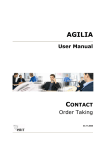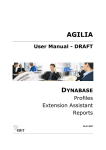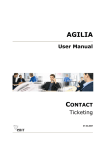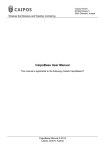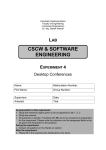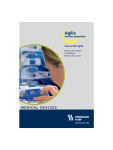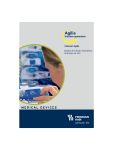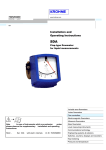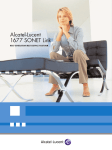Download AGILIA
Transcript
AGILIA User Manual DYNABASE Doublets Assistant 21.10.2005 AGILIA Dynabase Doublets Assistant Welcome Thank you for purchasing AGILIA software. This user manual will introduce you to the most important functions of AGILIA in a quick and efficient way. This part of the manual describes the handling of the module: Dynabase – Doublets Assistant. Please read the following manual thoroughly. Should you have questions nevertheless, please do not hesitate and contact our support: [email protected], +43 732 602232-50. In reference to our products we provide trainings. In case of interest we willingly send you a detailed description of our trainings. Do you have any questions? Send us an e-mail at: [email protected] or call us at: +43 732 602232. Note: The views of the displayed menus, menu items and screenshots may possibly differ from your actual screen view – depending on your individual settings, your rights in AGILIA and on the modules you have purchased. ebit e business & IT EntwicklungsGmbH Schillerstr. 1 * 4020 Linz * Austria call +43 732 602232 * fax +43 732 602232 5555 email [email protected] * surf www.ebitonline.com All rights reserved. This manual and its parts are copyrighted. No part of this document may be reproduced, stored in or introduced into a retrieval system, or transmitted in any form or by any means (electronic, mechanical, photocopying, recording, or otherwise), or for any purpose, without the prior written permission of the ebit e business & IT EntwicklungsGmbH. ebit e business & IT EntwicklungsGmbH provides no warranty for the correctness of this user manual. Modification of the text is reserved. ebit e business & IT EntwicklungsGmbH disclaims any liability for the content or use of this manual. The terms agilia, ebit and the ebit logo are trademarks of ebit e business & IT EntwicklungsGmbH. © ebit e business & IT EntwicklungsGmbH 2 / 12 AGILIA Dynabase Doublets Assistant Table of Contents 1 2 GENERAL INFORMATION ............................................................................................................. 4 Where Do I Find the Menu Item Doublets Assistant?...................................................................... 4 DOUBLETS ASSISTANT................................................................................................................ 5 2.1 New Job .................................................................................................................................. 5 2.2 Job List – Edit the Result ........................................................................................................ 8 2.3 Select Type of Doublets-Check .............................................................................................. 9 2.3.1 Manual Check .............................................................................................................. 9 2.3.2 Deactivate All ............................................................................................................. 11 2.3.3 Load into Profile List................................................................................................... 11 2.3.4 Save as Target Group Result..................................................................................... 12 © ebit e business & IT EntwicklungsGmbH 3 / 12 AGILIA Dynabase Doublets Assistant 1 General Information The module Dynabase constitutes the core of AGILIA, where you are able to manage all your address- and contact data in an easy and convenient way. The doublets assistant is a snap-in of the module Dynabase of AGILIA. The Doublets Assistant is searching for doublets in your profile data on basis of a language-independent algorithm. You can either search all data of a client or compare a certain target group with the rest of the data, e.g. when you are purchasing new data material. The Doublets Assistant is comparing several criteria of the profile. In the result you can now define known doublets (e.g. father and son). Doublets can be merged, i.e. all tickets are transferred to one profile and the second profile is deactivated. When processing larger amount of date it is also possible to merge all found doublets automatically. You can also define the precision of the algorithm, which allows a distinction into several levels from very exact to inexact. In this part of the user manual you will find the description of those parts that deal with searching doublets. Where Do I Find the Menu Item Doublets Assistant? In the menu DYNABASE you find the menu item PROFILES. Here you have the choice between following menu items: NEW PERSON, NEW COMPANY and DOUBLETS ASSISTENT. Figure 1: Menu – Doublets assistant © ebit e business & IT EntwicklungsGmbH 4 / 12 AGILIA Dynabase Doublets Assistant 2 Doublets Assistant Here you learn which steps are necessary to check your profiles for existing doublets in AGILIA. To ease this job the doublets checking is provided in form of an assistant. This assistant is leading you through the functionalities step-by-step. Select the menu item DOUBLETS ASSISTANT in the menu DYNABASE in order to begin with the doublets assistant. Here you have the choice between following two menu items: JOB LIST and NEW JOB 2.1 New Job You have the possibility to choose between four different doublets jobs. Depending on the search modus you have to select target groups or not. Only Client Only Target Group Client TG 1 TG 3 TG 2 All data sets of the client are scanned. You do not have to select a target group. Target Group < - > Client A selected target group is scanned for possible doublets. You have to select a source-target group. Target Group < - > Target Group Client TG 1 TG 3 TG 2 A target group is compared with the rest of the profiles of a client for possible doublets. You have to select a source-target group. Two target groups are scanned for possible doublets. You have to select both a source-target group and a destination-target group. © ebit e business & IT EntwicklungsGmbH 5 / 12 AGILIA Dynabase Doublets Assistant Choose the appropriate settings in the window "New job for doublets search". Figure 2: New doublets job 1 Select the desired type of doublets-search from the list "Search where?" (see above). 2 Here you are able to select a source-target group if required. 3 Here you are able to select a destination-target group if required. 4 If you want to limit the number of data sets which should be scanned for doublets enter a value in the field "Limit to". Note: The entered value is referring to the first data sets, i.e. with a value of 1000 only the first 1000 data sets of the asset are scanned. 5 Select the level of precision (accuracy) of your doublets search. Note: At "Level 1: exact" the search is the most strict, i.e. only exactly/precisely matching profiles are found. If you increase this value until "Level 6: very inaccurate" more and more profiles come up, however, those profiles do not have to be compellingly doublets. 6 Define the starting point of the doublets job. This is a required field. As a default value the current date and time is used, which you can overwrite if necessary. At the set point of time the doublet job will start. Until then the job is in the status "Waiting". Note: If you plan to scan a rather large amount of data or if many users are currently working in the system it would be advisable to start your doublets job at off-peak hours. 7 Define the end time of the doublets job. At reaching the defined end time the job will be stopped independent of its progress. 8 You can define whether the doublets job should be repeated. 9 Additionally to the already preset values for the doublets job you can use the attributes "First name", "House number" and "Zip code" to narrow down your doublets job. Note: Please note that for comparing profiles the attributes "Last name", "Street" and "City" are already preset as default values for the doublets search 10 With the checkbox "Compare active objects only" you determine whether only active or also inactive objects are to be considered in the comparison. © ebit e business & IT EntwicklungsGmbH 6 / 12 AGILIA Dynabase Doublets Assistant 11 The job name serves for a later identification of the doublets job in the doublets job list. As default value a combination of user name, current date and doublets job is predefined. You can overwrite this field if necessary. This is a required field. Click on in order to start the doublets job. You can see the status and the result of the doublets job in the job list. © ebit e business & IT EntwicklungsGmbH 7 / 12 AGILIA Dynabase Doublets Assistant 2.2 Job List – Edit the Result In the menu DYNABASE, menu item PROFILES – DOUBLETS ASSISTANT you find the menu item JOB LIST. The menu item JOB LIST is displaying all doublets jobs in its list. Figure 3: Job list – Doublets search 1 In order to search particular doublets jobs you can start a search by using the three fields "Job name", "Created by" and "Date created". Note: For searching use the wildcards which are commonly used in AGILA (mainly %). 2 Every doublets job has a certain status. By selecting/deselecting the checkboxes of the different status names (waiting, running …) you can set a filter for your search. Only jobs which correspond with the selected job status are displayed in the result. 3 You see when and from whom the doublets job was created. The activation time is the point in time when data were/are read out from the database. 4 The current status is displayed, too. 5 Every doublets job has a name. As soon as the job is in the status "Completed" its result can be downloaded form the server by click on the job name. A new window will be opened. Note: In order to continue editing a result of the doublets search click on the job name – in the following you can choose the type of doublets-check. 6 Every doublets job is referring to a type: doublets search. 7 In the job list the creator of the job (user name) is presented. 8 For jobs which you do not need anymore select the checkbox "Delete job" and click . on 9 In order to view further details click on "view details". There you find the accuracy, type of search, number of doublets … Note: Check the number of profiles in the details. Is currently a doublets job running so you see the progress displayed instead of the checkbox. Click on to refresh the list and so the progress of a currently running job, too. © ebit e business & IT EntwicklungsGmbH 8 / 12 AGILIA Dynabase Doublets Assistant 2.3 Select Type of Doublets-Check Click on the desired job name in the job list and you get to the next step of the doublets assistant. In the first step the profiles have been scanned for doublets. Now you have to decide what to do with the found doublets. Basically you have four possibilities Figure 4: Types of doublet-check 2.3.1 Manual Check Figure 5: Manual check 1 The numbers of doublets which are currently in the pool are shown. 2 You can choose if you want to get already known doublets displayed or not. 3 4 is ending this dialog and you get back to the job list. is removing the doublets pair from the searched doublets. After a successful completion of this process you will get the message: Note: The profiles are not deleted only removed form the selection. 5 6 is ignoring all actions and is skipping the displayed doublets. is confirming the chosen action, e.g. if you select the checkbox "Do not delete" for a certain profile. © ebit e business & IT EntwicklungsGmbH 9 / 12 AGILIA Dynabase Doublets Assistant Note: If you have not chosen any particular action the profile (which is selected with the radio button ) is not removed – all other profiles on the screen will be removed. Note: Customer and internal number are automatically saved in the profile when deleting a doublet, they do not get lost. If you are searching later on for an internal number of a doublet you automatically get the adjusted profile. 7 will delete the selected objects in the particular profiles, e.g. address or phone number. Once deleted the objects are crossed out in red color. Confirm with . 8 will move the selected objects in the destination profile, which is marked with the radio button . Once moved the objects are displayed in blue color. . Confirm with 9 will copy selected attributes of objects (e.g. area code, house number …) to the destination profile, which is marked with the radio button . Therefore you have to select the same attributes in the different profiles. Once copied the objects in . the destination-profile are displayed in blue color. Confirm with 10 will merge selected attributes of objects (e.g. area code, house number …) in the destination profile, which is marked with the radio button . Therefore you have to select the same attributes in the different profiles. Once merged the objects in . the destination-profile are displayed in blue color. Confirm with 11 determines that the profile will not be deleted if you click - unless you already selected it as the active profile ( ). 12 is branding the profile as known doublet. You have to brand at least . two profiles as known doublets. Confirm with © ebit e business & IT EntwicklungsGmbH 10 / 12 AGILIA Dynabase Doublets Assistant 2.3.2 Deactivate All With the type of checking "Deactivate all" you are able to define what should happen both with the profiles and the doublets. Figure 6: Deactivate all 1 Define the settings for those profiles which you do not want to delete. As criteria for this selection following options are available: latest and oldest creation- and change date as well as the smallest and highest internal number. Note: Profiles with the defined criteria will not be deleted. 2 Determine whether the found doublets should be set inactive in the system or whether they should be deleted. 3 Select the objects (attributes) of the profiles which are added to those profiles that are not deleted. All objects and attributes with selected checkboxes will be added to the remaining profiles. Note: With this setting you are able to overtake objects and attributes from doublets. 4 Choose a start time for the deactivation job. The current date and time is filled in as default value which you can overwrite if necessary. 5 Click on Click on in order to cancel this checking type. You return to the job list. to start the job. You can see the status and the result of the deactivation job in the job list. 2.3.3 Load into Profile List With the command "Load into profile list" the results of the doublets search are loaded into the profile list. In the profile list you are able to further edit and process the loaded profiles in detail. © ebit e business & IT EntwicklungsGmbH 11 / 12 AGILIA Dynabase Doublets Assistant 2.3.4 Save as Target Group Result Enter a significant name in the required field and click on profiles of the doublets job as a target group. in order to save the found When saving the result successfully you will get following status call: © ebit e business & IT EntwicklungsGmbH 12 / 12