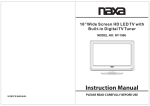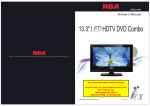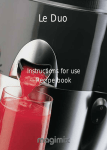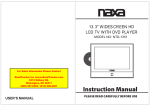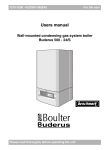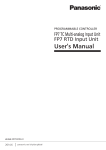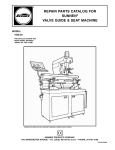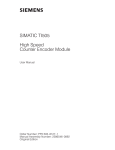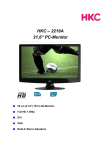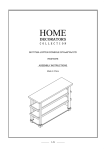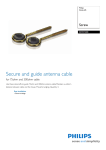Download Skyworth SLC1919A Manual
Transcript
LED HDTV/DVD COMBO USER’S MANUAL MODEL SKYWORTH ELECTRONICS,INC Phone: 626 336-3698 FAX: 626 336-3238 Email: [email protected] 1312 john Reed Court City of Industry, CA 91745 USER’S MANUAL SLC-1519A-3S SLC-1919A-3S SLC-2219A-3S For Sales Information Please Contact RoadTrucker Inc (www.RoadTrucker.com 8312 Sidbury Rd. Wilmington, NC 28411 (800) 507-0482 / (910) 686-4281 Safety Information Warning To prevent fire and/or electric shock, do not use this plug with an extension cord, receptacle or other outlet unless the blades can be fully inserted to prevent blade exposure. Do not expose this appliance to rain or moisture. AVIS RISQUE DE CHOC ELEC TRIOUE/NE PAS OUVRIR Important Safety Instructions Read these instructions. Keep these instructions. Heed all warnings. Follow all instructions. Please, unplug the TV power cord when the following conditions occur: -When there is a thunderstorm (Please, pull out the power cord and antenna). -When cleaning the TV set. -When the TV set is not used for a long time. Do not use corrosive depurative when cleaning the TV set. Do not put the TV set under direct sunlight or near heat. Do not put a heat source, such as a candle or heater, on top of or near the TV set. Leave plenty of space (al least 10cm) around the TV set for ventilation. Place the TV set away from where it can be ruined by rain or water (such as near a window). Don't put a container with liquid (such as a vase) on top of the TV set. Do not move the TV set when the power is on. Do not touch, push or scratch the surface of the TV set with hard materials or items. When TV surfaces are dirty, please use a wet cotton cloth or soft cloth with noncorrosive cleaners to clean it carefully. Don´t use acetone, toluene or alcohol to clean the TV set. Be aware and careful of moisture, which can damage inner electronic components. When condensed moisture is present, the TV screen may appear blurry or spotty. It is recommended that a technician install the TV set on a wall, if such placement is desired. An incorrect wall installation will be unsafe and hazardous. Do not let children climb on or play around the TV set to avoid falls, collissions, damages and injuries. Do not hit the TV panel with hard objects to prevent damages. Do not cover the TV set with blankets or other objects when it is connected to a power source to prevent overheating and fire. Batteries shall not be exposed to excessive heat such as sunshine, fire or the like. Mains plug is used as disconnect device from the mains, the disconnect device shall remain readily operate. Apparatus with class I construction shall be connected to a mains socket outlet with a protective earthing connection. Important Safety Precautions Please, immediately pull out the AC power plug from adapter if there is an abnormal sound or smell or the LED TV has sound but no picture, and contact after sales support. The LED TV should be kept free from rain, moisture and dust to prevent electrical shock and short circuits. Do not cover the ventilation openings with table clothes, curtains, newspapers, etc. The LED TV should be kept from high temperature heating sources or direct sunlight. Good ventilation is required. Allow 10 cm. between the LED TV and other appliances or built-in cabinet walls. When you wipe the front cabinet, please make sure the power plug is pulled out and use a soft, dry, lint-free cloth and handle it with care. Do not repeatedly wipe the panel, nor scrape, tap or strike the panel with a hard object. Do not wipe the LED TV with any petrol, chemical or alcohol based solvents as it will lead to product damage of the panel and cabinet. Important Safety Precautions Do not place the LED TV on an unstable surface. Do not place the power cord or other cables across a walkway in case it is trampled on. Do not overload the power cord or power socket. When the power plug is used to disconnect and connect the device, it should easily into the power source. Do not disassemble the back cover, as it contains high voltages inside and will cause electric shock. Only qualified professionals should conduct internal adjustments, maintenance, and checks. The TV set should not be subjected to water droplets, vapor, or splash. This equipment should not be placed on objects filled with liquids. Do not place flame sources, such as lit candles, on or near the LED TV. Please, pull out the power plug and contact after sales support if there are abnormal objects or water in the TV. Pull out the power cord and antenna cable during electrical storms so the LED TV is not damaged by electrical surges. Keep all people away from the antenna cable during electrical storms. ENERGY STAR Qualification. This product has earned the ENERGY STAR for meeting U.S. Federal energy efficiency guidelines as set by the Department of Energy and Environmental protection agency. The ENERGY STAR program exists to provide energy saving guidelines and help promote energy efficient products and practices. Changes to certain features, settings and functions of this TV can change and/or increase its power consumption. As-shipped mode is the mode in which the product qualifies for ENERGY STAR . Table of Contents Introduction Features Accessories Specifications Table of Contents 3 3 4 20 BASIC OPERATION 20 Picture 21 Audio 21 5 Time Overview of front and side panel 5 Setup Overview of back panel 6 7-9 Lock 22 22 23-24 General Description 10 Antenna connection 10 External Connection Connecting VCR Connecting DVD Player/Set-Top Box via HDMI Connecting Digital Audio System Connecting Amplifier/DVD Home Theater Connecting DVD Player/Set-Top Box via HDMI Connecting PC Connecting S-VIDEO Connecting a Headphone 11 11 12 13 14 15 16 17 18 Supporting signals 18 Basic operation 19 Turning the TV On and Off 1 Menu system introduction DVD Setup Menu 25 DVD OPERATION 26 Troubleshooting 27 Picture defects and the reason 28 19 2 Introduction Introduction Features WSpecifications arnings Input terminals used for external equipment connection Model One Computer VGA/PC input One PC Audio input One One One One One HDMI input One USB(only update) input One YPbPr input One L/R Audio output One S-VIDEO input AV input EARPHONE output ANTENNA input COAXIAL output Power Consumption SLC-1519A-3S SLC-1919A-3S SLC-2219A-3S 1366X768 1366X768 1920X1080 24W 32W 42W 3 3 2 2 1 2 1 2 1 15 4 Dx6 4 Wx12 4 H 18 4 Dx6 4 Wx13 8 H 21 8 Dx7 8 Wx15 8 H 6.6 lbs Sound output(Max) 7.7 lbs 9.4 lbs 2 x 5W E Fine digital control IN PUT AC 100-240V, 50/60Hz Adapter requirement OUT PUT Quick setup Guide Display screen type DC: 12V 3A/5A/5A Color active matrix LED display NTSC System, ATSC System Remote Control & Batteries (AAAx 2) Instructions Manual Quick Setup Guide Antenna: 2~69; Cable: 1~135 (Analog: 1-125, Digital: 1-135) NTSC3.58 75W (Unbalance) o o 0 C-40 C Note: 1. In case of any design change, a notice will not be released. Power Cord 3 Car charger cable Adapter 4 USB 13 EARPHONE OUT Overview of back panel 12 IN Overview of front and side panel RF General Description 11 L COAXIAL OUT R General Description SPEAKER REMOTE CONTROL SENSOR If an optional remote control is allowed, aim it towards this spot on the TV. POWER INDICATOR Green: In power on mode. Red: In standby mode. SOURCE Toggles between all the available input sources ( TV, AV, S-VIDEO, COMPONENT, DVD, HDMI, VGA) MENU Press to see an on-screen menu of your TV's features. 5 4 8 CH+/Press to change channels. In the on-screen menu, use the CH +/buttons as up/down arrow buttons. VOL+/Press to increase or decrease the volume. In the on-screen menu, use the VOL +/buttons as left/right arrow buttons. POWER Press POWER button to toggle between normal and standby mode. DC 12V HDMI 1 VGA IN IN IN PC AUDIO IN 1 2 3 4 1. POWER( DC 12V ) input 2. HDMI Connect to the HDMI jack of a device with an HDMI output. 3. VGA/PC IN Connect to the video output jack on your PC. 4. PC AUDIO Audio input for external devices 5. COMPONENT Connect Component video. 6. COMPOSITE VIDEO Video input for external devices, such as a camcorder or VCR. 7. S-VIDEO COMPOSITE COMPONENT AUDIO Audio inputs for external devices. 5 Y Pb Pr VIDEO IN 5 L 9 IN 6 S-VIDEO 7 10 8 R IN 6 7 8. S-VIDEO Connect an S-VIDEO signal from a camcorder or VCR... 9. COAXIAL Connect to a Digital Audio devices. 10. AUDIO OUT Connect to the audio output jacks on your amplifier/home theater. 11.RF Connect to an antenna or cable NTSC & ATSC. 12.EARPHONE Connect a set of phone for private listening 13.USB USB input 6 News, Music, Movie, Sports and Custom. Vivid, Soft, Custom. 16:9, Letter Box, Panorama, 4:3. Press to turn ON/Off closed captions. 7 8 x x Antenna connection Antenna input impedance of this unit is 75ohm. VHF/UHF 75ohm coaxial cable can be connected to the antenna jack directly, if the antenna cable is 300ohm parallel flat feeder cable, you need to use the 300ohm/75ohm converter to connect the antenna cable to the antenna jack. For details Please refer to the following drawing. Antennas with 75 ohm Round Leads Antennas with 300 ohm flat twins Leads Use a 75ohm - 300ohm converter ANT IN 75ohm coaxial cable 300ohm coaxial cable Antenna cable Antenna feeder 9 10 External Connection External Connection Connecting VCR Connecting DVD Player/Set-Top Box These instructions assume that you have already connected your TV to an antenna or a cable TV system. Skip step 1 if you have not yet connected to an antenna or a cable system. The rear panel jacks on your TV make it easy to connect a DVD to your TV. DVD Player/Set-Top Box OUT USB EARPHONE IN R RF OUT IN Audio Cable (Not supplied) R RF EARPHONE USB VCR Rear Panel DC 12V HDMI 1 VGA IN IN IN PC AUDIO IN Y Pb IN Pr VIDEO L R IN Follow the instructions in Viewing a VCR or Camcorder Tape to view your VCR tape. Each VCR has a different back panel configuration. When connecting a VCR, match the color of the connection terminal to the cable. We recommend the use of cables with a Ferrite Core. 1. Unplug the cable or antenna from the back of the TV. 2. Connect the cable or antenna to the ANT IN terminal on the back of the VCR. 3. Connect an RF Cable between the ANT OUT terminal on the VCR and the ANT IN terminal on the TV. 4. Connect a Video Cable between the VIDEO OUT jack on the VCR and the VIDEO IN jack on the TV. 5. Connect Audio Cables between the AUDIO OUT jacks on the VCR and the AUDIO L and AUDIO R jacks on the TV. If you have a mono (non-stereo) VCR, use a Y-connector (not supplied) to hook up to the right and left audio input jacks of the TV. If your VCR is stereo, you must connect two cables. 11 L DC 12V HDMI 1 VGA IN IN IN PC AUDIO IN Y Pb IN OUT COAXIAL S-VIDEO Component Cable (Not supplied) IN S-VIDEO RF Cable (Not supplied) Pr VIDEO L IN L COAXIAL Video Cable (Not supplied) OUT Audio Cable (Not supplied) R IN Component video separates the video into Y (Luminance (brightness)), Pb (Blue) and Pr (Red) for enhanced video quality. Be sure to match the component video and audio connections. For example, if connecting the video cable to COMPONENT IN, connect the audio cable to COMPONENT IN also. Each DVD player/STB has a different back panel configuration. When connecting a DVD player/STB, match the color of the connection terminal to the cable. We recommend the use of cables with a Ferrite Core. 1. Connect a Component Cable between the COMPONENT IN [Y, PB, PR] jacks on the TV and the COMPONENT [Y, PB, PR] jacks on the DVD player. 2. Connect Audio Cables between the COMPONENT IN [R-AUDIO-L] jacks on the TV and the AUDIO OUT jacks on the DVD player. 12 External Connection External Connection Connecting Digital Audio System Connecting Amplifier/DVD Home Theater The rear panel jacks on your TV make it easy to connect a Digital Audio System to your TV. DC 12V HDMI 1 VGA IN IN IN PC AUDIO IN Y Pb IN Pr VIDEO L OUT IN USB EARPHONE RF OUT 1. Connect an COAXIAL Cable between the SPDIF jacks on the TV and the Digital Audio Input jacks on the Digital Audio System. When a Digital Audio System is connected to the SPDIF terminal: Decrease the gain (volume) of the TV, and adjust the volume level with the system's volume control. HDMI 1 VGA IN IN IN PC AUDIO IN Y Pb IN Pr VIDEO L IN COAXIAL L DC 12V OUT R EARPHONE IN R IN 5.1 CH audio is possible when the TV is connected to an external device supporting 5.1 CH. We recommend the use of cables with a Ferrite Core. 13 S-VIDEO COAXIAL Cable (Not supplied) Audio Cable (Not supplied) IN S-VIDEO COAXIAL L OUT R Digital Audio System RF USB Digital Audio System R IN Each external input source device has a different back panel configuration. When connecting an external device, match the color of the connection terminal to the cable. We recommend the use of cables with a Ferrite Core. 1. Connect Audio Cables between the AUDIO L and R OUT on the TV and AUDIO IN [RAUDIO-L]on the Amplifier/DVD Home Theater. When an audio amplifier is connected to the AV OUT [R-AUDIO-L] terminals: Decrease the gain (volume) of the TV, and adjust the volume level with the Amplifier's volume control. 14 External Connection External Connection Connecting DVD Player/Set-Top Box via HDMI Connecting PC This connection can only be made if there is a HDMI Output connector on the external device. PC VGA IN IN PC AUDIO IN Y Pb IN Pr VIDEO L EARPHONE OUT RF IN R L COAXIAL OUT OUT IN S-VIDEO COAXIAL L HDMI 1 IN OUT R D-Sub Cable (Not supplied) IN S-VIDEO HDMI Cable (Not supplied) DC 12V PC AUDIO Cable (Not supplied) IN EARPHONE RF USB USB DVD Player/Set-Top Box DC 12V HDMI 1 VGA IN IN IN PC AUDIO IN Y Pb IN Pr VIDEO L R IN R IN Each PC has a different back panel configuration. The HDMI jacks do not support PC connection. We recommend the use of cables with a Ferrite Core. What is HDMI. HDMI, or high-definition multimedia interface, is a next-generation interface that enables the transmission of digital audio and video signals using a single cable without compression. Multimedia interface is a more accurate name for it especially because it allows multiple channels of digital audio (5.1 channels). The difference between HDMI and DVI is that the HDMI device is smaller in size, has the HDCP(High Bandwidth Digital Copy Protection) coding feature installed, and supports multi-channel digital audio. Each DVD player/STB has a different back panel configuration. We recommend the use of cables with a Ferrite Core. 1. Connect a D-Sub Cable between RGB/PC IN connector on the TV and the PC output connector on your computer. 2. Connect the PC audio input jackc on the TV 1. Connect an HDMI Cable between the HDMI connector on the TV and the HDMI connector on the DVD player/Set-Top Box. 15 16 External Connection External Connection Connecting S-VIDEO Connecting a Headphone S-VIDEO L R HDMI 1 VGA IN IN IN PC AUDIO IN Y Pb IN Pr VIDEO L OUT USB EARPHONE IN COAXIAL OUT L R IN Connect the S-VIDEO output of the DVD or VCR to the S-VIDEO input on the set. The picture quality is improved, compared to connecting a regular VCR to the video input. Connect the Audio output of the DVD or VCR to the Audio input jacks on the set using the RCA cable. Select S-VIDEO input source with using the SOURCE button on the remote control. S-VIDEO DC 12V HDMI 1 VGA IN IN IN PC AUDIO IN Y Pb IN Pr VIDEO L IN L DC 12V Headphone Cable IN S-VIDEO COAXIAL OUT R RF OUT USB EARPHONE IN DateTraver R DVD RF USB AV R IN Supporting signals 1360X768 1920X1080 Note : only 22 ” can support the resolution of 1920x1080 17 18 Basic Operation OSD Menu Operations Turning the TV On and Off Adjust the OSD Screen 1. How to turn the TV on or off 1. After attaching cable to either an antenna or a cable service, insert the power cord plug into a polarized AC outlet. button on the LED TV. 2. Press 3. Normal picture will be displayed on the screen after 6 seconds. If no signal input, "No Signal" will be displayed on the screen. 4. If temporary POWER off is required, press button on the LED TV. 5. If you want to completely switch off the power for this unit, unplug the power cord plug for this unit. 6. After switching off the unit, you should turn on the TV again at least 5 seconds later. Status indication lamp Green: In power on mode. Red: In standby mode. Auto power off If there is no signal input in any Mode, the TV will automatically accesses the standby state in about 15 minutes. Memory before turning TV off The settings of picture and the preset channels will be memorized at turning off the unit. When being started up again, the unit will work according to the mode set before being turned off. Press SOURCE button to display the input source list; Press ▼ / ▲ button to select the input source you want to watch; Press ▶ button to enter the input source; INPUT SOURCE TV AV S-VIDEO Component DVD HDMI PC ENTER BASIC OPERATION CHANNEL Press MENU button to display the main menu. Press◄ / ► button to select CHANNEL in the main menu, it will highlight the first option. Air/Cable Air Auto Scan Favorite Show/Hide L Channel Channel No. Channel Label DTV Signal Bad Air/Cable press ENTER buttons to select it Cable or Air. AUTO SCAN Auto Tuning can find out all effective channel automatically. Press ▼/▲ to select Auto Tuning, then press ENTER to start auto searching. If you want to stop searching, press EXIT. Auto Scan Scan all channels Digital channel only Analog channel only MENU 19 ENTER 20 OSD Menu Operations Adjust the OSD Screen OSD Menu Operations TIME Press MENU button to display the main menu. Press◄ / ► button to select TIME in the main menu, it will highlight the first option. PICTURE Press MENU button to display the main menu. Press◄ / ► button to select PICTURE in the main menu, it will highlight the first option. Sleep Timer Atlantic DST Off Time Format L Picture Picture Mode Standard Color Mode Normal Zoom Mode Normal 3DNR Weak DLC On PICTURE MENU Press MENU to display the main menu, and press ◄ /► to select the Picture Menu. Highlight the item and press ▼/▲ to select corresponding sub-menu. Picture Mode: Dynamic/Standard/Soft/ Personal. Color mode:This item can adjust the saturation of the color based on your own like. Zoom mode: Four selectable Zoom Modes, Normal, Zoom, Cinema, Wide . 3DNR: Used for the noise reduction adjustment to get a better image effects. DLC: Dynamic brightness control AUDIO 24-hour Auto Sync On Clock WakeUp 2012/1/1 12:0 2012/1/1 12:0 TIME MENU Press MENU to display the main menu, and press ◄ /► to select the Time Menu. Sleep Timer: Select the time in minutes(5min,10min,15min,30min,60min,90min,120min, 180min,240min,Personal) that you want the TV to shut off automatically after you set the time. Cancel by setting it to Off. Time Zone: Set to choose the time belt. DST: Press ENTER to select the DST on or off. Time Format: Set to choose time display format Auto Sync: Synchronous automatic Clock:Press ENTER to set time. Wake Up: Ending the state of sleep SETUP Press MENU button to display the main menu. Press◄ / ► button to select AUDIO in the main menu, it will highlight the first option. Equalizer AudioL Time L Off Time Zone Press MENU button to display the main menu. Press◄ / ► button to select SETUP in the main menu, it will highlight the first option. Personal MTS STEREO Digital Output Surround PCM Off Audio Only AVC Off Off Menu Language English Transparency 25% Closed Caption Restore Default SetupL AUDIO MENU Press MENU to display the main menu, and press ◄ /► to select the Sound Menu. Equalizer : Adjust audio frequency band. MTS: Set the MTS (ATV mode). Digital Output: Press ▼ button to highlight Digital Output. then press the enter buton to select it . Surround : Surround effect on or off. Audio Only: Audio Only effect on or off. AVC: When set the AVC on, quick volume change will be smoothed. 21 Setup Wizard Blue Screen Off SETUP MENU Press MENU to display the main menu , and press◄/► to select the Set u p Menu. Menu Language: Set the OSD display language. (English/ French/ Spanish) Transparency: Set transparency of OSD. Closed Caption: Set to hide the caption Restore Default: Recall the default setting. Setup Wizard: Installation guide. Blue Screen: Set the background color to blue or black when no input signal. 22 OSD Menu Operations OSD Menu Operations Adjust the OSD Screen LOCK Press MENU button to display the main menu. Press◄ / ► button to select LOCK in the main menu, it will highlight the first option. Parental Controls___ INPUT BLOCK Press ENTER to display the Input Block , Press ▼ / ▲ button to select (TV、AV、 Component、HDMI、 PC、USB ) press◄/► button to select “UnBlock” or “Block”. US Press ENTER button for to enter to US ratings menu, which contains two sub-menus: MPAA Rating and TV Rating. Lock L TV RATING TV-Y ALL US TV-Y7 ALL TV MPAA TV-G ALL TV-PG ALL V S L D TV-14 ALL V S L D TV-MA ALL V S L FV Block Press MENU button to display the main menu. Press ◄ / ► button to select Lock in the main menu. It will highlight the first option. Enter the code 0000 to enter the parental menu (see the picture below), or press MENU to cancel. MPAA G PG PG-13 R NC-17 MENU Change Password System Lock On Unrated Lock Off Lock N/A MENU CANADA Press ENTER button for to enter to CANADA ratings menu, which contains two sub-menus: Canada English and Canada French. Input Block Lock L X ENTER US Canada RRT Setting Reset RRT Canada Canada Eng Enter Old Password CHANGE PASSWORD Press ENTER button and enter a new 4 digit password. SYSTEM LOCK Press ENTER to select the system lock on or off. UNRATED LOCK Press ENTER to select the Unrated lock on or off. Canada Fre Enter New Password Confirm Password MENU Clear Cancel ENTER Canada Eng C Canada Fre G C8+ 8 ans+ G 13 ans+ PG 16 ans+ 14+ 18+ 18 ans+ Lock Lock EXEMPT EXEMPT MENU 23 MENU 24 DVD OPERATION - - Preference Page - TV Type TV Display Wide Eng Subtitle Eng Disc Menu Eng Parental OSD Lang Eng Password Captions Off Default Last Memory Off Source Disc USB - - General Setup Page - - NTSC Audio Go To Preference Page DVD Support List: 5.SOURCE: Select to Disc, USB or Card. - - General Setup Page - Downmix Press button on the side panel or on the remote controller. After placed a disc in the disc tray, press button to play the disc,and press button twice to pause. 5. STR Go To Speaker Setup Page Default Password is 8888. 6. 7. 25 26 Troubleshooting Picture defects and the reason Disconnect the power cord, wait 60 seconds then reconnect the power cord and restart the TV. C Increase the volume. please check sound settings. C No support for this function. E E E E For Sales Information Please Contact RoadTrucker Inc (www.RoadTrucker.com 8312 Sidbury Rd. Wilmington, NC 28411 (800) 507-0482 / (910) 686-4281 27 28