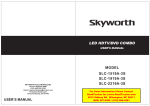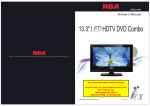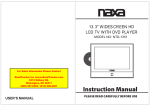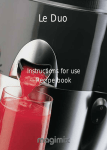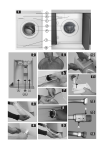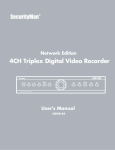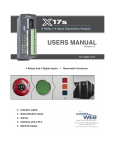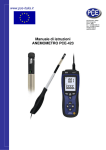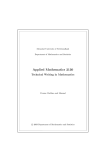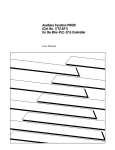Download manual
Transcript
16” Wide Screen HD LED TV with Built-in Digital TV Tuner MODEL NO: NT-1506 Instruction Manual USER’S MANUAL PLEASE READ CAREFULLY BEFORE USE Safety Information Warning To prevent fire and/or electric shock, do not use this plug with an extension cord, receptacle or other outlet unless the blades can be fully inserted to prevent blade exposure. Do not expose this appliance to rain or moisture. AVIS RISQUE DE CHOC ELEC TRIOUE/NE PAS OUVRIR Important Safety Instructions Read these instructions. Keep these instructions. Heed all warnings. Follow all instructions. Please, unplug the TV power cord when the following conditions occur: -When there is a thunderstorm (Please, pull out the power cord and antenna). -When cleaning the TV set. -When the TV set is not used for a long time. Do not use corrosive depurative when cleaning the TV set. Do not put the TV set under direct sunlight or near heat. Do not put a heat source, such as a candle or heater, on top of or near the TV set. Leave plenty of space (al least 10cm) around the TV set for ventilation. Place the TV set away from where it can be ruined by rain or water (such as near a window). Don't put a container with liquid (such as a vase) on top of the TV set. Do not move the TV set when the power is on. Do not touch, push or scratch the surface of the TV set with hard materials or items. When TV surfaces are dirty, please use a wet cotton cloth or soft cloth with noncorrosive cleaners to clean it carefully. Don´t use acetone, toluene or alcohol to clean the TV set. Be aware and careful of moisture, which can damage inner electronic components. When condensed moisture is present, the TV screen may appear blurry or spotty. It is recommended that a technician install the TV set on a wall, if such placement is desired. An incorrect wall installation will be unsafe and hazardous. Do not let children climb on or play around the TV set to avoid falls, collissions, damages and injuries. Do not hit the TV panel with hard objects to prevent damages. Do not cover the TV set with blankets or other objects when it is connected to a power source to prevent overheating and fire. Batteries shall not be exposed to excessive heat such as sunshine, fire or the like. Mains plug is used as disconnect device from the mains, the disconnect device shall remain readily operate. Important Safety Precautions Please, immediately pull out the AC power plug from adapter if there is an abnormal sound or smell or the LED TV has sound but no picture, and contact after sales support. The LED TV should be kept free from rain, moisture and dust to prevent electrical shock and short circuits. Do not cover the ventilation openings with table clothes, curtains, newspapers, etc. The LED TV should be kept from high temperature heating sources or direct sunlight. Good ventilation is required. Allow 10 cm. between the LED TV and other appliances or built-in cabinet walls. When you wipe the front cabinet, please make sure the power plug is pulled out and use a soft, dry, lint-free cloth and handle it with care. Do not repeatedly wipe the panel, nor scrape, tap or strike the panel with a hard object. Do not wipe the LED TV with any petrol, chemical or alcohol based solvents as it will lead to product damage of the panel and cabinet. When the television receiver is not used for an extended period of time, it is advisable to disconnect the AC power cord from the AC outlet. The MAINS plug or an appliance coupler is used as the disconnect device, The disconnect device shall remain readily operable. Important Safety Precautions Do not place the LED TV on an unstable surface. Do not place the power cord or other cables across a walkway in case it is trampled on. Do not overload the power cord or power socket. When the power plug is used to disconnect and connect the device, it should easily into the power source. Do not disassemble the back cover, as it contains high voltages inside and will cause electric shock. Only qualified professionals should conduct internal adjustments, maintenance, and checks. The TV set should not be subjected to water droplets, vapor, or splash. This equipment should not be placed on objects filled with liquids. Do not place flame sources, such as lit candles, on or near the LED TV. Please, pull out the power plug and contact after sales support if there are abnormal objects or water in the TV. Pull out the power cord and antenna cable during electrical storms so the LED TV is not damaged by electrical surges. Keep all people away from the antenna cable during electrical storms. ENERGY STAR Qualification. This product has earned the ENERGY STAR for meeting U.S. Federal energy efficiency guidelines as set by the Department of Energy and Environmental protection agency. The ENERGY STAR program exists to provide energy saving guidelines and help promote energy efficient products and practices. Changes to certain features, settings and functions of this TV can change and/or increase its power consumption. As-shipped mode is the mode in which the product qualifies for ENERGY STAR . Input terminals used for external equipment connection One computer VGA/PC input One AV input One EARPHONE output One ANTENNA input One PC Audio inputt One HDMI input One USB input Accessories Introduction Please make sure the following items are included with your LED TV. If any items are WSpecifications arnings missing, contact your dealer. Color active matrix LED display Model NT-1506 Remote Control & Owner’ s Batteries (AAAx 2) Instructions 1366X768 Fine digital control Power supply DC 12V 3A NTSC System, ATSC System Antenna: 2~69; Cable: 1~135 (Analog: 1-125, Digital: 1-135) Adapter Car charger cable NTSC3.58 75W (Unbalance) General Description 5W 4W Overview of front and side panel DC 3V (Two AAA size batteries) 7 24 W 6 5 4 8 15.8 x 4.7 x 11.9 inch 1.9kg o o 0C-40C Note: Design and specification modification maybe made at any time without prior notice; all data and dimensions are approximations. SPEAKER REMOTE CONTROL SENSOR Aim the remote control towards this spot on the TV. POWER INDICATOR Green: In power on mode. Red: In standby mode. SOURCE Toggles between all the available input sources ( TV, AV, HDMI, VGA, PC, USB) MENU Press to see an on-screen menu of your TV's features. 3 CH+/Press to change channels. In the on-screen menu, use the CH +/buttons as up/down arrow buttons. VOL+/Press to increase or decrease the volume. In the on-screen menu, use the VOL +/buttons as left/right arrow buttons. POWER Press POWER button to toggle between normal and standby mode. 4 General Description General Description Overview of back panel Overview of remote control 1. 2. 1 2 3. Number key(0-9): 4. -/--: 3 5. RETURN: 4 6 5 7 8 9 6. P.MODE: 7. S.MODE: 8. 9. PROG +/-: 10 DC 12V IN USB IN HDMI VGA IN IN PC AUDIO IN VIDEO L R EARPHONE RF OUT IN IN 11. ARROW BUTTONS( 11 13 12 12. ENTER: 14 13. 16 1 2 3 4 POWER(DC 12V) input 5 6 7 8 9 AV Audio Audio inputs for external devices. 15 20 19 23 24 USB USB input HDMI Connect to the HDMI jack of a device with an HDMI output. VGA/PC IN Connect to the video output jack on your PC. PC AUDIO INPUT Audio input for external devices. 18 14. 17 15. 21 16. INFO: Displays the channel information 22 25 26 EARPHONE OUT Connect a set of phone for private listening 27 10. 17. 18. 19. LOCK: Press to display the parental menu. 20. Time: P ress to display Time menu. 21. CC: press to display the closed caption 22. FREEZE: Press to freeze the screen. RF Connect to an antenna or cable NTSC & ATSC. 23. FAV: Selects favorite channels. 24. LIST: Press to display the TV program list. 25. FAV +/-: press this button +/-the favorite program list. 26. ADD: Add this program to the favorite channels list . ERA SE: Delete this program from the favorite channels list . 27. SLEEP : Sets the sleep timer press the repeatedly to select sleep time among off,5, 10, 15, 30, 45, 60, 90, 120, 180, 240. COMPOSITE VIDEO Video input for external devices, such as a camcorder or VCR. 5 6 General Description External Connection Installing Batteries in the Remote Control Connecting VCR Installing Batteries 1 These instructions assume that you have already connected your TV to an antenna or a cable TV system. Skip step 1 if you have not yet connected to an antenna or a cable system. Open the battery compartment cover on the back side. TV Rear Panel SLEEP Battery P.MODE 1 +-./ Cover 2 Insert two 1.5V AAA size batteries in correct polarity. Don´t mix old or used batteries with new ones. LIST DTV 2 3 SOURCE ABC DEF S.MODE Point the remote towards the remote control sensor of the wireless TV and use it within 7 meters. DC 12V IN USB IN HDMI VGA IN IN PC AUDIO IN VIDEO L IN R EARPHONE RF OUT IN VCR Rear Panel Put the used batteries into the recycling bin since it can negatively affect the environment. 2xsize AAA 1.5V Audio Cable (Not supplied) 3 Closed the cover. Video Cable (Not supplied) RF Cable (Not supplied) Battery Cover Follow the instructions in Viewing a VCR or Camcorder Tape to view your VCR tape. Each VCR has a different back panel configuration. When connecting a VCR, match the color of the connection terminal to the cable. We recommend the use of cables with a Ferrite Core. The batteries shall not be eposed to ecessive heat such as sunshine fire of the like. External Connection Antenna connection Antenna input impedance of this unit is 75ohm. VHF/UHF 75ohm coaxial cable can be connected to the antenna jack directly, if the antenna cable is 300ohm parallel flat feeder cable, you need to use the 300ohm/75ohm converter to connect the antenna cable to the antenna jack. For details Please refer to the following drawing. Antennas with 75 ohm Round Leads Antennas with 300 ohm flat twins Leads 1. Unplug the cable or antenna from the back of the TV. 2. Connect the cable or antenna to the ANT IN terminal on the back of the VCR. 3. Connect an RF Cable between the ANT OUT terminal on the VCR and the ANT IN terminal on the TV. 4. Connect a Video Cable between the VIDEO OUT jack on the VCR and the VIDEO IN jack on the TV. 5. Connect Audio Cables between the AUDIO OUT jacks on the VCR and the AUDIO L and AUDIO R jacks on the TV. If you have a mono (non-stereo) VCR, use a Y-connector (not supplied) to hook up to the right and left audio input jacks of the TV. If your VCR is stereo, you must connect two cables. Use a 75ohm - 300ohm converter ANT IN 75ohm coaxial cable 300ohm coaxial cable Antenna cable Antenna feeder 7 8 External Connection External Connection Connecting DVD Player/Set-Top Box via HDMI Connecting PC This connection can only be made if there is a HDMI Output connector on the external device. TV Rear Panel PC DC 12V IN USB IN HDMI VGA IN IN PC AUDIO IN VIDEO L IN R EARPHONE RF OUT IN TV Rear Panel DVD Player/Set-Top Box DC 12V IN USB IN HDMI VGA IN IN PC AUDIO IN VIDEO L IN R EARPHONE RF OUT IN PC Audio Cable (Not supplied) D-Sub Cable (Not supplied) HDMI Cable (Not supplied) What is HDMI? HDMI, or high-definition multimedia interface, is a next-generation interface that enables the transmission of digital audio and video signals using a single cable without compression. Multimedia interface is a more accurate name for it especially because it allows multiple channels of digital audio (5.1 channels). The difference between HDMI and DVI is that the HDMI device is smaller in size, has the HDCP(High Bandwidth Digital Copy Protection) coding feature installed, and supports multi-channel digital audio. Each DVD player/STB has a different back panel configuration. We recommend the use of cables with a Ferrite Core. 1. Connect an HDMI Cable between the HDMI connector on the TV and the HDMI connector on the DVD player/Set-Top Box. Each PC has a different back panel configuration. The HDMI jacks do not support PC connection. We recommend the use of cables with a Ferrite Core. 1. Connect a D-Sub Cable between RGB/PC IN connector on the TV and the PC output connector on your computer. 2.Plug PHONE out connector into PHONE out jack on the TV the TV speaker will be muted. 3. Connect the PC audio input jackc on the TV Supporting signals Input Mode Air 8VSB Cable Free 64/256QAM CVBS VGA/PC 640x480/60Hz 800x600/60Hz 1024x768/60Hz 1360x768/60Hz 9 Phone Out NTSC 3.58 HDMI 480p/60Hz 720p/60Hz 1080i/60Hz 1080p/60Hz 10 1 Basic Operation OSD Menu Operations Turning the TV On and Off Adjust the OSD Screen How to turn the TV on or off 1. Insert the power cord plug into a polarized AC outlet. 2. Press POWER button on the remote control or button on the LED TV. 3. Normal picture will be displayed on the screen after 6 seconds. If no signal input, "No Signal" will be displayed on the screen. 4. If temporary POWER off is required, press POWER button on the remote control or button on the LED TV. 5. If you want to completely switch off the power for this unit, unplug the power cord plug for this unit. 6. After switching off the unit, you should turn on the TV again at least 5 seconds later. Status indication lamp Green: In power on mode. Red: In standby mode. Auto power off If there is no signal input in any Mode, the TV will automatically accesses the standby state in about 15 minutes. Memory before turning TV off The settings of picture and the preset channels will be memorized at turning off the unit. When being started up again, the unit will work according to the mode set before being turned off. Press SOURCE button to display the input source list. Press ▼/▲ button to select the input source you want to watch; Press ENTER button to enter the input source. INPUT TV AV HDMI PC USB ENTER BASIC OPERATION CHANNEL Press MENU button to display the main menu. Press◄ / ► button to select CHANNEL in the main menu, it will highlight the first option. Air/Cable Cable Auto Scan Favorite Show/Hide L Channel Channel No. Channel Label DTV Signal Bad Air/Cable press ENTER buttons to select it Cable or Air. AUTO SCAN Auto Tuning can find out all effective channel automatically. Press ▼/▲ to select Auto Tuning, then press ENTER to start auto searching. If you want to stop searching, press EXIT. Auto Scan Scan all channels Digital channel only Analog channel only MENU 11 ENTER 12 OSD Menu Operations OSD Menu Operations Adjust the OSD Screen Adjust the OSD Screen TIME PICTURE Press MENU button to display the main menu. Press◄ / ► button to select PICTURE in the main menu, it will highlight the first option. L Picture Picture Mode Standard Color Mode Normal Zoom Mode Normal 3DNR Weak DLC On Press MENU button to display the main menu. Press◄ / ► button to select TIME in the main menu, it will highlight the first option. Sleep Timer Time L PICTURE MENU Press MENU to display the main menu, and press ◄ /► to select the Picture Menu. Highlight the item and press ▼/▲ to select corresponding sub-menu. Picture Mode: Dynamic/Standard/Soft/ Personal. Color mode:This item can adjust the saturation of the color based on your own like. Zoom mode: Four selectable Zoom Modes, Normal, Zoom, Cinema, Wide . 3DNR: Used for the noise reduction adjustment to get a better image effects. DLC: Dynamic brightness control AUDIO Press MENU button to display the main menu. Press◄ / ► button to select AUDIO in the main menu, it will highlight the first option. Off Time Zone Atlantic DST Off Time Format 24-hour Auto Sync On Clock WakeUp 2012/1/1 12:0 2012/1/1 12:0 TIME MENU Press MENU to display the main menu, and press ◄ /► to select the Time Menu. Sleep Timer: Select the time in minutes(5min,10min,15min,30min,60min,90min, 120min,180min,240min,Personal) that you want the TV to shut off automatically after you set the time. Cancel by setting it to Off. Time Zone: Set to choose the time belt. Time Format: Set to choose time display format. Auto Sync: Synchronous automatic. Clock: Press ENTER to set time. Wake Up: Ending the state of sleep. SETUP Press MENU button to display the main menu. Press◄ / ► button to select SETUP in the main menu, it will highlight the first option. AudioL Equalizer Personal Audio Language Surround English Off Audio Only AVC Off Off Menu Language English Transparency 25% Closed Caption Restore Default SetupL AUDIO MENU Press MENU to display the main menu, and press ◄ /► to select the Sound Menu. Equalizer: Adjust audio frequency band. Audio Language: Set the language. Surround Sound: Surround effect on or off. Audio Only: Audio Only effect on or off. AVC: When set the AVC on, quick volume change will be smoothed. 13 Setup Wizard Blue Screen Off SETUPMENU Press MENU to display the main menu , and press◄/► to select the Seput Memu. Menu Language: Set the OSD display language. (English/ French/ Spanish) Transparency: Set transparency of OSD. Closed Caption: Set to hide the caption Restore Default: Recall the default setting. Setup Wizard: Installation guide. Blue Screen: Set the background color to blue or black when no input signal. 14 OSD Menu Operations OSD Menu Operations Adjust the OSD Screen Adjust the OSD Screen LOCK LOCK Press MENU button to display the main menu. Press◄ / ► button to select LOCK in the main menu, it will highlight the first option. Parental Controls___ Lock L INPUT BLOCK Press ENTER to display the Input Block , Press ▼ / ▲ button to select (TV、AV、 HDMI、 PC、USB ) press◄/► button to select “UnBlock” or “Block”. US Press ENTER or right arrow for to enter to US ratings menu, which contains two sub-menus: Movie Rating and TV Rating. TV RATING TV-Y ALL US TV-Y7 ALL TV MPAA TV-G ALL TV-PG ALL V S L D TV-14 ALL V S L D TV-MA ALL V S L Press MENU button to display the main menu. Press ◄ / ► button to select Lock in the main menu. It will highlight the first option. Enter the code 0000 to enter the parental menu (see the picture below), or press MENU to cancel. FV Block MPAA G PG PG-13 Change Password System Lock On Unrated Lock Off R NC-17 MENU X ENTER US Canada RRT Setting Reset RRT Lock N/A Input Block Lock L MENU Canada Press ENTER or right arrow for to enter to CANADA ratings menu, which contains two sub-menus: Canada Eng and Canada Fre. Canada Canada Eng CHANGE PASSWORD Press ENTER button and enter a new 4 digit password. SYSTEM LOCK Press ENTER to select the system lock on or off. Canada Fre UNRATED LOCK Press ENTER to select the Unrated lock on or off. MENU Enter Old Password Canada Eng C Enter New Password Confirm Password ENTER Canada Fre G C8+ 8 ans+ G 13 ans+ PG 16 ans+ 14+ 18+ 18 ans+ Lock Lock EXEMPT EXEMPT MENU Clear 15 MENU Cancel 16 USB USB USB Operation USB Operation Note: Before operating Media menu, Plug in USB device, then press SOURCE button to set the Input Source to USB. Press ◄ / ► button to select Photo/Music , and then press ENTER button to enter. Enter the model of scanning music can scan the music files, as shown below: Choose PHOTO to enter the photo scan model, if there are many zones in mobile equipment, it would shown below: Pitch up the MP3 files, press Enter to play, as shown below, can setup the playing more belong to the toolbar, such as: suspend, fast forward, fall speed, loop, etc. Choose C zone, can scan the folder and photos. Press◄ /►to select the different menu pages. Press the remote control of ENTER to turn into the selected sub menu. Press the remote control of MENU to come back the previous menu or quit. Press the remote control of EXIT to exit menu directly. Selected the photos, press Enter to show slides, press the Enter again will show the toolbar of menu, as shown, can do various operating to the show slides, for example: suspend, stop, play music etc. 17 18 Troubleshooting Picture defects and the reason Snowy Picture plugged in. MUTE been 8 19 20