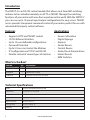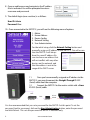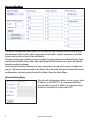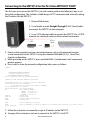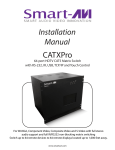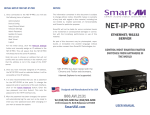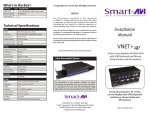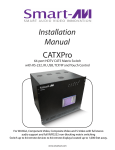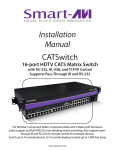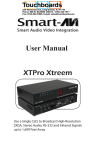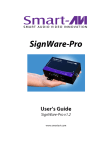Download Manual - SmartAVI
Transcript
Installation Manual SMTCP-2 Ethernet Control for SmartAVI Switches Control most SmartAVI matrix switches from anywhere in the world www.smartavi.com Introduction The SMTCP-2 is an RS-232 control module that allows most SmartAVI switching matrixes to be controlled remotely via HTTP or TELNET. Manage the switching functions of your matrix with ease from anywhere in the world. With the SMTCP-2 you can save up to 10 preset input/output configurations for easy access. TELNET access provides transparent command control of your matrix, perfect for use with automated third-party control software. Features Applications • • • • • • • • • • • • • • • Supports HTTP and TELNET control 10/100 Ethernet Interface Up to 10 user-definable configurations Password Protected Up to 5 Users can Control the Matrixes IP Configuration via TCP/IP and RS-232 Flexible control of several types of matrixes What’s in the Box? PART NO. QTY DESCRIPTION SMTCP-2 1 SMTCP-2 Device PS5VDC2A 1 5VDC2A Power Supply CCRS232-X 1 Serial male to male cross-over cable Technical Specifications Power External 100-240 VAC/5VDC2A @10W Dimensions 2.8125”W x 1”H x 3.375”D Weight 0.5 lbs Approvals UL, CE, ROHS Compliant Operating Temp. 32-131°F (0-55 °C) Storage Temp. -4-185 °F (-20-85 °C) Humidity Up to 95% 2 www.smartavi.com Server Collocation Digital Signage Airports Dealer Rooms Control Rooms Audio/Visual Presentations Hotels/Resorts KVM Switches Connecting to the SMTCP-2 for the first time The first time you connect the SMTCP-2, you will need to perform the following steps to set the initial configuration. This includes establishing an HTTP connection and manually setting the IP address for the SMTCP-2. 1. Power off all devices. 2. Use a female to male Straight-Through RS-232 (Serial) cable to connect the SMTCP-2 to the computer. 3. Use a CAT5 ethernet cable to connect the SMTCP-2 to a TCP/ IP network via a network router or other network connection that has DHCP enabled. If your network does not support DHCP, please see page 8 of this manual for instructions. RS-232 SERIAL CAT5 CAT5 COMPUTER IP ROUTER SMTCP-2 MATRIX SWITCH (NOT CONNECTED) 4. Power on the computer and run a terminal program such as Hyperterminal to open a serial connection to the SMTCP-2 using the standard 9600 baud, 8, N, 1 configuration. 5. Power on the SMTCP-2. When powered on, it will obtain an IP address automatically via DHCP from the network. 6. The IP information for the SMTCP-2 will be displayed on the terminal screen as follows: ************************** * SmartAVI control is UP * * version 10.12.20#6 * ************************** addr:192.168.1.102 Mask:255.255.255.0 gtwy:192.168.1.1 ************************** NOTE: the above IP address is for demonstration purposes only. Actual results may be different. 7. The IP address shown must be used to connect to the SMTCP via HTTP. www.smartavi.com 3 8. Open a web browser and navigate to the IP address that is indicated. You will be prompted to enter a username and password. 9. The default login (case sensitive) is as follows: User ID: Admin Password: Pass 10. Once connected to the SMTCP-2, you will see the following menu of options: 1. 2. 3. 4. 5. Matrix Frame Address Device Config Network Setting User Administration For the initial setup, click the Network Setting button and manually assign an IP address to the SMTCP-2. This will assure that the SMTCP-2 will always have the same IP address. Be sure to choose an address that will not conflict with any other devices on the network, and that the address is not in the range of the DHCP server. 11. Once you have manually assigned an IP address to the SMTCP-2, you may disconnect the Straight-Through RS-232 (Serial) cable from the computer 12. Connect the SMTCP-2 to the matrix switch with a Cross RS-232 (Serial) cable. CAT5 RS-232 SERIAL CAT5 COMPUTER IP ROUTER SMTCP-2 MATRIX SWITCH It is also recommended that you set a password for the SMTCP-2 at this point. To set the password (and/or username), click on the User Administration button, enter the password and click Submit. This sets the password for the HTTP interface only. 4 www.smartavi.com Controlling the SMTCP-2 via HTTP Once you have completed the Initial Setup for the SMTCP-2, you can now begin configuring it for your matrix. The following details the individual menu options in the web interface: Matrix Menu The matrix menu allows you to set the crosspoints for the matrix. Crosspoints are used to route signals from the individual inputs to individual outputs. The output channels can only have one input, but each input can have several outputs. Example shown in diagram: Input 1 to Outputs 3,4,5 Input this to Outputs 6,7,8 Input test to Output 1 Input 6 to Output 2 The Matrix Preset option allows you to save and recall crosspoint configurations with the push of a button. To save a preset, simply configure your crosspoints and press the SAVE button next to the desired preset. To recall a preset, simply click on the button with its name. To edit the preset names, see the Device Config menu. Frame Address Menu The frame address menu allows you to set the frame address of the current matrix switch. Frame addresses allow commands to be sent to different matrixes in series. For more information on the specific commands available, please see the instructions for your matrix switch. www.smartavi.com 5 Device Config Menu The device configuration menu allows you to select the type of matrix you are using, specify the dimensions of the matrix, and assign names to the inputs, outputs and presets, reset the names and reset the system to factory defaults. To begin, set the type of device you are using from the drop-down menu labeled Device Type and specify the Matrix Dimensions. After specifying the Matrix Dimensions, press the Submit button to make the changes. Once the type of matrix is entered, you can assign names to each of your inputs, outputs and presets. The preset names are used in the Matrix Menu for quick storage and retrieval of matrix configurations. Leaving a preset blank will exclude it from the Matrix Menu. Network Setting Menu The network setting menu allows you to assign a static IP address to the SMTCP-2. It is recommended that you statically assign an IP address to avoid any future conflict or connectivity issues with DHCP. 6 www.smartavi.com User Administration Menu The User Administration menu allows you to change the user name and password for the SMTCP-2. The default user name for the SMTCP-2 is Admin and the password is Pass. Once you modify the login information, press the Submit button to make the changes. Controlling the SMTCP-2 via TELNET Commands may be sent transparently to the matrix via a TELNET connection to the SMTCP-2. To use this function, use a telnet client such as Hyperterminal or PuTTY to connect to the IP address of the SMTCP-2. You will be prompted for a username and password - this will be the same as the login information via HTTP. Once logged in, the SMTCP-2 is ready to accept the standard RS-232 commands. For a list of the available commands, please see the user manual for the matrix you are using. Although the commands are not echoed to the client display, the commands are being issued to the matrix. Should you need commands to be echoed, please see the instructions for your TELNET client. Upgrading the SMTCP-2 To updgrade the SMTCP-2 with the latest firmware, contact your sales representative to obtain the firmware upgrade file or visit the SMTCP-2 product page at www.smartavi.com. The version information is listed on the Main Menu. Once you have the file, use an FTP client, preferably TFTP, to navigate to the IP address of the SMTCP-2. To upload the file to the SMTCP-2, navigate to the /var/ directory, and upload the file firmware.img - IMPORTANT: the file MUST BE NAMED firmware.img for the upgrade to work properly. Again, the full path MUST BE /var/firmware.img. Once the file has been copied, restart (power off and power on) the SMTCP-2. Once restarted the firmware update will be installed. To verify the upgrade, see the version information listed on the Main Menu. SMTCP-2 Front SMTCP-2 Rear www.smartavi.com 7 Connecting to the SMTCP-2 for the first time WITHOUT DHCP The first time you connect the SMTCP-2, you will need to perform the following steps to set the initial configuration. This includes establishing an HTTP connection and manually setting the IP address for the SMTCP-2. 1. Power off all devices. 2. Use a female to male Straight-Through RS-232 (Serial) cable to connect the SMTCP-2 to the computer. 3. Use a CAT5 ethernet cable to connect the SMTCP-2 to a TCP/IP network via a network router or other network connection. RS-232 SERIAL CAT5 CAT5 COMPUTER IP ROUTER SMTCP-2 MATRIX SWITCH (NOT CONNECTED) 4. Power on the computer and run a terminal program such as Hyperterminal to open a serial connection to the SMTCP-2 using the standard 9600 baud, 8, N, 1, None Flow Control configuration. 5. While powering on the SMTCP-2, press and hold Shift-1 (exclamation) until a command prompt appears. 6. Press enter to show the network configuration help screen as follows: Command: ÉÍÍÍÍÍÍÍÍÍÍÍÍÍÍÍÍÍÍÍÍÍÍÍÍÍÍÍÍ» º Network Configuration help º ÈÍÍÍÍÍÍÍÍÍÍÍÍÍÍÍÍÍÍÍÍÍÍÍÍÍÍÍͼ Enter a command followed by optional parameters Commands are SET DHCP INFO RESET and QUIT/SAVE SET command allows you to change the network configuration: SI xxx.xxx.xxx.xxx = Set IP Address (if IP address is not entered then DHCP is ENABLED) SM xxx.xxx.xxx.xxx = Set IP Mask SG xxx.xxx.xxx.xxx = Set Gateway Address RN = Reset Network Params: IPADDR = 192.168.0.2 IPMASK = 255.255.255.0 GATEWAY = 192.168.0.1 DHCP ON = Enable DHCP DHCP OFF = Disable DHCP INFO = Display network configuration RESET = Factory reset QUIT SAVE may be different. = Saves configuration and quits = Same as QUITNOTE: the above IP address is for demonstration purposes only. Actual results 7. Follow the instuctions to manually assign an IP address to the SMTCP-2. 8. See page 5 for instructions on how to connect to the SMTCP-2 via HTTP. 8 www.smartavi.com NOTES www.smartavi.com 9 NOTES 10 www.smartavi.com NOTES www.smartavi.com 11 © Copyright 2011 Smart-AVI, All Rights Reserved NOTICE The information contained in this document is subject to change without notice. Smart-AVI makes no warranty of any kind with regard to this material, including but not limited to, implied warranties of merchantability and fitness for any particular purpose. Smart-AVI will not be liable for errors contained herein or for incidental or consequential damages in connection with the furnishing, performance or use of this material. No part of this document may be photocopied, reproduced or translated into another language without prior written consent from Smart-AVI. For more information, visit www.smartavi.com. SmartAVI, Inc. / Twitter: smartavi 11651 Vanowen St. North Hollywood, CA 91605 Tel: (818) 503-6200 Fax: (818) 503-6208 http://www.SmartAVI.com www.smartavi.com