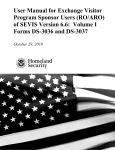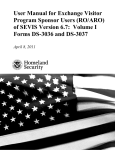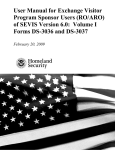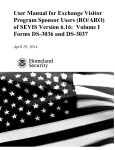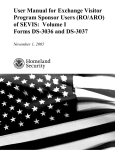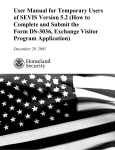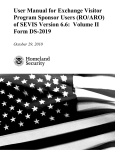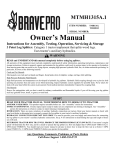Download User Manual for Exchange Visitor Program Sponsor Users
Transcript
User Manual for Exchange Visitor Program Sponsor Users (RO/ARO) of SEVIS Version 6.8: Volume I Forms DS-3036 and DS-3037 June 24, 2011 User Manual for Exchange Visitor Program Sponsor Users (RO/ARO) of SEVIS Version 6.8: Volume I Forms DS-3036 and DS-3037 Revision History The following is a summary of the revisions to this manual for release 6.8: • The Aviation occupational category has been removed from the system, and all references to aviation have been removed from this manual. • Section 2.4, Updating Program Information (Forms DS-3036 and DS-3037) o A note has been added stating that users may click an official’s email address link on the Program Sponsor Information screen to quickly initiate an email to the selected official. • Section 2.8 Reports o The 400 Report has been removed from the system, and all references to that report have been removed from this manual. A June 24, 2011 User Manual for Exchange Visitor Program Sponsor Users (RO/ARO) of SEVIS Version 6.8: Volume I Forms DS-3036 and DS-3037 TABLE OF CONTENTS 1. INTRODUCTION ......................................................................................................... 1 1.1 Resources ..........................................................................................................................1 1.2 Purpose of SEVIS .............................................................................................................2 1.3 Privacy Act Considerations...............................................................................................3 1.4 Security Reminder.............................................................................................................3 1.5 Acronyms and Abbreviations............................................................................................4 1.6 Disclaimer .........................................................................................................................4 2. DESCRIPTION OF SYSTEM FUNCTIONS ................................................................ 4 2.1 Overview of Screen Components .....................................................................................4 2.1.1 SEVIS Screen Components .....................................................................................5 2.1.2 Additional SEVIS Screen Components ...................................................................6 2.1.3 Online Help Functions .............................................................................................6 2.1.3.1 Online Help Table of Contents ....................................................................7 2.1.3.2 Online Help Index ........................................................................................7 2.1.3.3 Search Online Help ......................................................................................8 2.1.3.4 Hide/Show the Left Panel ............................................................................8 2.1.3.5 Jumps ...........................................................................................................8 2.1.3.6 Close Online Help ........................................................................................8 2.1.4 Print the Online Help Topics ...................................................................................8 2.1.5 Tutorial ....................................................................................................................9 2.2 Accessing SEVIS ..............................................................................................................9 2.2.1 Guidelines for Passwords ......................................................................................11 2.2.1.1 Change Password Every 90 Days ..............................................................12 2.2.1.2 Change Password Voluntarily ...................................................................13 2.2.1.3 Request Password Reset ............................................................................13 2.2.1.4 Request Password Reset for ARO .............................................................14 2.2.2 Additional Information About the SEVIS Login Screen.......................................15 2.2.3 Log Into SEVIS .....................................................................................................15 2.2.4 Log Out of SEVIS .................................................................................................16 2.3 Program Information .......................................................................................................17 2.3.1 Program Statuses ...................................................................................................17 2.3.2 Sanctions, and Termination and Revocation of Programs Information ................18 2.4 Updating Program Information (Forms DS-3036 and DS-3037) ...................................19 2.4.1 Actions Menu ........................................................................................................20 2.4.1.1 Amendment ................................................................................................21 2.4.1.1.1 Complete Amendment Page 1 ....................................................21 2.4.1.1.2 Complete Amendment Page 2 ....................................................23 2.4.1.1.3 Complete Amendment Page 3 ....................................................32 2.4.1.1.4 Submit the Amendment Request ................................................36 2.4.1.2 Cancel Program..........................................................................................36 i June 24, 2011 User Manual for Exchange Visitor Program Sponsor Users (RO/ARO) of SEVIS Version 6.8: Volume I Forms DS-3036 and DS-3037 2.4.1.3 Change Program Sponsor Name ................................................................37 2.4.1.4 Pending Requests .......................................................................................38 2.4.1.5 Redesignation.............................................................................................39 2.4.1.5.1 Complete the Redesignation Application ...................................40 2.4.1.5.2 Electronic Submission of Payment .............................................41 2.4.1.5.3 Submit the Redesignation Request .............................................42 2.4.1.6 Register for Batch Processing ....................................................................43 2.4.1.7 Request Allotment of Forms DS-2019 ......................................................44 2.4.1.8 Request Brochures .....................................................................................45 2.4.2 Request an Increase in the Number of Program Participants ................................46 2.4.3 Edits Menu .............................................................................................................46 2.4.3.1 Add/Update Officials .................................................................................47 2.4.3.1.1 Add a New Official as an ARO ..................................................47 2.4.3.1.2 Add an Existing Official as an ARO...........................................50 2.4.3.1.3 Update an Existing Official’s Information .................................52 2.4.3.1.4 Delete an Existing ARO .............................................................53 2.4.3.1.5 Replace the RO With an Existing SEVIS User ..........................54 2.4.3.1.6 Replace the RO With a New SEVIS User ..................................56 2.4.3.2 Update Address and General Contact Information ....................................58 2.4.3.3 Update CEO Information ...........................................................................58 2.4.4 Lists/Reports Menu................................................................................................59 2.5 Print a Form DS-3036, Form DS-3037, or Draft Form ..................................................59 2.6 Alerts ...............................................................................................................................60 2.7 Exchange Visitor Lists ....................................................................................................65 2.8 Reports ............................................................................................................................66 2.8.1 Generate a Report ..................................................................................................66 2.8.2 Print a Report .........................................................................................................67 2.8.3 Copy and Paste a Report ........................................................................................68 2.8.4 Paste a Report into an Excel Spreadsheet ..............................................................70 2.8.5 Complete the Annual Report .................................................................................71 2.9 Message Board ................................................................................................................73 2.9.1 View Message Board Postings ..............................................................................73 2.9.2 Print Message Board Postings ...............................................................................74 3. OPERATING INSTRUCTIONS ................................................................................. 75 3.1 Initiate Operation ............................................................................................................75 3.2 Maintain Operation .........................................................................................................75 3.3 Terminate and Restart Operations ..................................................................................75 4. ERROR HANDLING ................................................................................................. 76 5. HELP FACILITIES .................................................................................................... 76 ii June 24, 2011 User Manual for Exchange Visitor Program Sponsor Users (RO/ARO) of SEVIS Version 6.8: Volume I Forms DS-3036 and DS-3037 APPENDIX A—ACRONYMS AND ABBREVIATIONS APPENDIX B—DOWNLOAD THE LATEST VERSION OF ADOBE READER APPENDIX C—DOWNLOAD THE LATEST VERSION OF ADOBE FLASH PLAYER ATTACHMENT A—RESOURCES ATTACHMENT B—PARTICIPATION BY CATEGORY MATRIX ATTACHMENT C—SAMPLE ANNUAL REPORT iii June 24, 2011 User Manual for Exchange Visitor Program Sponsor Users (RO/ARO) of SEVIS Version 6.8: Volume I Forms DS-3036 and DS-3037 EXHIBITS Exhibit 1: Listing of Programs Screen and Screen Components ....................................................5 Exhibit 2: Help Screen ....................................................................................................................7 Exhibit 3: SEVIS—Set Password Screen .....................................................................................10 Exhibit 4: SEVIS Login Screen ....................................................................................................11 Exhibit 5: Navigation Bar—Logout Link .....................................................................................17 Exhibit 6: Listing of Programs Screen—Program Links ..............................................................19 Exhibit 7: Program Sponsor Information Screen ..........................................................................20 Exhibit 8: Amendment Page 1 ......................................................................................................22 Exhibit 9: Amendment Page 2 ......................................................................................................24 Exhibit 10: Amendment Page 3 ....................................................................................................32 Exhibit 11: Pending Requests Screen ...........................................................................................38 Exhibit 12: Listing of Programs Screen—Alerts Link .................................................................39 Exhibit 13: Alerts for American Au Pair Agency, Inc. ................................................................40 Exhibit 14: Redesignation Screen .................................................................................................41 Exhibit 15: Allotment Alert ..........................................................................................................44 Exhibit 16: Official Information Screen .......................................................................................47 Exhibit 17: Add Official Screen ...................................................................................................48 Exhibit 18: Add Existing Official Screen .....................................................................................51 Exhibit 19: Replace RO Screen ....................................................................................................54 Exhibit 20: Listing of Programs Screen—Alerts Link .................................................................60 Exhibit 21: Alerts for International Research Center ...................................................................61 Exhibit 22: Listing of Programs Screen—EV Lists Link .............................................................65 Exhibit 23: Exchange Visitors and Dependents Menu Screen .....................................................65 Exhibit 24: Reports Screen ...........................................................................................................67 Exhibit 25: Internet Explorer Page Setup Window ......................................................................68 Exhibit 26: SEVIS No Show Report—HTML Format .................................................................69 Exhibit 27: SEVIS No Show Report—Text Format .....................................................................69 Exhibit 28: Convert Text to Columns Wizard ..............................................................................70 Exhibit 29: Page 2 of the Convert Text to Columns Wizard ........................................................71 Exhibit 30: Message Board Screen ...............................................................................................73 Exhibit 31: System Message Screen .............................................................................................74 iv June 24, 2011 User Manual for Exchange Visitor Program Sponsor Users (RO/ARO) of SEVIS Version 6.8: Volume I Forms DS-3036 and DS-3037 1. INTRODUCTION This manual is written as a resource for Exchange Visitor Program Sponsor users, that is, Responsible Officers (ROs) and Alternate Responsible Officers (AROs) of the Student and Exchange Visitor Information System (SEVIS). It is presented in two separate volumes in order to delineate the Form DS-2019, and Form DS-3036, DS-3037, and other program updates. This volume addresses the procedures for performing program updates. This user manual reflects the changes to SEVIS effective with Release 6.8. 1.1 Resources To obtain administrative guidance on the Exchange Visitor Program, the Exchange Visitor Program regulations (22 Code of Federal Regulations (CFR) Part 62), or program or exchange visitor (EV) issues or concerns, contact the Office of Designation, Private Sector Exchanges, Bureau of Educational and Cultural Affairs, Department of State: • Academic and Government Programs Division Office of Designation Academic and Government Programs Division Bureau of Educational and Cultural Affairs U.S. Department of State SA-5 5th Floor 2200 C Street, NW Washington, DC 20522-0505 Phone: 202-632-9310 Fax: 202-632-2701 Responsible for the administration and oversight of the following categories: – Government Visitor – International Visitor – Professor – Research Scholar – Short-Term Scholar – Specialist – Student (College/University) 1 June 24, 2011 User Manual for Exchange Visitor Program Sponsor Users (RO/ARO) of SEVIS Version 6.8: Volume I Forms DS-3036 and DS-3037 • Private Sector Programs Division Office of Designation Private Sector Programs Division Bureau of Educational and Cultural Affairs U.S. Department of State SA-5 5th Floor 2200 C Street, NW Washington, DC 20522-0505 Phone: 202-632-2805 Fax: 202-632-2701 Responsible for the administration and oversight of the following categories: – Alien Physician – Au Pair – Camp Counselor – Intern – Secondary School Student (High School) – Summer Work/Travel – Teacher – Trainee To obtain technical assistance with SEVIS, contact the SEVIS Help Desk at 800-892-4829. The SEVIS Help Desk is available from 8 a.m. to 8 p.m. Eastern Time, Monday through Friday. All questions relative to regulation or policy must be directed to the appropriate Division within the Office of Designation, Private Sector Exchanges. See Attachment A, Resources, for additional resource information. 1.2 Purpose of SEVIS SEVIS facilitates timely reporting and monitoring of international students, EVs, and their dependents in the United States. SEVIS is an Internet-based application for electronically monitoring and reporting on these individuals. SEVIS enables schools and program sponsors to transmit electronic information to the Immigration and Customs Enforcement (ICE) bureau and the Department of State (DoS) throughout a student’s or EV’s program in the United States. SEVIS enables the submission of designation applications. Once designated as an Exchange Visitor Program sponsor, users may update program sponsor information, submit updates to DoS that require approval, and create and update J-1 EV and J-2 dependent records (that is, records of an accompanying spouse and minor, unmarried children). The DoS Office of Designation, Private Sector Exchanges, has the capability to review and approve certain updates made to program sponsor and EV records using SEVIS, and the ROs and AROs will be notified by email of the results. 2 June 24, 2011 User Manual for Exchange Visitor Program Sponsor Users (RO/ARO) of SEVIS Version 6.8: Volume I Forms DS-3036 and DS-3037 This manual contains instructions for accessing SEVIS with a permanent user identification (ID) and password; creating and processing Forms DS-3036 and DS-3037 Exchange Visitor Program Application; viewing alerts on EVs; and viewing and printing a variety of reports. 1.3 Privacy Act Considerations SEVIS is for the use of authorized users only. Individuals using SEVIS without authority, or in excess of their authority, are subject to having all of their activities on this system monitored and recorded by system personnel. In the course of monitoring individuals improperly using this system, or in the course of system maintenance, the activities of authorized users may also be monitored. Anyone using SEVIS expressly consents to such monitoring and is advised that if such monitoring reveals possible evidence of criminal activity, system personnel may provide the evidence of such monitoring to law enforcement officials. Department of Homeland Security (DHS) has designated SEVIS to be a Privacy Act system of records and SEVIS information will be used and disclosed in accordance with 5 U.S.C. §552a, Privacy Act of 1974, as amended. 1.4 Security Reminder SEVIS was developed to maintain multiple levels of security in both the real-time and batch systems to help protect against unauthorized access. One of the most important actions that you can take is to safeguard your user ID and password. Your SEVIS user ID and password are intended for your use only. Do not share your user ID and password with any other person and do not keep a written record of your user ID and/or password in a location that can be accessed by others. For program sponsor officials, the Exchange Visitor Program regulations (22 CFR 62.71(b) and 62.79(a)(3)) specifically address this issue. If you suspect that your password has been compromised, you can reset it using the Request Password Reset link on the SEVIS Login screen located at https://egov.ice.gov/sevis/ or the Change Password link on the navigation bar. Alternatively, you can contact the SEVIS Help Desk at 800-892-4829 to have your password reset. If you believe that an unauthorized person has obtained access to international student or EV data in one of your internal systems (e.g., local batch system) or if you believe an unauthorized person has gained access to SEVIS, please notify the DHS Help Desk immediately at 888-347-7762. The DHS Help Desk is staffed 24 hours a day and can assist with security concerns only. All other SEVIS concerns or questions should still be directed to the SEVIS Help Desk at 800-892-4829. When calling the DHS Help Desk to report a security concern, it will be helpful to have the name(s) and contact information for the RO and ARO(s) and program technical and security contacts, as appropriate. The DHS Help Desk will contact the Student and Exchange Visitor Program (SEVP) office immediately. SEVP will work with you to take appropriate steps to protect and prevent loss of SEVIS information. Such actions to be taken may include issuing new SEVIS user IDs and passwords as well as loading new security certificates for the SEVIS batch upload process, if applicable. Additionally, school and sponsor officials who believe that their internal systems may have been compromised should follow their local formal security procedures. 3 June 24, 2011 User Manual for Exchange Visitor Program Sponsor Users (RO/ARO) of SEVIS Version 6.8: Volume I Forms DS-3036 and DS-3037 System security is a serious matter. SEVP is committed to addressing any system security concerns or issues that may arise. If you need assistance, please contact the program office at 703-603-3400. 1.5 Acronyms and Abbreviations Appendix A, Acronyms and Abbreviations, includes a list of terms, abbreviations, and acronyms used in this document. 1.6 Disclaimer All persons, schools, programs, email addresses, and events depicted in this document are fictitious, and no similarity with any real persons or entities, living or deceased, is intended or should be inferred. The term “status” is used extensively throughout this manual. Unless otherwise noted, the term “status” refers to the EV or dependent’s status in SEVIS. 2. DESCRIPTION OF SYSTEM FUNCTIONS The following sections provide step-by-step instructions for using SEVIS. Included are directions for modifying the Form DS-3036, DS-3037, and other program updates. Instructions for creating, issuing, and modifying Forms DS-2019 for EVs and dependents are discussed in Volume II of this manual. 2.1 Overview of Screen Components This section explains SEVIS screens, screen components, and how to navigate through the application. Exhibit 1: Listing of Programs Screen and Screen Components, is an example of a screen that displays when logged into SEVIS. It includes various options that are available on the navigation bar and links that are available from within the list of program sponsors. The screen components are labeled with the terms used in this manual. 4 June 24, 2011 User Manual for Exchange Visitor Program Sponsor Users (RO/ARO) of SEVIS Version 6.8: Volume I Forms DS-3036 and DS-3037 Exhibit 1: Listing of Programs Screen and Screen Components 2.1.1 SEVIS Screen Components The following is a list of components that may be available on SEVIS screens. • Browser Toolbar—The toolbar displayed by the browser used to access SEVIS • Navigation Bar—The navigation bar lists the role(s) for the logged-in user on the right side and the following functions: – Main—Used to access the Main screen or, if authorized as an RO or ARO and an official for a SEVIS school (that is, Principal Designated School Official [PDSO] or Designated School Official [DSO]), the screen from which you select either the Listing of Programs (J visa) or Listing of Schools (F and M visas) link to display the list of programs or schools for which you are an authorized user – Listing of Schools—Used to access the listing of schools for which you are authorized if you are an RO or ARO and an official for a SEVIS school (that is, PDSO or DSO) 5 June 24, 2011 User Manual for Exchange Visitor Program Sponsor Users (RO/ARO) of SEVIS Version 6.8: Volume I Forms DS-3036 and DS-3037 – Listing of Programs—Used to access the listing of programs for which you are authorized if you are an RO or ARO and an official for a SEVIS school (that is, PDSO or DSO) – Help—Used to access Online Help for SEVIS – Tutorial—Used to view a brief demonstration of how to use SEVIS – Logout—Used to exit the system – Message Board—Used to view SEVIS messages from DHS and/or DoS – Change Password—Used to change your password (see Section 2.2.1.2, Change Password Voluntarily, for instructions) – Get Plug-Ins—Used to access the plug-ins used by SEVIS Note: The navigation bar has been removed from many of the SEVIS screens depicted in this manual. 2.1.2 Additional SEVIS Screen Components Additional screen components that display on some SEVIS screens include the following: • Scroll Bar—This is the part of a window that enables users to see additional information. SEVIS uses scrollbars on the bottom or the right side of some windows. • Links—Click underlined text to advance to a different screen within SEVIS. • Fields—These are areas on the windows where data may be typed or selected or in which system-generated data are displayed. • Buttons—These buttons allow users to process data and move between screens. SEVIS uses the following types of buttons: • – Command Buttons—Click to execute a command. For example, clicking this button enables users to print a draft copy of a Form. – Radio Buttons selected at a time. —Click to make one selection. Only one radio button can be Other Input Methods – —Click to make one or more selections. Click the box again to Check Boxes remove the check mark. – Drop-Down Lists selection. —Click the down arrow to display a list and then make a 2.1.3 Online Help Functions Online Help is always available by clicking the Help link on the navigation bar at the top of SEVIS screens. Doing so opens a new browser window containing Online Help. The left panel (part of the window) contains a list of Online Help topics, and the right panel contains the text 6 June 24, 2011 User Manual for Exchange Visitor Program Sponsor Users (RO/ARO) of SEVIS Version 6.8: Volume I Forms DS-3036 and DS-3037 associated with the topic selected. Exhibit 2: Help Screen, is an example of the screen that displays after clicking the Help link. Note: The Online Help requires the use of Java Script; it does not function properly if Java Script is disabled. Exhibit 2: Help Screen 2.1.3.1 Online Help Table of Contents To use the Online Help table of contents, perform the following: 1. Click the Contents ( ) button. 2. In the left panel, click a folder to display a list of topics. 3. Click a topic name to view the Online Help text for that topic in the right panel. 2.1.3.2 Online Help Index To use the index, perform the following: 1. Click the Index ( ) button. 2. Enter a keyword or partial keyword in the text box provided and press the Enter key. or Scroll through the list using the scroll bar on the right side of the left panel. 3. Click a keyword in the left panel to view the Online Help text for the topic in the right panel. 7 June 24, 2011 User Manual for Exchange Visitor Program Sponsor Users (RO/ARO) of SEVIS Version 6.8: Volume I Forms DS-3036 and DS-3037 2.1.3.3 Search Online Help To search on a word or phrase, perform the following: 1. Click the Search ( ) button. 2. Type search criteria in the text box provided and press the Enter key. The search results display in the left panel as a list of topics containing the word or phrase entered. 3. Click a topic name to view the Online Help text for that topic in the right panel. 2.1.3.4 Hide/Show the Left Panel To hide and show the left panel of the Online Help screen, perform the following: 1. To hide the left panel, click the Hide ( 2. Click the Contents ( ), Index ( ) button in the upper-right corner of the left panel. ), or Search ( ) button to restore the left panel. 2.1.3.5 Jumps To use the jump feature, perform the following: 1. When viewing the Online Help text for a topic in the right panel, click an underlined word or phrase to jump to a new topic. 2. To return from a jump, click the Back button on the browser toolbar. Note: Some underlined phrases are web links. They are identified by the text that precedes them. When clicked, the appropriate web page opens in a new browser window. When finished viewing a web page, click the Close ( ) button in the upper-right corner of the browser window. 2.1.3.6 Close Online Help To close Online Help, click the Close ( ) button in the upper-right corner of the Help screen. 2.1.4 Print the Online Help Topics The entire Online Help cannot be printed. Only the topic currently being viewed can be printed (that is, one topic at a time). Perform the following steps to print an Online Help topic using Internet Explorer: 1. Click anywhere in the right panel. ) button on the browser toolbar. The topic currently being viewed prints 2. Click the Print ( to the designated printer. or 1. Click anywhere in the right panel. 2. Select Print from the File menu. A Print window displays. 3. If necessary, click the General tab to move it on top of the other tabs. 8 June 24, 2011 User Manual for Exchange Visitor Program Sponsor Users (RO/ARO) of SEVIS Version 6.8: Volume I Forms DS-3036 and DS-3037 4. Ensure that the appropriate printer is selected in the Select Printer list. If not, select the correct printer from the list. 5. Click the Print ( ) button to print to the designated printer. 2.1.5 Tutorial To view a SEVIS demonstration, click the Tutorial link on the navigation bar. Follow the instructions on the screens of the demonstration. Click the Close ( ) button in the upper-right corner of the window to close the demonstration at any time. Note: It is recommended that the online tutorial be viewed using a 17-inch or larger monitor with a monitor setting of 1024x768. Note: Adobe Flash Player must be installed on the computer in order to view the tutorial. If Adobe Flash Player is not installed on the computer being used, see Appendix C, Download the Latest Version of Adobe Flash Player, for downloading instructions. 2.2 Accessing SEVIS A user ID and password are required to access SEVIS. The system also requires use of the following: • Internet Explorer Version 5.0 or higher • Adobe Reader—If the latest version of Adobe Reader is not installed on the computer being used, see Appendix B, Download the Latest Version of Adobe Reader, for installation instructions. • Laser printer—Laser Postscript printer with 32 MB of random access memory (RAM) (96 MB is recommended) or a Laser printer with 32 MB of RAM (64 MB is recommended). • Adobe Flash Player—Adobe Flash Player must be installed on the computer in order to view the tutorial. If Adobe Flash Player is not installed on the computer being used, see Appendix C, Download the Latest Version of Adobe Flash Player, for installation instructions. Only authorized users with an active password may access SEVIS. Users may be associated with a program sponsor that has: • A status of Active or Suspended, or • At least one EV whose status is Active, and the program’s status is one of the following: – Denial Pending – Revocation Pending – Termination Pending – Withdrawn 9 June 24, 2011 User Manual for Exchange Visitor Program Sponsor Users (RO/ARO) of SEVIS Version 6.8: Volume I Forms DS-3036 and DS-3037 You must have an active permanent user ID and password to access SEVIS. When approved to use SEVIS, you will receive an email message containing your user ID and a second message containing a secure link to SEVIS. The secure link is associated with your user ID only and is active for 30 days. It can only be used to create a password for your user ID. To use the link and create your password, perform the following: 1. Click the link contained in the email message. The system displays the Set Password screen. Exhibit 3: SEVIS—Set Password Screen, is an example of the screen. Exhibit 3: SEVIS—Set Password Screen 2. Enter your user ID in the Username field. 3. Enter your password in the Password field. Refer to Section 2.2.1, Guidelines for Passwords, for instructions on creating a password. 4. Enter the password again in the Confirm Password field. 5. Click the Set Password button. The system displays a message stating that you have successfully created a password. If the password is not successfully created, a message indicating the reason will display and you will be able to enter the appropriate data. 6. Once the password is successfully created, click OK and the system will display the SEVIS Login screen. Exhibit 4: SEVIS Login Screen, is an example of the screen. Note: After creating your password, use the SEVIS Login screen (https://egov.ice.gov/sevis/) to access SEVIS and perform all of your SEVIS-related tasks. REMINDER: You must log into SEVIS at least once every 45 days to keep your SEVIS user ID active. 10 June 24, 2011 User Manual for Exchange Visitor Program Sponsor Users (RO/ARO) of SEVIS Version 6.8: Volume I Forms DS-3036 and DS-3037 Exhibit 4: SEVIS Login Screen 2.2.1 Guidelines for Passwords The email you receive from SEVIS when approved to use the system, and the Online Help, provide specific requirements for SEVIS passwords. General guidelines for SEVIS passwords are as follows: • You cannot reuse any of your previous six passwords. • SEVIS passwords have a maximum life span of 90 days. When logging into SEVIS after 90 days, the system automatically displays the Change Password screen. See Section 2.2.1.1, Change Password Every 90 Days, for instructions. • Protect your password. If you suspect that your password has been compromised and you are unable to change it using the Change Password link or the Request Password Reset link, contact the SEVIS Help Desk at 800-892-4829 to have your password reset. 11 June 24, 2011 User Manual for Exchange Visitor Program Sponsor Users (RO/ARO) of SEVIS Version 6.8: Volume I Forms DS-3036 and DS-3037 • SEVIS user IDs and passwords are suspended after three unsuccessful log-in attempts. Use the Request Password Reset link on the SEVIS Login screen (see Section 2.2.1.3, Request Password Reset, for instructions) or contact the SEVIS Help Desk at 800-892-4829 to have your access to SEVIS reinstated. • Deactivation will occur if your account is inactive (unused) for 45 consecutive days. In this case, ROs may use the Request Password Reset link, and AROs must contact their RO, to request a password reset. • Do not share your user ID and password. At no time and under no circumstances is your SEVIS user ID and password to be shared with anyone, either on a transitory or permanent basis (see 22 CFR 62.71(b), Control and Production of the Electronic Form DS-2019, and 62.79(a)(3), Sanctions). Note: Your password can only be changed once every 7 days. REMINDER: You must log into SEVIS at least once every 45 days to keep your SEVIS user ID active. 2.2.1.1 Change Password Every 90 Days You must change your password every 90 days. After 75 days, when you log into SEVIS, the system displays a message asking if you would like to change your password at that time. If you click: • Yes, the Change Password screen will display. • No, you will be logged into the system. After 90 days, when logging into SEVIS, the system automatically displays the Change Password screen and you must change your password. Note: Your password can only be changed once every 7 days. To change your password, perform the following: 1. Enter your current password in the Old Password field. 2. Enter your new password in the New Password field. Note: You cannot reuse any of your previous six passwords. WARNING: Be careful when entering a password. • Caps Lock—Passwords are case sensitive. If the Caps Lock key on the keyboard is turned on and you intend to enter “abcdeF9#”, the system reads the following password: ABCDEf9#. To SEVIS, these passwords are not the same. • Numeric Keypad—If using the numeric keypad to enter numbers, be sure to turn on the Num Lock key. Otherwise, enter numbers using the keys above the top row of alphabetic characters on the keyboard. 3. Enter your new password again in the Confirm New Password field. 12 June 24, 2011 User Manual for Exchange Visitor Program Sponsor Users (RO/ARO) of SEVIS Version 6.8: Volume I Forms DS-3036 and DS-3037 4. Click the Change Password button. The system displays a message stating that the password has been changed. If the password is not successfully created, a message stating the reason displays and you will be able to enter the appropriate data. 5. Click OK to access SEVIS. Note: If at any time, you suspect that your password has been compromised and you are not able to change it using the Change Password link or the Request Password Reset link, contact the SEVIS Help Desk at 800-892-4829 to have your password reset. REMINDER: You must log into SEVIS at least once every 45 days to keep your SEVIS user ID active. 2.2.1.2 Change Password Voluntarily You may change your password using the Change Password link on the navigation bar. Note: Your password can only be changed once every 7 days. To change your password, perform the following: 1. Log into SEVIS. 2. Click the Change Password link on the navigation bar. The system displays the Change Password screen. 3. Enter your current password in the Old Password field. 4. Enter your new password in the New Password field. Note: You cannot reuse any of your previous six passwords. 5. Enter the new password again in the Confirm New Password field. 6. Click the Change Password button. The system displays a message stating that the password has been changed. 7. Click OK to return to SEVIS. REMINDER: You must log into SEVIS at least once every 45 days to keep your SEVIS user ID active. 2.2.1.3 Request Password Reset The Request Password Reset option is available for users to request a new SEVIS password. Use this function for any of the following reasons: • You have forgotten your SEVIS password. • Your SEVIS account is locked due to three unsuccessful log-in attempts. • You suspect that your SEVIS password has been compromised and you are unable to use the Change Password function. 13 June 24, 2011 User Manual for Exchange Visitor Program Sponsor Users (RO/ARO) of SEVIS Version 6.8: Volume I Forms DS-3036 and DS-3037 • Your user ID has been inactivated because you have not logged into SEVIS for more than 45 days (ROs only). Note: When an ARO has not logged into SEVIS for more than 45 days, his or her user ID will be inactivated. An inactive ARO cannot use the Request Password Reset link on the SEVIS Login screen to request a password reset. See Section 2.2.1.4, Request Password Reset for ARO, for information on how an ARO can request to have his or her password reset. Note: Your password can only be changed once every 7 days. To request to have your password reset, perform the following: 1. Click the Request Password Reset link on the SEVIS Login screen. The Request Password Reset screen displays. 2. Enter your SEVIS user ID in the User Name field. 3. Click the Submit Request button. A message displays stating that the request has been submitted to SEVIS. However, if an ARO has not logged into SEVIS for more than 45 days, a message will display stating, “User is inactive due to 45 days of inactivity. Contact your PDSO or RO to request a password reset.” See Section 2.2.1.4, Request Password Reset for ARO, for information on how an ARO can request to have his or her password reset. Note: An email will be sent to the email address associated with the SEVIS user ID. It will provide instructions for creating a new SEVIS password. The email will be valid for 30 days; a password must be created within 30 days of the date on the email. REMINDER: You must log into SEVIS at least once every 45 days to keep your SEVIS user ID active. 2.2.1.4 Request Password Reset for ARO Users must log into SEVIS at least once every 45 days or they will lose access to SEVIS. When a user has not logged into SEVIS for 30 days, the following will occur: • An alert will be generated to inform the RO and AROs of the programs to which the user is associated that this user has not logged into SEVIS within the past 30 days. The alert will list the RO and any AROs who have not logged into SEVIS for 30 days. • An email reminding the user to log into SEVIS will be sent to the RO and AROs of the programs to which the user is associated. If the user is also a PDSO or DSO for a school or campus, all users at those schools/campuses will receive the email, too. When an ARO has not logged into SEVIS for 45 days, his or her user ID is inactivated. An inactive ARO cannot use the Request Password Reset link on the SEVIS Login screen to request a password reset. However, he or she may contact the RO to request a password reset. To request a password reset for an ARO, the RO must perform the following: 1. On the Listing of Programs screen, click the link in the Name of Program column for the program whose ARO is requesting a password reset. 14 June 24, 2011 User Manual for Exchange Visitor Program Sponsor Users (RO/ARO) of SEVIS Version 6.8: Volume I Forms DS-3036 and DS-3037 2. Click the Add/Update Officials link on the Edits menu to display the Official Information screen. 3. Click the Request Password Reset link in the Actions column for the ARO who is requesting a password reset. The Request Password Reset screen displays. Note: The Request Password Reset link will only display when an ARO has not logged into SEVIS for more than 45 days. 4. Click the Request Password Reset button. The following will occur: • An email will be sent to the email address associated with this SEVIS user. It will provide instructions for creating a new SEVIS password. The email will be valid for 30 days; a password must be created within 30 days of the date on the email. An email informing users that a password reset has been requested for this ARO will be sent to each RO for the programs to which this user is associated. If the ARO is also a PDSO or DSO for a school or campus, the email will be sent to each PDSO at the schools/campuses to which the user is associated, as well. 2.2.2 Additional Information About the SEVIS Login Screen Additional information about the SEVIS Login screen follows: • Reset button—Click this button to clear all entries on the screen. • Register for New Account link—This link is used to create a temporary user ID and password and complete the Form DS-3036, Exchange Visitor Program Application. This link is not used to obtain a permanent user ID and password. • Request Password Reset link—Use this link if you have forgotten your password or your SEVIS account is locked. See Section 2.2.1.3, Request Password Reset, for instructions. Note: After 20 minutes of inactivity, your session will time out and you will have to log in again in order to use SEVIS. This will also happen if you log out of the system improperly; that is, using the Close ( ) button in the upper-right corner of the browser window. Always use the Logout link on the navigation bar to properly exit SEVIS. 2.2.3 Log Into SEVIS After creating your initial password, you will use the SEVIS Login screen to access SEVIS and perform your SEVIS-related tasks. To log into SEVIS, perform the following: 1. Access the SEVIS Login screen at https://egov.ice.gov/sevis/. A Security Alert window displays. 2. Click Yes to continue to the SEVIS Login screen (see Exhibit 4). 3. Enter your user ID in the User Name field. 4. Enter your password in the Password field. 15 June 24, 2011 User Manual for Exchange Visitor Program Sponsor Users (RO/ARO) of SEVIS Version 6.8: Volume I Forms DS-3036 and DS-3037 WARNING: Be careful when entering a password. • Caps Lock—Passwords are case sensitive. If the Caps Lock key on the keyboard is turned on and you intend to enter “abcdeF9#”, the system reads the following password: ABCDEf9#. To SEVIS, these passwords are not the same. • Numeric Keypad—If using the numeric keypad to enter numbers, be sure to turn on the Num Lock key. Otherwise, enter numbers using the keys above the top row of alphabetic characters on the keyboard. 5. Press the Enter key or click the Login button. The system displays the Paperwork Reduction Act notice. 6. Read the information and click the I Have Read and Understand This Notice button to continue. One of the following will occur: • If there are message board postings, the Message Board screen will display. • If there are no message board postings and you are authorized as an: – RO or ARO only, the Listing of Programs screen will display. – RO or ARO and a school official (that is, PDSO or DSO), the Main screen will display. You must select a link to view the Listing of Programs screen or the Listing of Schools screen. Note: After 18 minutes of inactivity, a message will display informing you that your session is about to expire. Click OK to continue working in SEVIS. If you click this button after 20 minutes of inactivity, a message will display to inform you that your session has expired. Click OK to display the SEVIS Login screen. Any unsaved data will be lost. REMINDER: You must log into SEVIS at least once every 45 days to keep your SEVIS user ID active. 2.2.4 Log Out of SEVIS To exit SEVIS at any time, click the Logout link on the navigation bar. Exhibit 5: Navigation Bar—Logout Link, shows the location of the link. WARNING: If you click the Close ( ) button in the upper-right corner of the browser window, you must wait 20 minutes before you can log back into SEVIS. If you try to access the system before the end of 20 minutes, the following message will display: “A user is already logged on with this user name.” Use the Logout link on the navigation bar to properly exit SEVIS. 16 June 24, 2011 User Manual for Exchange Visitor Program Sponsor Users (RO/ARO) of SEVIS Version 6.8: Volume I Forms DS-3036 and DS-3037 Exhibit 5: Navigation Bar—Logout Link Note: If the system should lockup at any time, click the Close ( ) button in the upper-right corner of the browser window to exit SEVIS. If you try to access the system before the end of 20 minutes, the following message will display: “A user is already logged on with this user name.” 2.3 Program Information Descriptions of the program statuses and program sanction information follow. 2.3.1 Program Statuses The possible statuses for Exchange Visitor Program sponsors are listed below in alphabetical order. • Active—The entity has been designated by DoS as an Exchange Visitor Program sponsor and approved to use SEVIS. • Cancelled—The sponsor’s previous status was Withdrawn and DoS has noted that there are no EVs in active status. The sponsor’s officials no longer have SEVIS access to the program’s records. • Denial Pending—The sponsor’s redesignation request has been denied by DoS. No new EV records can be created, and records in draft status cannot be updated or submitted. The program status will change to Denied once there are no more Active EVs. • Denied—The sponsor’s previous status was Denial Pending and DoS has noted that there are no EVs in active status. The sponsor’s officials no longer have SEVIS access to the program’s records. • Revocation Pending—The sponsor’s designation as an Exchange Visitor Program has been revoked by DoS. No new EV records can be created, and records in draft status cannot be updated or submitted. The program status will change to Revoked once there are no EVs in active status. • Revoked—The sponsor’s previous status was Revocation Pending and DoS has noted that there are no EVs in active status. The sponsor’s officials no longer have SEVIS access to the program’s records. 17 June 24, 2011 User Manual for Exchange Visitor Program Sponsor Users (RO/ARO) of SEVIS Version 6.8: Volume I Forms DS-3036 and DS-3037 • Suspended—The sponsor’s SEVIS participation as an Exchange Visitor Program has been temporarily suspended. No new EV records can be created, and records in draft status cannot be updated or submitted. • Terminated—The sponsor’s previous status was Termination Pending and DoS has noted that there are no EVs in active status. The sponsor’s officials no longer have SEVIS access to the program’s records. • Termination Pending—The sponsor’s designation as an Exchange Visitor Program has been terminated by DoS. No new EV records can be created, and records in draft status cannot be updated or submitted. The program status will change to Terminated once there are no more Active EVs. • Withdrawn—The sponsor has chosen to discontinue participating as an Exchange Visitor Program, or DoS has ended the program’s participation as an Exchange Visitor Program. No new EV records can be created, and records in draft status cannot be updated or submitted. The program status will change to Cancelled once there are no EVs in Active status. Note: The date that displays to the right of “Withdrawn” on the Program Information screen is the effective date of withdrawal of the program’s designation as an exchange visitor program. 2.3.2 Sanctions, and Termination and Revocation of Programs Information DoS may sanction, terminate, or revoke a program for noncompliance with the Exchange Visitor Program regulations (see 22 CFR 62.50 and 22 CFR 62.60). The following sanction, termination, or revocation information may display on the Program Sponsor Information screen (see Exhibit 7, Program Sponsor Information Screen): • Sanction Alert—The type of sanction alert for the program sponsor. One of the following may display in the Sanction Alert field on the Program Information screen: – Denial Recommended With an Approved Probation—The sponsor is currently on probation. However, DoS has recommended denial of the sponsor’s redesignation request. On the effective date of denial, which also displays on the screen, the probationary period ends/is terminated and the program’s status will change to Denial Pending. – On Probation—The sponsor has been placed on probation for a specified period of time. There are no restrictions on the sponsor. – Revocation Recommended With an Approved Probation—The sponsor is currently on probation. However, DoS has recommended revocation of the sponsor’s SEVIS participation as an Exchange Visitor Program. On the effective date of revocation, which also displays on the screen, the probationary period ends/is terminated, and the program’s status will change to Revocation Pending. • Probation Begin Date—The date on which a sponsor’s probation starts. • Probation End Date—The date on which a sponsor’s probation ends. 18 June 24, 2011 User Manual for Exchange Visitor Program Sponsor Users (RO/ARO) of SEVIS Version 6.8: Volume I Forms DS-3036 and DS-3037 • Lesser Sanctions - Reduction—‘Pending’ will display in this field if DoS has recommended a reduction in the sponsor’s next allotment of Forms DS-2019. • Percentage of Reduction—If a sponsor’s allotment of Forms DS-2019 will be reduced, the percentage of the reduction. • Suspension Begin Date—The date on which a sponsor’s suspension starts. When a program’s status is Suspended, the sponsor’s officials will not be able to create new EV records, or update and submit records that are in draft status. • Suspension End Date—The date on which a sponsor’s suspension ends. • Effective Date of Revocation—The date on which a sponsor’s designation will be revoked. • Effective Date of Termination—The date on which a sponsor’s designation will be terminated. • Effective Date of Denial—The date on which a sponsor’s designation will be terminated because the redesignation request was denied. 2.4 Updating Program Information (Forms DS-3036 and DS-3037) SEVIS enables ROs and AROs to use the Form DS-3037 to update program information and perform tasks such as requesting brochures; requesting an allotment of Forms DS-2019; and adding, updating, and deleting AROs. To perform these tasks, begin by selecting the appropriate program sponsor in the Name of Program column on the Listing of Programs screen. Exhibit 6: Listing of Programs Screen—Program Links, is an example of the screen. Exhibit 6: Listing of Programs Screen—Program Links Certain program information can be updated by the RO or an ARO without DoS approval. However, submitted changes for other updates must be reviewed and approved by DoS. The tasks requiring DoS approval also require you to print the Form DS-3036 or DS-3037 and submit the Form and supporting documentation, if any, to DoS. Once DoS reviews and approves or denies the change or request, the program sponsor record is updated, as necessary. 19 June 24, 2011 User Manual for Exchange Visitor Program Sponsor Users (RO/ARO) of SEVIS Version 6.8: Volume I Forms DS-3036 and DS-3037 Exhibit 7: Program Sponsor Information Screen, is an example of the screen that provides links to submit requests to DoS and make changes to the program information. The screen contains summary information for the selected program, including program officials’ information. The left side of the screen contains three menus: Actions, Edits, and Lists/Reports. The options, or links, on each menu provide you with the capability to complete a variety of tasks. The procedures for making requests and/or changes to program information are described in the following sections. Exhibit 7: Program Sponsor Information Screen Note: Users may click an official’s email address link on the Program Sponsor Information screen to quickly initiate an email to the selected official. 2.4.1 Actions Menu The Actions menu may contain the following options (listed in alphabetical order): • Amendment • Cancel Program • Change Program Sponsor Name • Pending Requests • Redesignation • Register for Batch Processing • Request Allotment of DS-2019 20 June 24, 2011 User Manual for Exchange Visitor Program Sponsor Users (RO/ARO) of SEVIS Version 6.8: Volume I Forms DS-3036 and DS-3037 • Request Brochures These options are discussed in detail in the subsequent sections. 2.4.1.1 Amendment The Amendment option enables a program sponsor to add more categories to its initial designation, as long as those categories comply with DoS business rules (see Attachment B, Participation by Category Matrix). The amendment process is similar to the initial designation process. An RO or ARO must complete and submit an amendment to the program’s original Form DS-3036 using SEVIS. The completed application must also be printed and mailed with supporting documentation to the appropriate Division of DoS. No fee is required and only one request can be submitted at a time. If the application is approved, the program’s designation will be updated to include the additional categories. 2.4.1.1.1 COMPLETE AMENDMENT PAGE 1 To complete Page 1 of the Amendment request, perform the following: 1. On the Listing of Programs screen, click the link in the Name of Program column for the program whose current program designation is being amended. The Program Sponsor Information screen displays. 2. Click the Amendment link on the Actions menu to display the first page of the three-page electronic Form DS-3036, as depicted in Exhibit 8: Amendment Page 1. The screen includes current data for the selected program. 21 June 24, 2011 User Manual for Exchange Visitor Program Sponsor Users (RO/ARO) of SEVIS Version 6.8: Volume I Forms DS-3036 and DS-3037 Exhibit 8: Amendment Page 1 3. If necessary, modify Section 4, Name and Title of CEO [Chief Executive Officer] (or equivalent). 4. Click one of the following buttons: • Save Draft—After completing the required fields on Page 1, click this button to save the data entered on this page. Note: You do not need to click this button before advancing to the next page of the Form DS-3036. SEVIS automatically saves data when the Next button is clicked. • Reset Values—Click this button to return all unsaved entries on the page to the previous values. • Next—Click this button to automatically save the data entered on Page 1 and advance to Page 2 of the amendment request. • Print Draft—Click this button to print a draft copy of the amendment request. It is recommended that you print the draft Form DS-3036 prior to submission of the Form in SEVIS. Printing the draft Form allows you to review a paper copy of the data for accuracy. Necessary corrections may be made prior to submission of the Form. See Section 2.5, Print a Form DS-3036, Form DS-3037, or Draft Form, for printing instructions. 22 June 24, 2011 User Manual for Exchange Visitor Program Sponsor Users (RO/ARO) of SEVIS Version 6.8: Volume I Forms DS-3036 and DS-3037 2.4.1.1.2 COMPLETE AMENDMENT PAGE 2 Exhibit 9: Amendment Page 2, is an example of the screen used to enter information regarding the category(ies) to be added. Refer to Attachment B, Participation by Category Matrix, for guidance on which categories may be added to the program. Note: The Exchange Visitor Program regulations provide for specific categories for education and cultural exchanges. Each of the 15 categories has specific requirements, set forth in 22 CFR Part 62 Subpart B. Currently designated sponsors with approval to accept participants in certain categories cannot amend their programs. Although SEVIS may enable you to complete and submit an amendment request, these programs should not be amended. DoS will deny the amendment request. The categories that cannot be amended are as follows: • Alien Physician • Au Pair • Camp Counselor • Secondary School Student • Summer Work/Travel • Teacher 23 June 24, 2011 User Manual for Exchange Visitor Program Sponsor Users (RO/ARO) of SEVIS Version 6.8: Volume I Forms DS-3036 and DS-3037 Exhibit 9: Amendment Page 2 1. Below is a list with explanations of the sections/fields on this screen. An asterisk (*) precedes the sections and fields that must be completed. To complete this screen, enter the following data: Section * 7. Participation by Category (Indicate total number and approximate duration of participation in each category) Description/Explanation You may request authorization to sponsor EVs in 1 or more of 15 categories. For each additional category being applied for, enter the number of EVs expected in that category in the Number column. Do not include the previously approved categories for the program. In the next box, enter the duration of the EV participation (that is, the amount of time required to complete the program), then select the appropriate time period: days, weeks, months, or years. 24 June 24, 2011 User Manual for Exchange Visitor Program Sponsor Users (RO/ARO) of SEVIS Version 6.8: Volume I Forms DS-3036 and DS-3037 Section Description/Explanation Note: The regulations (22 CFR 62.8) require program sponsors other than the Federal Government to have no fewer than five EVs per calendar year for a minimum of 3 weeks. Below is a list of the categories, including a brief description and/or explanation of each. Category Alien Physician Note: This category is mutually exclusive; currently designated sponsors with approval to accept participants in this category cannot amend this program. Description/Explanation The Educational Commission for Foreign Medical Graduates (ECFMG) is the only sponsor authorized to use this category. This category (22 CFR 62.27) is for foreign physicians pursuing American medical board certification through graduate education or training at accredited U.S. schools of medicine, or other U.S. institutions, through a Clinical Exchange Program. All foreign physicians in this category must successfully complete ECFMG-administered examinations that measure their command of the medical sciences. All foreign physicians are subject to the Two-Year Home-Country Physical Presence Requirement as stipulated in Section 212 (e) of the Immigration and Nationality Act and Public Law 94-484. Note: The J visa does not provide for programs with hands-on or direct-patient contact, such as veterinarian, dental, or nursing training. Au Pair Note: This category is mutually exclusive; currently designated sponsors with approval to accept participants in this category cannot amend this program. The maximum duration of participation for the alien physician category shall not exceed 7 years. The Au Pair Program (22 CFR 62.31) is designed to give foreign nationals the opportunity to live with an American host family and participate directly in the home life of that family while providing limited child-care services. The au pair participant is also required to enroll in an accredited U.S. post-secondary educational institution for not less than 6 hours of academic credit or its equivalent. The EduCare Program component of this category limits work hours to 30 hours per week, and requires 12 hours of academic credit or its equivalent. The maximum duration of participation for this program 25 June 24, 2011 User Manual for Exchange Visitor Program Sponsor Users (RO/ARO) of SEVIS Version 6.8: Volume I Forms DS-3036 and DS-3037 Category Camp Counselor Note: This category is mutually exclusive; currently designated sponsors with approval to accept participants in this category cannot amend this program. Government Visitor Description/Explanation shall not exceed 1 year. The Camp Counselor Program (22 CFR 62.30) facilitates the entry of foreign nationals to serve as counselors in U.S. summer camps. Under no circumstances shall program sponsors facilitate the entry into the United States of a participant for whom a camp placement has not been pre-arranged. The maximum duration of participation for this program shall not exceed 4 months. No extensions will be permitted. This category (22 CFR 62.29) is reserved for use by Federal, State, or local Government agencies. Participation in this category is for participants who are recognized as influential or distinguished persons, and who are selected by a Federal, State, or local Government agency to participate in observation tours, discussions, consultations, professional meetings, conferences, workshops, and travel. Intern Note: Currently designated sponsors with approval to accept participants in this category can submit an amendment to add occupational categories only. The maximum duration of participation for this category shall not exceed 18 months. An intern (22 CFR 62.22) is a foreign national who either: • Is currently enrolled in and pursuing studies at a degree- or certificate-granting post-secondary academic institution outside the United States or • Graduated from such an institution no more than 12 months prior to his or her Exchange Visitor Program begin date and who enters the United States to participate in a structured and guided work-based internship program in his or her specific academic field. The maximum duration of participation for this category shall not exceed 12 months. International Visitor Note: For program exclusions, see 22 CFR 62.22(j). This category (22 CFR 62.28) is reserved for use by the U.S. Department of State. International visitors are potential or recognized leaders in their own countries. 26 June 24, 2011 User Manual for Exchange Visitor Program Sponsor Users (RO/ARO) of SEVIS Version 6.8: Volume I Forms DS-3036 and DS-3037 Category Professor Research Scholar Short-Term Scholar Specialist Description/Explanation The maximum duration of participation for this category shall not exceed 1 year. This category (22 CFR 62.20) is for individuals who are involved primarily in teaching, lecturing, observing, or consulting at accredited post-secondary educational institutions, museums, libraries, or similar institutions. A professor may also conduct research, unless disallowed by the program sponsor. The maximum duration of participation for this category shall not exceed 60 months. Research scholars (22 CFR 62.20) primarily conduct research, observe, or consult in connection with a research project at research institutions, corporate research facilities, museums, libraries, accredited post-secondary educational institutions, or similar types of institutions. The research scholar may also teach and lecture (unless disallowed by the program sponsor) provided that these activities are incidental and do not extend the period of participation beyond the maximum duration. The maximum duration of participation for this category shall not exceed 60 months. A short-term scholar (22 CFR 62.21) is a professor, research scholar, or person with similar education or accomplishments coming to the United States on a short-term visit to lecture, observe, consult, train, or demonstrate special skills at research institutions, museums, libraries, accredited post-secondary educational institutions, or similar organizations. The maximum duration of participation for this category shall not exceed 6 months. No extensions will be permitted. This category (22 CFR 62.26) is for experts who will exhibit specialized knowledge or skills while in the United States. Such exchanges are primarily non-academic and provide opportunities to increase the exchange of knowledge and ideas between American and foreign specialists. The maximum duration of participation for this program shall not exceed 1 year. Extension requests may be submitted to DoS for approval. 27 June 24, 2011 User Manual for Exchange Visitor Program Sponsor Users (RO/ARO) of SEVIS Version 6.8: Volume I Forms DS-3036 and DS-3037 Category Student: College/University Description/Explanation College and University Students (22 CFR 62.23). Participants in this category must be pursuing a full course of study at accredited post-secondary educational institutions in the United States. Academic training is permitted, if approved by the program sponsor, but study must be the primary purpose of the EV’s program in the United States. Students are eligible for participation when they are not substantially supported by personal funds and when they meet the funding requirements outlined in 22 CFR 62.23(c)(4). The maximum duration of participation for college and university students is unlimited, as long as they are enrolled full time in programs that lead to a degree. If enrolled in a non-degree program, the duration of participation shall not exceed 24 months, including academic training. Student Intern (22 CFR 62.23)—The student intern is a foreign national enrolled in and pursuing a degree at an accredited post-secondary academic institution outside the United States and is participating in a student internship program in the United States that will fulfill the educational objectives for his or her current degree program at his or her home institution. Participants in this category must meet the following five criteria: 1. In addition to satisfying the general requirements set forth in 22 CFR 62.10(a), the student intern must have sufficient English language skills to function on a dayto-day basis in the internship environment. 2. He or she is primarily in the United States to engage in a student internship program. 3. He or she has been accepted into a student internship program at the post-secondary accredited academic institution listed on his or her Form DS-2019. 4. The student intern is in good academic standing with the post-academic institution outside the United States from which he or she is enrolled in and pursuing a degree. 5. The student intern will return to the academic program and fulfill and obtain a degree from such academic institution after completion of the student internship 28 June 24, 2011 User Manual for Exchange Visitor Program Sponsor Users (RO/ARO) of SEVIS Version 6.8: Volume I Forms DS-3036 and DS-3037 Category Description/Explanation program. Student: Secondary School (High School) Note: This category is mutually exclusive; currently designated sponsors with approval to accept participants in this category cannot amend this program. Summer Work/Travel Note: This category is mutually exclusive; currently designated sponsors with approval to accept participants in this category cannot amend this program. Teacher Note: This category is mutually exclusive; currently designated sponsors with approval to accept participants in this category cannot amend this program. The maximum duration of participation for student interns shall not exceed 12 months. No extensions will be permitted. Secondary School Students (22 CFR 62.25). A separate application (Form DS-3036) must be completed for this subcategory, which affords students an opportunity to study in an accredited U.S. secondary school while living with an American host family. Participants in this category must meet the following three requirements: 1. Secondary school students who have not completed more than 11 years of primary and secondary schooling, excluding kindergarten, in their home country 2. At least 15 but not more than 18-1/2 years of age on the date the student will begin his or her program 3. Without previous participation as an EV for high school studies in the United States Factors such as English language proficiency, maturity, character, and scholastic aptitude are critical. The maximum duration of participation for secondary school students (high school students) is a minimum of 1 academic semester and a maximum of 1 academic year. The Summer Work/Travel Program (22 CFR 62.32) is designed to provide foreign post-secondary school students the opportunity to work and travel in the United States for a 4-month period during summer vacations. The maximum duration of participation for this program shall not exceed 4 months. No extensions will be permitted. This category (22 CFR 62.24) is for individuals teaching full-time in an accredited primary or secondary educational institution. A participant in this category must satisfy all of the following: 1. Meet the qualifications for teaching in primary or secondary schools in his or her home country 2. Satisfy the standards of the U.S. state in which he or she will teach 3. Have a minimum of 3 years of teaching or related professional experience 29 June 24, 2011 User Manual for Exchange Visitor Program Sponsor Users (RO/ARO) of SEVIS Version 6.8: Volume I Forms DS-3036 and DS-3037 Category Description/Explanation Copies of the approval letters obtained from the State Department of Education for each state in which foreign teachers will be placed must be submitted to DoS with this application. Trainee Note: Currently designated sponsors with approval to accept participants in this category can submit an amendment to add occupational categories only. The maximum duration of participation for this category shall not exceed 3 years. A trainee (22 CFR 62.22) is a foreign national who has either: • A degree or professional certificate from a postsecondary academic institution outside the United States and at least 1 year of prior related work experience in his or her occupational field in his or her home country or • Five years of work experience in his or her occupational field and who enters the United States to participate in a structured and guided work-based training program in his or her specific occupational field. Although training often occurs in a workplace setting, the training must be bona fide, and not merely employment. A generic training plan for each requested training occupational category and duration of training being offered must be submitted with the amendment application. Designated program sponsors are required to ensure that individualized Trainee/Internship Placement Plans (Form DS-7002) are prepared for selected trainees and forwarded to them prior to entry into the United States. Sponsors must also ensure continuous supervision and periodic evaluations are completed. Note: Refer to 22 CFR 62.22(j) for program exclusions. Refer to 22 CFR 62.22(k) for the maximum duration or participation permitted for the Trainee category. 30 June 24, 2011 User Manual for Exchange Visitor Program Sponsor Users (RO/ARO) of SEVIS Version 6.8: Volume I Forms DS-3036 and DS-3037 2. Below is an explanation of Section 8, Occupational Category, on Page 2 of the electronic Form DS-3036. This section must be completed if the Trainee or Intern category is selected in Section 7, Participation of Category. To complete Section 8, perform the following: Section * 8. Occupational Category (if the category selected is Trainee or Intern) Description/Explanation Trainee or Intern may be selected on an amendment application only if the program is currently designated for that category and the program sponsor wishes to add occupational categories. When Trainee or Intern is selected in Section 7 of the electronic Form, one or more occupational categories must be specified. To select occupational categories, click the box next to the name of the occupational category or categories that are being applied for. 3. Click one of the following buttons: • Save Draft—Click this button to save the data entered on this page. • Previous—Click this button to return to the previous page of the amendment request. WARNING: Be sure to save the data entered on this page before selecting the Previous button. The data entered on this page will be lost if they are not saved first. • Reset Values—Click this button to return all unsaved entries on the page to the previous values. • Next—Click this button to automatically save the data entered and advance to Page 3 of the amendment request. • Print Draft—Click this button to print a draft copy of the amendment request. It is recommended that you print the draft Form DS-3036 prior to submission of the Form in SEVIS. Printing the draft Form allows you to review a paper copy of the data for accuracy. Necessary corrections may be made prior to submission of the Form. See Section 2.5, Print a Form DS-3036, Form DS-3037, or Draft Form, for printing instructions. 31 June 24, 2011 User Manual for Exchange Visitor Program Sponsor Users (RO/ARO) of SEVIS Version 6.8: Volume I Forms DS-3036 and DS-3037 2.4.1.1.3 COMPLETE AMENDMENT PAGE 3 Exhibit 10: Amendment Page 3, is an example of Page 3 of the amendment request. Exhibit 10: Amendment Page 3 1. Below is a list with explanations of the sections on this screen. All of the sections must be completed for the new categories being applied for. To complete this screen, enter the following data: Section * 9. Method of Selection and Arrangements for Financial Support of Exchange Visitor while in the U.S. Description/Explanation Use the text box to address, at least briefly, each of the six categories listed below. 1. Selection of Exchange Visitors (22 CFR 62.10(a)) 2. Program Costs/Fees and Deposits/Refunds 3. Program Funding/Financial Support 32 June 24, 2011 User Manual for Exchange Visitor Program Sponsor Users (RO/ARO) of SEVIS Version 6.8: Volume I Forms DS-3036 and DS-3037 Section Description/Explanation 4. Health Care Insurance (22 CFR 62.14) 5. Orientation (22 CFR 62.10) 6. Consortium Information Mail the relevant documents with the signed copy of the Form DS-3036 and other supporting documentation within 30 calendar days of submitting the electronic Form DS-3036 in SEVIS. * 10. Purpose or Objective * 11. Outline of Proposed Activities Note: No more than 500 characters can be entered into this text box and you may find it difficult or impossible to supply all the requested information in this space. In such cases, provide a brief explanation for each of the six categories in the text box, and enter the following statement as necessary: Additional supporting documentation to be supplied by mail. Provide information about the purpose and objectives of the program. Explain how the program will promote better understanding and improve communications between people in the United States and other nations of the world through international educational and cultural exchange. Note: No more than 500 characters can be entered into this text box, and you may find it difficult or impossible to supply all the requested information in this space. In such cases, provide a brief explanation in the text box and enter the following statement: Additional supporting documentation to be supplied by mail. Provide an outline of proposed cross-cultural activities for each category selected. While there is no set number of such activities required, program sponsors must offer a reasonable number of cross-cultural activities, such as sports, cultural, and social activities. Describe the planned cross-cultural activities that would acquaint participants with American society, culture, and institutions. Note: Due to the nature of the Short-Term Scholar category, such cross-cultural activities are encouraged but not required. Note: No more than 500 characters can be entered into 33 June 24, 2011 User Manual for Exchange Visitor Program Sponsor Users (RO/ARO) of SEVIS Version 6.8: Volume I Forms DS-3036 and DS-3037 Section * 12. Arrangements for Supervision * 13. Role of Other Organizations Associated with Programs (if any) Description/Explanation this text box, and you may find it difficult or impossible to supply all the requested information in this space. In such cases, provide a brief explanation in the text box and enter the following statement: Additional supporting documentation to be supplied by mail. Provide the following information regarding the supervision, direction, evaluation, and monitoring of the programs (22 CFR 62.10). • Describe provisions for the supervision, evaluation, and monitoring of the participants and host families, as applicable. For Secondary School programs, also include information on the approximate ratio of program sponsor representatives to students within the 150-mile radius specified by regulations 22 CFR 62.25(d)(2). • Provide details on, in case of emergency, how participants can easily contact the sponsor. • Provide details regarding where participants will stay while in the United States. Include information on arrangements or procedures to be used to place prospective participants in private homes, as applicable. • If there are written materials that define precisely the purpose and objectives of the program, as well as the financial arrangements under which the program is to be administered, enclose a copy with the application. • Post-secondary educational institutions shall include a copy of any current agreements, if applicable. Note: No more than 500 characters can be entered into this text box, and you may find it difficult or impossible to supply all the requested information in this space. In such cases, provide a brief explanation in the text box and enter the following statement: Additional supporting documentation to be supplied by mail. Provide the names and addresses of the organization’s foreign affiliates/partners/offices, if any, and the names of their key officers who may be associated with the overall administration of the program. In addition, include a list of domestic affiliated organizations and 34 June 24, 2011 User Manual for Exchange Visitor Program Sponsor Users (RO/ARO) of SEVIS Version 6.8: Volume I Forms DS-3036 and DS-3037 Section Description/Explanation companies, if any, with whom the organization is cooperating in exchange activities. Advise if any of these organizations have their own designations to carry out an exchange program. Note: Completion of this field is mandatory; enter “N/A” if it does not apply. * 14. Organization Note: No more than 500 characters can be entered into this text box, and you may find it difficult or impossible to supply all the requested information in this space. In such cases, provide a brief explanation in the text box and enter the following statement: Additional supporting documentation to be supplied by mail. In the empty text box, fill in the title of a person or group (for example, Board of Trustees or Board of Directors). Do not enter a person’s name. Note: This information may be obtained from your organization’s Articles of Incorporation. 2. Click one of the following buttons: • Save Draft—Click this button to save the data entered on this page. • Previous—Click this button to return to the previous page of the amendment request. WARNING: Be sure to save the data entered on this page before selecting the Previous button. The data entered on this page will be lost if they are not saved first. • Reset Values—Click this button to return all unsaved entries on the page to the previous values. • Submit—Click this button to submit the amendment request to DoS for review. Once submitted, the amendment application cannot be changed; it can only be viewed and printed. See Section 2.4.1.1.4, Submit the Amendment Request, for additional information. • Print Draft—Click this button to print a draft copy of the amendment request. It is recommended that you print the draft Form DS-3036 prior to submission of the Form in SEVIS. Printing the draft Form allows you to review a paper copy of the data for accuracy. Necessary corrections may be made prior to submission of the Form. See Section 2.5, Print a Form DS-3036, Form DS-3037, or Draft Form, for printing instructions. 35 June 24, 2011 User Manual for Exchange Visitor Program Sponsor Users (RO/ARO) of SEVIS Version 6.8: Volume I Forms DS-3036 and DS-3037 2.4.1.1.4 SUBMIT THE AMENDMENT REQUEST The amendment process is similar to the initial designation process. The RO or ARO must complete and submit an amendment to the program’s original designation using SEVIS. There is no fee for submitting an amendment request, and only one amendment request can be submitted at a time. The completed application must also be printed, signed, and mailed with supporting documentation to the appropriate address. (See Section 1.1, Resources, or Attachment A, Resources, for the appropriate address.) DoS must receive these materials before the request will be reviewed. Note: The submitter of the request will receive email notification when DoS notes in SEVIS receipt of the completed and signed application, and the supporting documentation. DoS will use SEVIS to view and process the amendment request; the following outcomes are possible: • Approved—The submitter of the request will receive approval notification by email. The additional categories will be added to the program. • Request for Information—Additional information is required for processing the request. The submitter of the request will receive an email stating that additional information is required for the review to continue. A letter outlining the need for additional information will be sent by fax or the U.S. Postal Service. When DoS marks in SEVIS that the information has been received, an email will automatically be sent to the submitter of the request stating that the material has been received and the review process will continue. • Denied—The RO will receive notification by a mailed letter that will provide specific information regarding the basis for denial. There are no means to appeal this decision. Note: An application that is denied cannot be appealed. 2.4.1.2 Cancel Program An Exchange Visitor Program with a SEVIS status of Active may cancel its participation as a designated program. Sponsors who wish to discontinue participation in the Exchange Visitor Program must inform DoS of this decision. To cancel a program, perform the following: 1. On the Program Sponsor Information screen, click the Cancel Program link. The system displays the Cancel Program screen. 2. Click the Cancel Program button. WARNING: The program will be canceled immediately when the Cancel Program button is clicked. The status of the program immediately changes to Withdrawn. 36 June 24, 2011 User Manual for Exchange Visitor Program Sponsor Users (RO/ARO) of SEVIS Version 6.8: Volume I Forms DS-3036 and DS-3037 Note: Proper steps must be taken to transfer the existing participants out of the program. You may also allow the EVs to complete their programs, at which time their records will become Inactive. When DoS notes in SEVIS that there are no Active EVs in the program, the remaining users (RO and AROs) will receive an email informing them that their access to SEVIS for the canceled program has been deactivated. Note: When there are no more EVs in active status and DoS marks in SEVIS that the program is canceled, the remaining SEVIS officials (RO and AROs) will receive an email informing them that their access to SEVIS for the canceled program has been deactivated. 2.4.1.3 Change Program Sponsor Name A program sponsor requesting a name change must submit a signed Form DS-3037 and new Articles of Incorporation to DoS. However, change of ownership requires the completion and submission of a new Designation Application (Form DS-3036). To submit a request to change the name of the sponsor organization, perform the following: 1. On the Listing of Programs screen, click the link in the Name of Program column for the program requesting a name change. The Program Sponsor Information screen displays. 2. Click the Change Program Sponsor Name link on the Actions menu. 3. Enter the required information. 4. Click the Change Name button. A message displays stating that the request has been successfully submitted to SEVIS. 5. On the message screen, click the Print DS-3037 button to print a copy of the Form. (See Section 2.5, Print a Form DS-3036, Form DS-3037, or Draft Form, for printing instructions.) 6. The signed Form and new Articles of Incorporation must be mailed to the appropriate Division of DoS. See Section 1.1, Resources, or Attachment A, Resources, for the appropriate address. If DoS does not note in SEVIS receipt of the Form DS-3037 and Articles of Incorporation within 30 calendar days of submission of this request in SEVIS, the request will be automatically deleted from SEVIS. Following receipt of the Form and the Articles of Incorporation, DoS will process the request. The following outcomes are possible: • Application Approved—The submitter of the request will receive approval notification by email. • Request for Information—The submitter of the request will receive an email stating that additional information must be provided so that DoS can continue processing the request. A letter outlining the need for additional information will be sent by fax or the U.S. Postal Service. When DoS receives the information and updates the request in SEVIS, the system will send an email to the submitter of the request stating that the material has been received and the review process will continue. However, a request 37 June 24, 2011 User Manual for Exchange Visitor Program Sponsor Users (RO/ARO) of SEVIS Version 6.8: Volume I Forms DS-3036 and DS-3037 with a status of Awaiting Additional Information for more than 30 calendar days will be automatically deleted from SEVIS. • Application Denied—The RO will receive notification by a mailed letter that will provide specific information regarding the basis for denial. 2.4.1.4 Pending Requests SEVIS provides you with the capability to view, print, and delete requests that are pending. Such requests include a request for Forms DS-2019 and adding program sponsor officials. To view the requests that are pending, perform the following: 1. On the Listing of Programs screen, click the link in the Name of Program column for the program whose pending requests you wish to view, print, or delete. The Program Sponsor Information screen displays. 2. Click the Pending Request link on the Actions menu. Exhibit 11: Pending Requests Screen, is an example of the screen that displays. Exhibit 11: Pending Requests Screen 3. Click one of the following links, if available, in the Commands column: • View—Click this link to view the request that has been submitted to DoS. • Delete—Click this link to delete the request that has been submitted to DoS. • Print—Click this link to print a copy of the selected request. See Section 2.5, Print a Form DS-3036, Form DS-3037, or Draft Form, for printing instructions. 38 June 24, 2011 User Manual for Exchange Visitor Program Sponsor Users (RO/ARO) of SEVIS Version 6.8: Volume I Forms DS-3036 and DS-3037 2.4.1.5 Redesignation Exchange Visitor Programs are approved to operate for a specific period of time. Program sponsors may seek redesignation for another 1- or 2-year term by: 1. Submitting a redesignation request in SEVIS 3 months in advance of the program’s designation expiration date 2. Paying the required non-refundable fee (22 CFR 62.17, Fees and Charges) via the Pay.gov web site 3. Submitting a copy of the signed Form DS-3036, supporting documentation, and a copy of the Pay.gov confirmation page showing payment of the fee to DoS Six months before a program’s approval to operate expires, SEVIS will provide an alert indicating that the program’s designation expiration date is nearing. Another alert will display 3 months prior to the expiration date. Both alerts will include the program’s expiration date. Note: When there is an alert for a program, the *Alerts link will display on the Listing of Programs screen. SEVIS does not send email notification for alerts. You must use SEVIS to view and process alerts. (See Section 2.6, Alerts, for additional information about SEVIS alerts.) Exhibit 12: Listing of Programs Screen—Alerts Link, shows the location of the *Alerts link on the screen. Exhibit 12: Listing of Programs Screen—Alerts Link To view the list of alerts for a program, click the *Alerts link on the Listing of Programs screen. Exhibit 13: Alerts for American Au Pair Agency, Inc., is an example of the screen that displays the current alerts for this program. The alert in Exhibit 13 indicates that the American Au Pair Agency’s designation authorization will expire on October 23, 2011. The alert will be removed when the Redesignation request is submitted or the program’s designation expiration date is in the past. 39 June 24, 2011 User Manual for Exchange Visitor Program Sponsor Users (RO/ARO) of SEVIS Version 6.8: Volume I Forms DS-3036 and DS-3037 Exhibit 13: Alerts for American Au Pair Agency, Inc. A sponsor who has submitted a redesignation request, including supporting documentation, may continue to operate the program until DoS notifies the program of a decision to extend or terminate its length of designation. Note: The required non-refundable fee must be submitted via the Pay.gov web site, and a copy of the confirmation page submitted to DoS before this request will be processed. See 22 CFR 62.17, Fees and Charges, for the amount due for redesignation. The subsequent sections provide instructions for completing and submitting the redesignation application in SEVIS. 2.4.1.5.1 COMPLETE THE REDESIGNATION APPLICATION To complete the redesignation process, perform the following: 1. On the Listing of Programs screen, click the link in the Name of Program column for the program requesting redesignation. The Program Sponsor Information screen displays. 2. Click the Redesignation link on the Actions menu. Exhibit 14: Redesignation Screen, is an example of the screen that displays. 40 June 24, 2011 User Manual for Exchange Visitor Program Sponsor Users (RO/ARO) of SEVIS Version 6.8: Volume I Forms DS-3036 and DS-3037 Exhibit 14: Redesignation Screen 3. Enter the required information, specifically your title in relation to the sponsoring organization and the name of the authorizing body (for example, Board of Trustees). 4. Click the Submit button to submit the redesignation request to DoS. Note: Click the Cancel button to return to the Program Sponsor Information screen without submitting the redesignation request. 5. On the message screen that displays, click the Print DS-3036 button and print a copy of the Form. This Form must be signed and mailed to DoS. (See Section 2.5, Print a Form DS-3036, Form DS-3037, or Draft Form, for printing instructions.) 6. Access the Pay.gov web site (https://www.pay.gov/) and submit your electronic payment following the instructions provided by DoS. A copy of the Pay.gov confirmation page showing payment of the required non-refundable fee, and the signed application must be received by DoS before the review process will begin. See Section 2.4.1.5.3, Submit the Redesignation Request, for additional information. 2.4.1.5.2 ELECTRONIC SUBMISSION OF PAYMENT DoS has entered into an agreement with the U.S. Department of Treasury’s Financial Management Service (FMS) to participate in an electronic payment system known as “Pay.gov.” All Exchange Visitor Program fee payments must be submitted via the Pay.gov web site. Currently, the following requests, which are processed using SEVIS, require payment of a non-refundable fee: • Redesignation • Change of Category • Extension Beyond the Maximum Duration of Participation • Reinstatement 41 June 24, 2011 User Manual for Exchange Visitor Program Sponsor Users (RO/ARO) of SEVIS Version 6.8: Volume I Forms DS-3036 and DS-3037 • Reinstatement – Update SEVIS Status Pay.gov is a secure, Government-wide financial management transaction portal managed by FMS, and developed in cooperation with Cleveland Federal Reserve Bank and Bank of America. The Department accepts payments from checking and savings accounts via Automated Clearing House (ACH) at Cleveland Federal Reserve Bank and credit card collections with settlement provided by Bank of America. The ACH is a funds transfer network that provides for interbank clearing of electronic entries by participating financial institutions. Your organization must identify at least two Pay.gov users to DoS to register to use the “Exchange Visitor Program (EVP) Fee Payment” form via Pay.gov. This form is private and exclusively for the use of J-1 designated sponsors to submit requests for services (i.e., redesignation, extensions, reinstatements, reinstatement – update SEVIS status, and change of category). Please contact DoS to obtain registration information and instructions for submitting payments electronically via Pay.gov. Note: “ECFMG Sponsorship” and “Permission to Issue” requests are not CURRENTLY processed using SEVIS. However, fee payments for “ECFMG Sponsorship” and “Permission to Issue” must also be made via the Pay.gov web site. 2.4.1.5.3 SUBMIT THE REDESIGNATION REQUEST Following the submission of the redesignation request in SEVIS, a signed copy of the request (Form DS-3036), and a copy of the Pay.gov confirmation page showing payment of the required fee, must be mailed to the appropriate Division of DoS. See Section 1.1, Resources, or Attachment A, Resources, for the appropriate address. DoS will use SEVIS to view and process the redesignation request; the following outcomes are possible: • • • Approved—The RO and the submitter of the request, if different, will receive approval notification by email. The email will contain the length of time (1 or 2 years) for which the program has been approved. DoS will send a letter of redesignation by fax or the U.S. Postal Service. The redesignation term will take effect on the date that appears on the redesignation letter. Request for Information—Additional information is required for processing the request. The submitter of the request will receive an email stating that additional information must be provided so that DoS can continue processing the request. A letter outlining the need for additional information will be sent by fax or the U.S. Postal Service. When DoS receives the information and updates the redesignation request in SEVIS, an email will be automatically sent to the individual who submitted the request stating that the material has been received and the review process will continue. Note: A request with a status of Awaiting Additional Information for more than 60 calendar days will be automatically deleted from SEVIS. Denial Recommended—An EVPD Manager or Officer has recommended denial of the redesignation request. 42 June 24, 2011 User Manual for Exchange Visitor Program Sponsor Users (RO/ARO) of SEVIS Version 6.8: Volume I Forms DS-3036 and DS-3037 • Denied—The RO will receive notification by a mailed letter that will provide specific information regarding the basis for denial. There are no means to appeal this decision. The status of the program will change to Denial Pending on the effective date of denial. Once an EVPD Manager or Officer notes in SEVIS that there are no EVs in active status, the RO and AROs will no longer have access to this program sponsor’s records. Note: A redesignation request that is denied cannot be appealed. 2.4.1.6 Register for Batch Processing Program sponsors and schools may use the batch data exchange to interface with SEVIS. Authorized organizations can utilize systems external to SEVIS to create and update student, EV, and dependent (visa types F, M, and J) records and upload the records to SEVIS. Organizations may develop systems in-house or purchase third-party products to communicate with SEVIS and upload and download information (system-to-system). The batch data exchange (batch interface) process is the method for automated exchange of data between SEVIS and programs, using the Internet. This exchange requires the registration of a digital certificate in SEVIS for those organizations that want to use batch. The RO or an ARO for a program wishing to use batch must register the digital certificate. Organizations that sponsor multiple programs must register the digital certificate for each program. Note: Prior to registering the digital certificate for use with SEVIS, download the certificate files with the “.cer” and “.pem” extensions to a secure location on a local area network. The procedures to download the certificate files will vary depending on the type of browser being used. To register a digital certificate, perform the following: 1. On the Listing of Programs screen, click the link in the Name of Program column for the program that is being registered. The Program Sponsor Information screen displays. 2. Click the Register for Batch Processing link on the Actions menu. The system displays the Acceptance of Batch Interface Security Requirements screen. 3. After reading the requirements, click the Accept button to proceed with the registration process. The system displays the Batch Process Registration screen. (If the Reject button is clicked, the system will display the Program Sponsor Information screen.) 4. To select the path name of the program’s digital certificate, click the Browse button and locate the files with the “.cer” or “.pem” extension. 5. Highlight the appropriate file name and click the Open button. The Upload Certificate screen displays with the path name shown in the text box. 6. Click the Upload Certificate button. If the certificate and the RO or ARO’s credentials are confirmed by SEVIS, a Confirmation screen displays. However, if the system cannot 43 June 24, 2011 User Manual for Exchange Visitor Program Sponsor Users (RO/ARO) of SEVIS Version 6.8: Volume I Forms DS-3036 and DS-3037 validate the certificate and credentials, an error message will display. Remember, only digital certificates issued by VeriSign are valid for use with SEVIS. Note: The SEVP web site and the Online Help contain additional information regarding the SEVIS Batch Interface process. The Universal Resource Locator (URL) for the batch information is http://www.ice.gov/sevis/schools/batch.htm. REMINDER: You must log into SEVIS at least once every 45 days to keep your SEVIS user ID active. Using only Batch will not keep your SEVIS user ID active. 2.4.1.7 Request Allotment of Forms DS-2019 DoS allots a specific number of Forms DS-2019 to each Exchange Visitor Program. For an EV beginning a new program, when his or her Form is submitted, SEVIS automatically reduces the currently allotted total by one. SEVIS also increments the allotment of Forms by one when the status of an EV (record is in Initial status) is changed to Invalid with the reason of “Form Canceled,” or the system changes the status of the EV to Invalid. Each program may apply for an additional allotment as needed. SEVIS provides program sponsors a notice alerting them that 80% or more of their electronic Form DS-2019 allotment has been used; the alert shows the number of Forms remaining. However, a request for an allotment of Forms DS-2019 may be submitted to DoS at any time. DoS has the discretion to determine the number of Forms to provide to the program sponsor. Note: When there is an alert for a program, the *Alerts link will display on the Listing of Programs screen. SEVIS does not send email notification for alerts. You must use SEVIS to view and process alerts. (See Section 2.6, Alerts, for additional information about SEVIS alerts.) Exhibit 15: Allotment Alert, is an example of the alert generated by SEVIS when a sponsor has used 80% or more of their allotment of Forms. Exhibit 15: Allotment Alert 44 June 24, 2011 User Manual for Exchange Visitor Program Sponsor Users (RO/ARO) of SEVIS Version 6.8: Volume I Forms DS-3036 and DS-3037 Note: Program sponsors may no longer request additional Forms on the annual report. A request for an additional allotment of Forms must be submitted in SEVIS. If necessary, DoS will contact the RO to discuss the request. Note: When using the Request Allotment feature to request an increase in the number of program participants, written justification must also be submitted to DoS. See Section 2.4.2, Request an Increase in the Number of Program Participants, for instructions on requesting approval to increase the number of program participants. To request additional Forms DS-2019, perform the following: 1. On the Listing of Programs screen, click the link in the Name of Program column for the program requesting an allotment of Forms. The Program Sponsor Information screen displays. 2. Click the Request Allotment of DS-2019 link on the Actions menu. The Request Allotment screen displays. 3. Enter the number of Forms requested. 4. Click the Request Allotment button. Note: If unable to submit this request, view the Pending Requests list for this program to determine whether another official has already submitted the request. Only one request can be processed at a time. This request must be reviewed and approved by DoS; the following outcomes are possible: • Approved—An email is sent to inform the submitter of the request that the request has been approved. The number of Forms allotted to the sponsor is included in the email. • Request for Information—Additional information is required for processing the request. A letter outlining the need for additional information will be sent by fax or the U.S. Postal Service. When DoS receives the information, the review process will continue. However, a request with a status of Awaiting Additional Information for more than 30 calendar days will be automatically deleted from SEVIS. • Denied—An email is sent to inform the RO and the submitter of the request, if different, that the request has been denied. DoS will send a formal letter by fax or the U.S. Postal Service explaining the reason the request was denied. 2.4.1.8 Request Brochures All Exchange Visitor Program sponsors may request copies of the “Exchange Visitor Welcome” and “Au Pair” brochures. To request copies of one or both of these brochures, perform the following: 1. On the Program Sponsor Information screen, click the Request Brochures link. 2. Enter the number of brochures requested and click the Request Brochures button. When DoS processes this request, SEVIS automatically sends an email to the submitter of the request to confirm receipt of the sponsor’s request and to inform him or her that the brochures are being mailed. 45 June 24, 2011 User Manual for Exchange Visitor Program Sponsor Users (RO/ARO) of SEVIS Version 6.8: Volume I Forms DS-3036 and DS-3037 2.4.2 Request an Increase in the Number of Program Participants This section explains the procedures for requesting an increase in the allotment of Forms DS-2019 for the purpose of expanding the number of participants in a program. DoS is vested with the discretion to determine the number of participants in a given sponsor’s program. In determining this number, the Department considers current program size, projected expansion of program size, and the current administration of the specific program. The Department is particularly concerned with requests for a significant expansion in a relatively short period of time. Requesting an increase in the number of program participants is a two-step process, including an electronic submission through SEVIS and written justification. WARNING: DoS must receive the written justification within 30 calendar days of submission of the request in SEVIS. Otherwise, the request will be denied. See Section 2.4.1.7, Request Allotment of Forms DS-2019, for the procedures for the electronic submission of a request for an allotment of Forms. When making a request for an increase in the number of Forms, information that demonstrates the ability to select, place, and supervise additional EVs must be submitted to DoS. The request must be: 1. Prepared on the program sponsor’s letterhead, and 2. Mailed or faxed to the appropriate Division of the Office of Designation, Private Sector Exchanges, for processing The written justification must address the following: 1. The reason for the request for program expansion 2. Staff increases relevant to this anticipated program increase including before and after staffing patterns/personnel structures 3. Confirmation/assurance that the new employees/representatives have been adequately trained in order to assume their respective duties and responsibilities associated with this program expansion 4. Current financial information (including year-end financial statements/reports and a proposed business plan) 5. Any other information on how this program growth will be absorbed Mail the materials to DoS; see Section 1.1, Resources, or Attachment A, Resources, for the appropriate address. 2.4.3 Edits Menu The two options available on the Edits menu are Add/Update Officials and Update Address (of program). Both options are discussed in detail in the following sections. 46 June 24, 2011 User Manual for Exchange Visitor Program Sponsor Users (RO/ARO) of SEVIS Version 6.8: Volume I Forms DS-3036 and DS-3037 2.4.3.1 Add/Update Officials You may update an existing official’s information in SEVIS, and add new or existing officials. Also, the RO and ARO may submit a request to replace the RO. The Official Information screen is used to add/update officials. Exhibit 16: Official Information Screen, is an example of the screen. Note: Each program sponsor must have 1 RO and up to 10 AROs; however, DoS reserves the right to limit the number of AROs. Exhibit 16: Official Information Screen 2.4.3.1.1 ADD A NEW OFFICIAL AS AN ARO All program sponsor personnel who will access SEVIS and perform tasks must have a record in SEVIS. A new ARO is someone who does not have a record in SEVIS, and does not have a SEVIS user ID and password. Each program sponsor may have up to 10 AROs; however, DoS reserves the right to limit the number. To add a new ARO, perform the following: 1. On the Listing of Programs screen, click the link in the Name of Program column for the program to which a new ARO is being added. The Program Sponsor Information screen displays. 2. Click the Add/Update Officials link on the Edits menu. The Official Information screen displays (Exhibit 16). 3. Click the Add New Official link below the Official Name column. Exhibit 17: Add Official Screen, is an example of the screen that displays. 47 June 24, 2011 User Manual for Exchange Visitor Program Sponsor Users (RO/ARO) of SEVIS Version 6.8: Volume I Forms DS-3036 and DS-3037 Exhibit 17: Add Official Screen 4. Enter the following information (an asterisk (*) precedes the fields that must be completed). * * Field Last Name First Name Middle Name Suffix * * The Official is If LPR, enter A-Number Description/Explanation Enter the surname or family name of the person. Enter the first name of the person. Enter the middle name of the person. This field may be left blank if the person has no middle name, or the middle name is unknown. Enter a title, such as Junior, that may display at the end of the person’s name. Select the appropriate option, United States Citizen or Legal Permanent Resident (LPR). Note: All program sponsor officials must be citizens or LPRs of the United States. Enter the alien number if the prospective ARO is an LPR. Enter the complete A-Number, including the “A” (for example, A123456789). If an error message displays stating that the A-Number is not valid, you may have entered an eight-digit number. The system requires a nine-digit number. Take the following actions: 1. Check the original number carefully. If it has nine digits, correct the SEVIS entry. 2. If it has eight digits, it may be a valid number. 48 June 24, 2011 User Manual for Exchange Visitor Program Sponsor Users (RO/ARO) of SEVIS Version 6.8: Volume I Forms DS-3036 and DS-3037 Field * * Role Title * Telephone Number Fax Number * Email Address Description/Explanation Enter it into SEVIS by adding a zero to the beginning of the number (many existing A-Numbers are only eight digits long), for example, A012345678. 3. If it has less than eight digits, it is invalid. Query the prospective official to obtain his or her valid A-Number. Select the ARO role for the official. Enter the name of the position held by the person representing the sponsor. Titles should be given in full, without abbreviations (for example, Chief Executive Officer, not CEO). Enter a valid telephone number, including the three-digit area code and an extension, if applicable. Enter a fax number, including area code, for a fax machine. While this is not mandatory, it is encouraged to assist in communicating with DoS. Enter a valid electronic mail address. SEVIS correspondence will be sent to this email address, including the SEVIS user ID and password instructions for new users. Note: An email address is not secure if it can be accessed by more than one person (for example, [email protected]). 5. Click the Add Official button at the bottom of the screen. A message displays stating that the request has been successfully submitted to SEVIS. 6. On the message screen, click the Print DS-3037 button. See Section 2.5, Print a Form DS-3036, Form DS-3037, or Draft Form, for printing instructions. The printed Form includes a section to be filled out and signed by the new ARO, certifying his or her citizenship status. This Form DS-3037 must be signed before it is submitted to DoS. Note: If the Form is not printed immediately after submitting the request in SEVIS, it may be printed by accessing the Program Sponsor Information screen. Click the Pending Requests link on the Actions menu, and then click the Print link for the appropriate request. 7. Mail the completed Form to the appropriate Division of DoS; see Section 1.1, Resources, or Attachment A, Resources, for the appropriate address. If DoS does not note in SEVIS receipt of the Form DS-3037 and the signed Certification Citizenship Form within 30 calendar days of submission of this request in SEVIS, the request will be automatically deleted from SEVIS. 49 June 24, 2011 User Manual for Exchange Visitor Program Sponsor Users (RO/ARO) of SEVIS Version 6.8: Volume I Forms DS-3036 and DS-3037 DoS will use SEVIS to review and process this request; the following outcomes are possible: • Approved—The submitter of the request will automatically receive approval notification by email. The new ARO will receive two email messages from SEVIS, one containing his or her SEVIS user ID and the second providing instructions for creating a SEVIS password. • Request for Information—Additional information is required for processing the request. A letter outlining the need for additional information will be sent by fax or the U.S. Postal Service. When DoS receives the information, the review process will continue. • Denied—The submitter of the request will receive email notification about the denial decision. He or she will also receive a fax or mailed letter providing specific information regarding the denial decision. 2.4.3.1.2 ADD AN EXISTING OFFICIAL AS AN ARO All program sponsor personnel who will access SEVIS and perform tasks must have authorization to use SEVIS. Each program sponsor may have up to 10 AROs; however, DoS reserves the right to limit the number. There are program sponsor and school personnel (that is, RO, ARO, and PDSO/DSO) who already have access to SEVIS because of their affiliation with another program or school. They are considered existing officials. Note: An official who performs duties for more than one Exchange Visitor Program sponsor or who is a PDSO or DSO for a school can have only one title, telephone number, fax number, and email address in SEVIS. Therefore, if you are adding an existing official so that he or she can access other sponsor or school records with one SEVIS ID, the information associated with the current SEVIS ID will populate all relative fields for other programs and schools. If you update these fields, the new data will be the same for all sponsors and schools with which the official is associated. Also, for PDSOs and DSOs, the title entered will print on all student Forms I-20. To add an existing official and assign him or her to a role as an ARO, perform the following: 1. On the Listing of Programs screen, click the link in the Name of Program column for the program to which the ARO is being added. The Program Sponsor Information screen displays. 2. Click the Add/Update Officials link on the Edits menu. The Official Information screen displays. 3. Click the Add Existing Official link below the Title column. The system displays the Add Existing Official screen. 4. Enter the active user’s SEVIS user ID in the User Name field. 5. Click the Add Official button. The system displays the Add Existing Official screen. Exhibit 18: Add Existing Official Screen, is an example of the screen. 50 June 24, 2011 User Manual for Exchange Visitor Program Sponsor Users (RO/ARO) of SEVIS Version 6.8: Volume I Forms DS-3036 and DS-3037 Exhibit 18: Add Existing Official Screen 6. Make the necessary changes to the official’s data. Note: An official who performs duties for more than one Exchange Visitor Program sponsor or who is a PDSO or DSO for a school can have only one title, telephone number, fax number, and email address in SEVIS. If these fields are updated, the new data will be the same for all sponsors and schools with which the official is associated. Also, for PDSOs and DSOs, the title entered will print on all student Forms I-20. 7. Click the Add Official button. The system displays a message stating that the request has been successfully submitted to SEVIS, and • If the existing official is an RO or ARO, the application is automatically approved. When the official accesses SEVIS, he or she will have access to the new program. • If the existing official is a PDSO or DSO, click the Print DS-3037 button on the message screen and print the Form. (See Section 2.5, Print a Form DS-3036, Form DS-3037, or Draft Form, for printing instructions.) The Form DS-3037, including the signed Citizenship Certification Form, must be submitted to DoS for review. 8. Mail the original signed Form DS-3037 for a PDSO or DSO to the appropriate Division of DoS. See Section 1.1, Resources, or Attachment A, Resources, for the appropriate address. Note: If the Form is not printed immediately after submitting the request in SEVIS, it can be printed by accessing the Program Sponsor Information screen. Click the Pending Requests link on the Actions menu, and then click the Print link for the appropriate request. 51 June 24, 2011 User Manual for Exchange Visitor Program Sponsor Users (RO/ARO) of SEVIS Version 6.8: Volume I Forms DS-3036 and DS-3037 DoS will use SEVIS to review and process this request; the following outcomes are possible: • Approved—The submitter of the request and the newly added ARO will automatically receive approval notification by email. The next time the ARO logs into SEVIS, he or she will have access to the data for the additional program. • Request for Information—Additional information is required for processing the request. A letter outlining the need for additional information will be sent by fax or the U.S. Postal Service. When DoS receives the information, the review process will continue. • Denied—The submitter of the request will receive email notification about the denial decision. He or she will also receive a fax or mailed letter providing specific information regarding the denial decision. 2.4.3.1.3 UPDATE AN EXISTING OFFICIAL’S INFORMATION Updating an active official’s data in SEVIS includes changing his or her name, telephone or fax number, and/or email address. Changes to the official’s telephone number, fax number, and email address take effect immediately. However, changing the official’s name (for example, the official got married) requires review and approval by DoS. To update an official’s record, perform the following: 1. On the Listing of Programs screen, click the link in the Name of Program column for the program whose official’s record is being updated. The Program Sponsor Information screen displays (Exhibit 7). 2. Click the Add/Update Officials link on the Edits menu. The Official Information screen displays (Exhibit 16). 3. Click the Update link to the right of the name of the official whose information is being updated. The Update Official screen displays. Note: Only an RO can update the RO’s information. Note: An official who performs duties for more than one Exchange Visitor Program sponsor or who is a PDSO or DSO for a school can have only one title, telephone number, fax number, and email address in SEVIS. If these fields are updated, the new data will be the same for all programs and schools with which the official is associated. Also, for PDSOs and DSOs, the title entered will print on all student Forms I-20. 4. Make the necessary changes to the official’s data. WARNING: If the official’s name and other data must be updated, make all changes except the name change and click the Update Official button. Those changes will take effect immediately. Name-change requests must be reviewed and approved by DoS (for example, the user changed his or her first, middle, or last name). 5. Click the Update Official button. A message displays stating that the request has been submitted. If the title, telephone number, fax number, and/or email address fields were updated, those changes will take effect immediately. 52 June 24, 2011 User Manual for Exchange Visitor Program Sponsor Users (RO/ARO) of SEVIS Version 6.8: Volume I Forms DS-3036 and DS-3037 6. When submitting a request for a name change, click the Print Form DS-3037 button on the message screen to print the Form. See Section 2.5, Print a Form DS-3036, Form DS-3037, or Draft Form, for printing instructions. 7. The RO and proposed official must sign the Form (Certification of Citizenship), before submitting it to DoS. Note: If changing only the official’s middle name and/or suffix, those changes do not print on the Form; however, they do require DoS approval. 8. Mail the original signed Form to the appropriate Division of DoS; see Section 1.1, Resources, or Attachment A, Resources, for the appropriate address. If DoS does not note in SEVIS receipt of the Form DS-3037 and the signed Citizenship Certification Form within 30 calendar days of submission of this request in SEVIS, the request will be automatically deleted from SEVIS. DoS will use SEVIS to review and process this request; the following outcomes are possible: • Approved—The submitter of the request and the ARO whose name has been changed will automatically receive approval notification by email. • Request for Information—Additional information is required for processing the request. A letter outlining the need for additional information will be sent by fax or the U.S. Postal Service. When DoS receives the information, the review process will continue. However, a request with a status of Awaiting Additional Information for more than 30 calendar days will be automatically deleted from SEVIS. • Denied—The submitter of the request will receive email notification about the denial decision. He or she will also receive a fax or mailed letter providing specific information regarding the denial decision. 2.4.3.1.4 DELETE AN EXISTING ARO Deleting an official will remove the individual’s record from association with a specific Exchange Visitor Program altogether and the official will no longer be able to perform SEVIS tasks for that program sponsor. To delete an official, perform the following: 1. On the Listing of Programs screen, click the link in the Name of Program column for the sponsor whose ARO you wish to delete. The Program Sponsor Information screen displays. 2. Click the Add/Update Officials link on the Edits menu. The Official Information screen displays. 3. Click the Delete link to the right of the email address of the official whose access to SEVIS you wish to delete. The Delete Official screen displays. 4. Review the data that display on the screen. Be sure that this is the official whose access to SEVIS is to be terminated. 5. Enter a reason for deleting this official in the text box provided. Completion of this field is optional. 53 June 24, 2011 User Manual for Exchange Visitor Program Sponsor Users (RO/ARO) of SEVIS Version 6.8: Volume I Forms DS-3036 and DS-3037 6. Click the Delete Official button. The deletion will take effect immediately. Note: If this is the only ARO for the program, the system displays a warning. Every Exchange Visitor Program must have 1 RO and up to 10 AROs. Continue to delete the ARO, or click the Cancel button to return to the Official Information screen without taking any action on the official. 2.4.3.1.5 REPLACE THE RO WITH AN EXISTING SEVIS USER The RO or an ARO for the program may submit a request to replace the RO. When the request is submitted by an ARO or an RO submits a request to be replaced by a PDSO or DSO, the request must be reviewed and approved by DoS. However, if the RO submits a request to be replaced by an existing RO or ARO, the replacement takes effect immediately. To request to replace the RO with an existing SEVIS user, perform the following: 1. On the Listing of Programs screen, click the link in the Name of Program column for the program whose RO you wish to replace. The Program Sponsor Information screen displays. 2. Click the Add/Update Officials link on the Edits menu. The Official Information screen displays. 3. Click the Replace link to the right of the current RO’s email address. The Replace RO screen displays, as shown in Exhibit 19: Replace RO Screen. Exhibit 19: Replace RO Screen 4. Enter the current SEVIS user’s ID in the User Name field near the top of the screen. 54 June 24, 2011 User Manual for Exchange Visitor Program Sponsor Users (RO/ARO) of SEVIS Version 6.8: Volume I Forms DS-3036 and DS-3037 5. Click the Replace RO button below the User Name field to display summary information on the existing user. 6. If this is the official who will replace the RO, click the Replace RO button. The following will occur: • • If the RO submits the request in SEVIS, and the new RO is: – Already an RO or ARO (for another program) or an ARO for this program, the Submit Successful screen will display a message stating that the replacement will take effect immediately. The new RO and the outgoing RO will also receive email notification of this change. When the new RO logs into SEVIS, the new program will be included on the Listing of Programs screen. – A PDSO or DSO only, the Submit Successful screen will display a message stating that the submitter of the request will receive an email when the request has been processed. Continue with Step 7 below. If an ARO submits the request in SEVIS, and the new RO is: – Already an RO or ARO (for another program) or an ARO for this program, the Submit Successful screen will display a message stating that the submitter of the request will receive an email when this request has been processed. Continue with Step 7 below. – A PDSO or DSO only, the Submit Successful screen will display a message stating that the submitter of the request will receive an email when the request has been processed. Continue with Step 7 below. 7. Click the Print DS-3037 button on the message screen to print the Form (see Section 2.5 for printing instructions). Note: The signed Form DS-3037 must be sent to DoS. 8. Mail the original signed Form DS-3037 to the appropriate Division of DoS; see Section 1.1, Resources, or Attachment A, Resources, for the appropriate address. If DoS does not note in SEVIS receipt of the Form DS-3037 and supporting documentation within 30 calendar days of submission of the request in SEVIS, the request will be automatically deleted from SEVIS. If the request must be processed by DoS, the following outcomes are possible: • Approved—The submitter of the request and the new RO will automatically receive approval notification by email. • Request for Information—Additional information is required for processing the request. A letter outlining the need for additional information will be sent by fax or the U.S. Postal Service. When DoS receives the information, the review process will continue. However, a request with the status of Awaiting Additional Information for more than 30 calendar days will be automatically deleted from SEVIS. 55 June 24, 2011 User Manual for Exchange Visitor Program Sponsor Users (RO/ARO) of SEVIS Version 6.8: Volume I Forms DS-3036 and DS-3037 • Denied—The RO will receive email notification about the denial decision. He or she will also receive a fax or mailed letter providing specific information regarding the denial decision. 2.4.3.1.6 REPLACE THE RO WITH A NEW SEVIS USER An existing RO or ARO may submit a request to replace the RO with a new SEVIS user, someone who is not authorized to use SEVIS. The request must be reviewed and approved by DoS. To request the replacement of an RO with a new SEVIS user, perform the following: 1. On the Listing of Programs screen, click the link in the Name of Program column for the program whose RO is being replaced. The Program Sponsor Information screen displays (Exhibit 7). 2. Click the Add/Update Officials link on the Edits menu. The Official Information screen displays (Exhibit 16). 3. Click the Replace link to the right of the current RO’s email address. The Replace RO screen displays (Exhibit 19). 4. Complete the following information on the lower part of the screen (an asterisk (*) precedes the fields that must be completed): * * Field Last Name First Name Middle Name Suffix * The Official is * If LPR, enter A-Number Description/Explanation Enter the surname or family name of a person. Enter the first name of a person. Enter the middle name of a person. This field may be left blank if the person has no middle name, or the middle name is unknown. Select a title, such as Junior, that may display at the end of a person’s name. Select the appropriate option, U.S. Citizen or LPR. Note: All program sponsor officials must be citizens or LPRs of the United States. Enter the alien number if the prospective RO is an LPR. Enter the complete A-Number, including the “A” (for example, A123456789). If an error message displays stating that the A-Number is not valid, you may have entered an eight-digit number. The system requires a nine-digit number. Take the following actions: 1. Check the original number carefully. If it had nine digits, correct the SEVIS entry. 2. If it had eight digits, it may be a valid number. Enter it into SEVIS by adding a zero to the beginning of the number (many existing 56 June 24, 2011 User Manual for Exchange Visitor Program Sponsor Users (RO/ARO) of SEVIS Version 6.8: Volume I Forms DS-3036 and DS-3037 Field Role * Title * Telephone Number Fax Number * Email Address Description/Explanation A-Numbers are only eight digits long), for example, A012345678. 3. If it had less than eight digits, it is invalid. Query the prospective official to obtain his or her valid A-Number. This screen is used to submit a request to replace the RO; this option cannot be changed. Enter the name of the position held by the person representing the sponsor. Titles should be given in full, without abbreviations (for example, Chief Executive Officer, not CEO). Enter a valid telephone number, including the three-digit area code and an extension, if applicable. Enter a fax number, including area code, for a fax machine. While this is not mandatory, it is encouraged to assist in the communication between DoS and your organization. Enter a valid electronic mail address. SEVIS correspondence will be sent to this email address, including the SEVIS user ID and password instructions for new users. Note: An email address is not secure if it can be accessed by more than one person (for example, [email protected]). 5. Click the Replace RO button at the bottom of the screen. A message displays stating that the information has been successfully submitted to SEVIS. 6. To print the Form, click the Print DS-3037 button on the message screen (see Section 2.5 for printing instructions). The printed Form includes a section to be filled out and signed by the prospective RO, certifying his or her citizenship status. DoS will not begin processing this request until they receive the signed Form. Note: If the Form is not printed immediately after submitting the request in SEVIS, it can be printed by accessing the Program Sponsor Information screen. Click the Pending Requests link on the Actions menu, and then click the Print link for the appropriate request. 7. Mail the Form DS-3037, along with the signed Certification Citizenship Form, to DoS. See Section 1.1, Resources, or Attachment A, Resources, for the appropriate address. The signed Form must be submitted to DoS before the review process will begin. If DoS does not note in SEVIS receipt of the Form DS-3037 and signed Certification Citizenship Form within 30 calendar days of submission of this request in SEVIS, the request will be automatically deleted from SEVIS. 57 June 24, 2011 User Manual for Exchange Visitor Program Sponsor Users (RO/ARO) of SEVIS Version 6.8: Volume I Forms DS-3036 and DS-3037 DoS will use SEVIS to review and process this request; the following outcomes are possible: • Approved—The submitter of the request will automatically receive approval notification by email. The new RO will receive two email messages from SEVIS, one containing his or her SEVIS user ID and the second providing instructions for creating a SEVIS password. • Request for Information—Additional information is required for processing the request. A letter outlining the need for additional information will be sent by fax or the U.S. Postal Service. When DoS receives the information, the review process will continue. However, a request with a status of Awaiting Additional Information for more than 30 days will be automatically deleted from SEVIS. • Denied—The RO will receive an email notification and a mailed letter that will provide specific information regarding the denial decision. 2.4.3.2 Update Address and General Contact Information The program sponsor’s address and general contact information may be updated at any time. Note: General contact information may be used by exchange visitors and the general public to contact the program sponsor. The information entered into the General Contact Information section will be published on the DoS Exchange Visitor Program web site as part of the listing of designated sponsors. Completion of these fields is optional but considered to be beneficial in the administration of a designated program. To update the program’s address and add/or update general contact information, perform the following: 1. On the Listing of Programs screen, click the link in the Name of Program column for the program whose information you wish to update. The Program Sponsor Information screen displays. 2. Click the Update Address and General Contact Information link on the Edits menu. The system displays the Update Address and General Contact Information screen. REMINDER: The information entered into the General Contact Information section will be published on the DoS Exchange Visitor Program web site as part of the listing of designated sponsors. 3. Make the necessary changes to the data and click the Update Information button. These updates will take effect immediately; they do not require review by DoS. 2.4.3.3 Update CEO Information Updating the CEO’s information includes changing his or her name and/or title. To update this information, perform the following: 1. On the Listing of Programs screen, click the link in the Name of Program column for the program whose CEO information is being updated. The Program Sponsor Information screen displays. 58 June 24, 2011 User Manual for Exchange Visitor Program Sponsor Users (RO/ARO) of SEVIS Version 6.8: Volume I Forms DS-3036 and DS-3037 2. Click the Update CEO Information link on the Edits menu. The Update CEO Information screen displays. 3. Make the necessary changes to the CEO’s data. 4. Click the Update CEO Information button. A message displays stating that the request does not require processing (by DoS) and will take effect immediately. 5. Click the Return button to return to the Program Information screen. The new information for the CEO will display on the screen. 2.4.4 Lists/Reports Menu When on the Program Information screen, the options available on the Lists/Reports menu provide another method of accessing certain SEVIS functionality. Each option is described below. • Search Exchange Visitor—Click this link to access the Search module. Step-by-step details for performing a search are contained in Volume II of this manual. • Create Exchange Visitor—Click this link to access the first page of the Form DS-2019 and begin to create a record for a new EV. Instructions for creating a new EV record are contained in Volume II of this manual. • Exchange Visitor Lists—Click this link to access the Exchange Visitors and Dependents Menu screen. Explanations and instructions for processing the lists on this menu are contained in Volume II of this manual. • Reports—Click this link to access the Reports module. See Section 2.8, Reports, for additional information about SEVIS reports. 2.5 Print a Form DS-3036, Form DS-3037, or Draft Form The Print DS-3036, Print Draft, and Print DS-3037 buttons are located on various SEVIS screens. Selecting one of these buttons will open Adobe Reader, from which a copy of the selected Form may be sent to a designated printer. Note: If the latest version of Adobe Reader is not installed on the computer being used, see Appendix B, Download the Latest Version of Adobe Reader, for installation instructions. To print a copy of a Form, perform the following: 1. Click the Print DS-3036, Print Draft, or Print DS-3037 button. Another browser window opens and the Form displays using Adobe Reader, from which a copy of the Form may be sent to a designated printer. Note: During the launch of Adobe Reader, a File Download window may display. To prevent this window from displaying in the future, click in the box next to “always ask before opening this type of file” to remove the check mark. Select the Open button to view the application. 59 June 24, 2011 User Manual for Exchange Visitor Program Sponsor Users (RO/ARO) of SEVIS Version 6.8: Volume I Forms DS-3036 and DS-3037 2. When the Form displays in the Adobe Reader window, use the scroll bar on the right side of the window to view additional pages. 3. Click the Print ( ) button on the Adobe Reader toolbar. The Print window displays. 4. Ensure the name of the printer you wish to use is listed in the Name field of the Print window. If it does not show the correct printer, click the down arrow to the right of the field and select the correct printer. 5. Click OK and the Form prints to the designated printer. 6. Click the Close ( 2.6 ) button on the Adobe Reader window to close the window. Alerts Alerts are notices to users identifying tasks that need to be completed in SEVIS. In most cases, these alerts are indicators that, according to the information currently in the system, a deadline is approaching for some type of process. For example, 6 months before a program’s designation expires, SEVIS provides an alert indicating that the redesignation date is nearing. Another alert will display 3 months prior to the redesignation date. Note: When an alert exists, the *Alerts link will display on the Listing of Programs screen. SEVIS does not send email notification for alerts. You must access SEVIS to view and process alerts. Exhibit 20: Listing of Programs Screen—Alerts Link, shows the location of the *Alerts link on the screen. If there are no alerts for a program, the *Alerts link will not display on the Listing of Programs screen. Exhibit 20: Listing of Programs Screen—Alerts Link Exhibit 21: Alerts for International Research Center, is an example of an alerts screen. In Exhibit 21, the first alert is a reminder that the program’s designation will expire on November 23, 2010, and the redesignation application must be submitted in SEVIS at least 3 months before that date. The second alert is a reminder that the annual report is due, and the third alert is for draft records that have not been submitted. See Volume II for details on processing the EV alerts. 60 June 24, 2011 User Manual for Exchange Visitor Program Sponsor Users (RO/ARO) of SEVIS Version 6.8: Volume I Forms DS-3036 and DS-3037 Exhibit 21: Alerts for International Research Center Below is an alphabetical listing of the Exchange Visitor Alerts, including the alert title, description, and explanation of the action required. Note: Alerts for EVs and dependents are discussed in detail in Volume II of this manual. Alert Type 3-Month Redesignation alert (See Section 2.4.1.5, Redesignation, for details on the redesignation process.) 6-Month Redesignation alert (See Section 2.4.1.5, Redesignation, for details on the redesignation process.) Description This reminder displays 3 months before a program’s designation authorization expires. The alert includes the program’s designation expiration date. This reminder displays 6 months before a program’s designation authorization expires. The alert includes the program’s designation expiration date. Action Required Complete the redesignation process in SEVIS, and submit a signed copy of the request (Form DS-3036) to DoS. Complete the redesignation process in SEVIS, and submit a signed copy of the request (Form DS-3036) to DoS. Note: An application for redesignation must be submitted in SEVIS 3 months in advance of the expiration date. 61 June 24, 2011 User Manual for Exchange Visitor Program Sponsor Users (RO/ARO) of SEVIS Version 6.8: Volume I Forms DS-3036 and DS-3037 Alert Type 80% of Program’s Allotment for DS-2019s Used (See Section 2.4.1.7, Request Allotment of Forms DS-2019, for details on requesting additional forms.) Annual Report Reminder (30 days prior to due date) (See Section 2.8.5, Complete the Annual Report, for instructions on completing and submitting the Annual Report to DoS.) Child Dependent(s) Nearing Their 21st Birthday in 90 Days Description This reminder displays when a program has used 80% or more of its total allotment of Forms DS-2019. The alert shows the number of Forms remaining. This reminder displays 30 days prior to the annual report due date. It will display for 30 days beginning on the second day of the month that the report is due to DoS. This reminder displays 90 days prior to a dependent child’s 21st birthday. Exchange Visitor(s) 15 Days Beyond Effective Date of Transfer This reminder displays for the receiving sponsor when the EV’s status is Transferred and the current date is greater than or equal to 15 days after the effective date of transfer identified in SEVIS. Exchange Visitor(s) 15 Days Beyond Program Start Date This reminder displays only when an EV record has a status of Initial and it is 15 days or more after the EV’s program begin date identified in SEVIS. Action Required Complete the allotment request in SEVIS. Generate and print the report using SEVIS. Submit the report to DoS each year by the date stipulated on the program’s designation or redesignation letter. An RO or ARO may notify the EV to take appropriate action, such as request change of status for the dependent, or have the dependent prepare to leave the United States. Validate the transfer EV’s program participation; otherwise, the system will automatically set the status of the EV and dependents, if any, to No Show 30 days after the effective date of transfer identified in SEVIS. See the Transferred Status Exchange Visitors and Dependents list or the Exchange Visitor Information screen to view the effective date of transfer. An RO or ARO may set the EV’s status to Active (if the EV reports, validate his or her program participation), No Show, or Invalid. In addition, the RO or ARO may amend the program start date and/or end date if it is known that the EV will be arriving at a later date. 62 June 24, 2011 User Manual for Exchange Visitor Program Sponsor Users (RO/ARO) of SEVIS Version 6.8: Volume I Forms DS-3036 and DS-3037 Alert Type Exchange Visitor(s) 15 Days Beyond Program Start Date With Approved Change of Status Description This reminder displays only when an EV record has a status of Initial and it is 15 days after the change of status request was approved. Exchange Visitor(s) 25 Days Beyond Effective Date of Transfer This reminder displays for the receiving sponsor when the EV’s status is Transferred and the current date is 25 days or more after the effective date of transfer identified in SEVIS. Exchange Visitor(s) 30 Days Before Academic Training End Date This reminder displays when an EV’s current segment of academic training will end in 30 days or less. Exchange Visitor(s) Nearing the Program End Date in 60 Days or Less This reminder displays 60 days prior to the EV’s program end date listed in SEVIS. Action Required An RO or ARO may set the EV’s status to Active (if the EV reports, validate his or her program participation), No Show, or Invalid. In addition, the RO or ARO may amend the program start date and/or end date if it is known that the EV will be arriving at a later date. Validate the transfer EV’s program participation; otherwise, the system will automatically set the status of the EV and dependents, if any, to No Show 30 days after the effective date of transfer identified in SEVIS. See the Transferred Status Exchange Visitors and Dependents list or the Exchange Visitor Information screen to view the effective date of transfer. An RO or ARO may update the academic training end date. If no action is taken by the RO or ARO, the segment of training that triggered the alert will end and the EV’s SEVIS status will remain Active. An RO or ARO may complete an extension within the maximum duration of participation or submit a request to DoS for an extension beyond the maximum duration of participation. If no action is taken by an RO or ARO, the EV’s status will change from Active to Inactive the day after the program end date identified in SEVIS. 63 June 24, 2011 User Manual for Exchange Visitor Program Sponsor Users (RO/ARO) of SEVIS Version 6.8: Volume I Forms DS-3036 and DS-3037 Alert Type Out of Country Exchange Visitors Professor(s)/Research Scholar(s) in a G-7 Program Within 90 Days of Program End Date (See 22 CFR 62.20 for additional information.) Professor(s)/Research Scholar(s) in a G-7 Program Within 180 Days of Program End Date (See 22 CFR 62.20 for additional information.) RO/ARO Users Who Have Not Logged In to SEVIS in 30 Days Saved Record(s) not Submitted for 15 Days Description This reminder displays 30 days prior to the out of country end date for professor and research scholar EVs who are currently participating in their programs outside the United States. This reminder displays for professor and research scholar EVs in programs with a program serial of G-7. Their status in SEVIS is Active, their program is 5 years or more in length, and it will end in 90 days or less. This reminder displays for professor and research scholar EVs in programs with a program serial of G-7. Their status in SEVIS is Active, their program is 5 years or more in length, and it will end in 180 days or less. This reminder displays for all ROs and AROs who have not logged into SEVIS for 30 days. This reminder displays when EV records are in draft status and the current date is 15 days or more past the date of the last update in SEVIS. Action Required An RO or ARO may update the out of country end date. If no action is taken by an RO or ARO, the out of country reason will be removed from the EV’s SEVIS record on the out of country end date. The EV’s SEVIS status will remain Active if the EV’s program end date is later than the out of country end date. An RO or ARO may submit a request to DoS for an extension beyond the maximum duration of participation. If no action is taken by an RO or ARO, the EV’s status will change from Active to Inactive the day after the program end date identified in SEVIS. An RO or ARO may submit a request to DoS for an extension beyond the maximum duration of participation. If no action is taken by an RO or ARO, the EV’s status will change from Active to Inactive the day after the program end date identified in SEVIS. The RO or ARO must log into SEVIS. If the RO or ARO does not log into SEVIS for more than 45 days, his or her user ID will be inactivated. Complete and submit the records in SEVIS. Otherwise, the system will automatically delete any records in draft status if action has not been taken on the records within 45 days. 64 June 24, 2011 User Manual for Exchange Visitor Program Sponsor Users (RO/ARO) of SEVIS Version 6.8: Volume I Forms DS-3036 and DS-3037 2.7 Exchange Visitor Lists SEVIS enables you to quickly access lists of EVs to view using the EV Lists link on the Listing of Programs screen. From these lists, you may also access EV records to process. These lists provide a quick method for program sponsor officials to access EV and dependent records. Exhibit 22: Listing of Programs Screen—EV Lists Link, shows the location of the EV Lists link on the screen. To view the available lists, click the EV Lists link on the Listing of Programs screen. Exhibit 23, Exchange Visitors and Dependents Menu Screen, is an example of the screen that displays for an Exchange Visitor Program designated for the college/university student category. Detailed explanations of the lists are provided in Volume II of this manual. Exhibit 22: Listing of Programs Screen—EV Lists Link Exhibit 23: Exchange Visitors and Dependents Menu Screen 65 June 24, 2011 User Manual for Exchange Visitor Program Sponsor Users (RO/ARO) of SEVIS Version 6.8: Volume I Forms DS-3036 and DS-3037 2.8 Reports SEVIS provides the capability to generate and print a variety of reports that reflect current SEVIS information for the data elements that are included in the report. Please note that the types of reports currently available are subject to change as a result of enhancements to the reporting capabilities of the system. Below is an alphabetical list with descriptions of the reports that are available at this time. • • Annual Report - J1 Exchange Visitor Program U.S. Department of State—Provides the annual report for the program. This report must be generated and mailed to DoS each year by the date stipulated on the program sponsor’s designation or redesignation letter. See section 2.8.5, Complete the Annual Report, for instructions on completing and submitting the Annual Report to DoS. Note: SEVIS automatically displays an alert to the RO and AROs 30 days prior to the annual report due date reminding the sponsor to complete and submit the report to DoS. Category Levels - Counts for Category by Purpose Code and Country—Provides detailed information about EV category levels by purpose code and country. • Country Levels Report - Country Levels by Program Sponsor—Provides detailed information about the program’s EVs based on the visa type selected. • DoS No Show Report—Provides information about nonimmigrants in No Show status for the program based on the visa type, start date, and end date selected. • EV Enter POE Before/After Program Start Date Report—Provides information for the selected program about EVs who entered the port of entry (POE) either before or after their program’s start date. • Secondary Student Placement Report—Provides information about secondary student placements for the program based on the start date and end date selected. The following section contains instructions for generating and printing reports. Section 2.8.5, Complete the Annual Report, contains instructions for completing and submitting the Annual Report. 2.8.1 Generate a Report Reports are snapshots of parts of the SEVIS database. They reflect current SEVIS information for the data elements included in the report. To generate a report, perform the following: 1. On the Listing of Programs screen, click the Reports link for a specific program. The system displays the RO/ARO Reports screen, as shown in Exhibit 24: Reports Screen. 66 June 24, 2011 User Manual for Exchange Visitor Program Sponsor Users (RO/ARO) of SEVIS Version 6.8: Volume I Forms DS-3036 and DS-3037 Exhibit 24: Reports Screen 2. To select a report title, click the radio button adjacent to the report title. 3. Select an output format: HTML (Hypertext Markup Language, a web-page format) or Text (a format that can be easily pasted into a word processor for additional formatting and editing). 4. Click the Submit button. If there are no search criteria for the selected report, the report will be generated and will display in a new browser window. 5. If search criteria must be chosen for the selected report, the RO/ARO Reports—Report Criteria screen will display in the browser window. Select the search criteria, and click the Submit button to generate the report, which will display in a new browser window. 2.8.2 Print a Report To print a report using Internet Explorer, perform the following: 1. For best results when printing, make the following changes to the print settings: a. Click the File menu on the Internet Explorer toolbar. b. Select Page Setup. The Page Setup window displays, as shown in Exhibit 25: Internet Explorer Page Setup Window. 67 June 24, 2011 User Manual for Exchange Visitor Program Sponsor Users (RO/ARO) of SEVIS Version 6.8: Volume I Forms DS-3036 and DS-3037 Exhibit 25: Internet Explorer Page Setup Window c. If necessary, delete all data that display in the Header field. d. If necessary, delete all data that display in the Footer field. e. In the Orientation section, click the Landscape button. f. Set the top and bottom margins to 0.25″ and the left and right margins to 0.5″. g. Click OK. 2. Select Print from the File menu to display the Print window. 3. Ensure the name of the printer listed in the Name field is the printer from which the report should print. If it does not show the correct printer, click the down arrow to the right of the field and select the correct printer. 4. Click OK and the report will be printed on the designated printer. 5. Click the Close ( return to SEVIS. ) button in the upper-right corner of the browser to close the window and 2.8.3 Copy and Paste a Report Reports can be generated using the “Text” format option. Perform the following steps to copy and paste the report into another application: 1. Generate (in HTML format) and print the report so that you can see the layout of the report and the column labels. See Sections 2.8.1 and 2.8.2 for instructions on generating and printing reports in SEVIS. Exhibit 26: SEVIS No Show Report—HTML Format, is an example of a report generated using the HTML format. 68 June 24, 2011 User Manual for Exchange Visitor Program Sponsor Users (RO/ARO) of SEVIS Version 6.8: Volume I Forms DS-3036 and DS-3037 Exhibit 26: SEVIS No Show Report—HTML Format 2. Click the Close ( format) displays. ) button to close the browser window in which the report (in HTML 3. On the RO/ARO Reports screen, select Text as the format for the report and generate the report. 4. Click and drag the mouse to highlight the entire report. 5. Select Copy from the Edit menu. 6. Open a word processing application (for example, Microsoft Word) and select Paste from the Edit menu to paste the report into a new document. Exhibit 27: SEVIS No Show Report—Text Format, is an example of the report shown in Exhibit 26. Note: The caret (^) characters are used to separate the columns of data. Exhibit 27: SEVIS No Show Report—Text Format 7. Use the printed copy of the report generated in HTML format to create the new report using another application. 8. Be sure to save the report using the other application. 69 June 24, 2011 User Manual for Exchange Visitor Program Sponsor Users (RO/ARO) of SEVIS Version 6.8: Volume I Forms DS-3036 and DS-3037 2.8.4 Paste a Report into an Excel Spreadsheet To paste a report into an Excel spreadsheet, perform the following: 1. Complete Steps 1 through 5 in Section 2.8.3, Copy and Paste a Report. 2. Open the Excel application. 3. Select Paste from the Edit menu to paste the report into Excel. The whole report is contained in cell A1. 4. To convert the text to columns, select Text to Columns from the Data menu. The Convert Text to Columns Wizard window displays, as shown in Exhibit 28: Convert Text to Columns Wizard. Exhibit 28: Convert Text to Columns Wizard 5. Click the Delimited radio button, and then click the Next button. Exhibit 29: Page 2 of the Convert Text to Columns Wizard, is an example of the window that displays. 70 June 24, 2011 User Manual for Exchange Visitor Program Sponsor Users (RO/ARO) of SEVIS Version 6.8: Volume I Forms DS-3036 and DS-3037 Exhibit 29: Page 2 of the Convert Text to Columns Wizard 6. Click the Other check box and enter the caret (^) character in the box to the right of Other (see Exhibit 29). If there are other delimiters checked (for example, Tab), click the box to remove the check mark. Only the Other check box should be checked. 7. Click the Next button to display page 3 of the Convert Text to Columns Wizard. 8. Click the Finish button. The wizard closes and the report is formatted into columns. 2.8.5 Complete the Annual Report Sponsors must submit an annual report to DoS. The report must be filed on an academic, calendar, or fiscal year, as stipulated on the program’s designation or redesignation letter. The annual reporting cycle is also listed on the Program Information screen. The due dates are: • Academic Year ends: June 30 Report due to DoS: July 31 • Calendar Year ends: December 31 Report due to DoS: January 31 • Fiscal Year ends: September 30 Report due to DoS: October 31 See 22 CFR 62.15, Annual Reports, for details on what to include in the annual report. SEVIS automatically displays an alert for 30 days prior to the annual report due date. The alert will display for 30 days beginning on the second day of the month that the report is due to DoS. The alert will display for the entire 30 days, even if the annual report has been submitted to DoS. 71 June 24, 2011 User Manual for Exchange Visitor Program Sponsor Users (RO/ARO) of SEVIS Version 6.8: Volume I Forms DS-3036 and DS-3037 To complete the annual report, perform the following: 1. On the Listing of Programs screen, click the Reports link in the Commands column to display the RO/ARO Reports screen, which contains the list of available reports for the selected program. Note: The RO/ARO Reports screen can also be accessed by clicking the Reports link on the Lists/Reports menu on the Program Sponsor Information screen. 2. Click the radio button next to Annual Report - J1 Exchange Visitor Program U.S. Department of State. 3. Click the Submit button to display the Report Criteria screen. 4. Select the year from the drop-down list. SEVIS will automatically retrieve the information for the report based on the program’s annual reporting cycle. Note: The year is associated with the program’s annual reporting cycle. When you generate a report for 2011, the report will be generated as follows: • Academic cycle: July 1 2010 to June 30, 2011 • Calendar cycle: January 1, 2011 to December 31, 2011 • Fiscal cycle: October 1, 2010 to September 30, 2011 Note: Important information regarding the annual report data: • The report data is refreshed every Saturday night; it will be up to date as of 12:01 Sunday morning. For example, if you generate the annual report on a Wednesday, before the end of the reporting cycle, the data will be up to date as of Sunday morning. Section 1 (Activity by Category) of the report will not include any data changes made on Sunday, Monday, or Tuesday. • The data will also be up to date on the day following the end of the reporting cycle (i.e., 12:01 AM January 1, July 1, and October 1). • When generating an annual report for previous reporting cycles, the data is up to date as of the end of the reporting cycle. However, data in the reports generated for 2006 will be up to date for programs on a calendar year cycle only. The data in the reports generated for 2007 and later will be up to date for all programs. 5. Click the Submit button to generate the Annual Report in Portable Document Format (PDF). The report will display in a new browser window. See Attachment C, Sample Annual Report, for an example of the report. 6. To save the report, click File on the Adobe window. 7. Select Save As to display the Save a Copy window. 8. Click the Save in drop-down arrow and find the location to which the report will be saved. 9. Enter a file name in the File Name field, and click the Save button. 10. To print the report, click File on the Adobe window, and select Print. Note: The RO must sign page 2 of the report. 72 June 24, 2011 User Manual for Exchange Visitor Program Sponsor Users (RO/ARO) of SEVIS Version 6.8: Volume I Forms DS-3036 and DS-3037 11. Click the Close ( SEVIS. ) button in the upper-right corner of the Adobe window to return to 12. Using a word processing application (such as, Microsoft Word), type a brief narrative in response to the questions on page 2 of the SEVIS–generated report. (See 22 CFR 62.15, Annual Reports, for details on what to include in the annual report.) Note: Include the Program Sponsor Number and Reporting Period on all pages (see the upper-right section of page 1 of the printed Annual Report). 13. Save the file. 14. Print the file and attach the narrative to the printed copy of the SEVIS–generated report. 15. Submit the entire report, along with all supporting documentation, to the appropriate address. See Section 1.1, Resources, or Attachment A, Resources, for the appropriate address. 2.9 Message Board The message board allows you to view system-wide postings. The Message Board screen automatically displays when you log into SEVIS if there are any current message postings from DHS and/or DoS. The Message Board screen may be accessed at any time by clicking the Message Board link on the navigation bar. Exhibit 30: Message Board Screen, is an example of the screen. Exhibit 30: Message Board Screen 2.9.1 View Message Board Postings Perform the following steps to view the details of a message board posting: 1. Click either the View link to the far right of a specific message or the View/Print All link at the bottom of the Commands menu on the Message Board screen. The System Message screen displays. Exhibit 31: System Message Screen, is an example of the screen. 73 June 24, 2011 User Manual for Exchange Visitor Program Sponsor Users (RO/ARO) of SEVIS Version 6.8: Volume I Forms DS-3036 and DS-3037 Exhibit 31: System Message Screen 2. View the details of the listed message board postings. Below is a brief description/explanation of the fields on the screen. • • Posting Begin Date—The date that the message board posting begins displaying on the message board Posting End Date—The date that the message board posting will be removed from the message board Subject—A brief summary of the message board posting • Roles—The users to whom the message board posting applies • Message—The detailed message to the users • Attachment—Additional supporting documentation for the message board posting – Click the link to view the attachment. The attachment will open in a new browser window. – To print the attachment, click File on the browser toolbar, then click Print. The Print window displays. Ensure that the proper printer is highlighted, and click the Print button. – When finished viewing and/or printing the attachment, click the Close ( ) button in the upper-right corner of the screen to close the window. • 3. Click the Return button to return to the Message Board screen. 2.9.2 Print Message Board Postings Perform the following steps to print a message board posting: 1. Choose whether just one message board posting or all current message board postings will be printed. • To print only one message board posting, click the View link to the far right of the applicable posting. The System Message screen displays. 74 June 24, 2011 User Manual for Exchange Visitor Program Sponsor Users (RO/ARO) of SEVIS Version 6.8: Volume I Forms DS-3036 and DS-3037 • To print all message board postings, click the View/Print All link at the bottom of the Commands menu. The System Message screen displays. 2. Click File on the browser toolbar, then click Print. The Print window displays. 3. Ensure that the proper printer is highlighted. 4. Click the Print button. 3. OPERATING INSTRUCTIONS 3.1 Initiate Operation Access SEVIS via the Internet using Internet Explorer Version 5.0 or higher. A SEVIS user ID and password are required to access the system. To log into SEVIS, perform the following: 1. Access the Internet and go to the SEVIS Login screen at https://egov.ice.gov/sevis/. 2. Enter your user ID in the User Name field. 3. Enter your password in the Password field. 4. Press the Enter key or click the Login button. Note: SEVIS may respond faster or slower depending on the number of users accessing SEVIS. 3.2 Maintain Operation After 18 minutes of inactivity, a message will display informing you that your session is about to expire. Click OK to continue working in SEVIS. If you click this button after 20 minutes of inactivity, a message will display to inform you that your session has expired. Click OK to display the SEVIS Login screen. Any unsaved data will be lost. WARNING: If you click the Close ( ) button on the browser window, you must wait 20 minutes before you can log back into SEVIS. If you try to access the system before the end of 20 minutes, the following message will display, “A user is already logged on with this user name.” Use the Logout link on the navigation bar to properly exit SEVIS. 3.3 Terminate and Restart Operations You may log off SEVIS at any time by clicking the Logout link on the navigation bar. To close the browser window, click the Close ( ) button in the upper-right corner of the browser window. Note: If the SEVIS system locks up, click the Close ( ) button on the browser window and initiate operation again. You will need to wait 20 minutes before accessing SEVIS again. 75 June 24, 2011 User Manual for Exchange Visitor Program Sponsor Users (RO/ARO) of SEVIS Version 6.8: Volume I Forms DS-3036 and DS-3037 Should there be an unscheduled termination of your SEVIS session due to external causes such as a timeout, power failure, or a computer malfunction, repeat the login procedures described in Section 3.1, Initiate Operation. SEVIS user IDs and passwords are suspended after three unsuccessful login attempts. Call the SEVIS Help Desk at 800-892-4829 to have access to SEVIS reinstated. 4. ERROR HANDLING SEVIS includes automatic validation of the data entered into many fields. For example, if the date is entered in an incorrect format, the system will prompt you to correct the error by providing the proper format. These messages are self-explanatory and are not addressed in this manual. The system also includes a SEVIS Connection Error. The message reads, “Your connection to SEVIS was unsuccessful. Please try your request again. If the error persists and you need assistance, please contact the SEVIS Help Desk at 800-892-4829.” You will be redirected to the SEVIS Login screen. When returned to the SEVIS Login screen, log into the system and continue working. If the message displays again, contact the SEVIS Help Desk. 5. HELP FACILITIES To report SEVIS-related issues or problems, contact the SEVIS Help Desk at 800-892-4829 between the hours of 8 a.m. and 8 p.m. Eastern Time, Monday through Friday. Calls received outside these hours will be recorded for response on the next business day. 76 June 24, 2011 APPENDIX A—ACRONYMS AND ABBREVIATION User Manual for Exchange Visitor Program Sponsor Users (RO/ARO) of SEVIS Version 6.8: Volume I Forms DS-3036 and DS-3037 ACH ARO CEO CFR DHS DoS DSO ECFMG EV EVP FMS FR HTML ICE ID LPR MB PDSO POE RAM RO SEVIS SEVP URL U.S. U.S.C. Automated Clearing House Alternate Responsible Officer Chief Executive Officer Code of Federal Regulations U.S. Department of Homeland Security U.S. Department of State Designated School Official Educational Commission for Foreign Medical Graduates Exchange Visitor Exchange Visitor Program Financial Management Service Federal Register Hypertext Markup Language Immigration and Customs Enforcement Identification Legal Permanent Resident megabyte Principal Designated School Official Port of Entry random access memory Responsible Officer Student and Exchange Visitor Information System Student and Exchange Visitor Program Universal Resource Locator United States United States Code A-1 June 24, 2011 APPENDIX B—DOWNLOAD THE LATEST VERSION OF ADOBE READER User Manual for Exchange Visitor Program Sponsor Users (RO/ARO) of SEVIS Version 6.8: Volume I Forms DS-3036 and DS-3037 SEVIS enables you to print Forms, such as the Form DS-3036, to a designated printer through Adobe Reader. Perform the following steps to download the latest version of Adobe Reader: 1. Click the Get Plug-Ins link on the SEVIS navigation bar. The SEVIS Plug-Ins screen will display. 2. Click the Adobe Reader button. A message will display indicating that you are leaving SEVIS. 3. Click OK and the Adobe Reader web page (http://get.adobe.com/reader/) will display in a new browser window. 4. Follow the instructions on the Adobe Reader web page to install the Adobe Reader. B-1 June 24, 2011 APPENDIX C—DOWNLOAD THE LATEST VERSION OF ADOBE FLASH PLAYER User Manual for Exchange Visitor Program Sponsor Users (RO/ARO) of SEVIS Version 6.8: Volume I Forms DS-3036 and DS-3037 In order to view the tutorial, Adobe Flash Player must be installed on the computer being used. Perform the following steps to download the latest version of Adobe Flash Player: 1. Click the Get Plug-Ins link on the SEVIS navigation bar. The SEVIS Plug-Ins screen will display. 2. Click the Adobe Flash button. A message will display indicating that you are leaving SEVIS. 3. Click OK and the Adobe Flash Player web page (http://get.adobe.com/flashplayer/) will display in a new browser window. 4. Follow the instructions on the Adobe Flash Player web page to download the Flash Player. C-1 June 24, 2011 ATTACHMENT A—RESOURCES Resources The following are additional resources to assist with the administration of your U.S. Department of State designated exchange visitor program. EXCHANGE VISITOR PROGRAM (J-VISA) Visit the U.S. Department of State’s website: http://exchanges.state.gov/jexchanges/sevis.html To obtain administrative guidance on the Exchange Visitor Program, the Exchange Visitor Program regulations (22 CFR Part 62), or program or exchange visitor issues or concerns, contact the Office of Designation, Private Sector Exchanges, Bureau of Educational and Cultural Affairs, Department of State: Academic and Government Programs Division Office of Designation Academic and Government Programs Division Bureau of Educational and Cultural Affairs U.S. Department of State SA-5 5th Floor 2200 C Street, NW Washington, DC 20522-0505 Phone: 202-632-9310 Fax: 202-632-2701 Responsible for the administration and oversight of the following categories: • Government Visitor • International Visitor • Professor • Research Scholar • Short-Term Scholar • Specialist • Student: College/University Private Sector Programs Division Office of Designation Private Sector Programs Division Bureau of Educational and Cultural Affairs U.S. Department of State SA-5 5th Floor 2200 C Street, NW Washington, DC 20522-0505 Phone: 202-632-2805 Fax: 202-632-2701 1 May 6, 2011 Resources Responsible for the administration and oversight of the following categories: • Alien Physician • Au Pair • Camp Counselor • Intern • Student: Secondary School (High School) • Summer Work/Travel • Teacher • Trainee STUDENT AND EXCHANGE VISITOR INFORMATION SYSTEM (SEVIS) • SEVIS Security Concerns: For system security and data integrity issues, contact the DHS Help Desk at 888-347-7762, 24 hours a day, 7 days a week. • SEVIS Technical Issues: For system functionality issues, contact the SEVIS Help Desk at 800-892-4829, 8 a.m. to 8 p.m. Eastern Time, Monday through Friday. The SEVIS Help Desk is available to address SEVIS concerns or questions other than security. • SEVP Web Site: http://www.ice.gov/sevis/index.htm/. It is recommended that you visit this site often to stay informed regarding events affecting SEVIS. • SEVIS I-901 Fee Web Site: http://www.ice.gov/sevis/i901/index.htm • Online Help is available by clicking the Help link on the navigation bar when logged into the SEVIS application. The Online Help is updated every release. • User Manuals are available on the Internet at: http://exchanges.state.gov/jexchanges/sevis.html SOCIAL SECURITY ADMINISTRATION • Main page: Social Security OnLine: http://www.ssa.gov/ • Employer Reporting & Instruction Information: Telephone Numbers for Wage Reporting Assistance: http://www.ssa.gov/employer/wage_reporting_specialists.htm • Employer Responsibilities When Hiring Foreign Workers: http://www.socialsecurity.gov/employer/hiring.htm U.S. DEPARTMENT OF STATE • Main page: http://www.state.gov/ • Bureau of Educational and Cultural Affairs: http://exchanges.state.gov/ • Bureau of Consular Affairs: http://www.travel.state.gov/ 2 May 6, 2011 Resources • • Visa Services, Public Inquiries Division: Telephone: 202-663-1225 Fax: 202-663-3899 Internet Visa Information Sources: – Bureau of Consular Affairs (Visas): http://www.travel.state.gov/visa/visa_1750.html – National Visa Center (NVC) public: Provides general information on immigrant visa processing and case-specific information based on the U.S. Citizenship and Immigration Services (formerly INS) receipt number or NVC case number: Telephone: 603-334-0700 Email: [email protected] U.S. DEPARTMENT OF HOMELAND SECURITY • Main page: http://www.dhs.gov/ • U.S. Immigration and Customs Enforcement: http://www.ice.gov/index.htm • U.S. Citizenship and Immigration Services: http://www.uscis.gov/portal/site/uscis • U.S. Customs and Border Protection: http://www.cbp.gov • US-VISIT (U.S. Visitor and Immigrant Status Indicator Technology Program): http://www.dhs.gov/files/programs/usv.shtm 3 May 6, 2011 ATTACHMENT B—PARTICIPATION BY CATEGORY MATRIX Participation By Category Matrix Short-Term Scholar Specialist Student: Col/Univ Y Y Y Y Y Y Y Y Y Y Y Y Y Y Y Y Y Y Y Y Y Y Y Y Y Y Y Y Y Y Y Y Y Y Y Y Y Y Y Y Trainee Research Scholar Y Teacher Professor Y Summer Work/Travel International Visitor Intern Government Visitor Y Camp Counselor Alien Physician Au Pair Camp Counselor Government Visitor Intern International Visitor Professor Research Scholar Short-Term Scholar Specialist Student: College/University Student: Secondary School (High School) Summer Work/Travel Teacher Trainee Au Pair Then this category can be selected: Alien Physician If this category is selected, Student: Secondary Some categories require the completion of a separate application (Form DS-3036). Other categories can be applied for on the same application (Form DS-3036). The matrix below lists all of the categories. To use the matrix, in the left column, find the desired category, and then scan across the row corresponding to that category. A “Y” in a box indicates that the category listed at the top of the column is a category that may be applied for on the same application. Y Y Y Y Y Y Y Y Y Y Y Y Y Y February 20, 2009 ATTACHMENT C—SAMPLE ANNUAL REPORT 1 May 6, 2011 2 May 6, 2011