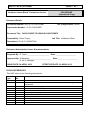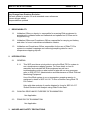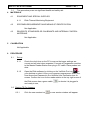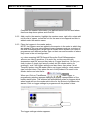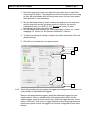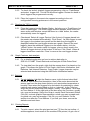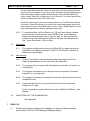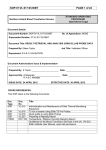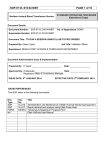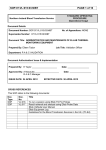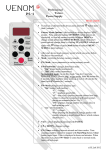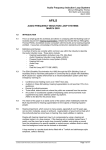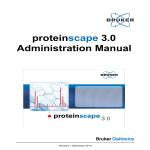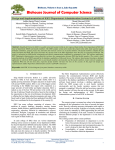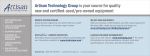Download Use of Ellab Probes - Business Services Organisation
Transcript
SOP:07:VL:018:03:NIBT PAGE 1 of 7 Northern Ireland Blood Transfusion Service STANDARD OPERATING PROCEDURE (Operational Copy) Document Details Document Number: SOP:07:VL:018:03:NIBT No. of Appendices: NONE Supersedes Number: 07:VL:018:02:NIBT Document Title: QUICK GUIDE TO USING ELLAB PROBES Prepared By: Eileen Taylor Job Title: Validation Officer Department: R A & C VALIDATION Document Authorisation/ Issue & Implementation Prepared By: E Taylor ______________________ Date: ____________________ Approved By: A Macauley _____________________ R A & C Manager ISSUE DATE: 24 APRIL 2012 Date: ____________________ EFFECTIVE DATE: 30 APRIL 2012 CROSS REFERENCES This SOP refers to the following documents: Doc. Type Doc. No. SOP VL:015 SOP SOP SOP SOP VL:016 VL:017 VL:022 VL:023 Title Ellab ValSuite User Manual Administration and Maintenance of Ellab Thermal Monitoring Equipment To run a session using Ellab TS Pro Probes Result retrieval and analysis using Ellab Probe Data External Calibration, Maintenance and Repair.. Preparing A Mapping Report SOP:07:VL:018:03:NIBT PAGE 2 of 7 Key Change from Previous Revision: General update to version 2.8 and amended cross references Screen dumps added Responsibilities updated 1 2 RESPONSIBILITY 1.1 Validation Officer or deputy is responsible for ensuring Ellab equipment is maintained in validated state and calibrated and updated on Q Pulse and in Equipment Log 1.2 Validation Officer and Compliance Officer responsible for carrying out battery and other ‘in house’ maintenance/calibration checks. 1.3 Validation and Compliance Officer responsible for the use of Ellab TS Pro system to complete mappings and retrieving/compiling data for use in temperature mapping reports. INTRODUCTION 2.1 GENERAL 2.1.1 This SOP provides a quick guide to using the Ellab TS Pro system to run a temperature mapping session. For more detail on how to assemble and maintain the Ellab equipment as well as a troubleshooting guide on what action to take with an error message, refer to SOP:VL:015 ‘Administration and Maintenance of Ellab Thermal Monitoring Equipment’. Use of the Ellab system to run a temperature mapping session is explained in detail in SOP:VL:016 ‘To Run a Session using Ellab TS Pro Probes’. Help with data analysis of results obtained is found in SOP:VL:017 ‘Result Retrieval and Analysis using Ellab Probe Data’. 2.2 CLINICAL RELEVANCE/ PURPOSE OF EXAMINATION Not Applicable. 2.3 PRINCIPLE OF EXAMINATION Not Applicable. 3 HAZARD AND SAFETY PRECAUTIONS SOP:07:VL:018:03:NIBT 4 PAGE 3 of 7 3.1 This procedure poses no significant health and safety risk. MATERIALS 4.1 EQUIPMENT AND SPECIAL SUPPLIES 4.1.1 4.2 Ellab Thermal Monitoring Equipment SPECIMEN REQUIREMENTS AND MEANS OF IDENTIFICATION Not Applicable. 4.3 REAGENTS, STANDARDS OR CALIBRANTS AND INTERNAL CONTROL MATERIALS Not Applicable. 5 CALIBRATION Not Applicable 6 PROCEDURE 6.1 Set-up 6.1.1 Check the clock time on the PC to ensure the logger settings are correct and will start when expected. Connect any expansion modules to the Master Reader Station then plug in PC cable. Place probes into slots. 6.1.2 Open the Ellab software by clicking on the ValSuite Pro icon on your desktop or select it from your computer programmes. Enter your User Name and Password in the ValSuite User Verification box on screen. Confirm the icon for the reader station in the top right corner of the Ellab screen has a green cable and ready to use, to denote it is plugged in 6.2 Starting TS Pro Loggers 6.2.1 Click the new session icon , a new session window will appear SOP:07:VL:018:03:NIBT PAGE 4 of 7 Complete the session information, pre-defined names can be used where there are drop down options and click OK. 6.2.2 Add a unit to the session; highlight the session name, right click, select add unit the list of opens , select the unit for the area to be mapped and this is added under the session name. 6.2.3 Place the loggers in the reader station. NOTE: the loggers used are added to the session in the order in which they are started. If you are using different types of sensors such as a mixture of the dual RH/temperature, single rigid or flexible teflon sensors you need to programme each different sensor type on their own and be aware of where they come in the unit configuration e.g. when mapping NIBTS General Stores the Dual RH/temperature sensors are used in positions 3,3a and 4,4a, as they are dual with temperature and RH sensors they take up 2 logger positions. So first you have to place 2 single rigid sensor probes into the reader station for positions 1 and 2 set logger settings and start them, then place 2 dual Temp/RH probes into the reader station set logger settings, check sensor type and start them. Then place the rest of the probes to be used in the reader station and start them.. When you Click on TrackSense, , Start Logger, a programming window appears displaying a graphic representation of the reader station slots. The software will automatically scan for loggers which when found will turn the reader slot to blue for the first set of probes to be started. Click on logger settings to programme all the probes in blue. The logger settings window appears. SOP:07:VL:018:03:NIBT PAGE 5 of 7 1. Note the logger type at the top right side and make sure to select the correct type of sensor. The programme notes the sensors you are using so they will be available from the drop down menu but you must select them yourself it is not automatic. 2. Set the start/stop times by check marking the Adjust box for start time and for stop time and set the times required. Allow for the correct equilibration time as in SOP:VL:016. Do not set times if to start immediately and stop only when read. 3. Set the sample rate required; for 24hr mappings it’s 5mins, for 1 week mappings it’s 15mins, for the Dometic freezers it’s 1minute. 4. To save the settings if setting a number of probes checkmark ‘Save as default settings’ 5. Click OK or if needed you can press cancel 1 2 3 4 5 6.2.4 When all selected slots turn green the loggers are programmed/started, it is now possible to add additional loggers. Remove the programmed loggers, place the additional loggers into the reader station, click on refresh button, the reader station looks for the added loggers, place a check mark in the ‘Select all logger devices’ at the bottom of the box, click on the ‘Logger Settings’ button and programme as before and repeat until all the loggers for this unit configuration have been started. SOP:07:VL:018:03:NIBT PAGE 6 of 7 6.2.5 To check the ‘active’ (started) logger programming, click on ‘TrackSense’ and select ‘Logger List’. This will list all active loggers. Review the detail to check loggers are programmed correctly. 6.2.6 Place the loggers in the area to be mapped according to the unit configuration ensuring probes are in the correct positions. 6.3 Reading the TS Pro Loggers 6.3.1 Place the loggers into the Reader Station. As before go to TrackSense, but select ‘Read Logger’. The Read Logger window appears; which looks the same as the start window except that there is a ‘read’ button, the reader automatically scans for loggers. 6.3.2 Checkmark ‘Select all Logger Devices’ (the first set of loggers placed into the reader are selected automatically). Click ‘Read’. As each logger is read the logger in the window turns green and the data from the loggers is displayed behind the read logger window as a graph. Remove the read loggers, place the additional loggers into the reader station, click the ‘refresh’ button, the reader scans for loggers, place a check mark in the ‘Select all logger devices’ at the bottom of the box. Click ‘Read’. When all loggers have been read click ‘Close’ to remove the read logger window. 6.4 Graph Features, data analysis 6.4.1 For a detailed explanation on how to retrieve data refer to SOP:VL:017:NIBT ‘Result Retrieval and Analysis of Ellab Probe Data’. 6.4.2 To view data from the graph, right click the mouse when it is placed on the graph. This allows the option to Print Graph, Add Series Information, Add Dataview, Add Internal Dataview, Copy Graph. Logger channels may be selected and deselected using the Add Series Information feature. 6.5 Statistics 6.5.1 To get statistics, highlight the Session name, right click and select Add Statistics. Add a name and description, then in the series box select the sensor type from the drop down options, such as whether temperature or humidity. Next select the loggers to be included in the statistics by check marking each one to be included or click on ‘select all’. In the Time box select the correct Start/Stop time stamps, usually ‘Time Marker 1 and stop as Time Marker 2. At the right side of the box select the Functions, usually min, max and average. Select the Output, usually Each Series and Global. Click OK, uncheck graphic Representation unless you want a graph each for global min, max and average. Click Ok, you see ‘Statistic’ on the session tree after the Time Markers. If you edit your times, remove the statistics and redo them. 6.6 Printing Reports 6.6.1 To print a report, select the print preview icon from the top toolbar. A window appears, check mark all the modules to be printed, to get a list of SOP:07:VL:018:03:NIBT PAGE 7 of 7 the raw data checkmark the ‘Data List’ and select the start and stop times usually the time markers. If you have some channels from the data that you have selected to make invisible checkmark the ‘Show Visible Data Only option under ‘Data List’ to keep them out of the print. The other options can be left at default and click ‘OK’ when done. A preview of the report you have created opens in a Print Preview window on screen. Select the printer icon to print the report and always export the same report as ‘pdf’ to the Ellab folder on the ‘I’ drive ‘Ellab Exports’ for the year and department to have a permanent pdf copy 6.6.2 6.7 Calibration 6.7.1 6.8 To export the data, click on Export icon , an Export Report window opens, which is a save window. Input the file name as the Mapping Report Number and make sure to ‘save as type’ as ‘pdf’ and save as mentioned into the Ellab Exports folder for that year and department in the ‘I’ drive Ellab folder. Click on Save. The loggers and all sensors are sent to Ellab DK for repair and annual calibration and PPM as described in SOP:VL:022 External Calibration , Maintenance and Repair.. Maintenance 6.8.1 Probes must not be used outside the measuring range listed in the technical specification and for which they are calibrated. 6.8.2 The loggers are to be stored with the batteries removed if not used on a weekly basis. 6.8.3 The loggers and sensors are to be kept clean and stored in the boxes assigned, in a cool dry area. 6.8.4 The loggers and sensors are sensitive electronic equipment and must be treated with care. 6.8.5 Frequently lubricate the O-rings with silicone and when necessary change the O-rings. Further information may be obtained from the ValSuite 2.8 Edition User Manual 6.9 LIMITATIONS OF THE EXAMINATION Not Applicable. 7 RESULTS 7.1 Results obtained from temperature mappings are used to prepare mapping reports as per SOP:VL:023 Preparing A Mapping Report.