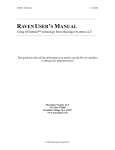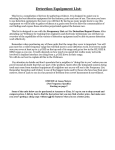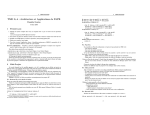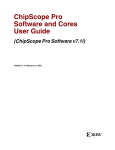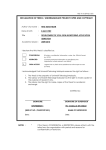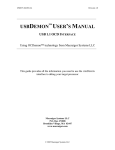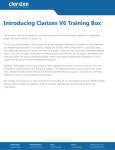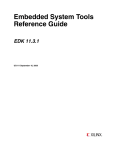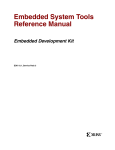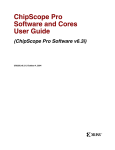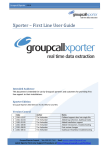Download the user`s manual.
Transcript
USER’S MANUAL Revision 1.1 WIFIDEMON™ USER’S MANUAL WIFI/ETHERNET OCD INTERFACE Using OCDemon™ technology from Macraigor Systems LLC This guide provides all the information you need to use the WifiDEMON interface to debug your target processor Macraigor Systems LLC P.O. Box 471008 Brookline Village, MA 02447 www.macraigor.com © 2012 Macraigor Systems LLC USER’S MANUAL Revision 1.1 Contents Legal Information Unpacking your WifiDemon Specifications Introduction What exactly is the WifiDemon? What software is installed in the WifiDemon? What remote host software is available for the WifiDemon? Features Hardware Issues Host Communications 10/100 Base T Ethernet WIFI Virtual Network Computing ocdremoteServer Setup using the WifiDemon Configuration Utility APIServer Status/Restart using the WifiDemon Configuration Utility Controlling 5V/12V Power outputs with theWifiDemon Configuration Utility COM1 Serial Port Terminal Emulator Pre-Installed Macraigor Software UsbDemon Finder JTAG Scan Chain Analyzer AsmDasm OcdCommander Eclipse Juno Eclipse Example Projects Linux Details Personality Modules Upgrades Trouble Shooting Appendix A: Common OCD pin outs Appendix B: Front Panel Appendix C: Rear Panel Appendix D: Configuring the WifiDemon via the USB to Serial Port © 2012 Macraigor Systems LLC USER’S MANUAL Revision 1.1 Legal Information Important Notice Macraigor Systems LLC makes no representations or warranties regarding the contents of this document. Information in this document is subject to change without notice at any time and does not represent a commitment on the part of Macraigor Systems LLC. This manual is protected by United States Copyright Law, and may not be copied, reproduced, transmitted or distributed, in whole or in part, without the express prior written permission of Macraigor Systems LLC. Copyright Notice © 2012 Macraigor Systems LLC. All rights reserved. Trademarks OCDemon, WiFiDemon are trademarks of Macraigor Systems LLC. All other brand and product names are trademarks, service marks, registered trademarks, or registered service marks of their respective companies. © 2012 Macraigor Systems LLC USER’S MANUAL Revision 1.1 Unpacking your WifiDemon The WifiDemon is shipped with the following: • • • • • • • WifiDemon Six foot RS-232 male DB-9 to female DB-9 cable Six foot 10 BaseT Ethernet cable USB to Serial Converter Cable WIFI Antennae 19v International switching power supply One target processor personality module Specifications Size Weight Power supply Serial interface Wifi interface Ethernet interface OCD interface Multiple Processors Indicators Power Output Operating System 7.25 x 5 inches excluding connectors (18.4 x 12.7 cm) 2 lb. 19 volts DC, 6.32 amp RS-232, 8 bits, no parity, 1 stop bit, up to 115 Kbaud IEEE 802.11 10/100 BaseT, link and polarity indicators Macraigor Systems LLC proprietary pin out OCD Clock speeds to 24 Mhz. Can handle scan chains with up to 200 devices (known and unknown) Power, reset, HDD, Host Communication, Target Mode 5V at 1A, 12 V at 1A Fedora Core 15 © 2012 Macraigor Systems LLC USER’S MANUAL Revision 1.1 Introduction This guide describes all of the tasks necessary to connect your new WifiDemon to your host computer system and your target under test. The steps needed actually depend on the host software you will be using. What exactly is the WifiDemon? Many modern CPUs have one or another form of On Chip Debug (OCD). This may take the form of BDM (Background Debug Mode), JTAG (IEEE 1149.x), EJTAG (Extended JTAG), OnCE (On Chip Emulation), COP, or one of many others. All of these comprise an electrical/timing specification as well as a communication specification. The WifiDemon is a microprocessor-based device that “translates” commands from a host debugger into the appropriate OCD format and communicates with the target CPU under test. The WifiDemon communicates with the host debugger via Ethernet and/or, WiFi channels and can communicate with the target CPU in a wide variety of OCD formats including all of those previously mentioned as well as others. Because there are so many OCD formats, each with its own electrical characteristics and pin outs, the WifiDEMON uses a “personality module.” This is a small external module that connects to the front of the WifiDEMON with circuitry to modify any necessary signals and present to the target CPU the correct signals with the correct pin out. Because the WifiDemon is a Linux Based device all of the software tools that Macraigor Systems provides for free on our web site are installed on the WifiDemon. As a result the WifiDemon can be used in two ways: 1) As a replacement for an mpDemon. Providing the same host to target functionality, using the same host software configuration settings. 2) As a software development environment. A remote host can open a VNC (virtual network computer) window into the WifiDemon’s desktop. From there the preinstalled Eclipse IDE, gnu toolkits, and JTAG connection can be used to build and debug software images residing either on the WifiDemon’s 40 gigabyte solid state disk drive or on host’s disk file system and accessed via NFS. The COM1 RS232 port can be connected to your target system to allow you to communicate with your target system remotely. The 5V and 12V power outputs can be used to remotely power on/off your target system. © 2012 Macraigor Systems LLC USER’S MANUAL Revision 1.1 What software is installed in the WifiDemon? The WifiDemon is a fully functioning Fedora Core 15 Linux system. With the following Macraigor, Eclipse, and gnu tools pre-installed: o Eclipse Juno o Gnu Toolkits (gcc/gdb/binutils) for ARM, MIPS, PowerPC, Coldfire, Xscale, and Atom x86 families of CPUs o Example Eclipse/Gnu projects (including Eclipse configuration, source, makefile, ldscript, gdbinit, and README files) that can be built, downloaded via JTAG and then and run on over 150 different evaluation boards o WifiDemon Configuration Utility – an interactive system setup tool that displays and allows the user to change, the ethernet configuration, WiFi configuration, ocdremoteServer settings/status, 5/12 volt output settings, and APIServer status. o WifiDemonConfigurationUtility-tui - a serial version of the WifiDemon Configuration Utility that runs over the USB to Serial cable. This lets the user configure the WifiDemon via an xterm serial port emulator. o AsmDasm – a RISC single op-code Assembler/Disassemble. o OCD Commander – an assembly language level debugger useful during board bring up o JTAGScanChainAnalyzer – displays the JTAG scan chain configuration and the devices it contains o OcdRemoteServer – a utility that waits for either local or remote host gdb connections on it’s dedicated TCP/IP port(s) performs the gdb command to JTAG translation. o COM1 Terminal Emulator – Serial port to target terminal emulator o APIServer – a utility that waits for and then services remote host OcdCommander connections to the WifiDemon. What remote Host software is available for the WifiDemon? There are many debuggers available (see the section on Installing Host Software) as well as various production line test applications such as flash eeprom programmers and general test routines. Macraigor Systems LLC specializes in flash programming technology and test software. See our web site: www.macraigor.com. Free software that is available (without support) includes the low-level debugger, OCD Commander, and Eclipse Juno high level development environments with C compiler and source level debugger. GNU toolsets for ARM, MIPS, PowerPC, Coldfire, XScale and Intel Atom x86 are all available at http://www.macraigor.com The same device type (MPDEMON_ETHERNET) used when connecting to an mpDemon via Ethernet can be used when connecting to the WifiDemon. © 2012 Macraigor Systems LLC USER’S MANUAL Revision 1.1 Features The WifiDemon offers the following features: • • • • • • • • • • • • • • • • • • • • • LED status indicators 10/100 BaseT Ethernet Port 40 Gigabyte solid state disk drive RS-232 Serial Port (for WifiDemon to target commutations) Scan chains of up to 255 devices, all may be debugged DHCP support DHCP name server support (by default “MPD<last 6 digits of MAC address>”) Configuration via VNC link or using it’s standard mouse/keyboard/VGA interface ports Ethernet/WIFI GDB monitor protocol support (GDB -<Ethernet>-WifiDemonTarget) Full mpDemon software compatibility Linux Fedora Core 15 operating system + standard Linux utilities (firefox, etc) VNC (Virtual Network Computer) remote desktop support Eclipse/gnutools software development environment running in Fedora Core 15 Macraigor Systems Software tool suite running in Fedore Core 15 Generic OCD Target Header Eighteen inch target interface cable Firmware is field upgradeable Auto sensing of target voltage Interchangeable personality modules Fully API compatible with Wigglers and Ravens Small footprint – 7.25 x 5 inches © 2012 Macraigor Systems LLC USER’S MANUAL Revision 1.1 Installing Host Software WifiDemon is often used with third party software. This is typically a host debugger and should be installed prior to attaching the WifiDemon. NOTE: If you are installing your debugger on an NT or NT based machine (i.e.: Windows NT, 2000, etc.) make sure you are logged on as ADMINSTRATOR and make sure you re-boot your machine after the install process. If you are installing Macraigor Systems’ software, simply follow the instructions during the install process. Many third parties have software that will work with yourWifiDemon. Companies with debuggers include (but are not limited to): • • • • • • • • • • Accelerated Technology ARM Ltd. (Allant Software) CAD-UL Green Hills Software Metaware Metrowerks Microcross Microsoft Red Hat Tasking Host software versions that worked with the mpDemon will also work with the WifiDemon without any change in their configuration settings (other than the Ethernet address). Free versions of GNU Tools (unsupported C++ compiler, debugger, and GUI) may be found at www.macraigor.com. © 2012 Macraigor Systems LLC USER’S MANUAL Revision 1.1 Hardware Issues Power Supply The WifiDemon is powered by an international 19v switching power supply. It is best to power the supply from the same wall outlet as the target under test. This helps eliminate any chance of a “ground loop” forming and causing additional noise, or worse, in the system. Powering the WifiDemon ON/OFF The system is powered on by plugging in the power supply, and/or pushing the power button. It can be powered off by either: 1) right clicking your mouse on the words WifiDemon in the upper right hand of the desktop and selecting “ShutDown” or 2) Depressing the front panel’s power button. In international markets, theWifiDemon is shipped with an international power adapter, which is designed to work with a variety of power cords, depending on the type of outlet © 2012 Macraigor Systems LLC USER’S MANUAL Revision 1.1 in each country. You should use a nationally approved power supply cord with the international power adapter JTAG Clock Rate The rate at which the WifiDemon clocks the JTAG commands to the target is selected by a “speed” parameter sent to it by the host software. The following table relates “speed” values to JTAG clock rates: 1 24Mhz 2 12Mhz 3 8Mhz 4 6Mhz 5 6 4.8Mhz 4Mhz 7 3.5Khz 8 75Khz . Hot Plugging It is never a good idea to attach electronic devices together, or disconnect them, when power is applied unless they are specifically designed to “hot plug.” No part of the WifDemon is designed for hot plugging. The target, host, and WifiDemon should all be off while being connected. Personality Module A different personality module is needed for each type of target. The module is responsible for ensuring the correct footprint for the target connector as well as the correct voltages for debug communication. Make sure the module is securely plugged into the port on the back of theWifiDemon. Only connect the module when there is no power on the box. Cables Both the quality and the length of cables make a large difference as to the overall system performance. Use only the cables supplied with the WifiDemon. Longer or inferior cables will most certainly introduce noise and other errors in data transfers. © 2012 Macraigor Systems LLC USER’S MANUAL Revision 1.1 Host Communications The host communicates with the WifiDemon via one of two methods: Ethernet, or WIFI. While both interfaces can be active (communicating with Fedora Linux) at the same time. Only one interface may be use the JTAG connection during any debug session. We will discuss each one separately. NOTE: The following section describes how to configure the WifiDemon from the Fedora 15 Desktop. The WifiDemon can also be configured using a Usb to Serial connection. See Appendix D: Configuring the WifiDemon via the USB to Serial port 10/100 BaseT Ethernet The Ethernet connection on the WifiDemon is a standard 10/100 BaseT TCP/IP connection. All drivers and support software are built into the WifiDemon. It is your responsibility to set up Linux with an appropriate IP address for your local area network. To connect via Ethernet, follow these instructions: 1. Using a standard mouse and keyboard plugged in the 2 WifiDemon’s two USB ports and a monitor plugged into the VGA port, power up the WifiDemon. When the main desktop appears at the end of the Fedora Core 15 boot process, double click on the “WifiDemon Configuration” desktop Icon to bring up the WifiDemon Configuration utility. © 2012 Macraigor Systems LLC USER’S MANUAL Revision 1.1 NOTE: You’ll need to get an available IP address from your network administrator and other appropriate network settings such as a network mask and default gateway. Then follow the instructions below. 2. In the Ethernet panel click the EDIT button to bring up Fedora’s Network Connections screen. Select the Wired tab, click on/highlight System em1 and click the EDIT button to modify the WifiDemon’s wired Ethernet settings. © 2012 Macraigor Systems LLC USER’S MANUAL Revision 1.1 © 2012 Macraigor Systems LLC USER’S MANUAL Revision 1.1 Initially the WifiDemon is configured to automatically receive its Ethernet address from a DHCP server. Changing the IPv4 Setting method to “Manual”, filling in the Address, Netmask, and Gateway, then clicking the ADD button lets you assign a fixed Ethernet address to your WifiDemon. Manual DHCP server addresses are also entered from this screen. 3. If you have successfully configured your Ethernet interface, after closing the Network configuration dialog the WifiDemon Configuration utility’s Ethernet status will display the word UP in green letters along with the network addresses and packet counts. This screen updates every 10 seconds © 2012 Macraigor Systems LLC USER’S MANUAL Revision 1.1 WIFI The WIFI on the WifiDemon is a standard IEEE 802.11 TCP/IP connection. All drivers and support software are built into the Linux system software. It is your responsibility to set up the WifiDemon’s Linux drivers with an appropriate IP address and WIFI configuration settings for your local wireless network. To connect via WIFI, follow these instructions: 1. Using a standard mouse and keyboard plugged in the 2 WifiDemon’s two USB ports and a monitor plugged into the VGA port, power up the WifiDemon. When the main desktop appears at the end of the Fedora Core 15 boot process, double click on the “WifiDemon Configuration” desktop Icon to start it. NOTE: You’ll need to get an available wireless server names, security technique, security code and IP address/mask/gateway from your network administrator. Then follow the instructions below. © 2012 Macraigor Systems LLC USER’S MANUAL Revision 1.1 2. In the WIFI panel click the EDIT button to bring up Fedora’s Network Connections screen. Select the Wireless tab, click on/highlight System wlan0 and click the EDIT button to modify the WifiDemon’s wireless network settings. © 2012 Macraigor Systems LLC USER’S MANUAL Revision 1.1 3. In the Wireless Tab screen’s SSID field you will need to enter the name of your wireless network. Holding the cursor over the Ethernet/wireless Icon in the upper right of the desktop and holding down the left mouse button uses WifiRadar to display the names and signal strength of the available wireless servers. © 2012 Macraigor Systems LLC USER’S MANUAL Revision 1.1 4. The Wireless Security tab window lets you enter your network’s wireless security technique and key. . 5. The WifiDemon’s default IPv4 address setting assume a DHCP server will assign its TCP/IP address for it. See the Ethernet description above.. 6. If you have successfully configured your Ethernet interface, after closing the Network configuration dialog the WifiDemon Configuration utility’s Ethernet status will display the word UP in green letters along with the network addresses link quality and packet counts. This screen updates every 10 seconds © 2012 Macraigor Systems LLC USER’S MANUAL Revision 1.1 Virtual Network Computing After configuring Ethernet and/or WIFI most users will prefer to access their WifiDemon via a Virtual Network Computing window from their Windows/Linux host system. “Virtual Network Computing (VNC) is a graphical desktop sharing utility that uses the RFB protocol to remotely control another computer. It transmits the keyboard and mouse events from one computer to another, relaying the graphical screen updates back in the other direction, over a network”. See http://en.wikipedia.org/wiki/Virtual_Network_Computing for the above quote and more information on VNC. The WifiDemon comes configured to allow VNC connections if the host system enters the correct password (the default password is: “macraigor”). You can change the password and other VNC parameters by selecting Applications->Other->Remote Desktop from the desktop menu. VNC ON WINDOWS SYSTEMS Windows does not include a VNC viewer in its default software set. You can add one by going to: http://www.uvnc.com/downloads/ultravnc.html or http://www.realvnc.com/products/free/4.1/winvncviewer.html or http://www.tightvnc.com/download.php (three of many free WindowsVNC viewers available). Then downloading/installing one on your PC. After starting your VNC viewer you enter your WifiDemon’s Ethernet or WIFI address (displayed in the WifiDemon Configuration utility), then click the CONNECT button. © 2012 Macraigor Systems LLC USER’S MANUAL Revision 1.1 After entering the password, the WifiDemon’s Desktop appears in your PC’s VNC viewer’s window. You can experiment with the viewer’s settings to get the size and shape your want. © 2012 Macraigor Systems LLC USER’S MANUAL Revision 1.1 VNC ON LINUX SYSTEMS Both Fedora and Ubuntu Linux systems come with VNC installed. Selecting Applications -> Network->Remote Desktop Viewer will bring up the remote target selection screen from which you select your WifiDemon. © 2012 Macraigor Systems LLC USER’S MANUAL Revision 1.1 After entering the password the WifiDemon’s Desktop will appear in the window. Clicking the Full Screen icon displays the WifiDemon’s desktop in the full window. Since the WifiDemon is itself a Fedora Core 15 Linux system, you can use its remote desktop viewer (Applications->Ethernet->Remote Desktop Viewer) open a VNC connection to your target system’s desktop (if it supports VNC). © 2012 Macraigor Systems LLC USER’S MANUAL Revision 1.1 ocdremoteServer Setup using the WifiDemon Configuration Utility NOTE: This section describes how to configure the ocdremoteServer from the Fedora 15 Desktop. The ocdremoteServer can also be configured using a Usb to Serial connection. See Appendix D: Configuring the WifiDemon via the USB to Serial port The ocdremoteServer creates a TCP/IP port for each device in it’s JTAG scan chain configuration, waits for gdb sessions to connect to those ports, and directs the gdb commands it receives from that port (via JTAG) to it target CPU. Initially it has to be configured with the devices in its JTAG scan chain via the WifiConfiguration Utility’s ocdremoteServer panel’s EDIT button. This brings up the ocdremoteSetup dialog which lets the user create a new scan chain configuration by deleting, or selecting and adding or inserting devices into the configuration. Specifying a Target CPU type of “Other JTAG device” lets the user add an unknown (non-CPU) device by specifying its JTAG parameters, IR length, bypass op-code (JTAG spec = all 1’s), and DR length when the device is put in bypass mode (JTAG spec = 1 bit) © 2012 Macraigor Systems LLC USER’S MANUAL Revision 1.1 When the OK button is clicked, the current ocdremoteServer session is stopped and new one started with the new JTAG configuration. Once a configuration has been created the ocdremoteServer will remember it through power down/up cycles and recreate the TCP/IP ports each time the system comes up. A remote host would access the ocdremoteServer TCP/IP ports as <WifDemon TCP/IP address>: <PortNumber> In the example displayed here, if the WifiDemon’s TCP/IP address was 192.168.1.129 192.168.1.129:888 would connect to the Freescale iMX53x device and 102.168.1.128:890 would connect to the Freescale iMX53_SJC When accessing the ocdremoteServer’s ports from software running locally on the WifiDemon you can use the Linux “localhost” TCP/IP address of 127.0.0.1. So 127.0.0.1:888 would connect to the Freescale iMX53x device and 127.0.0.1:890 would connect to the Freescale iMX53_SJC This is the address used in all of the Eclipse example projects. See the example project README’s for more details. When one or more gdb sessions connect to the ocdremoteServer, the WifiDemon Configuration utility’s ocdremoteServer state changes from: “waiting on connection” to: “connected to <gdb host’s TCP/IP address>” © 2012 Macraigor Systems LLC USER’S MANUAL Revision 1.1 APIServer Status/Restart using the WifiConfiguration Utility NOTE: The following section describes how to restart the APIServer from the Fedora 15 Desktop. The APIServer can also be configured using a Usb to Serial connection. See Appendix D: Configuring the WifiDemon via the USB to Serial port The APIServer listens on a dedicated TCP/IP port for incoming Macraigor API connection requests. It is started automatically when the WifiDemon boots up. When a remote host connects to it (usually running the OcdCommander) the “waiting on connection” status message in the APIServer panel will change to “connected to <remote host TCP/IP address>” The APIServer can be restarted (which will drop the current connection, if any) by clicking the RESTART button in this panel. © 2012 Macraigor Systems LLC USER’S MANUAL Revision 1.1 © 2012 Macraigor Systems LLC USER’S MANUAL Revision 1.1 Controlling 5V/12V Power outputs with the WifiDemon Configuration Utility The WifiDemon’s 12 volt and 5 volt power outputs can be turned on or off using the WifiDemon Configuration Utility. The labels in the 5 volt and 12 volt toggle buttons show the current power output state. Clicking on a button changes its power output state from ON to OFF or OFF to ON. © 2012 Macraigor Systems LLC USER’S MANUAL Revision 1.1 COM1 Serial Port Terminal Emulator The WifiDemon’s COM1 port can be used to communicate with a target system’s RS232 serial port. This combined with VNC lets you to control a target from a remote host. Clicking the “COM1 Terminal Emulator” desktop icon starts the terminal emulator. By default it connects to COM1 at 9600 baud. Selecting Configure->Load Configuration from the terminal emulator menu lets you select from preconfigured baud rate settings You can create you own port setup by selecting Configuration->Port and filling in the port setup dialog. The current port setup can be saved for later use by selecting Configuration->Save Configuration. © 2012 Macraigor Systems LLC USER’S MANUAL Revision 1.1 Pre-Installed Macraigor Software UsbDemon Finder Finds and displays any Macraigor Usb devices connected to the WifiDemon JTAG Scan Chain Analyzer Examines the target’s JTAG scan chain and displays the devices it contains AsmDasm RISC single op-code Assembler/Disassembler that supports the AM32, ARM, MIPS and PowerPC processor families OcdCommander Assembly language level debugger, useful during board bring up Eclipse Juno A C/C++/Java Interactive Development Environment customized to run on the WifiDemon. See http://help.eclipse.org/juno/index.jsp and/or the Macraigor Eclipse Help icon on the desktop Eclipse Example Projects /usr/local/macraigor/EclipseDemos/Juno/ contains a list of CPU type directories © 2012 Macraigor Systems LLC USER’S MANUAL Revision 1.1 Each of these contains Eclipse projects that can be imported into Eclipse, built and run on the evaluation boards they are named after. Each project contains Eclipse configuration, source, makefile, ldscript, gdbinit, and README files. See the README file in a specific project for more details © 2012 Macraigor Systems LLC USER’S MANUAL Revision 1.1 Linux Details The WifiDemon applications and drivers run under Fedora Core 15 Linux. The system is configured in the following manner: On power up the system automatically logs in as: wifidemon (password: macraigor) and brings up the Gnome 3 desktop. The APIServer and ocdremoteServer are started. The Linux internet firewall is disabled. You can select Applications->Other->Firewall to change this The wifidemon user can, from a shell window, run “sudo <command>”, which runs <command> as root without having to enter a password After using Places->Network and selecting a remote file system, an icon will appear on the desktop showing the VFS name and the symbolic link: /home/wifidemon/samba-net will now contain a mount point to the file system. This can be used by Eclipse to import a project from a NFS mounted file system. In the example shown below, “macraigor on iomegaserver” has been mounted. Eclipse imports a project residing on a remote file system from /home/wifidemon/samba-net/macraigor on iomegaserver/… © 2012 Macraigor Systems LLC USER’S MANUAL Revision 1.1 To change the wifidemon login password, Select Applications->Other->Users And Groups When prompted for a password, enter “macraigor”. In the UserManager dialog that appears, highlight the wifidemon line and then click PROPERTIES as shown below: Useful Linux Utilities Start a linux shell Start the web browser View local Wifi Servers Bring up a mouse driven Virtual keyboard Take a snapshot of the Screen Change the Screen Resolution and Font Size Text Editor Local File Browser Network File Browser Menu sequence to start them Applications->System Tools->Terminal Applications->Internet->Firefox Applications->Internet->WifiRadar Applications->Accessories->Eekboard Applications->Accessories->Take Snapshot Applications->Accessories->Tweak Advanced Settings Applications->Accessories->gedit Places->Computer (on click the desktop icon) Places->Network © 2012 Macraigor Systems LLC USER’S MANUAL Revision 1.1 Personality Modules The personality module is responsible for communicating with the target under test with both the proper voltages and the proper pin out. Under most circumstances, the addition of a new personality module is all that is needed to use your MPDEMON with a different processor. Firmware updates are not typically needed since the MPDEMON has all the information needed to communicate with a wide variety of target processors. For the most current list of available personality modules, check out our web site at www.macraigor.com. A partial list of available modules is: • • • • • • • • AMD xxx ARM 14 pin ARM 20 pin Motorola MPC 5xx/8xx Motorola PPC 6xx,7xx,82xx IBM PPC 4xx MIPS EJTAG XScale Microarchitecture Additional Personality Modules The personality module determines what target processor the WifiDEMON can communicate with. Additional modules are available and may be found on the Macraigor Systems’ website, www.macraigor.com. © 2012 Macraigor Systems LLC USER’S MANUAL Revision 1.1 Upgrades The WifiDEMON is microprocessor based and its firmware resides in it’s 40 Gigabyte Flash drive. This enables the firmware to be field programmable. When available, upgrades may be found on the Macraigor Systems’ web site, www.macraigor.com. To install new firmware you will need to: 3) Using the WifiDemon’s Firefox net browser download the upgrade image (in the form of an RPM file) into your /home/wifidemon directory 4) Open a Linux shell window by selecting the Applications -> System Tools -> Terminal menu option 5) Enter the following commands : sudo rpm –e <image_name+version> sudo rpm –i <new rpm file name> Trouble Shooting Power light is not on. Is the power supply plugged into the rear of the unit? Is the power supply plugged into an appropriate source of power? Host computer cannot see the WiFiDemon Make sure all the proper cables are connected Try to “ping” the WifiDEMON from your host. WifiDemon not communicating with the target system Verify that your target’s JTAG header pin out matches the pin out expected by the WifiDemon’s personality module (see Appendix A for header pin outs) Use the JTAGScanChainAnalyzer to display your target’s JTAG scan chain configuration. Does it match your ocdremoteServer/OcdCommander configuration? Try setting the JTAG speed setting at a lower rate. NOTE: The WifiDEMON is designed with non-serviceable parts. If you have a problem with the product, please contact Macraigor Systems. Do not try to repair it yourself. © 2012 Macraigor Systems LLC USER’S MANUAL Revision 1.1 Appendix A Common OCD pinouts NOTE: Macraigor Systems accepts NO responsibility for the accuracy of the following information. We strongly recommend that you use the OCD header specified by the semiconductor manufacturer. Please refer to the manufacturer’s proper data book or reference design for information. The pinouts given below may show a subset of the signals specified by the manufacturer. General Notes: • • • • • • Unless otherwise indicated, all headers are male dual-row Berg style connectors on 0.1 centers. We do not specify the use of pull ups or pull downs on any signals although they may be needed. Check with the chip manufacturer. TVcc pins should be the I/O ring voltage and that signal is used to determine the electrical characteristics of the other signals. If you must current limit this line, allow the probe at least 2 mA. Unless otherwise indicated, RESET\ is an open collector signal from the probe to the target. It should directly drive the target processor and not drive power on reset circuits or the like. Some target boards may use a non-standard connector or a connector that we identify for a different target. Place the header as close to the processor as possible, use short traces of approximately equal length on all clock and data signals. Pin Specifications: Pins are identified by number and type. • • • • • • o i p oc = = = = output from target processor to OCD interface input to target processor from OCD interface power pin open collector driven from OCD interface, either floating or actively held low nc = not connected, ie: not driven nor read by OCD interface k = key, pin is typically missing from the target board © 2012 Macraigor Systems LLC USER’S MANUAL Revision 1.1 “COP” pinout Motorola PowerPC 6xx, 7xx, 8xxx IBM 4xx LSI SerialICE 2 TDO TDI HALTED TCK TMS SRESET HRESET CKSTP_OUT o i o i i i oc o 1 3 5 7 9 11 13 15 2 4 6 8 10 12 14 16 i i p nc nc p nc p QACK TRST\ TVcc GND GND “BDM” – Background Debug Mode There are actually several BDM pinouts. Motorola MPC8xx, MPC5xx NOTE: It is vital that pins 1 and 6 properly reflect the status of the target processor immediately following RESET. Some processors have configurable pins (MPC8xx, etc.) that are specified by a reset configuration word at the time of reset. These pins must be set properly and must ALWAYS reflect the status of the processor correctly. Check the ‘hardware reset configuration word’ in the Motorola User’s manual. FRZ or VFLS0 GND GND RESET\ TVcc o p p oc p 1 3 5 7 9 2 4 6 8 10 o i o i o SRESET DSCK FRZ or VFLS1 DSDI DSDO Motorola CPU32 (this version is obsolete and not recommended) GND GND RESET\ TVcc p p oc p 1 3 5 7 2 4 6 8 i o i o DSCK FRZ DSDI DSDO © 2012 Macraigor Systems LLC USER’S MANUAL Revision 1.1 Motorola CPU16, CPU32 Note: Most probes are powered via TVcc, hence don’t current limit. DS GND GND RESET\ TVcc o p p oc p 1 3 5 7 9 2 4 6 8 10 o i o i o BERR DSCK FRZ DSDI DSDO i o i nc oc p nc 1 3 5 7 9 11 13 2 4 6 8 10 12 14 p p p nc i p i GND GND GND “OnCE” – On Chip Emulation Motorola DSP, M•CORE TDI TDO TCK RESET\ TVcc TMS GND TRST\ ARM There are two standard ARM pinouts, and older 14 pin specification and a newer 20 pin specification. TVcc TRST\ TDI TMS TCK TDO TVcc p i i i i o p 1 3 5 7 9 11 13 2 4 6 8 10 12 14 p p p p p oc p GND GND GND GND GND RESET\ GND 2 4 6 8 10 12 14 16 18 20 p p p p p p p p p nc GND GND GND GND GND GND GND GND GND OR TVcc TRST\ TDI TMS TCK TDO RESET/ p i i i i nc o oc nc nc 1 3 5 7 9 11 13 15 17 19 © 2012 Macraigor Systems LLC USER’S MANUAL Revision 1.1 MIPS – EJTAG 2.5 There are many MIPS OCD headers in use. This is the one specified by MTI for EJTAG 2.5 TRST\ TDI TDO TMS TCK RESET\ DINT i i o i i oc i 1 3 5 7 9 11 13 2 4 6 8 10 12 14 p p p p p k p GND GND GND GND GND key TVcc i i nc i i o o i TCK TMS AMD – Athlon These are the pins that Macraigor uses on the Athlon header. TVcc GND DBREQ RESET\ p nc nc nc nc p i oc 1 3 5 7 9 11 13 15 2 4 6 8 10 12 14 16 TDI TRST\ TDO DBRDY PLL_TEST © 2012 Macraigor Systems LLC USER’S MANUAL Revision 1.1 Appendix B Front Panel Mic-in Not Used Line-out Not Used SIM Card Not Used LAN Port The LAN port is an RJ45 interface with integrated LEDs and supports 10/100/1000Mbps Ethernet data transfer rates. USB Ports x2 The USB port complies with USB 2.0 specifications. WiFi Antenna The antenna for IEEE 802.11 WiFi WLAN module. Reset Button Press this button to restart the WifiDemon. © 2012 Macraigor Systems LLC USER’S MANUAL Revision 1.1 RS232 Connector COM1 Connector Size: DSUB-9PIN © 2012 Macraigor Systems LLC USER’S MANUAL Revision 1.1 Appendix C Rear Panel DC IN DC Power Input Connector GPIO Not Used JTAG WifiDemon to JTAG personality cable connection © 2012 Macraigor Systems LLC USER’S MANUAL Revision 1.1 5V/12V DC OUT VGA Connector Connector size: DSUB-15 PIN © 2012 Macraigor Systems LLC USER’S MANUAL Revision 1.1 Appendix D Configuring the WifiDemon using the serial port Configuration Utility The WifiDemon’s Ethernet parameters, ocdremoteServer configuration and APIServer status can be viewed and modified using a USB to Serial converter cable connected to a host system’s serial port. The host system should run a terminal emulator capable of supporting an XTERM serial session running at 115200 baud, no parity,8,1,no hardware control (on Windows systems we tested with the PuTTY terminal emulator: http://www.putty.org/, on Linux systems we tested with the Linux version of PuTTY: http://www.chiark.greenend.org.uk/~sgtatham/putty/ ) To start the serial port WifiDemon Configuration Utility: 1) Plug the provided USB to Serial convert cable into one of the WifiDemon’s USB ports 2) Connect it to a host system’s serial port, and open the host system’s terminal emulator application. 3) Power up or shutdown/restart the WifiDemon After Linux boots a login screen will appear in the terminal emulator, log in as “wifidemon”, use this account’s password (by default: “macraigor”). © 2012 Macraigor Systems LLC USER’S MANUAL Revision 1.1 After logging in, the serial port version of the WifiDemon Configuration Utility is automatically started and the main menu screen appears displaying the current: Ethernet configuration parameters and status WIFI status OcdremoteServer configuration parameters and status APIServer status Typing ‘x’ on the main menu command line will exit the serial port WifiDemon Configuration utility and leave the user in a standard Linux terminal window. © 2012 Macraigor Systems LLC USER’S MANUAL Revision 1.1 Editing Ethernet Parameters: To change the Ethernet parameters, enter ‘e’ on the command line. This will start the Linux : system-config-network-tui utility. Tab to “Device configuration” and hit return. In the Select a device screen, select “Wired_connection_1” and hit return, this will display the current wired Network Configuration. Initially the WifiDemon is configured to automatically receive its Ethernet address from a DHCP server. Tabbing to “Use DHCP” and hitting the space bar, then tabbing to and filling in the “Static IP”, “Netmask”, and “Default gateway IP” fields lets you assign a fixed Ethernet address to your WifiDemon. Manual DNS server addresses are also entered from this screen. Tab to the OK field and hit return to save these settings. © 2012 Macraigor Systems LLC USER’S MANUAL Revision 1.1 In the “Select a Device” screen, tab to Save and hit return. Then, in the “Select Action” screen, tab to “Save and Quit” and hit return to make the changes permanent. APIServer Restart The APIServer listens on a dedicated TCP/IP port for incoming Macraigor API connection requests. It is started automatically when the WifiDemon boots up. When a remote host connects to it (usually running the OcdCommander) the “waiting on connection” status message in the serial port WifiDemon Configuration Utility’s main screen will change to “connected to <remote host TCP/IP address>” The APIServer can be restarted (which will drop the current connection, if any) by entering ‘a’ on main menu command line. © 2012 Macraigor Systems LLC USER’S MANUAL Revision 1.1 Editing ocdremoteServer parameters The ocdremoteServer creates a TCP/IP port for each device in it’s JTAG scan chain configuration, waits for gdb sessions to connect to those ports, and directs the gdb commands it receives from that port (via JTAG) to it target CPU. Initially it has to be configured with the devices in its JTAG scan chain by entering ‘o’ in the serial port WifiDemon configuration utility’s main menu command line. This brings up the ocdremoteServer menu screen, which lets the user: edit, stop, or restart the ocdremoteServer. © 2012 Macraigor Systems LLC USER’S MANUAL Revision 1.1 The Edit configuration screen lets the user: 1) Change the JTAG clock rate and/or 2) Create a new scan chain configuration by adding devices into the configuration. Specifying a Target CPU type of “U:<IRLength>:<BypassLength>” lets the user add an unknown (non-CPU) device by specifying its JTAG parameters, IR length, and DR length when the device is put in bypass mode (JTAG spec = 1 bit). Entering a device type of ‘q’ terminates the scan chain configuration. Once the ocdremoteServer configuration has completed, enter ‘r’ (restart) on the ocdremoteServer Editor command line to restart the ocdremoteServer with the new values. © 2012 Macraigor Systems LLC