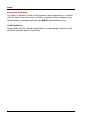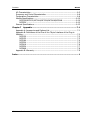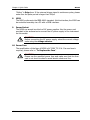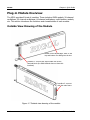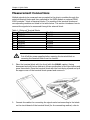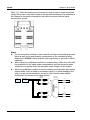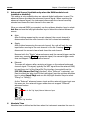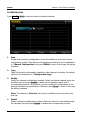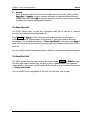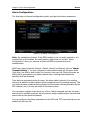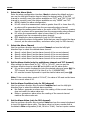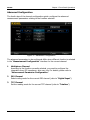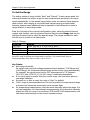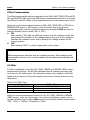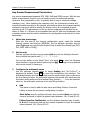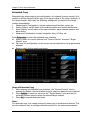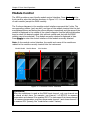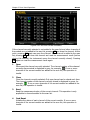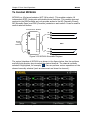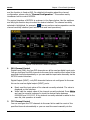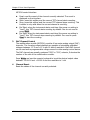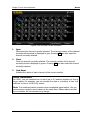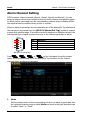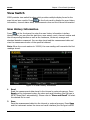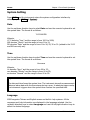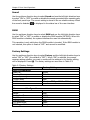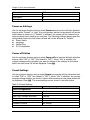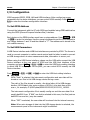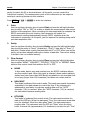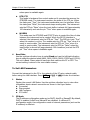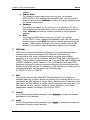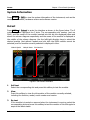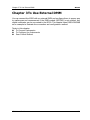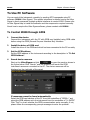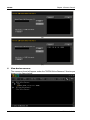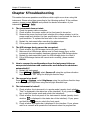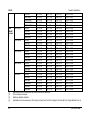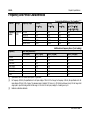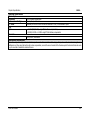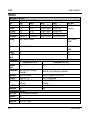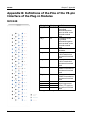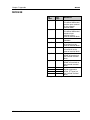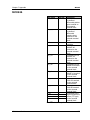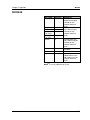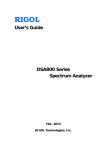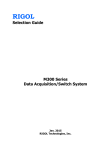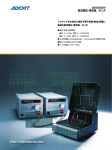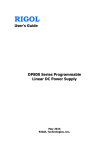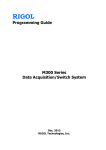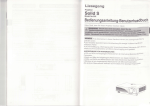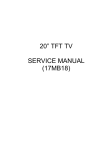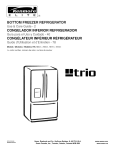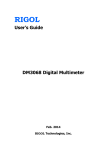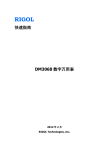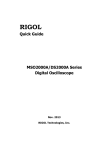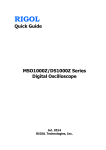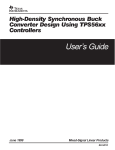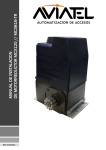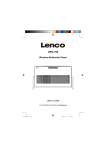Download RIGOL User`s Guide M300 Series Data Acquisition/Switch System
Transcript
RIGOL User’s Guide M300 Series Data Acquisition/Switch System Dec. 2014 RIGOL Technologies, Inc. RIGOL Guaranty and Declaration Copyright © 2013 RIGOL Technologies, Inc. All Rights Reserved. Trademark Information RIGOL is a registered trademark of RIGOL Technologies, Inc. Publication Number UGC07110-1110 Software Version 00.02.00.04.19 Software upgrade might change or add product features. Please acquire the latest version of the manual from RIGOL website or contact RIGOL to upgrade the software. Notices RIGOL products are covered by P.R.C. and foreign patents, issued and pending. RIGOL reserves the right to modify or change parts of or all the specifications and pricing policies at company’s sole decision. Information in this publication replaces all previously corresponding material. Information in this publication is subject to change without notice. RIGOL shall not be liable for either incidental or consequential losses in connection with the furnishing, use or performance of this manual as well as any information contained. Any part of this document is forbidden to be copied, photocopied or rearranged without prior written approval of RIGOL. Product Certification RIGOL guarantees this product conforms to the national and industrial standards in China as well as the ISO9001:2008 standard and the ISO14001:2004 standard. Other international standard conformance certifications are in progress. Contact Us If you have any problem or requirement when using our products or this manual, please contact RIGOL. E-mail: [email protected] Website: www.rigol.com M300 User’s Guide I RIGOL Safety Requirement General Safety Summary Please review the following safety precautions carefully before putting the instrument into operation so as to avoid any personal injury or damage to the instrument and any product connected to it. To prevent potential hazards, please use the instrument only specified by this manual. Use Proper Power Cord. Only the power cord designed for the instrument and authorized for use within the local country could be used. Ground the Instrument. The instrument is grounded through the Protective Earth lead of the power cord. To avoid electric shock, it is essential to connect the earth terminal of the power cord to the Protective Earth terminal before connecting any inputs or outputs. Connect the Probe Correctly. If a probe is used, do not connect the ground lead to high voltage since it has isobaric electric potential as the ground. Observe All Terminal Ratings. To avoid fire or shock hazard, observe all ratings and markers on the instrument and check your manual for more information about ratings before connecting the instrument. Use Proper Overvoltage Protection. Make sure that no overvoltage (such as that caused by a thunderstorm) can reach the product, or else the operator might be exposed to the danger of electrical shock. Do Not Operate Without Covers. Do not operate the instrument with covers or panels removed. II M300 User’s Guide RIGOL Do Not Insert Anything Into the Holes of Fan. Do not insert anything into the holes of the fan to avoid damaging the instrument. Use Proper Fuse. Please use the specified fuses. Avoid Circuit or Wire Exposure. Do not touch exposed junctions and components when the unit is powered. Do Not Operate With Suspected Failures. If you suspect damage occurs to the instrument, have it inspected by RIGOL authorized personnel before further operations. Any maintenance, adjustment or replacement especially to circuits or accessories must be performed by RIGOL authorized personnel. Keep Well Ventilation. Inadequate ventilation may cause an increase of instrument temperature which would cause damage to the instrument. So please keep the instrument well ventilated and inspect the intake and fan regularly. Do Not Operate in Wet Conditions. In order to avoid short circuiting to the interior of the device or electric shock, please do not operate the instrument in a humid environment. Do Not Operate in an Explosive Atmosphere. In order to avoid damage to the device or personal injuries, it is important to operate the device away from an explosive atmosphere. Keep Product Surfaces Clean and Dry. To avoid the influence of dust and/or moisture in the air, please keep the surface of the device clean and dry. Electrostatic Prevention. Operate the instrument in an electrostatic discharge protective environment to avoid damage induced by static discharges. Always ground both the internal and external conductors of cables to release static before making connections. M300 User’s Guide III RIGOL Proper Use of Battery. If a battery is supplied, it must not be exposed to high temperature or in contact with fire. Keep it out of the reach of children. Improper change of battery (note: lithium battery) may cause explosion. Use RIGOL specified battery only. Handling Safety. Please handle with care during transportation to avoid damage to buttons, knob interfaces and other parts on the panels. IV M300 User’s Guide RIGOL Safety Terms and Symbols Terms Used in this Manual. These terms may appear in this manual: WARNING Warning statements indicate conditions or practices that could result in injury or loss of life. CAUTION Caution statements indicate conditions or practices that could result in damage to this product or other property. Terms Used on the Product. These terms may appear on the Product: DANGER WARNING CAUTION It calls attention to an operation, if not correctly performed, could result in injury or hazard immediately. It calls attention to an operation, if not correctly performed, could result in potential injury or hazard. It calls attention to an operation, if not correctly performed, could result in damage to the product or other devices connected to the product. Symbols Used on the Product. These symbols may appear on the product: Hazardous Voltage M300 User’s Guide Safety Warning Protective Earth Terminal Chassis Ground Test Ground V RIGOL Allgemeine Sicherheits Informationen Überprüfen Sie diefolgenden Sicherheitshinweise sorgfältigumPersonenschädenoderSchäden am Gerätundan damit verbundenen weiteren Gerätenzu vermeiden. Zur Vermeidung vonGefahren, nutzen Sie bitte das Gerät nur so, wiein diesem Handbuchangegeben. Um Feuer oder Verletzungen zu vermeiden, verwenden Sie ein ordnungsgemäßes Netzkabel. Verwenden Sie für dieses Gerät nur das für ihr Land zugelassene und genehmigte Netzkabel. Erden des Gerätes. Das Gerät ist durch den Schutzleiter im Netzkabel geerdet. Um Gefahren durch elektrischen Schlag zu vermeiden, ist es unerlässlich, die Erdung durchzuführen. Erst dann dürfen weitere Ein- oder Ausgänge verbunden werden. Anschluss einesTastkopfes. Die Erdungsklemmen der Sonden sindauf dem gleichen Spannungspegel des Instruments geerdet. SchließenSie die Erdungsklemmen an keine hohe Spannung an. Beachten Sie alle Anschlüsse. Zur Vermeidung von Feuer oder Stromschlag, beachten Sie alle Bemerkungen und Markierungen auf dem Instrument. Befolgen Sie die Bedienungsanleitung für weitere Informationen, bevor Sie weitere Anschlüsse an das Instrument legen. Verwenden Sie einen geeigneten Überspannungsschutz. Stellen Sie sicher, daß keinerlei Überspannung (wie z.B. durch Gewitter verursacht) das Gerät erreichen kann. Andernfallsbestehtfür den Anwender die GefahreinesStromschlages. Nicht ohne Abdeckung einschalten. Betreiben Sie das Gerät nicht mit entfernten Gehäuse-Abdeckungen. Betreiben Sie das Gerät nicht geöffnet. Der Betrieb mit offenen oder entfernten Gehäuseteilen ist nicht zulässig. Nichts in entsprechende Öffnungen stecken (Lüfter z.B.) Passende Sicherung verwenden. Setzen Sie nur die spezifikationsgemäßen Sicherungen ein. Vermeiden Sie ungeschützte Verbindungen. Berühren Sie keine unisolierten Verbindungen oder Baugruppen, während das Gerät VI M300 User’s Guide RIGOL in Betrieb ist. Betreiben Sie das Gerät nicht im Fehlerfall. Wenn Sie am Gerät einen Defekt vermuten, sorgen Sie dafür, bevor Sie das Gerät wieder betreiben, dass eine Untersuchung durch RIGOL autorisiertem Personal durchgeführt wird. Jedwede Wartung, Einstellarbeiten oder Austausch von Teilen am Gerät, sowie am Zubehör dürfen nur von RIGOL autorisiertem Personal durchgeführt werden. Belüftung sicherstellen. Unzureichende Belüftung kann zu Temperaturanstiegen und somit zu thermischen Schäden am Gerät führen. Stellen Sie deswegen die Belüftung sicher und kontrollieren regelmäßig Lüfter und Belüftungsöffnungen. Nicht in feuchter Umgebung betreiben. Zur Vermeidung von Kurzschluß im Geräteinneren und Stromschlag betreiben Sie das Gerät bitte niemals in feuchter Umgebung. Nicht in explosiver Atmosphäre betreiben. Zur Vermeidung von Personen- und Sachschäden ist es unumgänglich, das Gerät ausschließlich fernab jedweder explosiven Atmosphäre zu betreiben. Geräteoberflächen sauber und trocken halten. Um den Einfluß von Staub und Feuchtigkeit aus der Luft auszuschließen, halten Sie bitte die Geräteoberflächen sauber und trocken. Schutz gegen elektrostatische Entladung (ESD). Sorgen Sie für eine elektrostatisch geschützte Umgebung, um somit Schäden und Funktionsstörungen durch ESD zu vermeiden. Erden Sie vor dem Anschluß immer Innen- und Außenleiter der Verbindungsleitung, um statische Aufladung zu entladen. Die richtige Verwendung desAkku. Wenneine Batterieverwendet wird, vermeiden Sie hohe Temperaturen bzw. Feuer ausgesetzt werden. Bewahren Sie es außerhalbder Reichweitevon Kindern auf. UnsachgemäßeÄnderung derBatterie (Anmerkung: Lithium-Batterie) kann zu einer Explosion führen. VerwendenSie nur von RIGOL angegebenenAkkus. Sicherer Transport. Transportieren Sie das Gerät sorgfältig (Verpackung!), um Schäden an Bedienelementen, Anschlüssen und anderen Teilen zu vermeiden. M300 User’s Guide VII RIGOL Sicherheits Begriffe und Symbole Begriffe in diesem Guide. Diese Begriffe können in diesem Handbuch auftauchen: WARNING Die Kennzeichnung WARNING beschreibt Gefahrenquellen die leibliche Schäden oder den Tod von Personen zur Folge haben können. CAUTION Die Kennzeichnung Caution (Vorsicht) beschreibt Gefahrenquellen die Schäden am Gerät hervorrufen können. Begriffe auf dem Produkt. Diese Bedingungen können auf dem Produkt erscheinen: DANGER WARNING CAUTION weist auf eine Verletzung oder Gefährdung hin, die sofort geschehen kann. weist auf eine Verletzung oder Gefährdung hin, die möglicherweise nicht sofort geschehen. weist auf eine Verletzung oder Gefährdung hin und bedeutet, dass eine mögliche Beschädigung des Instruments oder anderer Gegenstände auftreten kann. Symbole auf dem Produkt. Diese Symbole können auf dem Produkt erscheinen: GefährlicheS pannung VIII SicherheitsHinweis Schutz-erde Gehäusemasse Erde M300 User’s Guide RIGOL General Care and Cleaning General Care Do not store or leave the instrument where it may be exposed to direct sunlight for long periods of time. Cleaning Clean the instrument regularly according to its operating conditions. To clean the exterior surface, perform the following steps: 1. Disconnect the instrument from all power sources. 2. Clean the loose dust on the outside of the instrument with a lint-free cloth (with a mild detergent or water). When cleaning the LCD, take care to avoid scarifying it. CAUTION To avoid damage to the instrument, do not expose it to caustic liquids. WARNING To avoid injury resulting from short circuit, make sure the instrument is completely dry before reconnecting to a power source. Environmental Considerations The following symbol indicates that this product complies with the applicable WEEE Directive 2002/96/EC. Product End-of-Life Handling The equipment may contain substances that could be harmful to the environment or human health. In order to avoid release of such substances into the environment and harm to human health, we encourage you to recycle this product in an appropriate system that will ensure that most of the materials are reused or recycled appropriately. Please contact your local authorities for disposal or recycling information. M300 User’s Guide IX RIGOL M300 Overview The M300 series data acquisition/switch system provides 5 slots to accept any combination of 8 kinds of plug-in modules, including a DMM module, multiple multiplexers, an actuator, a matrix switch module and a multifunction module. With its modular structure, it combines precision measurement capability with flexible signal connections and can provide versatile solutions for the applications that require multiple points or signals to be tested. This can be especially useful in product performance testing during the R&D phase, and automatic test during production process. It comes with a 4.3 inch high-resolution color LCD, user-friendly interface design, easy-to-use keyboard layout as well as clear key backlight and operation prompts. The M300 is extremly flexible and easy to use. For remote control versatility, it comes with RS232, USB, LAN and GPIB interfaces standard. Main Features: X Up to 320 switch channels per mainframe (with very low cost per channel) Can run independently without PC USB data logging Interval scanning with storage of up to 100,000 time-stamped readings 8 modules supported 6½ digit DMM can be inserted into any slot. It also supports multiple measurement functions, including DCV, DCI, ACV, ACI, 2WR, 4WR, PERIOD, FREQ, TEMP (Thermocouple, Thermistor and RTD) and any sensor. Standard multiple communication interface: USB Device, USB Host, GPIB, LAN(LXI Core 2011 Device) and RS232 Standard SCPI commands for remote programming capability Math statistics function: AVG, MAX, MIN and SDEV Friendly interface Built-in help system Multiple system language 4.3 inch color LCD PC control and analysis software M300 User’s Guide RIGOL Document Overview Main topics in this manual: Chapter 1 Quick Guide This chapter introduces the front panel, rear panel, user interface and plug-in modules of the M300 as well as the precautions when using it for the first time. Chapter 2 Front Panel Operations This chapter introduces in details the front panel operation methods and functions of M300. Chapter 3 To Use External DMM This chapter illustrates the method of connecting external DMM and configuring scan list to scan. Chapter 4 Remote Control This chapter introduces how to control the M300 remotely. Chapter 5 Troubleshooting This chapter introduces the commonly encountered failures and their solutions. Chapter 6 Specifications This chapter provides the performance specifications and general technical parameters of the M300. Chapter 7 Appendix This chapter provides the accessory list of the M300 as well as service and support information. M300 User’s Guide XI RIGOL Format Conventions in this Manual: 1. Key: The front panel key is denoted by the format of “Text Box + Button Name (Bold)”. For example, Utility denotes the Utility key. 2. Menu: The menu is denoted by the format of “Character Shading + Menu Word (Bold)”. For example, System denotes the system menu item of the Utility function key. 3. Operation Steps: The next step of operation is denoted by an arrow “”. For example, Utility System denotes pressing Utility at the front panel and then pressing System. User Manuals of This Product: The main user manuals of this product include the Quick Guide, User’s Guide, Programming Guide and Data sheet. Users can download the desired manual from www.rigol.com. XII M300 User’s Guide Contents RIGOL Contents Guaranty and Declaration .........................................................................I Safety Requirement ................................................................................ II General Safety Summary ........................................................................... II Safety Terms and Symbols ........................................................................ V Allgemeine Sicherheits Informationen ........................................................ VI Sicherheits Begriffe und Symbole ............................................................VIII General Care and Cleaning ....................................................................... IX Environmental Considerations ................................................................... IX M300 Overview ........................................................................................ X Document Overview............................................................................... XI Chapter 1 Quick Guide ........................................................................ 1-1 General Inspection ................................................................................ 1-2 Appearance and Dimensions ................................................................... 1-3 Front Panel ........................................................................................... 1-4 Rear Panel ............................................................................................ 1-8 Power On Inspection ............................................................................1-12 User Interface ......................................................................................1-13 To Input Filename ................................................................................1-14 Plug-in Module Overview .......................................................................1-16 Outside View Drawing of the Module................................................1-16 Insert the Module into the Mainframe .............................................. 1-17 Module Overview ...........................................................................1-18 To Use the Built-in Help System .............................................................1-20 Measurement Connections ....................................................................1-21 To Replace the Fuse .............................................................................1-25 Menu Quick Navigation .........................................................................1-26 Config ..........................................................................................1-26 Monitor .........................................................................................1-27 View Switch Key ............................................................................1-27 Control .........................................................................................1-28 Alarm Channel Setting Keys ............................................................1-28 Chapter 2 Front Panel Operations ...................................................... 2-1 Scan Configuration ................................................................................ 2-2 Scan List ........................................................................................ 2-2 Trigger Mode .................................................................................. 2-8 Channel Configuration ....................................................................2-12 Channel Configuration When Using External DMM ............................. 2-21 Measurement Parameter Configuration ............................................ 2-22 Digital Input ..................................................................................2-35 Totalizer ........................................................................................2-37 M300 User’s Guide XIII RIGOL Contents Configuration Copy ........................................................................ 2-39 Channel Monitor................................................................................... 2-44 Single-channel Monitor ................................................................... 2-44 Multi-channel Monitor .................................................................... 2-46 All Channel Monitor........................................................................ 2-46 Module Control .................................................................................... 2-47 To Control MC3120 ........................................................................ 2-48 To Control MC3132 ........................................................................ 2-51 To Control MC3164 ........................................................................ 2-54 To Control MC3324 ........................................................................ 2-56 To Control MC3416 ........................................................................ 2-59 To Control MC3534 ........................................................................ 2-61 To Control MC3648 ........................................................................ 2-64 Alarm Channel Setting .......................................................................... 2-66 View Switch ......................................................................................... 2-68 Scan History Information ................................................................ 2-68 Channel Status Table ..................................................................... 2-70 Measurement Curve ....................................................................... 2-70 Channel Information ...................................................................... 2-72 Store and Recall ................................................................................... 2-73 File Type ....................................................................................... 2-74 Internal Storage ............................................................................ 2-75 External Storage ............................................................................ 2-75 To Save a File ................................................................................ 2-76 Utility .................................................................................................. 2-77 System Setting .............................................................................. 2-78 I/O Configuration .......................................................................... 2-86 System Information ....................................................................... 2-92 Detect .......................................................................................... 2-92 System Update .............................................................................. 2-93 Chapter 3 To Use External DMM......................................................... 3-1 To Connect Instruments .......................................................................... 3-2 To Configure the Instruments .................................................................. 3-4 Scan Control Method .............................................................................. 3-5 Chapter 4 Remote Control ................................................................. 4-1 User-defined Programming ..................................................................... 4-2 To Use PC Software ................................................................................ 4-6 To Control M300 through GPIB .......................................................... 4-6 To Control M300 through USB ........................................................... 4-8 To Control M300 through RS232 ........................................................ 4-9 To Control M300 through LAN ......................................................... 4-11 Chapter 5 Troubleshooting ................................................................ 5-1 Chapter 6 Specifications .................................................................... 6-1 DC Characteristics .................................................................................. 6-1 XIV M300 User’s Guide Contents RIGOL AC Characteristics.................................................................................. 6-3 Frequency and Period Characteristics ...................................................... 6-6 Temperature Characteristics ................................................................... 6-8 Module Specifications ...........................................................................6-10 MC3120/MC3132/MC3164/MC3324/MC3416/MC3648 ........................ 6-10 MC3534 ........................................................................................6-12 General Specifications ...........................................................................6-13 Chapter 7 Appendix ............................................................................ 7-1 Appendix A: Accessories and Options List ................................................ 7-1 Appendix B: Definitions of the Pins of the 78-pin Interface of the Plug-in Modules ............................................................................................... 7-2 MC3120 ......................................................................................... 7-2 MC3132 ......................................................................................... 7-3 MC3164 ......................................................................................... 7-4 MC3324 ......................................................................................... 7-5 MC3416 ......................................................................................... 7-6 MC3534 ......................................................................................... 7-7 MC3648 ......................................................................................... 7-8 Appendix B: Warranty ............................................................................ 7-9 Index ....................................................................................................... 1 M300 User’s Guide XV Chapter 1 Quick Guide RIGOL Chapter 1 Quick Guide This chapter guides users to quickly get familiar with the front/rear panels, user interface as well as the measurement connections of the M300. Topics in this chapter: General Inspection Appearance and Dimensions Front Panel Rear Panel Power On Inspection User Interface To Input Filename Plug-in Module Overview To Use the Built-in Help System Measurement Connections To Replace the Fuse Menu Quick Navigation M300 User’s Guide 1-1 RIGOL Chapter 1 Quick Guide General Inspection 1. Inspect the shipping container for damage. Keep the damaged shipping container or cushioning material until the contents of the shipment have been checked for completeness and the instrument has passed both electrical and mechanical tests. The consigner or carrier shall be liable for the damage to instrument resulting from shipment. RIGOL would not be responsible for free maintenance/rework or replacement of the unit. 2. Inspect the instrument. In case of any damage, or defect, or failure, notify your RIGOL sales representative. 3. Check the Accessories Please check the accessories according to the packing lists. If the accessories are incomplete or damaged, please contact your RIGOL sales representative. 1-2 M300 User’s Guide RIGOL Chapter 1 Quick Guide Appearance and Dimensions Figure 1-1 Front View (Unit: mm) Figure 1-2 Side View (Unit: mm) M300 User’s Guide 1-3 RIGOL Chapter 1 Quick Guide Front Panel 1 2 3 4 5 6 7 8 9 10 Figure 1-3 Front Panel of M300 1 LCD 4.3 inches high-resolution color LCD displaying the menu, configuration guide, measurement parameters, system status and prompt messages. 2 Function Keys Configure the scan list and the measurement parameters of each channel. Create, edit, read and save the scan list. Set the number of scans, trigger mode and scan interval. Provide the channel configuration guide used to configure the measurement parameters, scaling parameters, alarm parameters and advanced measurement parameters of the channel. Enable or disable the channel monitor function. Support single-channel, multi-channel and all-channel monitor functions. In single-channel monitor function, you can switch the channel monitored at any time. In multi-channel monitor function, you can monitor up to 7 channels in the scan list. 1-4 M300 User’s Guide RIGOL Chapter 1 Quick Guide In all-channel monitor function, you can monitor all the channels in the scan list. Control the modules currently inserted. Control the status of each channel of the modules. Reset the modules. Configure the DIO and TOT channels of multifunction module. Can not control the DMM module. Auto Trigger/Stop Press this key, the instrument triggers or enters the wait-for-trigger state and the backlight goes on. Press and hold this key, the instrument stops triggering or exits the wait-for-trigger state and the backlight goes off. Note: This key is invalid when the scan list is empty. Single-channel Switch When the instrument is in the single-channel monitor interface, press this key to switch the channel monitored to the next channel in the scan list. When the instrument is in other interfaces, press this key to switch the instrument to the single-channel monitor interface. 3 Control Keys Numeric Keyboard Include numbers (0-9), decimal point (.) as well as positive/negative signs (+/-). Used to input parameter value, date and time. Use this key to open the previous or next page of the current interface. Note: These keys are different from the menu page up/down keys (Page Up and Page Dn). Direction keys and confirmation key. 4 System Keys M300 User’s Guide If a USB storage device is currently connected to the instrument, press this key to store the current content on the screen in USB storage device in *.bmp format. 1-5 RIGOL Chapter 1 Quick Guide When the instrument is in local mode, pressing this key can lock the front panel. At this point, all the keys at the front panel except this key become invalid. Press and hold this key to unlock the front panel. When the instrument is in remote mode, press this key to switch to local mode. Store and recall the system configurarion, measurement configuration and measurement data, etc. Store the file in the internal non-volatile memory or external USB storage device. Read the file stored. Configure the system-related parameters. Set various parameters such as the time, date, system language and display brightness. Configure the remote interface parameters: RS232, LAN, GPIB and USB. Query the system information (such as the model and serial number). Execute self-test and view the information of each module (such as the name and model of the module). System update. Enable the built-in help system. Provide Chinese/English help information for the front panel function keys and menu items. 5 Alarm Channel Setting M300 provides 4 alarm channels. When an alarm is generated, the corresponding pin of the Alarms/Ext Trig interface (converted from the [RS-232/Alarms/Ext Trig] interface) at the rear panel outputs a pulse. You can press the corresponding key to set the output mode of the corresponding pin. 6 Power Key 7 USB Host 1-6 Press this key to turn on or off the instrument. Via this interface, M300 can be as a host device and connected with an USB storage device to store or recall instrument status, measurement configuration, measurement data, etc. M300 User’s Guide Chapter 1 Quick Guide RIGOL 8 Menu Softkeys Correspond to the menus on the screen. Pressing any softkey can enable the corresponding menu. 9 View Switch View the scan history information, channel status table, measurement curve and channel information. Scan history information: view the start time, scan sweep, count, channel number as well as the corresponding function, maximum, minimum, average and standard deviation measured and the scan readings of each channel of the latest scan. Channel status table: display the current status of each channel. Measurement curve: display the measurement curve of the specified channel. Channel information: view the cycle count of each relay of the module, the alarm messages of the current scan (the first 100, including the reading and time when the alarm is generated) and error messages (up to 20). Note: Up to 100 alarm messages on each alarm channel can be logged in the alarm queue and the other alarm messages would be lost and up to 20 error messages can be logged in the error queue and the other error messages will also be lost. 10 Module Indicators Correspond to the 5 module slots at the rear panel respectively. The corresponding module indicator goes on when the module is inserted into the slot at the rear panel. M300 User’s Guide 1-7 RIGOL Chapter 1 Quick Guide Rear Panel 1 2 3 4 5 6 7 8 9 10 Figure 1-4 Rear Panel of M300 1 Slots The M300 provides 5 slots for 5 modules. The 5 slots from left to right in the figure above correspond to the 5 module indicators at the front panel respectively. When a module is inserted in the slot, the corresponding module indicator at the front panel goes on. Figure 1-4 is the schematic diagram of the rear panel without the modules inserted. For information of each module, refer to “Plug-in Module Overview”. CAUTION Only one DMM module is permitted for one mainframe. 2 USB Device Via this interface, M300 can communicate with the PC as a slave device and you can control it remotely via the PC. 3 LAN M300 conforms to the LXI Core 2011 Device standard. The instrument can be connected to the network via this interface and you can control the instrument remotely via a PC in the same network. 4 Analog Bus Interface (Female) M300 provides two internal 2-wire analog buses for signal routing as well as an 1-8 M300 User’s Guide RIGOL Chapter 1 Quick Guide external interface (namely Analog Bus Interface). The analog bus interface is a 9-pin female interface. 1 6 2 7 3 8 4 9 5 Analog Bus Interface 5 Pin 1 2 3 4 5 6 7 8 9 Definition Current Input Lo LoSense --Hi HiSense Float GND -- DMM Module Power Fuse The AC power supply from the power socket is divided into two paths with one for the DMM module and the other for other circuits except the DMM module. M300 is equipped with the DMM module power fuse (AC 250V T250 mA). To replace the fuse, refer to the method below. 1) Turn off the instrument and remove the power cord. 2) Press down the fuse cover using a straight screw driver and rotate clockwise. 3) Select a proper voltage through the voltage selector. 4) Disassemble the fuse cap and fuse. 5) Replace a specified fuse and install the fuse cap. CAUTION Please use the specified fuse to avoid electric shock and fire. 6 Voltage Selector M300 supports two kinds of AC voltages (115 V and 230 V). Please select the proper voltage scale according to the AC power used. M300 User’s Guide 1-9 RIGOL 7 Chapter 1 Quick Guide [RS-232/Alarms/Ext Trig] Mixed Interface (Male) This interface is 25-pin male interface. You can convert this interface into two 9-pin interfaces using the Mixed Interface Convert Cable (accessory). This breakout cable consists of a 9-pin male interface used as a standard RS232 interface and another a 9-pin female interface used for alarm output, external trigger signal input, etc. RS232: via this interface, M300 can communicate with the PC and you can control the instrument remotely via the PC. 1 2 3 4 5 6 7 8 9 RS232 Interface Pin 1 2 3 4 5 6 7 8 9 Name -RXD TXD DTR SGND DSR RTS CTS -- Definition -Received Data Transmitted Data Data Terminal Ready Signal Ground Data Set Ready Request To Send Clear To Send -- Alarms/Ext Trig: as shown in the figure below, pin 1 to pin 4 are used to output TTL pulse when an alarm is generated in the corresponding alarm channel. Pin 6 is used to receive external trigger signal. When an external digital multimeter is connected for measurement, pin 5 and pin 6 are used together to control the measurement. 1 2 3 4 5 6 7 8 9 Alarms/Ext Trig Interface Pin 1 2 3 4 5 6 7 8 9 Definition Alarm 1 Output Alarm 2 Output Alarm 3 Output Alarm 4 Output Channel Closed Output Ext Trig Input/Channel Advance Input GND Not Used Not Used Note: The Pin 5 outputs a TTL negative pulse with about 7μs pulse width each time the measurement is completed. The output rate is dependent upon the actual measurement rate. The maximum output rate is 1000 times per second. In external trigger mode, Pin 6 accepts external trigger signal. The trigger can have a pulse width equal to or greater than 2μs with specified edge. To configure, press Config , select “External” trigger mode and select “Rising” or 1-10 M300 User’s Guide Chapter 1 Quick Guide RIGOL “Falling” in Edge item. If the external trigger signal is continuous pulse, please make sure the pulse period is larger than 100μs. 8 GPIB The M300 conforms to the IEEE-488.2 standard. Via this interface, the M300 can be controlled remotely via a PC with a GPIB interface. 9 Power Socket The M300 can accept two kinds of AC power supplies. Use the power cord provided in the accessories to connect the AC power supply to the instrument via this socket. CAUTION Before connecting the AC power supply, select the correct voltage scale using the voltage selector. 10 Power Fuse The specification of the fuse of M300 is AC 250V T3.15 A. If a new fuse is required, please refer to “To Replace the Fuse”. CAUTION Please use the specified power fuse and make sure that the fuse seat is not short-circuited to avoid electric shock and fire. M300 User’s Guide 1-11 RIGOL Chapter 1 Quick Guide Power On Inspection 1 Connect the power (1) Adjust the power voltage selector at the rear panel according to the power supply voltage. M300 supports two types of AC power. If your supply voltage is in the range of 115*(100%-10%) V and115*(100%+10%) V, please select 115 and if it is in the range of 230*(100%-10%) V and 230*(100%+10%) V, please select 230. (2) Connect the instrument to AC power using the power cord provided in the accessories. AC Power Socket 2 Start the instrument Press the power key at the front panel and the instrument starts. After the instrument starts, it checks the modules. This process would take several to dozens of seconds according to the number of modules inserted. During this process, user operation is forbidden. 3 1-12 Check the instrument following the steps below if the instrument does not start normally 1) Check whether the power is correctly connected. 2) Check whether the power key at the front panel is really on. 3) Check whether the power fuse is burned out. If the fuse needs to be changed, use the specified fuse. 4) Check whether the correct power voltage is selected. Please select the proper power voltage according to the power supply voltage. 5) Restart the instrument after finishing the above inspections. If it still does not work correctly, please contact RIGOL. M300 User’s Guide RIGOL Chapter 1 Quick Guide User Interface Status Bar Content Area Menu Bar Figure 1-5 User Interface 1.Status Bar Help Displayed when the built-in help is enabled. Error Displayed when an error occurs. Displayed when the keyboard is locked. Displayed when an alarm is generated. Displayed when the system sound is disabled. Displayed when the instrument is connected to a network correctly. Displayed when an USB storage device is detected. Local Displayed when the instrument is in local mode. Rmt Displayed when the instrument is in remote mode. 2.Content Area Display the measurement configuration guide, measurement parameters settings, etc. For more detailed information, please refer to the User’s Guide. 3.Menu Bar Display the menus of the current function corresponding to the menu softkeys below respectively. Pressing the softkey can activate the corresponding menu. M300 User’s Guide 1-13 RIGOL Chapter 1 Quick Guide To Input Filename M300 supports filenames consisting of Chinese characters, English letters and numbers. The length of the filename can not exceed 12 bytes. The filename input interface is as shown in the figure below. Input Mode Icon/Chinese Character Selecting Area Letter Selecting Area Filename Input Area Figure 1-6 Filename Input Interface 1 Input Mode Icon/Chinese Character Selecting Area Display the icon of the input mode currently selected. Chinese input mode: display English uppercase input mode: display English lowercase input mode: display In additional, in Chinese input mode, this area displays Chinese characters for selection. Use the numberic keyboard to input the number corresponding to the Chinese character to input the desired Chinese character. 2 Filename Input Area Display the letter entered. You can use the left/right direction keys to select the desired letter to edit. 3 Letter Selecting Area Use the direction keys to select desired letter and press OK. 1-14 M300 User’s Guide Chapter 1 Quick Guide 4 RIGOL Switch the Input Mode Press Ch/A/a to switch the input mode to Chinese, English uppercase or English lowercase. Chinese: can input Chinese characters and number (from 0 to 9) and is displayed in the “Input Mode Icon Area”. English uppercase: can input English uppercase letters (from A to Z) and is displayed in the “Input Mode Icon Area”. number (from 0 to 9) and English lowercase: can input English lowercase letters (from a to z) and number (from 0 to 9) and is displayed in the “Input Mode Icon Area”. 5 Switch the Cursor Press Cursor to switch the cursor to select “Filename Input Area”, “Letter Selecting Area” or “Chinese Character Selecting Area” (only available in Chinese input mode). When “Filename Input Area” is selected, you can use left/right direction keys to select desired letter to edit. When “Letter Selecting Area” is selected, use the direction keys to select desired letter and press OK. At this point, letters in “Filename Input Area” or “Chinese Character Selecting Area” varies. In Chinese input mode, when “Chinese Character Selecting Area” is selected, you can use the up/down direction keys to open the previous or next page of “Chinese Character Selecting Area” and use the numberic keyboard to input the number corresponding to the Chinese character to input the desired Chinese character. 6 Delete Press this softkey to delete the letter selected by the cursor in “Filename Input Area”. 7 OK Press this softkey to use the letters displayed in “Filename Input Area” as the filename. 8 Return Press this softkey to cancel inputting filename and return to the previous menu. M300 User’s Guide 1-15 RIGOL Chapter 1 Quick Guide Plug-in Module Overview The M300 provides 8 kinds of modules. These include a DMM module, 20-channel multiplexer, 32-channel multiplexer, 64-channel multiplexer, multi-function module, etc. This section introduces the functions and characteristics of each module. Outside View Drawing of the Module Golden Circuit board Edge: each on the top and bottom for sliding into the slot Interface 1: connect the signal under test via the terminal block (the DMM module does not have this interface) Interface 2: connect with the main frame Figure 1-7 Outside view drawing of the module 1-16 M300 User’s Guide Chapter 1 Quick Guide RIGOL Insert the Module into the Mainframe Please turn the mainframe off and insert the modules following the instructions below. As shown in Figure 1-7, there is a golden circuit board edge both on the top and bottom of the module. Aim the two edges with the sliding chutes (as pointed out by the arrows in the figure below) into the main frame slot and push the module in until you hear a sound. At this point, interface 2 is connected to the main frame. Note: Please refer to “Measurement Connections” to connect the external terminal block and the signals to be measured and then insert it into the mainframe. Figure 1-8 Insert the Module into the Mainframe Note: All the modules of the M300 do not support hot-plugging. Please turn the mainframe off before inserting the modules into the mainframe. M300 User’s Guide 1-17 RIGOL Chapter 1 Quick Guide Module Overview MC3065 (DMM Module): The DMM module is used to measure the signals under test and has 6½ digit reading resolution. The measurement functions include DCV, ACV, 2-wire resistance, 4-wire resistance, frequency, period, temperature and any sensor. After connecting the DMM module, make sure that the signal under test connected to the analog bus is no greater than 300 Vdc or 300 Vrms. MC3120 (20-Channel Multiplexer): All 20 channels switch both HI and LO inputs, thus providing fully isolated inputs to the DMM module. MC3120 is divided into two banks (called A and B) of 10 two-wire channels each. When making 4-wire resistance measurement, the instrument automatically pairs channels of A bank and B bank. All channels in the scan list are break-before-make. You can close multiple channels on this module only if you have not configured any channel to be part of the scan list. This module can be connected with MC3065 (DMM Module, if MC3065 is currently inserted). MC3132 (32-Channel Multiplexer): All 32 channels switch both HI and LO inputs, thus providing fully isolated inputs to the DMM module. MC3132 is divided into two banks (called A and B) of 16 two-wire channels each. When making 4-wire resistance measurement, the instrument automatically pairs channels of A bank and B bank. All channels in the scan list are break-before-make. You can close multiple channels on this module only if you have not configured any channel to be part of the scan list. This module can be connected with MC3065 (DMM Module, if MC3065 is currently inserted). MC3164 (64-Channel Single-Ended Multiplexer): All 64 channels can switch the HI input only. MC3164 is divided into two banks (A and B) of 32 single-ended channels each. All channels in the scan list are break-before-make. In any case, you cannot close multiple channels on this module. This module can be connected with MC3065 (DMM Module, if MC3065 is currently inserted) but cannot be used for 4-wire resistance measurement. MC3324 (24-Channel Multiplexer): The MC3324 is a mixed multiplexer with 20 voltage channels and 4 current channels. All 20 voltage channels switch both HI and LO inputs, thus providing fully isolated inputs to the DMM module, and is divided into two banks (called A and B) of 10 two-wire channels each. When making 4-wire resistance measurement, the instrument automatically pairs channels of A bank and B bank. All channels in the scan list are break-before-make. You can close multiple channels on this module only if you have not configured any channel to be part of the scan list. 1-18 M300 User’s Guide Chapter 1 Quick Guide RIGOL 4 current channels are used in combination with the DMM module to measure DC current or AC current. All channels in the scan list are break-before-make. In any case, you cannot close multiple channels on this module. This module can be connected with MC3065 (DMM Module, if MC3065 is currently inserted). MC3416 (16-Channel Actuator): The MC3416 can connect signals to the device under test or enable external devices. Any of the 16 channels can switch to Normally-Open (NO) and Normally-Closed (NC) states. MC3534 (Multifunction Module): This module provides 3 kinds of functions with 4 channels for each function. This module can be used to check status or control external devices (such as solenoid, power relays and microwave switches). You can also read digital inputs and the totalizer count during a scan. Four 8–bit digital input/output (DIO) ports 4 totalizer (TOT) input terminals (the first two channels are 10 MHz TOT and the other two channels are 100 kHz TOT) with 1 Vpp sensitivity 4 analog output terminals, ±12 V calibrated voltage MC3648 (4×8 Matrix Switch): The MC3648 is used to connect multiple devices to multiple points on the device under test. You can connect the rows and columns of multiple matrix switches to form relatively larger matrix (such as 8×8 and 4×16, the number of crosspoints cannot exceed 160). 32 two-wire cross points which can connect any combination of inputs and outputs at the same time. M300 User’s Guide 1-19 RIGOL Chapter 1 Quick Guide To Use the Built-in Help System The built-in help system of M300 provides the help information about any front panel key and menu. To acquire the help information of any front panel key or menu, press Help (the backlight goes on and “Help” is displayed in the status bar in the user interface) and then press the desired key. The built-in help interface is as shown in the figure below. Press OK to exit. Figure 1-9 Built-in Help System 1-20 M300 User’s Guide RIGOL Chapter 1 Quick Guide Measurement Connections Multiple signals to be measured are connected to the plug-in modules through the external terminal blocks and then switched to the DMM module or external DMM. M300 provides 7 kinds of terminal blocks. The models of the terminal blocks and corresponding modules are listed in the table below. This section introduces how to connect the signals to be measured through the external block. Table 1-1 External Terminal Blocks Terminal Block 1. M3TB20 2. M3TB32 3. M3TB64 4. M3TB24 5. M3TB48 6. M3TB16 7. M3TB34 Module MC3120 MC3132 MC3164 MC3324 MC3648 MC3416 MC3534 WARNING Cut off all the power supplies before opening the terminal block or removing the terminal block from the module. 1. Place the terminal block with the front (with the RIGOL caption) facing downward and pull the two latches in the arrow direction in the figure below and press them down. Place the terminal block with the front facing upward and pull the upper cover of the terminal block upward and remove it. 2. Connect the cables for connecting the signal under test according to the labels on the circuit board of the terminal block (for the connecting method, refer to M300 User’s Guide 1-21 RIGOL Chapter 1 Quick Guide Table 1-2). Pass the binding wires through the two groups of holes as pointed out by the arrows in the figure below to fix the cable connected. Pay attention to the channel or terminal connected to the cable to ensure that the signal connected is correct. Note: For the connection method of each module and the corresponding terminal block as well as the specification requirements of the connecting cable, please log in RIGOL official website (www.rigol.com) to get more related materials. When using the mutliplexer module for measurement, make sure that both the amplitude of the signal under measurement and the commom mode voltage are no greater than the maximum input voltage of the module. When the multiplexer module is used to measure an object with high-power output ability (such as battery and power supply), to avoid damaging the relay, you are recommended to connect a fuse in serial when making connections (as shown in the figure below). M300 Mainframe + DMM Module MC3065 H L Channel Switches ... H 01 L Terminal Box: TB32 H 01 H L16 1-22 H 17 L H 32 L Vmeasured L .. . 78-Pin Interface ... Fuse H Fuse 32 Vmeasured L M300 User’s Guide RIGOL Chapter 1 Quick Guide Table 1-2 Measurement Connections DCV/ACV/FREQ/PERIOD/Sensor (DCV, FREQ) + Signal to be measured + - Signal to be measured Note: Only available for the channel 21 to channel 24 of MC3324. 2WR/RTD/Thermistor/ Sensor (2WR) 4WR/RTD 4W/ Sensor (4WR) - Resistance to be measured + H L CH1 Source + Resistance to be measured - H L CH1 - Thermocouple + - H L CH21 H L CH1 + DCI/ACI/ Sensor (DCI) Thermocouple under test H L CH17 Sense Note: Only available for all the channels of MC3120 and MC3132 as well as the channel 1 to channel 20 of MC3324. H L CH1 WARNING To avoid electric shock, the connecting wire should meet the maximum curent requirement. To avoid damaging the module, make sure that all the input signals are within the rated input range. M300 User’s Guide 1-23 RIGOL Chapter 1 Quick Guide 3. Connect the terminal block to the module via interface 1 (the interface definition is in Figure 1-7) on the module and screw down the two screw rods onto the nuts on the module. 4. Close the upper cover of the terminal block. 5. Insert the module with the terminal block into the slot of the mainframe. 1-24 M300 User’s Guide Chapter 1 Quick Guide RIGOL To Replace the Fuse If a new fuse is required, please refer to the following steps. 1 Turn off the instrument and remove the power cord. 2 Insert the small straight screw driver into the slot at the power socket and pry out the fuse seat. 3 Replace a specified fuse. 4 Insert the fuse seat into the slot. CAUTION Please use the specified power fuse and make sure that the fuse seat is not short-circuited to avoid electric shock and fire. M300 User’s Guide 1-25 RIGOL Chapter 1 Quick Guide Menu Quick Navigation This section provides the structures of the main menus for M300 to guide users to quickly get familiar with the operations. For more detailed information, please refer to “Front Panel Operations”. Config 1-26 M300 User’s Guide Chapter 1 Quick Guide RIGOL Monitor View Switch Key M300 User’s Guide 1-27 RIGOL Chapter 1 Quick Guide Control Alarm Channel Setting Keys 1-28 M300 User’s Guide Chapter 2 Front Panel Operations RIGOL Chapter 2 Front Panel Operations This chapter introduces in details the front panel operation methods and functions of M300. Topics in this chapter: Scan Configuration Channel Monitor Module Control Alarm Channel Setting View Switch Store and Recall Utility M300 User’s Guide 2-1 RIGOL Chapter 2 Front Panel Operations Scan Configuration Press Config at the front panel to configure M300 to create a scan (create and edit the scan list and configure the parameters of each channel). During the scan, each time the DMM module is connected to one channel in the scan list and executes a measurement according to the channel configuration. Scan List Create a scan list, add any channels of the multiplexer or the DIO or TOT channels of the multifunction module to the scan list and configure the basic measurement, scaling, alarm and advanced measurement parameters for each channel. The edited scan list can be stored in internal or external memory and be recalled when required. To Create a New List The instrument enters the scan list configuration interface when you start the M300 or press Config. You can set the scan parameters (such as sweep count, tigger mode) as well as create, edit, recall and save the scan list. Figure 2-1 Scan List Configuration Interface 1 2-2 To Create Scan List Press New to create a new scan list and enter the filename input interface. At this point, you can input the desired list name by referring to “To Input Filename” and press OK. The scan list name can consist of Chinese characters, English uppercase/lowercase letters and numbers and can not exceed 12 bytes M300 User’s Guide RIGOL Chapter 2 Front Panel Operations (each English letter or number occupies 1 byte and each Chinese character occupies 2 bytes). To modify the name of the scan list created, please select Scan List firstly and press OK to enter the filename input interface. 2 Sweep Count Select Sweep using the up/down direction keys and select “Infinite” or “1” (you need to set a value) using the left/right direction keys. Infinite: execute continuous scan. You can press and hold Run/Stop to stop the scan. Number of Scans: you can use the numeric keyboard to set a value. The range is from 1 to 50000. After executing the specified number of scans, the instrument stops scanning automatically. 3 Trigger Mode Select TrigMode using the up/down direction keys and select “Auto”, “Manual”, “External”, “AbsTime” or “Alarm” using the left/right direction keys. Auto: the instrument executes infinite scan or the specified number of scans at the specified interval automatically. Manual: the instrument executes a scan when you press Run/Stop. External: the instrument executes a scan when the external trigger signal input interface receives a TTL trigger pulse. AbsTime: the instrument executes a scan when the system time reaches the specified time. Alarm: the instrument executes a scan when an alarm is generated from the specified alarm channel. For details of the trigger mode, refer to “Trigger Mode”. 4 Interval Interval is defined as the time interval between the start of a scan to the start of the next scan in auto scan mode as shown in the figure below. When the trigger mode is “Auto”, select Interval using the up/down direction keys and use the numeric keyboard to set a desired interval. The range is from 00:00:00.000 to 99:59:59.999 (the time format is Hour:Minute:Second.Millisecond) and the default is 00:00:00.000. A Scan …… Interval M300 User’s Guide 2-3 RIGOL 5 Chapter 2 Front Panel Operations Advanced Source (Available only when the DMM module is not installed or disabled) This setting is only available when an external digital multimeter is used. The advanced source provides the advanced channel signal. When receiving the advanced channel signal, the instrument disconnects the channel currently selected and closes the next channel in the scan list. When an external DMM is connected, use the up/down direction keys to select Adv Src and use the left/right direction keys to select the desired advanced source. Auto: After finishing measuring the current channel, the current channel is disconnected and the next channel in the list is closed automatically. Single: After finished measuring the current channel, the unit will wait for user input before moving to the next channel in the list. Pressing Single to disconnect the current channel and close the next channel. Because both the “Single” advanced source and the manual trigger use the same way, pressing Single, to generate signal, the manual trigger mode does not support “Single” advanced source. External: The scan will advance after receiving a trigger on the external advanced channel signal. This signal, typically the VMC signal from the external DMM, is input from pin 6 of the Alarm/Ext Trig interface (converted from the [RS-232/Alarms/Ext Trig] interface). After “External” is selected, you need to select the edge type of the input signal (use the up/down direction keys to select Input Edge and use the left/right direction keys to select “Rising” or “Falling”). As the “External” advanced source input and the external trigger input use the same pin, the external trigger mode does not support “External” advanced source. Pin 6: Ext Trig Input/Channel Advance Input Alarms/Ext Trig Interface 6 2-4 Absolute Time Absolute time is defined as the time when the instrument executes the scan in M300 User’s Guide Chapter 2 Front Panel Operations RIGOL absolute time scan mode. When the trigger mode is “AbsTime”, select AbsTime using the up/down direction keys and set the desired time using the numeric keyboard. The time format is “Month-Date Hour:Minute:Second”. You need to set a valid time. The ranges of the parameters are as follows. Month: 01 to 12 Date: 01 to 31, 30, 29 or 28 Hour: 00 to 23 Minute: 00 to 59 Second: 00 to 59 The instrument can also ignore some time parameters and trigger when the system time fulfills some of the parameters. Use “.” on the numeric keyboard to set the parameters to be ignored and the corresponding position will display “**”. For example, set the instrument to ignore the “Month” and “Date” and trigger at 8:00 every day; use the numeric keyboard to set the absolute time to “**-** 08:00:00”. 7 Alarm Channel When the trigger mode is set to “Alarm”, select Channel using the up/down direction keys and set the alarm channel to “Alarm1”, “Alarm2”, “Alarm3” or “Alarm4” using the left/right direction keys. The instrument executes a scan when an alarm is generated from the channel selected. 8 Trigger Edge Type When the trigger mode is “External”, select Edge using the up/down direction keys and select “Rising” or “Falling” using the left/right direction keys. The instrument executes a scan when a TTL trigger pulse with specified edge is received by the external trigger signal input terminal. M300 User’s Guide 2-5 RIGOL Chapter 2 Front Panel Operations To Edit the List Press ConfigEdit to enter the scan list editing interface. Figure 2-2 Scan List Editing Interface 1 New Create a new channel configuration. Press this softkey to enter the channel configuration guide. Finish all the configurations according to the introductions in “Channel Configuration” and press Done to return to the scan list editing interface. 2 Copy Copy the channel configuration created to other channel or module. For details, refer to the introduction in “Configuration Copy”. 3 Modify Modify the channel configuration created. Select the desired channel using the direction keys and press Modify to open the configuration guide of the corresponding channel. At this point, you can modify the configuration of this channel and after the modification is finished, press Done to return to the scan list editing interface. Note: The channel in Chan No. can only be modified to the channels in the scan list. 4 2-6 Delete Delete a channel configuration created. Select the channel to be deleted using the direction keys and press Delete to delete the corresponding channel. M300 User’s Guide Chapter 2 Front Panel Operations 5 RIGOL Search When a great number of channels are added into the scan list, you can press Page Dn Search, use the numeric keyboard to input the desired channel number and then press OK to quickly locate this channel. You can copy, modify or delete the channel configuration located. To Save the List The M300 allows users to save the configured scan list in internal or external memory as measurement configuration file. Press Config Save to enter the store and recall interface (the file type is automatically set to “Measurement configuration”). Select the desired directory according to the method introduced in “Store and Recall” and then press Save to enter the filename input interface. Input the specified filename to save the current scan list. You can read the scan list stored as well as modify its configuration and save it again. To Read the List The M300 allows users to read the scan list stored. Press Config Read to enter the store and recall interface (the file type is set to “Measurement Configuration” automatically). Select and read the desired file according to the method introduced in “Store and Recall”. You can modify the configuration of the scan list read and save it again. M300 User’s Guide 2-7 RIGOL Chapter 2 Front Panel Operations Trigger Mode The M300 provides 5 trigger modes including auto trigger, manual trigger, external trigger, absolute time trigger and alarm trigger. Auto Trigger In auto trigger mode, the scan rate is determined by the specified interval. If the time required for a complete scan of the scan list is greater than the specified interval, the instrument will execute a continuous scan at the fastest possible rate (no error message will be generated). The range of the interval is from 0 ms to 99:59:59.999 hours (the time format is “Hour:Minute:Second.Millisecond”) and the resolution is 1 ms. If the number of scans is set to “Infinite”, press Run/Stop at the front panel and the instrument executes a continuous scan automatically at the specified interval. You can press and hold the key to stop the scan. If the number of scans is a specific value (1 to 50000), press Run/Stop at the front panel and the instrument executes the specified number of scans at the specified interval and then stops automatically. During the scan, the instrument stores the measurement data, scaling data and at the front alarm data in the non-volatile memory automatically. You can press panel to view the history measurement data (including the maximum, minimum, average and standard deviation). Manual Trigger In manual trigger mode, after you press Run/Stop at the front panel, the instrument executes a scan and then enters the wait-for-trigger state. After that, the instrument triggers each time you press Run/Stop at the front panel. If the number of scans is set to “Infinite”, after each trigger is finished, the instrument will always stay in wait-for-trigger state. You can press and hold the key to stop the scan and the instrument will exit the wait-for-trigger state. If the number of scans is set to a specific value (1 to 50000), after the trigger is finished, the instrument enters the wait-for-trigger state. The instrument will exit the wait-for-trigger state when the number of triggers reaches the preset value. During the scan, the instrument stores the measurement data, scaling data and 2-8 M300 User’s Guide Chapter 2 Front Panel Operations RIGOL alarm data in the non-volatile memory automatically. You can press at the front panel to view the history measurement data (including the maximum, minimum, average and standard deviation). External Trigger To use the external trigger mode, first use the mixed-interface separator line (accessory) to convert the [RS-232/Alarms/Ext Trig] interface at the rear panel to two 9-pin interfaces. Wherein, the 9-pin male interface is a standard RS232 interface and the 9-pin female interface is used for alarm output, external trigger signal input (pin 6, as shown in the figure below) and so on. Secondly, you need to select the edge type (rising or falling) for the external trigger signal. In external trigger mode, the instrument initialize a trigger when a trigger signal met the conditions is received by the Ext Tig Input terminal. Pin 6: Ext Trig Input/Channel Advance Input Alarms/Ext Trig In external trigger mode, if the number of scans is set to “Infinite”, after you press Run/Stop at the front panel, the instrument enters the wait-for-trigger state and then executes a scan each time an external trigger signal is received. Press and hold Run/Stop and the instrument will exit the wait-for-trigger state. If the number of scans is a specific value, after you press Run/Stop at the front panel, the instrument enters the wait-for-trigger state and then the instrument executes a scan each time an external trigger signal is received. After executing the specified number of external triggers, the instrument exits the wait-for-trigger state. During the scan, the instrument stores the measurement data, scaling data and alarm data in the non-volatile memory automatically. M300 User’s Guide 2-9 RIGOL Chapter 2 Front Panel Operations Absolute Time Trigger To use the absolute time trigger mode, set an accurate system time for the instrument by referring to “Date” and “Time”. Then select absolute time trigger mode and set a time. The instrument executes a scan when the system time reaches the specified time. If the system time reaches the next specified time point when the instrument is in a scan, the instrument will ignore the new trigger and continue with the current scan. The absolute time format is “Month-Date Hour:Minute:Second”. You need to set a valid time. The ranges of the parameters are as follows. Month: 01 to 12 Date: 01 to 31, 30, 29 or 28 Hour: 00 to 23 Minute: 00 to 59 Second: 00 to 59 The instrument can also ignore some time parameters and trigger when the system time fulfills some of the parameters. Use “.” on the numeric keyboard to set the parameters to be ignored and the corresponding position will display “**”. For example, to set the instrument to ignore the “Month” and “Date” and trigger at 8:00 every day, use the numeric keyboard to set the absolute time to “**-** 08:00:00”. When parameters in “Month-Date Hour:Minute:Second” are all ignored, it is similar to auto trigger mode. In absolute time trigger mode, if the number of scans is set to “Infinite”, after you press Run/Stop at the front panel, the instrument enters the wait-for-trigger state and then executes a scan each time the system time reaches the specified time. Press and hold Run/Stop and the instrument will exit the wait-for-trigger state. If the number of scans is a specific value, after you press Run/Stop at the front panel, the instrument enters the wait-for-trigger state and then executes a scan each time the system time reaches the specified time. After executing the specified number of absolute time triggers, the instrument exits the wait-for-trigger state. During the scan, the instrument stores the measurement data, scaling data and alarm data in the non-volatile memory automatically. 2-10 M300 User’s Guide Chapter 2 Front Panel Operations RIGOL Alarm Trigger To use the alarm trigger mode, configure the alarm by referring to “Alarm Configuration” and select alarm trigger mode, then select an alarm channel. The instrument executes a scan when an alarm is generated in the specified alarm channel. In alarm trigger mode, if the number of scans is set to “Infinite”, after you press Run/Stop at the front panel, the instrument enters the wait-for-trigger state. Then the instrument executes a scan when an alarm is generated in the specified alarm channel. Press and hold Run/Stop and the instrument will exit the wait-for-trigger state. If the number of scans is a specific value, after you press Run/Stop at the front panel, the instrument enters the wait-for-trigger state. Then the instrument executes a scan when an alarm is generated in the specified alarm channel. After executing the specified number of alarm triggers, the instrument exits the wait-for-trigger state. During the scan, the instrument stores the measurement data, scaling data and alarm data in the non-volatile memory automatically. Explanation: The instrument triggers a scan when the trigger condition is met and scans the channels in the scan list in ascending order (from slot 1 to slot 5) automatically. Operations on any channels of the module of which the channel is in the scan list are forbidden. You can press and hold Run/Stop at the front panel to stop the scan but after the scan has stopped, it cannot be resumed. When a new scan is executed, all the readings in the memory will be cleared. M300 User’s Guide 2-11 RIGOL Chapter 2 Front Panel Operations Channel Configuration After creating a new scan list and configuring proper parameters (such as the scan sweep and trigger mode), you need to add channels into the scan list and configure the measurement, scaling, alarm and advanced parameters of the channels. The M300 provides special channel configuration guide for you to easily finish the channel configuration. The flow diagram of the channel configuration guide is as shown in the figure below. Start Measurement Configuration Scaling Configuration [1] [2] Alarm Configuration [2] Advanced Configuration Done Figure 2-3 Flow Diagram of Configuration Guide Note[1]: For multiplexer channels using the “SENSOR” function or the DIO channels and TOT channels of the multifunction module, the configuration guide does not contain “Scaling Configuration”. Note [2]: For the multiplexer channels, if the DMM module is not inserted or it is inserted but is not enabled, you can connect an external DMM for scan and measurement. At this point, the configuration guide does not contain “Scaling Configuration” and “Alarm Configuration” and there are some differences in “Measurement Configuration” and “Advanced Configuration”. Press ConfigEditNew to enter the channel configuration guide. After finishing all the configurations, press Done. 2-12 M300 User’s Guide RIGOL Chapter 2 Front Panel Operations Measurement Configuration The first step in the channel configuration guide: select the channel number, select the measurement function of the specified channel and configure the basic measurement parameters of the selected function. Figure 2-4 Measurement Configuration 1 Channel Number Select the desired channel number. Generally, the channel number is a 3-digit number where the first digit (from the left) denotes the number of the module slot and the other two digits denote the number of the channel. SCC The number of the module slot (from 1 to 5) The number of the channel (from 01 to 64) The channels available include all the channels of the multiplexer (S01 to S32/S64/S24), the DIO (S01 to S04) and TOT (S05 to S08) channels of the multifunction module. After entering the channel configuration guide, Chan No. is selected by default. At this point, you can use the left/right direction keys to modify the channel number or the numeric keyboard to input the channel number. M300 User’s Guide 2-13 RIGOL Chapter 2 Front Panel Operations Explanation: If you want to configure the channel of the multiplexer (MC3132 and MC3164), add it to the scan list and use it for measurement, you need to first insert and enable the DMM module (Utility DMM “ON”) or connect an external digital multimeter. 2 Function Use the up/down direction keys to select Function and the left/right direction keys to select the desired measurement function. If the current channel is the voltage channel of the multiplexer, the measurement functions available include DCV, ACV, 2WR, 4WR (only supported by the first 16 channels of MC3132 and the first 10 channels of MC3120 and MC3324), FREQ, PERIOD, TEMP and SENSOR. If the channel is current channel (only for MC3324), the measurement functions available include DCI, ACV and SENSOR. After selecting the desired measurement function, please configure the basic measurement parameters for the function selected by referring to “Measurement Parameter Configuration” and press Next to configure the scaling or alarm parameters. If the current channel is the DIO channel of the multifunction module, Function is fixed at “DIO”. Please refer to “Digital Input” to set the basic parameters and press Next to configure the alarm parameters. If the current channel is the TOT channel of the multifunction module, Function is fixed at “TOT”. Please refer to “Totalizer” to set the basic parameters and press Next to configure the alarm parameters. 2-14 M300 User’s Guide Chapter 2 Front Panel Operations RIGOL Scaling Configuration The second step of the channel configuration guide: configure the scaling parameters. Figure 2-5 Scaling Configuration Note: For multiplexer channels that are using the “SENSOR” function and the DIO and TOT channels of the multifunction module, the configuration guide does not contain scaling configuration. Also note that the multiplexer channels that are not using the DMM module, the configuration guide also does not contain “Scaling Configuration”. The M300 provides a scaling function. This function has three scaling coefficients (A, B and C) for all the readings of the channel selected. The formula for the scaling function is as follows. Scaling Reading = A×(x-x1)2+B×(x-x1)+C Wherein, x is the reading measured. x1 is the correction value (can be a reading measured at certain time or a value defined by user). Substracting x1 from all readings can correct the zero point of the fitting curve. You can configure the scaling function for all the multiplexer channels (except channels using the “SENSOR” function or when external DMM is connected). Before applying the scaling function, you must configure the measurement parameters of the channel. After applying the scaling function, if the measurement function is modified, the scaling function will be disabled and the scaling coefficients will be reset. M300 User’s Guide 2-15 RIGOL Chapter 2 Front Panel Operations If the channel using the scaling function is removed from the scan list, the scaling function of the channel will be disabled but the scaling coefficients will not be reset. When the channel is added into the scan list again (without changing the measurement function), the scaling function will be enabled and the scaling coefficients remain unchanged. For a channel using the scaling function, when it is in single-channel monitor, all the measurement readings are scaling readings. 1 Enable Scaling Configuration Enter the scaling configuration interface and Scaling is selected by default. You can use the left/right direction keys to select “ON”. At this point, the fitting function, coefficients and unit are displayed on the interface. 2 Set the Fitting Function Coefficients Use the up/down direction keys to select A, B and C respectively and use the numeric keyboard to input the desired values. The range is from -1E+15 to 1E+15 and the default is 0. The fitting function defined is displayed in Fitting. 3 Set x1 Use the up/down direction keys to select x1 and press Curr Value to acquire the current reading as x1. You also can set x1 by using numeric keyboard. 4 Set the Unit Set the unit of the measurement result. Use the up/down direction keys to select Unit and then press OK to enter the filename input interface. Input the desired unit and press OK. The length of user-defined units cannot exceed 3 bytes. You can use direction keys to select C, F and O respectively and then press and hold the OK key to enter ℃, ℉ and °. Coefficient Setting Explanation: When setting the fitting function coefficients (A, B and C), press any key on the numeric keyboard to open the dialog box in the form below. Sign: use the left direction key to move the cursor to the sign bit and press +/- on the numeric keyboard to switch the sign to “+” or “-”. Unit: use the right direction key to move the cursor to the unit bit and use the up/down direction keys to select the desired unit. The units available include n (10-9), u (10-6), m (10-3), _ (1), K (103), M (106), G (109), T (1012) and P (1015). Number: use the left/right direction keys to move the cursor to the number bit and use the numeric keyboard to input the desired value. Sign +12.5 K Unit Number 2-16 M300 User’s Guide Chapter 2 Front Panel Operations RIGOL Alarm Configuration The third step of channel configuration guide: configure the alarm parameters. Figure 2-6 Alarm Configuration Note: For multiplexer channel, if the DMM module is not currently inserted or it is inserted but is not enabled, the configuration guide does not contain “Alarm Configuration” when you connect an external DMM to execute scan and measurement. M300 has 4 alarm channels (Alarm1, Alarm2, Alarm3 and Alarm4; refer to “Alarm Channel Setting”). You can configure an alarm channel and set the alarm limits (high limit, low limit or both limits) for channel in the scan list. During the scan, an alarm will be generated in the alarm channel when readings that exceed the specified limit are detected. If an alarm is generated during the scan, the alarm data is stored in the reading memory as well as the alarm queue which is separate from the reading memory. The non-scanned alarms (alarms during single-channel monitor, alarms generated by the DIO channel, etc.) can only be stored in the alarm queue. You can assign multiple channels to any of the 4 alarm channels and use the same alarm limit on multiple channels, but you cannot assign multiple alarm channels and alarm limits to the specified channel. You can configure the alarm parameters for the DIO and TOT channels that are not added into the scan list. M300 User’s Guide 2-17 RIGOL Chapter 2 Front Panel Operations 1 Select the Alarm Mode Enter the alarm configuration interface, Mode is selected by default and you can use the left/right direction keys to select the desired mode. If the DIO channel is currently used, the options available are “OFF” and “ON”. If the TOT channel is currently used, the options available are only “NONE” and “HI”. NONE: disable the alarm configuration. HI+LO: when the measurement value is greater than HI or lower than LO, an alarm will be generated from the corresponding alarm channel. HI: when the measurement value or the count of the TOT channel is greater than HI, an alarm will be generated from the corresponding alarm channel. LO: when the measurement value is lower than LO, an alarm will be generated from the corresponding alarm channel. OFF: disable the alarm parameters (only for DIO channel). ON: enable the alarm configuration. Note that you need to select the alarm channel, set the alarm condition, and alarm value (only for DIO channel). 2 Select the Alarm Channel Use the up/down direction keys to select Channel and use the left/right direction keys to select the desired alarm channel. Alarm1: select Alarm1 as the alarm channel of the current channel. Alarm2: select Alarm2 as the alarm channel of the current channel. Alarm3: select Alarm3 as the alarm channel of the current channel. Alarm4: select Alarm4 as the alarm channel of the current channel. 3 Set the Alarm Limits (only for multiplexer channel and TOT channel) After setting the alarm mode to “HI”, “LO” or “HI+LO”, you can use the up/down direction keys to select HI and/or LO to set the alarm limits. HI: use the numeric keyboard to input the desired value and press OK. For TOT channel, the range of HI is from 0 to 232-1 (4294967295). LO: use the numeric keyboard to input the desired value and press OK. Note: If the current alarm mode is “HI+LO”, the value of HI must not be lower than the current value of LO. 4 Set the Alarm Condition (only for DIO channel) Use the up/down direction keys to select Condition and use the left/right direction keys to select the desired alarm condition. Not Pattern: generate an alarm when the reading of the current channel does not match the alarm value set. Pattern: generate an alarm when the reading of the current channel matches the alarm value set. 5 Set the Alarm Value (only for DIO channel) Use the up/down direction keys to select Value and use the numeric keyboard to input the desired alarm value. The alarm value is a binary number that is formatted in Bits configuration (8-bit, 16-bit or 32-bit). You can input a number 2-18 M300 User’s Guide Chapter 2 Front Panel Operations RIGOL outside the range but when you press OK, an error prompt message will be displayed. The instrument can also ignore some digits and alarm when the values of some digits are satisfied. Use “.” on the numeric keyboard to set the digits to be ignored and the corresponding position will display “x”. Key Points: 1 You must complete the measurement configuration and scaling configuration before configuring the alarm parameters. If you change the measurement configuration or enable scalling function, alarms are turned off and the limit values are cleared. 2 If you remove a channel from the scan list, alarms are no longer evaluated on that channel but the limit values are not cleared. If you decide to add that channel back to the scan list, the original limit values are restored and alarms are turned back on. M300 User’s Guide 2-19 RIGOL Chapter 2 Front Panel Operations Advanced Configuration The fourth step of the channel configuration guide: configure the advanced measurement parameters relating to the function selected. Figure 2-7 Advanced Configuration The advanced parameters to be configured differ when different function is selected in the “Measurement Configuration” interface for the current channel. 1 Multiplexer Channel According to the function currently selected, you need to configure the integration time, DC impedance, auto zero, etc. For details, please refer to “Measurement Parameter Configuration”. 2 DIO Channel Select coding mode for the current DIO channel (refer to “Digital Input”). 3 TOT Channel Set the reading mode for the current TOT channel (refer to “Totalizer”). 2-20 M300 User’s Guide Chapter 2 Front Panel Operations RIGOL Channel Configuration When Using External DMM For the multiplexer channels, if the DMM module is not inserted or enabled, you can connect an external DMM to realize scan and measurement function (for the connection method, please refer to ”To Connect Instruments”). Press Config Edit New to enter into the channel configuration guide which only contains measurement configuration and advanced configuration. 1 Measurement Configuration After entering into the channel configuration guide, you can select desired channel number and use the up/down direction keys to select the Mode item and then use the left/right direction keys to select desired connection mode. SCAN: 2-wire connection mode which is supported by all the multiplexer channels. SCAN_4W: 4-wire connection mode which is supported by the first 16 channels of MC3132 and the first 10 channels of MC3120 and MC3324. 2 Advanced Configuration Press Next to enter the advance configuration interface and set the channel delay time according to “Channel Delay”. Explanation: In this case, M300 only control the connection mode (2-wire or 4-wire) and the delay time of the channels in the scan list. The function and parameters for each channel are determined by the external DMM. M300 User’s Guide 2-21 RIGOL Chapter 2 Front Panel Operations Measurement Parameter Configuration This section introduces the measurement parameters (such as the range and integration time) that can be configured in the first and fourth steps of the configuration guide. The parameters available for configuration vary for each measurement function as shown in the table below. Table 2-1 Measurement Parameter Function Parameter Range, Integration Time, Input Impedance, Auto Zero (AZ), Channel DCV Delay ACV Range, AC Filter, Channel Delay DCI Range, Integration Time, Auto Zero (AZ), Channel Delay ACI Range, AC Filter, Channel Delay 2WR Range, Integration Time, Offset Compensation, Auto Zero (AZ), 4WR Channel Delay FREQ Range, AC Filter, Gate Time, Channel Delay PERIOD Model, Unit, Precision, Integration Time, T/C Check, TC Reference Source, Auto Zero (AZ), Channel Delay Model, Unit, Precision, Integration Time, Auto Zero TEMP Type THER (AZ), Channel Delay RTD R0, ALPHA, Unit, Precision, Integration Time, Offset RTD 4W Compensation, Auto Zero (AZ), Channel Delay Unit, Scaling, Integration Time, Input Impedance, DCV Auto Zero (AZ), Channel Delay Unit, Scaling, Integration Time, Auto Zero (AZ), DCI Channel Delay SENSOR Type 2WR Unit, Scaling, Integration Time, Offset 4WR Compensation, Auto Zero (AZ), Channel Delay FREQ Unit, Scaling, AC Filter, Channel Delay Note: When the measurement function of the current channel is changed, all the parameters will be restored to their defaults. 2-22 M300 User’s Guide Chapter 2 Front Panel Operations RIGOL To Set the Range The setting modes of range include “Auto” and “Manual”. In auto range mode, the instrument selects the proper range for each measurement according to the input signal automatically. In the manual range mode, users can select a fixed range for each channel. Auto ranging is convenient and manual ranging provides faster scanning because some additional time is required for the instrument to make a range selection in auto range mode. Enter the first step of the channel configuration guide, select the desired channel number and function, use the up/down direction keys to select Range and use the left/right direction keys to select the desired range. The ranges available for each function are as shown in the table below. Table 2-2 Range Function DCV/ACV DCI/ACI 2WR/4WR FREQ/PERIOD[1] Range Auto, 200 mV, 2 V, 20 V, 200 V, 300 V Auto, 200 μA, 2 mA, 20 mA, 200 mA, 1 A Auto, 200 Ω, 2 kΩ, 20 kΩ, 200 kΩ, 1 MΩ, 10 MΩ, 100 MΩ Auto, 200 mV, 2 V, 20 V, 200 V, 300 V Note[1]: In frequency/period measurement, the range set is the voltage range of the signal under test and is used to calculate the measurement resolution. The measurement range of frequency/period is from 3 Hz to 1 MHz (1 μs to 0.33 s). Key Points: Auto range threshold: For signal under test with voltage/resistance that is between 10%*Range and 110%*Range, the instrument selects Range as the current range automatically. For example, the signal under test for DCV measurement is 5 V (between 10%*20 V and 110%*20 V), the 20 V range is selected automatically. If the input signal is greater than the current range, the instrument gives an overrange indication. At power-on or after a reset, the range is “Auto” by default. “Auto” range is recommended when it is hard to predict the measurement range to protect the instrument and acquire more accurate data. For temperature measurements, the instrument internally selects the range. It is not user selectable. For thermocouple measurements, the instrument internally selects the 200 mV range. For thermistor, RTD and RTD 4W measurements, the instrument will autorange to the correct resistance range. M300 User’s Guide 2-23 RIGOL Chapter 2 Front Panel Operations Integration Time The Integration time is the period of time that the instrument’s analog-to-digital (A/D) converter samples the input signal for a measurement. The longer the integration time is, the slower the measurement speed and the better the measurement resolution will be. The shorter the integration time is, the faster the measurement speed and lower the measurement resolution will be. For the relationship between intergration time and resolution, please refer to “Specifications”. Integration time is applicable to DCV, DCI, 2WR, 4WR, TEMP and SENSOR (except the FREQ sensor) functions. You can specify the integration time in the number of Power Line Cycles and aperture time. Number of Power Line Cycles: the unit is PLC. It can be set to 0.02 PLC, 0.2 PLC, 1 PLC, 2 PLC, 10 PLC, 20 PLC, 100 PLC or 200 PLC and the default is 1 PLC. The instrument detects the power frequency automatically at power-on, frequencies within 55 Hz and 66 Hz are regarded as 60 Hz (PLC=1/60 s). Other frequencies are regarded as 50 Hz (PLC=1/50 s). Aperture Time: user-defined integration time. The range is from 33 μs to 4 s. When the current measurement function is DCV, DCI, 2WR, 4WR, TEMP or SENSOR (except the FREQ sensor), enter the fourth step of the channel configuration guide, use the up/down direction keys to select Integ and use the left/right direction keys to select the desired integration time. The integration time can be set to “User”, “0.02PLC”, “0.2PLC”, “1PLC”, “2PLC”, “10PLC”, “20PLC”, “100PLC” and “200PLC”. If “User” is selected, you need to use the numeric keyboard to input the desired integration time and then press OK. The range is from 33 μs to 4 s. Input Impedance The DC input impedance setting is applicable to DCV and SENSOR (DCV sensor) measurement functions. The default is 10 MΩ. For 200 mV, 2 V and 20 V ranges, you can select “>10 GΩ” to reduce the affect caused by the loading error of the measurement object. The current setting is stored in the volatile memory. When the current measurement function is DCV or SENSOR (DCV sensor), enter the fourth step of the channel configuration guide, use the up/down direction keys to select IMP and use the left/right direction keys to select the desired impedance. 10M Set the DC input impedance to 10 MΩ. The input impedances are 10 MΩ on all ranges. >10G Set the DC input impedance to >10 GΩ. The input impedances are >10 GΩ on the 200 mV, 2 V and 20 V ranges and are 10 MΩ on the other ranges. 2-24 M300 User’s Guide Chapter 2 Front Panel Operations RIGOL Auto Zero Auto Zero (AZ) is applicable to DCV, DCI, 2WR, 4WR, TEMP (RTD and RTD 4W) and SENSOR (except FREQ sensor) measurement functions. When the current function is DCV, DCI, 2WR, 4WR or SENSOR (except FREQ sensor), enter the fourth step of the channel configuration guide, use the up/down direction keys to select AZ and the left/right direction keys to select “ON” or “OFF”. ON When auto zero is enabled, the DMM internally disconnects the input signal following each measurement and takes a zero reading. It then subtracts the zero reading from the preceding reading (namely, during the measurement, the value displayed is the difference between the measurement value and zero reading). This prevents offset voltages on the instrument’s input circuitry from affecting measurement accuracy. OFF After pressing “OFF”, the auto zero function is disabled. The DMM will still take a zero reading automatically each time the function, range, or integration time is changed and the instrument subtracts this zero reading from the succeeding measurement value. Tip: Auto zero and offset compensation are mutually exclusive. After enabling auto zero, offset compensation (if currently enabled) will be disabled automatically and vice versa. M300 User’s Guide 2-25 RIGOL Chapter 2 Front Panel Operations Offset Compensation The Offset compensation setting is applicable to the 2WR, 4WR, TEMP (RTD and RTD 4W) and SENSOR (2WR sensor and 4WR sensor) measurement functions. It removes the affects of small DC offsets of the measurement lead on the measurement result. When the current measurement function is 2WR, 4WR, TEMP (RTD or RTD 4W) or SENSOR (2WR sensor or 4WR sensor), enter the fourth step of the channel configuration guide, use the up/down direction keys to select OCOM and use the left/right direction keys to select “ON” or “OFF”. ON After selecting “ON”, add two different currents onto the resistance under test and measure the variation of the voltage between two ends of the resistance. Calculate the resistance under test by dividing the voltage variation by the current variation. OFF After selecting “OFF”, no offset compensation will be made. Tip: Offset compensation and auto zero are mutually exclusive. After enabling offset compensation, auto zero (if currently enabled) will be disabled automatically and vice versa. AC Filter AC filter is applicable to the ACV, ACI, FREQ, PERIOD and SENSOR (FREQ sensor) measurement functions. The AC filter optimizes the low frequency accuracy and minimizes the AC settling time. The instrument selects slow, medium or fast filter based on the frequency of the input signal of the current channel as shown in the table below. Table 2-3 AC Filter Type Input Frequency 3 Hz to 300 kHz 20 Hz to 300 kHz 200 Hz to 300 kHz AC Filter Type 3 Hz (slow) 20 Hz (medium) 200 Hz (fast) When the current measurement function is ACV, ACI, FREQ, PERIOD or SENSOR (FREQ sensor), enter the fourth step of the channel configuration guide, use the up/down direction keys to select Filter and use the left/right direction keys to select “3Hz”, “20Hz” or “200Hz”. The default is “20Hz”. 2-26 M300 User’s Guide RIGOL Chapter 2 Front Panel Operations Gate Time Gate time (also called Aperture Time) applies to FREQ or PERIOD function. It decides the resolution of low-frequency measurement. The longer the gate time is, the higher the resolution of the low-frequency measurement is and the slower the measurement is, and vice versa. When the current measurement function is FREQ or PERIOD, enter the fourth step of the channel configuration guide, use the up/down direction keys to select GateTime and use the left/right direction keys to select “1ms”, “10ms”, “100ms” or “1s”. The default is “100ms”. Channel Delay Channel delay is applicable to all the multiplexer channels. Channel delay is the time interval between two neighboring channels during a scan as shown in the figure below. During the scan, the instrument immediately disconnects the previous channel and closes the current channel after finishing measuring the previous channel. The instrument starts the next measurement after the specified channel delay time has been reached. A Scan …… Channel Delay When the current channel is a multiplexer channel, enter the fourth step of the channel configuration guide, use the up/down direction keys to select Delay and use the left/right direction keys to select “Auto” or set a specific delay value. Auto In auto mode, the instrument calculates the channel delay according to the function, range, integration time and AC filter of the current channel automatically. At this point, the channel delay time changes each time the configuration of the current channel is changed. M300 User’s Guide 2-27 RIGOL Chapter 2 Front Panel Operations Table 2-4 Auto Delay Time (a) DCV/DCI/TEMP (TC)/SENSOR (DCV/DCI) (all the ranges): Integration Time[1] Channel Delay >1 PLC 2.0 ms ≤1 PLC 1.0 ms (b) 2WR/4WR/TEMP (THER/RTD/RTD 4W)/SENSOR (2WR/4WR): Channel Delay Channel Delay Range (Integration Time>1 Range (Integration Time≤1 PLC) [1] PLC) 200 Ω 2.0 ms 200 Ω 1.0 ms 2 kΩ 2.0 ms 2 kΩ 1.0 ms 20 kΩ 2.0 ms 20 kΩ 1.0 ms 200 kΩ 25 ms 200 kΩ 20 ms 1 MΩ 30 ms 1 MΩ 25 ms 10 MΩ 200 ms 10 MΩ 200 ms 100 MΩ 200 ms 100 MΩ 200 ms Note[1]: For DCV, TEMP, 2WR, 4WR and SENSOR (except FREQ sensor), if the current integration time is set to “User”, the instrument calculates the channel delay according to the condition “Integration Time>1 PLC” automatically. (c) ACV/ACI (all the ranges): AC Filter 3 Hz (slow) 20 Hz (medium) 200 Hz (fast) Channel Delay 7.0 s 1.0 s 120 ms (d) FREQ/PERIOD/SENSOR (FREQ): AC Filter 3 Hz (slow) 20 Hz (medium) 200 Hz (fast) Channel Delay 600 ms 300 ms 100 ms 2-28 Delay Use the numeric keyboard to enter the desired delay. The range is from 0 to 60 s and the resolution is 1 ms. M300 User’s Guide RIGOL Chapter 2 Front Panel Operations Temperature Measurement Parameters The parameters to be set in temperature measurement are as shown in Table 2-1. Wherein, for the integration time, offset compensation and channel delay, refer to the introduction in the preceding section. This section introduces the configuration methods of the other parameters. 1 Select the temperature sensor type Enter the first step of the channel configuration guide, select the desired channel number and function (TEMP), use the up/down direction keys to select Type and use the left/right direction keys to select the desired sensor type. TC: thermocouple THER: thermistor RTD: thermal resistance, 2-wire connection mode RTD 4W: thermal resistance, 4-wire connection mode, not applicable to single-ended multiplexer 2 To select the unit Use the up/down direction keys to select Unit and the left/right direction keys to select the desired unit. The M300 can report temperature measurements in ℃ (Celsius), ℉ (Fahrenheit) and K (Kelvins). The temperature conversion relations are as shown below. o F= (9 / 5) × oC + 32 K ≈ oC + 273.15 Different channels on the same module can use different temperature units. 3 Use Thermocouple to Measure Temperature The thermocouple is one of the most commonly used devices for measuring temperature in industry. It converts temperature variation information into voltage variation information. It provides larger temperature measurement range. Model After setting the temperature sensor type to TC, use the up/down direction keys to select Model and use the left/right direction keys to select the desired model. The M300 supports the following thermocouple types: B (Pt Rh 30- Pt Rh6), E (NI CR-WRCK), J (Fe-WRCK), K (NI CR-NiSi), N (NiCrNi-NiSi), R (Pt Rh13 -Pt), S (Pt Rh10-Pt) and T (Cu-WRCK). Among them, B, R and S are precious metal thermocouples. E, J, K, N and T are low cost metal thermocouples. For the reference table about each thermocouple, please refer to the ITS-90 (International Temperature Scale of 1990) standards. M300 User’s Guide 2-29 RIGOL Chapter 2 Front Panel Operations Precision After setting the temperature sensor type to TC, use the up/down direction keys to select Precision and use the left/right direction keys to select “1” or “0.1”. T/C Check The T/C Check (Thermocouple Check) function checks whether the TC is connected correctly. After setting the temperature sensor type to TC, enter the fourth step of the channel configuration guide, use the up/down direction keys to select T/C Check and use the left/right direction keys to select “ON” or “OFF”. When “ON” is selected, the instrument measures the channel resistance (in the 20 kΩ range) automatically after each thermocouple measurement to ensure a proper connection. If an open connection is detected (greater than 5 kΩ), the instrument displays “OPEN T/C”. Reference Source Thermocouple measurements require a reference junction temperature. After setting the temperature sensor type to TC, enter the fourth step of the channel configuration guide, use the up/down direction keys to select Ref and use the left/right direction keys to select “Fixed”, “Internal” or “External”. a) Fixed: select a fixed reference temperature. Then use up/down direction keys to select Fixed and use the numberic keyboard to input desired temperature. The range is from -20℃ to 80℃ (always specify the temperature in ℃ regardless of the temperature units currently selected). Using this type of reference source, you can obtain the highest measurement precision. b) Internal: select an internal isothermal reference temperature on the module. Using this type of reference source, you will obtain the lowest measurement precision. c) External: before selecting external reference, please find the first module which supports temperature measurement function from Slot1. Then configure the first channel of this module to perform a temperature measurement function. The selected type can be THER, RTD or RTD 4W. Otherwise, you can not select external reference for other channels. This channel is then reserved as the reference source. At this point, you can select other external eferences for other channels. If this channel is deleted or its function is modified, the channels taking this channel as reference source will revert to the internal reference automatically. 4 2-30 Use thermistor to measure temperature A thermistor is made up of material of which the resistance changes with temperature and it converts temperature variation information to resistance M300 User’s Guide Chapter 2 Front Panel Operations RIGOL variation information. Thermistor is especially sensitive to temperature but its temperature measurement range is small and is more suitable for measurements with relatively small temperature variations. Thermistor resistance is usually very high. Therefor, the 2-wire resistance method is preferred when measuring the resistance of the thermistor. The internal software conversion program converts the resistance measured to the corresponding temperature. 5 Model After setting the temperature sensor type to THER, use the up/down direction keys to select Model and use the left/right direction keys to select the desired model (2.2kΩ, 3kΩ, 5kΩ, 10kΩ or 30kΩ). Precision After setting the temperature sensor type to THER, use the up/down direction keys to select Precision and use the left/right direction keys to select “1”, “0.1” or “0.01”. Use RTD to measure temperature RTD measures the temperature on the basis that the resistance of the measured substance changes with temperature. It features in high measurement accuracy and stable performance. The instrument can measure the resistance using 2-wire (RTD) or 4-wire (RTD 4W) method. The internal software conversion program converts the resistance measured to the corresponding temperature. For the reference table about each kind of RTD, please refer to the related standards. R0 After setting the temperature sensor type to RTD or RTD 4W, use the up/down direction keys to select R0 and use the numeric keyboard to input the desired resistance. The range is from 49 Ω to 2100 Ω and the default is 100 Ω. ALPHA Temperature coefficient. After setting the temperature sensor type to RTD or RTD 4W, use the up/down direction keys to select ALPHA and use the left/right direction keys to select the desired coefficient (0.00385, 0.00389, 0.00391 or 0.00392). Precision After setting the temperature sensor type to RTD or RTD 4W, use the up/down direction keys to select Precision and use the left/right direction keys to select “1”, “0.1” or “0.01”. M300 User’s Guide 2-31 RIGOL Chapter 2 Front Panel Operations Tip: For the temperature measurement principles of thermocouple, RTD and thermister, refer to the Temperature Measurement Technique Application Instruction (contact RIGOL to acquire the manual). 2-32 M300 User’s Guide Chapter 2 Front Panel Operations RIGOL Any Sensor Measurement Parameters Any sensor measurement supports DCV, 2WR, 4WR and FREQ sensors. With the any sensor measurement function, you can easily convert the measured quantity (pressure, flow, temperature, etc.) to quantity that is easy to measure (voltage, resistance, etc.). After inputting the response curve, the instrument converts and amends the data according to the internal arithmetic to obtain the physical quantity measured. Users can edit and modify the display unit of the measured physical quantity at will. The parameters for the any sensor measurement function are as shown in Table 2-1. Wherein, the integration time and AC filter are introduced in the preceding section and this section introduces the configuration methods of the other parameters. 1 Select the sensor type Enter the first step of the channel configuration guide, select the desired channel number and function (SENSOR), use the up/down direction keys to select Type and use the left/right direction keys to select the desired type (DCV, DCI, 2WR, 4WR or FREQ). 2 Set the unit Use the up/down direction keys to select Unit and use the left/right direction keys to select the desired unit (°, ℃, % , ℉, Ωor K). You can also define a unit. Select “User” and press OK to enter the filename input interface. Input the desired unit and press OK. The length of user-defined unit cannot exceed 3 characters. 3 Configure the arithmetic curve Use the up/down direction keys to select Scaling and “Ax^2+Bx+C” is displayed by default. Press OK to open the configuration list interface. The arithmetic between the first start value and the second start value conforms to the first fitting function, the arithmetic between the second start value and the third start value conforms to the second fitting function, ……, from the last start value on, the arithmetic conforms to the last fitting function. Add This menu is used to add the start value and fitting function. Press this softkey to open the any sensor configuration interface. Start Value: use the up/down direction keys to select Start and use the numeric keyboard to input the desired value between -1E+15 and 1E+15. Fitting Function Coefficients: use the up/down direction keys to select A, B and C respectively and use the numeric keyboard to input the desired values between -1E+15 and 1E+15. M300 User’s Guide 2-33 RIGOL Chapter 2 Front Panel Operations Start Value and Coefficient Setting Explanation: When setting the start value and fitting function coefficients (A, B and C), press any key on the numeric keyboard to open the dialog box in the form below. Sign: use the left direction key to move the cursor to the sign bit and press +/- on the numeric keyboard to switch the sign to “+” or “-”. Unit: use the right direction key to move the cursor to the unit bit and use the up/down direction keys to select the desired unit. The units available are related to the sensor type currently selected. The unit coefficients include n (10-9), u (10-6), m (10-3), _ (1), K (103), M (106), G (109), T (1012) and P (1015). Number: use the left/right direction keys to move the cursor to the number bit and use the numeric keyboard to input the desired value. Sign +25 V Unit Number After configuring a group of start value and fitting function, press Done to return to the arithmetic curve configuration list interface. Press Add again to configure the next group of start value and fitting function. 2-34 Delete Use the up/down direction keys to select a group of start value and fitting function in the arithmetic curve configuration list interface and press Delete to delete the configuration selected. Modify Use the up/down direction keys to select a group of start value and fitting function in the arithmetic curve configuration list interface and press Modify to enter the any sensor configuration interface. At this point, you can modify this group of configuration. Done Finish the arithmetic curve configuration and return to the measurement configuration interface. Return Give up the configuration currently edited and return to the measurement configuration interface. M300 User’s Guide Chapter 2 Front Panel Operations RIGOL Digital Input The multifunction module has four non-isolated 8-bit digital input/output (DIO) ports which you can use as digital output ports (refer to “Module Control”) and digital input ports. When used as digital input ports, you can read the real-time status of each bit of the ports and read the digital signal automatically by configuring the DIO channels into the scan list via the channel configuration guide (or press Control and use the left/right direction keys to select the multifunction module and the press Config). DIO channel configuration guide includes “Measurement Configuration”, “Alarm Configuration” and “Advanced Configuration”. For alarm configuration, refer to “Alarm Configuration”. This section introduces the parameters to be set in “Measurement Configuration” and “Advanced Configuration” for the DIO channels. 1 Chan No. Enter the first step of the channel configuration guide. Use the up/down direction keys to select Chan No. and use the numeric keyboard to input or use the left/right direction keys to select the desired channel number. Generally, the DIO channels are numbered “S01” to “S04” where S denotes the slot number of the multifunction module. 2 Function After selecting the correct channel number, Function is fixed to “DIO” and users cannot modify it. 3 Status Use the up/down direction keys to select Status and use the left/right direction keys to select the desired status. READ: configure the current DIO channel to the scan list. At this point, this channel can only be used as a digital input port. During a scan, the instrument can read the digital signal of this channel. OFF: do not configure the current DIO channel to the scan list. At this point, this channel can be used as both digital input (you can read the digital input signal of this port manually) and digital output port (you can edit the digital output signal of this port). Please refer to the introduction in “To Control MC3534”. 4 Bits Use the up/down direction keys to select Bits and use the left/right direction keys to select the desired number of bits. Channels “S01” to “S04” are all 8-bit ports. You can configure the 4 channels to be independent 8-bit channels. You can also combine “S01” and “S02” as well as “S03” and “S04” respectively and configure them to 16-bit. Finally, all 4 channels can be combined and configured to be 32-bit input. M300 User’s Guide 2-35 RIGOL Chapter 2 Front Panel Operations 8-bit 16-bit 32-bit S01 S02 S03 S04 XXXXXXXX XXXXXXXX XXXXXXXX XXXXXXXX S02S01 S04S03 XXXXXXXXXXXXXXXX XXXXXXXXXXXXXXXX S04S03S02S01 XXXXXXXXXXXXXXXXXXXXXXXXXXXXXXXX Note: In the 16-bit S02S01, S02 is the upper 8-bit bank. In the 16-bit S04S03, S04 is the upper 8-bit bank. In the 32-bit S04S03S02S01, S04 is the upper 8-bit bank. 5 Type When the channel status is READ, use the up/down direction keys to select Type and use the left/right direction keys to select the desired level (“TTL”, “CMOS5V”, “CMOS3.3V”, “CMOS2.5V” or “User”). If “User” is currently selected, use the up/down direction keys to select Level and Threshold respectively and use the numeric keyboard to input the desired values. The range of level is from 2.000 V to 5.000 V and the default is 5.000 V. The range of threshold is from 0.500 V to 3.500 V and the default is 2.500 V. When setting the level and threshold, they should fulfill the relation equation: Level ≥ Threshold + 0.5 V. When the input signal <Threshold–0.3 V, it is regarded as logic 0; when the input signal >Threshold+0.3 V, it is regarded as logic 1. 6 Coding Enter the fourth step of the channel configuration guide. By default, Coding is selected and use the left/right direction keys to select “Binary”, “Decimal” or “Hex”. The coding mode selected will be used in both the digital input and output of this channel. Key Points: 1 When the DIO channels are used as digital input channels, they do not have to be part of the scan list and the DMM module does not have to be enabled to generate an alarm when the reading matches or dismatches the specific data pattern. 2 DIO channels added into the scan list cannot be used as digital output channels. 2-36 M300 User’s Guide Chapter 2 Front Panel Operations RIGOL Totalizer The multifunction module provides four 32-bit totalizers (TOT) which can count TTL pulses at a 10 MHz rate (for high-speed TOT channels) or 100 kHz rate (for normal TOT channels). You can manually read the TOT count or you can read the TOT count automatically by configuring the TOT channels to a scan list via the channel configuration guide. The TOT channel configuration guide contains “Measurement Configuration”, “Alarm Configuration” and “Advanced Configuration”. For alarm configuration, refer to “Alarm Configuration”. This section introduces the parameters to be set in “Measurement Configuration” and “Advanced Configuration” for the TOT channels. 1 Chan No. Enter the first step of the channel configuration guide. Use the up/down direction keys to select Chan No. and use the numeric keyboard to input or use the left/right direction keys to select the desired channel number. Generally, the TOT channels are numbered “S05” to “S08” where S denotes the current slot number of the multifunction module. “S05” and “S06” are high-speed TOT channels and can count TTL pulses at a 10 MHz rate. “S07” and “S08” are normal TOT channels with 100 kHz count rate. 2 Function After selecting the correct channel number, Function is fixed at “TOT” and users cannot modify it. 3 Status Use the up/down direction keys to select Status and use the left/right direction keys to select the desired status. READ: configure the current TOT channel to the scan list. During a scan, the instrument can read the current TOT count. OFF: do not configure the current TOT channel to the scan list. You can start and stop the counting or read the count of the TOT channel manually. Please refer to the introduction in “To Control MC3534”. 4 TrigMode When the channel status is READ, use the up/down direction keys to select TrigMode and use the left/right direction keys to select the desired mode. Rising: configure the totalizer to count on the rising edge of the input signal when the input signal passes through the trigger threshold. Falling: configure the totalizer to count on the falling edge of the input signal when the input signal passes through the trigger threshold. Note: The “TrigMode” here refers to the mode in which to trigger the counting of the totalizer. Please pay attention to distinguish it from the “TrigMode” of the M300 User’s Guide 2-37 RIGOL Chapter 2 Front Panel Operations instrument. 5 Threshold For TOT channels “S07” and “S08”, after selecting the trigger mode, use the up/down direction keys to select Threshold and use the numeric keyboard to input the desired value between -12 V and +12 V. Note: This function is only applicable to TOT channels “S07” and “S08”. For TOT channels “S05” and “S06”, the threshold is fixed at CMOS 3.3 V. The terminal block of the multifunction module provides G and G# terminals which are used to control the trigger of the TOT channels. A TTL high level applied to the G terminal and a TTL low level applied to the G# terminal enables counting. Only providing a TTL high level applied to the G terminal enables counting. Only provide a TTL low level applied to the G# terminal enables counting. When a gate signal is not detected in both the terminals, counting is always enabled. 6 Read Enter the fourth step of the channel configuration guide. Use the up/down direction keys to select Read and use the left/right direction keys to select the desired setting. READ&RST: read the count and reset the totalizer without losing any counts. READ: only read the count. Key Points: 1 The maximum count is 4294967295 (232-1). The count rolls over to 0 after reaching the maximum allowed value. 2 You can configure the instrument to generate an alarm in the specified alarm channel when a specific count is reached for TOT channel that is not added to the scale list (the channel status is OFF). Please refer to “Alarm Configuration” to configure the desired parameters. 3 You can execute single-channel monitor on a TOT channel even if the channel is not part of the scan list (the channel status is OFF). 4 “S05” and “S06” are high-speed TOT channels with 10 MHz count rate; they only receive standard TTL pulse or 3.3 V to 5 V square signal and their thresholds are decided by the internal circuit. “S07” and “S08” are normal TOT channels with 100 kHz count rate. They can receive analog signal or TTL pulse and their thresholds are set by users (the range is from -12 V to +12 V). 2-38 M300 User’s Guide Chapter 2 Front Panel Operations RIGOL Configuration Copy The configuration copy function supports module copy, channel copy and extended copy. Press ConfigEditCopy to enter the copying interface. Figure 2-8 Configuration Copy M300 User’s Guide 2-39 RIGOL Chapter 2 Front Panel Operations Module Copy Module copy can copy the configuration of a module (source module) to another module (target module) of the same model. After that, the configuration of each channel of the source module is copied to the target module automatically. Press Module to enter the module copy interface. Switch: switch the cursor between the “Source Module” and “Target Module” areas. OK: copy the configuration of the source module selected to the target module selected. Return: return to the upper-level menu. Figure 2-9 Module Copy Steps of Module Copy: 1 After entering the module copy interface, the “Source Module” area is selected by default. Use the up/down direction keys to select the desired source module. 2 Press Switch to move the cursor to the “Target Module” area and use the up/down direction keys to select the desired target module. 3 Press OK to execute module copy. Note: The source module and target module selected must be of the same model and it is forbidden to copy the configuration of a module to itself. 2-40 M300 User’s Guide RIGOL Chapter 2 Front Panel Operations Channel Copy Channel copy can copy the configuration of a channel (source channel) to another channel or multiple channels (target channels) of the same type. After that, the following settings of the source channel are copied to the target channels automatically. 1 Measurement Configuration: include measurement function, range, etc. 2 Scaling Setting: on/off status of the scaling function and scaling coefficients. 3 Alarm Setting: on/off status of the alarm function, alarm channel number and alarm limits. 4 Advanced Configuration: include integration time, AC filter, etc. Press Channel to enter the channel copy interface. This interface is divided into the upper and lower areas. Switch: switch the cursor to select desired area. This menu is available only when the current scan list has 2 or more channels. Upper Area: use the channel selected as the source channel. You can select the target channels. Lower Area: use the channel selected as the target channel. You can select the source channel. Done: copy the configuration of the source channel selected to the target channel selected. Return: return to the upper-level menu. Figure 2-10 Channel Copy Steps of Channel Copy: After entering the channel copy interface, the channel selected is fixed as the source channel and the upper area is selected by default. Use the left/right direction keys to select the desired target channels, press OK to confirm it (press OK again to cancel M300 User’s Guide 2-41 RIGOL Chapter 2 Front Panel Operations it) and press Done to execute the channel copy. You also can press Switch to fix the channel selected as the target channel after entering the channel copy interface. At this point, the lower area is selected. Use the left/right direction keys to select the desired source channel and press Done to execute channel copy. Tips: 1. When the channel selected is fixed as the source channel, multiple target channels can be selected and are displayed in the lower area. 2. When the channel selected is fixed as the target channel, only one source channel can be selected. 3. The Switch menu is gray and disabled if the scan list only has one channel. Note: For channel copy, only copies between the same type of channels are allowed. 2-42 M300 User’s Guide Chapter 2 Front Panel Operations RIGOL Extended Copy Extended copy allows copying the configuration of a channel (source channel) of a module to all the channels (which type is the same to that of the source channel) of the target module. After that, the following settings will be copied to the target module automatically. 1 Measurement Configuration: include measurement function, range, etc. 2 Scaling Setting: on/off status of the scaling function and scaling coefficients; 3 Alarm Setting: on/off status of the alarm function, alarm channel number and alarm limits; 4 Advanced Configuration: include integration time, AC filter, etc. Press Extended to enter the extended copy interface. Switch: switch the cursor between the “Source Channel” area and “Target Module” area. OK: copy the configuration of the source channel selected to the target module selected. Return: return to the upper-level menu. Figure 2-11 Extended Copy Steps of Extended Copy 1 After entering the extended copy interface, the “Source Channel” area is selected by default. Use the direction keys to select the desired source channel. 2 Press Switch to move the cursor to the “Target Module” area and use the up/down direction keys to select the desired target module. 3 Press OK to execute extended copy. Note: For extended copy, only copies among the same type of modules are allowed. This function makes it easy to configure several channels for the same measurement. M300 User’s Guide 2-43 RIGOL Chapter 2 Front Panel Operations Channel Monitor The channel monitor function of M300 allows users to monitor a single channel, multiple channels, or all of the channels in the scan list. The instrument monitors the channel and takes readings from the channel monitored continuously even during a scan. This function is helpful for troubleshooting your system before a test or for watching an important signal. The channel monitor function can monitor the following channels: multiplexer channels (configured to the scan list and the DMM module is enabled), DIO and TOT channels of the multifunction module (no matter whether they are configured to the scan list and the DMM module is not required). Press Monitor at the front panel to configure the channel monitor function. Single-channel Monitor Press Monitor Single to enter the single-channel monitor interface as shown in Figure 2-12 and by default, the first channel in the scan list is monitored. If no scan list is currently configured, the first channel of the multifunction module (DIO channel) is monitored. Alarm Channel Alarm Value Channel Number Module Type Scaling Value Measurement Value Alarm State Function Range System Time Figure 2-12 Single-channel Monitor 2-44 M300 User’s Guide Chapter 2 Front Panel Operations 1 RIGOL Channel Number The channel number is in the editable status. At this point, you can modify the number of the channel monitored by inputting the desired channel number using the numeric keyboard (you can also press Single at the front panel to switch the channel monitored). Note: If the channel number of the multiplexer channel that is not added into the scan list is input, the instrument will generate an error prompt message. 2 Module Type Display the module type of the channel currently monitored. MUX-20: 20-Channel Multiplexer and its model is MC3120 MUX-32: 32-Channel Multiplexer and its model is MC3132 MUX-64: 64-Channel Single-Ended Multiplexer 64 and its model is MC3164 MUX-MIX-24: 24-Channel Multiplexer and its model is MC3324 MFC: Multifunction Module and its model is MC3534 3 Function Display the function (DCV, ACV, DCI, ACI, 2WR, 4WR, FREQ, PERIOD, TEMP, SENSOR, DIN or TOT) of the channel currently monitored. 4 Range Display the range of the channel currently monitored. This is only applicable to multiplexer channels. 5 Scaling Value Display the scaling value of the channel currently monitored (only when the current channel uses the scaling function). 6 Measurement Value Display the measurement value of the channel currently monitored. For TOT channel, the count value is displayed. If the current channel does not use the scaling function (the scaling value is not displayed), the measurement value is displayed at the center of the screen in relatively larger font size. 7 Alarm Channel/Alarm Value/Alarm State Display the alarm information of the channel currently monitored, including the alarm channel, alarm value (displayed only when alarm is generated) and alarm state (PASS, LO FAIL or HI FAIL). For DIO channels, the alarm state can be PASS, EQU FAIL or NOT EQU FAIL. If the channel monitored does not use the alarm function, “ALARM NO CONFIGURE” will be displayed. 8 System Time Display the system time. M300 User’s Guide 2-45 RIGOL Chapter 2 Front Panel Operations Key Points: 1 For single-channel monitor function, only one channel can be monitored at a time, but you can change the channel being monitored at any time. 2 Readings acquired during a monitor are not stored in memory but they are displayed on the screen. 3 When the alarm function are applied to the selected channel during monitor, all the alarm data is stored in the alarm queue (which will be cleared at power-off). 4 You can monitor a multiplexer channel only if the DMM module is installed and enabled (Utility DMM “ON”). The channel must also be configured to be part of the scan list. 5 You can monitor a DIO or TOT channel even if the channel is not part of the scan list. Multi-channel Monitor Press Monitor Multiple to enter the multi-channel monitor interface. At most 7 channels can be monitored. You can add or delete the channels being monitored. Add: use the numeric keyboard to input the channel number. Delete: use the up/down direction keys to select the desired channel number and then press Delete. All Channel Monitor Press Monitor All Moni to enter the all channel monitor interface. All channels in the scan list can be monitored. 2-46 M300 User’s Guide RIGOL Chapter 2 Front Panel Operations Module Control The M300 provides a user-friendly module control interface. Press Control at the front panel to enter the interface as shown in Figure 2-13. You can control the status of each module (except the DMM module). The 5 column diagrams in the module control interface represent the 5 slots. The corresponding number (such as slot1) and type of the module inserted into the slot are displayed above and below the column diagram respectively and the name of the module is displayed in the middle of the column diagram. Use the left/right direction keys to select the desired module (slot without module and slot with the DMM module cannot be selected). The module currently selected is displayed in blue. Press Single to enter the control interface of the module currently selected. Note: In the module control interface, the model and name of the module are related to the module currently inserted into the instrument. Module Model Module Name Slot Number Figure 2-13 Module Control Interface Explanation: When the multiplexer is used as the DMM input channel, only one channel can be closed at each time. For example, use channel 1 of MC3132 to measure temperature and channel 2 to measure DCV. The instrument first closes channel 1 to measure temperature, and then disconnects channel 1 and closes channel 2 to measure DCV (namely, the “break-before-make” feature). M300 User’s Guide 2-47 RIGOL Chapter 2 Front Panel Operations To Control MC3120 MC3120 is a 20-channel multiplexer (MUX-20 for short). MC3120 is divided into two banks of 10 two-wire channels (HI and LO) each and can be used for 2-wire and 4-wire connections. When making 4-wire resistance measurement, the instrument automatically pairs channel n with channel n+10 (wherein, n is an integer between 1 and 10). MC3120 is used with the external terminal block (M3TB20) which has a built-in thermocouple reference junction. Terminal Block: M3TB20 01 H 01 L H Channel Switches Bank Switch L 99 ... H DMM Source L H 10 Signals to be Measured .. . Com 78-Pin Interface L H L Com H (4W Sense) L 98 11 H 20 L Backplane Switches H L ... Reference Junction 20 H L 97 H DMM Sense L Figure 2-14 MC3120 Schematic Diagram The control interface of MC3120 is as shown in Figure 2-15. Use the up/down and left/right direction keys to select the desired channel. The channel currently selected . You can perform various operations on the channel is highlighted, for example, currently selected (such as open or close the channel). 2-48 M300 User’s Guide Chapter 2 Front Panel Operations RIGOL Figure 2-15 MC3120 Control Interface (Bank Joined) If the channel currently selected is not added to the scan list and other channels of the module are not added to the scan list, pressing OK can close the channel. At this point, pressing OK again can open the channel. If the channel is added to the scan list, pressing OK can close the channel and read the measurement result (before closing this channel, the instrument opens the channel currently closed). Pressing OK again can read the measurement result again. 1 Open Disconnect the channel currently selected. The channel number of the channel . If one or more currently disconnected is displayed in gray, for example, channels of the current module are added to the scan list, this operation is invalid. 2 Close Close the channel currently selected. The channel number of the channel . If one or more channels currently closed is displayed in green, for example, of the current module are added to the scan list, this operation is invalid. 3 Read Read the measurement value of the current channel. This operation is only applicable to channels added to the scan list. 4 Card Reset Initialize the status of each channel of the current module. If one or more channels of the current module are added to the scan list, this operation is invalid. M300 User’s Guide 2-49 RIGOL 5 Chapter 2 Front Panel Operations Bank Separate/Bank Joined By default, this module is in “Bank Joined” state (namely the bank switch in Figure 2-14 is closed and the control interface is as shown in Figure 2-15). At this point, this module can only be used for 2-wire connection. Press Page Dn Bank Sepa to execute the “Bank Separate” operation (namely disconnect the bank switch in Figure 2-14 and the control interface is as shown in Figure 2-16). At this point, this module is divided into two independent banks and can be used for 4-wire connection. When it is used for 4-wire resistance measurement, the instrument pairs channel n and channel n+10 automatically (wherein, n is an integer between 1 and 10). Channel n is used to connect the source terminal of DMM and channel n+10 is used to connect the sense terminal of DMM. Figure 2-16 MC3120 Control Interface (Bank Separate) 2-50 M300 User’s Guide RIGOL Chapter 2 Front Panel Operations To Control MC3132 MC3132 is a 32-channel multiplexer (MUX-32 for short). MC3132 is divided into two banks of 16 two-wire channels (HI and LO) each and can be used for 2-wire and 4-wire connections. When making 4-wire resistance measurement, the instrument automatically pairs channel n with channel n+16 (wherein, n is an integer between 1 and 16). MC3132 is used with the external terminal block (M3TB32) which has a built-in thermocouple reference junction. Terminal Block: M3TB32 01 H 01 L H Channel Switches Bank Switch L 99 ... H DMM Source L H 16 Signals to be Measured .. . Com 78-Pin Interface L H L Com H (4W Sense) L 98 17 H 32 L Backplane Switches H L ... Reference Junction 32 H L 97 H DMM Sense L Figure 2-17 MC3132 Schematic Diagram The control interface of MC3132 is as shown in Figure 2-18. Use the up/down and left/right direction keys to select the desired channel. The channel currently selected . You can perform various operations on the channel is highlighted, for example, currently selected (such as disconnect and close the channel). M300 User’s Guide 2-51 RIGOL Chapter 2 Front Panel Operations Figure 2-18 MC3132 Control Interface (Bank Joined) If the channel currently selected is not added to the scan list and other channels of the module are not added to the scan list, pressing OK can close the channel. At this point, pressing OK again can open the channel. If the channel is added to the scan list, pressing OK can close the channel and read the measurement result (before closing this channel, the instrument opens the channel currently closed). Pressing OK again can read the measurement result again. 1 Open Disconnect the channel currently selected. The channel number of the channel currently disconnected is displayed in gray, for example, . If one or more channels of the current module are added to the scan list, this operation is invalid. 2 Close Close the channel currently selected. The channel number of the channel . If one or more channels currently closed is displayed in green, for example, of the current module are added to the scan list, this operation is invalid. 3 Read Read the measurement value of the current channel. This operation is only applicable to channels added to the scan list. 4 Card Reset Initialize the status of each channel of the current module. If one or more channels of the current module are added to the scan list, this operation is invalid. 2-52 M300 User’s Guide Chapter 2 Front Panel Operations 5 RIGOL Bank Separate/Bank Joined By default, this module is in “Bank Joined” state (namely the bank switch in Figure 2-17 is closed and the control interface is as shown in Figure 2-18). At this point, this module can only be used for 2-wire connection. Press Page Dn Bank Sepa to execute the “Bank Separate” operation (namely disconnect the bank switch in Figure 2-17 and the control interface is as shown in Figure 2-19). At this point, this module is divided into two independent banks and can be used for 4-wire connection. When it is used for 4-wire resistance measurement, the instrument pairs channel n and channel n+16 automatically (wherein, n is an integer between 1 and 16). Channel n is used to connect the source terminal of DMM and channel n+16 is used to connect the sense terminal of DMM. Figure 2-19 MC3132 Control Interface (Bank Separate) M300 User’s Guide 2-53 RIGOL Chapter 2 Front Panel Operations To Control MC3164 MC3164 is a 64-channel single-ended multiplexer (MUX-64 for short). MC3164 is divided into two banks of 32 single-ended channels (HI only, the 32 channels has a common LO terminal) each and cannot be used for 4-wire connection. MC3164 is used with the external terminal block (M3TB64) which has a built-in thermocouple reference junction. Terminal Block: M3TB64 H 01 Channel Switches 01 ... 32 Signals to be Measured .. . Com H 78-Pin Interface Com L 33 Backplane Switches ... 95 Bank Switch 96 H DMM Source L 64 H 64 Reference Junction Com L Figure 2-20 MC3164 Schematic Diagram The control interface of MC3164 is as shown in Figure 2-22. Press Page Up and Page Dn at the front panel to open the previous and next pages of the control interface. Use the up/down and left/right direction keys to select the desired channel. . You can perform The channel currently selected is highlighted, for example, various operations on the channel currently selected (such as disconnect and close the channel). 2-54 M300 User’s Guide Chapter 2 Front Panel Operations RIGOL Figure 2-21 MC3164 Control Interface If the channel currently selected is not added to the scan list and other channels of the module are not added to the scan list, pressing OK can close the channel. At this point, pressing OK again can open the channel. If the channel is added to the scan list, pressing OK can close the channel and read the measurement result (before closing this channel, the instrument opens the channel currently closed). Pressing OK again can read the measurement result again. 1 Open Disconnect the channel currently selected. The channel number of the channel currently disconnected is displayed in gray, for example, . If one or more channels of the current module are added to the scan list, this operation is invalid. 2 Close Close the channel currently selected. Only one channel can be closed each time. The channel number of the channel currently closed is displayed in green, for . If one or more channels of the current module are added to the example, scan list, this operation is invalid. 3 Read Read the measurement value of the current channel. This operation is only applicable to channels added to the scan list. 4 Card Reset Initialize the status of each channel of the current module. If one or more channels of the current module are added to the scan list, this operation is invalid. M300 User’s Guide 2-55 RIGOL Chapter 2 Front Panel Operations To Control MC3324 MC3324 is a mixed multiplexer with 20 voltage channels and 4 current channels. The 20 voltage channels (from channel 01 to channel 20) are divided into two banks of 10 two-wire channels each and can be used for 2-wire and 4-wire connections. When making 4-wire resistance measurement, the instrument automatically pairs channel n with channel n+10 (wherein, n is an integer between 1 and 10). 4 current channels (from channel 21 to channel 24) are used to measure DC current or AC current. MC3324 is used with the external terminal block (M3TB24) which has a built-in thermocouple reference junction. 01 Channel Switches H Backplane Switches L 99 ... Terminal Block: M3TB24 10 Com H 01 L H L H L H Com (4W Sense) L 98 11 78-Pin Interface Signals to be Measured H DMM Source L 20 .. . H Bank Switch H L ... 97 H DMM L Sense H L Current Fuse DPDT 21 L H DPDT Current Fuse 22 Reference Junction H 32 L L H 96 94 Current Fuse H L DPDT DMM 23 L H Current Fuse 93 24 L 95 Figure 2-22 MC3324 Schematic Diagram The control interface of MC3324 is as shown in Figure 2-24. Press Page Up and Page Dn at the front panel to open the previous and next pages of the control interface. Use the up/down and left/right direction keys to select the desired channel. The channel currently selected is highlighted, for example, 2-56 . You can perform M300 User’s Guide Chapter 2 Front Panel Operations RIGOL various operations on the channel currently selected (such as disconnect and close the channel). Figure 2-23 MC3324 Control Interface (Bank Joined) If the channel currently selected is not added to the scan list and other channels of the module are not added to the scan list, pressing OK can close the channel. At this point, pressing OK again can open the channel. If the channel is added to the scan list, pressing OK can close the channel and read the measurement result (before closing this channel, the instrument opens the channel currently closed). Pressing OK again can read the measurement result again. 1 Open Disconnect the channel currently selected. The channel number of the channel . If one or more currently disconnected is displayed in gray, for example, channels of the current module are added to the scan list, this operation is invalid. 2 Close Close the channel currently selected. Only one channel can be closed each time. The channel number of the channel currently closed is displayed in green, for . If one or more channels of the current module are added to the example, scan list, this operation is invalid. 3 Read Read the measurement value of the current channel. This operation is only applicable to channels added to the scan list. 4 Module Reset Initialize the status of each channel of the current module. If one or more channels of the current module are added to the scan list, this operation is M300 User’s Guide 2-57 RIGOL Chapter 2 Front Panel Operations invalid. 5 Bank Separate/Bank Joined By default, the first 20 channels of this module are in “Bank Joined” state (namely the bank switch in Figure 2-23 is closed and the control interface is as shown in Figure 2-24). At this point, this module can only be used for 2-wire connection. Press Page Dn Bank Sepa to execute the “Bank Separate” operation (namely disconnect the bank switch in Figure 2-23 and the control interface is as shown in Figure 2-25). At this point, this module is divided into two independent banks and can be used for 4-wire connection. When it is used for 4-wire resistance measurement, the instrument pairs channel n and channel n+10 automatically (wherein, n is an integer between 1 and 10). Channel n is used to connect the source terminal of DMM and channel n+10 is used to connect the sense terminal of DMM. Figure 2-24 MC3324 Control Interface (Bank Separate) 2-58 M300 User’s Guide RIGOL Chapter 2 Front Panel Operations To Control MC3416 MC3416 is a 16-channel actuator (ACT-16 for short). This module contains 16 independent SPDT (single-pole and double-throw) switches. This module does not connect to the DMM module and only provide access to the NC (Normally Closed), NO (Normally Open) and COM (Common) contacts on each switch. It can be used to control external devices. Terminal Block: M3TB16 NC H 01 L .. . Signals to be Switched 16 H L 01 COM 78-Pin Interface NO ... NC 16 COM NO Figure 2-25 MC3416 Schematic Diagram The control interface of MC3416 is as shown in the figure below. Use the up/down and left/right direction keys to select the desired channel. The channel currently . You can perform various operations on the selected is highlighted, for example, channel currently selected (such as disconnect and close the channel). Figure 2-26 MC3416 Control Interface M300 User’s Guide 2-59 RIGOL Chapter 2 Front Panel Operations 1 Open Disconnect the channel currently selected. The channel number of the channel . Pressing OK can currently disconnected is displayed in gray, for example, also open the channel currently selected. 2 Close Close the channel currently selected. The channel number of the channel . Pressing OK can also currently closed is displayed in green, for example, close the channel currently selected. 3 Card Reset Initialize the status of each channel of the current module. 2-60 M300 User’s Guide RIGOL Chapter 2 Front Panel Operations To Control MC3534 MC3534 is a multifunction module (MFC for short). This module combines four 8-bit digital input/output (DIO) channels, four 32-bit totalizer (TOT) channels and four analog output (DAC) channels. Bit 0 Terminal Block: M3TB34 Port 1 (LSB) Channel 01 H 01 L 8 / Bit 7 Bit 0 .. . DIO Port 4 (LSB) Channel 04 78-Pin Interface Input Signals .. . 8 / Bit 7 Channel 05 Channel 08 Channel 09 H 12 L Channel 12 +IN -IN G G# +IN -IN 32 / .. . TOT 32 / G G# .. . DAC1 DAC4 16 / 16 / Figure 2-27 MC3534 Schematic Diagram You can enter the channel configuration guide of the MFC module by pressing Control, selecting MC3534 and pressing Config. The channel number is S01 by default (wherein, S is the number of the module slot and the range is from 1 to 5) M300 User’s Guide 2-61 RIGOL Chapter 2 Front Panel Operations and the function is fixed as DIO. For detailed information about the channel configuration, please refer to “Channel Configuration”. This section mainly introduces how to control MC3534. The control interface of MC3534 is as shown in the figure below. Use the up/down and left/right direction keys to select the desired channel. The channel currently . You can perform various operations on the selected is highlighted, for example, channel currently selected (such as the write and read operations). Figure 2-28 MC3534 Control Interface 1 DIO Channel Control Digital Input (DIN): the four DIO channels can all be used as digital input ports. You can configure the DIO channels to the scan list to read the input value of the specified channel automatically or you can read the input value manually via the MC3534 control interface. Digital Output (DOUT): only DIO channels that are not configured to the scan list can be used as digital output (DOUT) ports. 2 2-62 Read: read the input value of the channel currently selected. The value is displayed on the interface. Write: edit the output value of the channel currently selected. Press Write and use the numeric keyboard to input the desired value between 00000000 and 11111111. If the channel currently selected is added to the scan list, this operation is invalid. TOT Channel Control You can configure the TOT channels to the scan list to read the count of the specified channel automatically or you can read the count manually via the M300 User’s Guide Chapter 2 Front Panel Operations RIGOL MC3534 control interface. 3 Read: read the count of the channel currently selected. The count is displayed on the interface. Start: press this softkey and the current TOT channel starts counting. Stop: press this softkey and the current TOT channel stops counting. This function is only valid when the current channel is counting. Def Start: when the instrument starts next time (the power-on setting is “Last”), this TOT channel starts counting by default. You do not need to press Start. Def Stop: when the instrument starts next time (the power-on setting is “Last”), this TOT channel stops counting by default. You need to press Start to start the counting. DAC Channel Control The multifunction module (MC3534) provides 4 low-noise analog output (DAC) channels. The 4 analog output channels are capable of outputting calibrated voltages between -12 V and +12 V with 16 bits of resolution. Each DAC channel can be used as the programmable voltage source for other analog control device. The DAC channels are usually numbered “S09” to “S12”; wherein, S denotes the number of the slot of the multifunction module. Press Write and use the numeric keyboard to input the desired output value between -12.000 V and +12.000 V and the resolution is 1 mV. 4 Channel Reset Reset the status of the channel currently selected. M300 User’s Guide 2-63 RIGOL Chapter 2 Front Panel Operations To Control MC3648 MC3648 is a 4×8 matrix switch and contains 32 two-wire crosspoints. Each crosspoint relay has its own unique channel label representing the row and column. For example, channel 24 represents the crosspoint connection between row 2 and column 4. This module does not connect to DMM. You can close multiple channels and connect multiple inputs to multiple outputs at the same time. Before making any connection, make sure that the connection will not introduce any danger. Row 1 H L .. . Signals to be Switched 78-Pin Interface H Col 8 L Terminal Block: M3TB48 Figure 2-29 MC3648 Schematic Diagram The control interface of MC3648 is as shown in Figure 2-31. Use the up/down and left/right direction keys to select the desired channel. The channel currently selected is highlighted. You can perform various operations on the channel currently selected (such as disconnect and close the channel). 2-64 M300 User’s Guide Chapter 2 Front Panel Operations RIGOL Figure 2-30 MC3648 Control Interface 1 Open Disconnect the channel currently selected. The channel number of the channel currently disconnected is displayed in gray. Pressing OK can also open the channel currently selected. 2 Close Close the channel currently selected. The channel number of the channel currently closed is displayed in green. Pressing OK can also close the channel currently selected. 3 Card Reset Initialize the status of each channel of the current module. Matrix Combination: For M300, you can combine two or more (up to 5) matrixes together to form a larger matrix. For example, you can connect the rows or (columns) of two 4×8 matrixes to form a 4×16 (8×8) matrix. Note: The combined matrix provides more complicated signal switch. You can connect more inputs to more outputs at the same time. Please make sure that the connection will not introduce any danger. M300 User’s Guide 2-65 RIGOL Chapter 2 Front Panel Operations Alarm Channel Setting M300 provides 4 alarm channels (Alarm1, Alarm2, Alarm3 and Alarm4). You can assign an alarm channel to a configured channel via the channel configuration guide. An alarm will be generated from the corresponding channel when a reading fulfills the specified alarm condition during a scan or monitor. When an alarm is generated, the corresponding pin of the Alarm/Ext Trig interface at the rear panel (converted from the [RS-232/Alarms/Ext Trig] interface) outputs a pulse with specified edge. If an alarm channel is assigned to multiple channels, the corresponding pin outputs a pulse when any of the channel generates an alarm. 1 2 Pin 1 2 3 4 3 4 Definition Alarm 1 Output Alarm 2 Output Alarm 3 Output Alarm 4 Output Alarm/Ext Trig Interface , , or at the front panel to set the output Press mode of the corresponding pin of the Alarm/Ext Trig interface for the 4 alarm channels when an alarm is generated. Figure 2-31 Alarm Channel Setting Interface 1 2-66 Mode Set the output mode of the corresponding pin when an alarm is generated. Use the up/down direction keys to select Mode and use the left/right direction keys to select “Latch” or “Track”. M300 User’s Guide Chapter 2 Front Panel Operations RIGOL Latch In this mode, the corresponding pin is latched to the status (high level or low level) specified in Output when the alarm channel generates an alarm until you clear it by initiating a new scan or cycling power. You can also manually clear (pressing Clear) the output of this pin at any time (even during a scan) and the alarm data is not cleared. The alarm data is cleared when you initiate a new scan. Track In this mode, the corresponding pin jumps to the status (high level or low level) specified in Output when a reading of the channel crosses a limit and remains outside the limit. When a reading returns to within the limits, the output of this pin is cleared automatically. You can also manually clear (pressing Clear) this pin at any time (even during a scan) and the alarm data is not cleared. The output pin and alarm data are both cleared when you initiate a new scan. 2 Ouput Set the output status of the corresponding pin when an alarm is generated. Use the up/down direction keys to select Output and use the left/right direction keys to select “High” or “Low”. Low when an alarm is generated, the corresponding pin outputs a TTL low level (0 V). High when an alarm is generated, the corresponding pin outputs a TTL high level (+3.3 V). 3 Channel Display the numbers of channels that select this alarm channel. By default, all the channels select Alarm1. You can modify the alarm configuration via the third step of the channel configuration guide (refer to “Alarm Configuration”) or using Add and Delete. Add Use the up/down direction keys to select Channel, press Add and input the desired channel number. After that, the specified channel uses the current alarm channel and the number of the channel added is displayed in Channel. Delete Use the up/down direction keys to select Channel, use the left/right direction keys to select the desired channel number and press Delete to delete the specified channel. The number of the channel deleted will not be displayed in Channel. 4 Clear Press this softkey to clear the alarm output of the corresponding pin of the current alarm channel manually, but the alarm data is not cleared. M300 User’s Guide 2-67 RIGOL Chapter 2 Front Panel Operations View Switch M300 provides view switch function which provides multiple display forms for the scan list and scan results. Press at the front panel to display the scan history information, channel status table, measurement curve and the channel information. Scan History Information at the front panel to enter the scan history information interface Press through which you can view the start time, scan sweep, count, channel number and the corresponding function as well as the maximum, minimum, average and standard deviation measured. You can also store/read the measurement data and view the measurement value of the specified channel. Note: When the count reaches to 100000, the new readings will overwrite the first readings stored. Figure 2-32 Scan History Information 1 Read Read the measurement data stored in the internal or external memory. Press Read and the instrument enters the store and recall interface (the file type is set to “Meas Data” automatically). Please refer to “Store and Recall” to select the desired file to read. 2 Save Save the measurement data into the internal or external memory. Press Save and the instrument enters the store and recall interface (the file type is set to 2-68 M300 User’s Guide Chapter 2 Front Panel Operations RIGOL “Meas Data” automatically). Please refer to “Store and Recall” to save the data. 3 Channel Data Select a channel and press Chan Data to view the measurement values of this channel. These values contain time stamps. Press Search and use the numeric keyboard to input the point number to quickly locate the data of the specified point. Press Return to return to the scan history information interface. 4 Search Press Search and input the desired channel number to display the specified channel in the interface. When a larger number of channels are contained in the scan list, this softkey can be used to quickly locate the desired channel to view the channel information. M300 User’s Guide 2-69 RIGOL Chapter 2 Front Panel Operations Channel Status Table at the front panel again to enter the channel status table interface as Press shown in Figure 2-34. In this interface, you can judge the channel status. Yellow: channels not added to the scan list is displayed in yellow Green: channels added to the scan list is displayed in green Red: during a scan, an alarm is generated, the corresponding channel is displayed in red Note: This status table displays the channel status in real time. For example, the channel is displayed in red after an alarm is generated. If the next measurement value is judged as PASS, the channel will be displayed in green again. Figure 2-33 Channel Status Table Measurement Curve at the front panel again and the instrument enters an interface with a Press blank coordinate. This interface can display the measurement curves of the specified channels. 1 2-70 Switch Press Switch to switch the cursor to select the channel number or the curve. By default, the channel number is selected. At this point, you can delete the channel selected or select other channel number by using the left/right direction keys. Press Switch to switch the cursor to select the curve and use the left/right direction keys to view the curve outside of the range of the horizontal axis. M300 User’s Guide Chapter 2 Front Panel Operations RIGOL 2 Add Press Add and use the numeric keyboard to input a channel number in the scan list. The instrument starts drawing the measurement curve in the coordinate. Up to 4 channels can be added. 3 Delete To delete a channel, press Switch to switch the cursor to select the channel number and use the left/right direction keys to select the channel number to be deleted, and then press Delete. 4 Zoom In Press this softkey to reduce the maximum of the horizontal axis to zoom in the curve. 5 Zoom Out Press this softkey to increase the maximum of the horizontal axis to zoom out the curve. Figure 2-34 Measurement Curve M300 User’s Guide 2-71 RIGOL Chapter 2 Front Panel Operations Channel Information at the front panel again and the instrument enters the channel Press information display interface. Figure 2-35 Relay Cycle/Alarm Info/Error Info 1 Relay Cycle M300 measures relay cycles and stores the result in the non-volatile memory of the corresponding module. When starting up and detecting the modules currently insterted, M300 reads the cycle of each relay. Via this interface, you can view the statistical results to ensure proper maintenance of the relay. For more information, please refer to the schematic diagrams of the modules in “Module Control”. 2 Alarm Information Read and clear the first 100 alarm messages (generated on 4 alarm channels) of the last scan, including the alarm reading, the time, channel and mode of the alarm as well as the alarm channel. 3 Error Information Read and clear the first 20 error messages in the error queue. When remote command grammar error or hardware error is detected, the system displays “Error” in the user interface and stores the first 20 error messages in the error queue of the instrument. If error is still generated, the last error message in the error queue will be replaced by “Error queue overflow”. At this point, the instrument will not store the new error messages unless error messages in the error queue are removed. Turning off the instrument (or using the remote command *CLS) can clear the error queue. 2-72 M300 User’s Guide RIGOL Chapter 2 Front Panel Operations Store and Recall M300 allows you to save the system configuration, measurement configuration and measurement data into the internal or external memory and recall them when required. Press Store/Recall to enter the interface as shown in the figure below. Directory/File 1 2 File Type Current Directory Figure 2-36 Store and Recall File Type Display the four file types of M300 storage and recall. You can select the desired file type using the left/right direction key. Current Directory Dispay the directory currently selected. In the interface displayed by default when Store/Recall is pressed, this area is empty. To select the specified directory, please execute the following operation in the interface as shown in Figure 2-37. 1) Select the desired drive letter (C: or D:) using the up/down direction key and press OK; for example, D:. 2) Select the desired folder under this drive letter using the up/down direction key and press OK; for example, RIGOL. At this point, the current directory area displays D:\RIGOL\. 3 Directory/File Display the files and folders under the current directory. In the interface displayed by default when Store/Recall is pressed, this area displays the drive M300 User’s Guide 2-73 RIGOL Chapter 2 Front Panel Operations letter (C: and/or D:). The C: disk is the local disk with 256 Mbytes storage space. The D: disk is the external USB storage device (it will only be displayed when an USB storage device is connected). Use the up/down direction key to select the desired file, folder or drive letter. Menu Explanations: 1 Format Press Format to delete all the data under the corresponding directory. This menu is only available when C: disk is currently selected. 2 Read Press Read to read the file currently selected. This menu is valid only when the specified type of file is selected. Note: Before reading a system configuration file, make sure that the module currently inserted and the module used when storing the configuration file is of the same type. 3 Save Press Save to enter the filename input area. This menu is valid only when the current directory can store the specified type of file. 4 Delete Press Delete to remove the file currently selected. This menu is only valid the specified type of file is selected. File Type You can store or read various types of files. 1 System Configuration Store the current system configuration as a file with the suffix “.sfg” into the internal memory or external USB storage device. The system configuration saves the states of all the modules, including all the system information (under Utility System) except date and time and the configurations of the I/O interfaces (under Utility I/O). 2 Measurement Configuration Store the current measurement configuration as a file with the suffix “.mfg” into the internal memory or external USB storage device. The measurement configuration saves the scan list settings (including trigger 2-74 M300 User’s Guide Chapter 2 Front Panel Operations RIGOL count, trigger mode, interval for auto trigger mode and trigger edge type for external trigger) and the channel configurations (including measurement configuration, scalling configuration, alarm configuration and advanced configuration). 3 Mirror Configuration Combine the “System Configuration” and “Measurement Configuration” files into one file (with the suffix “.mir”) and store it in the internal memory or the external USB storage device. The mirror configuration is the combination of the system configuration and the measurement configuration. 4 Measurement Data Store the current measurement data as a file with the suffix “.dat” or “.csv” into the internal memory or external USB storage device. Note: The file with the suffix “.csv” can only be stored in the USB storage device. Internal Storage The internal C: disk holds 256 Mbytes storage space and can store four types of files, including system configuration, measurement configuration and measurement data (only “.dat” file). Note: When executing internal storage for the first time, please format C: disk. External Storage The D: disk can store four types of files, including system configuration, measurement configuration, mirror configuration and measurement data (“.dat” or “.csv” file), according to its capacity. Before using the external storage, insert the USB storage device into the USB Host interface at the front panel. When the instrument detects the USB storage device, will be displayed in the screen status bar. CAUTION When executing operations in the D: disk storage area, do not remove the USB storage device. M300 User’s Guide 2-75 RIGOL Chapter 2 Front Panel Operations To Save a File When the current directory can store the specified type of file, press Save to enter the filename input interface as shown in Figure 1-6. The length of the filename cannot exceed 12 characters. Please refer to the introduction in “To Input Filename” to input the filename and press OK to finish the save operation. 2-76 M300 User’s Guide RIGOL Chapter 2 Front Panel Operations Utility Press Utility at the front panel to enter the utility interface in which you can set the system parameters and I/O parameters, view the system information as well as update the system. Figure 2-37 Utility 1 System Press System to set the system parameters such as the date, time and language. For details, refer to “System Setting”. 2 I/O Press I/O to configure the remote interfaces such as RS232 and LAN. For details, refer to “I/O Configuration”. 3 Information Press Info to view the instrument serial number, software version, etc. 4 Detect Press Detect to execute self-test or view the type, model, serial number and version of the module in each slot. 5 Update Insert the USB storage device with the update file. After the instrument recognizes the USB storage device, press this softkey, the instrument read the update file and finish the update automatically. The update takes into effect after restarting the instrument. Note: Before updating the system, make sure the instrument power source is stable and the instrument is in non-operation state. M300 User’s Guide 2-77 RIGOL Chapter 2 Front Panel Operations System Setting Press Utility and the instrument enters the system configuration interface by default (or press Utility System). Date Use the up/down direction keys to select Date and use the numeric keyboard to set the system date. The format is as follows. YYYY-MM-DD Wherein, YYYY denotes “Year” and the range is from 2001 to 2099; MM denotes “Month” and the range is from 01 to 12; DD denotes “Date” and the range is from 01 to 28, 29, 30 or 31 (related to the YYYY and MM currently set). Time Use the up/down direction keys to select Time and use the numeric keyboard to set the system time. The format is as follows. hh:mm:ss Wherein, hh denotes “Hour” and the range is from 00 to 23; mm denotes “Minute” and the range is from 00 to 59; ss denotes “Second” and the range is from 00 to 59. Tip: The date and time forms the system time. The instrument stores the measurement data and alarm data with the time stamp during a scan. In absolute trigger mode, the instrument triggers when the system time reaches the specified time. Language M300 supports Chinese and English menus and built-in help systems. All the messages and help information are displayed in the language selected. Use the up/down direction keys to select Language and use the left/right direction keys to select the desired language. 2-78 M300 User’s Guide RIGOL Chapter 2 Front Panel Operations Sound Use the up/down direction keys to select Sound and use the left/right direction keys to select “ON” or “OFF” to enable or disable the sound generated when operating any of the front panel keys. The current setting is stored in the no-volatile memory. When the sound is disabled, is displayed in the status bar of the user interface. DMM Use the up/down direction keys to select DMM and use the left/right direction keys to select “ON” or “OFF” to enable or disable the DMM module (MC3065). When the DMM module is disabled, the system initializes the scan list automatically. This operation is only valid when the DMM module is inserted. If the DMM module is not inserted, this option is fixed at “OFF” and cannot be modified. Factory Settings Use the up/down direction keys to select Factory and the left/right direction keys to select “ON” or “OFF” (the default is “OFF”). When “ON” is selected, the prompt message asking whether you want to restore all the settings to the factory setting will be displayed. Press OK. The factory settings are as shown in Table 2-5. Table 2-5 Factory Settings Parameter Scan Configuration Scan List Reading Memory Max, Min, Average and SDEV Trigger Mode Scan Interval Number of Scans Measurement Configuration Function Range Integration Time Input Impedance Channel Delay TOT Read Mode TOT Trigger Mode M300 User’s Guide Factory Setting Empty Cleared Cleared Auto 10 s (use TRIGger:SOURce TIMer) 1 DCV Auto 1 PLC 10 MΩ Auto READ Rising 2-79 RIGOL Chapter 2 Front Panel Operations Scaling Configuration Scaling Configuration A B C x1 Unit OFF 0 1 0 0 V Alarm Configuration Alarm Mode Alarm Channel HI LO NONE Alarm1 0 0 Alarm Channel Configuration Alarm Queue Output Status Output Mode Alarm Output Not cleared Cleared Latch Low Level Channel Monitor Monitor in Progress Stop Module Control MC3120/MC3132/MC3164 MC3416 MC3648 All channels off All channels off 4 DIO ports: input 4 TOT counts: 0 4 DAC: 0 VDC All channels off System Related Date Time Language Sound DMM Screen Saver Decimal Point Separator Power-on No change No change No change ON No change OFF . None Default MC3534 2-80 M300 User’s Guide RIGOL Chapter 2 Front Panel Operations Power Key Module Plug Brightness Error Queue OFF No change 8 Not cleared Power-on Settings Use the up/down direction keys to select Power-on and use the left/right direction keys to select “Default” or “Last” (the configuration before the last power-off) as the initial status at power-on. If “Default” is selected, the system will be restored to its factory settings when starting up next time. The following settings always recall the configuration before the last power-off and will not be affected by “Default”. Power Switch Language Module Plug I/O Configuration Power-off Status Use the up/down direction keys to select Power-off and use the left/right direction keys to select “ON” or “OFF” (the default is “OFF”). When “ON” is selected, the prompt message asking whether you want to restore all the settings to the status before the last power-off will be displayed. Press OK. Preset Settings Use the up/down direction keys to select Preset and use the left/right direction keys to select “ON” or “OFF” (the default is “OFF”). When “ON” is selected, the prompt message asking whether you want to restore all the settings to the preset status will be displayed. Press OK. The preset settings are as shown in the table below. Table 2-6 Preset Settings Parameter Scan Configuration Scan List Reading Memory Max, Min, Average and SDEV Trigger Mode Scan Interval Number of Scans M300 User’s Guide Factory Setting No change Cleared Cleared No change No change No change 2-81 RIGOL Chapter 2 Front Panel Operations Measurement Configuration Function Range Integration Time Input Impedance Channel Delay TOT Read Mode TOT Trigger Mode No No No No No No No change change change change change change change Scaling Configuration Scaling Configuration A B C x1 Unit No No No No No No change change change change change change Alarm Configuration Alarm Mode Alarm Channel HI LO NONE Alarm1 0 0 Alarm Channel Configuration Alarm Queue Output Status Output Mode Alarm Output No No No No Channel Monitor Monitor in Progress Stop Module Control MC3120/MC3132/MC3164 MC3416 change change change change MC3648 All channels off All channels off 4 DIO ports: input 4 TOT counts: 0 4 DAC: 0 VDC All channels off System Related Date No change MC3534 2-82 M300 User’s Guide RIGOL Chapter 2 Front Panel Operations Time Language Sound DMM Screen Saver Decimal Point Separator Power-on Power Key Module Plug Brightness Error Queue No change No change ON No change OFF . None Default OFF No change 8 Not cleared Screen Saver Use the up/down direction keys to select Saver and use the left/right direction keys to select “OFF” or set the time to wait before entering the screen saver state. OFF: disable the screen saver function. Time: you can use the numeric keyboard to set a value between 1 and 60. The unit is minute and the resolution is 1 minute. The instrument enters the screen saver state automatically when the instrument has not been operated for the specified period of time. Decimal Use the up/down direction keys to select Decimal and use the left/right direction keys to set the display form of the decimal point of the screen data to “ ” or “ ”. M300 User’s Guide 2-83 RIGOL Chapter 2 Front Panel Operations Separator Use the up/down direction keys to select Separator and use the left/right direction keys to set the display form of the separator of the screen data to “ ” (or “ ”), “None” or “Space”. Tip: The display form of the decimal point affects the display form of the separator. The two cannot be set to “ ” or “ ” at the same time. There are 6 kinds of data formats. Decimal Point Separator Space None Space None Example 10.000,00 10.000 00 10.00000 10,000.00 10,000 00 10,00000 Power Switch Use the up/down direction keys to select PwrSW and use the left/right direction keys to select “ON” or “OFF” to set whether the front panel power key is valid. The default is “OFF”. ON: the front panel power key is valid. After power-on, you need to press the front panel power key to start the instrument. OFF: the front panel power key is invalid. After power-on, the instrument starts automatically. But, you can still use the front panel power-key to turn off the instrument. 2-84 M300 User’s Guide Chapter 2 Front Panel Operations RIGOL Module Plug None of the current M300 modules are hot-swappable. To avoid damage, you can select the mainframe response below. Use the up/down direction keys to select Card Plug and use the left/right direction keys to select the way in which the instrument responses to the hot plug[1] of the module. Restart: the instrument restarts automatically. If you insert the module during a scan, the instrument restarts and resumes the scan. Confirm: a prompt message is displayed. At this point, users need to confirm the module connection. Ignore: the instrument does not execute any operation and automatically recognize the module. Usually, the system works more efficiently when “Ignore” is selected. CAUTION In any situation, hot plug might result in unstability as well as product damage or data loss. Note[1]: Hot plug/hot swap is defined as inserting or removing the module without turning off the instrument. Analog Output Select Analog Output using the up/down direction key and select “OFF” or “ON” using the left/right direction key to open or close the analog switch on the back board inside the M300 main frame. The analog switch on the back board inside the M300 main frame is used to control the connection between the multiplexer module and DMM module. When the switch is open (“OFF” is selected), the multiplexer module and DMM module is not connected; at this point, M300 cannot measure the signal input from the multiplexer channel correctly. To acquire correct measurement, close the switch (select “ON”). Brightness Use the up/down direction keys to select Bright and use the left/right keys to adjust the brightness between 0 and 15 (the default is 8). The current setting is stored in non-volatile memory. M300 User’s Guide 2-85 RIGOL Chapter 2 Front Panel Operations I/O Configuration M300 supports RS232, GPIB, LAN and USB interfaces. After configuring proper parameters for the above interfaces, you can control M300 remotely. Press Utility I/O to enter the interface configuration interface. To Set GPIB Address Connect the instrument with the PC with GPIB card installed using GPIB cable before using the GPIB (General Purpose Interface Bus) Interface. Each device on the GPIB interface must have a unique address. Press Utility I/O GPIB to enter the interface. Use the numeric keyboard to set the GPIB address to any integer between 0 and 30 and the default is “7”. The address set is stored in the non-volatile memory. To Set USB Parameters A USB Device interface and a USB Host interface are provided by M300. The former is used to connect computer to realize remote control and the latter is used to connect an USB storage device to store measurement data, information in screen, ect. Before using the USB Device interface, please use the USB cable connect the USB Device interface at the rear panel of M300 and the USB Host interface of the computer and press Utility I/O USB to enter the USB Device setting interface in which USB ID is displayed. At this point, you can control M300 remotly via USB Device interface. Press Utility I/O USB Host to enter the USB Host setting interface. Log Data When “Auto” is selected, the instrument configuration and scan data will be stored as .csv files in the USB storage device during a scan. The path of the files stored is usually <the drive letter of the USB storage device>:\M300\data\<the series number of M300>\<the start time of the scan>, for example, G:\M300\data\M300123123123\20131121_140506. The instrument configuration file is usually config.csv and the scan data file is usually dat00001.csv. If “64K” row limit is selected in this scan, the files (such as dat00002.csv and etc.) may be created. When “OFF” is selected, the scan data will be stored into the internal memory. Note: When auto storage of data into the USB storage device is selected, the measurement speed of the instrument might be affected. 2-86 M300 User’s Guide RIGOL Chapter 2 Front Panel Operations Export Data Set whether the scan data stored in the internal memory will be exported to the USB storage device when a scan finishes. Row Limit If “64K” is selected, the file stored in the USB storage device can not exceeds 64K rows. Each time when the data in the scan data file exceeds 64k rows, a new .csv file will be created automatically by the instrument to store the following data. File Separator Select “;”, “Tab” or “,” as the separator of the scan data file stored in the USB storage device. Import If “Yes” is selected when an USB storage device is inserted, the instrument searches and lists the .blcfg files in the root directory of the USB storage device. Select the desired file and press the Import softkey to import it. .blcfg file stores the measurement configuration. After it is imported, the scan list settings (including trigger count, trigger mode, interval for auto trigger mode and trigger edge type for external trigger) and the channel configurations (including measurement configuration, scalling configuration, alarm configuration and advanced configuration) are overwritted. To Set RS232 Parameters You can convert the [RS-232/Alarms/Ext Trig] interface at the rear panel to two 9-pin interfaces using the Mixed Interface Convert Cable (accessory). Wherein, one is a 9-pin male interface used as a standard RS232 interface (the definitions of the pins are as shown in the table below). The 9-pin female interface is used for alarm output, external trigger signal input, etc. 1 6 2 7 3 8 4 9 5 RS232 Interface Pin 1 2 3 4 5 6 7 8 9 Name DCD RXD TXD DTR SGND DSR RTS CTS RI Definition Data Carrier Detect Received Data Transmitted Data Data Terminal Ready Signal Ground Data Set Ready Request To Send Clear To Send Ring Indicator Connect the RS232 interface with the PC or data terminal equipment (DTE) device using a RS232 cable and set the interface parameters (such as the baud rate and M300 User’s Guide 2-87 RIGOL Chapter 2 Front Panel Operations parity) to match the PC or terminal device. At this point, you can control the instrument remotely. The measurement result of the instrument can be output to serial port receiving devices via this interface. Press Utility I/O RS232 to enter the interface. 1 Print Use the up/down direction keys to select Print and use the left/right direction keys to select “ON” or “OFF” to enable or disable the measurement data output function of the serial port. After connecting the instrument and the computer via RS232 and enable the print function, the instrument will output the measurement readings automatically through RS232 interface when the instrument is measuring. At this point, you can capture the readings using serial port data acquisition tool. 2 Parity Use the up/down direction keys to select Parity and use the left/right direction keys to set the parity to “None” (8 data bits), “Odd” (7 data bits) or “Even” (7 data bits). Please select a parity that matches the PC or DTE. When you set the parity, you are also indirectly setting the number of data bits. The current setting is stored in the non-volatile memory. 3 Flow Control Use the up/down direction keys to select Flow and use the left/right direction keys to select “NONE”, “XON/XOFF”, “DTR/DSR”, “RTS/CTS” or “MODEM”. Please select a flow control mode that matches the PC or DTE. 2-88 NONE In this mode, data is sent and received over the RS232 interface without any flow control used. When this mode is selected, please select relatively slower baud rate (lower than 9600 Baud) and please do not send data that is too long (longer than 128 characters) and does not contain end bit. XON/XOFF This mode is software flow control mode. This mode uses special characters embedded in the data stream to control the flow. If the instrument is addressed to send data, it continues sending data until the “XOFF” character (13H) is received. When the “XON” character (11H) is received, the instrument resumes sending data. DTR/DSR This mode is hardware flow control mode. The instrument monitors the state of the DSR pin. When the state goes “True”, the instrument sends data over the interface. When the state goes “False”, the instrument stops sending data. The instrument sets the DTR pin “False” when the input buffer is almost full (approximately 100 characters) and sets the pin “True” M300 User’s Guide Chapter 2 Front Panel Operations RIGOL when space is available again. 4 RTS/CTS This mode is hardware flow control mode and it operates the same as the DTR/DSR mode. The instrument monitors the state of the CTS pin. When the state goes “True”, the instrument sends data over the interface. When the state goes “False”, the instrument stops sending data. The instrument sets the RTS pin “False” when the input buffer is almost full (approximately 100 characters) and sets the pin “True” when space is available again. MODEM This mode uses the DTR/DSR and RTS/CTS pins to control the flow of data between the instrument and a modem. When the RS232 interface is selected, the instrument sets the DTR pin “True”. The DSR pin is set “True” when the modem is on-line. The modem sets the CTS pin “True” when it is ready to receive data. The instrument sets the RTS pin “True” when it is ready to receive data. The instrument sets the RTS pin “False” when the input buffer is almost full (approximately 100 characters) and set the RTS pin “True” when space is available again. Baud Rate Use the up/down direction keys to select Baud and use the left/right direction keys to select the desired value (4800, 9600, 19200, 38400, 57600 and 115200). The unit is Baud. Please select a baud rate that matches the PC or DTE. The current setting is stored in the non-volatile memory. To Set LAN Parameters Connect the instrument to the PC or the network of the PC using network cable before using the LAN interface. Press Utility I/O LAN to enter the interface. 1 Status Display the current LAN Status. Use the up/down direction keys to view other information about network connection as shown in the figure below. Connected Disconnected LAN Configure… IP Conflict 2 IP Mode The IP address configuration mode can be DHCP, AutoIP or ManualIP. By default, DHCP is enabled, AutoIP and ManualIP are disabled. In different IP configuration mode, the configuration mode of network parameters (such as the IP address) is different. M300 User’s Guide 2-89 RIGOL Chapter 2 Front Panel Operations Tip When all the three IP configuration modes are enabled, the priority of the parameter configuration from high to low is “DHCP”, “AutoIP” and “ManualIP”. The three IP configuration modes cannot be all disabled at the same time. 1) DHCP (Dynamic Host Configuration Protocol) In this mode, the DHCP server of the current network distributes network parameters (such as the IP address) to the instrument. Use the up/down direction keys to select DHCP and use the left/right direction keys to enable or disable the DHCP configuration mode. By default, DHCP is enabled. 2) AutoIP In this mode, the instrument acquires an IP address from 169.254.0.1 to 169.254.255.254 and subnet mask 255.255.0.0 according to the current network configuration. Use the up/down direction keys to select AutoIP and use the left/right direction keys to enable or disable the AutoIP configuration mode. By default, AutoIP is disabled. Note: To acquire an IP address using this mode, you need to disable the DHCP mode. If DHCP is not disabled, the instrument will use the DHCP mode automatically. 3) ManualIP In this mode, users define the network parameters of the instrument, including the IP address, subnet mask, default gateway and DNS (Domain Name Service). Use the up/down direction keys to select ManualIP and use the left/right direction keys to enable the ManualIP configuration mode. By default, ManualIP is disabled. At this point, you need to use the up/down direction keys to select IP Addr, SubMask, Gateway and DNS respectively and use the numeric keyboard to input the correct values. Note: To use this mode to set the IP address, you need to disable the DHCP and AutoIP modes. Otherwise, the instrument will use the DHCP or AutoIP mode automatically. IP Address The format of IP address is nnn.nnn.nnn.nnn, for example, 172.16.2.13. After enabling the ManualIP mode, use the up/down direction keys to select IP Addr and use the numeric keyboard to set the desired IP 2-90 M300 User’s Guide Chapter 2 Front Panel Operations RIGOL address. Subnet Mask The format of subnet mask is nnn.nnn.nnn.nnn, for example, 255.255.255.0. After enabling the ManualIP mode, use the up/down direction keys to select SubMask and use the numeric keyboard to set the desired subnet mask. Gateway The format of gateway is nnn.nnn.nnn.nnn, for example, 172.16.2.1. After enabling the ManualIP mode, use the up/down direction keys to select Gateway and use the numeric keyboard to set the desired gateway. DNS The format of DNS address is nnn.nnn.nnn.nnn, for example, 202.96.199.133. After enabling the ManualIP mode, use the up/down direction keys to select DNS and use the numeric keyboard to set the desired DNS address. Generally, users do not need to set the DNS address of the network and this parameter setting can be ignored. 3 VISAAddr VISA (Virtual Instrument Software Architecture) is an advanced application programming interface developed by NI (National Instruments) for communication with various instrument buses using the same method regardless of the type of the instrument interface (GPIB, USB, LAN/Ethernet or RS232). The instrument communicating with it via the GPIB, USB, LAN/Ethernet or RS232 interface is called “Resource”. The VISA address (also called VISA descriptor) refers to the resource name and describes the accurate name and position of the VISA resource. For example, if LAN interface is currently used for communicating with the instrument, the VISA descriptor is :TCPIP0::172.16.2.13::INSTR. 4 MAC The physical address (also called MAC (Media Access Control) address or hardware address) is used to define the position of the network device. For an instrument, the MAC address is unique. When distributing an IP address for the instrument, the MAC address is always used to distinguish the instrument. The MAC address (48 bits, namely 6 bytes) is usually denoted by a six-section hexadecimal number, for example, 00-14-0E-42-12-CF. 5 Default In the LAN parameter setting interface, press Default to restore the network parameters to their defaults. 6 Apply In the LAN parameter setting interface, press Apply to configure the network parameters using the current settings. M300 User’s Guide 2-91 RIGOL Chapter 2 Front Panel Operations System Information Press Utility Info to view the system information of the instrument, such as the model, serial number, hardware version and software version. Detect Press Utility Detect to enter the interface as shown in the figure below. The 5 column diagrams represent the 5 slots. The corresponding slot number (such as Slot1) and the model of the module inserted into the slot are displayed below and above the column diagram respectively and the name of the module is displayed in the middle of the column diagram. Use the left/right direction keys to select the desired module (slot without module and slot with the DMM module cannot be selected) and the module currently selected is displayed in blue. Module Model Module Name Slot Number Figure 2-38 Detect Interface 1 Self-test Select the corresponding slot and press this softkey to test the module. 2 View Press this softkey to view the information of the module currently selected, including the function, model, serial number and version. 3 Re-test If the module is inserted or removed when the instrument is running, select the corresponding slot and press this softkey to test the module of this slot again to acquire the latest status. 2-92 M300 User’s Guide Chapter 2 Front Panel Operations RIGOL System Update M300 can update the system by reading the update file stored in the USB storage device. Insert the USB storage device with the update file. After the instrument recognizes the USB storage device, press Utility Update. Now, you can operate the instrument according to the prompts. The instrument will read the update file and finishes the update automatically. The update will take effect after you restart the instrument. CAUTION Please update the system advised by the technical support of RIGOL and make sure the power supply of the instrument is stable and the instrument is in non-operation state. M300 User’s Guide 2-93 Chapter 3 To Use External DMM RIGOL Chapter 3 To Use External DMM You can connect the M300 with an external DMM and configure them in proper way to realize scan and measurement if the DMM module (MC3065) is not ordered. Any digital multimeter can be connected to the M300. This chapter takes RIGOL DM3068 as an example to illustrate the connection and configuration method. Topics in this chapter: To Connect Instruments To Configure the Instruments Scan Control Method M300 User’s Guide 3-1 RIGOL Chapter 3 To Use External DMM To Connect Instruments 1 Make sure that the DMM module is not installed in the M300 or or not enabled 2 Split the mixed interface of M300 Convert the [RS232/Alarm/Ext Trig] interface of M300 into two 9-pin interfaces (RS232 and Alarm/Ext Trig) using the Mixed Interface Convert Cable (accessory). 3 Connect the M300 and DM3068 (1) Connect the pin 5 and pin 7 of the Alarm/Ext Trig interface to the external trigger signal input interface ([Ext Trig IN]) of DM3068. (2) Connect the pin 6 and pin 7 of the Alarm/Ext Trig interface to the VMC output interface ([VM Complete OUT]) of DM3068. Note: This step is a typical connection which uses the VMC signal output from DM3068 as the advanced source signal. At this point, the trigger mode of M300 can not be “External” and the advanced source type of M300 shoild be set to “External” and the edge type must be set to “Falling”. Alarm/Ext Trig Interface of M300 6 7 5 Pin 5 6 7 Definition Channel Closed Output Ext Trig Input/Channel Advance Input GND DM3068 [Ext Trig IN] [VM Complete OUT] Figure 3-1 To Connect External DMM Schematic Diagram 4 3-2 Connect the signals to be measured To connect the signals to be measured to the modules (multiplexer or multifunction module) through the external terminal blocks according to “Measurement Connections”. M300 User’s Guide RIGOL Chapter 3 To Use External DMM 5 Connect the signals to be measured into the external DMM Connect the analog bus interface at the rear panel of M300 and the measurement signal input terminal at the front panel of the external DMM using the analog bus external port (option, as shown in the figure below). Note: When connecting the external DMM, the 5 terminals of the analog bus external port should be connected to the measurement signal input terminals of the external DMM according to the corresponding relations (as shown in the table below) between the numbers of the colored rings on the analog bus external port terminals and the measurement signal input terminals of the external DMM. No. Corresponding Input Terminal 6 HI 2 LO 7 HI SENSE 3 LO SENSE 1 CURRENT Connect to the analog bus interface of M300 Connect to the measurement signal input terminals of the external DMM If only a single multiplexer module is used, you can connect the corresponding terminals (as shown in the figure below) on the external terminal block to the measurement signal input terminal of the external DMM. M3TB20/M3TB32 M300 User’s Guide M3TB64 M3TB24 3-3 RIGOL Chapter 3 To Use External DMM To Configure the Instruments 1 To configure the external DMM Set the external DMM to external trigger mode and triggering at the falling edge of the external trigger signal. 2 To configure the M300 (1) To configure the scan list parameters Press Config to set the scan cycles, trigger mode, advanced source type, etc. Based on the connection in Figure 3-1, external trigger mode can not be selected, advanced source should be set to “external” and the edge type must be set to “Falling”. Note: External trigger mode and external advanced source can not be selected at the same time. Manual trigger mode and “Single” advanced source can not be selected at the same time. (2) To configure channels to the scan list Press Config Edit New to enter into the channel configuration guide. You can select desired channel number and set its scan mode and then press Next to enter into the advanced setting interface in which you can set the channel delay time. SCAN: 2-wire connection mode which is supported by all the multiplexer channels. SCAN_4W: 4-wire connection mode which is supported by the first 16 channels of MC3132 and the first 10 channels of MC3120 and MC3324. Configure other channels into the scan list using the same mothod. 3-4 M300 User’s Guide Chapter 3 To Use External DMM RIGOL Scan Control Method The typical scan control method based on the connection shown in Figure 3-1 is as follows. 1 After the external DMM and M300 are connected and configured properly, press the Run/Stop key at the front panel of M300 to place M300 into “wait for trigger” state. 2 When the preset trigger condition of the scan list is reached, the first channel in the scan list is closed. At this point, the pin 5 (Channel Closed Output) of the Alarm/Ext Trig interface outputs a negative TTL pulse (its pulse width is about 7μs and its output speed is related to the measurement speed and can not exceed 1000 times per second) to the external trigger input interface and then the external DMM starts measuring. 3 When the measurement is finished, the VMC (Voltage Measurement Complete) output interface of the external DMM outputs a negative TTL pulse with about 2μs pulse width to the pin 6 (Channel Advance Input) of the Alarm/Ext Trig interface. Thus, M300 open the first channel and close the next channel. At this point, the pin 5 of the Alarm/Ext Trig interface outputs pulse again to control the external DMM to start measuring. Then running down accordingly, all channels in the scan list are scanned. M300 User’s Guide 3-5 RIGOL Chapter 4 Remote Control Chapter 4 Remote Control This chapter introduces the method to control M300 remotely. You can bulid communication between M300 and computer via GPIB, USB, RS232or LAN to realize remote control based on the SCPI (Standard Commands for Programmable Instruments) commands. There are two remote control methods, including user-defined programming and sending command using PC software. Note: When the instrument is working in remote mode, Rmt is displayed in the status bar in the user interface and the keys except Monitor, front panel are locked. At this point, you can press and at the to exit the remote mode. Topics in this chapter: User-defined Programming To Use PC Software M300 User’s Guide 4-1 RIGOL Chapter 4 Remote Control User-defined Programming Users can select desired programming tool (such as LabVIEW, Matlab, Visual C++, etc.), program and control M300 by using SCPI commands on the basis of NI-VISA (National Instrument–Virtual Instrument Software Architecture). 1 Install NI-VISA Library You need to install the VISA library of NI (download from http://www.ni.com/visa/) on your PC. NI-VISA is an application program interface developed by NI according to the VISA standards. You can use NI-VISA to realize the communication between the generator and PC through instrument buses (such as USB). VISA defines a set of software commands with which users can control the instrument without the need to understand how the interface bus works. For details, please refer to NI-VISA Help. 2 Build Communication between Instrument and PC You need to build the communication between the generator and PC. 4-2 Using GPIB Interface: Connect M300 with the PC with GPIB card installed using GPIB cable before using the GPIB (General Purpose Interface Bus) Interface and set proper parameters according to “To Set GPIB Address”. Using USB Interface: Use USB cable to connect M300 and PC. At this point, the hardware update wizard dialog box is displayed. Then, follow the instructions to install the “USB Test and Measurement Device (IVI)”. The steps are as following: 1) Select “Install the software automatically (Recommended)” and click “Next”; 2) Select “Don’t search. I will choose the driver to install” and click “Next”; 3) Select “USB Test and Measurement Device” and click “Next”; 4) When the installation is finished, click “Finish”. M300 User’s Guide RIGOL Chapter 4 Remote Control 1 2 3 4 M300 User’s Guide 4-3 RIGOL Chapter 4 Remote Control 5 6 4-4 M300 User’s Guide RIGOL Chapter 4 Remote Control 7 3 Using RS232 Interface: Convert the [RS-232/Alarms/Ext Trig] interface at the rear panel to two 9-pin interfaces using the Mixed Interface Convert Cable (accessory). Wherein, one is a 9-pin male interface used as a standard RS232 interface. Connect this interface with the computer using RS232 cable and set proper parameters according to “To Set RS232 Parameters”. Using LAN Interface: Connect M300 to the LAN of the computer and set proper parameters according to “To Set LAN Parameters”. Programming Then, you can select a familiar software developing tool (such as LabVIEW, Matlab, Visual C++, etc.) for programming. For detailed information about SCPI commands and programming method of M300, refer to M300 Programming Guide. M300 User’s Guide 4-5 RIGOL Chapter 4 Remote Control To Use PC Software You can control the instrument remotely by sending SCPI commands using PC software (RIGOL Ultra Sigma). This section introduces in details how to use Ultra Sigma to send commands through multiple interfaces to control M300. Please refer to Ultra Sigma Help to install the software and the components required correctly. About how to acquire the Ultra Sigma software, please contact with RIGOL. To Control M300 through GPIB 1 Connect the device Connect the instrument with the PC with GPIB card installed using GPIB cable before using the GPIB (General Purpose Interface Bus) Interface. 2 Install the driver of GPIB card Install the driver of the GPIB card which has been connected to the PC correctly. 3 Set the GPIB address Set the GPIB address of the instrument according to the description in “To Set GPIB Address”. 4 Search device resource to open the panel as shown in Start up the Ultra Sigma and click the figure below. Click “Search” and the software will search the GPIB instrument resources connected to the PC. The device resources will be displayed on the right side of the panel. If resources cannot be found automatically: Select the GPIB card address of the PC from the comboBox of “GPIB0::” and select the GPIB address set in the instrument from the comboBox of “0::INSTR”. Click “Test” to check whether the GPIB communication works normally; if not, please follow the corresponding prompt messages to solve the problem. 4-6 M300 User’s Guide Chapter 4 Remote Control 5 RIGOL View device resource Click to return back to the main interface of Ultra Sigma. The resources found will appear under the “RIGOL Online Resource” directory as shown in the figure below. 6 Communication Test Right-click the resource name “M300 (GPIB0::7::INSTR)” to select “SCPI Panel Control” to turn on the remote command control panel through which you can send commands and read data. M300 User’s Guide 4-7 RIGOL Chapter 4 Remote Control To Control M300 through USB 1 Connect the devices Connect M300 (USB Device) with your PC (USB Host) using USB cable. 2 Install the USB drive As this instrument is a USB-TMC device, after you connect it to the PC and turn both on, the PC will display the hardware update wizard dialog box. Please install the “USB Test and Measurement Device (IVI)” driver following the directions of the wizard. The detailed steps are the same as the instruction in “User-defined Programming”. 3 Search device resource Start up Ultra Sigma, the software starts searching the generator resources to search currently connected to the PC automatically, or click manually. The status bar of Ultra Sigma at present is as shown in the figure below: 4 View the resource The resources that have been searched successfully are shown under the “RIGOL Online Resource” catalog and the instrument model and the USB interface information are also displayed, as shown in the figure below. 5 Communicate test Right click the resource name “M300 (USB0::0x1AB1::0x0C80::M300123123123::INSTR)” and select “SCPI Panel Control” to open the remote command control panel through which users can send commands and read data. 4-8 M300 User’s Guide Chapter 4 Remote Control RIGOL To Control M300 through RS232 1 Connect the devices Convert the [RS-232/Alarms/Ext Trig] interface at the rear panel to two 9-pin interfaces using the Mixed Interface Convert Cable (accessory). Wherein, one is a 9-pin male interface used as a standard RS232 interface. Connect this interface with the computer using RS232 cable. 2 Set the RS232 parameters Set proper parameters according to “To Set RS232 Parameters”. 3 Search device resource to open the setting panel as shown in Start up Ultra Sigma and click the figure below. Set the matched paremeters (\r\n must be selected in End Mark) and click TEST. If the test succeeds, the instrument resources searched will be displayed in the right resource list. If not, please process according to the prompt message. 4 View the resource Click “OK” to return the main interface of Ultra Sigma. The resources that have been searched successfully are shown under the “RIGOL Online Resource” catalog. M300 User’s Guide 4-9 RIGOL 5 4-10 Chapter 4 Remote Control Communicate test Right click the resource name “M300 (ASRL1::INSTR)” and select “SCPI Panel Control” to open the remote command control panel through which users can send commands and read data. M300 User’s Guide Chapter 4 Remote Control RIGOL To Control M300 through LAN 1 Connect the devices Connect M300 to your computer or the LAN of the computer using network cable. 2 Configure LAN parameters 1) DHCP mode: If the network supports DHCP, the DHCP server in the network assigns network parameters (IP Address, Subnet Mask, Gateway and DNS) for M300 automatically. 2) Auto IP mode: When the network doesn’t support DHCP, the DHCP mode of M300 is disabled, or M300 is connected to the PC directly, the instrument selects Auto IP mode and acquires the IP address from 169.254.0.1 to 169.254.255.254, and subnet mask 255.255.0.0 automatically. 3) Manual IP mode: Enable the Manual IP mode and disable the DHCP mode as well as the Auto IP mode to set the network parameters manually. If M300 is connected to the PC directly, set the IP Addresses, Subnet Masks and Gateways for both of the PC and the instrument. The Subnet Masks and Gateways of M300 and PC must be the same and the IP Addresses of them must be within the same network segment (for details, refer to the TCP/IP protocol). An example is shown in the table below. PC Network Parameters Instrument IP Address 192.16.3.3 192.16.3.8 Subnet Mask 255.255.255.0 255.255.255.0 Default Gateway 192.16.3.1 192.16.3.1 If your M300 is connected to the LAN of your PC, please acquire a set of valid network parameters (IP Address, Subnet Mask, Gateway and DNS) and configure the network parameters of the instrument according to the description in “To Set LAN Parameters”. 3 Search device resource and click in the pop-up Start up Ultra Sigma, click window. Ultra Sigma searches for the instrument resources currently connected to the LAN and the resources found are displayed at the right of the window. Select the desired resource name and click to add it, as shown in the figures below. M300 User’s Guide 4-11 RIGOL Chapter 4 Remote Control (a) (b) 4 4-12 View device resource The resources found will appear under the “RIGOL Online Resource” directory as shown in the figure below. M300 User’s Guide Chapter 4 Remote Control RIGOL 5 Communication test Right click the resource name “M300(TCPIP::172.16.3.21::INSTR)” to select “SCPI Panel Control” to turn on the remote command control panel through which you can send commands and read data. 6 Load LXI webpage As this instrument conforms to LXI Core 2011 Device standards, you can load the LXI webpage through Ultra Sigma (right-click the resource name and select LXI-Web; or directly input the IP address in the browser). Information about the instrument (model, manufacturer, serial number, description, MAC address and IP address) will be displayed on the webpage. M300 User’s Guide 4-13 Chapter 5 Troubleshooting RIGOL Chapter 5 Troubleshooting This section lists some questions and failures which might occur when using this instrument. Please solve them according to the following method. If the problem remains, please contact RIGOL and provide the device information of your instrument (Utility Info). 1. The instrument does not start. 1) Check the power cable connection. 2) Check whether the power switch at the front panel is turned on. 3) Remove the power cord and check whether the voltage selector is at the proper scale and whether the fuse specification is correct and the fuse is in good condition. To replace the fuse refer to the instructions. 4) Restart the instrument after executing the above steps. 5) If the problem remains, please contact RIGOL. 2. The USB storage device cannot be recognized. 1) Check whether the USB storage device can work normally. 2) Make sure the USB storage device used is Flash storage type, as this instrument does not support hardware storage type USB storage device. 3) Restart the instrument and insert the USB storage device to check it. 4) If the USB storage device still cannot work normally, please contact RIGOL. 3. How to recover the configurations from the last power failure or unexpected shutdown and continue the work before the shutdown automatically? 1) Restart the instrument. 2) Press Utility System, select Power-off using the up/down direction keys and select “ON” using the left/right direction keys. 4. The screen is too dark? Press Utility System, select Brightness using the up/down direction keys and set the proper brightness using the left/right direction keys. 5. The instrument is locked? 1) Check whether the instrument is in remote mode (namely check whether 2) “Rmt” is displayed in the status bar of the interface). If yes, press the key to exit the remote mode and unlock the instrument. Check whether the front panel of the instrument is locked (namely check whether 3) is displayed in the status bar of the interface). If yes, press and hold the key to unlock the front panel. Check whether a progress bar is displayed in the interface. If yes, please wait for a moment and operate the instrument when the progress bar M300 User’s Guide 5-1 RIGOL 4) Chapter 5 Troubleshooting disappears. If the problem remains, please restart the instrument. 6. How to change the system language? Press Utility System, select Language using the up/down direction keys and select your desired language using the left/right direction keys. 7. How to view the information and model number of the plug-in modules? Press Utility Test, select the desired module using the left/right direction keys and press View to view the information of the module currently selected, including the function, model, serial number and version. 8. The corresponding indicator at the front panel does not go on when the module has been inserted? 1) Press Utility Test, select the desired module using the left/right direction keys and press Re-test. If the problem remains, press View to view the information of the module. 2) If the information of the module does not been displayed correctly, please refer to the problem 9. 3) If the information of the module is displayed correctly, the module indicator is possibly damaged, please contact RIGOL to consult maintenance information. 9. Unable to view the information of the module or unable to use the module when the module has been inserted? 1) Turn the mainframe off, pluck the module from the mainframe and insert the module into the mainframe again firmly. 2) Restart the mainframe, wait for about 1 minute and view the module information again. 3) If the problem remains, please contact RIGOL. 10. Unable to do the configurations or operations related to the DMM module when it has been inserted? 1) Ensure the setting of Utility System DMM is “ON”. If the problem remains, please refer to the next step. 2) Press Utility Test, select the DMM module using the left/right direction keys and press View to view the information of the DMM module. If the information does not been displayed or displayed correctly, the DMM module is abnormal due to high current or power load failure probably. At this point, please turn the mainframe off and restart it a few minutes later. 3) If the problem remains, please contact RIGOL. 5-2 M300 User’s Guide Chapter 5 Troubleshooting RIGOL 11. The GPIB interface does not work normally? 1) Check whether the cable works normally and the connection is correct and reliable. 2) Ensure the GPIB addresses of M300 and computer are identical. 3) If the problem remains, please contact RIGOL. 12. The USB Device interface does not work normally? 1) Check whether the cable works normally and the connection is correct and reliable. 2) Check whether the “USB Test and Measurement Device” drive program has been installed in your computer (namely check whether “USB Test and Measurement Devices” is displayed in the device manager of your computer). 3) If the problem remains, please contact RIGOL. 13. The RS232 interface does not work normally? 1) Ensure the RS232 parameters (baud rate, etc.) of M300 and computer are identical. If the problem remains, please refer to the next step. 2) Check whether the RS232 cable is a cross line. 3) If the problem remains, please contact RIGOL. 14. The LAN interface does not work normally? 1) Check whether the cable works normally and the connection is correct and reliable. 2) Check the IP address configuration mode: If DHCP is enabled, please ensure the network supports DHCP mode and can distributes network parameters (such as the IP address) to the instrument automatically. If DHCP is disabled and Auto IP is enabled, please ensure the IP addresses of M300 and computer is in the same network segment. If Manual IP is enabled, please ensure the IP addresses of M300 and computer is in the same network segment. 3) If the problem remains, please contact RIGOL. M300 User’s Guide 5-3 Chapter 6 Specifications RIGOL Chapter 6 Specifications DC Characteristics Accuracy Specifications: ± (% of reading + % of range) [1] Temperature Coefficient Test Current or 24 Hour[3] 90 Day 1 Year Function Range[2] 0℃ to (TCAL℃-5℃) Load Voltage TCAL℃±1℃ TCAL℃±5℃ TCAL℃±5℃ (TCAL℃+5℃) to 50℃ 200.0000mV 0.0020+ 0.0020 0.0030 + 0.0025 0.0040 + 0.0025 0.0005 + 0.0005 2.000000V 0.0015 + 0.0005 0.0020 + 0.0006 0.0035 + 0.0006 0.0005 + 0.0001 DC Voltage 20.00000V 0.0020 + 0.0004 0.0030 + 0.0005 0.0040 + 0.0005 0.0005 + 0.0001 200.0000V 0.0020 + 0.0006 0.0040 + 0.0006 0.0050 + 0.0006 0.0005 + 0.0001 300.000V 0.0020 + 0.0006 0.0040 + 0.0010 0.0055 + 0.0010 0.0005 + 0.0001 200.0000µA <0.03V 0.010 + 0.012 0.040 + 0.015 0.050 + 0.015 0.0020 + 0.0030 2.000000mA <0.25V 0.007 + 0.003 0.030 + 0.003 0.050 + 0.003 0.0020 + 0.0005 DC Current 20.00000mA <0.07V 0.007 + 0.012 0.030 + 0.015 0.050 + 0.015 0.0020 + 0.0020 200.0000mA <0.7V 0.010 + 0.002 0.030 + 0.003 0.050 + 0.003 0.0020 + 0.0005 1.000000A <0.12V 0.050 + 0.020 0.080 + 0.020 0.100 + 0.020 0.0050 + 0.0010 200.0000Ω 1mA 0.0030 + 0.0030 0.008 + 0.004 0.010 + 0.004 0.0006 + 0.0005 2.000000kΩ 1mA 0.0020 + 0.0005 0.008 + 0.001 0.010 + 0.001 0.0006 + 0.0001 20.00000kΩ 100µA 0.0020 + 0.0005 0.008 + 0.001 0.010 + 0.001 0.0006 + 0.0001 Resistance 200.0000kΩ 10µA 0.0020 + 0.0005 0.008 + 0.001 0.010 + 0.001 0.0006 + 0.0001 [4] 1.000000MΩ 2µ A 0.002 + 0.001 0.010 + 0.001 0.012 + 0.001 0.0010 + 0.0002 10.00000MΩ 200nA 0.015 + 0.001 0.030 + 0.001 0.040 + 0.001 0.0030 + 0.0004 100.0000MΩ 200nA || 10MΩ 0.300 + 0.010 0.800 + 0.010 0.800 + 0.010 0.1500 + 0.0002 [1] Specifications are for 90-minute warm-up and 100 PLC integration time. [2] 10% overrange on all ranges. [3] Relative to calibration standards. [4] Specifications are for 4–wire resistance measurement. Add 3 Ω additional error in 2-wire resistance measurement. M300 User’s Guide 6-1 RIGOL Measuring Characteristics DC Voltage Input Impedance Input Protection Input Offset Current CMRR (common mode rejection ratio) Resistance Measurement Method Open-circuit Voltage Max. Lead Resistance (4-wire) Input Protection Offset Compensation DC Current Shunt Resistor Chapter 6 Specifications 200mV, 2V, 20V ranges: 10MΩ or >10GΩ (For these ranges, input beyond ±26 V are clamped through 106 kΩ) 200V and 300V ranges: 10MΩ±1% 300V 50pA, at 25℃, typical 140 dB for 1 kΩ unbalanced resistance in LO lead, ±300 VDC peak maximum. 4-wire or 2-wire resistance Current source referenced to LO input Limited to <10 V 10% of range per lead for 200 Ω and 2 kΩ ranges, 1 kΩ per lead on all other ranges 300V on all ranges Available on 200 Ω, 2 kΩ and 20 kΩ ranges. 100 Ω for 200 uA, 2 mA 1 Ω for 20 mA , 200 mA 0.01 Ω for 2 A, 10 A Auto Zero OFF Operation (typical value) Following instrument warm-up at the environment temperature ±1℃ and <5 minutes, add 0.0001 % range + 2 uV error for DCV and 2 mΩ error for resistance. Settling Considerations Reading settling times are affected by source impedance, cable dielectric characteristics and input signal changes. The default measurement delay can ensure the correctness of the first reading for most measurements. Measurement Considerations Teflon or other high-impedance, low-dielectric absorption wire insulation is recommended for these measurements. 6-2 M300 User’s Guide RIGOL Chapter 6 Specifications AC Characteristics [2] Function Range True RMS AC Voltage 200.0000mV [4] 2.000000V 20.00000V 200.0000V 300.000V M300 User’s Guide [3] Frequency Range 24 Hour TCAL℃±1℃ 3Hz- 5Hz 5Hz-10Hz 10Hz-20kHz 20kHz-50kHz 50kHz-100kHz 100kHz- 300kHz 3Hz-5Hz 5Hz-10Hz 10Hz-20kHz 20kHz-50kHz 50kHz-100kHz 100kHz-300kHz 3Hz-5Hz 5Hz-10Hz 10Hz-20kHz 20kHz- 50kHz 50kHz-100kHz 100kHz-300kHz 3Hz-5Hz 5Hz-10Hz 10Hz-20kHz 20kHz-50kHz 50kHz-100kHz 100kHz-300kHz 3Hz-5Hz 1.00 + 0.03 0.35 + 0.03 0.04 + 0.03 0.10 + 0.05 0.55 + 0.08 4.00 + 0.50 1.00 + 0.02 0.35 + 0.02 0.04 + 0.02 0.10 + 0.04 0.55 + 0.08 4.00 + 0.50 1.00 + 0.03 0.35 + 0.03 0.04 + 0.04 0.10 + 0.05 0.55 + 0.08 4.00 + 0.50 1.00 + 0.02 0.35 + 0.02 0.04 + 0.02 0.10 + 0.04 0.55 + 0.08 4.0 + 0.50 1.00 + 0.02 Accuracy Specifications: ± (% of reading + % of range) [1] 90 Day 1 Year Temperature Coefficient TCAL℃±5℃ TCAL℃±5℃ 0℃ to (TCAL℃-5℃) (TCAL℃+5℃) to 50℃ 1.00 + 0.04 1.00 + 0.04 0.100 + 0.004 0.35 + 0.04 0.35 + 0.04 0.035 + 0.004 0.05 + 0.04 0.06 + 0.04 0.005 + 0.004 0.11 + 0.05 0.12 + 0.05 0.011 + 0.005 0.60 + 0.08 0.60 + 0.08 0.060 + 0.008 4.00 + 0.50 4.00 + 0.50 0.20 + 0.02 1.00 + 0.03 1.00 + 0.03 0.100 + 0.003 0.35 + 0.03 0.35 + 0.03 0.035 + 0.003 0.05 + 0.03 0.06 + 0.03 0.005 + 0.003 0.11 + 0.05 0.12 + 0.05 0.011 + 0.005 0.60 + 0.08 0.60 + 0.08 0.060 + 0.008 4.00 + 0.50 4.00 + 0.50 0.20 + 0.02 1.00 + 0.04 1.00 + 0.04 0.100 + 0.004 0.35 + 0.04 0.35 + 0.04 0.035 + 0.004 0.07 + 0.04 0.08 + 0.04 0.008 + 0.004 0.12 + 0.05 0.15 + 0.05 0.012 + 0.005 0.60 + 0.08 0.60 + 0.08 0.060 + 0.008 4.00 + 0.50 4.00 + 0.50 0.20 + 0.02 1.00 + 0.03 1.00 + 0.03 0.100 + 0.003 0.35 + 0.03 0.35 + 0.03 0.035 + 0.003 0.07 + 0.03 0.08 + 0.03 0.008 + 0.003 0.12 + 0.05 0.15 + 0.05 0.012 + 0.005 0.60 + 0.08 0.60 + 0.08 0.060 + 0.008 4.0 + 0.50 4.0 + 0.50 0.20 + 0.02 1.00 + 0.03 1.00 + 0.03 0.100 + 0.003 6-3 RIGOL Chapter 6 Specifications 5Hz-10Hz 0.35 + 0.02 0.35 + 0.03 0.35 + 0.03 0.035 + 0.003 10Hz-20kHz 0.04 + 0.02 0.07 + 0.03 0.08 + 0.03 0.008 + 0.003 20kHz-50kHz 0.10 + 0.04 0.12 + 0.05 0.15 + 0.05 0.012 + 0.005 50kHz-100kHz 0.55 + 0.08 0.60 + 0.08 0.60 + 0.08 0.060 + 0.008 100kHz-300kHz 4.0 + 0.50 4.0 + 0.50 4.0 + 0.50 0.20 + 0.02 True 200.0000µA 3Hz-5Hz 1.10 + 0.06 1.10 + 0.06 1.10 + 0.06 0.200 + 0.006 RMS AC 5Hz-10Hz 0.35 + 0.06 0.35 + 0.06 0.35 + 0.06 0.100 + 0.006 Current 10Hz-5kHz 0.15 + 0.06 0.15 + 0.06 0.15 + 0.06 0.015 + 0.006 [8] 5kHz-10kHz 0.35 + 0.70 0.35 + 0.70 0.35 + 0.70 0.030 + 0.006 2.000000mA 3Hz-5Hz 1.00 + 0.04 1.00 + 0.04 1.00 + 0.04 0.100 + 0.006 5Hz-10Hz 0.30 + 0.04 0.30 + 0.04 0.30 + 0.04 0.035 + 0.006 10Hz-5kHz 0.12 + 0.04 0.12 + 0.04 0.12 + 0.04 0.015 + 0.006 5kHz-10kHz 0.20 + 0.25 0.20 + 0.25 0.20 + 0.25 0.030 + 0.006 20.00000mA 3Hz-5Hz 1.10 + 0.06 1.10 + 0.06 1.10 + 0.06 0.200 + 0.006 5Hz-10Hz 0.35 + 0.06 0.35 + 0.06 0.35 + 0.06 0.100 + 0.006 10Hz-5kHz 0.15 + 0.06 0.15 + 0.06 0.15+ 0.06 0.015 + 0.006 5kHz-10kHz 0.35 + 0.70 0.35 + 0.70 0.35 + 0.70 0.030 + 0.006 200.0000mA 3Hz-5Hz 1.00 + 0.04 1.00 + 0.04 1.00 + 0.04 0.100 + 0.006 5Hz-10Hz 0.30 + 0.04 0.30 + 0.04 0.30 + 0.04 0.035 + 0.006 10Hz-5kHz 0.10 + 0.04 0.10 + 0.04 0.10 + 0.04 0.015 + 0.006 5kHz-10kHz 0.20 + 0.25 0.20 + 0.25 0.20 + 0.25 0.030 + 0.006 1.000000A 3Hz-5Hz 1.10 + 0.06 1.10 + 0.06 1.10 + 0.06 0.100 + 0.006 5Hz-10Hz 0.35 + 0.06 0.35 + 0.06 0.35 + 0.06 0.035 + 0.006 10Hz-5kHz 0.15 + 0.06 0.15 + 0.06 0.15 + 0.06 0.015 + 0.006 5kHz-10kHz 0.35 + 0.70 0.35 + 0.70 0.35 + 0.70 0.030 + 0.006 5Hz-10Hz 0.35 + 0.08 0.35 + 0.10 0.35 + 0.10 0.035 + 0.008 10Hz-5kHz 0.15 + 0.08 0.15 + 0.10 0.15 + 0.10 0.015 + 0.008 [1] Specifications are for 90-minute warm-up, slow ac filter and sine wave input. [2] 10% overrange on all ranges. [3] Relative to calibration standards. [4] Specifications are for sine wave input >5% of range. For inputs from 1% to 5% of range and <50 kHz, add 0.1% of range additional error. For 6-4 M300 User’s Guide RIGOL Chapter 6 Specifications [5] [6] 50 kHz to 100 kHz, add 0.13% of range. When the frequency is lower than 100 Hz, the specification of slow filter is only for sine wave input. Specifications are for sine wave input >5% of range. For inputs from 1% to 5% of range, add 0.1% of range additional error. Specifications are typical values for 200 uA, 2 mA, 2 A and 10 A ranges when frequency is >1 kHz. Measuring Characteristics True RMS AC Voltage Measurement Method Crest Factor Input Impedance Input Protection AC Filter Bandwidth CMRR (common mode rejection ratio) True RMS AC Current Measurement Method Crest Factor Max. Input Shunt Resistor AC-coupled True-RMS -- measure the ac component of input with up to 300 V DC bias on any range. ≤ 5 at full range 1 MΩ ± 2%, in parallel with <150 pF capacitance on any range 300 Vrms on all ranges Slow: 3 Hz – 300 kHz Medium: 20 Hz – 300 kHz Fast: 200 Hz – 300 kHz 70 dB, for the 1 kΩ unbalance in LO lead, <60 Hz common mode signal frequency, ±300 Vpeak maximum. Direct coupled to the fuse and shunt; AC-coupled True RMS measurement (measure the AC component). ≤ 3 at full range DC + AC current peak value <300% of range. Current with DC current component <1 Arms. 100 Ω for 200 uA, 2 mA 1 Ω for 20 mA , 200 mA 0.01 Ω for 1 A Settling Time Considerations The default measurement delay of the multimeter can ensure the correctness of the first readings of most of the measurements. Make sure the RC circuit of input terminal has been fully settled (about 1 s) before accurate measurement. M300 User’s Guide 6-5 RIGOL Chapter 6 Specifications Frequency and Period Characteristics [3] Function Range Frequency Range 24 Hour TCAL℃±1℃ 90 Day TCAL℃±5℃ Frequency, Period 200mV to 300V 3 Hz-5 Hz 5 Hz-10 Hz 10 Hz-40 Hz 40 Hz-300 kHz 300 kHz-1 MHz 0.07 0.04 0.02 0.005 0.005 0.07 0.04 0.02 0.006 0.006 Accuracy Specifications: ± (% of reading) [1] [2] 1 Year Temperature Coefficient TCAL℃±5℃ 0℃ to (TCAL℃-5℃) (TCAL℃+5℃)to 50℃ 0.07 0.005 0.04 0.005 0.02 0.001 0.007 0.001 0.007 0.001 Additional Low Frequency Errors: (% of reading) Gate Time (Resolution) 1 s (0.1 ppm) 0.1 s (1 ppm) 0.01 s (10 ppm) 0.001 s (100 ppm) 3 Hz-5Hz 0 0.12 0.12 0.12 5 Hz-10Hz 0 0.17 0.17 0.17 10 Hz-40Hz 0 0.20 0.20 0.20 40 Hz-100Hz 0 0.06 0.21 0.21 100 Hz-300Hz 0 0.03 0.21 0.21 300 Hz-1 kHz 0 0.01 0.07 0.07 >1kHz 0 0 0.02 0.02 [1] Specifications are for 90 minutes warm-up and 1 s gate time. [2] For frequency ≤300 kHz, the specification is for AC input voltage of 10% to 110% of range. For frequency >300 kHz, the specification is for AC input voltage of 20% to 110% of range. The maximum input is limited to 750 Vrms or 8 x 107 Volts-Hz (whichever is less). 200 mV range is full range input or input that is larger than the full range. For 20 mV to 200 mV inputs, multiply % of reading error by 10. [3] Relative to calibration standards. Frequency 6-6 M300 User’s Guide Chapter 6 Specifications RIGOL Measuring Characteristics Frequency and Period Measurement Method Reciprocal-counting technique, AC-coupled input using the AC voltage function. Input Impedance 1 MΩ ± 2%, in parallel with <150 pF capacitance on any range Input Protection 300 Vrms on all ranges Measurement Considerations All frequency counters are susceptible to error when measuring low–voltage, low–frequency signals. Shielding inputs from external noise pickup is critical for minimizing measurement errors. Settling Considerations Errors will occur when attempting to measure the frequency or period of an input following a dc offset voltage change. The input blocking RC time constant must be allowed to fully settle (about 1 s) before the most accurate measurements are possible. M300 User’s Guide 6-7 RIGOL Chapter 6 Specifications Temperature Characteristics Function Temperature [1] [2] [3] 6-8 Probe Type Type Optimum Range 1 Year TCAL℃±5℃ Accuracy Specifications Temperature Coefficient 0℃ to (TCAL℃-5℃) (TCAL℃+5℃) to 50℃ 0.01℃ 0.01℃ 0.01℃ 0.01℃ 0.002℃ 0.002℃ 0.002℃ 0.002℃ 0.002℃ 0.14℃ 0.02℃ 0.02℃ 0.03℃ 0.04℃ 0.09℃ 0.11℃ 0.03℃ [1] α=0.00385 -200℃ to 660℃ 0.16℃ α=0.00389 -200℃ to 660℃ 0.17℃ α=0.00391 -200℃ to 660℃ 0.14℃ α=0.00392 -200℃ to 60℃ 0.15℃ 2.2 kΩ -40℃ to 150℃ 0.08℃ 3 kΩ -40℃ to 150℃ 0.08℃ Thermal 5 kΩ -40℃ to 150℃ 0.08℃ Resistance 10 kΩ -40℃ to 150℃ 0.08℃ 30 kΩ -40℃ to 150℃ 0.08℃ B 0℃ to 1820℃ 0.76℃ E -270℃ to 1000℃ 0.5℃ J -210℃ to 1200℃ 0.5℃ K -270℃ to 1372℃ 0.5℃ Thermocouple[3] N -270℃ to 1300℃ 0.5℃ R -50℃ to 1768.1℃ 0.5℃ S -50℃ to 1768.1℃ 0.6℃ T -270℃ to 400℃ 0.5℃ Specifications are for 90 minutes warm-up. Probe error excluded. Specification is for 4WR resistance measurement. Relative to cold junction temperature, accuracy is based on ITS-90. Built-in cold junction temperature refers to the temperature inside the banana jack and its accuracy is ±2.5 ℃. RTD[2] (R0 is within 49 Ω and 2.1 kΩ) M300 User’s Guide RIGOL Chapter 6 Specifications Measuring Characteristics Thermocouple Conversion Reference Junction Type T/C Check RTD Alpha Thermistor ITS-90 software compensation Internal, Fixed, or External Selectable per channel. When the channel resistance is >5kΩ, it is considered as Open. = 0.00385 (DIN/IEC 751): using ITS-90 software compensation; = 0.00389, 0.00391 or 0.00392: using IPTS-68 software compensation 44004, 44007, 44006 series Measurement Considerations The built-in cold junction temperature tracks the temperature inside the terminal block. The change of temperature in the terminal block might cause additional error. When using the built-in cold junction compensation, connect the sensor terminal of the thermocouple to the terminal block and warm it up for more than 3 minutes to minimize the error. M300 User’s Guide 6-9 RIGOL Chapter 6 Specifications Module Specifications MC3120/MC3132/MC3164/MC3324/MC3416/MC3648 General MC3120 20 2/4 wire[1] MC3132 32 2/4 wire[1] Yes Yes 60Ch/s 200Ch/s 60Ch/s 200Ch/s Voltage (DC, AC rms) Current (DC, AC rms) Power (W, VA) Isolation (ch-ch, ch-earth) (DC, AC rms) 300Vrms 1Arms 50VA 300Vrms 1Arms 50VA 300Vrms 300Vrms Offset Voltage Initial Closed Channel Resistance Isolation (ch-ch, ch-earth) 5uV 5uV <1Ω <1Ω >10GΩ >10GΩ 1MHz 1MHz -45 -45 100pF 200pF 100pF 200pF Number of Channels Connect to DMM Module? Scanning Speed[4] Open/Close Speed Bandwidth Ch-Ch Cross Talk (dB)[5] 1MHz Capacitance HI-LO Capacitance LO-Earth 6-10 Multiplexer MC3164 64 1 wire[2] MC3324 20 Voltage+4 Current 2/4 wire[3] Actuator MC3416 16 SPDT Matrix MC3648 4×8 2 wire Yes No No 60Ch/s 200Ch/s -200Ch/s -200Ch/s 300Vrms 1Arms 50VA 300Vrms 2Arms 60VA 300Vrms 1Arms 50VA 300Vrms 300Vrms 300Vrms 5uV <3uV 5uV <1Ω <1Ω <0.1Ω <1Ω >10GΩ >10GΩ >10GΩ >10GΩ 1MHz 1MHz 1MHz -18[6] -45 -15 -18 100pF 200pF 100pF 200pF <500pF <200pF 100pF 200pF Yes 60Ch/s 200Ch/s Maximum Input 300Vrms 1Arms 50VA 300Vrms DC Characteristics 5uV AC Characteristics 1MHz M300 User’s Guide RIGOL Chapter 6 Specifications Volt-Hertz Limit 10 8 10 8 8 10 Other 10 8 10 8 10 8 T/C Cold Junction 0.8℃ 0.8℃ 0.8℃[7] 0.8℃ --Accuracy (Typical) Switch Life (No 100M 100M 100M 100M 100M 100M Load) (Typical) Switch Life (Rated 100K 100K 100K 100K 100K 100K Load) (Typical) [8] Operating 0℃ - 55℃ 0℃ - 55℃ 0℃ - 55℃ 0℃ - 55℃ 0℃ - 55℃ 0℃ - 55℃ Temperature Storage Temperature -20℃ – 70℃ -20℃ – 70℃ -20℃ – 70℃ -20℃ – 70℃ -20℃ – 70℃ -20℃ – 70℃ Humidity 40℃/ 80% RH 40℃/80% RH 40℃/80% RH 40℃/80% RH 40℃/80% RH 40℃/80% RH (non-condensing) [1] The 20-channel multiplexer can be used as 20 two-wire measurement channels or 10 four-wire measurement channels. The 32-channel multiplexer can be used as 32 two-wire measurement channels or 16 four-wire measurement channels. [2] The 2 groups of channels (32 channels per group) of the 64-channel multiplexer use the same LO terminal. [3] The 24-channel multiplexer can be used as 20 two-wire measurement channels or 10 four-wire measurement channel and 4 current channels. [4] Integration time: 0.02PLC, channel delay: 0, auto zero: off, alarm: off, scaling: off, display: off, data to internal memory. [5] Matching impedance is 50Ω. [6] The isolation between banks is greater than 40dB. [7] The thermocouple precision of this module depends on the LO setting rather than the temperature of the cold terminal. [8] Only for resistive loads. M300 User’s Guide 6-11 RIGOL Chapter 6 Specifications MC3534 Digital Input/Output (DIO) Port 1,2,3,4 8-bit, input or output, non-isolated Type Vin(L) Vin(H) TTL <0.8V >2.0V 5V CMOS <1.5V >3.5V 3.3V CMOS <1.0V >2.3V 2.5V CMOS <0.75V >1.75V User defined Threshold-0.3V Threshold+0.3V Alarming Match or mismatch, maskable Speed 2 -1 Vin(H) Max <42V with external open drain pull-up Match or mismatch, maskable 4ms (Max) alarm sampling 5ms 100/s High Speed (TOT1,TOT2) 32 10MHz (max), rising or falling edge, programmable Signal Level CMOS 3.3V, 5V tolerable Threshold Fixed at CMOS 3.3V Gated Input CMOS 3.3V-Hi, CMOS 3.3V-Lo or none, 5V tolerance Count Reset Manual or Read + Reset Read Speed 100/s Analog Voltage Output (DAC) DAC 1,2,3,4 ±12V, non-isolated (earth referenced) Resolution 1mV Iout 10mA max Setting Time 1ms to 0.01﹪ of output 6-12 Vout(H) >4.8V@Iout=1mA >4.8V@Iout=1mA >3.15V@Iout=1mA >2.35V@Iout=1mA >(Level-0.2V)@Iout=1mA 4ms (Max) alarm sampling Latency 5ms Read/Write 100/s Speed Totalizer Input (TOT) Maximum Count Totalizer Input Vout(L) <0.2V@Iout=-500mA <0.2V@Iout=-500mA <0.2V@Iout=-500mA <0.2V@Iout=-500mA <0.2V@Iout=-500mA Normal Speed (TOT3,TOT4) 32 2 -1 100kHz (max), rising or falling edge, programmable 1Vp-p(min), 42Vpk(max), Vcm=-12V~+12V -12V~+12V, programmable CMOS 3.3V-Hi, CMOS 3.3V-Lo or none, 5V tolerance Manual or Read + Reset 100/s M300 User’s Guide RIGOL Chapter 6 Specifications Accuracy 1 year±5℃ Temp Coefficient ±(﹪ output + mV) 0.25%+20mV ±(0.015%+1mV)/℃ General Specifications Display Power Supply Power Consumption Working Environment Storage Temperature Operation Altitude Safety EMC Weight Dimension Remote Interface Programming Language LXI Compatibility Warm-up Time M300 User’s Guide 4.3 inches AC 100V - 120V, 45Hz - 440Hz AC 200V - 240V, 45Hz - 66Hz Detect the power frequency automatically at power-on, 400 Hz defaults to 50 Hz 25 VA Max Full accuracy for 0℃ to 50℃ Full accuracy to 80% R.H. at 40℃ Non-coagulation -40℃ to 70℃ Up to 2000m IEC 61010-1; EN 61010-1; UL 61010-1; CAN/CSA-C22.2 No. 61010-1 Measurement CAT I 1000V/CAT II 300V Pollution Degree 2 EN 61326-1 About 5.7 kg (without package) (height × width × length): 159.0mm × 239.0mm × 373.4mm GPIB, 10/100Mbit LAN, USB 2.0 Full Speed Device & Host (support USB storage device), RS-232 SCPI LXI Core 2011 Device, Version 1.4 90 minutes 6-13 RIGOL Chapter 7 Appendix Chapter 7 Appendix Appendix A: Accessories and Options List Mainframe Standard Accessories Optional Accessories: Module Optional Accessories: Terminal Block Optional Accessories M300 User’s Guide Description Ordering No. M300 Data Acquisition/Switch System M300 M300 Data Acquisition/Switch System + DMM Module M300 Data Acquisition/Switch System + DMM Module + MC3120 20-Channel Multiplexer Power Cord conforming to the standard of the country USB Cable Mixed-interface Separator Line Four Spare Fuses: 2 AC, 250 V, T3.15 A fuses 2 AC, 250 V, T250 mA fuses Quick Guide Resource CD (User’s Guide and Ultra Acquire) DMM Module (6½ digits) 20-channel Multiplexer 32-channel Multiplexer 64-channel Single-ended Multiplexer 20-voltage-channel+4-current-channel Mixed Multiplexer 16-channel Actuator Multifunction Module 4×8 Matrix Switch MC3120 Terminal Block MC3132 Terminal Block MC3164 Terminal Block MC3324 Terminal Block MC3648 Terminal Block MC3534 Terminal Block MC3416 Terminal Block RS232 Serial Cable GPIB Invert Port External Port for Analog Bus Rack Mount Kit Rack Mount Kit for Two Instruments PC Application Software for M300 Series M301 M302 CB-USBA-USBB-FF-150 MIX-SEPARATOR MC3065 MC3120 MC3132 MC3164 MC3324 MC3416 MC3534 MC3648 M3TB20 M3TB32 M3TB64 M3TB24 M3TB48 M3TB34 M3TB16 M3GPIB A-BUS-EXT-PORT RM-1-M300 RM-2-M300 Ultra Acquire 7-1 RIGOL Chapter 7 Appendix Appendix B: Definitions of the Pins of the 78-pin Interface of the Plug-in Modules MC3120 Pin Label HI_n[1] Definition Correspond to the 20-channel differential positive input terminal on the external terminal block LO_n[1] 20 Correspond to the 20-channel differential negative input terminal on the external terminal block NC 28 Connection is forbidden EX_HI 1 Correspond to the 2-W HI terminal on the external terminal block EX_LO 1 Correspond to the 2-W LO terminal on the external terminal block EX_HS 1 Correspond to the SENSE HI terminal on the external terminal block EX_LS 1 Correspond to the SENSE LO terminal on the external terminal block +5V 2 Connected to the digital temperature DGND 2 sensor (I2C type) on SDA 1 the external terminal SCL 1 block Note[1]: n is an integer from 01 to 20. 7-2 Pin Qty. 20 M300 User’s Guide RIGOL Chapter 7 Appendix MC3132 Pin Label HI_n[1] Pin Qty. 32 Definition Correspond to the 32-channel differential positive input terminal on the external terminal block LO_n[1] 32 Correspond to the 32-channel differential negative input terminal on the external terminal block NC 4 Connection is forbidden EX_HI 1 Correspond to the 2-W HI terminal on the external terminal block EX_LO 1 Correspond to the 2-W LO terminal on the external terminal block EX_HS 1 Correspond to the SENSE HI terminal on the external terminal block EX_LS 1 Correspond to the SENSE LO terminal on the external terminal block +5V 2 Connected to the digital temperature DGND 2 sensor (I2C type) on SDA 1 the external terminal SCL 1 block Note[1]: n is an integer from 01 to 32. M300 User’s Guide 7-3 RIGOL Chapter 7 Appendix MC3164 Pin Label n[1] Definition Correspond to the 64-channel input terminal on the external terminal block SE_COM 1 Correspond to the COM terminal on the external terminal block NC 11 Connection is forbidden EX_HI 1 Correspond to the HI terminal on the external terminal block EX_LO 1 Correspond to the LO terminal on the external terminal block Note[1]: n is an integer from 01 to 64. 7-4 Pin Qty. 64 M300 User’s Guide RIGOL Chapter 7 Appendix MC3324 Pin Label HI_n[1] Definition Correspond to the 24-channel differential positive input terminal on the external terminal block LO_n[1] 28 Correspond to the 24-channel differential negative input terminal on the external terminal block NC 10 Connection is forbidden EX_HI 1 Correspond to the SOURCE HI terminal on the external terminal block EX_LO 1 Correspond to the SOURCE LO terminal on the external terminal block EX_HS 1 Correspond to the SENSE HI terminal on the external terminal block EX_LS 1 Correspond to the SENSE LO terminal on the external terminal block EX_ILO 1 Correspond to the CURR LO terminal on the external terminal block EX_IHI 1 Correspond to the CURR HI terminal on the external terminal block +5V 2 Connected to the digital temperature DGND 2 sensor (I2C type) SDA 1 on the external SCL 1 terminal block Note[1]: n is an integer from 01 to 24. M300 User’s Guide Pin Qty. 28 7-5 RIGOL Chapter 7 Appendix MC3416 Pin Label CHn_NC[1] Pin Qty. 16 CHn_NO[1] 16 CHn_CM[1] 16 Definition Correspond to the 16-channel NC terminal[2] on the external terminal block Correspond to the 16-channel NO terminal[3] on the external terminal block Correspond to the 16-channel COM terminal[4] on the external terminal block Not used Not 30 included in the figure Note[1]: n is an integer from 01 to 16. Note[2]: NC refers to Normally Closed. Note[3]: NO refers to Normally Open. Note[4]: COM refers to Common. 7-6 M300 User’s Guide RIGOL Chapter 7 Appendix MC3534 Pin Label Dn_In[1] Pin Qty. 24 Tm_GT#[2] Tm_GT[2] T3_CNT+ T4_CNT+ T3_CNTT4_CNTDACm[2] 4 4 2 2 Definition Correspond to the digital input/output terminal on the external terminal block Correspond to the TOT channel input terminal on the external terminal block Correspond to the DAC channel output terminal on the external terminal block NC 2 Connection is forbidden GND 20 Ground terminal S_GND 6 Correspond to the GNDterminal of the DAC channel on the external terminal block Note[1]: n is an integer from 01 to 08. Note[2]: m is an integer from 1 to 4. M300 User’s Guide 4 7-7 RIGOL Chapter 7 Appendix MC3648 Pin Label Pin Qty. Definition C_LOn[1] 16 Correspond to the signal input terminal on the C_HIn[1] 16 external terminal block R_LOm[2] 8 R_HIm[2] 8 Not 30 Not used included in the figure Note[1]: C refers to Column. n is an integer from 1 to 8. Note[2]: R refers to Row. m is an integer from 1 to 4. 7-8 M300 User’s Guide Chapter 7 Appendix RIGOL Appendix B: Warranty RIGOL warrants that its products mainframe and accessories will be free from defects in materials and workmanship within the warranty period. If a product is proven to be defective within the respective period, RIGOL guarantees the free replacement or repair of products which are approved defective. To get repair service, please contact with your nearest RIGOL sales and service office. RIGOL does not provide other warranty items except the one being provided by this warranty statement. The warranty items include but not being subjected to the hint guarantee items related to tradable characteristic and any particular purpose. RIGOL will not take any responsibility in cases regarding to indirect, particular and ensuing damage. M300 User’s Guide 7-9 Index RIGOL Index 2WR ........................................ 2-14 4WR ........................................ 2-14 Absolute Time ............................ 2-4 Absolute Time Trigger ............... 2-10 AC Filter................................... 2-26 ACV ......................................... 2-14 Advanced Configuration............. 2-20 Advanced Source ........................ 2-4 Alarm Channel ................... 2-5, 2-18 Alarm Condition ........................ 2-18 Alarm Configuration .................. 2-17 Alarm Information..................... 2-72 Alarm Limits ............................. 2-18 Alarm Mode.............................. 2-18 Alarm Trigger ........................... 2-11 Alarm Value.............................. 2-18 all channel monitor ................... 2-46 ALPHA ..................................... 2-31 Analog Bus Interface ................... 1-8 Any sensor measurement .......... 2-33 Aperture Time .......................... 2-27 arithmetic curve........................ 2-33 AuotoIP ................................... 2-90 Auto Trigger ............................... 2-8 Auto Zero ................................. 2-25 Bank Joined ............................. 2-50 Bank Separate .......................... 2-50 Brightness ................................ 2-85 built-in help system ................... 1-20 Channel Configuration ............... 2-12 Channel copy ........................... 2-41 Channel delay........................... 2-27 Channel Number ....................... 2-13 Cleaning ......................................IX current channels ....................... 2-56 DAC......................................... 2-63 Date ........................................ 2-78 DCV......................................... 2-14 Decimal ................................... 2-83 DHCP....................................... 2-90 Digital Input ............................. 2-35 DIO ......................................... 2-14 Error Information ...................... 2-72 M300 User’s Guide Extended copy .......................... 2-43 External Trigger.......................... 2-9 Factory Settings ........................ 2-79 FREQ ....................................... 2-14 Function ................................... 2-14 Gate time ................................. 2-27 Gateway ................................... 2-91 GPIB Address ............................ 2-86 Input Impedance....................... 2-24 Insert the Module into the Mainframe ............................................... 1-17 Integration Time ....................... 2-24 Interval ..................................... 2-3 IP Address ................................ 2-90 LAN Parameters ........................ 2-89 Latch ....................................... 2-67 lock the front panel .................... 1-6 MAC ......................................... 2-91 Manual Trigger ........................... 2-8 ManualIP .................................. 2-90 MC3065.................................... 1-18 MC3120.................................... 1-18 MC3132.................................... 1-18 MC3164.................................... 1-18 MC3324.................................... 1-18 MC3416.................................... 1-19 MC3534.................................... 1-19 MC3648.................................... 1-19 Measurement Configuration........ 2-74 Measurement Connections ......... 1-23 Measurement Data .................... 2-75 Menu Quick Navigation .............. 1-26 Mirror Configuration .................. 2-75 module control .......................... 2-47 Module copy ............................. 2-40 Module Indicators....................... 1-7 multi-channel monitor ................ 2-46 Offset Compensation ................. 2-26 Outside view drawing of the module ............................................... 1-16 PERIOD .................................... 2-14 Power Switch ............................ 2-84 Power-off Status........................ 2-81 1 RIGOL Power-on Settings .................... 2-81 Preset Settings ......................... 2-81 R0........................................... 2-31 Range ..................................... 2-23 Reference Source ..................... 2-30 RS-232/Alarms/Ext Trig Mixed Interface.................................. 1-10 RTD ........................................ 2-29 RTD 4W................................... 2-29 Scaling Configuration ................ 2-15 Screen Saver ............................ 2-83 Select the temperature sensor type .............................................. 2-29 SENSOR .................................. 2-14 sensor type .............................. 2-33 Separator................................. 2-84 single-channel monitor .............. 2-44 Slots.......................................... 1-8 Subnet Mask ............................ 2-91 Sweep Count.............................. 2-3 System Configuration ................ 2-74 2 Index T/C Check ................................ 2-30 TC ........................................... 2-29 TEMP ....................................... 2-14 terminal blocks ......................... 1-21 THER ....................................... 2-29 Time ........................................ 2-78 To Create a New List ................... 2-2 To Edit the List ............................ 2-6 To Read the List .......................... 2-7 To Save the List .......................... 2-7 TOT ......................................... 2-14 Totalizer ................................... 2-37 Track ....................................... 2-67 Trigger Edge Type ....................... 2-5 Trigger Mode .............................. 2-3 trigger modes ............................. 2-8 unlock the front panel.................. 1-6 User Interface........................... 1-13 View Switch .............................. 2-68 Voltage Selector .......................... 1-9 M300 User’s Guide