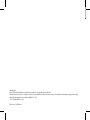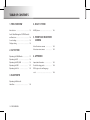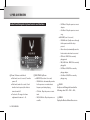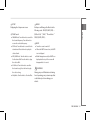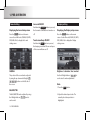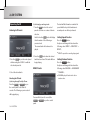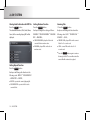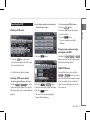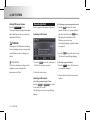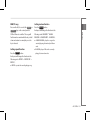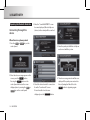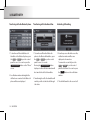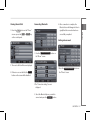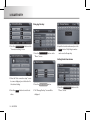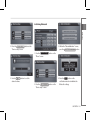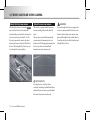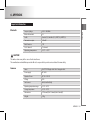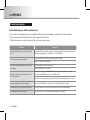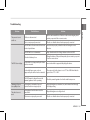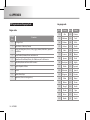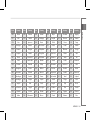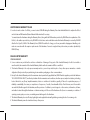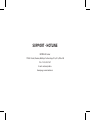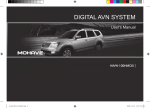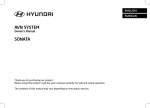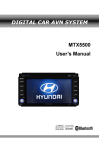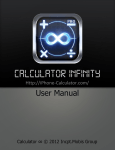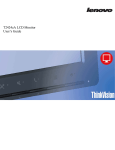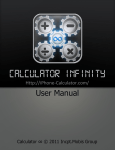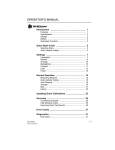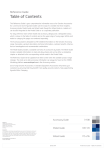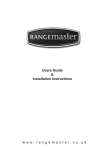Download Car Navigation System
Transcript
Car Navigation System OWNER’S MANUAL EQUUS Please read this manual carefully before operating your set and retain it for future reference. Designs and specifications are subject to change without prior notice. Copyright note The product and the information contained herein is subject to change without prior notification. This manual may not, in whole or in part, be reproduced or transmitted in any form either electronically or mechanically, including photocopying and recording, without the express written consent of Hyundai Mobis., Co. Ltd. © 2009 - Hyundai Mobis., Co. Ltd. Data Source © 2009 Navteq PREFACE Thank you for purchasing this Audio Visual Navigation System. This user manual explains how to use HAVN-100 Series. Before using the product, read the contents of this user manual carefully and use this product safely. ●● product. The design and specification of this product may change without prior notification for product improvement. ●● Manufactured under license from Dolby Laboratories "Dolby" and the double-D symbol are trademarks of Dolby Laboratories iPod The screens shown in this manual may differ with the actual screens of the ●● DOLBY When transferring the vehicle to another individual, include this user manual so that the next driver can continue its use. iPod is a registered trademark of Apple, Inc. DTS Manufactured under license under U.S. Patent #'s : 5,451,942; 5,956,674; 5,974,380;5,978,762; 6,487,535 & other U.S. and worldwide patents issued & pending. DTS is a registered trademark and the DTS logos, Symbol and DTS 2.0 Channel are trademarks of DTS, Inc. ©1996-2009 DTS, Inc. All Rights Reserved. TABLE OF CONTENTS 1. PRE-OVERVIEW 4. HAVC SYSTEM Introduction……………………………… 1-3 HVAC System…………………………… 1-20 Audio Visual Navigation SYSTEM Controls and functions……………………………… 1-4 Sound setting……………………………… 1-6 5. FRONT AND REAR VIEW CAMERA Display setting …………………………… 1-6 About front view camera……………… 1-22 2. A V SYSTEM About rear view camera ……………… 1-22 Operating the FM/AM radio ……………… 1-7 6. APPENDIX Operating the CD ………………………… 1-8 Operating the MP3, USB ………………… 1-9 Important information ………………… 1-23 Operating the DVD …………………… 1-11 Troubleshooting guide ………………… 1-24 Operating the iPod …………………… 1-12 DVD region code and language code …………………………………… 1-28 3. BLUETOOTH Operating the Bluetooth Handsfree……………………………… 1-14 1-2 PRE-OVERVIEW 1. PRE-OVERVIEW Introduction This user manual contains instructions related to safety. Closely observe and comply with all of the safety instructions found within this manual. WARNING! Disobeying the warnings listed within this user manual may cause fatal or serious injuries. Warnings indicate matters which may directly lead to accidents. WARNING! ●● ●● ●● When cleaning the touch screen, make sure to turn off the device and use a dry and smooth cloth. Never use abrasive materials, Do not operate the Audio Visual Navigation chemical cloths, or solvents (alcohol, system while driving. ammonia, benzene, thinners, etc.) as such Do not dismantle, assemble, or modify the materials may damage the device panel or Audio Visual Navigation system. cause colour and quality deterioration. Do not watch the screen for prolonged periods of time while driving. ●● Set the volume to a level which allows the This indicates a key on the control panel. driver to be aware of external conditions. CAUTION! ●● Do not operate the Audio Visual Navigation system for prolonged periods of time with CAUTION! Disobeying the cautions listed within this user manual may lead to accidents or cause injury. Cautions indicate matters which may lead to vehicle damage or malfunction. ●● the vehicle ignition in ACC. Such operations may lead to battery discharge. ●● Be careful not to spill water or insert foreign objects into the device. ●● Do not cause severe shock to the device. Direct pressure onto the front side of the INFORMATION Information which the user must be aware or allows for more convenient use of the device. monitor may cause damage to the LCD or touch panel. ●● In case of product malfunction, please contact your place of sale or service centre. PRE-OVERVIEW 1-3 ENGLISH Important information about this manual Precaution for safe usage 1. PRE-OVERVIEW Audio Visual Navigation System Controls and functions • DVD Mode : Plays the previous or next chapter. • iPod Mode : Plays the previous or next song. ●● LONG KEY(over 0.8 seconds) • FM/AM Mode : Quickly moves through the frequencies while the key is pressed. • Once released, automatically searches for broadcasts which can be received. 2 3 • CD Mode : REW/FF the currently 4 5 1 6 7 8 playing track. • MP3, USB Mode : REW/FF the currently playing file. • DVD Mode : REW/FF the currently playing chapter. 1 Power / Volume control knob ●● Push knob (over 0.8 seconds) : Turns the power off. ●● Push knob (under 0.8 seconds) : Each time the knob is pressed, the Audio is turned on and off. ●● Tune knob : The range of volume adjustment is between 0 ~ 35. 2 SEEK/TRACK Up/Down ●● SHORT KEY(less than 0.8 seconds) playing song. • FM/AM Mode : Automatically searches for the previous or next broadcast frequency and starts playing. • CD Mode : Plays the previous or next 3 FM/AM Each press will change the bands in the following order : FM1→ FM2 → AM ... track. • MP3, USB Mode : Plays the previous or next file. 1-4 PRE-OVERVIEW • iPod Mode : REW/FF the currently 4 PHONE Display the Bluetooth Handsfree screen. 5 SETUP Displaying the Setup menu screen. TUNE/Search ●● FM/AM Mode : Turn the knob to search for ENGLISH 6 7 MEDIA Each press will change the Modes in the following order : DISC(CD, MP3, DVD) → (USB or iPod) → (AUX) → Phone Music → DISC(CD, MP3, DVD) ... the desired frequency. Press the knob to receive the selected frequency. ●● 8 MUTE CD Mode : Turn the knob to search for the ●● desired track. Press the knob to play the ●● selected track. ●● ●● MP3, USB Mode : Turn the knob to search When the MUTE is turned on, the MUTE icon is displayed. ●● Within Navigation mode, the MUTE icon for the desired file. Press the knob to play displayed at the top of the screen will the selected file. disappear after 3 seconds. iPod Mode : Turn the knob to search for the desired song. Press the knob to play the selected song. ●● Turns the sound on and off. Map Mode : Turn the knob to Zoom In/ Out. WARNING! Always give your full attention to driving. Avoid operating your system in ways that could distract you from driving your vehicle. PRE-OVERVIEW 1-5 1. PRE-OVERVIEW Sound setting Displaying the Sound setup screen Press the button on the main screen of each AV mode (FM/AM, CD, MP3, DVD, USB, iPod) to display the Sound setting screen. SETUP Surround ON/OFF Each time the Surround button is pressed, the Surround sound feature is turned on or off. Touch screen Beep ON/OFF Each time the Beep button is pressed, the beeping sound that follows each press of the screen will turn on/off. Display setting Displaying the Display setup screen. Press the SETUP button on the main screen of each AV mode (FM/AM, CD, MP3, DVD, USB, iPod) to display the Display setting screen. FAD/BAL Brightness / saturation / hue / contrast The position of the sound can be adjusted by using the up-down and left-right ( ▲ , ▼ , ◀ , ▶ ) buttons on the left side of the screen. Use the left/right buttons ( ◀ , ▶ ) for each control to make adjustments. Ratio 1. Press the Ratio button. BAS/MID/TRE The BAS/MID/TRE can be adjusted by using the left/right buttons ( ◀ , ▶ ) next to each control. 1-6 PRE-OVERVIEW 2. Adjust the desired aspect ratio. The currently selected aspect ratio is highlighted. 2. AV SYSTEM Operating the FM/AM radio 1. Press the key on the control panel. The most recently selected FM/AM radio band will be displayed. FM/AM 2. Press the FM/AM key to change the radio band. Each press will change the bands in the following order: FM1 → FM2 → AM ... Storing preset (a) Selecting a broadcast frequency through SEEK Press the SEEK ∧ or TRACK ∨ key on the control panel for less than 0.8 seconds. Once the SEEK function is operating (SEEK indicator blinking), the following or previous broadcast frequency with superior reception will be searched automatically. (a) Manual Storing 1. Select the desired frequency. 2. Press and hold (over 0.8 seconds) the desired preset button. The frequency will then be stored along with a beep sound. (b)Selecting a broadcast frequency through manual search Turn the TUNE knob on the control panel in clockwise or counter-clockwise direction. Each click on the TUNE knob will increase or decrease the frequency by 1 step (FM : 0.05 MHz, MW : 9 kHz, LW : 1kHz). 3. Select the desired broadcast frequency. AV SYSTEM 1-7 ENGLISH Listening to the FM/AM radio Selecting broadcast frequency 2. AV SYSTEM Operating the CD Listening to CD music (b) Selecting by searching tracks 1. Turn the TUNE knob on the control panel in clockwise or counter-clockwise direction. Each click on the TUNE knob will display the information of the following or previous track. The current track will continue to be played. The track will fast-forward or rewind at 20x speed while the key is held and return to normal speed once the key is released. Setting Repeat function Press the Repeat button. Each press will change the function in the following order : REPEAT → REPEAT OFF → REPEAT ... ●● 1. Press the MEDIA key on the control panel while inserting the CD DISC or with the disc already inserted. 2. Press the TUNE knob when the desired track has been found. The track will then begin playing. REW/FF tracks 2. Select the desired track. Setting Random function Press the Random button. Each press will change the function in the following order: RANDOM → RANDOM OFF → RANDOM ... ●● Selecting the CD track RANDOM : plays all tracks in the disc in random order. (a)electing through Track Up / Down Press the SEEK ∧ or TRACK ∨ key on the control panel for less than 0.8 seconds. The following or previous track will begin playing. Press and hold (over 0.8 seconds) the SEEK ∧ or TRACK ∨ key on the control panel. 1-8 AV SYSTEM REPEAT : repeats the currently playing track. Scanning tracks ●● 2. Press the TUNE knob at the desired file. The searched file will begin playing. Listening to MP3 music (b) Selecting through MP3 List 1. Press the List button. The file list of the folder for the currently playing file will be displayed. SCAN : scans all tracks in the disc for 10 seconds each. 2. Press the Scan button again to continue listening to the track. The scan will end and the current track will continue to be played. 1. Press the MEDIA key on the control panel while inserting the MP3 DISC or with the disc already inserted. 2. Select the desired file. 2. Press the desired menu to return to the main screen and play the selected file. Selecting a file (a) Selecting through search files REW/FF files 1. Turn the knob on the control panel in clockwise or counter-clockwise direction. Each click on the TUNE knob will display the information of the following or previous file. The currently playing file will continue to be played. Press and hold (over 0.8 seconds) the SEEK ∧ or TRACK ∨ key on the control panel. The file will fast-forward or rewind at 20x speed while the key is held and return to normal speed once the key is released. TUNE AV SYSTEM 1-9 ENGLISH 1. Press the Scan button. Each press will change the function in the following order : SCAN → SCAN OFF → SCAN ... Operating the MP3, USB 2. AV SYSTEM Viewing detail information for MP3 file Setting Random function Scanning files Press the Info button. The detailed information (Title, Artist, Album, Genre) for the currently playing MP3 will be displayed. Press the Random button. Each press changes the setting as follows : RANDOM → FOLDER RANDOM → RANDOM OFF → RANDOM ... 1. Press the Scan button. Each press will change the function in the following order: SCAN → FOLDER SCAN → SCAN OFF → SCAN ... ●● FOLDER RANDOM : plays the files in the ●● current folder in random order. ●● RANDOM : plays all files in the disc in FOLDER SCAN : plays all files in the current folder for 10 seconds each. ●● random order. SCAN : scans all files in the disc for 10 seconds each. ●● Press the Scan button again to continue listening to the file. The scan will end and the current file will continue to be played. Setting Repeat function Press the Repeat button. Each press will change the function in the following order : REPEAT → FOLDER REPEAT → REPEAT OFF → REPEAT... ●● REPEAT : repeats the currently playing file. ●● FOLDER REPEAT : repeats the files in the current folder. 1-10 AV SYSTEM Operating the DVD (b) Selecting through directly searching the title and chapter number 1. Press the Title button. 2. Select the desired menu by using the 4-direction button. 3. Press the DONE button. The corresponding screen will be displayed. hanging voice, caption or angle C while playing the DVD 1. Press the Search button. 1. Press the key on the control panel while inserting a DVD DISC or with the disc already inserted. MEDIA Each time the Voice , Caption , or Angle button is pressed, the video will be played with the new settings applied. REW/FF DVD movie 2. Select the desired title and chapter. Selecting a DVD movie chapter (a) Selecting through Chapter Up / Down Press the SEEK ∧ or TRACK ∨ key on the control panel for less than 0.8 seconds. The following or the previous chapter will begin playing. 2.Press the Title or Chapter button. 3. Input the desired title or chapter number. 4. P ress the DONE button. The start of the corresponding title or chapter will begin playing. Press and hold (over 0.8 seconds) the SEEK ∧ or TRACK ∨ key on the control panel. The DVD will fast-forward or rewind at 16x speed while the key is held and return to normal playing speed once the key is released. AV SYSTEM 1-11 ENGLISH Watching a DVD movie (c) Selecting through DVD title menu 2. AV SYSTEM Hiding DVD menu buttons Press the Hide Buttons button. The menu button and display information will be hidden from the screen and only display the DVD video. Operating the iPod iPod is a registered trademark of Apple, Inc. Listening to iPod music WARNING! Always give your full attention to driving. Avoid operating your system in ways that could distracted you from driving your vehicle. INFORMATION DVDs can be displayed or played on the navigation screen only when the transmission is in Park. 2. Press the TUNE knob at the desired song. The selected song will begin playing. 1. Press the MEDIA key on the control panel if the iPod is already connected. (c) Selecting song via the Menu 1. Press the Menu button. The iPod menu screen will be displayed. 2. Select the desired song. Selecting an iPod music (a) Selecting a song using Up / Down Press the SEEK ∧ or TRACK ∨ key on the for less than 0.8 seconds. The following or previous song will begin playing. 1-12 AV SYSTEM (b) Selecting a song using sequential search 1. Turn the TUNE knob on the control panel in clockwise or counter-clockwise direction. Each click on the TUNE knob will display the information of the following or previous song. The currently playing song will continue to be played. 2. Press the button for the desired search method. Setting random function Press and hold (0.8 seconds) the SEEK ∧ or TRACK ∨ key on the control panel or S/Wheel Remote controller. The song will fast-forward or rewind while the key is held down and return to normal play once the key is released. Press the Random button. Each press will change the function in the following order: RANDOM → ALBUM RANDOM → RANDOM OFF → RANDOM ... ●● ENGLISH REW/FF song ALBUM RANDOM : plays the songs in the currently playing list randomly in Album units. Setting repeat function Press the Repeat button. Each press will change the function in the following order: REPEAT → REPEAT OFF → REPEAT ... ●● ●● RANDOM : plays all files in the currently playing list in random order. REPEAT : repeats the currently playing song. AV SYSTEM 1-13 3. BLUETOOTH Operating the Bluetooth Handsfree Connecting through the device 3. Once the "Search BLUETOOTH" screen becomes displayed, Bluetooth phones (devices) in the vicinity will be searched. When there is no phone paired 1. Press the CALL or PHONE key on the control panel. 2. Once the above message appears on the screen, press the YES button. Pressing the NO button on the control panel will restore the screen displayed prior to pressing the CALL or PHONE key on the control panel. 1-14 BLUTOOTH 5. Enter the passkey in the Bluetooth phone and connect with the system. 4. Select the device desired for connection from the "Search results" screen. If search results do not become displayed, press the Re-search button. 6. The above message window will become displayed if the passkey was entered too late or if pairing has failed. Press the Yes button to try pairing again. When a phone is already paired 3. Select the Bluetooth phone you wish to connect and press the Connect button. Answering a call ENGLISH 4. Once connection becomes complete, the Bluetooth icon will change into blue to signify that the connection has been successfully completed. Making a call 1. If there is a Bluetooth phone already paired, press the CALL or PHONE key on the control panel to display the screen shown above. Press the Yes button to connect the phone. 1. The above screen will become displayed when there is an incoming call. Press the CALL or PHONE key on the control panel or the Call button on the screen if to accept the call. 2. The call will become connected. 1. Use the dial pad positioned on the right side of the "Phone" screen and enter the desired number. 2. The currently paired phone list will become displayed. 2. Press the Call button or the CALL or PHONE key on the control panel to connect the call. BLUTOOTH 1-15 3. BLUETOOTH Transferring call to the Bluetooth phone Transferring call to the Handsfree Activating Call waiting 1. To transfer a call from the Bluetooth Handsfree to the Bluetooth phone, press the CALL or PHONE key on the control panel for over 0.8 seconds or press the Transfer to phone button on the "Phone" screen. 1.To transfer a call from the Bluetooth phone to the Bluetooth Handsfree, press the CALL or PHONE key on the control panel for over 0.8 seconds. Pressing the Transfer to phone button displayed on the notification window will also transfer the call to the handsfree. 1. If another person calls while on a call, a notification window will become displayed as shown above. To answer the second call, press the CALL or PHONE key on the control panel for less than 0.8 seconds or press the Call button on the notification window. 2. A notification window alerting that the call has been converted to the Bluetooth phone will become displayed. 1-16 BLUTOOTH 2. Transferring the call to the handsfree will make it possible to take the call through the device. 2. The call will transfer to the second call. Viewing Recent Calls Connecting Bluetooth 1. Press the Call button on the "Phone" screen or press the CALL or PHONE key on the control panel. Setting auto connect 1. Press the Connection setting the "Phone" screen. button on 2. The recent calls list will become displayed. 1.Press the Connection setting the "Phone" screen. 3. If there is no recent calls list, the button on the screen will be disabled. Call button on 2.The "Connection setting" screen is displayed. 3. Select the Bluetooth phone you wish to connect and press the Connect button. BLUTOOTH 1-17 ENGLISH 4. Once connection is complete, the Bluetooth icon will change into blue to signify that the connection has been successfully completed. 3. BLUETOOTH Changing Passkey 2. Press the Set autoconnect button on the "Connection setting" screen. 1. Press the Device settings button on the "Phone" screen. 4. Input the desired number and press the Done button. Only 4-digit numbers can be used as the passkey. Setting Handsfree volume 3. Once the "Auto connection setup" screen becomes displayed, press the button for the desired setting. 2. Press the 4. Press the value. 3. The "Change Passkey" screen will be displayed. Done 1-18 BLUTOOTH button to save the set Change passkey button. 1. Press the Device settings button on the "Phone" screen. Initializing Bluetooth ENGLISH 3. Within the "Data initialization" screen, press the Bluetooth initialization button. 2. Press the Volume setting button on the "Device setup" screen. 1. Press the Device settings button on the "Phone" screen. 3. Use the + , - buttons to set the desired volume. 2. Press the Data initialization button on the "Device setup" screen. 4. Press the YES button on the notification window to initialize the Bluetooth settings. BLUTOOTH 1-19 4. HVAC System HVAC System HVAC System status bar 1 2 8 1 3 2 4 5 6 7 8 HVAC key 9 Function HVAC status information is displayed at the top of the screen. The information bar will automatically disappear after 5 seconds. Turns the heating/cooling auto function ON/OFF. When using AUTO, the cabin temperature is set to a proper level by calculating the outside temperature through a temperature sensor. 1 CLIMATE 2 AUTO 3 AQS 4 Recirulation 5 FRONT 6 REAR The rear window defroster is turned ON/OFF. When the defroster is operating, the LED on the display window and at the top of the switch will turn on. 7 OFF Turns the HVAC system OFF. 8 A/C Turns the air conditioner ON/OFF. 9 DUAL 1-20 HVAC SYSTEM The air intake mode is controlled automatically. Switches the air intake mode to recirculation or exterior mode. Removes humidity and frost by blowing fan towards the front window. The dual automatic temperature control setting is turned on or off. When setting on DUAL, the temperature settings on the driver-side and passenger-side can be controlled independently. HVAC System HVAC System status bar 10 11 14 12 13 ENGLISH 10 13 12 11 HVAC key 10 DRIVER TEMP 11 BLOWER 12 MODE 13 PASSENGER TEMP 14 OUTSIDE Function The driver-side temperature setting can be increased or decreased. Sets the BLOWER fan level. Sets the fan mode. The passenger-side temperature is increased or decreased. The outside temperature is displayed. HVAC SYSTEM 1-21 5. Front and REAR View Camera About the front view camera With the ignition turned on and the BLIND key selected, the front view camera will automatically operate when the transmission lever is at a position other than P or R. The front view camera will operate only when traveling at low speeds (under 10km/h) and the front left and right field of vision can be seen through the camera display. About the rear view camera This vehicle is equipped with a rear view camera providing drivers with a field of vision. The rear view camera will automatically operate when the transmission lever is positioned to R. Changing the transmission lever to a position other than R will terminate rear view camera mode. INFORMATION For safety reasons, only the volume controller, answering a call with handsfree, and mute functions can be operated while in front and rear view camera mode. 1-22 Front and REAR View Camera CAUTION! As a wide-angle lens has been equipped in order to acquire a wider field of vision, the distance front and rear view cameras may appear differently from the actual distance. For safety, directly check the front/rear and left-right field of vision. 6. APPENDIX Important information Frequency Range 2402 ~ 2480MHz Bluetooth standard 2.0 Profile Headset(1.0), Handsfree(1.5), A2DP(1.0), AVRCP(1.0) Transmission output 0.02mW Radio Emission F1D No. of channels 79 channels Operating temperature -20°C ~ +65°C ENGLISH Bluetooth CAUTION! The wireless device may be the cause of radio interference. The manufacturer and installation provider will not be responsible to provide services related to human safety. Common Name Car TFT LCD Display Audio Video Navigation Unit Power supply DC 14.4V Operation Power DC 10V ~ DC 16V Voltage 2.5A Dark current 4mA(Head Unit Only) Operating temperature range -20°C ~ +65°C Storage temperature -30°C ~ +75°C Dimensions 217.2mm(W)x113.2mm(H)x204.3mm(D) Weight 3.1kg APPENDIX 1-23 6. APPENDIX Troubleshooting guide Before thinking the product has malfunctioned 1. Errors which occur during the operation or installation of the device may be mistaken as a malfunction of the actual device. 2. If you are having problems with the device, try the suggestions listed below. 3. If the problems persist, contact your point of sale or the nearest service centre. Problem There are small red, blue, or green dots on the screen. The sound or image is not working. The video is being displayed but the sound is not working. Function Because the LCD is manufactured with technology requiring high point density, a pixel deficiency or lighting may occur within 0.01% of total pixels. Has the Switch for the vehicle been turned to [ACC] or [ON]? Has the SYSTEM been turned OFF? Has the volume been set to a low level? Has the volume been set on mute? The display looking somewhat darker after prolonged periods of use is a normal When the power is turned on, the corners of the screen are dark. phenomenon with LCD panels. It is not a malfunction. Sound is working from only one speaker. Is the position of FAL/BAL sound controls or volume adjusted to only side? Sound and video does not work in AUX mode. Is the audio and video connector jacks fully inserted into the AUX terminal? The external device is not working. Is the external device connected with a standard connector cable? 1-24 APPENDIX If the screen is very dark, contact your point of sale or the nearest after service centre. Troubleshooting The power does not switch on. The DVD does not play. The image colour or tone quality is low. The video does not work. Possible Cause Solution The fuse is disconnected. Replace with a suitable fuse. If the fuse is disconnected again, please contact your point of sale or service centre. Device is not properly connected. Check to see that the device has been properly connected. The DISC has not been inserted or has been inserted upside down. Insert the disc properly so that the sides are facing the correct direction. The DISC has been contaminated. Wipe clean dirt and other foreign substances from the DISC. The vehicle battery is low. Charge the battery. If the problem persists, please contact your point of sale or service centre. A disc which is not supported by the device has been inserted. Insert a disc which is supported for play by the device. A disc which has a region code not supported by the device has been inserted. The region code for the device is code "5". Use a DVD which has the region code of "5" or "ALL". The DVD cannot be played because the parental guidance level is operating. Check the parental guidance level in the initial setup screen. The brightness, saturation, hue, and contrast levels are not properly set. Adjust the brightness, saturation, hue, and contrast levels through the display setting. The brightness level has been set to the lowest level. The device is not properly connected. Adjust the brightness to a higher level. Check to see that the device has been properly connected. APPENDIX 1-25 ENGLISH Problem 6. APPENDIX Problem The sound does not work. Possible Cause Adjust the volume level. The connector is not properly connected. Check the connection state. The device is currently fast-forwarding, rewinding, scanning, or playing in slow mode. The sound will not work when the device is fastforwarding, rewinding, scanning, or playing in slow mode. The DISC is dirty or scratched. The sound or video quality is low. The sound or subtitle language does not change. The selected sound or subtitle language cannot be used. 1-26 APPENDIX has been scratched. The sound may be short-circuited and the image distorted if the device begins to vibrate. The device will return to normal operation once the vibration has stopped. The color and tone quality of the image is low. Aging of the video display and deterioration in performance may cause certain degradations in quality. playing DVD. The subtitle language has been set to "OFF". Subtitles do not turn off. Wipe off water or dirt from the DISC. Do not use a disc which Vibration is occurring from the position in which the conversion switch has been installed. Subtitles are not included in the currently Subtitles do not work. Solution The volume level is set at the lowest level. The DVD currently being played has disabled the hide subtitle function. The subtitles cannot be played. Set the subtitle language on the desired language. The subtitle cannot be turned off. Only one language is included in the The language cannot be changed if the DISC does not The currently playing DVD only supports one language. The language cannot be changed. currently playing DVD. A language which is not supported by the currently playing DVD has been selected. support multi-languages. A language not supported by the DVD cannot be played. Problem The angle cannot be adjusted. The USB does not work. The iPod is not recognized even though it has been connected. Possible Cause Solution An aspect ratio which is not supported by the DVD currently being played has been selected. An aspect ratio not supported by the DVD cannot be played. The currently playing DVD only supports one angle setting or only some of the DVD scenes support multi-angles. The angle cannot be changed if the DISC does not support multi-angles or when playing a scene with only one angle. The currently playing DVD only supports one angle. The angle cannot be changed. USB memory is damaged. Please use after formatting the USB into FAT 12/16/32 format. USB memory has been contaminated. Remove any foreign substances on the contact surface of the USB memory and multimedia terminal. A separately purchased USB HUB is being used. Directly connect the USB memory with the multimedia terminal in the vehicle. A USB extension cable is being used. Directly connect the USB memory with the multimedia terminal in the vehicle. A USB which is not a Metal Cover Type USB Memory is being used. Use a standard USB Memory. A HDD type, CF, SD Memory is being used. Use a standard USB Memory. There are no music files which can be played. Only MP3, WMA file formats are supported. Please use only the supported music file formats. There are no titles which can be played. Use iTunes to download and save MP3 files into the iPod. The iPod firmware version has not been properly updated. Use iTunes to update the firmware version and reconnect the iPod with the device. The iPod device does not recognize downloads. Reset the iPod and reconnect with the device. APPENDIX 1-27 ENGLISH The aspect ratio selected in the initial setting phase cannot be used. 6. APPENDIX DVD region code and language Code Language code Region code Region Code Countries Code Country Code Country 0101 Afar 0315 Corsican 0102 Abkhazian 0319 Czech 0 No Region Code 0106 Afrikaans 0325 Welsh 1 United States of America, Canada 0113 Amharic 0401 Danish 2 Europe, including France, Greece, Turkey, Egypt, Arabia, Middle East, Japan and South Africa 0118 Arabic 0405 German 3 Korea, Thailand, Vietnam, Borneo and Indonesia 0119 Assamese 0426 Bhutani 4 Australia and New Zealand, Mexico, the Caribbean, and South America 0125 Aymara 0512 Greek 5 India, Africa, Russia and former USSR countries 0126 Azerbaijani 0514 English 6 Peoples Republic of China 0201 Bashkir 0515 Esperanto 7 Unused 0205 Belarusian 0519 Spanish 8 Airlines/Cruise Ships 0207 Bulgarian 0520 Estonian 9 Expansion (often used as region free) 0208 Bihari 0521 Basque 0209 Bislama 0601 Persian 0214 Bengali 0609 Finnish 0215 Tibetan 0610 Fijian 0218 Breton 0615 Faroese 0301 Catalan 061 French 1-28 APPENDIX Country Code Country Code Country Code Country Code Country Code Country 0625 Frisian 0923 Hebrew 1222 Latvian 1518 Oriya 1912 Slovenian 2012 Tagalog 0701 Irish 1009 Yiddish 1307 Malagasy 1601 Punjabi 1913 Samoan 2014 Tswana 0704 Scots 1001 Japanese 1309 Maori 1612 Polish 1914 Shona 2015 Tonga 0712 Gallegan 1022 Javanese 1311 Macedonian 1619 Pushto 1915 Somal 2018 Turkish 0714 Guarani 1101 Georgian 1312 Malayalam 1620 Portuguese 1917 Albanian 2019 Tsonga 0721 Gujarati 1111 Kazakh 1314 Mongolian 1721 Quechua 1918 Serbian 2020 Tatar 0801 Hausa 1112 Greenlandic 1315 Moldavian 1813 Romance 1919 Swati 2023 Twi 0809 Hindi 1113 Cambodian 1318 Marathi 1814 Kirundi 1920 Sesotho 2111 Ukrainian 0818 Croatian 1114 Kannada 1319 Malay 1815 Romanian 1921 Sundanese 2118 Urdu 0821 Hungarian 1115 Korean 1320 Maltese 1821 Russian 1922 Swedish 2126 Uzbek 0825 Armenian 1119 Kashmiri 1325 Burmese 1823 Kinyarwan 1923 Swahili 2209 Vietnamese 0901 Interlingua 1121 Kurdish 1401 Nauru 1901 da Sanskrit 2001 Tamil 2215 Volapuk 0905 Interlingue 1125 Kirghiz 1405 Nepali 1904 Sindhi 2005 Telugu 2315 Wolo 0911 Inupiak 1201 Latin 1412 Dutch 1907 Sangho 2007 Tajik 2408 Xhosa 0914 Indonesian 1214 Lingala 1415 Norwegian 1908 Croation 2008 Thai 2515 Yoruba 0919 Icelandic 1215 Laotian 1503 Occitan 1909 Sinhalese 2009 Tigrinya 2608 Chinese 0920 Italian 1220 Lithuanian 1513 Oromo 1911 Slovak 2011 Turkmen 2621 Zulu APPENDIX 1-29 ENGLISH Code LIMITED WARRANTY ORIGINAL NAVIGATION HEAD UNIT SUPPLIED BY VEHICLE DEALER Product : Product No. : WHAT THIS WARRANTY COVERS 1. Vehicle Dealer Shop (“Dealer”) warrants to you that the Hardware will be free from defects in workmanship and materials under normal use (“Defects”) for a period of three (3) years from the date of delivery to customers or 60,000KM, whichever comes first(“Warranty Period”). During the Warranty Period the Hardware will be repaired or replaced at DEALER’s choice (“Limited Warranty”) without charge to you for either parts or labor. This Limited Warranty covers the replacement of the head unit including of the Hardware only. WHAT THIS WARRANTY DOES NOT COVER 2. The Limited Warranty does not apply to normal wear and tear, does not apply when the Hardware is opened or repaired by someone not authorized by DEALER and does not cover repair or replacement of any Hardware or part thereof damaged by: misuse, moisture, liquids, proximity or exposure to heat and accident, abuse, non-compliance with the instructions supplied with the Hardware, neglect or misapplication. The Limited Warranty does not cover physical damage to the surface of the Hardware. This Limited Warranty does not cover any software that may accompany or be installed on the Hardware. The Limited Warranty does not cover the installation, removal or maintenance of the Hardware or any costs related herewith. HOW TO MAKE A WARRANTY CLAIM 3. In order to make a claim of a Defect, you must contact DEALER during the Warranty Period via www.motrex.ru to explain the Defect and to obtain an RMA number (Return Materials Authorization) if necessary. You must return the Hardware during the Warranty Period, along with the RMA number provided by DEALER and an explanation of the Defect, to the address provided to you by DEALER. If a defect arises and a valid claim under this Limited Warranty is received by DEALER after the first 3yrs/60,000KM of the Warranty Period, DEALER is entitled to charge you for any reasonable shipping and handling costs made in connection with the repair or replacement of the Hardware. You must comply with any other return procedures stipulated by DEALER, if any. DEALER LIMITED WARRANTY YOUR LEGAL RIGHTS 4. Some countries may not allow the exclusion or limitation of damages. If any part of this Limited Warranty is held to be invalid or unenforceable, the remainder of the Limited Warranty shall nonetheless remain in full force and effect. 5. This Limited Warranty is the only express warranty made to you and is provided in place of any other express warranties or similar obligations (if any) created by any advertising, documentation, packaging, or other communications. 6. Except for the Limited Warranty and to the maximum extent permitted by applicable law, DEALER and its suppliers provide the Hardware "AS IS AND WITH ALL FAULTS", and hereby disclaim all other warranties and conditions, whether express, implied or statutory, including, but not limited to, any (if any) implied warranties, duties or conditions of satisfactory quality, of fitness for a particular purpose, of reliability or availability, of accuracy or completeness of responses, of results, of workmanlike effort, of lack of viruses, and of reasonable care and skill, all with regard to the Hardware, and the provision of or failure to provide support or other services, information, software, and related content through the Hardware or otherwise arising out of the use of the Hardware. Also, there is no warranty or condition of quiet enjoyment, quiet possession, or noninfringement with regard to the Hardware. 7. This Limited Warranty does not affect any legal rights under applicable national legislation governing the sale of consumer goods. 8. This Limited Warranty cannot be transferred to any other person. LIMITATION OF LIABILITY 9. Neither DEALER nor its suppliers shall be liable to you or to any third party for any damages either direct, indirect, incidental, consequential or otherwise (including in each case, but not limited to, damages for the inability to use the equipment or access data, loss of data, loss of business, loss of profits, business interruption or the like) arising out of the use of or inability to use the Hardware even if DEALER has been advised of the possibility of such damages. 10. Notwithstanding any damages that you might incur for any reason whatsoever, the entire liability of DEALER and any of its suppliers shall be limited to the amount actually paid by you for the Hardware. 11. DEALER shall not be liable for (I) any fraud on the part of its employees and/or agents; or (I) any fraudulent misrepresentation on the part of its employees and/or agents. 12. Notwithstanding the above, neither party's liability for death or personal injury resulting from its own negligence shall be limited. Support - Hotline MOTREX AS Center 117303 Russia, Moscow, Bolshaya Yushunskaya, D.1a, K.1, office 410 Tel : +7 495 318 1527 E-mail : [email protected] Homepage : www.motrex.ru