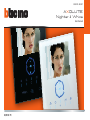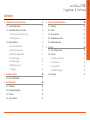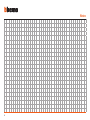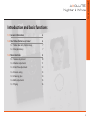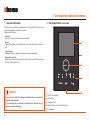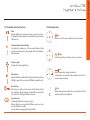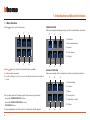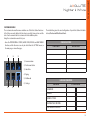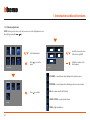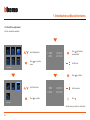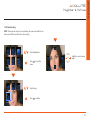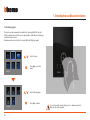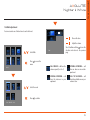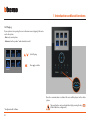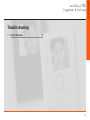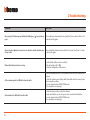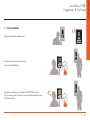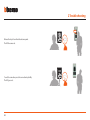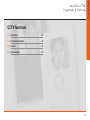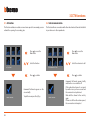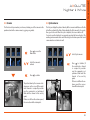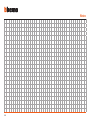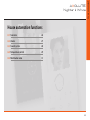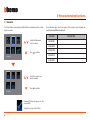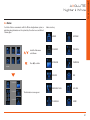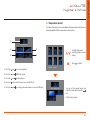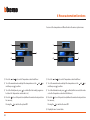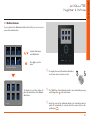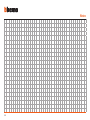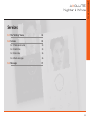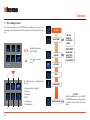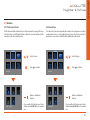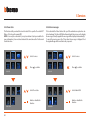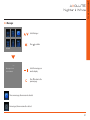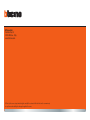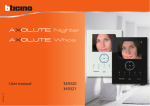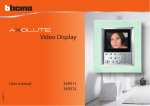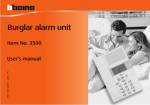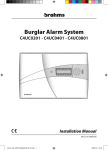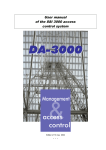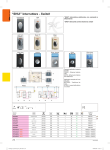Download AXOLUTE Nighter & Whice - Legrand E
Transcript
349320 - 349321 AXOLUTE Nighter & Whice User manual 09/09-01 PC Contents 1 Introduction and basic functions 6 4 House automation functions 26 1.1 General information 6 4.1 Scenarios 26 1.2 Your Video Station: use it now! 6 4.2 Alarms 27 1.2.1 Video door entry function keys 7 4.3 Sound system 28 1.2.2 Navigation keys 7 4.4 Temperature control 29 1.3 Menu functions 8 4.5 Multimedia menu 31 1.3.1 Volume adjustment 10 1.3.2 Monitor adjustment 11 5.1 The “Settings” menu 34 1.3.3 Date/Time adjustment 12 5.2 Services 35 1.3.4 Camera swing 13 5.2.1 Professional studio 35 1.3.5 Cleaning glass 14 5.2.2 Hands free 35 1.3.6 Bells adjustment 15 5.2.3 Door state 36 1.3.7 Paging 16 5.2.4 Alarm messages 36 2 Trouble shooting 2.1 Push to Talk mode 3 CCTV functions 18 5 Services 5.3 Messages 34 37 19 22 3.1 Activation 22 3.2 Intercommunication 22 3.3 Camera 23 3.4 Cycle cameras 23 3 User manual AXOLUTE Nighter & Whice Notes 4 Introduction and basic functions 1.1 General information 6 1.2 Your Video Station: use it now! 6 1.2.1 Video door entry function keys 7 1.2.2 Navigation keys 7 1.3 Menu functions 8 1.3.1 Volume adjustment 10 1.3.2 Monitor adjustment 11 1.3.3 Date/Time adjustment 12 1.3.4 Camera swing 13 1.3.5 Cleaning glass 14 1.3.6 Bells adjustment 15 1.3.7 Paging 16 5 User manual AXOLUTE Nighter & Whice 1 Introduction and basic functions 1.1 General information 1.2 Your Video Station: use it now! The Video Station offers the normal video door entry and CCTV functions and can also interact with your My home system. Fitting in with My Home • Scenarios: Runs the scenarios saved in the Scenario module. • Alarms: Signals the last alarm events which have occurred and the division of the system. 1 • Sound system: Manages the BTicino digital sound system, acting as an amplifier. 2 • Temperature control: Displays and adjusts the temperature in the various zones of the home and the state of the control unit. 3 4 WARNINGS ●● Incorrect use of the Video Station and of all the devices connected to it excludes any guarantee! ●● For cleaning only use a damp or antistatic cloth. Avoid the use of alcohol or chemical detergents. 1 - LCD 8” colour display 2 - Microphone 3 - Navigation keys 4 - LED and Video door entry function keys 5 - Loudspeaker 6 5 1.2.1 Video door entry function keys Mute Enables/disables the microphone during a sound connection. Activating the Mute during the conversation the connection key LED turns red. Activation Entrance Panel/Cycling It activates the switching on of the associated Entrance Panel and, if present, allows the cycling display of the other Entrance Panels/cameras. 1.2.2 Navigation keys key Allows access to the menu; confirms the selection made. keys Inside the menu they select the previous or next item. Staircase Lights Activates the staircase lights relay. Call exclusion Enables/disables the call bell. If the bell is excluded the exclusion LED lights up and the Connection LED (flashing) signals the call. Door lock key When there is a call it opens the door lock of the Entrance Panel from which the call was made, at rest that of the associated Entrance Panel. The LED signals that it is activated. keys Inside the menu they change the value set. In audio/video connection they allow rapid access to the volume and monitor settings. keys Returns to the previous window. If you are already on the first window it switches the display off. Connection key Activates/deactivates the audio connection. When a call has been received the LED flashes; press once to answer: the LED shines steadily. At rest activates the paging function (if enabled). 7 User manual AXOLUTE Nighter & Whice 1 Introduction and basic functions 1.3 Menu functions Use the key to access the main menu: 1 1 1 COMMUNICATION Main menu example with programming of just the communication commands. 1 2 3 1) Activation 2) Intercommunication 3) Camera 4) Cycle cameras 5) Settings SETTINGS 1 Use the ACTIVATION I 1 2 keys to select the functions from those available: 1 - Submenu and commands 2 - Use the settings icon to access a series of adjustments/services described below 3 4 5 HOUSE AUTOMATION Main menu example with communication and house-automation submenu. 1 2 3 1) Communication 2) Scenarios 3) Alarms Three possible solutions for drawing up the main menu are given below: 4) Sound system • menu with COMMUNICATION functions; • menu with HOME AUTOMATION functions; • CUSTOMISED menu. For more explanations consult the complete User Manual in the CD supplied. 8 5) Temperature control 6) Settings SCENARIOS 4 5 6 CUSTOMISED MENU The customised menu allows more intuitive use of the Video Station functions. In fact the menu only displays the functions in your My Home system and the text of each command can be customised in the installation phase. Using the customised menu also lets you: The installer has given the exact configuration of your Video Station the tables below; if he has not filled it in ask for it. COMMUNICATION • Have the PROFESSIONAL STUDIO, HANDS FREE, PAGING and MULTIMEDIA functions, which otherwise can only be called from the SETTINGS menu, in the main page or in another page. 1 2 FUNCTIONS DESCRIPTION 3 1) Communication 2) Professional studio 3) Hands free 4) Paging 5) Multimedia 4 HOUSE AUTOMATION 6) Settings SETTINGS 5 6 SUB-MENU SYSTEM FOUND Scenarios Alarms SOUND SYSTEM TEMPERATURE CONTROL MULTIMEDIA INTERFACE 9 User manual AXOLUTE Nighter & Whice 1 Introduction and basic functions 1.3.1 Volume adjustment NOTE: During a video door entry call you can access the Adjustments menu directly by pressing the or key. ADJUSTMENTS Select Adjustments Inside the menu select one of the items (e.g. Bells) Press menu Adjust the volume to the level required. to access the IMPOSTAZIONI BELLS EP SOUND = sound volume when talking to the entrance panel. INTERCOM = sound volume when holding an intercom conversation. Press to confirm BELLS = volume level for all the bells. SOUND SYSTEM = sound system volume. VOLUME TONES = high/low balance. 10 1.3.2 Monitor adjustment NOTE: During a video door entry call you can access the Adjustments menu directly by pressing the or key. Select Adjustments Inside the menu select one of the items (e.g. Contrast) Press menu ADJUSTMENTS to access the COLOUR IMPOSTAZIONI Select Monitor Make the adjustment Press MONITOR to confirm CONTRAST 11 User manual AXOLUTE Nighter & Whice 1 Introduction and basic functions 1.3.3 Date/Time adjustment Sets the current date and time. Select Adjustments Press menu ADJUSTMENTS > TIME 12:05:00 DATE 31:07:08 to access the Press ; the first two numbers flash Set the hour IMPOSTAZIONI Press to confirm Select Date/Time Press to confirm TIME 12:05:00 > DATE 31:07:08 Set the minutes Press DATE/TIME Use the same procedure to set the date 12 1.3.4 Camera swing NOTE: This menu can only be accessed during the connection with the entrance panel, if this is set up for the camera swing. Select Adjustments Adjust the correct camera angle Press menu to access the ADJUSTMENTS Select Swing Press to confirm SWING BRACKET 13 User manual AXOLUTE Nighter & Whice 1 Introduction and basic functions 1.3.5 Cleaning glass The device can be temporarily deactivated for cleaning (all the LED go out). At this point the device surface can be wiped with a cloth without sending any commands to the system. Normal operation is reset after 20 seconds (all the LED light up again). Select Services Press menu SERVICES to access the IMPOSTAZIONI Select Cleaning glass Press CLEANING 14 to confirm Do not clean with solvents, thinners etc. or abrasive products. Only use the cloth supplied. 1.3.6 Bells adjustment You can associate one of sixteen tunes to each call event. 01 Choose the tune Adjust the volume Select Bells Press menu BELLS TUNE Select Confirm and then to save the selection and return to the previous page to access the IMPOSTAZIONI CALL FROM EP = call from the entrance panel (S=0 o S=1) EXTERNAL INTERCOM = call from an intercom in another apartment INTERNAL INTERCOM = call from the intercom in your apartment CALL TO THE FLOOR = call from the pushbutton near your entrance door Select the event Press to confirm CALL FROM EP (S=0) 15 User manual AXOLUTE Nighter & Whice 1 Introduction and basic functions 1.3.7 Paging If your system is set up, using the icon in the main menu a “paging” call can be sent to the system: • Basic: only sound system • Enhanced: on the speaker* audio handsets as well Select Paging Press to confirm PAGING Once the communication is activated the voice will be played on the whole system. * Configurate with Software 16 The page function can be activated directly by pressing the key (if the installer has configured it). Trouble shooting 2.1 Push to Talk mode 19 17 User manual AXOLUTE Nighter & Whice 2 Trouble shooting PROBLEM SOLUTION On pressing the Entrance panel Activation/Cycling key ( pears. On pressing the a busy sound ) no picture ap- - the audio/video channel may be busy, wait for it to become free (from 1 to 3 minutes) and try again. key the menu does not switch on and the handset gives - the audio/video channel is busy, wait for it to become free (from 1 to 3 minutes) and try again. When called the handset does not ring - check that the call has not been excluded (the call exclusion LED is ON); - check the configuration of the devices. At the entrance panel it is difficult to hear the caller - talk at a maximum distance of 40 centimetres from the Video Station microphone; - check the entrance panel settings with the installer and if necessary reduce the microphone volume; - you can communicate in PUSH TO TALK mode (see description on next page). At the handset it is difficult to hear the caller - check the volume setting on the Video Station; - make sure that there are no strong noise sources near the Video Station; - you can communicate in PUSH TO TALK mode (see description on next page). 18 2.1 Push to Talk mode Receiving a call from the entrance panel. Press the Connection key to answer the call. The connection LED lights up. During the conversation you can activate the PUSH TO TALK function. Press the Connection key for at least 2 seconds to talk to the entrance panel. The LED remains ON. 19 User manual AXOLUTE Nighter & Whice 2 Trouble shooting Release the key to hear from the entrance panel. The LED becomes red. To end the connection press the connection key briefly. The LED goes out. 20 CCTV functions 3.1 Activation 22 3.2 Intercommunication 22 3.3 Camera 23 3.4 Cycle cameras 23 21 User manual AXOLUTE Nighter & Whice 3 CCTV functions 3.1 Activation 3.2 Intercommunication This function activates an actuator or an entrance panel. As an example you can activate the opening of a secondary gate. This function allows conversation with other video handsets/ handsets installed in your home or in other apartments. Press to access the Main menu Press to access the Main menu Select the function Select the extension to call ACTIVATION I INTERCOMMUNICATING I Press to confirm Press Command Performed appears on the screen briefly COMMAND PERFORMED 22 To quit the menu press the key COMMAND PERFORMED to confirm Command Performed appears briefly and then the screen switches off If the audio/video channel is occupied by another user you hear a sound and the command is not performed. Wait until the channel is free and try again. If there is a call from the entrance panel, the conversation is interrupted. 3.3 Camera 3.4 Cycle cameras This function lets you monitor your home, activating one of the cameras in the apartment and in the common areas (e.g. garage or garden). This lets you display the pictures taken by all the cameras installed one after the other. Once activated the Video Station displays the first camera for 10 seconds, then goes to the next. When the cycle is complete, the screen switches off. You can stop on the display of one camera by pressing the Connection key. The working camera remains active and if it belongs to an entrance panel the sound communication is activated as well. Press to access the Main menu Select Cycle cameras Select the camera to activate CAMERA I CYCLE CAMERAS Press to confirm The picture taken by the camera selected appears on the screen (if the audio/ video channel is occupied by another user the command is not performed. Wait until the channel is free and try again). If there is a call from the entrance panel, the connection will be interrupted. Press to Confirm (if the audio/video channel is occupied by another user the command is not performed. Wait until the channel is free and try again). If there is a call from the entrance panel, the connection will be interrupted. 23 User manual AXOLUTE Nighter & Whice Notes 24 House automation functions 4.1 Scenarios 26 4.2 Alarms 27 4.3 Sound system 28 4.4 Temperature control 29 4.5 Multimedia menu 31 25 User manual AXOLUTE Nighter & Whice 4 House automation functions 4.1 Scenarios Your Video Station communicates with the BTicino automation system, activating the scenarios. The installer has given a brief description of the scenarios set in the tables below, if he has not filled it in ask for it. SCENARIO Inside the Main menu select Scenarios Press to confirm SCENARIOS SCENARIO I SCENARIO II SCENARIO III SCENARIO IV SCENARIO V Select the scenario you want to activate Press to confirm SCENARIO I Command Performed appears on the screen briefly To quit the menu press the 26 COMMAND PERFORMED key. DESCRIPTION 4.2 Alarms Your Video Station communicates with the BTicino burglar-alarm system, in particular giving information on the system state, the active zones and the last 3 alarms given. Inside the Main menu select Alarms Press to confirm Alarms icons key: ARMED ANTIPANIC DISARMED TECHNICAL INTRUSION TAMPERING FREEZER FIRE EMERGENCY CALL GAS LEAK TELERESCUE FLOOD ALARMS 10/06 10:20 10/06 20:30 10/06 22:55 The information screen appears 27 User manual AXOLUTE Nighter & Whice 4 House automation functions 4.3 Sound system The information in the screen is read as indicated below: 2 If your Video Station is connected to the BTicino sound system you can check it. 10/06 10:20 10/06 20:30 Inside the Main menu select Sound system 3 1 Press menu 10/06 22:55 to access the SOUND SYSTEM 1) State of the 8 zones managed by the burglar-alarm system: the corresponding number (from 1 to 8) is indicated for each active zone 2) System state = ON/OFF 3) Information on the last 3 alarms: Date, Time, Type of alarm, Zone or Channel of origin Technical Alarms: GAS LEAK c=1 FREEZER c=2 FLOOD c=3 EMERGENCY CALLc=4 TECHNICAL GENERICc=5,6,7 FIREc=8 TELERESCUEc=9 NOTE: when the burglar alarm is switched on, the memory of the last 3 alarms is cancelled; if the siren is active, a further alarm can’t be visualized. Alarms from the 0 zone are not displayed. 28 LOCAL AMPLIFIER CD Using the or keys you can switch the amplifier* ON/OFF, adjust the volume, choose the CD track or change the radio station and select the music source (radio, CD, etc.). * –One-channel system: general activation, of the single room and of the single amplifier if the Video Station is programmed by PC. –Multi-channel system: activation of the single room and of the single amplifier if the Video Station is programmed by PC. 4.4 Temperature control Your Video Station lets you control and adjust the temperature inside the home, interacting with the BTicino temperature control system. 1 LOCAL AMPLIFIER 2 3 4 Inside the Main menu select Temperature control system 5 CD Press 1) Press the and keys to select amplifier 2) Press the and ON/OFF the system 3) Press the and adjust the volume 4) Press the key to select the music source (radio, CD, etc.) 5) Press the and keys to change the radio station or choose the CD track to confirm TEMPERAT. CONTROL TEMP. CONTROL UNIT 20.5 °C You can set the manual mode and adjust the temperature with the keys. Set the heat protection 29 User manual AXOLUTE Nighter & Whice 4 House automation functions You can set the temperature on different levels in the various system zones. 1 1 TEMP. CONTROL UNIT 2 20.5 °C ZONES: 01 3 2 4 1) Press the 4 and keys to select Temperature control unit/Zones 2) To set the manual mode and adjust the temperature use the and then press to confirm and 1) Press the keys 3 20.5 °C 22.5 (+2) 18.5 °C and 5 keys to select Temperature control unit/Zones 2) To set the manual mode and adjust the temperature use the and then press to confirm and keys 3) To set the Weekly mode; press to confirm (the last weekly program selected on the Temperature control unit is set) 3) To set the Automatic mode; press to confirm (in this case resets the mode set on the Temperature control unit for this zone) 4) Press the key to set the protection (antifreeze for winter or heat protection for summer); 4) Press the key to set the protection (antifreeze for winter or heat protection for summer); Pressing the key switches the system OFF Pressing the key switches the zone OFF 5) Display the zone’s current state. 30 4.5 Multimedia menu If your system has the Multimedia Interface (item 3465), you can access your menu via the dedicated icon. Inside the Main menu select Multimedia Press menu to access the MULTIMEDIA INTERFACE ✎ To navigate the menu of the multimedia interface use the same keys as its remote control: MY HOME The display of your Video Station displays the main window of the Multimedia Interface. Settings Automation Lighting Burglar alarm Loads Temperature control SETTINGS 1/2 "MENU" key of the multimedia interface can be activated by pressing ✎ The and holding down on the videostation. the menu of the multimedia interface the videostation will not ✎ Inside switch off automatically. To exit and switch the monitor off press the pushbutton 31 User manual AXOLUTE Nighter & Whice Notes 32 Services 5.1 The “Settings” menu 34 5.2 Services 35 5.2.1 Professional studio 35 5.2.2 Hands free 35 5.2.3 Door state 36 5.2.4 Alarm messages 36 5.3 Messages 37 33 User manual AXOLUTE Nighter & Whice 5 Services 5.1 The “Settings” menu The main menu always has the SETTINGS icon. Selecting it gives access to a wide range of customisations which let you get the most from your Video Station. SETTINGS ADJUSTMENT Inside the Main menu select Settings Services Press menu to access the SETTINGS 1 2 The following page is displayed with the icons: 4 1) 2) 3) 4) 5) 6) 34 5 6 PROF. STUDIO HANDS FREE DOOR STATE ALARM MSG Cleaning glass Messages BELLS 3 SERVICES VOLUME MONITOR DATE/HOUR SWING Adjustments (see chapter 1) Services Messages Bells Information Configuration INFORMATION CONFIGURATION CAUTION Only the installer has access to the CONFIGURATION menu; incorrect operations could affect the operation of the Video Station. 5.2 Services 5.2.1 Professional studio 5.2.2 Hands free The Professional Studio function lets you set the automatic opening of the door lock when there is a call from the Entrance Panel. It cannot be activated at the same time as the Door State function. The Hands Free function automatically activates the microphone and loudspeaker when there is a call, avoiding having to press the Connection key to answer (the connection is established immediately the call is made). SERVICES Select Services Select Settings Press Press to confirm IMPOSTAZIONI SERVICES Enable or disable the function PROF. STUDIO If you enable this function your Video Station door lock LED flashes to remind you. to confirm IMPOSTAZIONI Enable or disable the function HANDS FREE If you enable this function your Video Station door lock LED flashes to remind you. 35 User manual AXOLUTE Nighter & Whice 5 Services 5.2.3 Door state 5.2.4 Alarm messages This function tells you about the door lock state. If it is open the “door lock LED” flashes, if it is closed it remains OFF. NOTE: it can only be activated if your system allows it (ask your installer for more information); it can not be activated at the same time as the Professional Studio function. If it is activated the Video Station tells you if the antiintrusion system has detected an alarm. The three LED flash alternately until a key is pressed to display the message (if locally supplied the message will be displayed automatically). To cancel the message press the key when the message is displayed. If not the signal will appear the next time a key is pressed. SERVICES DOOR STATE 36 Select Services Select Services Press Press to confirm IMPOSTAZIONI SERVICES to confirm IMPOSTAZIONI Select Door state Select Alarm MSG Enable or disable the function Enable or disable the function ALARM MSG 5.3 Messages Select Messages Press to confirm MESSAGES - 1 + Message from switchboard Select the message you want to display Press to return to the previous page There are messages, the menu can be selected. No messages, the menu cannot be selected. 37 User manual AXOLUTE Nighter & Whice BTicino SpA Via Messina, 38 20154 Milano - Italy www.bticino.com BTicino SpA reserves at any time the right to modify the contents of this booklet and to communicate, in any form and modality, the changes brought to the same.