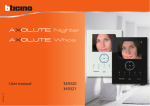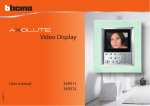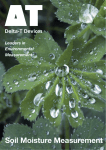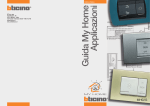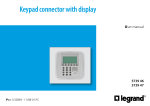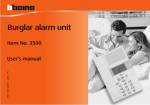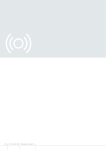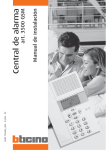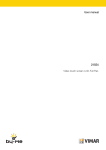Download Burglar alarm unit
Transcript
PART. T8308A/GB - 03/04 - PC Installation manual Item 3500 Burglar alarm unit 3 TABLE OF CONTENTS 1 INTRODUCTION 5 1.1 Remarks and recommendations 5 1.2 Contents of package 5 2 DESCRIPTION OF THE BURGLAR ALARM UNIT 2.1 2.2 2.3 2.4 2.5 Overview Navigation keys Alphanumeric keypad Display Main functions 2.6 Examples on how to use the burglar alarm Unit 3 INSTALLATION 3.1 3.2 3.3 3.4 3.5 Back view of Unit Connecting the telephone line Connecting the battery Wall installation with supplied metal base Installation in Multibox box 3.6 Connecting the BTicino sound system 4 FIRST ACTIVATION 4.1 4.2 4.3 4.4 4.5 4.6 4.7 Selecting the language Learning Escaping from the Maintenance menu Key Program – Remote control Key Program - Transponder Setting the date and hour Renaming the zones 4.8 Renaming the devices 5 PROGRAMMING 5.1 Programming from Personal Computer -Firmware update -Programming of parameters -Programming of messages 5.2 Programming from keypad 5.3 Programming menu diagram 6 6 7 7 8 9 10 11 11 11 12 13 14 15 16 16 17 19 20 21 22 23 24 25 25 26 27 28 29 30 Burglar alarm unit 4 TABLE OF CONTENTS 6 BURGLAR ALARM MENU 31 6.1 Zones 31 6.2 Devices 32 6.3 Event memory 33 6.4 Date and hour 34 6.5 Commands 35 6.6 Automations 36 6.7 Setups 39 6.8 Maintenance 40 6.9 Loss of maintenance code 41 7 DIALLING DEVICE MENU 42 7.1 Jolly number 42 7.2 Index book 43 7.3 Setting up calls 44 7.4 Vocal messages 47 7.5 Telephone functions 49 7.6 Telephone commands 51 8 OPERATION 52 8.1 Enabling/disabling the burglar alarm 52 8.2 Deactivating – activating zones 55 8.3 Consulting the memory events in case of an alarm 57 8.4 Sending telephone commands 59 8.5 Simplified 99 codes 60 8.6 Asking for information – code 92 61 8.7 Replying to a call from the Unit 62 9 OPEN COMMANDS 63 9.1 The Open Web Net code 63 APPENDIX 69 HOW TO SOLVE POSSIBLE PROBLEMS 70 5 1 INTRODUCTION 1.1 REMARKS AND RECOMMENDATIONS Before starting the installation, it is important to read this manual carefully since the guarantee may automatically expire due to negligence, wrong or improper use and tampering of circuit by unauthorized staff. Moreover, it expires when the damage is due to strong accidental overcurrents on the power supply mains or telephone line. Therefore, if the burglar alarm Unit is installed in a place that is subject to violent atmospheric discharges (storms), appropriate protections must be installed on the power supply line and telephone line by carrying out the grounding properly and complying with the CEI requirements. 1.2 CONTENTS OF PACKAGE The unit package contains: Burglar alarm unit Item 3500 User manual PART. T8308A/GB - 03/04 - PC Item 3500 Installation manual Burglar alarm unit Burglar alarm unit with dialling device Item 3500 Metal base for wall-mounting installation Installation manual User manual CD-ROM containing TiSecurity software and manuals in PDF format Part. T8115A/GB - 03/04 - PC • • • • • Burglar alarm unit 6 2 DESCRIPTION OF THE BURGLAR ALARM UNIT 2.1 OVERVIEW 1 2 3 8 4 7 5 6 1- Loudspeaker: allows listening to the recorded messages and the scattering of room vocal messages by telephone. 2- Graphic display: displays the messages that can control programming operations and events that have previously taken place (more information on the next page). 3- IR infrared receiver: receives the on/off commands sent from the burglar alarm system remote control. 4- Transponder reader: receives the on/off commands of the burglar alarm system directly from the transponder keys. 5- Alphanumeric keypad: allows manual entering of all programming operations that require the use of numbers and/or symbols. 6- Microphone: used for recording the messages and for remote room monitoring by telephone. 7- CLEAR key: lets you escape from the current menu and from the programming. 8- Navigation keypad: lets you navigate through the menus and enables the confirmation or cancellation of programming operations. 7 2 DESCRIPTION OF THE BURGLAR ALARM UNIT 2.2 NAVIGATION KEYS MAINTENANCE Scroll keys allow you to scroll the list of items in the menus. Selection keys allow you to select functions included in the menus. Language Key Program Systen test Learning ZONES 1:Entrance 2:Perimeter 3:Night Exclude OK – Key for entering the displayed selection or data CLEAR – Key for deleting the selection and for returning to the previous page – hold down to escape from the programming menus and to go back to the initial page. 2.3 ALPHANUMERIC KEYPAD Writing the text ✔ Press a numeric key several times until the required character is displayed; if the required letter is near the same key as the present letter, wait until the cursor moves. ✔ To enter a space, press ✔ To move the cursor, use keys . . ✔ To delete a letter, position the cursor over it with the keys and press . ✔ To change from lower case to upper case, hold down the pushbutton when the required character is displayed. The next characters will be upper case; the procedure is the same to go back to lower case. ✔ It is possible to enter punctuation marks by pressing . Burglar alarm unit 8 2 DESCRIPTION OF THE BURGLAR ALARM UNIT 2.4 DISPLAY First start Burglar alarm / 24 hours MAINTENANCE 1 2 3 4 -- -- -- -- Language Key Program Systen test Learning System off Telephone call in progress 1 2 3 4 -- -- -- -- 15/07/03 14:22 System on Recharging Unit battery 1 2 3 4 -- -- -- -- 15/07/03 1 2 3 4 -- -- -- -- 14:22 Zones 2 and 3 disabled 1 2 3 4 -- -- -- -- 15/07/03 1 2 3 4 -- -- -- -- Power line voltage failure 1 2 3 4 -- -- -- -- 14:22 System battery dead Technical alarm 1 2 3 4 -- -- -- -- 1 2 3 4 -- -- -- -- Telephone call disabled + Sensor disabled 1 2 3 4 -- -- -- -- 1 2 3 4 -- -- -- -- 15/07/03 15/07/03 14:22 Important Unit functions are disabled; disable only if extremely necessary. 14:22 9 2 DESCRIPTION OF THE BURGLAR ALARM UNIT 2.5 MAIN FUNCTIONS General features ✔ Burglar alarm unit with integrated telephone dialling device; ✔ self-learning of the system and configuration display; ✔ controllable from the IR remote control, transponder and keypad; ✔ independent management of each sensor; ✔ programmable from PC; ✔ detailed history of events and alarm history; ✔ combination of any zone and sensor name; ✔ editing of alarm messages; ✔ telephone index book for alarm forwarding. Burglar alarm system unit: The unit manages a total of 10 zones: ✔ zone 0 is reserved for the connectors (max. 9); ✔ zones 1 – 8 are reserved for the sensors; ✔ zone 9 is reserved for the technical/auxiliary alarms (gas detector, etc.). It performs the following functions: ✔ management of the events communicated by the sensors, including the possibility to determine if and when the alarm will go on; ✔ zones 1 – 8 can be divided according to the user’s needs; ✔ sending a command from the keypad can disable every single sensor; ✔ lets the user carry out any automation in case of an event recorded by the burglar alarm system (e.g. turning the lights on in a tampering alarm zone); ✔ all editing steps are guided and shown through the display; Telephone dialling device Provides bi-directional communication between the user and the My Home domotic system. ✔ In case of alarm detected by the burglar alarm, it will automatically dial the telephone numbers previously programmed by the user and will notify the type of event occurred through a vocal message; ✔ it can be called by the user who can send commands to the automation system and burglar alarm system through predefined codes; ✔ it allows you to know - by telephone - the status of the burglar alarm and automation system. Burglar alarm unit 10 2 DESCRIPTION OF THE BURGLAR ALARM UNIT 2.6 EXAMPLES ON HOW TO USE THE BURGLAR ALARM UNIT Example 1: intrusion alarm Burglar alarm unit IR Sensor Fixed telephone Cell phone Example 2: enabling/disabling the burglar alarm upon user’s request Burglar alarm unit IR Sensor Fixed telephone Contact interface Cell phone 11 3 INSTALLATION 3.1 BACK VIEW OF UNIT system Slide switch ON OFF on off Telephone line OUT Telephone line IN Reset pushbutton Battery housing Serial connector for programming from PC (with cable Item 335919) Local tamper T1 Tamper line (see note) SCS Bus Connection to the sound system NOTE: The Unit is supplied with tamper line terminals (– / T1) circuited for using the local tamper T1 (wall-mounting installation with metal base); for the installation in Multibox boxes, an NC switch connected to terminals – / T1 is required for the tamper function; or short-circuit terminals – / T2: in this case the Unit will not be protected against tampering. 3.2 CONNECTING THE TELEPHONE LINE The burglar alarm Unit must be the first component of the internal telephone system: it should therefore be connected before any other device (telephone, fax machine or answering machine). A suitable overcurrent protection on the telephone line is required (e.g. Item PLT1). PLT1 Burglar alarm unit 3 INSTALLATION 3.3 CONNECTING THE BATTERY Connect the battery to its connector, minding the polarities shown inside the housing. Before connecting, make sure the slide switch is in OFF position. Item 3507/6 12 13 3 INSTALLATION 3.4 WALL INSTALLATION WITH SUPPLIED METAL BASE Fasten the base to the wall as shown in the picture: Telephone line SCS pair Cable holes Box 503 After making all connections, fasten the Unit to the base. Be careful not to damage the wires. NOTE: Before fastening the burglar alarm Unit, make sure the slide switch on the back is in ON position. 1 2 To remove the dialling device from the plate, lower wing A and push upwards. Burglar alarm unit 14 3 INSTALLATION 3.4 INSTALLATION IN MULTIBOX BOX Installation in the Multibox box is carried out according to the pictures. NOTE: Before fastening the burglar alarm Unit, make sure the slide switch on the back is in ON position. NOTE: The Unit is supplied with tamper line terminals (– / T1) circuited for using the local tamper T1 (wall-mounting installation with metal base); for the installation in Multibox boxes, an NC switch connected to terminals – / T1 is required for the tamper function; or short-circuit terminals – / T2: in this case the Unit will not be protected against tampering. off MICROPHONIC MODULE Item L/N/NT4489 Item L/N/NT4488 POWER SUPPLY Item E45/24DC TUNER Item L/N/NT4492 on LOCAL AMPLIFIER Item L/N/NT4485 LOCAL AMPLIFIER Item L/N/NT4485 TO 8 OTHER POSSIBLE LOUDSPEAKERS PUSHBUTTON Item L/N/NT4005 PUSHBUTTON Item L/N/NT4005 LOUDSPEAKER Item N/NT4958 Item 4958 LOUDSPEAKER LOUDSPEAKER Item N/NT4958 Item N/NT4958 Item 4958 Item 4958 MAX 2 LOUDSPEAKERS FOR LOCAL AMPLIFIER 3.5 System 15 3 INSTALLATION CONNECTING THE BTICINO SOUND SYSTEM When connecting the Unit, the remote vocal messages are emanated from the sound system and the environmental listening occurs even through the system microphones. Burglar alarm unit 16 4 FIRST ACTIVATION When the Unit is switched on for the first time, the Maintenance menu is shown; the slide switch on the back is in OFF position. To activate the Unit and make it operational: ● choose the language; ● have the unit execute the learning; ● flip the slide switch to ON; ● escape and return to the maintenance menu by pressing CLEAR first, and then OK immediately afterwards; ● test the system; ● program an IR remote control or a transponder key; ● enter hour and date; ● edit the names of the zones and devices. 4.1 SELECTING THE LANGUAGE Use this function if the language set at the factory is not the one you need. MAINTENANCE Language Key Program System test Learning When switching on the first time, the Language menu is already selected. Enter by pressing OK. LANGUAGE German English Spanish French Choose required language. LANGUAGE English Spanish French Italian Enter by pressing OK. ATTENTION the OK key will reinitialize all names Confirm = OK Cancel = CLEAR A check page is displayed, which allows you to choose if you want to reinitialize all set names. 17 4 FIRST ACTIVATION 4.2 LEARNING This function makes the burglar alarm Unit recognize all devices included in the burglar alarm system, hence identifying its classification (IR sensor, internal siren…etc.) and assigned zone. The configuration is stored by the Unit and can be edited according to the current requirements. MAINTENANCE Language Key Program System test Learning Select Learning. MAINTENANCE Language Key Program System test Learning Press OK to enter. LEARNING Zone: 0 num.: 1 Type: not existing Tamper: OFF automatic After pressing OK, the display looks like the figure opposite. Press OK to start the learning function. learning ended no problem NEXT At the end, this message will appear: “learning ended no problem” (instead, if the message “tamper problem” appears, press CLEAR, press OK and, with the side arrow, go to the manual configuration and check the device showing “Tamper: ON” with the down arrow. Eliminate the problem and repeat the automatic learning function). Burglar alarm unit 18 4 FIRST ACTIVATION 4.2 LEARNING Maintenance Language Key Program System test Learning After two seconds, the Maintenance menu is displayed again. ATTENTION You want to modify learning? confirm = OK cancel = CLEAR If the Unit detects a system different from the one that is stored, the page in the figure opposite appears. Press OK to enter. Maintenance Language Key Program System test Learning Press CLEAR to cancel. 19 4 FIRST ACTIVATION 4.3 ESCAPING FROM THE MAINTENANCE MENU system on Flip the slide switch to ON. off MAINTENANCE Language Key Program System test Learning Press CLEAR to escape from the Maintenance menu. BURGLAR ALARM Commands Automations Settings Maintenance Press OK to go back immediately to the Maintenance menu and select System test. MAINTENANCE Language Key Program System test Learning System test Test the system to check operation of sensors and contact interfaces; select “System test” and press OK. Execute the check as shown below: The red LED should light up when passing through the area protected by the IR sensor The red LED of the contact interface should light up when opening the windows or entrance door Burglar alarm unit 20 4 FIRST ACTIVATION 4.4 KEY PROGRAM - REMOTE CONTROL Select Key Program from the Maintenance menu MAINTENANCE Language Key Program Systen test Learning Press OK to enter. KEY PROGRAM Select function New Press OK again. KEY PROGRAM Waiting key... Nuovo KEY PROGRAM Push again remote control for 1sec... KEY PROGRAM Programming performed Place the remote control transmission lens against the unit receiving lens in order to keep them perfectly aligned. Press the remote control key again until the programming is completed. (All system connectors recognize such programmed remote control). When programming is completed, hold down the CLEAR pushbutton until the initial page appears. Notation on remote control use: to enable or disable the burglar alarm, direct the remote control towards the burglar alarm Unit at a distance of no more than 30 cm and press the remote control pushbutton. 21 4 FIRST ACTIVATION 4.5 KEY PROGRAM - TRANSPONDER Select Key program from the Maintenance menu MAINTENANCE Language Key Program System test Learning Press OK to enter. KEY PROGRAM Select function New Press OK again. KEY PROGRAM Waiting key... Nuovo KEY PROGRAM Programming performed Bring the transponder key (less than one centimeter) near the reader. When programming is completed, Progr. OK appears on the display. When programming is completed, hold down the CLEAR pushbutton until the initial page appears. To enable or disable the burglar alarm, press the burglar alarm Unit transponder key near the reader for about 2 seconds. # key. Then, bring the Burglar alarm unit 22 4 FIRST ACTIVATION 4.6 SETTING THE DATE AND HOUR In order for the system to constantly keep all stored events under control, it is important to set the correct date and hour. SELECT Burglar alarm Communicator Enter Burglar alarm. BURGLAR ALARM Zones Devices Event Memory Date and hour Select Date and hour. BURGLAR ALARM Zones Devices Event Memory Date and hour Press OK. DATE AND HOUR hour: date: 01/01/00 00:00 01/01/00 00:00 Set the date and hour (day/month/year) by using the alphanumeric keypad. DATE AND HOUR hour: date: 25/03/03 14:22 25/03/03 14:22 Press OK to enter. 23 4 FIRST ACTIVATION 4.7 RENAMING THE ZONES The Unit allows assigning an appropriate identification name to each zone, for instance “zone 1” could be used for “entrance” or “zone 3” for “outer zone”, etc. SELECT Burglar alarm Communicator Enter Burglar alarm. BURGLAR ALARM Zones Devices Event Memory Date and hour Enter Zones menu. ZONES 1:Zone 1 2:Zone 2 3:Zone 3 o select the zone you Use keys want to rename. Exclude Enter selection. ZONES 1:Zone 1 2:Zone 2 3:Zone 3 Use keys to select the Rename function and press . Rename Use the alphanumeric keypad (section 2.3) to type the zone name (e.g. entrance). ZONES 1:Entrance 2:Zone 2 3:Zone 3 Memorise Press to memorise. Burglar alarm unit 24 4 FIRST ACTIVATION 4.8 RENAMING THE DEVICES Just like the zones, a name can be also assigned to each device for easier identification. SELECT Burglar alarm Communicator Enter Burglar alarm. BURGLAR ALARM Zones Devices Event Memory Date and hour Use the keys Devices. to select OK to enter. DEVICES 01 int. cont. -----------Active Delay OFF Deactive to select the Use the keys device you want to rename. Enter selection. DEVICES 01 int. cont. -----------Activate Delay OFF Rename Use keys to select the Rename . function and press Use the alphanumeric keypad (section 2.3) to type the device name (e.g. Living room window). DEVICES 01 int. cont. Living r. window Active Delay OFF Memorise Press OK to memorise. 25 5 PROGRAMMING 5.1 PROGRAMMING FROM PERSONAL COMPUTER The Unit can be programmed by using the TiSecurity software. Programming from a PC requires a cable, Item 335919, for the connection between the Unit 6-way connector and a PC serial port (COM1 - COM2). Connection is carried out as follows: Use the maintenance code to enter the “Maintenance” menu, take the Unit off the bracket and flip the slide switch to OFF MANUTENZIONE Lingua Programma chiavi Test sistema Apprendimento Start TiSecurity program Connect cable Item 335919 when requested and then follow the program procedure Item 335919 For further information, see TiSecurity software manual Burglar alarm unit 26 5 PROGRAMMING 5.1 PROGRAMMING FROM PERSONAL COMPUTER Firmware update This function allows updating the Unit software with its latest release. Such update allows bringing in improvements as well as new Unit functions. The latest firmware releases are available at www.bticino.com For further information, see TiSecurity software manual 27 5 PROGRAMMING 5.1 PROGRAMMING FROM PERSONAL COMPUTER Programming of parameters This section of the program allows complete editing of each parameter of the Unit with remarkable simplicity. It is possible to receive the existing configuration from the Unit, change it and send all changes to the Unit (in this step, the software executes a compatibility comparison between the implemented project and the installed system) or save the configuration in a file in order to change it later on or keep it as a backup copy to retrieve the previous configuration. For further information, see TiSecurity software manual Burglar alarm unit 28 5 PROGRAMMING 5.1 PROGRAMMING FROM PERSONAL COMPUTER Programming of messages This program function allows easy management of vocal messages of the telephone dialling device. The commands that are available are as follows: ● Send: transfers the vocal messages from the PC to the Unit. ● Listen: lets you listen to the vocal messages directly from the Unit loudspeaker. ● Receive: transfers all vocal messages from the Unit to the PC, letting you change and save it as a project file. ● Import wav: lets you import audio files with the extension .wav. The duration of imported files must not be longer than the one suggested for each message. ● Listen: lets you listen to the vocal messages from the PC loudspeakers. ● Record: for recording messages through a microphone connected to the PC. For further information, see TiSecurity software manual 29 5 PROGRAMMING 5.2 PROGRAMMING FROM KEYPAD On completion of operations described in section “First activation”, it will be possible to access the programming menus and execute a great number of editings that will allow you to fully use the burglar alarm Unit features and therefore meet the user’s needs. Two programming levels are required: ● level 1 (user), allows access to the functions used to operate the Unit. It does not allow access to the Maintenance and Command menus. It allows access, though with partial use, to the Automation menus (enabling and disabling) and Event Memory (deleting is not allowed). The user can access the level as follows: - From the keypad Press OK then type the user code (basic 00000) - From remote control Press the remote control pushbutton after pressing the OK key - From transponder Bring the transponder near the Unit for about 2 seconds after pressing the OK key -- -- -- -- -- -- -- -- -- -- -- -- -- -- -- -- -- -- -- -- -- -- -- -- 01/01/00 01/01/00 01/01/00 00:00 Code/Key * 00:00 Code/Key Code/Key * * Code/Key * 00:00 Code/Key * ● level 2 (installer) allows access to all menus. The installer can access the level only: - From the keypad Press OK then type the maintenance code (basic 00000) Note: in the setups made at the factory, user codes and maintenance codes coincide and are both: 00000; in this case, access is available for all programming menus; to change the maintenance code, see section 6.8. Burglar alarm unit 30 5 PROGRAMMING 5.3 PROGRAMMING MENU DIAGRAM The main menu is characterized by two sections. To make things easier, programmings related to the burglar alarm and those related to the Telephone dialling device (Communicator) have been separated. Code/Key ***** Burglar alarm Communicator Zones Jolly number Devices Index book Event Memory Set calls Date and hour Vocal messages Commands Tel. functions Automations Tel. commands Settings Maintenance Functions partly available for the user Functions not available for the user 31 6 BURGLAR ALARM MENU Zones 6.1 Devices Event Memory Date and hour Commands Automations Settings Maintenance ZONES The Zones menu shows the list of zones in which the burglar alarm is split into and indicates their number and name. The active zones are shown in a dark box. Zone disabled ZONES 1:Entrance 2:Perimeter 3:Night Functions Exclude Active zones Use the horizontal scroll keys Name that can be edited to select one of the following required functions: Exclude - choose this function to divide the selected zone; enter by pressing . Include - select this function to reactivate a divided zone; enter by pressing . Rename - lets you edit the name of the selected zone through the alphanumeric keypad; store the name by pressing . Burglar alarm unit 32 6 BURGLAR ALARM MENU Zones 6.2 Devices Event Memory Date and hour Commands Automations Settings Maintenance DEVICES The Devices menu gives information on each component included in the burglar alarm system. It gives information on the assigned zone, progressive number of the peripheral device within the zone, type (IR sensor, internal siren…etc.), name, status (enabled or disabled) and, for zone 1 peripheral devices only, the delay on activation. Zone (e.g. 0) and number of the peripheral device (e.g. 1) Peripheral device status Functions Use the vertical scroll keys Use the horizontal scroll keys Activate DEVICES 01 int. cont. Entrance Activate Delay OFF Deactivate Type of peripheral device (e.g. connector) Name that can be edited (max 16 characters) Delay on activation (only for zone 1) to select the peripheral device to select one of the following required functions: - activates the selected peripheral device; Enter activation by pressing . Deactivate - deactivates the selected peripheral device; all peripheral devices are enabled after the first activation; Enter deactivation by pressing . Disabling one or more peripheral devices may jeopardize the burglar alarm safety. For this reason, a check page is displayed in order to avoid unintentional deactivations. Disabling a mechanical key and the devices assigned to zone 0 causes their functions to be lost except for the connectors, which continue to operate. NOTE: Disabling is referred to the burglar alarm functions and 24-hour functions. Rename - lets you edit the name of the selected zone through the alphanumeric keypad; store the name by pressing . Delay ON - this function gives the possibility to delay the input and output alarm for each Zone 1 sensor; (program the delay duration in the Setup menu, sec. 6.7); enter by pressing . Delay OFF - no delay: if an event is recorded, the sensor will immediately activate the alarm; enter by pressing . 33 6 BURGLAR ALARM MENU Zones 6.3 Devices Date and hour Event Memory Commands Automations Settings Maintenance EVENT MEMORY Refer to this menu to see the last 200 events recorded by the burglar alarm system. It is also possible to know the type of event (see table of events in section 8.3), the date and hour of recording. Also, in case of an alarm, you can find out which sensor produced the alarm. For consultation convenience, the events are shown in chronological order, starting from the most recent one. Recording date and hour of the event Sensor that has detected the event (zone 4 sensor 1) Event: 035 11/07/02 11:37 Intrusion alarm 41 IR sensor Peripheral 1 Progressive number Type of recorded event (see table of events sec. 8.3) It is possible to display all stored events one after the other with the keys. Erasing the event memory (possible only with installer’s code) The installer can erase the entire event memory with the following procedure: Event: 035 11/07/02 11:37Intrusion alarm 41 IR sensor Peripheral 1 Press the OK key. Do you want to erase? -OK confirm C L E A R c a n c e l The page on the left appears. pushbutton to erase Press the from the erasing menu. Press OK to erase memory. ATTENTION -erasing event memory Burglar alarm unit 34 6 BURGLAR ALARM MENU Zones 6.4 Devices Event Memory Date and hour Commands Automations Settings Maintenance DATE AND HOUR Access this menu to set or change the present hour and date; the display shows the hour and date in the following formats: - Hour: hh:mm (hours:minutes) - Date: gg/mm/aa (day/month/year) The setup procedure is the following: DATE AND HOUR hour: date: 00:00 00/00/00 01/01/00 00:00 DATE AND HOUR hour: date: Use numeric keys to set hour and date; by typing a number, the cursor moves to keys to the next one; use the move the cursor from the time line to the date line and vice-versa. 12:22 14/04/03 01/01/00 00:00 Enter setup by pressing OK; the Burglar alarm menu screen appears. BURGLAR ALARM Zones Devices Event Memory Date and hour 35 6 BURGLAR ALARM MENU Zones 6.5 Devices Event Memory Date and hour Commands Automations Settings Maintenance COMMANDS By accessing this menu, it is possible to send commands to the SCS bus by typing in the Open Web Net code (see section 9). This, for instance, allows you to water your garden, turn lights on and off, roll up or down your roller shutters, etc. The procedure is as follows: COMMANDS Open Code Type in the Open Web Net code you want to execute or a simplified code (see section 8.5). COMMANDS Open Code 1 1 54## Execute Enter setup by pressing OK; if the code is correct, the following will be displayed: “Executed command”. COMMANDS Open Code Executed command Execute Press CLEAR to go back to the previous page or hold down the pushbutton until the initial page appears. In order to send automated Open Commands (lighting or control units), it is necessary to install an SCS/SCS interface Item F422. Burglar alarm unit 36 6 BURGLAR ALARM MENU Zones 6.6 Devices Event Memory Date and hour Commands Automations Settings Maintenance AUTOMATIONS When you access this menu, a list of 10 automations (which can be set up) is displayed. The automation lets you link an execution to one specific burglar alarm event. For example, it is possible to program the Unit in such a way that, in case of a burglar alarm, it can send a command to turn on the lights, hence confusing the trespasser. EVENTS THAT CAN BE LINKED TO AN AUTOMATION FIRST SELECTION SECOND SELECTION intrusion 24 Hours alarms antipanic silent end aux channel 1 technical aux channel... aux channel 9 supply lacking Automations plant failure dead battery supply return insertion deconnection date and hour OPEN code shutter switch shutter switch select select event execute comm. * NOTE: In this case, the Open code can be only of the Lighting or Automation type and of * the point-point type (not applicable to general commands or group commands). This function is possible only with SCS-SCS interfaces Item F422, which will be produced from January 2004. A few automation examples Burglar alarm: lights turn on in room 3 at every trespassing alarm Date and hour: burglar alarm disconnection at 7.00 every day Open Code: links two executions, for example the lights go out in a room while roller shutters roll up in the same room 37 6 BURGLAR ALARM MENU Zones Devices Event Memory Date and hour Commands Automations Settings Maintenance BURGLAR ALARM Event memory Date and hour Commands Automations Select Automations and press OK to enter. The automation list is displayed. AUTOMATIONS 1:Automation 1 2:Automation 2 3:Automation 3 After selecting an option from the list with the keys, press OK to enter. Rename Type in the name you want to assign to the automation, for example “Turn on lights”, and then store it by pressing OK. AUTOMATIONS 1:Turn on lights 2:Automation 2 3:Automation 3 In the last line of the display, the word “Event” appears. Press OK to enter and to go to the next page. Event SELECT EVENT Alarms Technical Plant failure Intrusion keys for the FIRST SELECTION (see Use the Event diagram on previous page). keys for the SECOND SELECTION Use the among those that are associated (last line of display, e.g. intrusion). Enter by pressing OK; “Execute commands” is displayed. NEXT Burglar alarm unit 38 6 BURGLAR ALARM MENU Zones Devices Event Memory Date and hour Commands Automations Settings Maintenance EXECUTE COMMANDS Open Code --------------------------------Modify Type in the Open Web Net code you want to execute (see section 9). EXECUTE COMMANDS Open Code 1 1 11 ## Memorise Press OK to memorise automation. AUTOMATIONS 1:Turn on lights 2:Automation 2 3:Automation 3 The operation intended to be executed is displayed in the last line. Therefore, if the automation is disabled, the word enable appears and vice-versa. Enable Press OK to enable automation. AUTOMATIONS 1:Turn on lights 2:Automation 2 3:Automation 3 Disable The set automations can be enabled or disabled separately according to one’s needs or eliminated by keys. selecting the required function with the AUTOMATIONS 1:Turn on lights 2:Automation 2 3:Automation 3 Erase When programming is completed, hold down the CLEAR pushbutton to go back to the initial page. 39 6 BURGLAR ALARM MENU Zones 6.7 Devices Event Memory Date and hour Commands Automations Settings Maintenance SETUPS The user can edit all options in this menu without jeopardizing the proper functioning of the system. SETTINGS Alarm length Tamp. al. length Entry delay 3 min. Use the vertical scroll keys to select one of the following required functions: Alarm length - lets you set the duration of the siren sound in case of an alarm. You can choose one of the proposed values (from “brief” to 10 minutes); enter by pressing . Tamp. al. length - lets you set the duration of the siren sound in case of an alarm due to tampering or problems related to the SCS signal reception. You can choose one of the proposed values (from “brief” to 10 minutes); enter by pressing . Entry delay - assigns the delay time for the activation of the zone 1 sensors (see Devices menu). This allows you to pass through zone 1 – before disabling the system – without activating the alarm; select the delay duration among those proposed in the menu (from 0 seconds to 3 minutes); enter by pressing . Exit delay - assigns the delay time for the activation of the zone 1 sensors (see Devices menu). This allows you to pass through zone 1 – after enabling the system – without activating the alarm; select the delay duration among those proposed in the menu (from 0 seconds to 3 minutes); enter by pressing . If the set delays are different from 0 (enabled), by setting the delay to OFF for a zone-1 device, the input delay is disabled whereas the output delay remains effective. User code - this function lets you change the user code; the user code and maintenance code are identical in the basic configuration and let you access all menus. By changing the user code, it will not be possible to access any menus reserved for the installer. Contrast - display contrast adjustment; enter by pressing . Burglar alarm unit 40 6 BURGLAR ALARM MENU Zones 6.8 Peripheral Event Memory Date and hour Commands Automations User pr. Maintenance MAINTENANCE (for installer only) When activating, the user code (basic 00000) is used to gain access to this menu. It is possible to program a code reserved for the installer in order to keep inexpert users from changing the setups, hence jeopardizing proper operation of the burglar alarm (see function “Maintenance code” in this section). MAINTENANCE Language Key Program System test Learning Use the vertical scroll keys to select one of the following required functions: Language - option for the display language and vocal messages; enter by pressing . Key Program - lets you program the remote controls and transponders for enabling and disabling the burglar alarm. keys to select one of the following options: Use the New: for programming new remote controls and transponders Share: for programming a remote control to be used for several burglar alarms (e.g. home and office) Update: for the configuration of a remote control, the code of which you believe has been copied Erase: used for erasing of all remote control and transponder codes; and to execute programming (for programming, go to sections 4.3 and 4.4). System test to enter; the system switches to TEST - select this function and press mode. This allows the installer to check all systems without activating the system. Learning - This function makes the burglar alarm Unit recognize all peripheral devices included in the burglar alarm system, hence identifying its classification (IR sensor, internal siren… etc.) and assigned zone. 2 options are available: Automatic: the unit scans the system and configures every single peripheral device (for this procedure, see section 4.2) Manual: allows you to check the connection, type and situation of the tamper of each device, hence storing them. 41 6 BURGLAR ALARM MENU Zones 6.8 Peripheral Event Memory Date and hour Commands Automations User pr. Maintenance MAINTENANCE Tamptest - enables or disables the periodic check of the interconnections between the Unit and devices connected. Interconnections: if a peripheral device does not communicate with the Unit due to disturbances, the installer has the possibility to keep this from producing an alarm by disabling this control. The operation intended to be executed is displayed in the function line. Therefore, if the control is active, the word deactive appears and vice-versa; to execute. press Ext. siren flash - this function indicates, through the flashing external siren, if the burglar alarm is on (3 flashes) or off (one flash). Mainten. code - the user code and maintenance code coincide in the basic configuration and let you access all menus. This function lets you distinguish them in order to access the menus reserved for the installer. To escape from the Maintenance menu, it is necessary to press the key , since there is no time-out after 30 seconds (the unit does not automatically return to the initial page if the keypad is not used for more than 30 seconds). 6.9 LOSS OF MAINTENANCE CODE This procedure allows the installer to retrieve his code if it has been forgotten or lost. Make sure the system is off. Take the Unit off the bracket. This operation will produce an alarm. Flip the slide switch on the back of the Unit in OFF position. Press the Reset pushbutton. The Unit switches to “Maintenance”. It is now possible to read the code by accessing the submenu “Maintenance Code”. Burglar alarm unit 42 7 DIALLING DEVICE MENU Jolly number 7.1 Index book Set calls Vocal messages Tel. functions Tel. commands JOLLY NUMBER In case of an alarm, the burglar alarm Unit starts calling the set telephone numbers; the “Jolly number” is the first telephone number that will be dialled by the Unit when any type of alarm is detected (intrusion, plant failure or technical alarm). In this menu, it is possible to enter, edit or delete the telephone number set as “Jolly number” (e.g. the number of your own “cell phone”). Jolly number 00:name Inviare Open Rename Press OK to enter the function “Rename” and type in the name you want to assign to the Jolly number. Jolly number 00:cell phone Inviare Open Memorise Enter the name by pressing OK; “In progress” is displayed for a few seconds. Jolly number 00: cell phone Tel. number Jolly number 00: cell phone 332,1234567 Memorise Press OK to enter and type in the required number. , key to enter pauses. The Use the pause will be displayed as a comma. Press OK to enter. After entering, it is possible to call a set number by selecting the function “Test”. Press CLEAR to go back to the previous page or hold down the key until the initial page appears. 43 7 DIALLING DEVICE MENU Numero jolly 7.2 Index book Set calls Vocal messages Tel. functions Tel. commands INDEX BOOK This menu lets you store 10 telephone numbers. It is possible to choose 4 of these 10 numbers for your calls according to the type of alarm recorded by the system (see next section). The available functions are: Modify - to enter a new number or edit an existing one Erase - to erase the selected number from the index book INDEX BOOK 01:nome 02:name 03:name 04:name After selecting an option from the list with the keys, press OK to enter. INDEX BOOK 01: Rossi 02: 03: 04: Rename Press OK to enter the function. Rename and then type in the name you want to match the telephone number with. INDEX BOOK 01: Rossi 02: 03: 04: Memorise INDEX BOOK 01: Rossi 031,1234567 Tel. number INDEX BOOK 01: Rossi 031,1234567 Memorise Press OK to enter the name. “In progress” will be displayed for a few seconds when the page is displayed again, the telephone number field will be highlighted. Press OK to enter and then type in the required telephone number. , key to enter pauses. Use the The pause will be displayed as a comma. Press OK to memorise. Press CLEAR once to go back to the index book and enter other numbers (max 10 in all) or hold down the key until the initial page appears. Burglar alarm unit 44 7 DIALLING DEVICE MENU Jolly number 7.3 Index book Set calls Vocal messages Tel. functions Tel. commands SETTING UP CALLS This menu lets you match the telephone numbers stored in the index book with the alarm events detectable by the burglar alarm or any Open event chosen by the user; it is possible to match up to 4 telephone numbers with each event (in addition to the jolly number, which is common to all events). There are three types of events (see diagram below). TYPE OF EVENT CAUSE intrusion plant alarm antipanic silent tampering Alarm plant failure supply lack dead battery event Open1 technical 1-4 event Open2 event Open3 event Open4 The “plant alarm” event and the “plant failure” event are those detected by the burglar alarm; “technical” events are established by the user. In this case, before matching the telephone numbers you intend to call, the Open code related to the event that will make the call will be requested (e.g. *5*12*#1## = activation of the gas detector)(see section 9). When one of the above events occurs, the burglar alarm Unit automatically dials the telephone numbers matched with one specific event and communicates the type of alarm that has occurred through a vocal message (see section 7.4). When one of the above events occurs, the burglar alarm Unit automatically dials the telephone numbers matched with one specific event and communicates the type of alarm that has occurred through a vocal message (see section 7.4). If the line is busy or if there is no answer, the Unit keeps calling for the set number of times (see section 7.5); the user who receives the call can stop the cycle of calls by dialling the user code (basic 00000) on his/her own telephone after listening to the recorded message. If the user code is not dialled, the Unit will keep on dialling the set telephone numbers that did not answer. 45 7 DIALLING DEVICE MENU Jolly number 7.3 Index book Set calls Vocal messages Tel. functions Tel. commands SETTING UP CALLS Setup procedure: SET CALLS 01: plant alarm 02: plant failure 03: technical 1 The calls can be enabled or disabled separately according to one’s needs or eliminated by selecting the required function with the keys. The operation intended to be executed is displayed in the last line. Therefore, if the call is deactivated, the word activate appears and vice-versa. Deactivate Use the vertical scroll keys to select an option from the list. SET CALLS 01: plant alarm 02: plant failure 03: technical 1 Memorise SET CALLS 01: plant alarm 02: plant failure 03: gas alarm Press OK to enter. It is now possible to edit the name through the alphanumeric keypad. When this is done, press OK again to memorise the name. Tel. numbers The “Tel. Numbers” function appears. Press OK to enter. NUMBER TO CALL 01:number 1 02:number 2 03:number 3 The list of the 4 telephone numbers linked to this event appears, if previously memorised, or it will appear empty as in the figure. Modify Use the vertical scroll keys to select one of the options and then press OK. INDEX BOOK 01: 02: 03: 04: Rossi office plumber name 4 The list of the 10 telephone numbers included in the index book appears. Select the number to call when the event occurs and then press OK to enter. NEXT Burglar alarm unit 46 7 DIALLING DEVICE MENU Jolly number 7.3 Index book Set calls Vocal messages Tel. functions Tel. commands SETTING UP CALLS NUMBER TO CALL 01: plumber 02: number 2 03: number 3 Modify SET CALLS 01: plant alarm 02: plant failure 03: gas alarm It is now possible to: select another option and match another telephone number with the same event or press CLEAR to go back to the previous page of the menu and set up calls for other events. Command For technical alarms, after pressing CLEAR, the command request appears; Press OK to enter. OPEN Code 0 ModifY OPEN Code 5 12 Press OK again and then dial the Open code (see section 9) related to the event that is to be signalled. #1## Memorise Press OK to enter the code. Press CLEAR to go back to the previous page or hold down the key until the initial page appears. 47 7 DIALLING DEVICE MENU Jolly number 7.4 Index book Set calls Vocal messages Tel. functions Tel. commands VOCAL MESSAGES Vocal messages are sent from the Unit to the set telephone numbers when a particular event occurs (see above section) e.g. “the burglar alarm system is in alarm”, or as an answer to telephone commands sent by the user (section 6.6) e.g. “roller shutters up”. This menu allows recording, relistening and storing of the personalizable parts of the vocal messages. The complete message that the user will hear during a call will consist of prerecorded parts and personalized parts, for example, in case of a gas leak, the message will be: System MyHome. Attention gas alarm press a number to listen after pressing a number the user will hear: Personalized message (address) + the system is on, Attention gas alarm + enter code. After typing in the correct password, the user can send commands to the Unit. A vocal message will be returned, e.g. executed. If a wrong code is typed in for three times in a row, the Unit cuts off the communication. Pre-recorded messages Personalizable messages Prerecorded part Part to be recorded Pre-recorded part Press a number to listen Message recorded by.. name and address of user System status (e.g. ON) + type of alarm + enter code System MyHome, warning + type of alarm (e.g. intrusion) System MyHome, warning + type of alarm (e.g. supply lack) System MyHome, warning + personalized message When recording the messages, watch the time available, which is set at 8 seconds for the address and 2 seconds for the other messages. However, it is possible to listen to the message again and, if the recording is incomplete or unsatisfactory, make a new one. The pre-existing message will not be cancelled unless the function “Memorise” is selected. The time available to record the message is displayed by a number of asterisks that gradually go off as the seconds go by. - If there is a power line voltage failure, all messages will remain stored. - If the battery is dead or not connected, it will not be possible to access this menu. Burglar alarm unit 48 7 DIALLING DEVICE MENU Jolly number 7.4 Index book Set calls Vocal messages Tel. functions Tel. commands VOCAL MESSAGES Recording, listening and memorising procedure of vocal messages: VOCAL MESSAGES 01: Address 02: technical 1 03: technical 2 Listen Use the vertical scroll keys to select an option from the list. VOCAL MESSAGES 01: Address 02: technical 1 03: technical 2 Listen VOCAL MESSAGES 01: Address 02: technical 1 03: technical 2 Record VOCAL MESSAGES 01: Indir Use the horizontal keys to select the function “Record” and press OK to enter selection. The available time indicator is displayed (asterisks) • Start recording by speaking in a normal vocal in front of the dialling device. Record • When the recording has been completed, select the function “Listen” to check the quality of the message. If the recording was performed correctly, select “Memorise” and press OK; “In progress” is displayed for a few seconds. VOCAL MESSAGES 01: Address 02: technical 1 03: technical 2 Memorise Press CLEAR once to go back to the first page of this menu or hold down the key to escape from the programming. 49 7 DIALLING DEVICE MENU Jolly number 7.5 Index book Set calls Vocal messages Tel. functions Tel. commands TELEPHONE FUNCTIONS The options in this menu can be edited in order to optimize the operation of the telephone dialling device according to one’s needs. TEL. FUNCTIONS Call Answer Call cycles OFF scroll keys to select one of the following functions: Use the vertical enables the dialling device to make telephone calls; the available options are Call to enter. After disabling, “ON” and “OFF”; after making your choice, press a check page is displayed to prevent unintentional disablings. - sets the number of rings (from OFF to 8), after which the dialling device Answer answers a call; if there’s an answering machine, the number of rings to set shall be higher than the one set for the answering system. - When set to OFF, the Unit does not answer the calls. this determines how many times (from 1 to 4) the dialling device will continue Call cycles to make the call - in case it does not get an answer or if the line is busy before trying the next number. The cycle of calls can be stopped at any time: - locally: through the remote control or dialling the user code - from a distance (telephone line): by dialling the user code on the telephone keypad (basic 00000), after receiving an alarm message. this function lets you delay (from 0 to 60 seconds) the starting time of the Call delay cycle of calls resulting from an alarm; during the programmed time interval, it is possible to stop the calls by using the remote control or by dialling the password on the Unit keypad (the local reset of the auxiliary devices does not stop the calls). enable the operation mode according to the type of telephone line: DTMF / PULSE DTMF is for a tone dialling line; Pulse is for a pulse dialling line lets you set the time (from 10 min. to 10 hours) between the moment power Supply lack goes off and the starting time of the Unit telephone calls; select one of the required options proposed. Remote control - lets you enable the activation of the burglar alarm from the telephone line by sending the open code *5*8##, and the deactivation with the open code *5*9##. Burglar alarm unit 50 7 DIALLING DEVICE MENU Jolly number 7.5 Index book Set calls Vocal messages Tel. functions Tel. commands TELEPHONE FUNCTIONS - this function notifies the dialling device that there’s an answering system on the telephone line in order to coordinate the answering system/dialling device functioning; if there’s an answering system, in order to make the Unit operate, it is necessary to press ## when the answering system starts operating. Block command - lets you stop all Open commands with the OFF function; enable all of them with the function ON or stop some of them with the function Select. It is necessary to set the Open field you want to stop, for example: interruption of all commands for the scenarios: *0***## interruption of the request of the status of an actuator for the lighting system (e.g. 12) *#1*12**## interruption of the actuation of a relay (e.g. 12): *1*1*12*## interruption of all actuations of the command system: *1*1**## allows sending remote vocal messages in the environment through the Unit Sound spread loudspeaker and, if connected, through the sound system (sound spread), too; allows remote room listening through the Unit microphone. If activated (ON), the unit loudspeaker also reproduces preset messages (e.g. enabled, disabled, etc.). assigns the waiting time between one call and the next (from 0 to 30 min.) Call wait MyHome Portal - The portal function is activated by selecting the ON option; select the OFF option to disable. To enable the service, activate the 6-digit ID of the My Home system and the code thereof. The portal telephone number shall be entered as a Jolly number. For more information available on the MyHome Portal at: www.myhome-bticino.com Tel. answering It is recommended to specify all personalizations in the following table. Telephone function CALL ANSWER CALL CYCLES CALL DELAY DTMF/PULSE SUPPLY LACK REMOTE CONTROL TEL. ANSWERING BLOCK COMMAND SOUND SPREAD CALL WAIT MY HOME PORTAL Basic configuration ON 5 4 10 seconds dtmf 1 hour OFF OFF None OFF 0 seconds OFF Personalized configuration 51 7 DIALLING DEVICE MENU Jolly number 7.6 Index book Set calls Vocal messages Tel. functions Tel. commands TELEPHONE COMMANDS This menu lets you store 9 commands (Open code), which can later be executed by the user through simplified codes consisting of just four digits (section 8.5), through the Unit keypad or by telephone. An identification name can be matched with each Open Code, e.g. entrance lights; furthermore - only for the first 4 commands - the user can record a personalized vocal message (see section 7.4). Specify the stored commands on the “Memo Card” included in the user’s manual. TEL. COMMANDS 1: command 9911 2: command 9912 3: command 9913 Rename Use the vertical scroll keys to select an option from the list. TEL. COMMANDS 3: command 9913 4: command 9914 5: Rename TEL. COMMANDS 3:9913 4:9914 5:entrance lights Press OK to enter. It is now possible to edit the name through the alphanumeric keypad. When this is done, press OK again to memorise the name. Command The “Command” function appears. Press OK to enter. EXECUTE COMMANDS OPEN Code Indir Rename Press OK again and then dial the Open code (see section 9) related to the command. EXECUTE COMMANDS OPEN Code 1 1 11 ## Memorise Press OK to enter the Open code. Press CLEAR to go back to the previous page. TEL. COMMANDS 3:9913 4:9914 5:entrance lights 6: Enable Press OK to enable the telephone command. Press CLEAR to go back to the previous page of the menu and enter new commands. Burglar alarm unit 52 8 OPERATION 8.1 ENABLING / DISABLING BURGLAR ALARM Enabling and disabling the burglar alarm system can be executed in three ways: BY USING THE UNIT KEYPAD Press then dial the user code on the alphanumeric keypad 1 2 3 4 -- -- -- -- 25/05/03 12:23 1 2 3 4 -- -- -- -- 25/05/03 12:23 53 8 OPERATION 8.1 ENABLING / DISABLING BURGLAR ALARM USING THE REMOTE CONTROL Direct the remote control lens towards the Unit and press the pushbutton. This operation must be executed by holding the remote control at a maximum distance of 30 cm from the receiver. 1 2 3 4 -- -- -- -- 25/05/03 12:23 1 2 3 4 -- -- -- -- 25/05/03 12:23 1 2 3 4 -- -- -- -- 25/05/03 12:23 Burglar alarm unit 54 8 OPERATION 8.1 ENABLING / DISABLING BURGLAR ALARM USING THE TRANSPONDER KEY Press the # key to activate the transponder reader and then bring the transponder key (less than one centimeter) near the reader for 2 seconds. 1 2 3 4 -- -- -- -- 25/05/03 12:23 1 2 3 4 -- -- -- -- 25/05/03 12:23 1 2 3 4 -- -- -- -- 25/05/03 12:23 55 8 OPERATION 8.2 DEACTIVATING - ACTIVATING ZONES After the “first activation”, all zones in which the burglar alarm system is split into are active. Deactivation and/or re-activation of the zones can be easily managed from the initial page, as follows: 1 2 3 4 -- -- -- -- 25/05/03 12:23 When the system is OFF, press the number corresponding to the zone to be deactivated or re-activated (e.g. deactivation of zone 3) on the keypad. 1 2 3 4 -- -- -- -- 25/05/03 12:23 Press the remote control pushbutton or bring a transponder key near the reader within 5 seconds to enter the change. 1 2 3 4 -- -- -- -- Zone 3 has been deactivated. The active zones are shown in a dark box. 25/05/03 12:23 Burglar alarm unit 56 8 OPERATION 8.2 DEACTIVATING - ACTIVATING ZONES After the “first activation”, all zones in which the burglar alarm system is split into are active. Deactivation and/or re-activation of the zones can be executed by accessing the Zones menu. SELECT Burglar alarm Communicator Enter Burglar alarm. BURGLAR ALARM Zones Devices Event Memory Date and hour Use the menu. keys to select the Zones OK to enter. ZONES 1:Entrance 2:Perimeter 3:Night Use the keys to select the zone. Exclude Enter selection 1 2 3 4 -- -- -- -- 25/05/03 12:23 (if the zone is active in the function line, “Exclude” appears; if it is deactivated, “Include” appears). Hold down the menu Zones. key to escape from 57 8 OPERATION 8.3 CONSULTING THE EVENT MEMORY IN CASE OF AN ALARM When the display appears like the figure below, it indicates that an alarm has occurred since the last activation of the burglar alarm. It is possible to know what type of alarm occurred and or keys. which sensor has detected it by pressing the The signal automatically disappears from the display after the next activation of the burglar alarm. 1 2 3 4 -- -- -- -- 1 2 3 4 -- -- -- -- Press the “up” or “down” keys to display information concerning the alarm. ALARM MEMO 32: IR sensor Kitchen window Intrusion al. inserted The display provides information on: - sensor and alarm zone; - type of alarm (e.g. intrusion) - system status during the alarm (e.g. ON) Press CLEAR to go back to the initial page. 1 2 3 4 -- -- -- -- 1 2 3 4 -- -- -- -- The signal “alarms present” is automatically eliminated after the next activation of the burglar alarm. 1 2 3 4 -- -- -- -- 25/05/03 12:23 All alarms and other events concerning the burglar alarm are recorded in a special memory that can be consulted by the installer through the procedure described in section 6.3. Burglar alarm unit 58 8 OPERATION 8.3 CONSULTING THE EVENT MEMORY This table allows fast identification of the meaning of each stored event that is displayed through the menu “Event Memory”. Displayed message Type of event INTRUSION AL. Intrusion alarm produced by a detector ANTIPANIC AL. Alarm forcing (both when system is on and off) SILENT AL. Alarm that activates the telephone call only TAMPER AL. Tampering alarm (both for unit and other devices) SILENCING The alarm has been stopped BATTERY BROKEN The system battery is dead, Vbat<10,4V BATTERY OK The system battery has been recharged correctly BUS SCS ON Voltage return of the SCS bus BUS SCS OFF NO SCS bus voltage SUPPLY LACKING Power line voltage failure SUPPLY RETURN Return of power line voltage PARTIALISATION Variation of status of one or more zones CODE REQUEST A connector has requested a code check to the unit INSERTION The system has been enabled DISCONNECTION The system has been disabled TECHNICAL START A technical alarm went on TECHNICAL END A technical alarm has ended TECHNICAL RESET A technical alarm has been reset ACTIVE SENSOR When activating, the sensor is active KEY ON Executes act/deactivation toggles (French version) KEY OFF Executes disconnection TAMPTEST ERROR Communication problems between the Unit and devices INSERTION ERR. Insertion not available ACTIVATION The system has exited from the maintenance MAINTENANCE The system is in maintenance mode MEMORY RESET The event memory has been deleted 59 8 OPERATION 8.4 SENDING TELEPHONE COMMANDS The programmed commands in section 7.6 can be sent to the Unit through any fixed or mobile telephone with DTMF tones. Procedure: Access the telephone line. (Pick up the phone or press a key if you are using a cordless phone or cell phone) Dial the telephone number connected to the unit With telephone answering * Without telephone answering After listening to the answering machine, press ##; the Unit will ask you to type in the user code After the number of ringing signals on answering, the Unit will ask you to type in the user code * Operation is guaranteed only with local answering machines installed after the dialling device. Type in the USER CODE (e.g. 00000 set at factory) If you type in the wrong code, it is possible to cancel the digits by pressing or # once and by re-typing in the code * Wrong code The Unit notifies the error with a vocal message; it is possible to type the code again. After three unsuccessful tries, the Unit stops the communication. Presentation message Correct code The dialling device transmits a presentation message and communicates the system status Type in the Open Web Net Code you want to execute (e.g. *1*1*3##) or a simplified Code (e.g. 9912) (see next page) Listening to the recorded message Burglar alarm unit 60 8 OPERATION 8.5 SIMPLIFIED 99 CODES The simplified Code allows the user to send a telephone command to the Unit (among those stored and included in section 7.6) with an easy and quick procedure that does not require typing in the “Open Web Net” code. The simplified 99 Code Commands can be used with the following functions: • LIGHTING • CONTROL UNITS • AUXILIARIES The structure of the simplified Code is the following: BASIC CODE + COMMAND TYPE + TELEPHONE COMMAND No. The number related to the COMMAND TYPE should be represented as follows: 1: executes the command corresponding to the set Open code (ON, OFF, etc.) 0: always executes an OFF or DOWN command on the device indicated by the Open code BASIC CODE FUNCTIONS TYPE OF COMMAND 1 0 1 0 1 0 LIGHTING CONTROL UNITS 99 AUXILIARIES COMMAND DESCRIPTION TELEPHONE COMMAND No. Open Command OFF Command Open Command from 1 to 9 DOWN Command Open Command OFF Command By using the simplified 99 Code Commands, it is possible – for each stored Open Web Net Code – to execute two different actions (e.g. ON/OFF – UP/DOWN). Example: If Command 1 corresponds to the Open Web Net Code *1*1*2## (ON, entrance lights) Command OPEN WEB NET Code 1 *1*1*2## Message ENTRANCE LIGHTS by typing the SIMPLIFIED CODE: 9911 - the Unit will execute ON 9901 - the Unit will execute OFF The first 4 stored telephone commands will get a vocal message answer from the Unit, for example: “executed command” or “wrong code”. The commands you hear will be those recorded by the user from unit 6 to unit 9. 61 8 OPERATION 8.6 ASKING FOR INFORMATION - CODE 92 The burglar alarm Unit, appropriately queried, can provide the following services through the telephone: • SYSTEM STATUS • MESSAGE COMMUNICATION • ROOM LISTENING by typing in the following codes from the keypad: CODE FUNCTION 922 SYSTEM STATUS communicates messages when: inserted plant; disconnected plant. 921 MESSAGE COMMUNICATION Transmits one’s own voice through the loudspeaker installed in the dialling device and/or sound system, if connected. 920 ROOM LISTENING 923 ROOM LISTENING with Sound spread On completion of query, you can hang up the phone. DESCRIPTION Allows room listening for 1 minute (Max) through the built-in microphone. Allows room listening for 1 minute (Max) through the built-in microphone and through the noise-monitoring module of the sound spread. Burglar alarm unit 62 8 OPERATION 8.7 REPLYING TO A CALL FROM THE UNIT It is recommended to photocopy and distribute this page to all the telephone numbers that will be called by the Unit in case of an alarm. Examples of messages System MyHome, Attention: intrusion alarm. System MyHome, Attention: 24h alarm. Answer the call and wait for the alarm message for 3 seconds (max) System MyHome, Attention: dead battery. System MyHome, Attention: supply lacking. System MyHome, Attention (technical alarm recorded by user). Listen to the message Message USER CODE ASKING FOR INFORMATION CODE 92 Type the following on the telephone keypad: END COMMUNICATION SYSTEM STATUS RE-LISTENING HANG UP MESSAGE COMMUNICATION END COMMUNICATION ROOM LISTENING 63 9 OPEN COMMANDS 9.1 THE Open Web Net CODE This is a protocol used to swap data and send commands between a remote unit and the BTicino SCS systems. The protocol has been devised to be independent of the means of communication used, considering as a minimum requirement the possibility of using DTMF tones on a normal telephone line. The code consists of a structure with variable length fields separated by a special character (*) and closed with (##). The logical structure is the following: *WHO*WHAT*WHERE*WHEN## WHO = determines the type of function or type of system in the house that is interested in the message transmitted; may be of the SCENARIO type (various resources in the house are managed according to the user’s needs), LIGHTING type (management of the lighting system), CONTROL UNITS type (management of the automatic systems), ALARMS type (burglar alarm management) and AUXILIARY type (management of the auxiliary devices). WHAT = determines the operation to be executed (e.g. (ON, OFF, UP, DOWN), etc.). WHERE = determines the aggregate of objects involved (e.g. a zone, a group of objects, a specific environment, a single object, etc.) WHEN= specifies the time period or link to a particular event (e.g. auxiliary command) The type of commands that can be achieved are the following: • • ACTIVATION / DEACTIVATION: CHECK: – – – – – lighting; automation; burglar alarm; scenarios auxiliaries – burglar alarm status; – status of an SCS actuator (only in case of lighting and control unit functions). Burglar alarm unit 64 9 OPEN COMMANDS DIALLING OF Open Web Net CODE Determine the value of the WHO (function) according to the following table: WHO Function Value SCENARIOS 0 LIGHTING 1 CONTROL UNITS 2 ALARMS 5 AUXILIARIES 9 For each function of the WHO table, appropriate WHAT, WHERE (and WHEN, if necessary) tables are determined. SCENARIOS FUNCTION WHO WHAT Function 0 WHERE Value Scenario pushbutton 1 1 Scenario pushbutton 2 2 Scenario pushbutton 3 3 Scenario pushbutton 4 4 Function WHEN Value Unit No. 1 01 Unit No. 2 02 Unit No. 3 03 Unit No. 4 04 Unit No. 5 05 Unit No. 6 06 ........................ … 99 Unit No. 99 Function Value Not used in this function Example: Say you wanted to turn on the entrance lights before getting home, you could send the following Open Web Net code: *0*4*01*## from your cell phone or from any tone dialling telephone: WHO = 0 scenarios, WHAT = 4 activates scenario pushbutton 4, WHERE = 01 unit No. 1. At present, the only device producing scenarios is the “Scenario Unit” Item N4681, which can be activated from a distance by sending an appropriate command on the Bus that has the Unit address and the key number of the scenario you want to activate. 65 9 OPEN COMMANDS LIGHTING FUNCTION WHO WHAT Function WHEN Value Function Value General ON 0 1 ON= 10% 2 Room … 0 1 … ON= 20% 3 4 5 6 7 8 Room 9 Group … 9 11 … 99 #1 … Group 9 #9 ON=90% 9 10 ON partialisat.1 min 11 ON partialisat. 2 min ON partialisat. 30 sec 12 13 14 15 16 17 ON partialisat. 0,5 sec 18 OFF ON= 30% ON= 40% ON= 50% ON= 60% ON= 70% 1 WHERE ON= 80% ON partialisat. 3 min ON partialisat. 4 min ON partialisat. 5 min ON partialisat. 15 min Room 1 Light point 11 Light point … Light point 99 Group 1 Function Value Not used in this function Example: To turn on all lights in the house, the Open Web Net code is: *1*1*0*## WHO = 1 lighting, WHAT = 1 ON, WHERE = 0 general. QUERYING THE SYSTEM It is possible to know the status of a system device: to know the status of the N device in the Z room, the code is the following: *#1*ZN## This function is possible only with SCS-SCS interfaces Item F422, which will be produced from January 2004 Burglar alarm unit 66 9 OPEN COMMANDS UNIT CONTROL FUNCTION WHO WHAT Function STOP UP DOWN WHEN WHERE Value Function Value 0 1 2 General 0 1 … 9 11 … 99 #1 … #9 Room 1 Room … Room 9 Light point 11 2 Light point … Light point 99 Group 1 Group … Group 9 Function Value Not used in this function Example: To roll down the room roller shutters (group 4) the Open Web Net code is: *2*2*#4*## WHO = 2 control units, WHAT = 2 DOWN, WHERE = #4 group 4. QUERYING THE SYSTEM to know the status of the N device in the Z room, the code is the following: *#2*ZN## This function is possible only with SCS-SCS interfaces Item F422, which will be produced from January 2004. ALARM FUNCTION WHO 5 WHAT WHERE Function Value Activation 8 Deactivation 9 Function Not used in this function WHEN Value Function Value Not used in this function Example: If the remote control is active, it is possible – from the keypad or by telephone - to activate the burglar alarm by using the Open Web Net code *5*8##, or deactivate it with code *5*9## WHO = 5 alarms, WHAT = 8 activation/ 9 deactivation. 67 9 OPEN COMMANDS COMMANDS POSSIBLE WITH MYHOME PORTAL ACTIVE By activating the MyHome portal, it is also possible to execute the following operations: Make a divided Z zone active Send the command: *5*11*#Z## Divide an active Z zone Send the command: *5*18*#Z## Include the N sensor in the Z zone Send the command: *5*11*ZN## Exclude the N sensor of the Z zone Send the command: *5*18*ZN## Make a call in case of a technical alarm Send the command: *5*12#aux## where aux corresponds to the auxiliary channel where the technical alarm is managed Burglar alarm unit 68 9 OPEN COMMANDS AUXILIARY FUNCTION WHAT WHO Function 9 WHERE Value Function WHEN Value Function Value OFF 0 Unit 0 AUX 0 Channel 0 ON 1 Power supply 1 AUX 1 Channel 1 TOGGLE 2 Ext. siren 1 2 AUX 2 Channel 2 STOP 3 Ext. siren 2 3 AUX 3 Channel 3 UP 4 Mech. key 4 AUX 4 Channel 4 DOWN 5 Tel. device 5 AUX 5 Channel 5 ENABLE 6 Int. siren 1 6 AUX 6 Channel 6 DISABLE 7 Int. siren 2 7 AUX 7 Channel 7 8 9 GEN. RESET 8 Int. siren 3 8 AUX 8 Channel BI RESET 9 Zone on 0: device n 9 AUX 9 Channel BI RESET 10 Zone 1: sensor n 1n Zone 9: sensor n 9n Example: To switch on the heater on AUX = 2, the Open Web Net code is *9*1*2## WHO = 9 auxiliaries, WHAT = 1 ON, WHEN = 2 channel AUX 2. The AUXILIARY CHANNEL number can be obtained from the burglar alarm diagram; it shall be identical to the number of the configurator placed in the AUX housing of the actuator relay connected to the device (see actuator relay instructions sheet of the SCS anti-intrusion system). 69 APPENDIX TECHNICAL DATA Power supply from SCS bus: from 18V to 28V Absorption 50 mA Operating temperature 5 to 40°C Telephone line DTMF/PULSES Dimensions L=140 H=210 P=35 Connection to line Double wire with telephone pair Selection system Only with selection in DTMF multifrequency Degree of protection IP 30 Teleph. numbers that can be stored Jolly number + 10 Telephone command number 4 with the simplified commands OPEN-SCS interface for WHO= 0,1,2,5,9 The Burglar Alarm Item 3500 is totally programmable from a PC with TiSecurity software; this application lets you: ● Update the Unit firmware ● Personalise all vocal messages ● Program all parameters STANDARD REFERENCES The Item in this manual is provided with the CE Conformity Declaration according to the requirements shown below: Bticino S.p.A., based in Milan, in Via Messina, 38 - 20154 declares that the product, Item: 3500 is in compliance with the essential requirements of the 1999/5/CE directive, as it complies with the following standards: EN60950 ETSI TBR21 EN50081-1 EN50082-1 ETSI ES 201187 V1.1.1 CE mark year, according to the specified directive: 2004 EN50130-4 Burglar alarm unit 70 9 MEMO CARD HOW TO SOLVE POSSIBLE PROBLEMS PROBLEM SOLUTION It is not possible to record/listen to recorded messages and display information Switch the system to Maintenance mode (selector switch in OFF position of the burglar alarm unit); remove the dialling device from the plate (see page 56); Press the reset pushbutton on the back of the dialling device. The reset will cancel the date and hour. It is not possible to activate the system after installing the dialling device without bracket in a Multibox Switch the system to Maintenance mode (selector switch in OFF position of the burglar alarm unit); remove the dialling device from the plate (see page 56); Make sure connections -/T2 are made on the back of the dialling device (see page 54). The Unit does not make the telephone call Make sure that the telephone line IN is connected to LU (a,b) and that the telephone line OUT is connected to (a,b) on the back of the dialling device. Check the stored telephone numbers. Also check if the calls have been unlocked. Loss of secret code Make sure the system is off; Remove the Unit from bracket. This operation will produce an alarm; Switch the slide switch on the back of the Unit in OFF position; Press the reset pushbutton, the Unit is switched to “Maintenance” mode; It is now possible to read the password by accessing the submenu “Maintenance Code”. For more information, visit our website at: www.bticino.com Bticino reserves the right to change the contents in this printed brochure at any time. BTicino s.p.a. Via Messina, 38 20154 Milano - Italia www.bticino.com