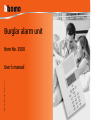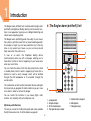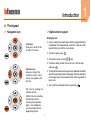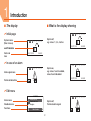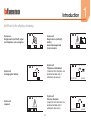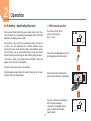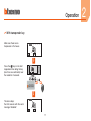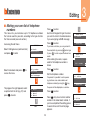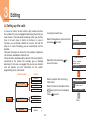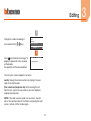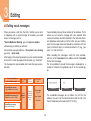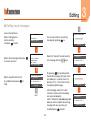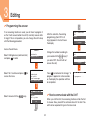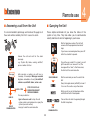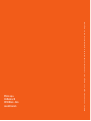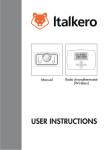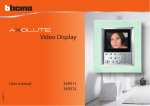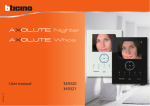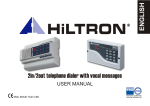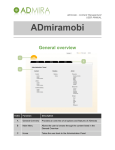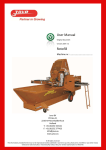Download Burglar alarm unit
Transcript
Burglar alarm unit Item No. 3500 Part. T8115A/GB - 04/04 - PC User’s manual Table of contents 1 Introduction The Unit The keypad The display What is the display showing 2 Operation 17 The Unit menu Accessing the edit menu Setting the date and hour Storing the Jolly number Making your own list of telephone numbers Setting up the calls How many times should the calls be made? Editing vocal messages Changing the user code Using an answering machine 4 Remote use 11 Enabling – disabling the burglar alarm (antitheft) Activating - deactivating the zones Stopping the siren sound What type of alarm occurred? 3 Editing 5 The My Home portal Answering a call from the Unit Querying the Unit Controlling your home from a distance Memo card 31 Introduction The Unit The keypad Navigation keys Alphanumeric keypad The display What is the display showing 5 1 1 Introduction ■ The Burglar alarm (antitheft) Unit The Burglar alarm (antitheft) unit combines both Burglar alarm (antitheft) and telephone Dialling device (communicator) functions in one apparatus to give you an intelligent detecting and remote alarm signalling system. The Burglar alarm (antitheft) guards the safety of your house; the system is split into zones that can be activated separately; for example, at night, you can have protection only in the day zone or only around your house, so you can move around freely even when the system is on. 1 2 3 In case of an alarm, the Telephone dialling device (communicator) warns you with a message, allowing you to have direct control on what is happening in your house even when you’re not there. 7 You can check the status of the Unit and system from a fixed or mobile phone, listen to what is happening at home from a distance or send a vocal message, which will be emitted through the Unit loudspeaker or, if connected, through the sound system. 4 5 The combination of roller shutter movement devices and lights turning on lets you program the roller shutters to go up in case of an alarm in order to confuse the burglar. 6 You can control the functions in your house (lights, roller shutters, etc.) remotely with just a telephone call. 1 -Loudspeaker 2 -Graphic display 3 -IR infrared receiver 4 -Transponder keys reader My Home portal Services This lets you connect to the My Home portal and makes available the My Home web service; for further details see page 30. 6 5 -Alphanumeric keypad 6 -Microphone 7 -Navigation keys Introduction 1 ■ The keypad Navigation keys Alphanumeric keypad Writing the text ◆ Press a numeric key several times until the required character is displayed; if the required letter is near the same key as the present letter, wait until the cursor moves Scroll keys allow you to scroll the list of items in the menu ◆ To enter a space, press 0 ◆ To move the cursor, use the keys ◆ To delete a letter, position the cursor over it with the keys and press 0 Selection keys allow you to select the functions, which in some menus, may appear in the last line ◆ To change from lower case to upper case, hold down the button when the required character is displayed. The next characters will be upper case; the procedure is the same to go back to lower case ◆ You can enter punctuation marks by pressing OK - Key for entering the selection or data CLEAR - Key for cancelling the selection and for returning to the previous page – if it is held down, you can escape from the programming menu 7 1 Introduction ■ What is the display showing ■ The display Initial page System zones (Max 8 zones) 1 2 3 4 -- -- -- -- System off, e.g.: zones 1, 2, 3, 4 active 1 2 3 4 -- -- -- -- 15/07/03 on/off indication Date and hour 15/07/03 14:22 14:22 In case of an alarm 1 2 3 4 -- -- -- -- System on, e.g.: zones 1 and 4 enabled, zones 2 and 3 disabled 1 2 3 4 -- -- -- -- Alarm signal zone 15/07/03 14:22 Technical indications Edit menu Active zones Disabled zones Functions ZONES 1:Entrance 2:Perimeter 3:Night 1 2 3 4 -- -- -- -- System off, Technical alarm signal Exclude 8 1 Introduction ■ What is the display showing 1 2 3 4 -- -- -- -- 1 2 3 4 -- -- -- -- System off, Burglar alarm (antitheft) battery dead or damaged and technical alarm System on, Burglar alarm (antitheft) signal and telephone call in progress System off, Telephone call disabled (Important Unit functions are disabled; disable only if extremely necessary.) 1 2 3 4 -- -- -- -- System off, recharging Unit battery System off, Detector disabled (Important Unit functions are disabled; disable only if extremely necessary.) 1 2 3 4 -- -- -- -- System off, no power 9 - + 1 2 3 4 -- -- -- -- 15/07/03 14:22 1 2 3 4 -- -- -- -- 15/07/03 14:22 Operation Enabling - disabling the burglar alarm (antitheft) With user code With remote control With transponder key Activating - deactivating the zones With remote control With transponder key From the Zone menu Stopping the siren sound With remote control With user code With transponder key What type of alarm occurred? 2 11 2 Operation ■ Enabling - disabling the burglar alarm (antitheft) With user code With remote control 1 2 3 4 -- -- -- -- 1 2 3 4 -- -- -- -- When the burglar alarm (antitheft) is disabled, an open lock appears in the middle of the display Press the 25/05/03 When the burglar alarm (antitheft) is disabled, an open lock appears in the middle of the display 12:23 To enable the burglar alarm (antitheft), press the remote control button after directing it towards the Unit infrared receiver at a distance of 30 cm (max). key Type in the user code (basic 00000) The display will show a closed lock; if the sound system is enabled, you will hear an “enabled” vocal message; execute the same operation to disable the burglar alarm (antitheft) The display will show a closed lock; if the sound system is enabled, you will hear an “enabled” vocal message; execute the same operation to disable the burglar alarm (antitheft) 1 2 3 4 -- -- -- -- 25/05/03 12:23 12 25/05/03 12:23 1 2 3 4 -- -- -- -- 25/05/03 12:23 1 2 3 4 -- -- -- -- 25/05/03 12:23 Operation With transponder key When the burglar alarm (antitheft) is disabled, an open lock appears in the middle of the display To enable the burglar alarm key on (antitheft), press the the Unit keypad and then bring the key (less than one centimeter) near the reader for 2 seconds The display will show a closed lock; if the sound system is enabled, you will hear an “enabled” vocal message; execute the same operation to disable the burglar alarm (antitheft) 1 2 3 4 -- -- -- -- 25/05/03 12:23 1 2 3 4 -- -- -- -- 25/05/03 12:23 1 2 3 4 -- -- -- -- 25/05/03 12:23 13 2 2 Operation ■ Activating - deactivating the zones With remote control You can deactivate (reactivate) one or more zones at any time. This will allow you to personalise the burglar alarm (antitheft) operation according to your needs. The zones (max 8) of the system are all active (e.g. 1-2-3-4) For instance, if you want to have protection even if you’re not at home, you can deactivate the infrared detector zones, leaving the outer zones (entrance door and windows) active. This will allow you to move around freely inside your house without making any alarms go on and without giving up safety. 1 2 3 4 -- -- -- -- 25/05/03 12:23 Press the corresponding key on the Unit keypad to deactivate zone 3 The zones in which your burglar alarm (antitheft) is split into appear in the first line of the display. The active zones are shown in a dark box; the following example shows the system made up of 4 zones, all active; zone 3 is deactivated. Press the remote control button within 5 seconds to enter operation. 1 2 3 4 -- -- -- -- 25/05/03 The Unit confirms the operations with the vocal message “executed”; the display shows zone 3 without the dark box (deactivated) 14 12:23 1 2 3 4 -- -- -- -- 25/05/03 12:23 2 Operation With transponder key The zones (max 8) of the system are all active (e.g. 1-2-3-4) From the Zone menu After accessing the edit menu (next section) 1 2 3 4 -- -- -- -- SELECT Antitheft Communicator 25/05/03 12:23 Press to access the burglar alarm (antitheft) menu Press the corresponding key on the Unit keypad to deactivate zone 3 ANTITHEFT Press Confirm the operation by bringing a transponder near the reader within 5 seconds. to access the zone menu Zones Devices Event memory Date and hour 1 2 3 4 -- -- -- -- 25/05/03 12:23 Select the zone you want to activate or deactivate with the keys (e.g. 3) Press ZONES 1:Entrance 2:Perimeter 3:Night Exclude to enter 1 2 3 4 -- -- -- -- The Unit confirms the operations with the vocal message “executed”; the display shows zone 3 without the dark box (deactivated) 1 2 3 4 -- -- -- -- Hold down the from menu key to escape 25/05/03 25/05/03 12:23 15 12:23 2 Operation ■ Stopping the siren sound With user code If the alarm goes on while you’re there, you can stop the siren as follows: 1 2 3 4 -- -- -- -- With remote control Make sure there are no trespassers in the house 1 2 3 4 -- -- -- -- Make sure there are no trespassers in the house Press the Press the remote control button after directing it towards the Unit infrared receiver at a distance of 30 cm (max). key 1 2 3 4 -- -- -- -- Type in the user code (basic 00000) 1 2 3 4 -- -- -- -- 1 2 3 4 -- -- -- -- The siren stops; the Unit answers with the vocal message “disabled”. The siren stops; the Unit answers with the vocal message “disabled”. 16 Operation With transponder key Make sure there are no trespassers in the house Press the key on the Unit keypad and then bring the key (less than one centimeter) near the reader for 2 seconds The siren stops; the Unit answers with the vocal message “disabled”. 1 2 3 4 -- -- -- -- 1 2 3 4 -- -- -- -- 1 2 3 4 -- -- -- -- 17 2 2 Operation ■ What type of alarm occurred? When an alarm signal is displayed, you can find out what type it is (intrusion, technical, etc.) and which detector has detected it; a name has been given to each detector (kitchen window, entrance, etc.) by the installer for easier identification. Press just one key to get this information. In case of a technical alarm (its symbol appears), you can find out which device has produced the alarm and reset it as well. 1 2 3 4 -- -- -- -- 1 2 3 4 -- -- -- -- The Unit has detected an alarm… To learn more, press the The Unit has detected a technical alarm key. The display provides the following information: - detector and its name (kitchen window) - type of alarm (intrusion) - burglar alarm (antitheft) status when the alarm goes on (ON) The alarm signal is cancelled from the display the next time you turn on the burglar alarm (antitheft), but it remains memorised in the “Event memory”, which can be consulted by selecting “Event memory” in the Burglar alarm (antitheft) menu. To learn more, press the key. The display provides the following information: - device name (telerescue) - type of alarm (technical start) - burglar alarm (antitheft) status when the alarm goes on (OFF-disconnected) MEMO ALARMS 32: IR sensor Kitchen window Intrusion alarm Inserted By pressing the key, a page appears, which lets you reset a single alarm or execute a total reset 1 2 3 4 -- -- -- -- 18 MEMO ALARMS 42:receiver telerescue technical start Disconnected OK ATTYENZIONE press: single reset OK total reset Editing The Unit menu Accessing the edit menu Setting the date and hour Storing the Jolly number Making your own list of telephone numbers Setting up the calls How many times should calls be made? Editing vocal messages Changing the user code Using an answering machine Setting up the answering machine Programming the answer How to communicate with the Unit? 3 19 3 Editing ■ The Unit menu ■ Accessing the edit menu This procedure is necessary to access the edit menu: This manual describes the editings that are considered to be helpful when using the Unit. You can access these editings without jeopardizing the proper functioning of the Unit as well as the safety of your house. 1 1 22 33 4 4---- --- ---- --- - Make sure that the system is off When you access the configuration menu, you will note that this is made up of many other pages that let you configure the Unit in order to meet your needs. 21/09/03 Some of these pages cannot be accessed, as they are reserved for the installer and protected by a special code. 15:32 Press OK We suggest that you always contact your installer before changing any configuration of the Unit among those described in this manual. Type in the user code or use the remote control or the transponder key, as when turning on the burglar alarm (antitheft) SELECT You can now start the editing of the Unit Antitheft Communicator To escape from the edit menu, wait 30 seconds without pressing any key or press the button. 20 Editing 3 ■ Setting the date and hour In order for the system to constantly keep all memorised events under control, it is important to set the correct date and hour. Accessing the edit menu Type in the current hour and date on the keypad; you can move the cursor from the hour line to the date line with the keys. SELECT Antitheft Communicator to access the Burglar Press alarm (antitheft) menu hour: date: 01/01/00 00:00 01/01/00 00:00 DATE AND HOUR ANTITHEFT hour: date: Zones Devices Event memory Date and hour 01/01/00 14:22 25/03/03 00:00 When all data has been entered, press . Select Date and hour with the key ANTITHEFT ANTITHEFT Zones Devices Event memory Date and hour Zones Devices Event memory Date and hour Press DATE AND HOUR to enter next 21 3 Editing ■ Storing the Jolly number The Jolly number is the first telephone number dialled by the Unit when any type of alarm occurs (intrusion or technical), if the MyHome portal is active, the jolly number shall be that of the portal. Accessing the edit menu SELECT Select Dialling device (communicator) to enter and press Antitheft Communicator COMMUNICATOR Press again to access the “jolly number” menu Press and enter the name that identifies the telephone to be called (e.g. my cell phone) by using the alphanumeric keypad If you make a mistake, you can go back to the wrong letter by pressing and re-type it; press 0 to enter a space between two words Jolly number Index book Set calls Vocal messages Press to enter the name After entering the name, a space used for the telephone number is shown jolly number 00:my cell. phone Inviare Open to enter and dial the Press telephone number jolly number 00: my cell. number If required, it is possible to enter pauses (e.g. between area code number and key; telephone number) by using he the pause will be displayed as a comma. jolly number 00: Inviare Open Rename Next 22 Press to enter Press page to go back to the previous Memorise Tel. number jolly number 00: my cell. number 332,1234567 Memorise Editing 3 ■ Making your own list of telephone numbers Press This menu lets you memorise up to 10 telephone numbers that can be used for your calls, according to the type of alarm that has occurred (see next section). Accessing the edit menu SELECT Select Dialling device (communicator) to enter and press to the wrong letter by pressing and re-type it; press 0 to enter a space between two words Press Jolly number Index book Set calls Vocal messages Name Name Name Name Tel. number to enter Dial the telephone number INDEX BOOK 01: Office 031,1234567 telephone number) by using the key, the pause will be displayed as a comma. INDEX BOOK 01: 02: 03: 04: INDEX BOOK 01: Office After entering the name, a space used for the telephone number is shown If required, it is possible to enter pauses (e.g. between area code number and The page on the right appears; select an option from the list (e.g. 01) and press to enter INDEX BOOK 01: Office 02: 03: 04: Memorise If you make a mistake, you can go back to Antitheft Communicator COMMUNICATOR Select Index book and press access the menu to enter Use the Unit keypad to type the name you want to enter in the index book as if you were typing an SMS message; to enter Press 1 2 3 4 Press Memorise to enter INDEX BOOK ; only once to enter another Press number in the index book; instead, if you have completed the editing, press it several times until the initial page appears Next 23 01: 02: 03: 04: Office Name 2 Name 3 Name 4 3 Editing ■ Setting up the calls In case of an alarm, the Unit calls the jolly number and then the numbers that you have programmed among those that you have chosen in the index book according to the type of alarm (max 4 for each type of alarm), for instance, in case of intrusion, you can decide whether to have the Unit call the office or, in case of flooding, you can automatically call the plumber. There are three types of alarms that can produce a telephone call: intrusion, breakdown and technical. Technical alarms are produced by devices that are not directly connected to the system (for example, gas or flooding detectors); in this case, we suggest that you ask your installer who will provide you with instructions for the correct programming of the calls thereof. TYPE OF ALARM Accessing the edit menu SELECT Select Dialling device (communicator) and press to enter COMMUNICATOR Select Set calls and press access the menu Select an option from the list (e.g. Plant alarm) Select function Tel. Number with the antipanic silent tampering keys (last line on the display) Press Alarm plant failure technical to Jolly number Index book Set calls Vocal messages CAUSE intrusion plant alarm Antitheft Communicator SET CALLS 01: plant alarm 02: plant failure 03: technical 1 Tel. number to enter supply lack Next dead battery ask installer 24 Editing ■ Setting up the calls The list of the 4 telephone numbers linked to the plant alarm appears on the display NUMBER TO CALL 01: number 1 02: number 2 03: number 3 Modify Select one of the options and to enter press A previously memorised telephone index book appears; select a number you want to link to the type of alarm (e.g. office) Press INDEX BOOK 01: 02: 03: 04: office plumber name 3 name 4 to enter After entering it, you can select “number 2” and match a second telephone number with the same to go back to the alarm or press previous page of the menu and set up calls for other types of alarms NUMBER TO CALL 01: office 02: number 2 03: number 3 Modify 25 3 3 Editing ■ How many times should calls be made? SELECT Once the Unit starts making calls after an alarm, it starts operating as follows: It calls the jolly number first; then, it calls the set telephone numbers in the ordered sequence for that specific alarm (see above section). When the first call cycle has been completed, it starts again with the second cycle (if set); the next cycle will only call the telephone numbers that: ◆ have not answered the first call Select Dialling device (communicator) to enter and press Antitheft Communicator Select Tel. Functions and press access the menu Index book Set calls Vocal messages Tel. functions COMMUNICATOR to ◆ were busy when the call was made ◆ have answered the call but the person who answered did not press a number when requested by the Unit. This will go on for the number of set cycles (max 4) If the MyHome portal is active, the jolly number will be that of the portal; in this case, it will be called only once, regardless of the number of set cycles. Select Calls cycles with the keys TEL. FUNCTIONS Call Answer Call cycles ON After the selection, the number of programmed cycles appears in the last line of the display TEL. FUNCTIONS Call Answer Call cycles Number next 26 5 Editing Change the number according to your needs with the keys TEL. FUNCTIONS Call Answer Call cycles Number Press to memorise the change; “in progress” appears for a few seconds on the display, the operation will then be completed. 2 NUM DA CHIAMARE 01: vigilanza in progress ... The call cycles can be stopped in two ways: Locally: through the remote control or by typing in the user code on the Unit keypad. From a distance (telephone line): after receiving the call from the Unit, type in the user code on your own telephone keypad, when required. NOTE: if the code you have typed in is not correct, the Unit will cut the communication at the third try and, during the next cycles, it will not call that number again. 27 3 3 Editing ■ Editing vocal messages When you receive a call from the Unit, it notifies you on what is happening with a vocal message; for example, you could receive a message such as: Personalisable parts are those referred to the address. That’s where you can record a message with your personal data (name and address) and data referred to the technical alarms and telephone commands; as for the latter, ask your installer, since the message to be used should be consistent with the type of technical alarm or command related to it (e.g. “gas alarm” or “roller shutters”). “System MyHome. Warning gas alarm press a number after pressing a number you will hear: Personalized message (address) + the system is on, warning gas alarm + enter code. After typing in the correct password, you can send commands to the Unit. A vocal message will be returned, e.g. “executed”. The message has pre-recorded parts and other personalisable parts. Pre-recorded messages Personalizable messages Pre-recorded part Part to be recorded Pre-recorded part Press a number to listen Message recorded by... name and address of user System status (e.g. ON) + type of alarm + enter code System MyHome, warning + type of alarm (e.g. trespassing) System MyHome, warning + type of alarm (e.g. power line failure) When recording the messages, watch the time available, which is set at 8 seconds for the address and at 2 seconds for the other messages. The time available to record the message is displayed by a number of asterisks that gradually go off as the seconds go by. VOCAL MESSAGES Chiamata ******** Record VOCAL MESSAGES VOCAL MESSAGES Chiamata N ** Record Record The recordable messages are as follows: the first for the address, the next 4 for the technical alarms and the last 4 for the first telephone commands (from 911 to 914). System MyHome, warning + personalised message 28 Editing 3 ■ Editing vocal messages Access the edit menu Select Dialling device (communicator) to enter and press VOCAL MESSAGES SELECT You can now listen to the existing message by pressing , or Antitheft Communicator Listen COMMUNICATOR Select Vocal messages and press to access the menu Select an option from the list (e.g. Address) and press to enter Chiamata ******** Select the “Record” function to edit a Jolly number Index book Set calls Vocal messages new message with the keys COMMUNICATOR 01: Address 02: technical 1 03: technical 2 Record By pressing the recording starts. Record the message (with your name and address) in a normal voice at a distance of 10 – 15 cm from the Unit microphone (bticino logo) VOCAL MESSAGES 01: Address 02: technical 1 03: technical 2 Listen After recording, select the “Listen” function to make sure the recording was executed properly; select “Memorise” only when you are sure you want to replace the existing message with one you have just to enter recorded; press next 29 VOCAL MESSAGES Chiamata ******** Record COMMUNICATOR 01: Address 02: technical 1 03: technical 2 Memorise 3 Editing ■ Changing the user code The 3500 Burglar alarm (antitheft) is protected by a user code that keeps unauthorized persons from turning on/off the burglar alarm (antitheft) and from accessing the configuration menu. The basic user code is: 00000 and it is the same for all manufactured units. It is therefore recommended to change it with another one of your choice in order to give your system the highest safety. Select User code with the and then press keys SETTINGS Entry delay Exit delay User code Select User code The procedure for changing the user code is as follows: The page on the right appears; the cursor is already positioned on the first digit of the new code Access the edit menu Present: 12345 New: 00000 SELECT Select Burglar alarm (antitheft) and to enter press Antitheft Communicator User code Type in the new code you have chosen. The new code must have 5 digits (e.g. 67890) ANTITHEFT Select Settings with the and then press keys Present: New: 12345 67890 Enter the new code with Date and hour OPEN commands Automations Settings SETTINGS Entry delay Exit delay User code Select Next 30 Editing 3 ■ Using an answering machine Setting up the answering machine If an answering machine is used, it must be setup with the Unit as follows: Access the edit menu SELECT Select Dialling device (communicator) to enter and press keys to change the Use the setup from OFF (basic setup) to ON Antitheft Communicator ON to memorise the change; “in Press progress” appears for a few seconds on the display; the operation will be then completed. COMMUNICATOR Select Tel. Functions and press access the menu Select Tel. Answering machine with the keys to TEL. FUNCTIONS Supply lack Remote control Tel. answering Index book Set calls Vocal messages Tel. functions NUM DA CHIAMARE 01: vigilanza in progress ... TEL. FUNCTIONS Supply lack Remote control Tel. answering TEL. FUNCTIONS Supply lack Remote control Tel. answering ON OFF Next 31 3 Editing Programming the answer If an answering machine is used, you will have to program it so that it will answer before the Unit (it normally answers after 5 rings) If this is not possible, you can change the Unit setup with the following procedure: Access the edit menu After the selection, the existing programming (from OFF to 8 rings) appears in the last line on the display SELECT Select Dialling device (communicator) to enter and press Change the number according to Antitheft Communicator keys (if your needs with the you select OFF, the Unit will not answer the call) TEL. FUNCTIONS Call Answer Call cycles 5 rings TEL. FUNCTIONS Call Answer Call cycles 7 rings COMMUNICATOR to Select Tel. Functions and press access the menu Select Answer with the keys. NUM DA CHIAMARE 01: vigilanza in progress ... Index book Set calls Vocal messages Tel. functions Press to memorise the change; “in progress” appears for a few seconds on the display; the operation will then be completed. TEL. FUNCTIONS Call Answer Call cycles How to communicate with the Unit? When you call the Unit, the answering machine will be the first to answer. Now, press ## to communicate with the Unit. You will then be requested to type in the User code ON Next 32 Remote use The My Home portal Alarms Commands Check Answering a call from the Unit Querying the Unit Controlling your home from a distance Memo card 4 33 4 Remote use ■ The My Home portal Commands My Home Web is a service offered by My Home that allows you to check and manage your home remotely by using any means of communication: telephone (mobile or fixed), computer connected to the Internet and any other future technological device. All this is possible through the My Home portal, which is able to transmit your orders, keep you updated on what is happening in your house and on the alarms that went on. Also, it transmits the images and sounds in your house. Through your reserved My Home Internet portal area or by telephone (through the personalisable voice menu), you can control all My Home elements in your house: switch lights on and off; activate all control units such as curtains, roller shutters or automatic gates; turn on/off or change your heating system program; switch on and off your electrical home appliances; manage the priorities of the electrical loads in order to avoid the release of the general power switch or contractual power overload limit allowed by the electric company. Alarms Through its safety solutions, the My Home Web alarm service gives you the highest level of protection against any danger. As a result, My Home is not limited to triggering an audible signal when dangers occur but it warns you even when you’re not at home. It also manages danger situations in order to avoid damages in your house. Check Through your reserved My Home Internet portal area or with just a simple phone call (through the personalisable voice menu), you can check: which electrical appliances and which lights are on, if the roller shutters are shut, if the burglar alarm (antitheft) is on as well as the status of every other element in your house. Management and alarm signals: When an alarm goes on (burglar alarm (antitheft), gas alarm, flooding alarm), your house timely contacts the people you have decided to warn with a phone call, an SMS message and an e-mail through annexed audio and video files. At the same time, it independently responds with actions that you have decided such as rolling down the roller shutters and turning on the lights in the garden. These are some of the services My Home can offer you. For more details, visit this website: www.myhome-bticino.com and if you wish to have this service, contact your installer. 34 Remote use 4 ■ Answering a call from the Unit ■ Querying the Unit It is recommended to photocopy and hand out this page to all those who will be called by the Unit in case of an alarm. These simple commands let you know the status of the system at any time. They also allow you to communicate vocally and listen to what is happening in your house. Dial the telephone number. The Unit will answer after the programmed number of rings; if you have an answering machine, press ## after it has started to operate. Answer the call and wait for the alarm message e.g.: System My Home, warning antitheft, press a number to listen Messagge after pressing a number you will hear a message, for example: Message recorded by (name and address of user), the antitheft alarm is on, antitheft alarm ; enter code USER CODE HANG UP END OF COMMUNICATION Enter code SEND COMMAND Type in the user code; if it is correct, you will get “executed” as an answer. If not, the message will be “error”; after three errors, the Unit cuts the communication Dial the command you want to send to the Unit Query the burglar alarm (antitheft) to know if it is on or off as well as any other alarms STOP CYCLE OF CALLS INFORMATION REQUEST FORWARD COMMAND What you will say on the telephone will be emitted from the Unit loudspeaker It is now possible to: - type in the user code to stop the call cycles and/or send commands or query the system (see next section). - hang up to end the communication OR END COMMUNICATION 35 You can listen to what is happening through the Unit microphone 4 Remote use ■ Controlling your home from a distance Call your installer to decide which remote functions you wish to activate (lights turning on, heater …); the installer will properly program the Unit and fill out the memo-card with a short description of the function related to it. The My Home system lets you control the functions in your house such as lights, heating and roller shutters - even when you’re not there - through easy telephone commands. Dial the telephone number. The Unit will answer after the programmed number of rings; if you have an answering machine, press ## after it has started to operate. COMMANDS Enter code Description Code 99 Type in the user code; if it is correct, you will get “executed” as an answer. If not, the message will be “error”; after three errors, the Unit cuts the communication 1 2 3 4 5 6 7 8 9 10 Entrance light ON Entrance light OFF Room rolling shutters Up Room rolling shutters Down CHECK MEMO-CARD (see facsimile on the right) INFORMATION REQUEST Description Entrance light ON Bedroom rolling shutters Down SEND COMMAND The memo-card is a memorandum to be filled out by the installer. It contains the codes to be sent and a description that identifies them CODE 922 Type in the command on the keypad (e.g. 9912); the Unit will confirm it with a vocal message (e.g. executed, roller shutters up) END COMMUNICATION 36 FUNCTION SYSTEM STATUS MESSAGE 921 COMMUNICATION 920 LISTENING 923 LISTENING ROOM ROOM Item 3500 Bedroom rolling shutters Up User’s manual Entrance light OFF Burglar alarm unit COMMANDS Code 99 1 2 3 4 5 6 7 8 9 10 Remote use ■ Memo card COMMANDS 1 2 3 4 5 6 7 8 9 10 Code 99 User’s manual SYSTEM STATUS MESSAGE COMMUNICATION ROOM LISTENING ROOM LISTENING 922 921 920 923 FUNCTION CODE INFORMATION REQUEST Burglar alarm unit Item 3500 Description Cut, fold and fill out as shown. Remember to keep the “MEMO CARD” with you at all times and to use it for remote activation. 37 4 4 Remote use ■ Memo card COMMANDS 1 2 3 4 5 6 7 8 9 10 Code 99 User’s manual SYSTEM STATUS MESSAGE COMMUNICATION ROOM LISTENING ROOM LISTENING 922 921 920 923 FUNCTION CODE INFORMATION REQUEST Burglar alarm unit Item 3500 Description Cut, fold and fill out as shown. Remember to keep the “MEMO CARD” with you at all times and to use it for remote activation. 38 Bticino reserves the right to change the contents described in this printed brochure at any time BTicino s.p.a. Via Messina, 38 20154 Milano - Italia www.bticino.com