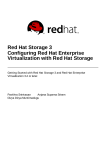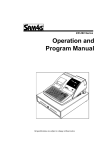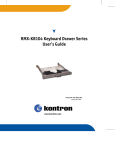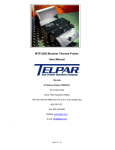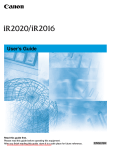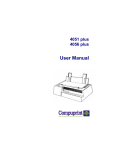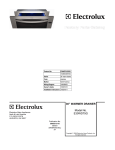Download User`s Manual - vitcomm pte ltd
Transcript
Vitcomm Pte Ltd, www.vitcomm.sg TOV Config Software User's Manual Version 1.0-BD Pg 1/14 Contents 1. 2. 3. 4. 5. About This Document .................................................................................... 3 Getting the TOV Config Software Package.................................................... 3 PC Requirements .......................................................................................... 3 Hardware Setup and Software Installation..................................................... 3 The TOV Config Software.............................................................................. 6 5.1. 5.2. 5.3. 5.4. 5.5. 5.6. 5.7. 5.8. Main .............................................................................................................................6 Display Control.............................................................................................................6 Print Control .................................................................................................................7 Exceptions ...................................................................................................................8 Alarm Controls .............................................................................................................8 Port Setup ....................................................................................................................9 Exception and Transaction Logging...........................................................................10 More...........................................................................................................................11 6. Procedure for Configuring the TOV-340 Text Inserter.................................. 11 7. Monitoring Your Cash Drawer ..................................................................... 12 7.1. 7.2. A Configuring the TOV for cash drawer monitoring .......................................................12 Wiring up the TOV for cash drawer monitoring ..........................................................13 Appendix: Making the DB9-RJ45 serial cable .............................................. 14 Pg 2/14 1. About This Document This document will guide you through the installation and operation of the TOV Config software. TOV Config is a companion tool for configuring TOV-340 text inserter through graphical user interface without prior knowledge of command scripting (writing cfg file). With TOV Config, you would be able to exploit the full features of the TOV-340 easily and add value to your solution that you may want to provide to your end customer. These features include exception text filtering (VOID, NO-SALE etc), detection of abnormal cash drawer activities, and simple but yet powerful exception/transaction logging. 2. Getting the TOV Config Software Package The TOV Config software package is available at www.vitcomm.sg/Software/TOVConfig.zip 3. PC Requirements a. Supported PC Platforms: Windows XP, Vista, Windows 7 and Windows 8. b. Microsoft .NET framework 4.0 and above. c. USB to serial cable or direct RS232 comport Notes: 1. It is recommended to update your PC with the latest version of the .NET framework. Please visit Microsoft website on how to update the .NET framework. 2. The highest version of .NET available for Windows XP platform is .NET 4.0. Higher versions of .NET do not work on XP platform. The current version of TOV Config software is therefore compiled with .NET 4.0 for platform compatibility reason. 4. Hardware Setup and Software Installation 1. Get the following items ready, a. b. c. d. TOV-340 text inserter USB to RS232 cable 12V power adapter RJ45 to DB9 serial cable. (This is a custom cable, see Appendix A for wiring details) Pg 3/14 2. Plug the USB to RS232 cable (USB cable) into your PC's USB port. Power up the TOV and connect one end of RJ5-DB9 serial cable to the USB cable and the other end to TOV's Prog port. 3. Unzip the TOVConfig.zip and save the tovconfig_setup.exe file to a temporary folder. 4. Double click the tovconfig_setup.exe to install the software. Note: You may be prompted with this security message. Click Yes to proceed. 5. Follow through the installation guide, read and accept the license agreement and change the installation path if necessary. The TOV Config software will launch automatically once it is successfully installed. Pg 4/14 6. On the TOV Config Main page, select the Comport that is connected to TOV-340 device. Click Connect and then click Upload Config to check the correctness of the setup. If the setup is correct, you will see uploading activity message being printed in the status box while uploading and "Upload done! xx configs uploads" once it is completed. Pg 5/14 5. The TOV Config Software 5.1. Main Load/Save/Reset to default configuration. PC Comport settings (Must match with TOV's PROG port settings. Default settings: 9600, no parity, XOnXOff). Upload the current configuration of TOV-340 to PC. Download the PC configuration to TOV-340. Status of download and upload. Make RS232 communication link between PC and TOV. 5.2. Display Control Adjust overlaid text size: - Normal (100%) - Medium (150%) - Large (200%) Adjust text intensity: 0% to 100% Adjust background intensity: 0% to 100%. Enable overlay transparency. With transparency is enable, part of the underlying CCTV image is allowed to "pass thru" the overlaid text and background. This setting is recommended when the underlying image has huge contrast dynamic. Enable text background. Slide the XY sliders to position the overlaid text. Pg 6/14 5.3. Print Control Number of display lines. Range: 1 to 10. Number of characters per line. Range: 10 to 40. Minimum chars per line. Ignore entire line if number of chars is below this value. Range 0 to 10. If 0, this feature will be disable. Number of chars to be skipped from the beginning of every line. Force line feed (go to next line) when number of characters reaches the value of "Number of Chars of per Line". Set the pause time while scrolling the screen when screen is full. Set the time to clear the screen after no incoming transactions. Disable this feature would set text to permanently stay on the screen. Set the time to pause the screen when an exception is detected. Alternative currency symbols as defined in CP858, CP437, CP1252 and ISO-8859-1 code page specs. Emulating ESC_POS command sets None: No formatting. Left Justified: Align text to the left. Right Justified: Align text to the right. Fit in 1 line: Fit text into 1 line if char count exceeded the max number of chars per line. Fit in 2 lines: Fit text into 2 lines if char count exceeded twice the max number of chars per line. Pg 7/14 5.4. Exceptions Note: string comparison is case-sensitive. Define the transaction or exception string to be monitored. (case sensitive) Exceptions feature allow user to define string patterns and prices to be monitored by TOV text inserter. When a defined pattern is matched, TOV will raise an alert. Up to 16 exception patterns are supported. String compare operator. Ignore: Ignore string matching. Match: Match string, case-sensitive. Price compare operator. Ignore: disable item price matching Below: item price is below Above: item price is above Equal: item price is equal to Negative: item price is negative (minus sign) Drawer ->16 Define item price. Price must contain character '$' prefix for proper extraction of price value. Up to 6-digit significant place and 2-digit decimal place. Go to next page: Exception 9 to 16. Drawer ->16: Define the string pattern just before cash drawer is open. 5.5. Alarm Controls None: Ignore all transaction exceptions. Any: Any exception number. 1st Half: Exception 1 to 8. 2nd Half: Exception 9 to 16. Drawer: Drawer open string defined in Exception 16. None: Ignore all contact inputs. Any: any contact input. Input 1: contact at input1. Input 2: contact at input2. Inp1 Drwr: drawer contact switch (input1). Maximum allowable time for the drawer to remain open before rising an alarm alert. Set alarm duration time. Behaviour of alarm output (opencollector) when activated. Pull-GND: output is pulled to ground Open: output is floating Trigger alarm when contact is Open or Close. Pg 8/14 5.6. Port Setup PROG/COM2 port settings. Connect this port to PC. It supports 2400 to 115200 baud rate, parity bits, SW flow control. Only 8-bit data bit is supported. HW flow control is not supported. ECR-POST/COM1 port settings. Connect this port to POS or ECR machine. It supports 2400 to 115200 baud rate, auto baud rate detection, 7and 8-bit data, parity bits, SW and HW flow controls. Pg 9/14 5.7. Exception and Transaction Logging The exception and transaction logging feature allows user to log either exceptions or transactions. User may sort the order of a column, search a particular string pattern and save the current log view into an excel file for further data analysis. Logging-in-progress indicator Input contact ID (1 or 2 or 3) that triggers the exception event. 1: inp1, 2: inp2, 3: inp1 & inp2. Exception ID (1 to 16) that triggers the exception event, as defined in Exceptions tab. Line Text of exception or transaction. Search the Line Text (case-insensitive) Export the current log view to csv file. Clear all the log history Start/Stop logging Log type selection Exception: log exceptions as defined in Exceptions tab Transaction: log every transaction line. Example of text searching and sorting Sort Exception ID, in ascending order Search line texts containing "sw" Pg 10/14 5.8. More Device ID in 4-digit hexidecimal number. This ID defines the RS-485 address of the TOV for networking application. Show date and time of TOV, In dd/MM/yy hh:mm:ss format, when Get Time is clicked. (Only applicable to -RX model) Show PC current date and time. In dd/MM/yy hh:mm:ss format. When ôSync Timeö is click, the TOV realtime clock will sync its time with PC time. (Only applicable to -RX model) Simple serial terminal for general testing purpose. 6. Procedure for Configuring the TOV-340 Text Inserter 1. At the TOV Config, make necessary changes of the TOV's parameters located at their appropriate tabs or load a user-defined config file (File → Load Config). 2. On the Main tab, select the Comport that is connected to the TOV device and click Connect, and then click Download Config. 3. The status box will show the progress of the downloading and, if successful, it will show "Download done!" message when it is done. 4. It is recommended to save the current config settings for reusing it in the future: File → Load Config Pg 11/14 7. Monitoring Your Cash Drawer You may setup the TOV-340 device to monitor your POS's cash drawer to safeguard your cash, and rise an alarm when an abnormal activity is detected: i.e. whether the drawer is open for too long or force open. The TOV-340 monitors the cash drawer's contact switch (usually its contact closes when drawer is closed) and condition it with incoming transaction strings in real-time. Whenever the cash drawer is open (contact switch open for example), the TOV-340 will determine the "condition" or cause of the opening: whether it is open by tendering a sale transaction or by force (without sale transaction). If the condition is by force, an alarm will be activated after 5sec (fixed time) if the drawer remains open. If the condition is by tendering a sale transaction, the operator must close the cash drawer back again within the time defined in Drawer Open Time field (up to maximum time of 4 minutes 21 seconds, see below). TOV-340 validates every sale transaction by matching the transaction strings with the user-defined string pattern defined in Exception #16 field (see below). This string pattern is usually a common string pattern printed at the end of every receipt, e.g. "Thank You" string. In order for this to work properly, the "Thank You" string must come just after (up to 5sec) the drawer opens. 7.1. Configuring the TOV for cash drawer monitoring In Exceptions tab, click Next Pg to go to next page of exceptions (9 to 16) and define your cash drawer string pattern in Exception #16 field. Check the Enable box and select Match in StrCompare and Ignore in PrCompare. Pg 12/14 In Alarm Control tab, select Drawer in Exception Trigger and the Contact Trigger will automatically change to Inp1 Drwr. Define the state of the contact switch when the drawer is open in When Contact selection and the allowable drawer opening time in Drawer Open Time to allow the operator to collect money and give back change to the customer. 7.2. Wiring up the TOV for cash drawer monitoring Connect IN1 (pin 7) and GND (pin 6 or 5) of COM1 to the drawer contact switch. Connect OUT1 (pin 8) and GND (pin 6 or 5) of COM1 to an external alarm sounder or relay (external load). OUT Connection (Alarm Output) IN Connection (Drawer switch contact) ECR-POS/COM2 ECR-POS/COM2 LOAD + 5 to 12VDC PIN8 Load = LED, Buzzer, Bulb, Relay, etc 68K Forward Current _ 10K Open Collector = Close circuit to GND when activated 5V PIN7 Note: Max. current < 200mA Load impedance: > 25 ohms for 5V load or > 60 ohms for 12V load Return Current 4K7 Dry Contact = NC or NO 1n PIN5 Return PIN5 Examples of External Loads LED RELAY _ R + _ + 12V, R=1K5 5V, R=330R Bulb Buzzer _ Max 1.5 watt + Piezo or self-excited Pg 13/14 A Appendix: Making the DB9-RJ45 serial cable a. Below depicts the custom DB9-RJ45 serial cable, which is made of off-the-shelf parts: a Cat 5 or better LAN cable (straight wiring) and a RJ-45 to DB9 patch converter . See the wiring instructions in text box. b. Below is the pin mapping between the DB9 and RJ45 DB9 (PC) Pin 2 (RX) -> Pin 3 (TX) -> Pin 5 (GND) -> RJ45 Plug (TOV) Pin 2 (TX) Pin 3 (RX) Pin 5 (GND) === END of Document === Pg 14/14