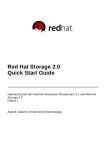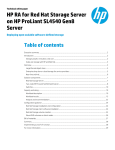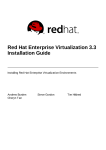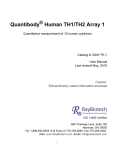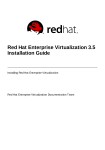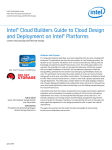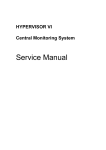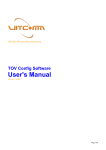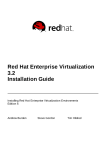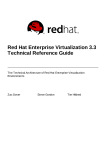Download Red Hat Storage 3 Configuring Red Hat Enterprise Virtualization
Transcript
Red Hat Storage 3 Configuring Red Hat Enterprise Virtualization with Red Hat Storage Getting Started with Red Hat Storage 3 and Red Hat Enterprise Virtualization 3.4 or later. Pavithra Srinivasan Anjana Suparna Sriram Divya Divya Muntimadugu Red Hat Storage 3 Configuring Red Hat Enterprise Virtualization with Red Hat Storage Getting Started with Red Hat Storage 3 and Red Hat Enterprise Virtualization 3.4 or later. Pavithra Srinivasan Red Hat Engineering Co ntent Services [email protected] m Anjana Suparna Sriram Red Hat Engineering Co ntent Services [email protected] m Divya Divya Muntimadugu Red Hat Engineering Co ntent Services [email protected] m Legal Notice Co pyright © 20 14 -20 15 Red Hat, Inc. This do cument is licensed by Red Hat under the Creative Co mmo ns Attributio n-ShareAlike 3.0 Unpo rted License. If yo u distribute this do cument, o r a mo dified versio n o f it, yo u must pro vide attributio n to Red Hat, Inc. and pro vide a link to the o riginal. If the do cument is mo dified, all Red Hat trademarks must be remo ved. Red Hat, as the licenso r o f this do cument, waives the right to enfo rce, and agrees no t to assert, Sectio n 4 d o f CC-BY-SA to the fullest extent permitted by applicable law. Red Hat, Red Hat Enterprise Linux, the Shado wman lo go , JBo ss, MetaMatrix, Fedo ra, the Infinity Lo go , and RHCE are trademarks o f Red Hat, Inc., registered in the United States and o ther co untries. Linux ® is the registered trademark o f Linus To rvalds in the United States and o ther co untries. Java ® is a registered trademark o f Oracle and/o r its affiliates. XFS ® is a trademark o f Silico n Graphics Internatio nal Co rp. o r its subsidiaries in the United States and/o r o ther co untries. MySQL ® is a registered trademark o f MySQL AB in the United States, the Euro pean Unio n and o ther co untries. No de.js ® is an o fficial trademark o f Jo yent. Red Hat So ftware Co llectio ns is no t fo rmally related to o r endo rsed by the o fficial Jo yent No de.js o pen so urce o r co mmercial pro ject. The OpenStack ® Wo rd Mark and OpenStack Lo go are either registered trademarks/service marks o r trademarks/service marks o f the OpenStack Fo undatio n, in the United States and o ther co untries and are used with the OpenStack Fo undatio n's permissio n. We are no t affiliated with, endo rsed o r spo nso red by the OpenStack Fo undatio n, o r the OpenStack co mmunity. All o ther trademarks are the pro perty o f their respective o wners. Abstract This do cument is a step-by-step guide fo r first-time users to install and co nfigure a basic Red Hat Enterprise Virtualizatio n enviro nment and enable Red Hat Sto rage fo r virtualizatio n. T able of Cont ent s T able of Contents . . . . . . . . . . . . . . . . . . . . . . . . . . . . . . . . . . . . . . . . . . . . . . . . . . . . . . . . . . . . . . . . . . . . . . . . . . . . . . . . . . . . . 2. . . . . . . . . . Preface . .hapt C . . . .er . .1. .. Int . . .roduct . . . . . .ion . . .t.o. Red . . . . Hat . . . . St . . orage . . . . . .for . . .Virt . . .ualiz . . . .at . .ion . . . . . . . . . . . . . . . . . . . . . . . . . . . . . . . . . 3. . . . . . . . . . 1.1. Prereq uis ites 4 . .hapt C . . . .er . .2. .. Enabling . . . . . . . . Red . . . . Hat . . . . St . . orage . . . . . .in. .Red . . . .Hat . . . Ent . . . .erprise . . . . . . Virt . . . ualiz . . . . at . . ion . . . .Manager . . . . . . . . . . . . . . . . . . . 7. . . . . . . . . . 2 .1. Us ing Red Hat Sto rag e Vo lumes in the Red Hat Enterp ris e Virtualiz atio n Manag er 7 2 .2. O p timiz ing Virtual Mac hines O n Red Hat Sto rag e Vo lumes 10 . .hapt C . . . .er . .3. . .Host . . . . ing . . . .Virt . . .ual . . .Machine . . . . . . . .Images . . . . . . on . . . Red . . . . Hat . . . .St . .orage . . . . . volumes . . . . . . . . . . . . . . . . . . . . . . . . . . . .1. 1. . . . . . . . . . 3 .1. Co nfig uring Vo lumes Us ing the Co mmand Line Interfac e 11 3 .2. Co nfig uring Virtual Mac hines o n Red Hat Sto rag e vo lumes us ing the Red Hat Enterp ris e Virtualiz atio n Manag er 12 . .hapt C . . . .er . .4. .. Managing . . . . . . . . . Red . . . . Hat . . . .St . .orage . . . . . Servers . . . . . . . and . . . . Volumes . . . . . . . . using . . . . . .Red . . . .Hat . . . Ent . . . .erprise ......................... Virt ualiz at ion Manager 18 4 .1. Creating a Data Center 4 .2. Creating a Clus ter 4 .3. Ad d ing Red Hat Sto rag e Server to the Clus ter 18 19 19 4 .4. O p timiz ing Red Hat Sto rag e Vo lumes fo r Virtual Mac hine Imag es 4 .5. Starting the Red Hat Sto rag e Vo lume 21 22 4 .6 . Ad d ing Bric ks to Vo lumes 4 .7. Perfo rming As ync hro no us Tas ks 22 24 . .hapt C . . . .er . .5. . .Recommended . . . . . . . . . . . . . Best . . . . . Pract . . . . .ices . . . .and . . . .T.roubleshoot . . . . . . . . . . .ing . . . . . . . . . . . . . . . . . . . . . . . . . . . . . . . 2. 5. . . . . . . . . . 5 .1. Co mp atib le Vers io ns 5 .2. Tro ub les ho o ting the Integ ratio n 25 26 . . . . . . . . .Hist Revision . . . ory . . . . . . . . . . . . . . . . . . . . . . . . . . . . . . . . . . . . . . . . . . . . . . . . . . . . . . . . . . . . . . . . . . . . . . . .2. 7. . . . . . . . . . 1 Red Hat St orage 3 Configuring Red Hat Ent erprise Virt ualiz at ion wit h Red Hat St orage Preface Red Hat Storage is a software-only, scale-out storage solution that provides flexible and agile unstructured data storage for the enterprise. Red Hat Enterprise Virtualization uses a centralized shared storage system for virtual machine disk images, snapshots and templates. This guide enables you to install and configure Red Hat Enterprise Virtualization and create virtual machines using Red Hat Storage as storage domains. 2 Chapt er 1 . Int roduct ion t o Red Hat St orage for Virt ualiz at ion Chapter 1. Introduction to Red Hat Storage for Virtualization Red Hat provides a way to create and optimize Red Hat Storage volumes using the Red Hat Enterprise Virtualization Manager. Red Hat Enterprise Virtualization platform and Red Hat Storage platform comprise various components that work seamlessly together, enabling system administrators to install, configure, and manage a virtualized environment using Red Hat Storage as the virtual machine image store. Red Hat Storage provides a POSIX-compatible file system that allows you to store virtual machine images in a Red Hat Storage Server cluster instead of network-attached storage (NAS) appliances or a storage area network (SAN) array. Red Hat Enterprise Virtualization 3.3 and later versions support the use of POSIX-compliant file systems for storage. Red Hat Storage provides a POSIX-compatible file system in which you can create Red Hat Storage volumes as storage domains. Red Hat Enterprise Virtualization and Red Hat Storage integration consists of: Red Hat Enterprise Virtualization environment. See Red Hat Enterprise Virtualization Architecture in Introduction in Red Hat Enterprise Virtualization Installation Guide. Red Hat Storage environment. A Red Hat Storage environment consists of bricks that are used to build volumes. D ifferent types of optimized storage volumes can be used as virtual machine stores to hold resources such as virtual disks, templates, and snapshots. The following diagram illustrates Red Hat Enterprise Virtualization integration with Red Hat Storage: 3 Red Hat St orage 3 Configuring Red Hat Ent erprise Virt ualiz at ion wit h Red Hat St orage Fig u re 1.1. In t eg rat io n arch it ect u re Important Red Hat Enterprise Virtualization 3.3 onwards, the G lu st erFS st o rag e d o main uses the same access mechanism as the POSIXFS domain. The GlusterFS storage domain is introduced to support the l i bg fapi protocol in the future releases. 1.1. Prerequisit es To install and integrate Red Hat Storage with Red Hat Enterprise Virtualization, the system must satisfy the following requirements: 1. U p d at e R ed H at St o rag e Ensure that your system is up to date with the latest patches and upgrades. Use the following command to install the software updates: # yum update 4 Chapt er 1 . Int roduct ion t o Red Hat St orage for Virt ualiz at ion Important See the upgrade steps mentioned in the Red Hat Storage Installation Guide to upgrade to the latest version. 2. D o wn lo ad t h e . i so f ile for t h e lat est versio n o f R ed H at St o rag e D ownload the . i so file that holds the installation sources before you start the installation on the system. Verify the MD 5 checksums for the . i so file to ensure that the download is successful. If you have a subscription or evaluation subscription, follow the steps to obtain the Red Hat Storage . i so files: a. Visit the customer portal at https://access.redhat.com/login and enter your R ed Hat Lo g i n and P asswo rd . b. Click D o wnl o ad s to visit the Software & D ownload Center. c. In the Red Hat Storage Server area, click D o wnl o ad R ed Hat Sto rag e . d. In D o wnl o ad R ed Hat Sto rag e,select to download the following software: R ed Hat Sto rag e Server fo r O n-premi se (v. 3. 0 x86 _6 4 ) Alternatively, visit the following link to obtain the software https://access.redhat.com/downloads/content/186/ver=3/rhel---6/3.0/x86_64/productdownloads. Fig u re 1.2. D o wn lo ad in g t h e ISO 3. Verif y t h e syst em req u iremen t s. The system must satisfy the requirements to ensure smooth integration of Red Hat Enterprise Virtualization and Red Hat Storage. See System Requirements in the Red Hat Enterprise Virtualization Installation Guide, which outlines the minimum system requirements required to install, configure, and operate a Red Hat Enterprise Virtualization environment. Also, see the hardware compatibility matrix and system requirements outlined in the section Planning Red Hat Storage Installation of the Red Hat Storage Installation Guide. 5 Red Hat St orage 3 Configuring Red Hat Ent erprise Virt ualiz at ion wit h Red Hat St orage When creating a data center in Red Hat Enterprise Virtualization Manager, ensure that you select the compatibility version as 3.4. See the compatibility matrix for information on backward compatibility of earlier versions. 4. Su b scrib e t o t h e R ed H at En t erp rise Virt u aliz at io n ch an n els. Subscribe to the Red Hat Enterprise Virt Management Agent channel on all Red Hat Enterprise Linux 6.3, 6.4, and 6.5 hypervisors that now act as the clients for your Red Hat Storage volumes. 5. Su b scrib e t o t h e R ed H at St o rag e N at ive C lien t ch an n el. Subscribe to all Red Hat Enterprise Linux 6.3, 6.4, and 6.5 hypervisors to the Red Hat Storage Native Client channel to get the latest version. 6. Set t h e f u lly q u alif ied d o main n ame f o r each h yp erviso r. Correct D NS records must exist for each hypervisor and Red Hat Storage server node. A fully qualified domain name must be resolvable via both forward and reverse D NS lookup. 7. Set SELin u x b o o lean s. If you are using QEMU/KVM as a hypervisor, ensure that you set the following SELinux booleans: # setsebool -P sanlock_use_fusefs on # setsebool -P virt_use_sanlock on # setsebool -P virt_use_fusefs on 6 Chapt er 2 . Enabling Red Hat St orage in Red Hat Ent erprise Virt ualiz at ion Manager Chapter 2. Enabling Red Hat Storage in Red Hat Enterprise Virtualization Manager 2.1. Using Red Hat St orage Volumes in t he Red Hat Ent erprise Virt ualiz at ion Manager Red Hat Enterprise Virtualization supports Red Hat Storage volumes as storage domains. Enabling Red Hat Storage volumes in Red Hat Enterprise Virtualization Manager requires installation and configuration of several components to create a functioning virtualization environment. You must install and configure each component in the following order: Fig u re 2.1. In st allat io n Wo rkf lo w Pro ced u re 2.1. T o En ab le R ed H at St o rag e in R ed H at En t erp rise Virt u aliz at io n Man ag er 1. In st all R ed H at En t erp rise Virt u aliz at io n Man ag er The Red Hat Enterprise Virtualization Manager is the control center of the Red Hat Enterprise Virtualization environment. Ensure that Red Hat Enterprise Virtualization Manger is installed and configured. Install and configure Red Hat Enterprise Virtualization Manager. See the Manager Installation 7 Red Hat St orage 3 Configuring Red Hat Ent erprise Virt ualiz at ion wit h Red Hat St orage chapter of the Red Hat Enterprise Virtualization Installation Guide for more information. 2. In st all H o st s Install the virtual machine hosts using either Red Hat Enterprise Virtualization Hypervisor or Red Hat Enterprise Linux as hosts. Before beginning the installation process, ensure that all virtualization hosts meet the hardware requirements and that the installation of Red Hat Enterprise Virtualization Manager is complete. You can use the following hypervisors as hosts: Red Hat Enterprise Virtualization Hypervisor 3.4 Red Hat Enterprise Linux 6.3 Red Hat Enterprise Linux 6.4 Red Hat Enterprise Linux 6.5 D uring installation, set the fully qualified domain name (FQD N) and IP address for the server in order to avoid network conflicts. See the Installing Red Hat Enterprise Virtualization Hypervisor Hosts chapter of the Red Hat Enterprise Virtualization Installation Guide for information on installing the hypervisor. Note You must install Red Hat Enterprise Linux 6.3, Red Hat Enterprise Linux 6.4 Server or Red Hat Enterprise Linux 6.5 on a system to use it as a virtualization host in a Red Hat Enterprise Virtualization environment. See the Installing Red Hat Enterprise Linux Hosts chapter of the Red Hat Enterprise Virtualization Installation Guide or the Red Hat Enterprise Linux 6 Installation Guide for detailed instructions. Su b scrib e t o t h e ch an n els Red Hat Enterprise Linux hosts need to be registered and subscribed to a number of entitlements using either Subscription Manager or Red Hat Network Classic. For more information, see section Subscribing to Required Channels using RHN Classic in the chapter Installing Red Hat Enterprise Linux Hosts in the Red Hat Enterprise Virtualization Installation Guide. Subscribe Red Hat Enterprise Linux 6.3, 6.4, and 6.5 hosts to the channels listed below: rhel-x86_64-server-6 rhel-x86_64-rhev-mgmt-agent-6 Apart from the above channels, you must also subscribe to the Red Hat Storage 3 Native Client channels to get the latest version: Run the rhn-channel --ad d --channel command to subscribe the system to the correct Red Hat Storage Native Client channel: For Red Hat Enterprise Linux 7.x clients using Red Hat Satellite Server: # rhn-channel --add --channel= rhel-x86_64-server-rh-common-7 For Red Hat Enterprise Linux 6.x clients: 8 Chapt er 2 . Enabling Red Hat St orage in Red Hat Ent erprise Virt ualiz at ion Manager # rhn-channel --add --channel=rhel-x86_64-server-rhsclient-6 For Red Hat Enterprise Linux 5.x clients: # rhn-channel --add --channel=rhel-x86_64-server-rhsclient-5 See Installing Native Client in Red Hat Storage Administration Guide for information on how to install native clients. 3. C o n f ig u re t h e H yp erviso r R ed Hat Enterpri se Vi rtual i zati o n Hypervi so r ho st Install Red Hat Enterprise Virtualization Hypervisor 3.4 on bare metal. See Configuring the Hypervisor and Attaching the Hypervisor to the Red Hat Enterprise Virtualization Manager in the Installing the Red Hat Enterprise Virtualization Hypervisor chapter of the Red Hat Enterprise Virtualization Installation Guide for more information. R ed Hat Enterpri se Li nux 6 . 3, R ed Hat Enterpri se Li nux 6 . 4 o r R ed Hat Enterpri se Li nux 6 . 5 ho st A Red Hat Enterprise Linux virtualization host must be registered and subscribed to a number of entitlements using either Subscription Manager or Red Hat Network Classic. See Subscribing to Required Channels using RHN Classic in the Installing Red Hat Enterprise Linux Hosts chapter of the Red Hat Enterprise Virtualization Installation Guide for more information. Subscribe to the Red Hat Storage Native Client from the Additional Services Channels to ensure the server has the latest clients installed: # yum i nstal l g l usterfs-fuse g l usterfs See the Installing Native Client section in the Red Hat Storage Administration Guide for more information. 4. C o n f ig u re t h e d at a cen t ers D efine data centers and clusters to organize the virtualization hosts. The installation process creates a data center and associated cluster named D efaul t. Note A server can be a Red Hat Enterprise Virtualization Hypervisor or a Red Hat Enterprise Linux host. A trusted storage pool requires a minimum of one storage host, and at least one active virtualization host is required to connect the system to a storage pool. 5. In st all R ed H at St o rag e Install the latest version of RHS on the system. See section, " Prerequisites" of the Red Hat Storage Installation Guide for more information on obtaining the software. For information on installing Red Hat Storage from an ISO, see the Red Hat Storage Installation Guide. 6. C o n f ig u re St o rag e 9 Red Hat St orage 3 Configuring Red Hat Ent erprise Virt ualiz at ion wit h Red Hat St orage Configure the Red Hat Storage installation for your requirements. For instructions on creating a Red Hat Storage Volume, see chapter Red Hat Storage Volume in the Red Hat Storage Administration Guide. Red Hat Enterprise Virtualization uses a centralized storage system for virtual machine disk images. Before adding storage, ensure that you have a working Red Hat Enterprise Virtualization Manager environment. You must be able to access the Administration Portal, and there must be at least one host connected with U p status. Note Red Hat Storage recommends that you use Replicate or D istributed Replicate volume type for hosting virtual machine disk images. 7. At t ach St o rag e t o H yp erviso r Attach the Red Hat Storage volume as a storage domain. Now you can create virtual machines and its disk images on the Red Hat Storage volumes. To optimize the virtual machines on the Red Hat Storage volumes, see Section 2.2, “ Optimizing Virtual Machines On Red Hat Storage Volumes” 2.2. Opt imiz ing Virt ual Machines On Red Hat St orage Volumes The readahead mechanism is essential for guest sequential read performance on virtual machines. The virtual machine-tuned profile provides insufficient readahead. You can optimize the virtual machine performance by changing the mul ti pl y_d i sk_read ahead 4 to mul ti pl y_d i sk_read ahead 16 . If you are running a Red Hat Enterprise Linux host, run the following commands to enable read-ahead. 1. In st all t h e T u n e d aemo n Install the tuned daemon that tunes the system settings dynamically. # yum i nstal l tuned 2. Ed it t h e virt u al- g u est p ro f ile p ro vid ed b y t h e T u n e d aemo n . Edit the /etc/tune-pro fi l es/vi rtual -g uest/ktune. sh Identify the line mul ti pl y_d i sk_read ahead 4 and replace it with mul ti pl y_d i sk_read ahead 16 3. Ap p ly t h e virt u al- g u est p ro f ile o n t h e virt u al mach in es Activate the updated profile with the command: # tuned -ad m pro fi l e vi rtual -g uest 10 Chapt er 3. Host ing Virt ual Machine Images on Red Hat St orage volumes Chapter 3. Hosting Virtual Machine Images on Red Hat Storage volumes Red Hat Storage provides a POSIX-compatible file system to store virtual machine images in Red Hat Storage volumes. This chapter describes how to configure volumes using the command line interface, and how to prepare Red Hat Storage servers for virtualization using Red Hat Enterprise Virtualization Manager. 3.1. Configuring Volumes Using t he Command Line Int erface Red Hat recommends configuring volumes before starting them. For information on creating volumes, see Setting up Red Hat Storage Volumes in the Red Hat Storage Administration Guide. Pro ced u re 3.1. T o C o n f ig u re Vo lu mes U sin g t h e C o mman d Lin e In t erf ace 1. Configure the Red Hat Storage volume using the following command: # g l uster vo l ume set VOLNAME g ro up vi rt Important After tagging the volume as g ro up vi rt, use the volume for storing virtual machine images only and always access the volume through the glusterFS native client. 2. The g l uster vo l ume set <VOLNAME> group virt command configures the specified volume using the settings in the /var/l i b/g l usterd /g ro ups/vi rt file. The following settings are the recommended defaults: quick-read=off read-ahead=off io-cache=off stat-prefetch=off eager-lock=enable remote-dio=on quorum-type=auto server-quorum-type=server Important When you upgrade to Red Hat Storage 3, a new virt file is created in /var/l i b/g l usterd /g ro ups/vi rt. rpmnew. Ensure to apply the new vi rt file on the existing volumes by renaming the vi rt. rpmnew file to vi rt, along with the customized settings. All the performance-related settings other than cl uster. eag er-l o ck prevent caching within GlusterFS client stack, as it is the preferred mode for attaching disks to a virtual machine. The cl uster. eag er-l o ck option optimizes write performance with synchronous replication when there is a single writer to a file. For description on each of these 11 Red Hat St orage 3 Configuring Red Hat Ent erprise Virt ualiz at ion wit h Red Hat St orage performance-related settings, see chapter Configuring Volume Options in the Red Hat Storage Administration Guide. Note Server- Sid e and C lien t - Sid e Q u o ru m are enabled by default in the /var/l i b/g l usterd /g ro ups/vi rt file to minimize split-brain scenarios. If ServerSid e Q u o ru m is not met, then the Red Hat Storage volumes become unavailable causing the Virtual Machines (VMs) to move to a paused state. If C lien t - Sid e Q u o ru m is not met, although a replica pair in a Red Hat Storage volume is available in the read-only mode, the VMs move to a paused state. Manual intervention is required to make the VMs resume the operations after the quorum is restored. Consistency is achieved at the cost of fault tolerance. If fault tolerance is preferred over consistency, disable server-side and client-side quorum with the commands: # gluster volume reset <vol-name> server-quorum-type # gluster volume reset <vol-name> quorum-type For more information on these configuration settings, see Managing Red Hat Storage Volumes in the Red Hat Storage Administration Guide. 3. Set the brick permissions for vd sm and kvm. If you do not set the required brick permissions, creation of virtual machines fails. a. Set the user and group permissions using the following commands: # gluster volume set VOLNAME storage.owner-uid 36 # gluster volume set VOLNAME storage.owner-gid 36 b. If you are using QEMU/KVM as a hypervisor, set the user and group permissions using the following commands: # gluster volume set VOLNAME storage.owner-uid 107 # gluster volume set VOLNAME storage.owner-gid 107 See Also : Section 4.4, “ Optimizing Red Hat Storage Volumes for Virtual Machine Images” 3.2. Configuring Virt ual Machines on Red Hat St orage volumes using t he Red Hat Ent erprise Virt ualiz at ion Manager The following procedure describes how to add a Red Hat Storage server for virtualization using Red Hat Enterprise Virtualization Manager. 12 Chapt er 3. Host ing Virt ual Machine Images on Red Hat St orage volumes Note It is recommended that you use a separate data center for Red Hat Storage nodes. Pro ced u re 3.2. T o Ad d a R ed H at St o rag e Server f o r Virt u aliz at io n U sin g R ed H at En t erp rise Virt u aliz at io n Man ag er 1. Create a data center: a. Select the D ata C enters resource tab to list all data centers. b. Click New to open the New D ata C enter window. Fig u re 3.1. N ew D at a C en t er Win d o w c. Enter the Name and D escri pti o n of the data center. d. Select the storage T ype as Shared from the drop-down menu. e. Select the Q uo ta Mo d e as D i sabl ed . f. Click O K. The new data center is Uni ni ti al i zed until you configure the cluster, host, and storage settings. 2. Create a cluster: a. Select the C l usters resource tab to list all clusters. b. Click New to open the New C l uster window. 13 Red Hat St orage 3 Configuring Red Hat Ent erprise Virt ualiz at ion wit h Red Hat St orage Fig u re 3.2. N ew C lu st er Win d o w c. Select a D ata C enter for the cluster from the drop-down menu. d. Enter a Name and D escri pti o n for the cluster. e. Select the C P U Name and C o mpati bi l i ty Versi o n from the drop-down menus. f. Check Enabl e Vi rt Servi ce. g. Click O K. 3. Add hosts: a. Select the Ho sts resource tab to view a list of all hosts in the system. b. Click New to open the New Ho st window. 14 Chapt er 3. Host ing Virt ual Machine Images on Red Hat St orage volumes Fig u re 3.3. N ew H o st Win d o w Important A Red Hat Enterprise Linux hypervisor and Red Hat Enterprise Virtualization hypervisor on a single VD SM cluster accessing the same virtual machine image store is not supported. c. Select the D ata C enter and Ho st C l uster for the new host from the drop-down menus. d. Enter the Name, Ad d ress, and R o o t P asswo rd of the new hypervisor host. e. Check Auto mati cal l y co nfi g ure ho st fi rewal l if required. f. Click O K. The new host appears in the list of hypervisor hosts with the status Instal l i ng . After the host is activated, the status changes to Up automatically. 15 Red Hat St orage 3 Configuring Red Hat Ent erprise Virt ualiz at ion wit h Red Hat St orage 4. Create and configure volumes on the Red Hat Storage cluster using the command line interface. For information on creating and configuring volumes, see Setting up Red Hat Storage Volumes in the Red Hat Storage Administration Guide and Section 3.1, “ Configuring Volumes Using the Command Line Interface” . 5. Add a storage domain using Red Hat Enterprise Virtualization Manager: a. Select the Sto rag e resource tab to list existing storage domains. b. Click New D o mai n to open the New D omain window. Fig u re 3.4 . N ew D o main Win d o w c. Enter a Name for the storage domain. d. Select a shared D ata C enter to associate with the storage domain. e. Select D ata / g l usterFS from the D o mai n Functi o n/Sto rag e T ype dropdown menu. f. Select a host from the Use Ho st drop-down menu. g. Enter the P ath of a Red Hat Storage server in the cluster. For example, R HSServer: /VOLNAME h. Enter g l usterfs as VFS T ype. This selection is made by default if the data center is of type g l usterFS. 16 Chapt er 3. Host ing Virt ual Machine Images on Red Hat St orage volumes i. Enter the applicable Red Hat Storage native client Mo unt O pti o ns. Enter multiple mount options separated by commas. For more information on native client mount options, see Accessing Data - Setting up Clients in the Red Hat Storage Administration Guide. j. Click O K. k. Click Acti vate to activate the new Red Hat Storage domain. Fig u re 3.5. Act ivat ed R ed H at St o rag e D o main You can now create virtual machines using Red Hat Storage as storage domains. For more information on creating virtual machines, see Virtual Machines in the Red Hat Enterprise Virtualization Administration Guide. Note To prevent the risk of split brain incidents on Red Hat Storage domains, the use of shareable disks on Red Hat Storage domains is disabled. Attempting to create a shareable disk brings up a warning in the administration portal which recommends the use of Quorum on the Red Hat Storage server to ensure data integrity. This policy is not enforced on Red Hat Storage domains created on a POSIX domain with GlusterFS specified as the virtual file system type. 17 Red Hat St orage 3 Configuring Red Hat Ent erprise Virt ualiz at ion wit h Red Hat St orage Chapter 4. Managing Red Hat Storage Servers and Volumes using Red Hat Enterprise Virtualization Manager You can create and configure Red Hat Storage volumes using Red Hat Enterprise Virtualization Manager 3.3 and above versions, by creating a cluster with the Enabl e G l uster Servi ce option enabled. A volume is a logical collection of bricks where each brick is an export directory on a server in the trusted storage pool. Most of the management operations for Red Hat Storage happen on these volumes. You can use Red Hat Enterprise Virtualization Manager to create and start new volumes featuring a single global namespace. Note With the exception of the volume operations described in this section, all other Red Hat Storage functionalities must be executed from the command line. 4 .1. Creat ing a Dat a Cent er 1. Select the D ata C enters resource tab to list all data centers in the results list. 2. Click the New button to open the New D ata C enter window. Fig u re 4 .1. N ew D at a C en t er Win d o w 3. Enter the Name and D escri pti o n of the data center. 18 Chapt er 4 . Managing Red Hat St orage Servers and Volumes using Red Hat Ent erprise Virt ualiz at ion Manager 4. Set T ype to Shared from the drop-down menu. Set Q uo ta Mo d e as D i sabl ed . 5. Click O K. The new data center is added to the virtualization environment. It will remain Uni ni ti al i zed until a cluster, host, and storage are configured. 4 .2. Creat ing a Clust er 1. Create a cluster with the gluster service enabled. Fig u re 4 .2. N ew C lu st er Win d o w 2. Select the C o mpati bi l i ty Versi o n from the drop-down menu. 3. Click O K. 4 .3. Adding Red Hat St orage Server t o t he Clust er There are two ways to add hosts. You can either add new hosts or import the existing gluster configuration into a cluster. 19 Red Hat St orage 3 Configuring Red Hat Ent erprise Virt ualiz at ion wit h Red Hat St orage To import an existing gluster configuration: Select Enabl e G l uster Servi ce. Select Impo rt exi sti ng g l uster co nfi g urati o n. With this option you can import the existing Gluster configurations into a cluster. Provide the IP address of one of the hosts. To add new hosts: Use the drop-down lists to select the D ata C enter and Ho st C l uster for the new host. Click O K. The new host displays in the list of hosts with a status of Instal l i ng . The host is activated and the status changes to Up automatically. You can manage the lifecycle of a volume using hook scripts. For more information, see chapter Managing Gluster Hooks in the Red Hat Storage Console Administration Guide Note To add multiple servers to a cluster, you must first add a Red Hat Storage server to the cluster. An error message appears if you add multiple servers in the first attempt. 20 Chapt er 4 . Managing Red Hat St orage Servers and Volumes using Red Hat Ent erprise Virt ualiz at ion Manager Fig u re 4 .3. N ew H o st win d o w 4 .4 . Opt imiz ing Red Hat St orage Volumes for Virt ual Machine Images If you have not already optimized the Red Hat Storage Volumes for hosting Virtual Machines images by selecting the option O pti mi ze fo r Vi rt Sto re, while creating a volume, ensure to perform this step: On the Vo l umes tab, select the volume to configure and click O pti mi ze fo r Vi rt Sto re. The volume is configured and g ro up, sto rag e-o wner-ui d , and sto rag e-o wner-g i d options are set. 21 Red Hat St orage 3 Configuring Red Hat Ent erprise Virt ualiz at ion wit h Red Hat St orage Fig u re 4 .4 . Vo lu me O p t io n s For more information on each vo l ume set tunable options, see Managing Red Hat Storage Volumes in the Red Hat Storage Administration Guide. 4 .5. St art ing t he Red Hat St orage Volume In the Vo l umes tab, select the new volume and click Start to start the volume. The volume status changes to U p . Note If you are using Red Hat Storage Volumes for hosting Virtual Machine images, you must optimize the volume before attaching the volume to the storage domain. 4 .6. Adding Bricks t o Volumes 1. Click Ad d Bri cks to add bricks to your volume. A brick is the basic unit of storage, represented by an export directory on a server in the storage cluster. You can expand or shrink your cluster by adding new bricks or deleting existing bricks. 22 Chapt er 4 . Managing Red Hat St orage Servers and Volumes using Red Hat Ent erprise Virt ualiz at ion Manager Fig u re 4 .5. Ad d B ricks 2. Enter the path for the brick and click O K. 3. In the Al l o w Access Fro m field, specify volume access control as a comma-separated list of IP addresses or hostnames. By default, an asterisk (*) is used as a wildcard to specify ranges of addresses such as IP addresses or hostnames. You need to use IP-based authentication for Gluster and NFS exports. 4. Click O K to create the volume. The new volume is added and it appears on the Vo lu mes tab. 23 Red Hat St orage 3 Configuring Red Hat Ent erprise Virt ualiz at ion wit h Red Hat St orage You can reuse a brick by selecting Al l o w bri cks i n ro o t parti ti o n and reuse the bri cks by cl eari ng xattrs You can create a storage domain using the optimized volume and manage it using Red Hat Enterprise Virtualization Manager. See Red Hat Storage 3 Console Administration Guide for more information on managing volumes such as start, stop, expand, shrink, add and edit volume options. 4 .7. Performing Asynchronous T asks From the Red Hat Enterprise Virtualization Manager 3.4 release onwards, asynchronous tasks on the Red Hat Storage volume such as rebalance and remove brick operations can be performed. For detailed instructions on performing these asynchronous tasks, see the Red Hat Storage Console Administration Guide 24 Chapt er 5. Recommended Best Pract ices and T roubleshoot ing Chapter 5. Recommended Best Practices and Troubleshooting Enable the server side quorum at all times for the Red Hat Storage volumes hosting virtual machine images. For more information, see section, Configuring Server-Side Quorum in the Red Hat Storage Administration Guide Red Hat Storage Volumes that serve as Red Hat Enterprise Virtualization Master Storage D omain contain SANLocks and have the Red Hat Storage volume profile set to vi rt. This enables the Client Side Quorum for 2-way Automatic File Replication and avoids the inconsistency problems for Multiple Writer situations. For more information see section, Configuring Client-Side Quorum in the Red Hat Storage Administration Guide D isable the client side quorum for Red Hat Storage volumes that host Virtual Machines images for high-availability with 2-way replication. 5.1. Compat ible Versions T ab le 5.1. C o mp at ib ilit y Mat rix f o r R ed H at En t erp rise Virt u aliz at io n Versio n 3.5 R ed H at St o rag e Versio n C lu st er C o mp at ib ilit y Versio n 3.0 Update 4 3.0 Update 3 3.0 Update 2 3.0 2.1 Update 6 2.1 Update 5 2.1 Update 4 2.1 Update 2 2.1 Update 1 2.1 3.5 3.4 3.4 3.4 3.3 3.3 3.3 3.3 3.2 3.2 T ab le 5.2. C o mp at ib ilit y Mat rix f o r R ed H at En t erp rise Virt u aliz at io n Versio n 3.4 R ed H at St o rag e Versio n C lu st er C o mp at ib ilit y Versio n 3.0 Update 3 3.0 Update 2 3.0 2.1 Update 6 2.1 Update 5 2.1 Update 4 2.1 Update 2 2.1 Update 1 2.1 3.4 3.4 3.4 3.3 3.3 3.3 3.3 3.2 3.2 T ab le 5.3. C o mp at ib ilit y Mat rix f o r R ed H at En t erp rise Virt u aliz at io n Versio n 3.3 R ed H at St o rag e Versio n C lu st er C o mp at ib ilit y Versio n 2.1 Update 6 2.1 Update 5 2.1 Update 4 3.3 3.3 3.3 25 Red Hat St orage 3 Configuring Red Hat Ent erprise Virt ualiz at ion wit h Red Hat St orage R ed H at St o rag e Versio n C lu st er C o mp at ib ilit y Versio n 2.1 Update 2 2.1 Update 1 2.1 3.3 3.2 3.2 T ab le 5.4 . C o mp at ib ilit y Mat rix f o r R ed H at En t erp rise Virt u aliz at io n Versio n 3.2 R ed H at St o rag e Versio n C lu st er C o mp at ib ilit y Versio n 2.1 Update 1 2.1 3.2 3.2 5.2. T roubleshoot ing t he Int egrat ion Red Hat Storage 3.0 Volumes do not get mounted with Red Hat Enterprise Virtualization Hypervisor 3.3 and 3.4 versions as the glusterfs native clients available in those Hypervisors are not compatible with Red Hat Storage 3.0 servers. In order to make use of Red Hat Storage 3.0 volumes in Red Hat Enterprise Virtualization Hypervisor 3.3 and 3.4 versions, disable the readdir-ahead option on those volumes. This makes the volumes compatible with the older native client available with Red Hat Enterprise Virtualization Hypervisor 3.3 and 3.4. # gluster volume set <vol> readdir-ahead off 26 Revision Hist ory Revision History R evisio n 3- 21 Fri Mar 20 2015 Pavit h ra Srin ivasan Updated the topic Compatibility Matrix of chapter Recommended Best Practices and Troubleshooting to fix BZ # 1203807. R evisio n 3- 12 Version for 3.0 GA release Mo n O ct 20 2014 Pavit h ra Srin ivasan 27