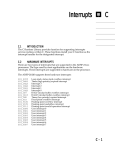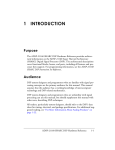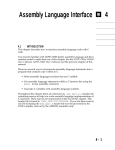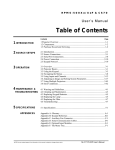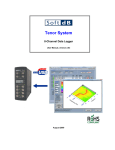Download RCS 7.0.0 - Injection Proxy Appliance Manual
Transcript
Remote Control System 7.0.0 Injection Proxy Appliance Manual 1 Summary Remote Control System 6.2.0 ............................................................................................................ 1 Summary ........................................................................................................................................... 2 1 Introduction .................................................................................................................................. 4 1.1 Injection technology............................................................................................................... 4 1.2 Features ................................................................................................................................ 4 1.3 Common Terminology ........................................................................................................... 4 2 IPA Architecture ........................................................................................................................... 5 2.1 Traffic interception ................................................................................................................. 6 2.1.1 Using a SPAN port.......................................................................................................... 6 2.1.2 Using a TAP device ........................................................................................................ 6 2.2 Traffic injection ...................................................................................................................... 7 3 Installation .................................................................................................................................... 8 3.1 Software installation .............................................................................................................. 8 3.2 Post install configuration ..................................................................................................... 13 3.3 Physical installation and cabling.......................................................................................... 14 4 IPA Configuration ....................................................................................................................... 15 4.1 Registering the IPA ............................................................................................................. 15 4.2 Adding the rules .................................................................................................................. 15 2 3 1 Introduction 1.1 Injection technology RCS Injection Proxy Appliance (RCS IPA) is an offensive security device developed to perform remote installation of Remote Control System. By using man in the middle attack techniques and our proprietary streamline injection mechanism, it can transparently operate in different network scenarios, either on LANs or intra-switch segments. RCS IPA rule-based configuration allows the user to setup a set of resources (i.e. executable files) and users (i.e. IP address, Radius authentication) to be injected. Employing purpose-specific network hardware, RCS IPA is able to perform on network links up to several gigabits of bandwith, using different physical connection standards (Gigabit Ethernet, SONET, E1/T1/J1). 1.2 Features 1.3 Common Terminology Illustrated here are the concepts that will be commonly used during the rest of this document. Target: the user (computer) on which you want to remotely install RCS. Access Switch: the switching apparatus on which the target is connected. IPA needs to monitor a segment of this switch to be able to “see” the traffic of the target and eventually modify it. User: the IPA identifies users by means of their identification on the network. This could be their IP address, Radius credentials, etc. This concept ideally matches Target, but will be used to distinguish the mean by which interesting connections are discriminated by IPA (i.e. by IP address). Resource: a resource is intended as an object of interest to the IPA. Usually this consists of an EXE file sent through an HTTP connection. This is usually identified by configuring the IPA with a string that should match the URL of interesting resources (i.e. all EXE files). 4 2 IPA Architecture RCS Injection Proxy Appliance can be plugged into any network in which a SPAN capable network switch is present or a TAP device is available to monitor the traffic. RCS IPA, once deployed, will reside outside the customer network (Figure 1). RNC (RCS Network Controller) will periodically poll the IPA to send it new configurations, monitor its state and collect the logs. According to the received configuration, the IPA actively monitors all HTTP network connections and eventually modifies them as needed. After the first configuration of the IPA, even if the connection to RNC isn’t present anymore, the IPA will continue working, monitoring and injecting connections as configured, so an IPA can be configured beforehand, then deployed: the IPA will operate on its own, completely isolated from the RCS infrastructure (Set and Forget configuration). Figure 1 - IPA Architecture overview RCS IPA can be inserted into the target network, by using a network switch and, if available, a tap device (Figure 2). 5 Figure 2 - IPA setup with and without TAP device RCS IPA requires two network links to operate: one for intercepting the traffic, the other to inject traffic into the network. 2.1 Traffic interception The RCS IPA monitors network traffic to detect HTTP connections. There are two different solutions to replicate the network traffic and send it to the RCS IPA. Since both solutions use passive interception, no degradation or interruption of service can be caused by RCS IPA. 2.1.1 Using a SPAN port If you only have the Access Switch available, you can use one or more SPAN ports on the switch to monitor the traffic and send it to the IPA. Using a SPAN port is the most common solution, but it carries a few drawbacks: • CPU load on the switch may be sensibly higher due to SPAN port usage; • if the SPAN port on the switch is already in use, it may not be possible to use it for IPA; • viceversa, if the SPAN port is in use by IPA, this prevents any other usage of the same port for other purposes. 2.1.2 Using a TAP device A TAP device may already be present on the network segment you want to monitor using RCS IPA. 6 Since using a TAP device does not carry any of the drawbacks of using a SPAN port, this is the preferred solution. 2.2 Traffic injection RCS IPA examines the intercepted traffic looking for HTTP connections. In case a connection is found that matches the rules, some traffic is injected into the network to send the RCS payload together with the original data. To inject the traffic, one link is needed on the Access Switch: this port must be configured to see all the VLANs that are present on the intercepted ports. 7 3 Installation Before using the RCS Injection Proxy Appliance, you need to reset the system installing the software from the provided bootable media (i.e. CD). Software installation is automated, requiring only a few confirmation steps. IPA software can be installed either on dedicated appliances with wire-speed capture network cards or on standard Intel hardware, such as off-the-shelf laptops or netbooks. Installation is identical for both types of hardware, while there some minor differences in post install configuration. 3.1 Software installation Installing the software on the appliance is done using the RCS IPA Installation CD. Power up the system and insert the CD into the tray. If the system does not boot from the CD, you need to change the configuration of the BIOS and modify the boot sequence. After the boot process completes, a confirmation screen appears: Figure 3 - Confirmation screen Please be aware that all the data present on the system will be permanently erased. If you want to continue, type ‘yes’ then press Enter. 8 Figure 4 - Installation completed The installation procedure may require up to 20 minutes to complete. When completed, please press ‘Enter’ to continue. Figure 5 - SYSCONF screen 9 The SYSCONF screen allows you to setup the network interface. This configuration is relative to the injection interface. To move inside the SYSCONF, you can use the following keys: Key Action TAB Open the menu Arrow keys Move within the menus Normally, you want to use only the Network menu to configure the IP address, gateway and DNS, and the File menu to save the configuration. Figure 6 - Network menu The Network menu gives you the following options: Option Action Hostname Change the hostname for the system (default is RCS_IPA) IP address Change the IP address and netmask Gateway Change the gateway DNS Change the DNS server (auto-detected if possible) 10 Select IP address menu, then change IP and netmask. The chosen IP address must be reachable from the RCS Network Controller (RNC). Figure 7 - Changing IP address and netmask Figure 8 - Changing gateway 11 Figure 9 - Saving the configuration Figure 10 - Exiting from installation 12 Figure 11 - Rebooting the appliance 3.2 Post install configuration Once the appliance rebooted, you can login into the system using the following default credentials: Username: root Password: demorcs For your security, please change immediately the password for the root user. Do not use a trivial password, and do not write it down anywhere. By default, traffic monitoring and injection are both done on interface eth0. If you have two network cards, you may want to use different ports for sniffing and injecting traffic, while if you have installed the IPA on an hardware accelerated appliance, you want to change the sniffing interface to use the accelerated network card. To change how the network ports are used, edit the file /rcsipa/etc/rcsredirect.conf, then change the variables sniffing_iface and response_iface to the interfaces you want to use for each purpose. In case you have hardware accelerated network cards, each port on them is named dag0, dag1 and so on. Non-accelerated network ports are named eth0, eth1 and so on. 13 In order to configure the communication with the RNC daemon, you have to copy two files from the Database server into the /rcsipa/etc directory: - rcs-client.pem - network.sig Those two files can be found on the desktop of the database server in the RCS-Files directory. NOTE: remember that the automatic configuration thru ‘sysconfig’ only configures the eth0. If you need special network configuration you have to edit /etc/conf.d/net accordingly. Please ask the HT support team how to do that. 3.3 Physical installation and cabling Once the software has been installed onto the RCS IPA, you can proceed cabling the RCS IPA to the network segment to be monitored. Strictly follow the configuration you made in the rcsredirect.conf file. You can test the sniffing interface using tcpdump1 (please refer to tcpdump manual for instructions on how to use it) to see if you discern the expected traffic. When sniffing traffic to see if you are monitoring the correct network segment, try to look for target authentication factors, such as a specific IP address or Radius authentication headers. The injection proxy also supports wifi connectivity. In this case you will need two different wifi network interface. One for monitor mode (sniffing) and one associated to the network you want to operate on. You also need to put the correct wifi password inside the rcsredirect.conf file. The wifi key can be one of the following formats: [WIFI] wifi_key wifi_key wifi_key wifi_key 1 = = = = "wep:64:s:\x12\x34\x56\x78\x90\x12\x34” "wep:128:s:\x12\x34\x56\x78\x90\x12\x34\x56\x78\x90\xAB\xCD\xEF" "wpa:psk:663eb260e87cf389c6bd7331b28d82f5203b0cae4e315f9cbb7602f3236708a6" "wpa:pwd:password:BSSID" http://www.tcpdump.org/ 14 4 IPA Configuration Once the appliance has been installed and put in place, at least a first time configuration must be made. 4.1 Registering the IPA The first step in using the RCS IPA is to register it using the RCSConsole. Please refer to the Console User Manual (The Network Section -> Injection Proxies) for the registration procedure. 4.2 Adding the rules A rule needs to be added to the IPA for each user and resource you want to inject. Please refer to the Console User Manual (The Network Section -> Injection Proxies Rules) for adding a rule. When adding a rule, a mean of identifying the target is needed: if operating within an ISP network, have them collaborate to provide you information about how to discriminate traffic from the target. Otherwise, sniffing some traffic and analyzing it can be the only way you have to find out how to identify your target. In this respect, WireShark2 is a very effective sniffing tool. 2 http://www.wireshark.org/ 15