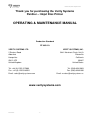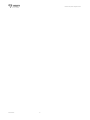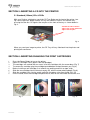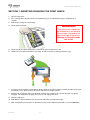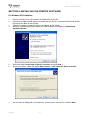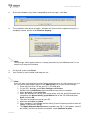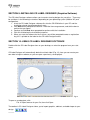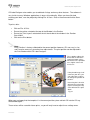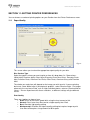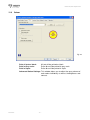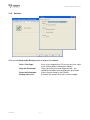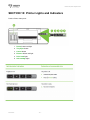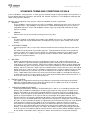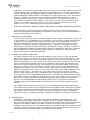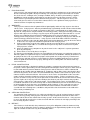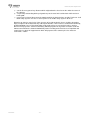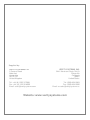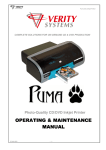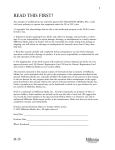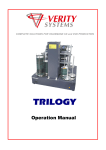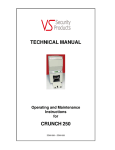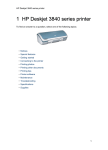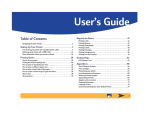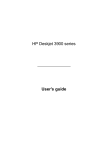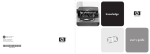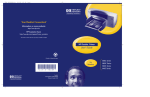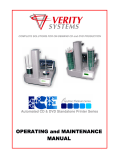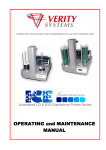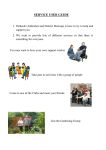Download OPERATING & MAINTENANCE MANUAL
Transcript
Panther CD/DVD Inkjet Printer COMPLETE SOLUTIONS FOR ON-DEMAND CD & DVD PRODUCTION High Ink Capacity Direct to Disc Printer OPERATING & MAINTENANCE MANUAL ZZ 005613 -1- Panther CD/DVD Inkjet Printer Thank you for purchasing the Verity Systems Panther – Inkjet Disc Printer OPERATING & MAINTENANCE MANUAL Production Standard ZZ 005 613 VERITY SYSTEMS LTD VERITY SYSTEMS, INC. 2 Eastern Road 5441 Merchant Circle, Unit A Aldershot Placerville Hampshire California GU12 4TD 95667 United Kingdom United States Tel: +44 (0) 1252 317000 Tel: (530) 626-9363 Fax: +44 (0) 1252 316555 Fax: (530) 626-9395 Email: [email protected] Email: [email protected] www.veritysystems.com ZZ 005613 -2- Panther CD/DVD Inkjet Printer WARNING To avoid electrical shock hazards, unit covers should only be removed by authorized personnel. © COPYRIGHT This document is the property of Verity Systems and it may not be reproduced, copied or exhibited to a third party without the written permission of Verity Systems. ENVIRONMENTAL PROTECTION Waste electrical products should not be thrown away with household waste. Please recycle where facilities exist. Check with your local authority or retailer for recycling advice. Verity Systems reserves the right to amend or modify the specifications and design criteria applying to these products. ZZ 005613 -3- Panther CD/DVD Inkjet Printer SOFTWARE WARRANTY (LIMITED) If you discover physical defects in the media on which the software is distributed or in the User’s Manual, Verity Systems will replace the media or manual for a period of ninety (90) days after the purchase by the retail customer. You must return the disk or manual to Verity Systems or an authorized Verity Systems dealer within the warranty period accompanied by proof of purchase. VERITY SYSTEMS DISCLAIMS ALL IMPLIED WARRANTIES ON THE PRODUCT, INCLUDING WITHOUT LIMITATION WARRANTIES OF MERCHANTABILITY, PERFORMANCE AND FITNESS FOR A PARTICULAR PURPOSE. Verity Systems WILL NOT BE LIABLE FOR ANY BUG, ERROR, OMISSION, DEFECT, DEFICIENCY, OR NONCONFORMITY IN ANY SOFTWARE. AS A RESULT, THE SOFTWARE IS SOLD “AS IS”, AND THE PURCHASER ASSUMES THE ENTIRE RISK AS TO ITS QUALITY AND PERFORMANCE. VERITY SYSTEMS SHALL IN NO EVENT BE LIABLE FOR DIRECT, INDIRECT, SPECIAL, INCIDENTAL, CONTINGENT OR CONSEQUENTIAL DAMAGES RESULTING FROM ANY DEFECT IN THE SOFTWARE OR ITS DOCUMENTATION INCLUDING DAMAGES FROM LOSS OF DATA, EVEN IF VERITY SYSTEMS OR AN AUTHORIZED VERITY SYSTEMS DEALER HAS BEEN ADVISED OF THE POSSIBILITY OF SUCH DAMAGES. YOU AGREE THAT VERITY SYSTEMS’ LIABILITY, ARISING OUT OF CONTRACT, NEGLIGENCE, STRICT LIABILITY IN TORT OR WARRANTY SHALL NOT EXCEED ANY AMOUNTS PAID BY YOU FOR THIS PRODUCT. Any written or oral information or advice given by Verity Systems dealers, distributors, agents or employees will in no way increase the scope of this warranty. Nor may you rely on such oral or written communication. Some states do not allow the exclusion or limitation of implied warranties or liability for incidental or consequential damages, so the above limitation or exclusion may not apply to you. This warranty gives you specific legal rights, and you may also have other rights that vary from state to state. ZZ 005613 -4- Panther CD/DVD Inkjet Printer TABLE OF CONTENTS Section 1 INTRODUCTION 7-8 Overview………………………………………………………………. Features……………………………………………………………….. Specifications………………………………………………………… 7 7 7-8 Section 2 BOX CONTENTS 8 Section 3 POWER ON 9 Section 4 BUTTONS & LIGHTS 9 4.1 Ink Cartridge Housing….……………………………………………. 9 4.2 Print Cartridge Status Light………………………………………… 9 4.3 Power Button & light………………………………………………… 9 4.4 CD Tray Button……………………………………………………….. 9 INSERTING A DISC INTO THE PANTHER 10 Inserting a Standard CD/DVD………………………………………. 10 Section 6 INSERTING/CHANGING PRINT CARTRIDGES 10 Section 7 INSERTING/CHANGING PRINT HEADS 11 Section 8 INSTALLING PRINTER SOFTWARE 12-14 Section 9 INSTALLING CD LABEL DESIGNER (Graphics Software) 15 1.1 1.2 1.3 Section 5 5.1 Section 10 USING CD LABEL DESIGNER & PRINTING A DISC 15-16 Section 11 SETTING PRINTER PREFERENCES 17-25 11.1 Paper/Quality……………………………………………………….…. 17-18 11.2 Basics.……………………………………………………………….…. 18-19 11.3 Colour…………………………………………………………………... 20 11.4 Services………………………………………………………………… 21 11.5 Mask Settings………………………………………………………… 22 Section 12 PRINTER LIGHTS AND INDICATORS 26-29 Section 12 TECHNICAL SUPPORT 29 Standard Terms & Conditions ZZ 005613 30-33 -5- Panther CD/DVD Inkjet Printer ZZ 005613 -6- Panther CD/DVD Inkjet Printer SECTION 1: INTRODUCTION 1.1 Overview Verity Systems, world leading developers & manufacturers of optical disc duplication and printing systems, has launched their new high ink capacity direct to disc inkjet printer, the Panther. Working in partnership with Hewlett-Packard, the Panther brings professional print quality to the inhouse production of CDs and DVDs, whilst the high ink capacity of the unit ensures maximum disc throughputs, and minimal downtime. The Panther can also be used in conjunction with an autoloader or automated disc duplicator for fast, unattended printing of greater quantities. 1.2 Features • • • • • • • • Professional CD & DVD inkjet printer Desk-top printer Combine with autoloader possible Direct to surface colour inkjet printing Perfect clean crisp graphics High speed printing Up to 4800 dpi resolution with 16.7 million colours Hewlett-Packard Inkjet Technology 1.3 Specifications Minimum System Requirements: Windows 2000: Pentium 133MHz, 64Mb RAM; Windows XP: Pentium 233 MHz, 128 Mb RAM Windows Vista: 1GHz processor, 512 Mb RAM Power Requirement: 100 to 240 VAC, 50/60Hz Environment: Recommended operating temperature: 15 to 36 °C Recommended operating humidity: 20 to 80% RH noncondensing Width: 19.2” (49cm) Depth: 11.8” (30cm) Height:7.5” (19cm) Prints directly onto the surface of inkjet printable 120mm CDs & DVDs Bi Universal Serial Bus. 2.0 Full Speed (USB) Dimensions: Media Support: Connectivity: Maximum Resolution: Black: Up to 1200 dpi Colour: 4800 x 1200 optimised dpi colour printing on premium photo papers with 1200 x 1200 dpi input dpi resolution. Full colour spectrum of 16.7 million colours. Print Speed: 25% mono coverage @ normal, text quality approx.* 16 seconds per disc 25% mono coverage @ normal, inkjet quality approx.* 19 seconds per disc 100% full colour coverage @ normal, inkjet quality approx.* 24 seconds per disc ZZ 005613 -7- Panther CD/DVD Inkjet Printer 100% full colour coverage @ best Inkjet (PhotoRet) approx.* 48 seconds per disc 100% full colour coverage @ photo quality (PhotoRet), approx.* 130 seconds per disc (*Speeds given are approximations and are dependant on file size, disc coverage and processing speed) Cartridges: Individual Ink Cartridges: Panther Cyan Cartridge Panther Magenta Cartridge Panther Yellow Cartridge Panther Black Cartridge Panther cartridges are available through your Verity Systems agent Print Heads: Black/Yellow Print Head – Dye Based only NOTE: Pigment based Print Heads are NOT Compatible – (black/yellow only) Cyan/Magenta Print Head Dye based print heads should have blue external labelling. Always verify you have a dye based print head before installing SECTION 2: BOX CONTENTS Carefully remove your Verity Systems Panther from its shipping carton and verify that all parts are present. If there are missing or damaged parts contact Verity Systems or an authorised distributor immediately. You should find the following: Verity Systems Panther Power Cable USB Cable Quick Start Guide Printer Driver CD-ROM One set of cartridges (Black, Cyan, Magenta and Yellow) CD Label Designer Graphics Software Installation CD-ROM Be sure to remove all pieces of protective tape. Remove the tape holding down the printer lid. Open the lid and remove the piece of foam holding the CD Tray in place. Note:If your Verity Systems Panther is damaged during shipment, please contact the freight carrier first, then, contact your distributor or Verity Systems. You should save your shipping materials so that if the need arises, you can return your Panther for service. This packaging was designed specifically for shipping your Panther. Other packaging may not be suitable. ZZ 005613 -8- Panther CD/DVD Inkjet Printer SECTION 3: POWER ON 1. 2. 3. Connect the power cable to the printer and plug into the power supply. Power up the Panther by pressing the Power Button. (See Fig. 1) The Power Button light will flash for a short while the printer completes is warm up cycle, and then remains illuminated. SECTION 4: BUTTONS & LIGHTS The Printer Buttons let you turn the printer on & off, cancel a print job, open & close tray or resume printing. The lights give you visual clues about the status of the printer. CD Tray Eject Button Low ink warning lights Print Head Status Light (Replace when illuminated) Ink Cartridge Housing Paper Feed/Resume Button Power Button & Light 4.1 Ink Cartridge Housing Fig. 1 This is where the Ink Cartridges are inserted into the printer. They run left to right in the sequence Cyan, Magenta, Yellow, Black (Key) – CMYK. 4.2 Print Cartridge Status Light This light flashes when a print cartridge is low in ink or incorrectly installed. 4.3 Power Button & Light The Power Button turns the printer on and off. It may take a few seconds for the printer to turn on after you press the Power button. The green light flashes when the printer is processing. Caution! Always use the Power button to turn the printer on and off. Using a power strip, surge protector, or a wall-mounted switch to turn the printer on and off may cause printer failure. 4.4 CD Tray Button Pressing this button will slide the CD tray back and forth into the printer. ZZ 005613 -9- Panther CD/DVD Inkjet Printer SECTION 5: INSERTING A CD INTO THE PRINTER 5.1 Standard (120mm) CDs & DVDs With your Panther switched on, push the CD Tray Button on the front of the printer (see Fig.1 on the previous page) and the CD tray will slide out. Place a CD onto the tray ensuring that the disc sits against the two pins at the front of the tray as shown below in Fig. 2 Position the CD so that the edge of the CD sits against the edge of the two pins. Fig. 2 When you send your image to printer, the CD Tray will tray slide back into the printer and printing will commence. SECTION 6: INSERTING/CHANGING THE PRINT CARTRIDGES 1. 2. 3. 4. 5. 6. 7. 8. Press the Power Button to turn on the printer Open CD Cartridge Cover (opens from the top edge). The cartridges are marked with an arrow, insert the cartridges with the arrow down (Fig. 7) To remove the cartridge, grip the cartridge top and bottom and pull towards you (Fig. 8) Before installing a new cartridge, first remove any packing materials or tape strips Slide the new cartridge into the relevant empty slot, with the arrow pointing down (Fig. 9) Slide the cartridge firmly into the cradle and click into place using your thumb (Fig. 10) Once installed, close the cartridge compartment lid, wait for the ink to load and resume use. Fig. 7 ZZ 005613 Fig. 8 - 10 - Fig. 9 Fig. 10 Panther CD/DVD Inkjet Printer SECTION 7: INSERTING/CHANGING THE PRINT HEADS 1. Open the top cover. 2. If the carriage does not move to the left automatically, press and hold the paper feed button for 3 seconds. 3. Wait for the carriage to stop moving. 4. Lift the print head latch. WARNING! The print heads should not be removed or inserted while the carriage is located to the right-hand side of the printer. Damage to the print heads will occur! 5. Lift the handle of a print head and use it to pull the print head out of its slot. 6. Remove the new print head from its package, and then remove its orange protective caps. 7. Insert the print head into its color-coded slot (the label on the print head must match the label on the print head latch). Press down firmly on the print head to ensure proper contact. 8. Pull the print head latch all the way forward, and then press down to ensure that the latch is properly engaged. You might have to apply some pressure to engage the latch. 9. Close the top cover. 10. Wait while the printer initializes the print heads and prints the alignment pages. 11. After changing the print heads it is advisable to carry out the alignment procedure (see 11.4 Services) ZZ 005613 - 11 - Panther CD/DVD Inkjet Printer SECTION 8: INSTALLING THE PRINTER SOFTWARE 8.1 Windows XP Installation 1. 2. 3. 4. Place the Printer Driver CD into the CD-ROM drive of your PC. Connect the supplied USB cable to a vacant port on your PC, and connect the other end to the port on the back of the Panther. Connect the power lead to the Panther and power on the printer. Windows should automatically detect your new hardware, and begin the Found New Hardware Wizard. 5. 6. Select the option Install from a Specific Location and click Next >. At the next screen, chose the option Don’t search – I will chose the driver to Install. 7. You will then be displayed a list of devices, select Printers from the list and click Next. ZZ 005613 - 12 - Panther CD/DVD Inkjet Printer 8. 9. At the next window – click the Have Disk button. Use the Browse button to select the printer driver from the Installation CD-ROM. 10. The location you will need to browse to is D:\Drivers\Win2k_XP (where D is the letter representing your CD-ROM drive). Select the file spf1000k.inf and click Open. Click OK on the browse window, and then Next > in the printer install window. ZZ 005613 - 13 - Panther CD/DVD Inkjet Printer 11. At this point windows may show a compatibility error message – click Yes. 12. The installation of the driver will begin. Windows will show a driver signed warning, this is completely normal, please select Continue Anyway. Note: The message, which appears above, is merely precautionary from Windows and it is not necessary to stop the installation. 13. 14. On the final screen click Finish. Your Panther is now installed, and ready for use. Note: If your PC does not recognize the new Panther hardware when you first connect it to your PC, you should load the print driver via the Add Printer icon on your Printer settings: a. Place the Print Drive CD into your PC’s CD-ROM drive b. On you PC’s desktop, select Start, Settings and Printers c. Double click the Add Printer icon and follow the on screen instructions d. When prompted, select Local Port e. When the Wizard asks for the name of the printer, click the Have Disk button and navigate to the /drivers/win2k_xp/spf100k.inf file on the CD-ROM and select Open and then OK. f. The driver will begin to install on your PC. g. Whenever prompted click Next. h. When complete, select Finish and the Verity Systems Panther print driver icon will appear in your printer settings i. The Digital Signature Not Found message box (see Fig. 11) will appear. You will be asked if you wish to continue installation, select Continue Anyway. ZZ 005613 - 14 - Panther CD/DVD Inkjet Printer SECTION 9: INSTALLING CD LABEL DESIGNER (Graphics Software) The CD Label Designer software allows you to create stunning designs for your discs. There may be variations in the following instructions depending on your operating system (2000 or XP) and configuration. 1. Insert the CD Label Designer software disc into the CD-ROM drive in your PC and the installation wizard should automatically start. 2. Click Next when prompted to continue. Read the license agreement, and tick the box to confirm that you agree. 3. Continue to click Next when prompted to continue with the installation. 4. Click finish following the installation to confirm. 5. When you start the software for the first time, you will be prompted to enter a registration key; this is printed on the label on the CD Label Designer wallet. SECTION 10: USING CD LABEL DESIGNER SOFTWARE Double click the CD Label Designer icon on your desktop, or select the program from your start menu. CD Label Designer will automatically default to a blank label (Fig. 12), here you can create your own label using the software, or you can open a previously saved project. Fig.12 To open a saved project, click File Open, browse for your file, then click Open. The toolbar in CD Label Designer allows you to import graphics, add text, and add shapes to your design. ZZ 005613 - 15 - Panther CD/DVD Inkjet Printer CD Label Designer also enables you to add track listings and many other features. The software is very similar to many Windows applications in terms of functionality. When you have finished creating your label, save the project by clicking File Save. Enter a filename and click the Save button. To print a disc: • • • • Click on File Print. Ensure the printer selected at the top of the Window is the Panther Ensure the ‘Print Layout’ selected on the left hand side of the window is the ‘Panther Classic/Mini’ Click on the Print button. Note: Every Panther is factory calibrated for the correct position however, CDs can vary in size and it may be necessary to make minor adjustments. The print position can be adjusted in the Print window within CD Label Designer. These options adjust the dimensions of the label – entering in lower values will decrease the printable area, higher values will increase it. If the printed image is off centre on your disc, you can adjust these values to change the position of the disc. Increasing the Left value will move the print to the right, increasing the Top value will move the print down. Fig.13 When you are happy that the template is in the correct position, place a blank CD into the CD tray. Select Print again. These values will be saved for future prints, so you will only have to adjust these settings once. ZZ 005613 - 16 - Panther CD/DVD Inkjet Printer SECTION 11: SETTING PRINTER PREFERENCES You can choose a number of printing options on your Panther from the Printer Preferences menu. 11.1 Paper/Quality Fig. 14 This screen allows you to select the appropriate output quality for your disc. Disc Surface Type Select the type of surface you want to print on from this drop down list. Choose from: White Inkjet; Premium Inkjet; Other Inkjet; Everyday Photo Semi Gloss, Everyday Photo Matt, Premium Photo, Premium Plus Photo, Other Photo, Premium Glossy and Premium Matt. The choice you make here will depend on the image you wish to print. If you are printing basic text, select White Inkjet. If printing basic graphics, select Premium Inkjet. For images where only the very best will do, such as high-resolution photos, select or Premium Matt or Glossy. You can experiment with these selections, as different settings will give different results. Print Quality There are 4 options to choose from: • Draft: Prints at the fastest speed while using the least amount of ink. • Normal: Prints faster than Best and at a higher quality than Draft. • Best: Provides high quality printing • Maximum dpi: Provides the highest quality printing but requires longer to print than Best and requires a large amount of disk space. ZZ 005613 - 17 - Panther CD/DVD Inkjet Printer Note: Not all quality settings are available on all surface types. For example to obtain Maximum dpi, you must select one of the photo options under surface type. 11.2 Basics This tab allows to you: a. Select multiple copies to print in the Copies field. b. Click the Print Preview checkbox and a preview of your print image will automatically appear on screen each time you print. c. Select Advanced Features and you are presented with the following options (Fig.19): Ink Volume: Select this feature to lessen or increase the amount of ink used to print a document. Dry time: Select this feature to increase the time the printer holds a document After printing if ink on your printed document smears. Low Memory Mode: Select this option to allow the draft to be printed if your computer does not have enough memory or disk space to print a document. ZZ 005613 - 18 - Panther CD/DVD Inkjet Printer ZZ 005613 - 19 - Panther CD/DVD Inkjet Printer 11.3 Colour Fig. 20 Print all text as black: Print in Gray scale: Print in Sepia: All text will be printed as black Entire disc will be printed in gray scale Entire disc will be printed in sepia Advanced Colour Settings: This window allows you to adjust the spray volume of each colour individually as well as the brightness and contrast. ZZ 005613 - 20 - Panther CD/DVD Inkjet Printer 11.4 Services Click on the Service this Device button to display the toolbox. Print a Test Page: Align the Printheads: Clean the Printheads: Display Ink Levels: ZZ 005613 Prints a test image onto a CD (ensure you have a disc in the Panther before selecting this option). Takes you to the print head alignment tool – this should be carried out after changing the print heads. Cleans the print heads in the Panther Estimates the amount of ink left in each cartridge. - 21 - Panther CD/DVD Inkjet Printer 11.5 Mask Settings The Panther’s built in mask determines the printable area for your image and prevents your image from being printed outside the printable area of the CD media you are using or onto the CD tray of the printer itself. Mask Type: Select the mask that matches the media to which you wish to print on. Choose from the following: Standard CD/DVD (120mm) Enable Mask: Click this checkbox to switch the Panther’s mask on or off. IMPORTANT. If you are using CD Label Designer software, you MUST switch off the mask. Standard Area Setting: Hub Area Setting: Mask Origin: Parameter Unit: ZZ 005613 Adjust the printable area of your design. To print on the central hub of a CD, check this box and adjust dimensions accordingly. To alter the origin of the mask when printing through a graphics package other than CD Label Designer. Select the size of unit you wish to make changes with, I.e., either 1mm or 0.1mm increments. - 22 - Panther CD/DVD Inkjet Printer 11.6 Calibration Your Panther comes from the factory pre-calibrated to print the image in the centre of the CD. However, during the life of the printer it may be necessary to recalibrate it to ensure a perfect image position on the CD. This tab allows you to fine-tune the position of the printed image with the CD. Click the Set Print Position button, the Calibration Screen appears (See Fig. 24). Follow the on screen instructions. 1. Step 1: Set both offsets to ‘0’. This is the default setting. 2. Step 2: Place a disc onto the CD tray and retract the tray into the printer. Click ‘1st Test Print’. A series of solid black circles will print onto the disc as shown in Fig. 24 on the previous page. ZZ 005613 - 23 - Panther CD/DVD Inkjet Printer 3. Step 3: rotate to discs 180 degrees in the CD tray and retract the tray once more into the printer. Click ‘2nd Test Print’. A series of broken, red circles will print onto the disc as shown in Fig. 24 on the previous page. 4. If the printer is in calibration, the 2nd Test Print should sit directly on top of the 1st. If this is not the case, the ‘Offsets’ need to be adjusted. 5. Adjust the Offset Example 1 nd 2 Test print (red broken circles) is printing too far down the Y-axis Example 1 The 2nd test image prints out of line as shown in Example 1 (the red broken circles are printing perfectly on the X-Axis, but too far down on the Y-Axis). To bring the two test prints together you would need to adjust the Y-axis by a negative value. Under Step 1 on the Calibration screen, select the negative (‘-‘) check box next to the Yaxis and enter a value between 1 and 5. An offset value of 1 will move the print position by 0.01” or 0.254mm. ZZ 005613 - 24 - Panther CD/DVD Inkjet Printer Example 2 Example 2 The 2nd test image prints out of line as shown in Example 2 (the red broken circles are printing too far right on the X-axis and too far down on the Y-axis). To bring the two test prints together you would need to adjust the X-axis by a negative value and the Y-axis by a negative value. Under Step 1 on the Calibration screen, select the negative (‘-‘) check box next to the Xaxis and the Y-axis and enter a value in each between 1 and 5. 6. Once you have entered a value, repeat Steps 2, 3 and 4 until both Test prints align. Some trial an error will be required in order to get the alignment exactly right. 7. When you have completed the calibration, hit the Exit button, the numbers you have entered are stored inside the printer’s memory so the calibration you have set will remain if the printer is powered down or disconnected from the PC. ZZ 005613 - 25 - Panther CD/DVD Inkjet Printer SECTION 12: Printer Lights and Indicators Panther Printer front panel: 1. Power button and light 2. Tray Eject button 3. Cancel button 4. Resume button and light 5. Print head lights 6. Ink cartridge lights ZZ 005613 - 26 - Panther CD/DVD Inkjet Printer ZZ 005613 - 27 - Panther CD/DVD Inkjet Printer ZZ 005613 - 28 - Panther CD/DVD Inkjet Printer SECTION 13: TECHNICAL SUPPORT You should first attempt to get technical assistance from your dealer or distributor. Verity Systems support personnel can be reached at: VERITY SYSTEMS LTD VERITY SYSTEMS, INC. 2 Eastern Road 5441 Merchant Circle, Unit A Aldershot Placerville Hampshire California GU12 4TD 95667 United Kingdom United States Tel: +44 (0) 1252 796901 Tel: (530) 626-9363 Fax: +44 (0) 1252 316555 Fax: (530) 626-9395 Email: [email protected] Open GMT Time ZZ 005613 Email: [email protected] Open PST Time - 29 - Panther CD/DVD Inkjet Printer STANDARD TERMS AND CONDITIONS OF SALE In these conditions “Verity Systems” is Verity Systems Limited, having its registered office at Verity House, 2, Eastern Road, Aldershot, Hampshire, GU12 4TD, UK. And the “Purchaser” is an individual or company with whom Verity Systems contracts. All orders are accepted by Verity Systems subject to Conditions of Sale set out below 1. GENERAL These conditions shall prevail over any terms or conditions, which the Purchaser may seek or have sought to impose. Any conditions in the Purchaser’s Order will be binding only so far as they are compatible with these Terms and Conditions and are expressly accepted by a Director of Verity Systems in writing. 2. ERRORS Clerical errors may be corrected by Verity Systems at any time. 3. PRICES The prices quoted are Ex Works and exclude Value Added Tax/sales tax. Any published list price shall be subject to revision without notice according to Verity Systems prices ruling at the time of delivery. 4. SETTLEMENT TERMS Punctual payment is the essence of the Contract and the Purchaser will pay interest at the rate of 2% per month or part thereof of any overdue payments. Provided that the Purchaser has produced references which are in Verity Systems’ opinion are satisfactory Settlement Terms will be net 30 days from delivery. In all other cases payment shall be in advance upon submission by Verity Systems of a pro forma invoice. 5. DELIVERY All times quoted for delivery are from receipt from the purchaser of a written order to proceed. Unless otherwise agreed in writing any quoted delivery date shall only be an estimate thereof and shall not be essence of the Contract. Whilst all reasonable endeavours will be made to comply with estimated delivery dates Verity Systems does not accept any liability in respect of failure or delay in delivery. Where a Purchaser’s Order calls for a number of items Verity Systems reserves the right to deliver all or any as soon as they are available at Verity Systems’ premises and the Purchaser shall honour all statements presented in respect of such deliveries in accordance with the Settlement Terms. Notification to the Purchaser by Verity Systems that the goods are available for delivery to an independent carrier or to the Purchaser or his agent shall constitute delivery to the Purchaser. In all cases the carrier acts as Agent of the Purchaser. 6. EXPORT CONTROL If the goods or components thereof are licensed by the US Government for ultimate destination within the United Kingdom and any other EEC Country then the goods may not be re-exported without the approval of Verity Systems in writing. 7. INSPECTION AND ACCEPTANCE THE PURCHASER MUST INSPECT THE PRODUCTS as soon as is reasonably practicable after delivery and shall within 3 working days of delivery give notice to Verity Systems in detail of any defect in the Products or of any other complaint which the Purchaser may have in relation to the Products. Upon acceptance of the goods the Purchaser shall be deemed to acknowledge that the goods so accepted conform in all respects with the specification of the goods ordered. If the Purchaser desires to inspect the goods prior to delivery such inspection must be made at Verity Systems’ premises and notification of this requirement must be given in writing at the time of placing the order. If upon inspection the goods are approved by or on behalf of the Purchaser such approval shall constitute acceptance of the goods If no such inspection is made the Purchaser shall be deemed to have accepted the goods when they are delivered to him or his agent or carrier unless the Purchaser gives written notice to the contrary to Verity Systems within three working days of delivery. If the Purchaser fails to give such notice, the Products shall be conclusively presumed to be in all respects in accordance with the contract and free from any defect which would be apparent on reasonable examination and the Purchaser shall be deemed to have accepted the Products ZZ 005613 - 30 - Panther CD/DVD Inkjet Printer accordingly. The Purchaser acknowledges that Verity Systems does not write software comprised in Products sold by it and, accordingly, the Purchaser acknowledges that it is its sole responsibility to check (by the application of appropriate diagnostic software) for the presence of computer viruses in software comprised in Products before such Products are used or disposed of. In the event that the Purchaser establishes to Verity Systems’ reasonable satisfaction that the Products are not in accordance with the contract or are so defective, the Purchaser’s sole remedy in respect of such non-accordance or defects shall be limited as Verity Systems may elect to the replacement of the Products or refund of the purchase price or, where sums are owed by the Purchaser to Verity Systems, the issue of a credit note against the return of the Products. THE PURCHASER MUST REFUSE PARCELS DELIVERED TO HIM IN A DAMAGED CONDITION. In no circumstances shall Verity Systems be liable to compensate the Purchaser in damages or otherwise for non-delivery or late delivery of the Products or for any loss consequential or otherwise arising from non-delivery or late delivery. 8. CANCELLATION OF ORDER If at any time the Purchaser cancels an order for goods or services which Verity Systems specifies to be “non-standard”, i.e. not detailed on the current price list, Verity Systems shall be entitled to claim as damages an amount equal to 75% of the value of the order. For standard goods or services damages would equate to 50% of the value of the order. These amounts the Purchaser agrees represents a genuine pre-estimate of Verity Systems’ loss. Upon the cancellation of any order, Verity Systems shall have the right to realize at its discretion after 60 days all monies, securities or goods pledged with or held by it on behalf of the Purchaser and to apply the proceeds in or towards the satisfaction of such claim for damages and the Purchaser shall have no claim whatsoever against Verity Systems in connection therewith. 9. PASSING OF PROPERTY AND RISK The goods shall remain the sole and absolute property of Verity Systems as legal and equitable owner until such times as the Purchaser shall have paid to Verity Systems the agreed price. From delivery of the goods the Purchaser acknowledges that he is in possession of the goods solely as bailee for Verity Systems as shall as bailee insure and keep the same insured in the name of Verity Systems in their full reinstatement value in some reputable insurance office and indemnify Verity Systems for any uninsured loss thereof. For the purpose of recovering the goods Verity Systems may enter any premises where the goods are stored or where they are reasonably thought to be stored and may repossess the same. Until such time as the purchaser becomes the owner of the goods he will store them on his premises in a manner, which makes them readily identifiable as the goods of Verity Systems. The Purchaser is licensed by Verity Systems to agree to sell Verity Systems’ goods subject to the express conditions that the entire proceeds thereof are held in trust for Verity Systems and are not mingled with other monies or paid into any overdrawn Bank Account and shall be at all times identifiable as Verity Systems monies. The Purchaser is licensed to use the goods in the manufacture of other goods provided that if the goods being the property of Verity Systems are mixed with goods being the property of the Purchaser or are processed with or incorporated therein the product shall be deemed to be the sole and exclusive property of Verity Systems. If the goods being the property of Verity Systems are mixed with goods being the property of any person other than the Purchaser or incorporated therein the product thereof shall become or shall be deemed to be owned in common with that other person in proportion to the value of the constituent parts therein. The Purchaser is licensed by Verity Systems to agree to sell on the said product subject to the express condition hereinbefore mentioned in relation to the proceeds of sale thereof. 10. SPECIFICATION All drawings, specifications and particulars of the goods submitted are approximate only. The descriptions and illustrations contained in catalogues, price lists and other advertising of Verity Systems are intended merely to present a general idea of the goods described therein and shall not form part of the Contract. Whilst every effort is made to ensure that the latest specification is available Verity Systems reserves the right to incorporate new features and to supply products which may not be strictly in accordance with the specification agreed upon, provided that any changes in specification shall not materially prejudice the performance of the goods. ZZ 005613 - 31 - Panther CD/DVD Inkjet Printer 11. FORCE MAJEURE Verity Systems shall not be liable for failure to perform or delay in performance of any contract or for the loss or damage to goods directly or indirectly caused by force majeure to include acts of God, fire, theft, riot, war, embargo, strike, shortage of labour, delays in delivery of material by suppliers, prohibition or export or import, confiscation or any other occurrence (whether or not of a similar nature to those specified) beyond the control of Verity Systems. No consequences of any such event shall give rise to the recession of the Contract unless in the opinion of Verity Systems the contract becomes incapable of performance. 12. WARRANTY a) Verity Systems warrants that the goods will be of good quality and that Verity Systems has title to sell the same. Verity Systems’ warranty of workmanship (if provided) shall be effective from the date on which the goods were accepted in accordance with Clause 8 and limited to 12 months from dispatch or such period as may be notified (“the warranty period”). During the warranty period Verity Systems will replace, free of charge, any part or parts of the goods which fail to function as a result of faults caused during their manufacture providing always that such faulty goods are returned carriage paid to Verity Systems’ premises. The goods when repaired by Verity Systems will then be returned carriage paid to the Purchaser. Verity Systems shall not be liable under this warranty: i) where the defect results from the goods being subjected to abnormal usage or where the defect is due to the act, neglect or default of anyone other than Verity Systems ii) for the replacement or repair of the goods or part or parts thereof where such replacement, or repair becomes impossible as a result of force majeure or any other circumstances beyond Verity Systems’ control iii) where the goods or any components or parts thereof are the subject of a separate guarantee given by a third party. iiv) where failure is caused by abuse or neglect. a) The Purchaser acknowledges that if he has not notified to Verity Systems any particular purpose for which the goods are required all express or implied warranties or conditions statutory or otherwise as to quality of or fitness for any particular purpose of the goods are hereby expressly excluded and Verity Systems shall not (except as set out above) be under any liability whatsoever in respect of defects in goods delivered or for any injury, damage or loss resulting from such defects from any cause whatsoever. 13. LEGAL CONSTRUCTION except where otherwise stipulated in writing the relations, arrangements and agreements between the parties shall be governed by the laws of England and all disputes which may arise under out of or in connection with any contract between Verity Systems and the Purchaser shall be submitted to arbitration by the London Court of Arbitration in accordance with its Rules for the time being in force. Service of any notices in the course of such arbitration to the address of the Purchaser given in the Contract shall be valid and sufficient. All references in the Terms and Conditions to the masculine gender shall be deemed to include the feminine and neuter genders. Failure or neglect by Verity Systems to enforce at any time any of the provisions hereof shall not be construed a waiver of Verity Systems’ rights nor in any way affect the validity of the whole or part of this contract nor prejudice Verity Systems’ rights to take subsequent action. The headings of the Terms and Conditions are inserted for convenience or reference only and are not intended to be part of or to affect the meaning or interpretation of any of the terms and conditions of this Contract. In the event that any of these terms, conditions or provisions shall be determined invalid, unlawful or unenforceable it shall be severed from the remaining terms, conditions and provisions that shall continue to be valid to the fullest extent permitted by law. 14. STERLING PROTECTION any quoted or listed sterling prices are subject to variation in the rate of exchange between sterling and the currency paid by Verity Systems for whole or major components between the date of the contract and the time of the submission of Verity Systems’ invoice to the Purchaser. Verity Systems reserves the right to vary the price so that it accords with the said rate of exchange prevailing at the time of Verity Systems’ invoice. 15. DEFAULT If the Purchaser shall default in the performance of any of its obligations under the Contract Verity Systems shall on giving the Purchaser notice in writing have the right without prejudice to any other rights or remedies to take all or any of the following actions: ZZ 005613 - 32 - Panther CD/DVD Inkjet Printer cancel all or any part of any discount which might otherwise have been due under the terms of the contract; b) suspend any outstanding delivery of goods or parts thereof until such default shall have been made good; c) recover possession of that part of the goods to which the default relates and the Purchaser shall allow Verity Systems free access to his premises to enable Verity Systems to do so. a) No waiver or delay in exercise by Verity Systems of its right under this clause shall be deemed to imply acceptance of the default or any subsequent default. If the Purchaser shall become bankrupt, go into liquidation, have a Receiving Order made against him, or carry on his business under a Receiver Verity Systems shall have the liberty without prejudice to any further remedies under the Contract to terminate the Contract forthwith by notice in writing to the Purchaser or Liquidator and recover possession of all equipment for which full payment of the contract price has not been received in c. above. ZZ 005613 - 33 - Panther CD/DVD Inkjet Printer Supplied by: VERITY SYSTEMS LTD 2 Eastern Road Aldershot Hampshire GU12 4TD United Kingdom VERITY SYSTEMS, INC. 5441 Merchant Circle, Unit A Placerville California 95667 United States Tel: +44 (0) 1252 317000 Fax: +44 (0) 1252 316555 Email: [email protected] Tel: (530) 626-9363 Fax: (530) 626-9395 Email: [email protected] Website: www.veritysystems.com ZZ 005613 - 34 -