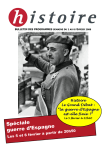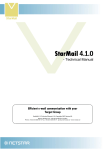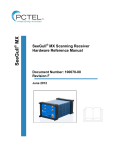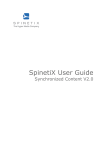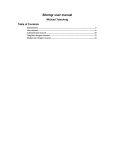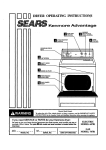Download Stockholm den den 12 oktober 2005
Transcript
StarMail4.2.0 - User Manual Efficient e-mail communication with your Target Group StarMail 4.2.0 User Manual v1.0. Copyright 2008 Netstar AB. Netstar AB Box 3415 103 68 Stockholm, Sweden Phone. +46 (0) 8 5000 98 70 Fax. +46 (0) 8 5000 98 71 [email protected] Table of Content 1. About StarMail .............................................................................................................................................. 3 2. Walkthrough of StarMail .......................................................................................................................... 3 2.1. Main View ........................................................................................................................................... 3 2.2. New Message ..................................................................................................................................... 4 2.2.1. Message Settings ............................................................................................................ 4 2.2.2. HTML Content.................................................................................................................. 5 2.2.3. Text Content ..................................................................................................................... 6 2.2.4. Send/Preview .................................................................................................................. 7 2.3. Sent Messages ................................................................................................................................... 9 2.3.1. Message Statistics .......................................................................................................... 9 2.4. Manage Recipients ....................................................................................................................... 11 3. Message Bounces ...................................................................................................................................... 12 4. Requirements ............................................................................................................................................. 14 4.1. Knowledge ....................................................................................................................................... 14 4.2. System requirements.................................................................................................................. 14 5. Related products ....................................................................................................................................... 14 6. Help us get better ..................................................................................................................................... 14 2 (14) 1. About StarMail StarMail is a powerfulsoftware for distributionof e-mails and newsletters. StarMail is built to handle very large numbers of emails or newsletters. StarMail consists of a Client part (StarMail Editor) and a Server part (StarMail Service), where the Client part is described in this User Manual. In the Client part, the message is created and the distribution is set and initiated. Then there is an order email with advanced meta data sent to the dedicated StarMail mass distribution servers. The servers then distribute the emails and newsletters without disturbing or absorbing important power from the senders IT environment. Real-time statistics for each distribution is available instantly. 2. Walkthrough of StarMail 2.1. Main View When you have successfully logged in to StarMail, the StarMail Main View is displayed. The main viewconsists of the following three menu options: 1. New Message– here you create, select and initiate the distribution of newsletters or emails to your target group. 2. Sent Messages – here you can see sent messages and newsletters. Statistics and results from each message and newsletter are displayed here, too. 3.Manage Recipients–here you can select and import lists of recipients. 3 (14) 2.2. New Message From this view, you can easily compose and distribute messages to your target group. There are four tabs with settings to set before you can distribute your message. Different colors indicate the status of a tab. If a setting within a tab isincorrect the tab will be displayed with a light blue color. A dark blue color indicates that all settings are correct. 2.2.1. Message Settings Header In the Header area the message information is selected, which is displayed for the recipients when they receive the message. Recipients Here it is possible to select from where to get recipients lists, and which recipients list to use. 4 (14) Advanced settings Optimize for spam filters allows you to select whether or notyou want to sacrifice some statistics collection to avoid having your newsletter classified as a spam. Remove active content tagsallows you to selectwhether or not you want StarMail to remove any SCRIPT, APPLET, OBJECT and EMBED tags in the HTML content. This also removes onmouseover and similar attributes from other tags. This function can be convenient for instance if using a page published on a web site where the page template contains these types of tags. 2.2.2. HTMLContent 5 (14) URL, HTML Editor,Text Editoror EPiServer You can either choose to send an URL to your recipients or create a new message with the HTMLor Text Editor. It is also possible to select messages created in EPiServer or DocStar and use as a message. (Note that if EPiServer or DocStaris used, a third tab will be displayed, from where you can select the page to include in your message.) You can put in variables in the HTML editor that personalize the message, e.g. to have every recipient name automatically pasted in each distributed message. StarMail supports use of up to 20 variables. Note: The HTML editor is an easy way to crate an HTML message. However, toensure that all tags and formatting remain in the final output just as 2.2.3. intended, it may better to use the Text Editor.TextContent Here you write the text that you want to be displayed for the recipients if they do not support HTML in their e-mail client. It is possible to write the message in a text editor or to send a URL that is automatically shown if the recipients email client does not support HTML. 6 (14) 2.2.4. Send/Preview In the Preview/Send step you can view the message content and all settingsbefore actually sending or scheduling to send your message. To make changes simply click Edit togo back. It is also possible to preview the HTML content in your web browser. Pleasenote that depending on different mail client software, your web browser maynot accurately represent the design that recipients will see when openingthe message. Scheduling Here it is possible to schedule message to be distributed for specific day and time. This feature is convenient when you want the mail to be sent when you are not able to push the “Send” button yourself, such as during holidays or special events. 7 (14) After sending your message, you can choose either to go back to your current message, send a newmessage or choose any of the options in the main menu. 8 (14) 2.3. Sent Messages As shown in the figure below –all statistics for sent messagesin StarMailare saved and it is possible to look at them in real time. For instance, it is possible to see how many recipients have read the message or how many have clicked on a particularlink. The sent messages view has a search interface, where you can search by web site, recipient list, subject and the date when the message was sent. The clock icon indicates that a messages has been scheduled to send. 2.3.1. Message Statistics Click the name of one of the listed messages to bring up the Message Statistics window. On the first tab, “Link Report”, link statistics can be visualized with markers showing how many clicks have been made to each link. The second available option is exporting a list of who has clicked which links as a file. 9 (14) On the second tab, “Delivery Report”, there are pie charts visualizing the most important statistics, as well as options to export lists of the people who have opened the message and the addresses that bounced it. 10 (14) 2.4. Manage Recipients Here it is possible to import and to export recipients list from and to external applications. All recipient lists are displayed as shown below with information about list creation date and the number of recipients it contains. The source “Standard” is for sources imported from text or XML files into StarMail. Other sources, such as StarCommunity or EPiServer, may be available depending on your installation. Import Standard Recipient List StarMail can import E-mail address lists from XML and CSV text files (semi colon separated). CSV files Most common is importing Email lists from Excel. When importing email addresses from Microsoft Excel the file needs to be saved in a specific format. Please see instructions below. 11 (14) The first row is a header row and is not imported to StarMail. The first column is always used as the email address. It is possible to import a list that consists of only one column with email addresses. In the example above, there are additional columns with variables such as Name, Sur Name and Title. These variables can be used for different needs and are used to personalize each email sent from StarMail. StarMail handles up to 20 variables for each recipient list. Note: For more information about designing your own personalized messages, see the Technical Manual for StarMail. Save the Excel sheet as a CSV-file (Semi colon delimited) and make sure that the file has the format UTF-8. If it is not possible to make sure that the CSV-file is in UTF-8 format, open the file with a regular text editor, such as Notepad, and save the file again making sure that the file is in UTF-8 format. Select CSV format Note: Information regarding invalid records for a list of recipients can be downloaded. With StarMail integration it is possible to save e-mail addresses from the search results in User Management directly to StarMail. This option makes it easy to send bulk e-mail or newsletters to different selections of members in StarCommunity. The e-mail addresses can be saved to a static list or to a dynamic list. 3. Message Bounces The StarMail server collects information about emails that bounce. The information is delivered with Web Services to the sender. It is up to the sender to decide action on e-mail 12 (14) addresses that bounce. For example, if an address bounces more than two times it can be removed from that specific recipients list. 13 (14) 4. Requirements 4.1. Knowledge StarMailrequires basic knowledge of using: Internet Explorer / Firefox 4.2. System requirements Client side (administrators) 5. Internet Explorer 6 / Firefox 1.5 Related products Other products from NetstarAB include: StarCommunity–community development platform DocStar - web content management system used to manage all editorial web pages StarStats - relevant event based statistics to support business decisions 6. Help us get better Please send your comments and feedback on this user manual by e-mail to [email protected]. We also appreciate if you notify us of errors in this user manual or features you think are not described correctly. 14 (14)