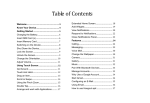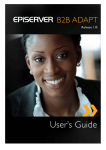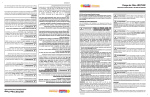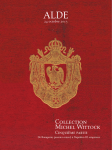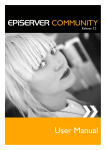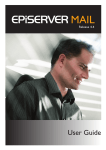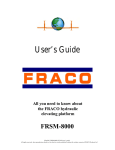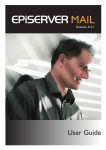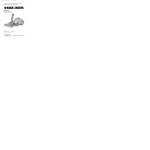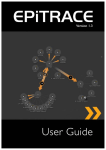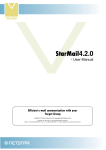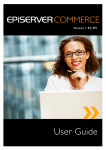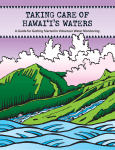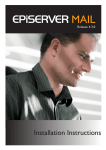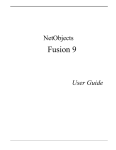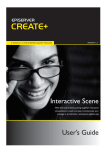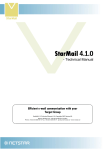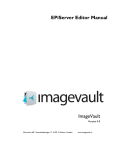Download User`s Manual
Transcript
Release 3.1.0 User’s Manual Copyright This user guide is protected by the Copyright Act. Changes to the contents, or partial copying of the contents, may not be made without permission from the copyright holder. The user's guide may be freely distributed in its entirety, either digitally or in printed format, to all EPiServer Community users. User's Manual for EPiServer Community Created June 19, 2008 © EPiServer AB <Table of Contents | 3 Table of Contents INTRODUCTION 7 STARCOMMUNITY BECOMES EPISERVER COMMUNITY ................................................................................................................................................................ 7 ABOUT THE USER GUIDE ............................................................................................................................................................................................................................ 7 ABOUT EPISERVER COMMUNITY™ 8 OVERVIEW OF FUNCTIONS ......................................................................................................................................................................................................................... 8 HOW TO USE EPISERVER COMMUNITY ADMIN 9 LOGIN ................................................................................................................................................................................................................................................................. 9 MAIN VIEW ........................................................................................................................................................................................................................................................ 9 ONLINE STATUS.............................................................................................................................................................................................................................................. 9 EPISERVER COMMUNITY AT A GLANCE ............................................................................................................................................................................................... 10 MENU AREA ................................................................................................................................................................................................................................................... 10 USER MANAGEMENT .................................................................................................................................................................................................................................. 10 User search ............................................................................................................................................................................................................................................................................... 10 Simple search........................................................................................................................................................................................................................................................................... 10 Advanced search ................................................................................................................................................................................................................................................................... 11 Delete user ............................................................................................................................................................................................................................................................................... 11 EPiServer Mail integration ................................................................................................................................................................................................................................................. 11 APPROVING PORTRAITS ............................................................................................................................................................................................................................. 11 USER MANAGEMENT 12 USER DETAILS ................................................................................................................................................................................................................................................ 12 MY PAGE 13 MY IMAGE GALLERY .................................................................................................................................................................................................................................... 13 MY DOCUMENT ARCHIVE........................................................................................................................................................................................................................ 14 Upload......................................................................................................................................................................................................................................................................................... 14 Download ................................................................................................................................................................................................................................................................................. 14 MY BLOG ........................................................................................................................................................................................................................................................ 15 MY GUESTBOOK .......................................................................................................................................................................................................................................... 16 MY POLLS ....................................................................................................................................................................................................................................................... 17 MY DIRECT MESSAGES............................................................................................................................................................................................................................... 17 MY WEBMAIL ACCOUNT ......................................................................................................................................................................................................................... 18 TAGS ................................................................................................................................................................................................................................................................ 19 CATEGORIES .................................................................................................................................................................................................................................................. 19 ATTRIBUTES.................................................................................................................................................................................................................................................... 20 SYSTEM MESSAGES 20 FORUM MANAGEMENT 21 CREATE FORUM............................................................................................................................................................................................................................................ 21 SECURITY SETTINGS FOR FORUM............................................................................................................................................................................................................ 21 CREATE ROOM ............................................................................................................................................................................................................................................. 22 SECURITY SETTINGS FOR ROOM ............................................................................................................................................................................................................. 22 MODERATE FORUM ROOM ..................................................................................................................................................................................................................... 23 To create a new Topic....................................................................................................................................................................................................................................................... 23 Edit Topic .................................................................................................................................................................................................................................................................................. 24 © Company AB 4 | User’s Manual EPiServer Community CLUB FORUMS 25 CLUB MANAGEMENT 26 SEARCH CLUBS ............................................................................................................................................................................................................................................. 26 APPROVE CLUBS .......................................................................................................................................................................................................................................... 27 APPROVE CLUB ADS .................................................................................................................................................................................................................................. 28 CREATE CLUB ............................................................................................................................................................................................................................................... 29 Selecting a club owner ....................................................................................................................................................................................................................................................... 30 CLUB DETAIL MANAGEMENT 31 CLUB DETAILS............................................................................................................................................................................................................................................... 31 CLUB MEMBERS ............................................................................................................................................................................................................................................ 32 CLUBS ADS .................................................................................................................................................................................................................................................... 32 CLUB IMAGE GALLERY ............................................................................................................................................................................................................................... 33 CLUB NEWS .................................................................................................................................................................................................................................................. 33 CLUB MESSAGES........................................................................................................................................................................................................................................... 34 CLUB FORUM ................................................................................................................................................................................................................................................ 34 CLUB POLL ..................................................................................................................................................................................................................................................... 35 CLUB DOCUMENT ARCHIVE ................................................................................................................................................................................................................... 35 Upload......................................................................................................................................................................................................................................................................................... 35 Download ................................................................................................................................................................................................................................................................................. 36 CALENDAR/EVENT MANAGEMENT 37 SEARCH ........................................................................................................................................................................................................................................................... 37 CREATE CALENDAR .................................................................................................................................................................................................................................... 37 EDIT CALENDAR .......................................................................................................................................................................................................................................... 38 EVENT .............................................................................................................................................................................................................................................................. 39 BLOG MANAGEMENT 40 INFORMATION............................................................................................................................................................................................................................................... 41 IMAGE MANAGEMENT 43 SEARCH ........................................................................................................................................................................................................................................................... 43 NOT PUBLISHED .......................................................................................................................................................................................................................................... 44 IMAGE INFORMATION ................................................................................................................................................................................................................................. 45 TAGS 46 CATEGORIES 46 ATTRIBUTES 47 MANAGE CONTENT 48 PUBLISHED ...................................................................................................................................................................................................................................................... 48 CATEGORIES .................................................................................................................................................................................................................................................. 48 <Table of Contents | 5 VIDEO GALLERY 49 VIDEO INFORMATION ................................................................................................................................................................................................................................ 50 Image Samples ........................................................................................................................................................................................................................................................................ 50 Published .................................................................................................................................................................................................................................................................................... 50 Not Published ......................................................................................................................................................................................................................................................................... 50 Hidden ........................................................................................................................................................................................................................................................................................ 50 EXPERT 51 EXPERTS........................................................................................................................................................................................................................................................... 51 Applied........................................................................................................................................................................................................................................................................................ 51 Active ........................................................................................................................................................................................................................................................................................... 51 Inactive ........................................................................................................................................................................................................................................................................................ 52 QUESTIONS ................................................................................................................................................................................................................................................... 52 New.............................................................................................................................................................................................................................................................................................. 52 Assigned ..................................................................................................................................................................................................................................................................................... 52 Published .................................................................................................................................................................................................................................................................................... 53 CHANGING A QUESTION ......................................................................................................................................................................................................................... 53 Question Details .................................................................................................................................................................................................................................................................... 53 Assigned Experts ................................................................................................................................................................................................................................................................... 54 Related Questions ................................................................................................................................................................................................................................................................ 54 CONTEST MANAGEMENT 55 CONTEST DETAILS ...................................................................................................................................................................................................................................... 55 CONTEST QUESTIONS............................................................................................................................................................................................................................... 56 Text Question ........................................................................................................................................................................................................................................................................ 56 Single Alternative Question ............................................................................................................................................................................................................................................. 56 Multiple alternative question ........................................................................................................................................................................................................................................... 57 CONTEST SUBMISSIONS............................................................................................................................................................................................................................. 58 Submission Answers ............................................................................................................................................................................................................................................................ 58 POLL MANAGEMENT 59 DETAILS ........................................................................................................................................................................................................................................................... 59 VOTES .............................................................................................................................................................................................................................................................. 60 MOBLOG MANAGEMENT 61 MMS DESTINATION FILTER ..................................................................................................................................................................................................................... 61 Browse / Create Image Gallery ..................................................................................................................................................................................................................................... 61 CHAT MANAGEMENT 62 EVENTS ............................................................................................................................................................................................................................................................ 62 USERS ............................................................................................................................................................................................................................................................... 63 WEBMAIL MANAGEMENT 64 SIGNATURE..................................................................................................................................................................................................................................................... 64 QUOTA ........................................................................................................................................................................................................................................................... 64 © Company AB 6 | User’s Manual EPiServer Community VIRAL MARKETING MANAGEMENT 65 NEW CAMPAIGN .......................................................................................................................................................................................................................................... 65 CHANGING AN EXISTING CAMPAIGN ................................................................................................................................................................................................... 66 ATTRIBUTES.................................................................................................................................................................................................................................................... 67 CATEGORIES .................................................................................................................................................................................................................................................. 67 TAGS ................................................................................................................................................................................................................................................................ 68 ABUSE REPORTS ........................................................................................................................................................................................................................................... 68 Reports ....................................................................................................................................................................................................................................................................................... 69 Reported Users ...................................................................................................................................................................................................................................................................... 70 Reporting Users ..................................................................................................................................................................................................................................................................... 70 SYSTEM SETTINGS 71 USERS AND USER GROUPS ...................................................................................................................................................................................................................... 72 Add User ................................................................................................................................................................................................................................................................................... 72 Add Group ............................................................................................................................................................................................................................................................................... 72 Search Group/User .............................................................................................................................................................................................................................................................. 73 ADMINISTRATIVE RIGHTS ........................................................................................................................................................................................................................... 73 Access Rights for Products Administration ............................................................................................................................................................................................................. 73 Access Rights for System Settings ................................................................................................................................................................................................................................ 74 Access Rights for Sites ........................................................................................................................................................................................................................................................ 74 Access Rights for Security Management ................................................................................................................................................................................................................... 75 FUNCTIONS.................................................................................................................................................................................................................................................... 76 COMMUNITY PARTITIONING 77 GLOBALIZATION 78 LICENSING 79 REQUIREMENTS 80 KNOWLEDGE................................................................................................................................................................................................................................................. 80 SYSTEM REQUIREMENTS ............................................................................................................................................................................................................................. 80 7 | Introduktion Introduction StarCommunity becomes EPiServer Community The Swedish company EPiServer, the world’s fastest growing provider of Web Content Management (WCM) platforms, has acquired Netstar. The former product StarCommunity has in the acquisition become EPiServer Community. About the User Guide This user manual includes general, not system specific, information about how to administer EPiServer Community provided by EPiServer AB. The manual provides information about administration of all functions and features in EPiServer Community. Note that some features and system settings may differ from the content and examples that is included in this user manual. © EPiServer AB 8 | User’s Manual EPiServer Community About EPiServer Community™ EPiServer Community provides a wide range of functions used to provide interactivity on web sites or for the creation of on-line communities. The functions are integrated with each others to produce a functioning and popular community with many visitors. All products and EPiServer Community functions are administered from one place. Thus, there is a minimal number of administrators required to manage large web community sites. Overview of Functions EPiServer Community currently contains the following Functions: • My Page • Survey • Image Gallery • Poll • Contest • Expert • Contact • Chat • Blog/Guestbook • Moblog • NML-formatting • Viral Marketing • Forum • Web Mail • Club • File Archive • Calendar/event • Direct message • Note that your specific system may differ from the information and screenshots shown in this user manual. The information, which follows, may also include administration of functions that have been custom made for you. How to Use EPiServer Community Admin | 9 How to Use EPiServer Community Admin Login When trying to access the Site Administration for EPiServer Community a login prompt is displayed as shown in the figure aside. When successful login has been made, the main view will be shown. Main view After you have logged in to Administration web page you will be displayed the first view as shown in the figure below. Online status StarCommunity At a Glance Menu area Online Status Displays the user information and a button to sign out of Administration web page. © Company AB 10 | User’s Manual EPiServer Community EPiServer Community at a glance In the figure above EPiServer Community menu option is active and as a default view the EPiServer Community at a glance is shown. This view gives an instant view into the activities on the Community e.g. users online, unapproved images, clubs, member experts etc. It is possible to create your own views in EPiServer Community at a glance. Menu area In the menu area the options in EPiServer Community 3.0 are: User Management, Forum, Clubs, Calendar, Blog, Images, Direct Message,Expert, Contest, Poll, Moblog, Chat, Webmail, Viral Marketing, Attributes, Categories, and Tags. User Management The menu option User Management is a powerful tool for member search and administration of member profiles. The section covers administration and search of all members belonging to the community. If the system contains more than one Community Partition, each local Community Partition, is shown as a tab in each user’s profile. At the first view in User Management, there are two tabs, one for search and one for approving user portraits. User search When the search tab is selected, two sub tabs are displayed, simple and advanced search. Simple search You can search using standard variables, such as Name, Username, Email address and Age. The search criteria are set in the variables boxes. For example, you can perform search for users with the surname ”Ericsson” and/or birth date within a specific period. A search can either be made matching all criteria or matching any criteria. After a search has been initialized, the search results are listed below as shown in the figure. How to Use EPiServer Community Admin | 11 Advanced search Here it is possible to do a more detailed search and filtering with more variables. The number of variables depends on how many variables you have set for each user in your Community installation. The search results are displayed in the same window as the simple search results. Delete user It is also possible to remove a user. When removing a user you have two options, soft remove and permanent remove. Soft remove performs a “lockout” on the user, blocking the user from logging on to the site. Depending on implementation, MyPage and other user provided content such as images and forum entries may still appear on the site after a soft remove. To perform soft remove on a user, check the box next to the user and press the “remove selected” button. Permanent remove removes the user and all user added content permanently, with the exception of Clubs that the user is owner of. These will remain, although without owner. To permanently remove a user, check the box next to the user and check the box “Remove Permanent”, then press the “Remove Selected” button. EPiServer Mail integration With EPiServer Mail integration it is possible to save e-mail addresses from the search results in User Management directly toEPiServer Mail. This option makes it easy to send bulk e-mail or newsletters to different selections of members in EPiServer Community. The e-mail addresses can be saved to a static list or to a dynamic list. The static list option saves all the e-mail addresses from the search resultsto a list, whereas the dynamic list option saves the search query. When using a dynamic list in EPiServer Mail, the dynamic list will perform the saved search query, retrievingupto-date e-mail addressesfrom up-to-date search results. To save a list to EPiServer Mail, specify a List Namein the EPiServer Mail pane and select a Site from the Site Dropdown menu. Select List Type and press the “Save” button. The list is now available in EPiServer Mail under EPiServer Community Search in the Source dropdown menu and the Site you selected in the web site dropdown menu. Approving portraits A portrait can be published, not published or hidden. From the approve portrait option it is possible to approve all new portraits. To approve a portrait mark the portrait as published and then save changes. It is also possible to approve all portraits by clicking on the Mark All button. All visible portraits are then marked as published. Then it is only needed to save the changes. © Company AB 12 | User’s Manual EPiServer Community User Management To display detailed information about a user, click on the alias in the search result and a popup will be displayed. The popup window includes specific information about a user. Admin can approve, and change information for each users. A user can be a member of different partitions of a EPiServer Community installation and have different user information and different alias on each partition. A tab is displayed for each partition a user is member in with MyPage information for every site. Read more aboutCommunityPartitioning in section4.4. Community Partitioning later on in this manual. User Details Community Partitioning User details The first automatically displayed view is the user details view, which is shown on the screenshot above. All user details and attributesassigned are automatically displayed here. Examples of attributes can be Country, Address, Alias, Hobbies etc. The number of attributes is unlimited in EPiServer Community. User details can be different between Community Partitions. My Page | 13 My Page My image Gallery In My Image Gallery all images belonging to a user are stored. From this view administrator can see all images in user’s image gallery and approve, remove or hide them. If users have structured their images in catalogues the catalogues are displayed in Sub Galleries. By default, the user’s portraits are stored in a sub gallery named portraits. Double-click on an image to display more information about that specific image. A popup window will appear and display the original size image with information about user who uploaded the image, date when the image was uploaded and description text linked to the image. In the popup window it is also possible to download the original image. © Company AB 14 | User’s Manual EPiServer Community My Document Archive The documents and the files that are uploaded to the user’s document archive are stored under the tab My Document Archive as shown in picture below. Administrators can see, as displayed in the screenshot above, a list of files and documents that are uploaded to the user’s document archive. In the list it is also possible to se who uploaded the document or file, the size of the document, and the date when it was uploaded. If users have structured their documents and files in catalogues, the catalogues are displayed in Sub Archives. Administrators can also upload or download specific documents or files to/from specific user’s archive. Upload To upload a document, press the “Upload Document”button. A popup window will be displayed. Press the “Browse” button, and browse to and select the document or file that you want to upload. Write description text in the text field and then press “Upload Document” button. Download To download a document or a file click on the file name in the list that is displayed on the specific user. A popup window will be displayed with three choices. 1. Save the document on local hard drive 2. Open the document directly 3. Cancel My Page | 15 My Blog The function Blog provides a text based Blog, with or without NML-formatting, for all members on the web site/community. All members may subsequently insert comments to a certain Blog message. In this view the administrator can create, administrate and delete Blog entries or comments on a specific user’s Blog. The administrator can also set basic Blog information. Administrators can see, on the “Entries” tab, a list of Blog entries that have been created by a specific user. The Blog entry headline and the Blog text are displayed in the list with creation date and time. To edit a user’s Blog entry click on the Blog entry in the list and a popup window will be displayed. In the popup window there are two tabs. The first tab allows editing the Blog entry – both title and content of the Blog entry – and the second oneallows editingand removing comments that have been made to that Blog entry. To list all Blogs and Blog entries select Blog management in the EPiServer Community main menu. © Company AB 16 | User’s Manual EPiServer Community My Guestbook In addition to providing a text based Blog, the function Blog also provides a Guestbook,with or without NMLformatting, for all members on the web site/community. In this view the administrator can create, administrate and delete Guestbook entries ina specific user’s Guestbook. The administrator can also set basic Guestbook information. Administrators can see, on the “Entries” tab, a list of Guestbook entries that have been created by a specific user. The Guestbook entry title and the Guestbook text are displayed in the list with creation date and time. To edit a user’s Guestbook entry click on the Guestbook entry in the list and a popup window will be displayed. In the popup window there are five tabs. The first tab allows editing the Guestbook entry – both title and content of the Guestbook entry. The second tab allowseditingand removing comments that have been made to that Guestbook entry. The third and fourth tab allows setting Attributes and Tags to the Guestbook entry. The fifth tab allows categorizing of the Guestbook entry. Learn more about Attributes, Tags, and Categories in respective part in this manual. My Page | 17 My Polls Here an administrator can manage specific user’s polls. The polls created by a specific user are listed as shown in the screenshot above. To remove a poll from the user page select the poll to remove and press the “Remove Selected Poll” button. My Direct Messages Direct messages are messages sent between members within EPiServer Community. All direct messages for one specific user are listed under the My Direct Messages tab as shown in the screenshot below. Administrators can remove messages of one specific user. The user can have all their direct messages stored in folders for their needs. Default folders are Inbox, Draft and Sent. © Company AB 18 | User’s Manual EPiServer Community My Webmail Account The webmail tab shows the user’s webmail account if he/she has one. An account can be created here by specifying an address and clicking the “Create account” button. The account can also be disabled and removed. My Page | 19 Tags The Tags tab lists Tags associated with the user. To add a Tag either select one from the list of “Predefined Tags” in the dropdown menu or write a new tag in the “Tag” textbox, then press the “Add Tag” button. To remove a Tag, press the “Remove Tag” button next to the Tag. Read more about Tags in the Tags section later on in the manual. Categories The Categories tab displays a list of available Categories. To categorize the user, check the box next to a Category. To remove user from a category, uncheck the box next to it. Read more about Categories in the Categories section later on in this manual. © Company AB 20 | User’s Manual EPiServer Community Attributes The Attributes tab lists user Attributes and Attribute values if any. To add an Attribute Value press the “Add Value” button and type the Attribute Value in the appearing textbox. To remove an Attribute Value press the “Remove Value” button next to the Attribute Value. Read more about Attributes in the Attributes section later on in the manual. System Messages From the same window where searches for Community users are made it is also possible to send system messages to usersas an administrator. Filtering is possible with all variables and categories in the Advanced User Search such as interests, age, gender etc. Note that categories are system dependant and each system has its own categories. After completing filtering simply write a message and click on send button to deliver the message to the target group. System Message There are two ways to send messages, either you send to selected users from your search results or you send messages to all of the users in the search result. This way users are segmented dynamically by the system based on information provided by members during member registration and member activities on the web site/community. When you press on “Send to selected” or “Send to all”button, the same popup window is displayed. Here you write your message with a subject line and a text box. Forum Management | 21 Forum Management The Forum Management is a powerful tool to administrate forums on one or more sites in a Community. As an administrator, you can create new forums with special design and structure of each Forum Room in that Forum. The structure of Forum and Rooms is displayed in the Forum Tree as shown on the left side of the screenshot below. Create Moderate Security Create Forum To create a new Forum, press the “New Forum” button in the Forum Field as shown in the picture above. After clicking on a forum in the tree on the left the “Forum Details” is displayed. Security settings for Forum It is possible to set security settings for a forum and to assign specific users or user groups the rights to administrate and moderate this specific forum. It is possible to give a specific user or a user group the rights to: Security settings for Forum Read Forum Edit Room Create Room Administrate Edit Forum © Company AB 22 | User’s Manual EPiServer Community Create Room To create a new Room, press the “New Room” button in the Forum Field after having selected a forum or a room in the tree. To be able to create a Room first you need to mark where in the Forum Tree the new Room will be placed. Select a Forum and where in the Room structure your new Room shall be placed, then press the “New Room” button. Then you need to give the room a name and a description, in the name and description fields respectively, as shown in the picture above. When you create a Room, it is also possible to set the structure of that specific forum room to be threaded or to be flat. You can also set a room to trace moves of topics or comments/answers in the forum rooms. Security settings for Room Here it is possible to set security settings for a Room and to assign specific users or user groups the rights to administrate or moderate this specific Room. It is possible to give specific users or a user group the rights to: Security settings for Room Read Room Announce Create Topic Report Edit Topic Lock Remove Topic Edit Move Topic Remove Reply Administrate Prioritize Forum Management | 23 Moderate Forum Room Administrators can see and edit all rooms in the Forum Tree. On the screenshot below, the room “Unicorn” is selected in the Forum Tree and displayed with one current topic. The topics is listed with information about which user created the topic, when the last reply was made, how many replies have been made, the number of views of this specific topic, and the date when the topic was created. To remove topics select the topic by checking the checkbox and press the “Remove Selected Topics” button. To create a new Topic Enter the subject or headline of the topic in the New Topic field. Then enter the content of topic, which is about to be created. Then choose the priority of the topic: • Normal will put the topic in chronological order in the list of topics in the selected room. • Prioritized will put the topic always on top of the list of topics in the selected room. • Announcement will put the topic always on top of the lists in all rooms in the Forum. The topic will be put above the prioritized topics. © Company AB 24 | User’s Manual EPiServer Community Edit Topic To edit a topic in a room, press the subject text of the topic in the list of topics in that specific room. From this view, it is possible to edit a topic in a specific room. The administrator or the moderator of the room can edit and remove replies. It is also possible to move a topic from one room to another. If “Trace Move” is set to “Yes” in the room, a subject and text is required that will be used for the topic subject and text in the original room. If “Trace Move” is set to “No” in the room, the topic is moved to the other room without leaving the topic in the original room. It is also possible to lock or unlock a topic. Locking a topic means that no for more replies can be added to it. Prioritizing or unprioritizing a topic means moving the topic to the top of the room topics or to have the topic in chronological order in the list of topics respectively. Announcingmeans selecting the topic to be on top of all listings of topics in all rooms in that forum. To edit a reply for a topic simply press on the button edit reply. Administrators or moderators can then edit the text of the reply. To see more details about the user who created a topic or a reply click on the user’s name and all theuser details will be displayed in the same popup window as described in the User Managementsection. Club Forums | 25 Club Forums It is also possible to administrate forums that are linked to specific clubs. Those clubs are listed in the Forum tree structure under Club Forum as shown on the Create Room screenshot. To see the rooms for the clubs double click on the Forum folder in the Forum tree and all rooms will be extracted. Read more about Clubs under the section Club management in this User’s Manual. © Company AB 26 | User’s Manual EPiServer Community Club Management In the menu, you can find the Club Management option. Here administrators can manage all the clubs in the Community. The first view you will see in Club Management is search clubs, which is one of the three tabs in the first view. The other tabs are Approve Clubs and Approve Club Ads. Search Clubs In communities there can be many clubs created both by administrators and/or by community users. It is easy to search among clubs from this view. The criteria that are possible to search clubs with, as shown in the screenshot above, are: • Name – the name of the club • Description – text search in the description field of clubs • Reason to start – text search in the text field with reasons to start a club • Minimum number of members – the minimum number of users that are member of a club • Maximum number of members – the maximum number of users that are member of a club • Keyword – text search in the keyword text field for each club • Approved – search for clubs that are approved by the administrators or that are not approved • Hidden – search for hidden clubs or non hidden clubs • Open/Closed – search for open or closed clubs • Category – search for category connected to clubs. The categories are set and decided for each EPiServer Community installation. When you have decided what criteria that you want to search with, press the search button. The result will be listed below. Club Management | 27 Approve Clubs In the Approve Clubs tab, the options “Not Approved” clubs and “Approved” clubs are shown using two tabs. Information about club name, creator of the club, and the date when the club was created is displayed in the listing of clubs both under the tab for approved and not approved clubs. In the “Not approved” tab, administrators can approve or remove clubs that are created and are waiting for approval. To see more details about the club that is waiting for approval click on the club name.To see more details about the user who created the club click on the username.A popup window will be displayed either with Club Details or with User Details respectively. To approve a club select the club by checking the checkbox by the club name and press the “Approve Selected Clubs” button. To see more details about a club click on the club name. © Company AB 28 | User’s Manual EPiServer Community Approve Club Ads In the Approve Club Ads tab the options “Not Approved” club ads and ”Approved” club ads are listed under two tabs. Information about club name, header of the ad, text content in the ad, image of the ad, and the date when the club was created is displayed in the listing of Club Ads both under the tab for approved and not approved clubs In the “Not Approved” tab administrators can approve or remove club ads that have been created and are waiting for approval. To see more details about the club that is waiting for approval of an ad click on the club name and a popup window will be displayed with Club Details. To approve a club ad select the club ad by checking the checkbox by the club name and press the “Approve Selected Ads” button. Club Management | 29 Create Club To create a new club click on the “Create New Club” button – then a popup window is displayed. In the Popup window the club information have to be filled out for the new Club. (See screenshot below) The information that needs to be set when creating a club is: (as shown in screenshot above) • Club Name – The name of the club to be created • Club Owner – Click on the button to search for a Community user to select as club owner • Description – a describing text about the club • Category – select if you what the club to belong to a specific category • Website - select • Hide status –choose if the club should be hidden or not for community users that are not members of the club • Approval – if club should be approved or not • Security Status – if the club should be open for all users select open, if club only should allow a few members choose closed • Logotype – download logotype for the club • Save Club – press this button to save your club settings and create a new club © Company AB 30 | User’s Manual EPiServer Community Selecting a club owner To set a Community user as club owner, click on the button with the “…” text to open the window shown below. Start typing the alias of the user in the textbox. After three characters are typed in, the search result is displayed. Click on “Select” to choose this user as club owner. Club Detail Management | 31 Club Detail Management When you click on a Club name, a popup window is displayed. The window contains more detailed information about the club as displayed on the screenshot below. Club Details The Club Details tab provides the possibility to view and change the Club Details shown in the screenshot below. © Company AB 32 | User’s Manual EPiServer Community Club Members At the Club Members tab, the administrator can change the members’ status as well as remove a member. A member can be set as not approved, approved or banned. Clubs Ads Here the club ads belonging to the selected club is listed. Information about when the ad was created and what description text and header the ad has is also displayed in the listing as shown below. Administrators can approve, edit and remove an ad for a club. Club Detail Management | 33 Club Image Gallery In Club Image Gallery all images belonging to one Club are stored. From this view administrator can see all images in Club’s image gallery and approve, remove or hide them. If a Club has structured their images in catalogues, the catalogues are displayed in Sub Galleries. As default the Clubs logotype are stored in a sub gallery called Logotype. Club News In this tab all Club News are listed. The information tab contains the basic settings for the news. Administrator can remove and edit existing entries by clicking on the “Entries” tab and choose “Remove Selected Entries” in the left menu. To create new Club news entry click on the “Create new entry” in the left menu. © Company AB 34 | User’s Manual EPiServer Community Club Messages In this tab all Club Messages are listed. Administrator can remove and edit existing entries by clicking on the Entry to edit it or select it and choose “Remove Selected” entries in the left menu. To create a new Club message, click on the “Create New” entry in the left menu. Club Forum In this tab, administrators can edit, remove and add new topics in a Club’s Forum. In the first view – as displayed below – all topics in a club forum are listed. To edit a topic click on the topic and a popup window will be displayed. For more detailed information about editing and administrating a forum, please see the Forum Management section in this Administrator User Manual. Club Detail Management | 35 Club Poll From here, an administrator can administrate and manage specific Club’s polls. The polls created in a specific club are listed as shown on the screenshot below. To remove a poll, select the poll to remove and then press the “Remove Selected Poll” button. Club Document Archive The documents and the files that are uploaded on one Clubs document archive are stored under the tab Club Document Archive as shown in picture below. Administrators can see, as displayed on the screenshot above, a list of files and documents that are uploaded toa Club document archive. In the list, it is also possible to see who uploaded the document or file, the size of the document, and the date when it was uploaded. If a Club has chosen to have their documents and files structured in catalogues,thenthe catalogues are displayed in Sub Archives. Administrators can also upload or download specific documents or files to/from a specific Club Upload To upload a document, press the ”Upload Document” button. A popup window will be displayed. Press the “Browse” button, and browse to and select the document or file that needs to be uploaded. Write description text in the text field and then press upload document. © Company AB 36 | User’s Manual EPiServer Community Download To download a document or a file click on the file name in the list that is displayed. A popup window will be displayed with three choices: 1. Save the document on local hard drive 2. Open the document directly 3. Cancel Calendar/Event Management | 37 Calendar/Event Management The Calendar function provides calendar and event functionality. The administrator can search for calendars and edit their events. The events display the basic event information as well as invitations and registrations. Search Browsing by calendars is done by typing in the name of the calendar. When three characters have been entered, the search result is displayed. Create Calendar Create a Calendar by clicking on the “New Calendar” button. A popup like in the screenshot below is displayed. Set the name and the site and press “Save”. © Company AB 38 | User’s Manual EPiServer Community Edit Calendar After having done a search, click on the calendar name in the search result to open it up. The calendar details can be updated and the whole calendar can be removed. Events can be created by clicking on “New Event...” on the day the event is supposed to be on and existing events can be administrated by clicking on the event in the calendar. Calendar/Event Management | 39 Event The following screenshot displays the New Event page. Fill in the details and press the “Save” button. When opening up an existing event, the page shows the same tab as above. It also has tabs that list the people who have been invited for this event and who have registered. Checking the box “Recurrence…” will display the sections “Recurrence pattern:” and Recurrence range:” as shown in the screenshot below. Recurrence pattern can be set to Daily, Weekly, Monthly, Yearly, Every [dynamic number] day(s), or Every weekday by checking the radio button next to the option. To set recurrence range, press the “…” button next to “Start date” and “End date” and mark the date in the pop-up calendar, or set recurrence to end after any number of occurrences by checking the radio button next to “End after” and specify the number of occurrences in the occurrences text box. © Company AB 40 | User’s Manual EPiServer Community Blog Management The Blog function provides a text based Blog, with or without NML-formatting, for all members, clubs, and experts on the web site/community. Community members may subsequently insert comments to a certain Blog. In this view, the administrator can list all Blogs, create new, administrate and delete Blog and Blog entries or comments. To list a specific kind of Blogs select the criteria’s in the Blog search filter. • Blog Name • Creation Date between • Minimum numbers of entries • Maximum numbers of entries • Active or not To see the entries of a specific Blog and be able to administrate the Blog click on the Blog Name in the list of search results as shown in picture above. Blog Management | 41 Information The information section contains the basic settings for a Blog. This includes its name, presentation text and image, web site it belongs to as well as if the Blog is active or not. Administrators can see, as displayed on the screenshot below, a list of all Blog entries that have been created in one specific Blog by clicking on the “Entries” tab. The Blog entry headline and the Blog text are displayed in the list with creation date and time. Blogs can also be categorized to belong to one or more categories; to see the categories the Blog belongs to, select the “Categories” tab. © Company AB 42 | User’s Manual EPiServer Community To edit a specific Blog entry click on the Blog entry in the list and a popup window will be displayed. In the popup window, there are two tabs as shown below in the picture. One tab is to edit the Blog entry – both title and content of the Blog entry – and the other tab is to edit or remove comments that have been made to that Blog entry. Image Management | 43 Image Management The Image Gallery function covers administration of all image galleries included in the system. Examples of image galleries: • Shared Gallery • Blog • My Page • Moblog • Image Contest • Club If a gallery contains more than 50 images, it is divided into sub pages available through paging. From this view, the administrator may Publish, Hide or Delete all images with just one click by using the features menu containing Mark and Remove options or treat each image separately. Search An image search can be done on certain criteria to retrieve a subset of all images. © Company AB 44 | User’s Manual EPiServer Community Not Published Option “Not Published” images are shown as default, including the 50 latest (sorted by date) uploaded images (thumbnails). If Publish is selected and saved via Save all images/image will be published subsequently onto the web site and transferred to the Published images gallery. In case of Hide image and Delete, the images/image will be transferred to Hidden Images gallery or deleted, respectively. Image Management | 45 Image Information A larger image is opened in a pop-up window by clicking on a thumbnail. The following information will be attached to the large image that will appear: • Image Name • Uploaded by (member) • Description • Go to image • Upload date The link on the “uploaded by” row is a link to the users’ photo album. This feature enables the administrator to view the member profile and view other images in order to support a decision of approving/disapproving image. © Company AB 46 | User’s Manual EPiServer Community Tags The Tags tab lists Tags associated with the image. To add a Tag to the image either select one from the list of “Predefined Tags” in the dropdown menu or write a new tag in the “Tag” textbox, then press the “Add Tag” button. To remove a Tag, press the “Remove Tag” button next to the Tag. Read more about Tags in the Tags section later on in the manual. Categories The Categories tab displays a list of available Categories. To categorize the image, check the box next to a Category. To remove image from a category, uncheck the box next to it. Read more about Categories in the Categories section later on in this manual. Attributes | 47 Attributes The Attributes tab lists image Attributes and Attribute Values if any. To add an Attribute Value press the “Add Value” button and type the Attribute Value in the appearing textbox. To remove an Attribute Value press the “Remove Value” button next to the Attribute Value. Read more about Attributes in the Attributes section later on in the manual. © Company AB 48 | User’s Manual EPiServer Community Manage Content Published If the Published tabis selected, the 50 latest (sorted by date) uploaded images (thumbnails) are listed. To change an image If Not Publish is selected and saved via Save, all selected images will be unpublished subsequently from the web site and transferred to the NotPublished images gallery. In case of Hide image and Delete, the selected images will be transferred to Hidden Images gallery or deleted completely, respectively. Categories When the Image Categories tab is selected, all available categories are listed. New categories can easily be created and changed. To link an image to one or more categories, click on the image and select the Categories tab. Video Gallery | 49 Video Gallery The Video Gallery section allows the administrator to manage video content on the site. The section is divided into three tabs. Published, Not Published, and Hidden. Each tab provides the option to set all listed videos as Published, Not Published or Hidden by selecting a “Set all as” radio button. To remove all listed videos, check the “Check all for removal” checkbox. Press the “Save” button to save any changes made. Grid icons Mouseover view Zoom option All tabs list videos on a pane grid. The pane grid can be set to 2 or 4 panes in width by clicking the grid icons. Moving the mouse cursor over a video on the grid will display the option to set video status as Published, Not Published or Hidden by selecting a radio button. To remove the video, check the Remove Video checkbox, visible on mouseover. The option Zoom is also available on mouseover. Pressing Zoom opens a bigger view, displaying image samples of random frames from the selected video in order to provide a quick preview of the video. Clicking on the image samples opens a popup window divided into two tabs, Video Information, and Image Samples.´ © Company AB 50 | User’s Manual EPiServer Community Video Information The Video Information tab provides full video playback as well as information about the video. Moving the mouse cursor over the image sample will display playback options such as Play/Pause, Volume settings, Full Screen Mode option, and a progress bar for easy navigation of the video playback. The button “Download Original” allows you to download the original video to your local hard drive. The Video Information tab also provide the option to set video status as Published, Not Published or Hidden by selecting a radio button. To remove the video, check the Remove Video checkbox. Press the “Save” button to save any changes made. Image Samples The Image Samples tab provides an overview of the Images Samples of the video. Published The Published tab lists all videos that are Published.For a detailed description on available functions see the section “Video Gallery” above. Not Published The Not Published tab lists all videos that are Not Published.For a detailed description on available functions see the section “Video Gallery” above. Hidden The Hidden Tab lists all videos that are Hidden.For a detailed description on available functions see the section “Video Gallery” above. Expert | 51 Expert The Expert administration allows administrators to manage Experts, Expert Questions and answers. Experts The Expert tab provides the possibility to Create a New Expert, manage users that have applied for Expert status, Active Experts, and Inactive Experts. Clicking on an Expert Name opens a pop-up window similar to the pop-up window that opens when clicking on a User Name in “User Management”. The Pop-up window consists of six tabs, Expert Details, Assigned Questions, Expert Blog, Tags, Categories, and Attributes. Applied The Applied tab lists all users that have applied for Expert status. To approve an expert, check the box next to the Expert Name and press “Approve Selected Experts”. To remove an Expert, check the box next to the Expert Name and press “Remove Selected Experts”. Clicking the “Create A New Expert” button opens a pop-up window with two tabs “Expert Details” and “Assigned Questions”. To create a new expert fill out the information on the “Expert Details” tab and press the “Save Details” Button. Active The Active tab lists all Active Experts. To deactivate an expert, check the box next to the Expert Name and press “Deactivate Selected Experts”. To remove an Expert, check the box next to the Expert Name and press “Remove Selected Experts”. Clicking the “Create A New Expert” button opens a pop-up window with two tabs “Expert Details” and “Assigned Questions”. To create a new expert fill out the information on the “Expert Details” tab and press the “Save Details” Button. © Company AB 52 | User’s Manual EPiServer Community Inactive The Inactive tab lists all Inactive Experts. To activate an Expert, check the box next to the Expert Name and press “Activate Selected Experts”. To remove an Expert, check the box next to the Expert Name and press “Remove Selected Experts”. Clicking the “Create A New Expert” button opens a pop-up window with two tabs “Expert Details” and “Assigned Questions”. To create a new expert fill out the information on the “Expert Details” tab and press the “Save Details” Button. Questions The Questions tab provides the possibility to Review, Publish, and Reject Expert Questions. It holds the tabs New, Assigned, and Published. New The New tab lists all New Questions and provides the possibility to reject Questions. To reject a New Question check the box next to the question and press the “Reject Selected Questions” button. Assigned The Assigned tab lists all Assigned Questions and provides the possibility to Publish and Remove Assigned Questions. To Publish an Assigned Question, check the box next to the question and press the “Publish Selected Questions” button. To Remove an Assigned Question, check the box next to the question and press the “Remove Selected Questions” button. Expert | 53 Published The Published tab lists all Assigned Questions and provides the possibility to Remove and Change Published Questions. Changing a Question Clicking on a Question header opens a pop-up window that holds the tabs Question Details, Assigned Experts, Related Questions, Tags, Categories, and Attributes. Question Details The Tab Question Details provides the possibility to view, change and remove a Question. Pressing the “Remove Question” button removes the button. Pressing the “Save Details” button saves any changes made to the Question Details. © Company AB 54 | User’s Manual EPiServer Community Assigned Experts The Assigned Experts tab lists Assigned Experts and provides the possibility to Assign and Remove Experts to the question. To assign an expert to the question select an expert from the Expert dropdown menu and press the “Assign” button. To remove an expert check the box next to the Expert Name and press the “Remove Assignment” button. Related Questions The Related Questions tab lists all Related Questions as well as unrelated questions and provides the possibility to add and remove questions as related. To add a question as related press the “Add” button next to question you wish to add as related. To remove a Question as Related press the “Remove” button next to the question you wish to remove as related. Contest Management | 55 Contest Management The contest administration allows the administrator to start and administrate contests in the Community. Contest Details Contest Details allows you to set the basic information for a contest including its name, description, the web site it belongs to, start and end dates as well as an image. © Company AB 56 | User’s Manual EPiServer Community Contest Questions This is where you create and edit the questions that belong to a contest. There are three different types of questions: text, single alternative and multiple alternatives. Text Question Text Question is a question that allows for a free-text answer. There is no correct answer for this type of question. Single Alternative Question Single Alternative Question is a question that lets the user choose between a numbers of choices. Only one of the alternatives is the correct answer. Contest Management | 57 Multiple alternative question A question where the correct answer is a combination of two or more choices. © Company AB 58 | User’s Manual EPiServer Community Contest Submissions The submissions tab displays the Community members set of answers in the contest. The administrator can easily view the number of correct answers each member has, pick winners and download the list in MS Excel. Submission Answers The answer listing displays each user’s answers and the corresponding questions. Poll Management | 59 Poll Management Allows the administrator to start and administrate polls that members can participate in. The poll listing can be filtered by a number of different search criteria as seen below. Details Lets you administrate the basic poll information and poll choices. © Company AB 60 | User’s Manual EPiServer Community Votes If a poll choice has member votes connected to it, the administrator can click on the link and open up and see who voted. The poll vote’s page displays member votes for the specified choice. Moblog Management | 61 Moblog Management This section allows the administrator to create and administrate filters for incoming Moblog messages. The filter contains information for specifying short code, media code, web site, image-, sound- and video destinations. MMS Destination Filter A short code is entered as the number that the user sends his message to. A media code is also specified in the message. The image-, sound- and video destination allows the administrator to pick one of three choices: My Page, Selected, and Ignore. My Page means the information will be stored on the user’s personal page. By choosing Selected, a destination can be picked by pressing the “…” button. At the following popup, an existing destination can be chosen, or at the second tab, by creating a new destination. Browse / Create Image Gallery The administrator can either choose an existing image gallery by typing the name of it in the first tab or create a new gallery in the second tab. © Company AB 62 | User’s Manual EPiServer Community Chat Management The administrator can create and administrate chat events and users. Events By clicking on the name of an event, a popup is displayed that contains the chat event information. The basic chat details can be set here as well as setting certain users as moderators or VIP users. Chat Management | 63 Users Create and remove users that can be set as moderators or VIP users in chat events. © Company AB 64 | User’s Manual EPiServer Community Webmail Management The webmail administration lets the administrator to create email signatures and set mailbox quotas. The administrator can also create, disable and remove accounts for a specific user under “User Management”. Signature The signature allows the administrator to set a basic text at the bottom of each e-mail. Quota At the “Quota” tab the administrator can set a maximum size for each member’s mailbox. Viral Marketing Management | 65 Viral Marketing Management At the Viral Marketing section, the administrator can easily create, modify and remove campaigns. The screenshot below displays the listing of campaigns. New campaign To create a new campaign, click on the “New campaign” button. A popup shows the campaign details (see below). Add the necessary information and click “Save campaign”. © Company AB 66 | User’s Manual EPiServer Community Changing an existing campaign To make changes to a campaign, click on the campaign name in the listing, the screenshot below is displayed. If there are referrals connected to this campaign, the “Download Referrals” button appears at the top menu. To download the referrals, click on the button followed by “Save”. An Excel file is created that contains all the referrals for this campaign. Viral Marketing Management | 67 Attributes At the Attributes section the administrator can Create, and Remove Attributes for EPiServer Community Functions. This is an advanced option and should only be used after consulting with developing partner. Categories At the Categories section the administrator can create, and remove Categories from the Category Tree. To be able to create a New Category first mark where in the Category Tree the new Category will be placed. Select a Category from the Category Tree then press the “New Category” button. Type a name for the Category and press the “Save Details” button. © Company AB 68 | User’s Manual EPiServer Community Tags At the Tags section the administrator can create and remove Predefined Tags. To Create a Predefined Tag, select Site, and Function Type from dropdown menus, type desired name in the textbox and press the “Add Predefinition” button. To Remove a Predefined tag, press the “Remove Predefinition” button. Abuse Reports The Abuse Reports section allows the administrator to manage Abuse Reports, Reported Users and Reporting Users. The Abuse Reports section consists of three tabs: Reports, Reported Users, and Reporting Users. + Button Log Entries Button Edit Content Button Reports | 69 Reports The Reports tab is divided into 3 tabs, New, Ignored, and Handled. New The New tab lists all New Abuse Reports. The list view shows information about what Type of content the report is regarding, what Date and time the Report Case was created, how many Reports have been made, and the Status of the report. It is possible to sort by any of the information by clicking the header. The Status of the Report Case can be set to New, Ignored, or Handled by selecting one of the Status radio buttons and pressing the “Save changes” button. Press the “+” button next to the report to view extended information such as Reported Content and Admin Comments. To view the Report Content, click “View Content…”. To add or edit an Admin Comment, click “Add Comment…”. Click “Close” and press the “Save Changes” button to save. The “Log Entries” button opens a popup window listing all logged changes made to the reported content. The listing includes the following information: the Log ID, the Type of change logged, the User that made the change, the IPaddress the change was made from, and the date and time when the log entry was Created. The “Edit Content” button acts as a direct link to the admin view of the reported content. Pressing it opens a popup window, allowing you instant access to edit or remove the reported content regardless of type. To Remove an Abuse Report Case, check the “Remove” checkbox next to the case and press the “Save Changes” button. Note that this option does not remove the reported content itself but merely the Report Case. Ignored The Ignored tab lists all Ignored Abuse Report Cases. The list shows information in the same way as the New tab and supports the same functionality. Handled The Handled tab lists all Handled Abuse Reports. The list shows information in the same way as the New tab and supports the same functionality. © Company AB 70 | User’s Manual EPiServer Community Reported Users The Reported Users tab lists all users that have been reported for abuse. The list view shows the Alias of the user, the number of New reports, the number of Ignored reports, and the number of Handled reports. It is possible to sort by any type of information by clicking each header. Reporting Users The Reporting Users tab list all users that have reported an abuse case. The list view shows the Alias of the user, the number of New reports, the number of Ignored reports, and the number of Handled reports. It is possible to sort by any type of information by clicking each header. System Settings | 71 System Settings Here the Community administrator can create and remove groups or users that can help to administrate the community. System Settings When System Settings is activated the following menu is displayed: © Company AB 72 | User’s Manual EPiServer Community Users and User Groups Add User In the “Add User” page, you can create a new user with his basic details as well as add him to groups in order to inherit access rights. To add user to a group, select the group in the “Available Groups” window and press the “>” button. Press the “Save” button when done. Add Group A group it added by specifying its name. Groups can also have child groups that inherit access rights from their parent group. To add another group as a child group, select the group in the “Available Groups” window and press the “>” button. Press the “Save” button when done. System Settings | 73 Search Group/User At the “Search Group/User” page you can search for both groups and users and remove them if needed. Administrative rights Access Rights for Products Administration At the administration part of the access rights section the administrator can give users and groups rights to log in to the Site Administration. To add a user or group, do a search for its name, click on “Add”, check the checkbox “Access” followed by “Save”. To remove a user or group, click “Remove” followed by “Save”. © Company AB 74 | User’s Manual EPiServer Community Access Rights for System Settings The System Settings section contains the members and groups that have access to view the System Settings part of the Site Administration. Users and groups can be added and removed in the same way as in the Administration section. Access Rights for Sites This section gives users and groups rights to view and do changes below the “Web Sites” section in System Settings. Adding and removing groups and users works in the same way as the other access right sections. System Settings | 75 Access Rights for Security Management At the security page, the administrator can give users and groups general security rights. This includes adding, changing and removing other users and groups. © Company AB 76 | User’s Manual EPiServer Community Functions At the functions section, the administrator can set access rights for each separate EPiServer Community function. The rights available are Read and Administrate. Groups and users can be added with these rights. Setting read rights on for example the Club function allows this person/group to view the club section in the EPiServer Community menu. Administrate will give this person/group administration rights and thereby the ability to approve clubs and club ads and so on. Community Partitioning | 77 Community Partitioning With Community Partitioning it is possible to separate community content within a EPiServer Community installation. Community Partitioning is available for content when either Partitions tabs or Web site dropdown menu are visible as shown below. The EPiServer Community 3 Entry License includes one (1) partition. To be able to use Community Partitioning an extended license is needed. Required license and additional implementation is available through EPiServer Partners. Below the web sites header, new websites can be created as well as existing ones updated. Partition tabs Web site dropdown The administrator can choose new and the default language to use on the site. Hostnames are added by typing a name in the Hostname Alias textbox, followed by clicking on the “Add Alias” button. The Access Rights tab lets the administrator set what groups and users are allowed to operate on this site. The access rights available are Read, Create, Change, Remove and Administrate. © Company AB 78 | User’s Manual EPiServer Community Globalization The globalization section allows the administrator to translate texts in order to have web pages available in several different languages. At the “Find Translation” tab the administrator can search for language keys and edit or remove them. New keys can easily be added on the “Add Key” tab. To edit an existing key, search for the key and click on its name. After having clicked on a key, the popup window is displayed, as shown on the screenshot below. This page displays the languages that the key has been translated to. Texts can be changed and languages can be added or removed. Licensing | 79 Licensing The “Active License” page contains information that is specific for your license. It lists all products, and their functions, that are installed on your system. The license has restrictions for maximum number of sites the administrator can create and maximum number of users that can register on the community. It also contains an expiration date for the whole license as well as IP restrictions on the servers that are hosting the system. © Company AB 80 | User’s Manual EPiServer Community Requirements Knowledge Administration requires basic knowledge of using: • Internet Explorer / Firefox System requirements Server side • Windows Server 2000/2003 • .Net Framework 2.0 • MS SQL Server 2005 Client side (administrators) • Microsoft Internet Explorer 6+ / Mozilla Firefox 1.5+