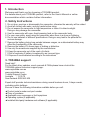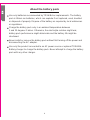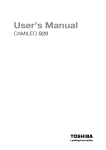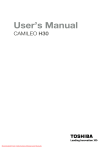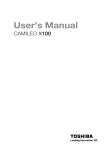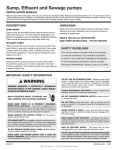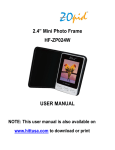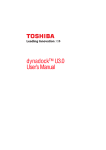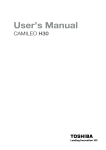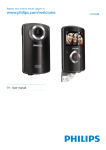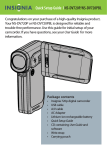Download Camileo H30 Quick Start Guide
Transcript
1. Introduction Welcome and thank you for choosing a TOSHIBA product. For details about your TOSHIBA product, refer to the User’s Manual or online documentation which contains further information. 2. Safety Instructions 1. Do not drop, puncture or disassemble the camcorder; otherwise the warranty will be voided. 2. Avoid all contact with water, and dry hands before using. 3. Do not expose the camcorder to high temperature or leave it in direct sunlight. Doing so may damage the camcorder. 4. Use the camcorder with care. Avoid pressing hard on the camcorder body. 5. For your own safety, avoid using the camcorder when there is a storm or lightning. 6. Do not use batteries of different specifications. Doing so may lead to the potential for serious damage. 7. Remove the battery during long periods between usages, as a deteriorated battery may affect the functionality of the camcorder. 8. Remove the battery if it shows signs of leaking or distortion. 9. Use only the accessories supplied by the manufacturer. 10. Keep the camcorder out of the reach of infants. 11. Risk of explosion if battery is replaced by an incorrect type. 12. Dispose of used batteries according to the instructions 3. TOSHIBA support Need help? For the latest driver updates, user’s manuals & FAQs please have a look at the TOSHIBA options & services support page: www.mytoshiba.com.au www.mytoshiba.co.nz Toshiba Support Centre: Australia : 13 30 70 New Zealand: 0800 445 439 Expert staff provides technical assistance during normal business hours, 5 days a week, excluding public holidays. Be sure to have the following information available before you call: Product serial number and part number Place of purchase Applicable error messages or fault symptoms Operating system (if applicable) Installed third-party hardware and software (if applicable) 1 4. Getting Started Load the rechargeable Li-ion battery /SD card (Optional) Insert the battery according to the correct polarity marks (+ or -)/SD card (Optional). NOTE: Please remove the insulator on battery connection before use. Close the battery/SD card cover firmly. Recommended memory capacity of the SD card (Optional) -- 1GB or above. Insert the SD card (Optional) into the right position. To remove an SD card, press it down and take it out. Li-ion battery Charge your battery You must use the supplied AC charger or the USB cable. The camcorder must be turned OFF; blinking light confirms charging, and the light becomes constant after the charging is completed. Then, the light will turn itself off automatically after 5 minutes. (In AC charging Mode) 2 5. Tour of Your Camcorder Record & Play 1 5 6 2 3 4 2 4 7 2 4 1 Flip to power on 4 To capture picture Flip out the LCD panel or hold Press Mode Button Power Button for one second. If no operation is made in 3 minutes, the Camcorder will turn itself off automatically to conserve battery power. 2 To start or stop recording 5 To zoom in or out Press Mode Button Press T / W or touch on the screen to switch to Movie Record mode. (The Movie Mode LED Indicator Press or touch on the screen to switch to Movie Record mode. (The Movie Mode LED Indicator will light up.) Press 6 To review movies/pictures Press will light up.) 7 To operate more advanced options Touch (on-screen icon) to access the option menu. 3 Dual record When recording movies, press Mode For more detailed operational instructions, please refer to User’s Manual-Section 3 4 on the supplied CD. Button to capture the image. Dual record icon appears on the LCD monitor. 3 Front/Side Tele/Wide Button Speaker Lens NOTE: Please remove the lens protect film on lens before use. Microphone Flash Self Timer LED LCD Touch Panel Mini USB 2.0 Port TV Port HDMI Port Power Button Pre-Record/YouTube Direct Button In Record Mode, press to activate the Pre-Record function and the movies will be recorded 3 seconds before the OK Button is pressed. In Movie Playback Mode, press to select the current movies to upload to YouTube. When the camera is connected with the computer, press to launch YouTube Direct application automatically. 4 Rear/Bottom Movie Mode LED Indicator Playback LED Indicator Picture Mode LED Indicator [Playback] Button ISwitch between Record /Playback Mode. For quick review, press it after recording. [Mode] Button When recording movies, press to capture the image. Switch between Movie Mode and Picture Mode. [OK] Button In Movie Record Mode, press to take movies. To stop recording, press it again. In Picture Record Mode, press to take pictures. Validate the setting. In Picture Playback Mode, press to start/stop the slideshow. Tripod Socket Rolling Wheel Rotate to move between the wheel menu options. Rotatel to move to the previous/next movies/ pictures. [Right] Button LCD Information ON/OFF. [Left] Button Flash Auto/ Red eye Reduction/Digital Light/Flash Off [Down] Button During Playback: Press to delete movies/pictures. Battery/SD card Cover Record Mode Menu Resolution Movie Resolution FHD (1080p 30) 1920X1080p (30fps) HD (720p 30) 1280X720p (30fps) WVGA 60 848X480 (60fps) VGA (4:3) 640 X 480 5 Picture Resolution High(16MP) 4608X3456 (16M pixels) Std(10MP) 3664 x 2748 (10M pixels) Low (3MP) 2048x1536 (3M pixels) White Balance Auto Automatic adjustment Daylight Use under outsides light condition Fluorescent Use under fluorescent light condition Tungsten Use under tungsten light condition Scene Shoot without any special effect on the image Auto Skin Shoot with an effect that makes skin tones more natural Night Use Night mode for night scenes or low light conditions. Backlight You can take shots when bright light is behind the subject. B/W The image is converted to black-and-white. Classic The image is converted to sepia look. Negative The image is converted as the negative of the normal Effect Movie Effect Stabilization Macro Mode On Off Disable motion stabilization Auto Focus Range:Wide:10cm( 3.9 inch )~Infinite , Tele:100cm( 39 inch )~Infinite. Motion Detect Macro Focus Range: Wide:1cm( 0.39 inch )~ Infinite, Tele:80cm( 31.2 inch )~ Infinite On Start video recording while detecting movements of objects. Off Disable Motion detection Record videos with slow motion effect. When the video is played, the playback time will be longer than the actual recording time. Disable Slow Motion Off Disable Time Lapse. Off Slow Motion Time Lapse Enable motion stabilization, giving you smooth and stable video. Stabilization doesn’t apply on FHD (1080p 30) and WVGA60. On 1 Sec. Record one frame per second. 3 Sec. Record one frame every 3 seconds. 5 Sec. Record one frame every 5 seconds. Picture Effect Self-Timer Macro Mode On Off Disable Self-timer Auto Focus Range:Wide:10cm( 3.9 inch )~Infinite , Tele:100cm( 39 inch )~Infinite. Macro Auto ISO Activate 10-second-delayed Self-timer 800 1600 Focus Range: Wide:1cm( 0.39 inch )~ Infinite, Tele:80cm( 31.2 inch )~ Infinite Disable The camera adjusts the ISO sensitivity of its images automatically. The larger the number is, the higher the ISO sensitivity is set to. Select a small number to shoot a smoother image. Select a large number to shoot an image in a dark location or to shoot a subject moving at high speed. (Note that the image may become noisy when the number is large.) Setting Sound TV On Enable operation sound Off Disable operation sound NTSC (60Hz) TV output setting is NTSC standard. PAL (50Hz) TV output setting is PAL standard. 6 Language Format English, Czech, Danish, Dutch, Finnish, French, German, Greek, Italian, Norwegian, Polish, Portuguese, Russian, Swedish, Spanish, Turkish. Format memory/ card Yes No Do not format memory/ card Time Setting Set up Date and Time Default Setting Yes Restore default factory setting No Do not restore default factory setting 6. Plug & Share Install the bundled application software, ArcSoft MediaImpression, to view the movies correctly on PC. Connect the computer and camcorder with the supplied mini USB2.0 cable as shown. Movies and pictures can be found on your computer at “My Computer\Removable Disk\DCIM\100MEDIA.” Under this folder, you can view, delete, move, or copy the recorded movies and pictures you want. Uploading Video Files to YouTube You can also share the recorded movies on YouTube website via the built-in YouTube Direct application which offers you an easy way to upload your video clips to YouTube instantly. (For more detailed operational instructions, please refer to User’s Manual-Section 9 on the supplied CD.) Install bundled ArcSoft Software 1. Insert the supplied CD into your computer’s CD-ROM drive. 2. The autorun screen appears. Then, click on [Install Application Software]. Follow the on-screen instructions to complete the installation. ArcSoft MediaImpression is a user-friendly application that helps you managing your media, burning your video into a DVD, and uploading your videos to YouTube easily. ArcSoft MediaConverter is a powerful application that converts multiple video formats into compatible format with your camcorder. 7 About the battery pack Use only batteries recommended by TOSHIBA as replacements. The battery pack is lithium ion batteries, which can explode if not replaced, used, handled or disposed of properly. Dispose of the battery as required by local ordinances or regulations. Charge the battery pack only in an ambient temperature between 5 and 35 degrees Celsius. Otherwise, the electrolyte solution might leak, battery pack performance might deteriorate and the battery life might be shortened. Never install or remove the battery pack without first turning off the power and disconnecting the AC adaptor. Use only the product connected to an AC power source or optional TOSHIBA Battery charger to charge the battery pack. Never attempt to charge the battery pack with any other charger. 8