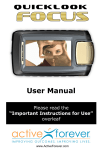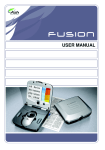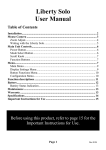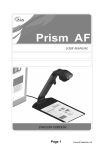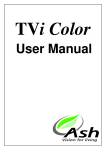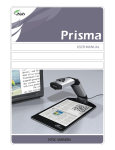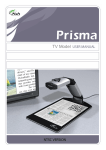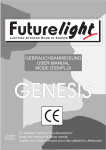Download User Manual - Freedom Vision
Transcript
QUICKLOOK User Manual Please read the “Important Instructions for Use” overleaf Important Instructions for Use Use only the charger provided. Use of another charger could result in irreparable damage to Quicklook Focus and will void the warranty. Quicklook Focus should be stored in the “off” position when not in use. Do not use Quicklook Focus in a bathroom, near water or other damp conditions. Do not open Quicklook - there are no user serviceable parts inside and opening it will invalidate your warranty. At the end of its life, Quicklook should be disposed of responsibly in accordance with local ordinances. Never dispose of the unit by fire. If the display is cracked, liquid crystal may leak. Do not allow the liquid into your eyes or mouth and wash your hands with soapy water. 2 Introduction Congratulations on the purchase of your new Quicklook Focus magnifier. Quicklook has been designed for simple and intuitive use and will aid people with low vision to read and write. However you should consult with your eye care professional to determine the suitability of this product in your particular case. We recommend that you read this manual carefully to obtain the best service from your new product. Contents of the Package Quicklook Focus is supplied with the following items: o Main unit with integrated display, camera & battery o Protective pouch o Wrist strap o Charger with a range of international connectors Charging the battery Quicklook Focus is supplied with the battery partially charged, we recommend 3 that you charge it for three hours before use. Plug the power supply into a wall socket and insert the connector into Quicklook as shown in the diagram. 3 hrs The red light beside the power connector should illuminate indicating that the battery is being charged. The light will go off when the battery is substantially charged. It takes about three hours to charge the battery from a discharged state. Quicklook Focus can be used while the battery is being charged. 4 Wrist strap loop Charge input and indicator Focus & Freeze button Zoom up button Mode butto Zoom down button Operation Camera The Quicklook Focus is powered on by rotating the camera to either of its operating positions. It is powered off by 5 rotating the camera back to the closed position. Focussing The Quicklook Focus has a push-to-focus feature that must be used to obtain a sharp image. Simply point the camera at what you wish to view and briefly press the Focus/Freeze button and the unit will choose the best focus for you. Whenever you change distance to the object you are viewing you will have to re-focus. There is a method for manual focussing that is discussed later. Reading Rotate the camera ninety degrees to its first click position so that the camera is looking downwards. Place the unit on or slightly above the item you wish to read. You will have to position the camera directly over the 6 area of interest. In this respect Quicklook Focus differs from a magnifying glass in that the image you see does not correspond to the area directly beneath. Quicklook Focus can be operated and viewed from any orientation. Changing image mode Pressing the Mode button (refer to the diagram on page 5) on the side of the unit will cycle through the five image modes. Colour Negative Positive Semicolour Inverted For general viewing Enhanced reading mode Enhanced reading mode Enhanced reading mode with false colours. Enhanced reading mode with false colours reversed When using Quicklook Focus on different material, experiment with the different modes to see which helps you to see best. 7 Note that all original colour is removed from the image in the enhanced modes. The colour options used in the semi-colour modes can be selected. Refer to the “Reading Mode Menu” later in this manual. Freezing the image To freeze the image, simply press and hold the Focus/Freeze button on the side of the unit for about a second (refer to the diagram on page 5). Pressing this button again will return to the live image. This function can be useful, for instance, when you wish to note a phone number and bring it to the phone for dialling. The mode can be changed in a frozen image but the zoom buttons are disabled. Zooming To enlarge the image, press the Zoom-up button; to reduce it, press the Zoom-down button. 8 Writing When you wish to write with the Quicklook Focus, rotate the camera out fully to its second click position. While looking at the display, find the place on the page where you wish to write and place your pen in the picture. As you are writing you should see what you are doing on the Quicklook’s display. At the start, you may find that your handwriting varies in size from what you intended. You should spend some time practicing on a sheet of lined paper to familiarize yourself with writing using Quicklook. 9 Turning off the camera lights If you wish to look at a backlit display (on a mobile phone or computer display for instance), the camera lights can reduce the image quality. You can turn the camera lights off by powering on the Quicklook while holding in the Mode button. To turn the lights back on, simply turn the Quicklook off and back on again. Manual Focussing It is possible to manually change the focus on the Quicklook Focus: simply power-on the unit while holding the Focus button and release when the image is displayed. In use, repeated pressing of the Focus button will step through various focus settings and an icon on the display will indicate the focus level chosen. To disable manual focus mode the unit must be powered-on with the Focus button pressed. 10 Battery Level At start-up, the battery level is displayed in the corner of the screen for 10 seconds. You can choose to display it constantly from the Advanced Menu (see below). The battery icon changes colour depending on the remaining capacity and will display in blue if the unit is being recharged. When the battery has only a few minutes power remaining, the battery icon is briefly displayed in the centre of the display. Using the Menu The Quicklook Focus has a menu system to allow you to customize it to suit your requirements. To bring up the menu, press and hold the Mode button for three seconds until an icon appears on the screen. The contents of the menu will change depending on the mode you are in; the Colour Mode Menu contains these options: 11 and the Reading Mode Menu contains these options: Use Zoom-up and Zoom-down to navigate through the menu choices and press Mode to accept the choice. Press Focus/Freeze to cancel a choice and exit the menu. The Advanced menu contains options that are used only occasionally. Hold the Mode button in for 6 seconds to bring up this menu (ignore the icon that appears after 3 seconds – it will be replaced with the Advanced menu). The Advanced Menu contains these options. Please note that some of the icons will have a tick mark or an X through them. If there is a tick is over the icon, selecting it will enable that option; an X will disable the option. 12 The Colour Mode Menu: Backlight - Use the Zoom-up and Zoom-down buttons to adjust the brightness of the display. Press Mode to accept the new setting. Brightness – Use the Zoom-up and Zoom-down buttons to adjust the image brightness. Press Mode to accept the new setting. Contrast – As with brightness above use the Zoom-up and Zoom-down buttons to adjust the contrast of the image. Saturation –This controls the richness of the colour in the image. 13 Exit – Exit the menu. The Reading Mode Menu: Backlight - Use the Zoom-up and Zoom-down buttons to adjust the brightness of the display. Press Mode to accept the new setting. Colour selection – Here you can change the semi-colours used in the reading modes. The icon on the right will appear while selecting the colours. Press the Zoom-up button to change the ink colour and the Zoom-down button to change the paper colour. Press Mode to accept your choice. Mode-button set-up: You can customise the Mode button so that only the reading 14 modes you use are available. If you only require the black and white reading modes select the first icon; choosing the last icon will allow only the semi-colours; the centre icon will allow both black and white and semi-colour options to be available. The Advanced Settings Menu: Battery display – You can display the level of power remaining in the battery in the upper left of the screen. Sounds –Use this option to turn the sounds on or off. Auto-off –This option will turn the unit off automatically after 5 minutes of non-use. 15 The Info screen will display the revision of the software within the unit. Factory Defaults – will return the unit to its original factory settings. Reset If Quicklook stops responding to button presses it may need to be reset. Using a pen or similar instrument, press the reset button recessed into the underside of the unit near the camera. Fitting the wrist strap Quicklook Focus is supplied with an optional wrist strap. To fit this, pass the thin loop of the strap through the hoop on the top of the unit. Pass the entire strap through the thin loop and pull tight. 16 Maintenance Dirt and finger marks on the screen should be cleaned with the lens cleaning cloth provided. If Quicklook becomes dirty it can be cleaned with a damp cloth and mild detergent. Never use any type of solvent or abrasive cleaning agents. Do not immerse Quicklook in water! 17 Warranty The Quicklook Focus has been fully tested prior to shipping and should provide reliable service. Ash Technologies warrants the equipment, when purchased new, to be free from defects in material and workmanship and will repair or replace at Ash Technologies' discretion, any equipment which exhibits such defects, provided that the equipment has been operated under the proper conditions of installation. This warranty does not cover: (a) damage from misuse, use outside the normal or customary manner, accident or neglect; (b) damage caused by spills of food or drinks; (c) damage caused by tampering, modification or repairs attempted by persons not authorized by Ash Technologies. The battery is warranted for a period of one year. Cracks, scratches or similar damage to the display are specifically excluded from warranty. In no event shall Ash Technologies, or its agents, be liable for special, indirect, incidental or consequential damages; the original user's remedies being limited to repair or replacement. Ash Technologies makes no other or further warranty, express or implied, including and warranty of fitness for a specific purpose or warranty of merchantability. This warranty is valid for a period of TWO YEARS effective from the date of delivery. In the event that technical support or repair is required, please contact your supplier first. 18 SPECIFICATIONS Size: 168mm x 96mm x 28mm (6½” x 3¾” x 1”) Weight: 250g (8.8oz) Power 15W operating, 35W recharging and operating. consumption: Voltage: 100-240V AC, 50/60Hz. Input to Quicklook: 5V dc centre positive 2.5A Battery: Custom single cell lithium ion. Screen: High brightness 4.3” (109mm) diagonal 16:9 aspect, TFT liquid crystal display. Magnification: 3X to 18X Storage Temp: -10°C to +40°C. (15°F to 100°F) Operating: +5°C to +35°C (40°F to 90°F) Some minor screen defects may be present but should not reduce the usability of the product for its intended purpose. As we strive to constantly improve our products, this information is subject to change without notice. DECLARATION OF CONFORMITY We, Ash Technologies Ltd., declare under our sole responsibility that this product, Quicklook Focus, of the brand Ash Technologies to which this declaration relates, is in conformity with the following standards or other normative documents: EN55022:1998 + A1:2000 to EN55022:1998 + A2:2002 to EN55022:1998 EN55024:1998 + A1:2001 to EN55024:1998 + A2:2003 to EN55024:1998 EN 61000-3-2:2000 EN 61000-3-3:1995 + A1:2001 to EN 61000-3-3:1995 Equipment class: Residential following the provisions of EMC directive 89/336/EEC. Alan Johnston Engineering Director Ash Technologies Ltd, Naas, Ireland. 6th June 2007 19 © Ash Technologies Limited 2008 Ash Technologies Ltd. B5, M7 Business Park, Naas, Ireland. Made in Ireland +353-45-88 22 12 +353-45-88 22 14 [email protected] www.ashtech.ie Quicklook Focus User Manual EN Rev B 20