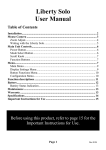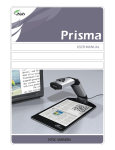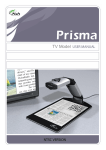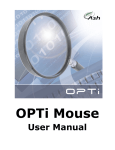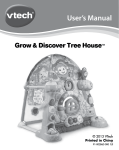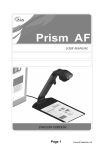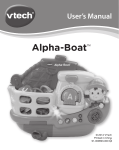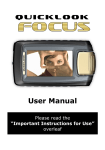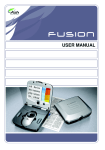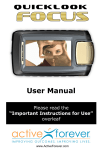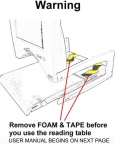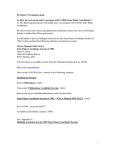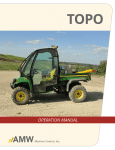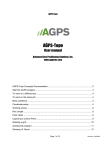Download Controls - Freedom Vision
Transcript
TVi Color User Manual Contents of the Package The following items are supplied in the package: • Control box containing the control circuitry • Mouse camera • Mains transformer to supply low-voltage power to the control box • Video output lead for connection to the television • SCART adapter (Europe only) for televisions without an RCA connector • Cleaning cloth for cleaning the camera’s mirror. Installation • Connect the mouse camera to the front panel of the TVi Color. • Plug the transformer into a wall socket and insert the connector to the TVi control box. • Connect one side of the video cable to the controller box and the other side to the yellow video-in socket of your television set. • If the television has a Scart input only, use the provided Scart adapter to connect the video cable. • Switch the TVi Color on by pressing the red power switch on the back of the unit. • Switch your television on and use it's remote control or front panel button to switch to "Video", sometimes called "AV" or marked . You should now have the picture from the TVi Color on the screen. 1 Rev D EN Controls There are two buttons on the mouse: a mode button and a brightness button. These buttons are replicated on the control box front panel. Mode Control The mode button will switch between the three different display modes, namely: Positive mode, which displays enhanced contrast black letters on a white background. Negative mode, which Scroll Zoom displays enhanced contrast white letters on a black background. Photo mode, which Mode provides full color display showing images in their Brightness original colors. Photo mode is especially useful for looking at photographs and drawings. It should also be used for looking at faint text and handwriting. Brightness control TVi Color allows the user to set a brightness level for the camera’s image. This feature, for example, would allow the user to change a slightly grey background into a white background. The brightness level can be set in 2 Rev D EN several small increments; repeatedly pressing this button will cycle through these levels. If the button is pressed for longer than half a second, it will automatically step up and down through the different brightness levels until released. Scroll-Zoom Control Rotate the scroll-zoom wheel forwards and backwards to select the level of magnification you are comfortable with. Sliding the scroll wheel forwards increases the magnification, while rotating backwards will decrease the magnification. Rotate the scroll wheel fully backwards and the mechanism will click into an overview mode, which moves the focusing area beyond the base of the mouse. This mode is needed when using the handwriting stand. ABCD EFGH ABCDEFGHI JKLMNOPQ RSTUVWXY ZABCDEFG HIJKLMNOP ABCDEFGHIJK LMNOPQRSTU VWXYZABCDE FGHIJKLMNO PQRSTU 3 Rev D EN The overview mode can also be used to orientate your position on a page or to view text or objects in awkward places. Be advised that the further the objects are away from the mouse camera, the smaller they will appear on screen. In overview mode it may be easier to view the image using the photo mode and if needed adjust the brightness level using the brightness button. For writing with your TVi Color see section entitled ‘Writing with your TVi Color’. Special functions Sounds ON/OFF When a button is pressed the TVi color will emit a tone, signaling its activation. To disable or re-enable these tones, switch off the TVi Color and switch it on again while keeping the brightness button pressed in. The TVi remembers this setting. Factory Default Settings If the TVi Color doesn't respond the way you expect it to, or if you are unhappy with the current settings, the TVi can be reset to the default factory settings by switching it off and switching it on again while keeping the mode button pressed in. 4 Rev D EN Reading with your TVi Color Your TVi Color is easy to use, and with a short amount of practice you should become proficient in its use. Remember, when reading, look at the television, not at the paper or the mouse, as the magnified image appears on the television. Put the full weight of your hand on the mouse. This will reduce fatigue and will give you more control over the mouse's movement. Find the start of the text and slide the mouse smoothly across the line of text. You may have to make slight adjustments to keep the line of text on the screen as you move across. At the end of the line, move the mouse back to the beginning of the line and move it downwards slightly. You can now read the second line. If you move the mouse or the paper, it is easy to lose your place in the text. The mouse has an overview mode that makes it easier to orientate your position on the page: rotate the scroll-zoom wheel fully back - lift the mouse a little and look at the page from a distance. When you have found the place you want to read, put the mouse down and rotate the scroll-zoom back to the desired magnification. 5 Rev D EN Writing with your TVi Color The mouse has handwriting stands that can be pulled out that allow you to write with the aid of the camera. Flip out one of the stands: use the lefthand-side stand if you are right handed and vice versa. Rotate the scroll-zoom wheel on the mouse fully backwards i.e. into overview mode. When using the mouse for writing, it is best to use the full color mode. 6 Rev D EN Important Instructions for Use Use only the power supply adapter provided. Do not use the TVi Color in a bathroom, near water or other damp conditions. Do not open the TVi Color- there are no user serviceable parts inside and opening it will invalidate your warranty. Hints and Tips • If the text you are reading is not as clear as you would like, try pressing the brightness button to step through the settings. One of the levels of brightness should produce a better image. • Remember the photograph mode is useful for reading handwriting and for looking at pictures. • If the print on the reverse of the page is visible on the screen, place a sheet of black paper under the page. Maintenance When the TVi Color becomes dirty it can be cleaned with a damp cloth and mild detergent. Do not use solvents or abrasive cleaning agents. Do not wash the mirror! If dust appears on the image use the cleaning cloth supplied to carefully clean the mirror of the mouse camera. 7 Rev D EN Warranty Ash Technologies warrants the equipment, when purchased new, to be free from defects in material and workmanship and will repair or replace at Ash Technologies' discretion, any equipment which exhibits such defects; provided that the equipment has been operated under the proper conditions of installation and has not been tampered with by any persons not authorized by Ash Technologies or its agents and that it is solely serviced by Ash Technologies or its agents. In no event shall Ash Technologies, or its agents, be liable for special, indirect, incidental or consequential damages; the original user's remedies being limited to repair or replacement. Ash Technologies makes no other or further warranty, express or implied, including and warranty of fitness for a specific purpose or warranty of merchantability. This warranty is valid for a period of two years effective from the date of delivery Declarations of Conformity We, Ash Technologies Ltd., declare under our sole responsibility that this product TVi Color, of the brand Ash Technologies to which this declaration relates, is in conformity with the following standards or other normative documents: EN 50081-1:1992 CENELEC Generic Emission Standard Part 1:Residential, commercial and light industry EN 50082-1:1997 Generic Immunity Standard Part 1: Residential, commercial and light industry. Following the provisions of EMC directive 89/336/EEC and Low Voltage directive 73/23/EEC. FCC Declaration This device complies with Part 15 of the FCC Rules. Operation is subject to the following two conditions: (1) This device may not cause harmful interference, and (2) this device must accept any interference received, including interference that may cause undesired operation. Ash Technologies Ltd, Naas, Ireland. June 2002. 8 Rev D EN Technical Specifications Weight Dimensions: Camera: Power consumption: Output format: Magnification on 14" screen: Magnification on 21" screen: Temperature: Europe 500g 105 x 80 x 35mm 110g 110 x 50 x 56mm 110Vac 60Hz 12Vdc to device PAL 50Hz video 1Vpp negative sync into 75Ω 9-18x normal 1-5x overview 13-26x USA 1lb 3oz 4.1" x 3.1 "x 1.4" 4 oz / 4.3” x 2” x 2.2” 230VAc 50Hz 12Vdc to device NTSC 60Hz video 1Vpp negative sync into 75Ω 11-22x normal 1-5x overview 16-32x Storage: -10°C to +40°C Operating: +5°C to +35°C Storage: 15°F to 100°F Operating: 40°F to 90°F For service, please contact your local Ash distributor. Ash Technologies Ltd B5, M7 Business Park Naas, Co.Kildare Ireland www.ashtech.ie [email protected] © Copyright Ash Technologies Limited, 2002-2006 9 Rev D EN