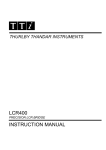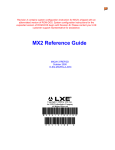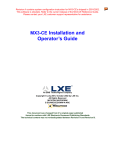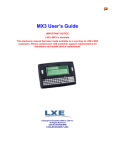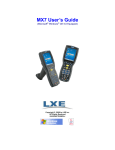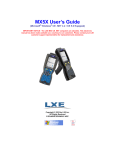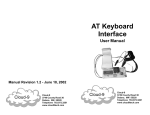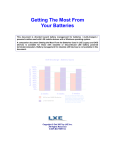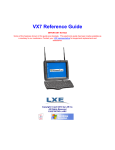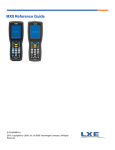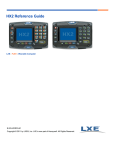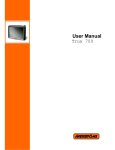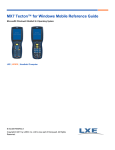Download MX2 Users Guide - Honeywell Scanning and Mobility
Transcript
MX2 User’s Guide
IMPORTANT NOTICE
LXE’s MX2 is obsolete.
This electronic manual has been made available as a courtesy to LXE's MX2
customers. Please contact your LXE customer support representative for
assistance and mobile device replacement.
Copyright © June, 2006 by LXE Inc.
All Rights Reserved
E-EQ-MX2OGWW-K-ARC
LANGUAGE : ENGLISH
Notices
Notice:
LXE Inc. reserves the right to make improvements or changes in the products described in this
publication at any time without notice. While reasonable efforts have been made in the preparation of this
publication to assure its accuracy, LXE assumes no liability resulting from any errors or omissions in this
publication, or from the use of the information contained herein. Further, LXE Incorporated, reserves the
right to revise this publication and to make changes to it from time to time without any obligation to
notify any person or organization of such revision or changes.
Copyright Notice:
This user guide is copyrighted. All rights are reserved. This guide may not, in whole or in part, be copied,
photocopied, reproduced, translated or reduced to any electronic medium or machine-readable form
without prior consent, in writing, from LXE Inc.
Copyright © 2006 by LXE Inc. An EMS Technologies Company.
125 Technology Parkway, Norcross, GA 30092 U.S.A. (770) 447-4224
Trademarks:
LXE® is a registered trademark of LXE Inc.
All other brand or product names are trademarks or registered trademarks of their respective companies or
organizations. When this publication is in PDF format: “Acrobat ® Reader Copyright © 2006 Adobe
Systems Incorporated. All rights reserved. Adobe, the Adobe logo, Acrobat, and the Acrobat logo are
trademarks of Adobe Systems Incorporated.” applies.
Note: The original equipment’s User Manual is copyrighted by PSC® Inc. This user guide has been
amended by LXE® Inc., for the MX2 and Docking Station with PSC’s express permission.
The user is strongly encouraged to read Appendix B, “Regulatory Notices and Safety
Information”. Important safety cautions, warnings and regulatory information is
contained in Appendix B.
Important: This symbol is placed on the product to remind users to dispose of Waste Electrical and Electronic
Equipment (WEEE) appropriately, per Directive 2002-96-EC. In most areas, this product can be recycled,
reclaimed and re-used when properly discarded. Do not discard labeled units with trash. For information about
proper disposal, contact LXE through your local sales representative, or visit www lxe com.
Revision Notice
Obsolete/Archived. Available on LXE ServicePass website only. Product’s replacement device
is the LXE MX7.
Entire Manual
Added Hungary to “R&TTE Directive Requirements.” Added WEEE statement.
Updated document presentation to reflect LXE’s 2006 documentation standards. Updated
“Getting Help”. Updated “Accessories”. Updated “Manuals”.
Added section titled “Revision History”.
Table of Contents
MX2 HAND HELD COMPUTER
1
Introduction ............................................................................................................... 1
Features.....................................................................................................................................2
Keypads ..................................................................................................................................3
Document Conventions ............................................................................................................4
Batteries..................................................................................................................... 5
Main Battery .............................................................................................................................5
Backup Battery .........................................................................................................................5
How To Insert/Replace Battery ................................................................................................6
Replacing Battery in MX2 with Handle ...................................................................................7
Charging the MX2 Batteries in A Dock.................................................................... 8
Serial Communication in the Dock.......................................................................... 8
Operation ................................................................................................................... 9
Quick Start ................................................................................................................................9
Power Up ..................................................................................................................................9
“Please Wait” Messages.........................................................................................................9
Auto-Shutoff.........................................................................................................................10
Hardware Reset ....................................................................................................................10
Laser Scanner ......................................................................................................... 11
Cautions, Labels and Warnings ..............................................................................................11
Using the Laser Scanner .........................................................................................................12
Triggering a Scan .................................................................................................................12
38-key Keypad............................................................................................................................... 12
48-key Keypad............................................................................................................................... 13
How To . . ............................................................................................................................14
Aiming the Barcode Scanner................................................................................................14
Distance from Label .............................................................................................................14
Successful Scan ....................................................................................................................14
Unsuccessful Scan................................................................................................................15
Cleaning the Scanner Aperture ............................................................................................15
Keypad ..................................................................................................................... 16
38-key Keypad........................................................................................................................16
Key Maps .............................................................................................................................16
Repeating Keystrokes...........................................................................................................17
DOS Key Functions Not Available on the MX2..................................................................17
Keypad Input Modes ............................................................................................................18
Key Combinations for International Characters...................................................................19
International Characters and LXE Terminal Emulations............................................................... 19
Double Action Key Mode ....................................................................................................20
Selecting Alpha Characters in Double Strike Mode ...................................................................... 20
E-EQ-MX2OGWW-K-ARC
MX2 User’s Guide
ii
Table of Contents
Selecting Alpha Characters in Press and Wait Mode..................................................................... 20
Programmable Keys .............................................................................................................21
48-key Keypad........................................................................................................................22
Key Maps .............................................................................................................................22
Repeating Keystrokes...........................................................................................................23
DOS Key Functions Not Available on the MX2..................................................................23
Keypad Input Modes ............................................................................................................24
Display ..................................................................................................................... 25
Cleaning the Display and Scan Aperture................................................................................25
Displayed Icons and Input Modes ..........................................................................................25
Panning the Display................................................................................................................27
38-key Keypad .....................................................................................................................27
48-key Keypad .....................................................................................................................27
Adjusting the Contrast ............................................................................................................28
38-key Keypad .....................................................................................................................28
48-key Keypad .....................................................................................................................28
Using the Backlight ................................................................................................................29
38-key Keypad .....................................................................................................................29
48-key Keypad .....................................................................................................................29
The IR Serial Port .................................................................................................... 30
Getting Help............................................................................................................. 31
Manuals and Accessories ...................................................................................... 31
Manuals...................................................................................................................................31
Accessories .............................................................................................................................32
Revision History .....................................................................................................................32
APPENDIX A KEY MAPS
35
38-Key Keypad ........................................................................................................ 35
38-key Keypad Keypress Sequences for Batch Units ............................................................35
48-Key Keypad ........................................................................................................ 40
48-Key Keypad Keypress Sequences for Batch Units ...........................................................40
IBM TN5250 Terminal Emulator keypad ..............................................................................45
APPENDIX B REGULATORY NOTICES AND SAFETY INFORMATION
47
Approvals ................................................................................................................ 48
INDEX
MX2 User’s Guide
61
E-EQ-MX2OGWW-K-ARC
Table of Contents
iii
Illustrations
Figure 1 The MX2 Hand Held Computer, Front View........................................................................................1
Figure 2 The MX2 Hand Held Computer, Rear View .........................................................................................1
Figure 3 The MX2 38-key Keypad ......................................................................................................................3
Figure 4 The MX2 48-key Keypads ....................................................................................................................3
Figure 5 Battery Pack Compartment....................................................................................................................6
Figure 6 (Handle) Battery Pack Compartment.....................................................................................................7
Figure 7 Charging Contacts on Bottom of MX2..................................................................................................8
Figure 8 Hardware Reset ...................................................................................................................................10
Figure 9 Class 2 and Class 3A Caution Label ...................................................................................................11
Figure 10 Label Location...................................................................................................................................11
Figure 11 MX2 Internal Laser at Top of Unit....................................................................................................12
Figure 12 Scan LED ..........................................................................................................................................12
Figure 13 Scan Button on MX2 38-key Keypad................................................................................................12
Figure 14 Scan Trigger on Handle.....................................................................................................................12
Figure 15 Scan Trigger on Handle.....................................................................................................................13
Figure 16 Scan Beam .........................................................................................................................................14
Figure 17 38-key Keypad...................................................................................................................................16
Figure 18 Programmable Keys, 38-key Keypad ................................................................................................21
Figure 19 48-key Keypad...................................................................................................................................22
Figure 20 Screen Display with Icons on Right ..................................................................................................25
Figure 21 Panning Icon, 38-key Keypad ...........................................................................................................27
Figure 22 PAN LK Button, 48-key Keypad ......................................................................................................27
Figure 23 Adjust Contrast with the Lamp Key, 38-key Keypad........................................................................28
Figure 24 Fn Display Icon in Contrast Adjust Mode, 38-key Keypad ..............................................................28
Figure 25 Adjust Contrast, 48-key Keypad .......................................................................................................28
Figure 26 Toggle Display Backlight with the Lamp Key, 38-key Keypad........................................................29
Figure 27 Toggle Display Backlight Key, 48-key Keypad................................................................................29
Figure 28 IR Serial Port .....................................................................................................................................30
Figure 29 IBM 5250 Specific Keypad ...............................................................................................................45
E-EQ-MX2OGWW-K-ARC
MX2 User’s Guide
iv
MX2 User’s Guide
Table of Contents
E-EQ-MX2OGWW-K-ARC
MX2 Hand Held Computer
Introduction
This guide provides operating information for the MX2 ROM-DOS hand held computer.
The MX2 is a portable, ROM-DOS based computer capable of wireless data communications and
is powered by a rechargeable Nickel-Metal Hydride (NiMH) battery pack and a lithium backup
battery. The unit uses a PCMCIA radio (spread spectrum 2.4GHz) for wireless data
communications.
With 38-key Keypad
With 48-key Keypad
Figure 1 The MX2 Hand Held Computer, Front View
With 38-key Keypad, without Handle
With 48-key Keypad or 38-key Keypad
with Handle (Handle not shown)
Figure 2 The MX2 Hand Held Computer, Rear View
E-EQ-MX2OGWW-K-ARC
MX2 User’s Guide
2
Introduction
The “MX2 Reference Guide” contains MX2 technical information and advanced
functions. Please refer to the reference guide when preparing to dock the MX2 or
communicate with the host.
Please refer to the “MX2 Docking Station User’s Guide” when using the MX2 with a
Single Dock or a vehicle mounted dock.
If you need to set up the integrated scanner barcode reading parameters, please refer
to the “Integrated Scanner Programming Guide for DOS Devices” on the LXE
Manuals CD or the LXE ServicePass website.
Features
The LXE MX2 features:
•
•
•
•
•
•
•
•
•
•
•
•
•
•
•
A 486 processor running at 33MHz to provide maximum computing power in a
compact user-friendly package.
Two Megabytes of Flash memory, eight Megabytes of RAM.
One Type I/II PCMCIA interface.
One infrared port that communicates with a powered dock and supports IR portable
printers.
The MX2 is available as a batch unit (no RF), or as a 2.4GHz RF unit. It can be
configured with or without a standard range laser scanner.
Spread spectrum radio is contained on a Type II PCMCIA card. PC card installation
/ removal cannot be performed by the user.
Uses rechargeable batteries: 1650 mAh nickel metal hydride (NiMH) battery pack
and a lithium backup battery.
An easy to read super-twist graphics liquid crystal (8 or 16 row by 20 column)
display. Screen panning capability is included.
Display has backlight with programmable timeout to extend battery life.
Built in keypads:
o 38-key keypad with 5 dedicated function keys and two programmable Enter
keys.
o 48-key keypad with single key access to all alphabetic characters, function key
support via function and numbers. Additionally, the 48-key keypad is also
available with a TN5250 overlay.
The speaker is programmable for volume, duration and pitch.
Handle with scan trigger is standard with 48-key keypad and optional with 38-key
keypad.
Chemical resistant, environmentally sealed case is IP54 rated. Operating temperature
within 14°F to 122°F (-10°C to 50°C) range.
A single dock (may be powered by an external power supply) is available.
The MX2 is a powerful work tool which runs standard or application-specific
software and several host terminal emulation programs (LXE’s ANSI Plus, TN3270
and TN5250 terminal emulators).
Note:
LXE terminal emulation programs require radio equipped computers.
Note:
Always store unused mobile devices with a fully charged main battery pack installed.
LXE recommends the mobile device be connected to an external power source
periodically to retain optimum power levels in the main battery pack and the backup
battery.
MX2 User’s Guide
E-EQ-MX2OGWW-K-ARC
Introduction
3
Keypads
The MX2 is available with either a 38-key or 48-key keypad. In addition, the 48-key keypad
offers a TN5250 overlay, designed to allow the user to enter terminal emulator commands when
running LXE’s IBM TN5250 Terminal Emulation (TE) program.
Figure 3 The MX2 38-key Keypad
48-key Keypad
48-key Keypad with TN5250 Overlay
Figure 4 The MX2 48-key Keypads
E-EQ-MX2OGWW-K-ARC
MX2 User’s Guide
4
Introduction
Document Conventions
This reference guide uses the following document conventions:
ALL CAPS
Menu|Choice
“Quotes”
<
>
All caps are used to represent disk directories, file names, and application
names.
Rather than use the phrase “choose the Save command from the File menu”,
this manual uses the convention “choose File|Save”.
Indicates the title of a book, chapter or a section within a chapter (for
example, “Document Conventions”).
Indicates a key on the keyboard (for example, <Enter> ).
Indicates a reference to other documentation.
Differences in operation or commands due to radio type.
ATTENTION
!
Keyword that indicates vital or pivotal information to follow.
Attention symbol that indicates vital or pivotal information to follow. Also,
when marked on product, means to refer to the manual or operator’s guide.
International fuse replacement symbol. When marked on the product, the
label includes fuse ratings in volts (v) and amperes (a) for the product.
Note:
Caution
!
WARNING
!
DANGER
!
Keyword that indicates immediately relevant information.
Keyword that indicates a potentially hazardous situation which, if not
avoided, may result in minor or moderate injury.
Keyword that indicates a potentially hazardous situation which, if not
avoided, could result in death or serious injury.
Keyword that indicates an imminent hazardous situation which, if not
avoided, will result in death or serious injury.
AC Power Adapter is only intended for use in a 25ºC (77ºF) maximum ambient temperature environment.
MX2 User’s Guide
E-EQ-MX2OGWW-K-ARC
Batteries
5
Batteries
A battery icon is displayed at the top right corner of the screen when the unit is running with a
charged battery.
When the main battery has lost most of its charge, an icon of an “empty” battery appears at the top
right corner of the screen. The MX2 also may be programmed to emit a beep at intervals when the
battery is low. When you see the empty-battery icon or hear the warning beeps, you should turn
the unit off and recharge or replace the batteries as soon as possible. The backup battery will
retain all data in memory while the other batteries are out of the unit.
After you recharge or replace the batteries and turn the unit back on, it returns to wherever you
were in your application when you turned it off.
Main Battery
The MX2 uses nickel metal-hydride (NiMH) batteries that are contained in 1600 mAh battery
packs. The MX2 also has a built-in lithium backup battery that temporarily saves data when the
main battery loses its charge. The battery pack is a rugged plastic enclosure that is designed to
withstand the ordinary rigors of an industrial environment. Exercise care when transporting the
battery pack making sure it does not come in contact with excessive heat or any power source
other than the LXE MX2 docking station. This product is not designed to use alkaline batteries.
Backup Battery
The MX2 has a permanent lithium battery installed to maintain time, date and CMOS setup
information. The lithium battery is not user serviceable and should last five years with normal use
before it requires replacement.
Note:
The backup battery should only be changed by authorized service personnel.
Caution:
!
Note:
This product contains a lithium battery. There is a danger of explosion if battery
is incorrectly replaced. Replace only with the same or equivalent type
recommended by the manufacturer. Dispose of used batteries according to the
battery manufacturer's instructions.
Always store unused mobile devices with a fully charged main battery pack installed.
LXE recommends the mobile device be connected to an external power source
periodically to retain optimum power levels in the main battery pack and the backup
battery.
E-EQ-MX2OGWW-K-ARC
MX2 User’s Guide
6
Batteries
How To Insert/Replace Battery
Note:
The unit will not function unless the battery compartment cover is in place and securely
latched.
1
Upper Hand Strap Connection
2
Dial
3
Battery Compartment Cover
4
Plastic Ribbon
5
NiMH Battery Pack
6
Lower Hand Strap Connections
Figure 5 Battery Pack Compartment
The main battery pack is located in a compartment on the back of the unit. To insert or replace the
battery pack, complete the following steps:
Note:
1.
Turn the MX2 off.
2.
Detach the elastic handstrap by releasing its hook from the connection near the base.
3.
Turn the dial counter-clockwise to release the battery cover and set the cover aside.
4.
Pull the end of the plastic ribbon sticking out of the battery compartment toward the
battery pack until it pops out.
5.
Remove the battery pack. Lay the plastic ribbon along the bottom of the battery
compartment with the end sticking out.
6.
Find the positive (+) and negative (–) symbols on the battery pack’s label.
7.
With the label facing you, tilt the positive end (+) of the pack into the upper end of the
battery compartment, and firmly press the negative end (–) until it is fully inserted into
the battery compartment.
8.
Replace the battery compartment cover by inserting the bottom tab into the slot and
rotating the cover latch in a clockwise direction. Be sure the plastic ribbon is tucked
underneath the cover.
9.
Replace the handstrap hook in its holder.
Note:
MX2 User’s Guide
Be sure to turn the unit off before removing the battery. If you don’t, you may lose all
data in memory.
The battery pack should not be replaced in a dirty or harsh environment. When the
battery compartment cover is off, any dust or moisture that enters the battery
compartment can get into the main unit, potentially causing damage.
E-EQ-MX2OGWW-K-ARC
Batteries
7
Replacing Battery in MX2 with Handle
Note:
The unit will not function unless the battery compartment cover is in place and securely
latched.
1
Dials
2
Battery Compartment Cover
3
NiMH Battery Pack
Figure 6 (Handle) Battery Pack Compartment
The main battery pack is located in a compartment on the back of the unit. To insert or replace the
battery pack, complete the following steps:
Note:
Be sure to turn the unit off before removing the battery. If you don’t, you may lose all
data in memory.
1.
Turn the MX2 off.
2.
Turn the dials counter-clockwise to release the battery cover and set the cover aside.
3.
Pull the end of the plastic ribbon sticking out of the battery compartment toward the
battery pack until it pops out.
4.
Remove the battery pack. Lay the plastic ribbon along the bottom of the battery
compartment with the end sticking out.
5.
Find the positive (+) and negative (–) symbols on the battery pack’s label.
6.
With the label facing you, tilt the positive end (+) of the pack into the upper end of the
battery compartment, and firmly press the negative end (–) until it is fully inserted into
the battery compartment.
7.
Replace the battery compartment cover by inserting the bottom tab into the slot and
rotating the dials in a clockwise direction. Be sure the plastic ribbon is tucked underneath
the cover.
8.
Replace the handstrap hook in its holder.
E-EQ-MX2OGWW-K-ARC
MX2 User’s Guide
8
Charging the MX2 Batteries in A Dock
Charging the MX2 Batteries in A Dock
Figure 7 Charging Contacts on Bottom of MX2
The charging contacts on the MX2 must be firmly seated in the Dock before charging or
communications can begin.
Place the MX2 in the dock, with the keypad facing front (on the same side of the dock as the dock
indicators). Leave the main battery in the MX2 when placing it in the docking station to recharge
the batteries.
The NiMH battery and the backup battery are recharging while the READY light is illuminated on
the powered dock.
The dock must be receiving AC power (and the POWER light must be illuminated) before the
battery pack can be recharged.
The charging time in the single dock is less than 3 hours.
Serial Communication in the Dock
When serial communications are desired, the dock must be receiving AC power and be cabled
through the dock’s serial port before communications between the MX2 and the host computer or
another serial device can occur.
MX2 User’s Guide
E-EQ-MX2OGWW-K-ARC
Operation
9
Operation
Quick Start
This section’s instructions are based on the assumption that your new MX2 is pre-configured and
requires only a power source.
In general, the sequence of events is:
Power key, 38-key keypad
Battery full icon
Power key, 48-key keypad
1.
Turn the battery compartment dial counter-clockwise. Remove cover and set aside.
2.
Insert NiMH battery. Replace the battery cover and turn the compartment dial clockwise
to lock.
3.
Turn the MX2 on by pressing the Power key. A battery icon is displayed at the top right
corner of the display when the MX2 is running with a charged battery.
4.
Turn the MX2 off by pressing the Power key again.
Power Up
The first time you turn the unit on, you may see the following message:
Initial power-up or
critical data loss.
Drive D formatted.
Press any key...
This message appears with normal operation and does not indicate a problem. Just press the
[Enter] key, and the unit will continue to boot up.
This message will also appear when you place new or recharged batteries in the unit after the
backup battery has been drained. Again, this is normal and not a problem.
“Please Wait” Messages
With certain types of PC cards installed, the MX2 performs various operations on the card
whenever you turn it on or off. While these operations are happening, the unit displays a message
in reverse video indicating that it is powering on or off. When turning the unit on, wait until the
message disappears before using the unit. When turning the unit off to replace the batteries, wait
until the message disappears before removing the batteries.
E-EQ-MX2OGWW-K-ARC
MX2 User’s Guide
10
Operation
Auto-Shutoff
The MX2 has an automatic shutoff feature that helps conserve battery life when the unit is not
being used. When a specified amount of time (default is 5 minutes) has passed since a key or
trigger has been pressed, the unit turns itself off. All data in memory is maintained. Press the
Power button to turn the unit back on.
Instructions for changing the Auto-Off Timer are located in Appendix C in the
MX2 Reference Guide.
Hardware Reset
Figure 8 Hardware Reset
In the extremely rare situation where none of the rebooting methods is successful, you can use a
reset mechanism that is located below the keypad. Insert one end of a paperclip into the small hole
beneath the keypad and press gently but firmly. This will cause the MX2 to begin a cold boot.
MX2 User’s Guide
E-EQ-MX2OGWW-K-ARC
Laser Scanner
11
Laser Scanner
Read all cautions, warnings and labels before using the scanner.
Cautions, Labels and Warnings
•
•
•
Do not look into the laser’s lens.
Do not stare directly into the laser beam.
Do not remove the laser caution labels from the MX2.
Caution:
!
Laser radiation when open. Please read the caution labels.
Use of controls, adjustments or performance of procedures other than those
specified herein may result in hazardous radiation exposure.
This product uses laser light. One of the following labels is provided on the
scanner. Please read the Caution statement.
Figure 9 Class 2 and Class 3A Caution Label
1
“AVOID
EXPOSURE.
LASER LIGHT IS
EMITTED FROM
THIS APERTURE”
2
Location for Laser
Caution Label
Figure 10 Label Location
E-EQ-MX2OGWW-K-ARC
MX2 User’s Guide
12
Laser Scanner
Using the Laser Scanner
Read all cautions, warnings and labels before using the scanner.
Triggering a Scan
38-key Keypad
Figure 11 MX2 Internal Laser at Top of Unit
Figure 12 Scan LED
Figure 13 Scan Button on MX2 38-key Keypad
The MX2 unit has one scan button – a large key in the middle of the keyboard labeled Scan. This
key cannot be reprogrammed.
Figure 14 Scan Trigger on Handle
With the optional handle installed on the MX2, pressing the trigger activates the scanner and
functions the same as the Scan button. With the handle installed the Scan button remains active.
The trigger duplicates the operation.
Due to sealing and environmental issues, no external port is available for external tethered
scanners, even if the MX2 is ordered without an internal laser. When the MX2 does not have a
scanner, although the scanner aperture is present, pressing the Scan button or trigger has no effect.
Do not pour, spray, or spill any liquid on the scanner. The Barcode Scanner contains the
circuitry, scanning motor and laser. Handle with appropriate care.
MX2 User’s Guide
E-EQ-MX2OGWW-K-ARC
Laser Scanner
13
48-key Keypad
The MX2 unit with the 48-key keypad does not have a scan button. Instead this unit relies on the
trigger on the handle.
Figure 15 Scan Trigger on Handle
Pressing the trigger activates the scanner and functions the same as a Scan button.
Due to sealing and environmental issues, no external port is available for external tethered
scanners, even if the MX2 is ordered without an internal laser. When the MX2 does not have a
scanner, although the scanner aperture is present, pressing the Scan trigger has no effect.
Do not pour, spray, or spill any liquid on the scanner. The Barcode Scanner contains the
circuitry, scanning motor and laser. Handle with appropriate care.
E-EQ-MX2OGWW-K-ARC
MX2 User’s Guide
14
Laser Scanner
How To . . .
To use the laser, aim the top of the unit at a barcode and press the Scan key or press the trigger, if
a handle is installed.
•
•
A red light emitting diode (LED) directly below the display indicates when the MX2
is scanning.
The Scan LED turns green to indicate when a barcode was successfully read (a good
scan).
Aiming the Barcode Scanner
Aim the scanner away from you, direct it at the barcode and press the trigger or button (as
applicable) to scan. The Scan LED (indicator is located directly below the display) turns red to
indicate the scanner is on.
Adjust the aim so that the narrow, red laser beam covers the entire length of the barcode.
The scan beam must cross every bar and space on the barcode.
Correct Scan
Incorrect Scan
Incorrect Scan
Figure 16 Scan Beam
Make sure the barcode is within the scanning range.
The range of a scanner is dependent upon many outside influences including size of the barcode,
quality of the barcode printing, material the barcode is printed on, and angle of the scanner beam
relative to the barcode label. Any of these factors may result in having to re-scan the label from a
different distance or angle.
Distance from Label
Large barcodes can be scanned at the maximum distance. Hold the scanner closer to small
barcodes (or with bars that are very close together).
Successful Scan
When the scan is successful, the Scan LED turns green, then switches off, and the currently
running application (such as ANSI Plus) may produce a distinctive audible tone.
MX2 User’s Guide
E-EQ-MX2OGWW-K-ARC
Laser Scanner
15
Unsuccessful Scan
When the scan is unsuccessful, the Scan LED remains red and the currently running application
(such as ANSI Plus) may produce distinctive audible tones. Check the following:
•
•
•
Is the scanner programmed for the barcode being read?
Check the barcode for marks or physical damage e.g. ripped label, missing section,
etc.
Try scanning test symbols of the same code type at different distances and angles.
Cleaning the Scanner Aperture
Keep fingers and rough or sharp objects away from the scan aperture and display. If the glass
becomes soiled or smudged, clean only with a standard household cleaner such as Windex®
without vinegar or use Isopropyl Alcohol. Do not use paper towels or harsh-chemical-based
cleaning fluids since they may result in damage to the glass surface. Use a clean, damp, lint-free
cloth. Do not scrub optical surfaces. If possible, clean only those areas which are soiled.
Lint/particulates can be removed with clean, filtered canned air.
E-EQ-MX2OGWW-K-ARC
MX2 User’s Guide
16
Keypad
Keypad
38-key Keypad
1
Scan Indicator
2
Function Buttons
3
Left Enter Button
4
Scan button
5
Right Enter Button
6
Panning Symbol
7
Esc Button
8
Ctrl Button
9
Power Button
10 Lamp Key
11 Reset
12 Fn Button
13 Alt / Intl Button
Figure 17 38-key Keypad
Key Maps
The MX2 with 38-key keypad does not use the following keys normally found on a computer
keyboard:
F11
F12
Open/Closed Parentheses
Scroll Lock
Pause/Break
Print Screen/SysReq
Insert
Num Lock
Numeric keypad number keys
Right Alt
Open/Closed Square Brackets
Right Ctrl
Open/Closed Curly Braces
The Caps key provides the function of the following keys:
Left Shift
MX2 User’s Guide
Right Shift
Caps Lock
E-EQ-MX2OGWW-K-ARC
Keypad
17
The MX2 with 38-key keypad has a few keys that are not found on a standard computer keyboard.
These keys are shown in the following table:
Key
Default Use
Power key. Turn the unit on and off.
Lamp key. Turns the backlight on and off in
the display.
FN key. Outputs the symbol or activates the
function (F6 - F10) above the next key
pressed.
Scan key. Operates the laser scanner.
Repeating Keystrokes
The MX2 keypad does not support repeating keystrokes.
DOS Key Functions Not Available
on the MX2
Prnt Scrn
A function that is available at the DOS prompt on a desktop PC. The Prnt Scrn as a
system function requires a parallel port and the MX2 has only serial ports.
Sys Req
A function that is available at the DOS prompt on a desktop PC. Sys Req is for use
in a multi-tasking environment to switch between various running applications. The
MX2 is not a multi-tasking computer, nor is DOS in general considered a multitasking environment.
E-EQ-MX2OGWW-K-ARC
MX2 User’s Guide
18
Keypad
Keypad Input Modes
Important
When a key is pressed on the MX2 keypad, the result of the keypress depends
on the current input mode.
•
Type 1 input mode remains in effect after each keypress until discontinued by user.
Includes Caps.
•
Type 2 input mode affects only a single keypress or a combination of keypresses.
Input Mode / Type
Normal /Type 1
/Type 1
MX2 User’s Guide
Result of Keypress
Outputs the letter (lowercase), number or function on the key.
Outputs the uppercase letter on the key.
/Type 2
Outputs the symbol or function above the key.
/Type 2
Outputs the control meaning for alphanumeric or function keys.
/Type 2
Outputs the alternate meaning for alphanumeric or function keys.
/Type 2
Outputs a character from the international character set.
E-EQ-MX2OGWW-K-ARC
Keypad
19
Key Combinations for
International Characters
International
Characters
á, é, í, ó, ú, É
ç or Ç
à, è, ì, ò, ù
â, ê, î, ô, û
ä, ë, ï, ö, ü, ÿ, Ä, Ö, Ü
å, Å
ñ or Ñ
ß
æ, Æ
¿
¡
¢, £, ¥
Accent or
Letter
‘(apostrophe)
‘(apostrophe)
`
^
:
@
~
s
!
?
!
$
Letter
a, e, i, o, u, E
c or C
a, e, i, o, u
a, e, i, o, u
a, e, I, o, u, y, A, O, U
None
m, n, M, or N
s
e or E
None
!
c, k, l, y
Enter international characters by using the following key sequence:
Fn-Alt
accent
letter
where
Fn-Alt is the key sequence to initiate the Intl key function,
accent is a character from the “Accent or Letter” column, and
letter is a character from the “Letter” column in the same row.
After the international icon appears on the screen, the next key pressed displays an international
character and the keypad reverts to normal mode.
International Characters and LXE
Terminal Emulations
The international characters shown above are supported in DOS mode only.
LXE’s terminal emulation applications (ANSI Plus, TN3270/-E and TN5250) do not support
these particular international characters. Use the terminal emulation application configuration
utilities to create international characters for use when running terminal emulation applications on
the MX2.
E-EQ-MX2OGWW-K-ARC
MX2 User’s Guide
20
Keypad
Double Action Key Mode
The MX2 with 38-key keypad has 38 keys. There are two additional modes of operation (see
previous section titled “Keypad Input Modes”) which affect how alpha keys and the punctuation
characters above the alpha keys are accessed.
•
Thirteen keys are used for alpha keys (the letters A – Z).
•
Each key has two letters on the key itself, and two punctuation characters above the
key.
•
Accessing the alpha character printed on the left side of the key (the “first” letter) is
done as normal.
•
Accessing the alpha character printed on the right side of the key (the “second”
letter) depends on the mode of operation.
The mode and timeout can be changed using the Configuration program, the Run-Time Library or
by barcode scanning. Please refer to the MX2 Reference Manual for details.
Selecting Alpha Characters in
Double Strike Mode
Double Strike Mode requires two rapid presses on a key to access the second (the right-most)
character.
Left character – Press the Alpha key once and release. After a predetermined timeout (default is
330ms), the character will be displayed.
Right character – Quickly press the Alpha key twice. The second keypress must occur before the
predetermined timeout (default is 330ms).
Selecting Alpha Characters in
Press and Wait Mode
Press and Wait Mode requires pressing the key and holding it down for a certain amount of time
to access the second (right most) character.
Left character – Press an Alpha key once and release
Right character – Press the Alpha key and hold for a predetermined timeout (default is 330ms).
The second character can be accessed in this way regardless of other types of input modes the
MX2 is in. This includes Fn, Ctrl, and Alt key entries.
For example, to get the punctuation symbol above the B character:
MX2 User’s Guide
1.
Press the Fn key.
2.
Perform the action to select the second (right-most) character for the key the B is on (this
depends upon the Double Action key mode of operation).
E-EQ-MX2OGWW-K-ARC
Keypad
21
Programmable Keys
Figure 18 Programmable Keys, 38-key Keypad
The Enter keys on the 38-key keypad can be reprogrammed from a list of available keys. If one
Enter key is reprogrammed, the other key automatically becomes the Enter key.
1.
To program an Enter key, hold down the Alt and the Fn key and the Enter key (that is to
be programmed) at the same time.
2.
The Program Trigger icon appears on the right of the LCD, the tail of the icon indicating
which Enter key is to be reprogrammed.
3.
Select the key sequence for the reprogrammed Enter key from one of the following valid
functions:
•
•
•
•
•
Caps
Intl
Backspace
Tab
Enter
For example, to assign the left Enter key to Caps, press Alt+Fn, the Left Enter key, release and the
press Ctrl. The MX2 automatically translates the Ctrl keypress into the Caps key.
The reprogrammed key retains the new value assignment when the unit is powered on and off.
E-EQ-MX2OGWW-K-ARC
MX2 User’s Guide
22
Keypad
48-key Keypad
1
Scan Indicator
2
Backlight Control Key
3
Esc Button
4
PAN LK Button
5
Shift Button
6
Alt Button
7
Fn Button
8
Ctrl Button
9
Power Button
10 Contrast Up Button
11 Reset
12 Contrast Down Button
Figure 19 48-key Keypad
Note:
The 48-key keypad is also available with an IBM TN5250 overlay. The features
discussed in this section apply to both the standard and TN5250 overlay 48-key keypads.
Key Maps
The MX2 with 48-key keypad does not use the following keys normally found on a computer
keyboard:
F11
F12
Open and Closed Curly Braces
Caps Lock
Num Lock
Scroll Lock
Left Shift
Right Shift
Numeric Keys
Right Alt
Right Ctrl
Home
Page Up
Page Down
End
Tab / Next
Note:
The Tab key is available when using the Config utility. It is not available at a DOS
prompt.
The Shift key provides the function of the following keys:
Left Shift
1
Right Shift
Caps Lock 1
Equivalent CapsLock function is provided via the Fn Shift keypress.
MX2 User’s Guide
E-EQ-MX2OGWW-K-ARC
Keypad
23
The MX2 with 48-key keypad has a few keys that are not found on a standard computer keyboard.
These keys are shown in the following table:
Key
Default Use
Power key. Turn the unit on and off.
Backlight key. Turns the backlight on and off in
the display.
FN key. Outputs the symbol or activates the
function (F6 - F10) above the next key pressed.
Contrast Up key. Increases the contrast of the
display.
Contrast down key. Decreases the contrast of the
display.
Note:
There is no Scan key on the 48-key keypad.
Repeating Keystrokes
The 48-key keypad supports repeating keystrokes:
•
Press and hold the desired key to repeat a keystroke.
•
After a brief delay, the keystroke is automatically repeated until the key is released.
DOS Key Functions Not Available
on the MX2
Prnt Scrn
A function that is available at the DOS prompt on a desktop PC. The Prnt Scrn as a
system function requires a parallel port and the MX2 has only serial ports.
Sys Req
A function that is available at the DOS prompt on a desktop PC. Sys Req is for use
in a multi-tasking environment to switch between various running applications. The
MX2 is not a multi-tasking computer, nor is DOS in general considered a multitasking environment.
E-EQ-MX2OGWW-K-ARC
MX2 User’s Guide
24
Keypad
Keypad Input Modes
Important
When a key is pressed on the MX2 keypad, the result of the keypress depends
on the current input mode.
•
Type 1 input mode remains in effect after each keypress until discontinued by user.
Includes Caps.
•
Type 2 input mode affects only a single keypress or a combination of keypresses.
Input Mode / Type
Normal /Type 1
/Type 1
MX2 User’s Guide
Result of Keypress
Outputs the letter (lowercase), number or function on the key.
Outputs the uppercase letter on the key.
/Type 2
Outputs the symbol or function above the key.
/Type 2
Outputs the control meaning for alphanumeric or function keys.
/Type 2
Outputs the alternate meaning for alphanumeric or function keys.
/Type 2
Outputs the uppercase letter on the key and symbol characters above
the numeric keys.
E-EQ-MX2OGWW-K-ARC
Display
25
Display
Figure 20 Screen Display with Icons on Right
The display is a backlit LCD of 20 characters in 16 rows. If you enter more than the maximum
number of characters, the text will scroll to the left to display the additional characters in the line.
Cleaning the Display and Scan Aperture
Keep fingers and rough or sharp objects away from the scan aperture and display. If the glass
becomes soiled or smudged, clean only with a standard household cleaner such as Windex®
without vinegar or use Isopropyl Alcohol. Do not use paper towels or harsh-chemical-based
cleaning fluids since they may result in damage to the glass surface. Use a clean, damp, lint-free
cloth. Do not scrub optical surfaces. If possible, clean only those areas which are soiled.
Lint/particulates can be removed with clean, filtered canned air.
Displayed Icons and Input Modes
Icons located along the right side of the display indicate the current input mode.
Icon
Meaning
None
Normal mode. Outputs the letter (lowercase), number or function on the key.
Low battery warning, may be accompanied by a series of beeps. Turn off the
MX2 and recharge or replace the batteries as soon as possible.
Main and backup batteries are full.
Internal disk drive is being accessed. Wait until the icon disappears before
continuing to use the unit.
Display panning mode. Used in conjunction with the FN and cursor control keys.
When finished, press and release the Fn key to return to the current cursor
position.
E-EQ-MX2OGWW-K-ARC
MX2 User’s Guide
26
Display
Icon
Meaning
Function mode. Outputs the symbol or activates the function above the next key
pressed. Function icon is then removed from the screen.
Contrast Adjust mode. Display contrast is being adjusted using the arrow keys.
Function icon is removed from the screen when Fn is pressed again. (38-key
keypad only)
Control mode. Outputs the control meaning for alphanumeric or function keys.
Control icon is then removed from the screen.
Alternate mode. Outputs the alternate meaning for alphanumeric or function
keys. Alt icon is then removed from the screen. (38-key keypad only)
International character. Outputs an international character generated by a
combination of the next two keypresses. International icon is then removed from
screen. (38-key keypad only)
Caps input mode. Provides Caps Lock, Left shift and right shift functions.
Outputs uppercase character on the key. Press Caps key again to remove icon
from screen.
Programming Enter key function to left or right indicates which Enter key is
being programmed. (38-key keypad only)
MX2 User’s Guide
E-EQ-MX2OGWW-K-ARC
Display
27
Panning the Display
38-key Keypad
Figure 21 Panning Icon, 38-key Keypad
Hold down the [FN] key and press the 5 key to toggle the Panning function.
Use the cursor keys (2, 4, 6, 8) to move the display up, down, to the left, or to the right. The
panning icon appears on the right side of the display. Toggle the Panning function off by pressing
[5] and the display snaps back to make the current cursor position visible.
While in panning mode, pressing any key other than 5, 2, 4, 6, or 8 exits panning mode, snaps
back to the cursor and displays the pressed character (if applicable).
For example, once the [FN-5] combination is entered, the FN state is no longer active (but
panning mode is), so pressing the “AB” key to exit panning mode will result in an “a” being
displayed.
48-key Keypad
Figure 22 PAN LK Button, 48-key Keypad
Hold down the [FN] key and press the S key to toggle the Panning function.
Use the cursor keys (A, B, E, F) to move the display up, down, to the left, or to the right. The
panning icon appears on the right side of the display. Toggle the Panning function off by pressing
[S] and the display snaps back to make the current cursor position visible.
While in panning mode, pressing any key other than A, B, E, F, or S exits panning mode, snaps
back to the cursor and displays the pressed character (if applicable).
For example, once the [FN-S] combination is entered, the FN state is no longer active (but
panning mode is), so pressing the “A” key to exit panning mode will result in an “a” being
displayed.
E-EQ-MX2OGWW-K-ARC
MX2 User’s Guide
28
Display
Adjusting the Contrast
38-key Keypad
Figure 23 Adjust Contrast with the Lamp Key, 38-key Keypad
Contrast will adjust the contrast between text and the display background.
Hold down the [FN] key and press the [Lamp] key to enter the Contrast Adjust mode. To indicate
that contrast mode is active, two dots to the right of the Fn icon on the right-hand side of the
display will toggle back and forth.
Figure 24 Fn Display Icon in Contrast Adjust Mode, 38-key Keypad
The left and down arrow keys will decrease the contrast.
The right and up arrow keys will increase the contrast of the display.
Press the [FN] key again when finished.
48-key Keypad
Contrast Up
Contrast Down
Figure 25 Adjust Contrast, 48-key Keypad
Contrast will adjust the contrast between text and the display background.
The Contrast Down key decreases the contrast of the display.
The Contrast Down key increases the contrast of the display.
MX2 User’s Guide
E-EQ-MX2OGWW-K-ARC
Display
29
Using the Backlight
Instructions for changing the Backlight Auto-Off Timeout are located in Appendix
C in the MX2 Reference Guide.
38-key Keypad
Figure 26 Toggle Display Backlight with the Lamp Key, 38-key Keypad
The [Lamp] key is located in the middle of the bottom row of the 38-key keypad and is used to
turn the backlight on and off.
Press the Lamp key to turn the backlight on and off.
To save battery power, the backlight will shut off automatically if no key is pressed within a
certain amount of time (default is 15 seconds). The backlight will turn on again when any keypad
key is pressed.
48-key Keypad
Figure 27 Toggle Display Backlight Key, 48-key Keypad
The Backlight key is located on the left side of the top row of the 48-key keypad and is used to
turn the backlight on and off.
Press the Backlight key to turn the backlight on and off.
To save battery power, the backlight will shut off automatically if no key is pressed within a
certain amount of time (default is 15 seconds). The backlight will turn on again when any keypad
key is pressed.
E-EQ-MX2OGWW-K-ARC
MX2 User’s Guide
30
The IR Serial Port
The IR Serial Port
Figure 28 IR Serial Port
The serial port is a half duplex IR (Infrared) port. Through software commands, the port may be
set up for IR or a modified RS-232 serial communication.
In general, the IR mode is used when communicating to other IR devices (printers, computers,
etc.) and the modified RS-232 mode is used to communicate with the dock for host
communications.
In IR mode, all physical communications meet the IrDA physical layer specification. In the
modified RS-232 serial mode, the IR port is used to transmit RS-232 level data out the IR port.
The third pin along the bottom of the MX2 is used to receive RS-232 level data while in the dock.
When transferring files using the IR port, flow control must be the same on both sides of the
transmission (specifically, with Zmodem: both must use Xon/Xoff).
MX2 User’s Guide
E-EQ-MX2OGWW-K-ARC
Getting Help
31
Getting Help
LXE user guides are now available on CD and they can also be viewed/downloaded from the LXE
ServicePass website. Contact your LXE representative to obtain the LXE Manuals CD or access
to the LXE ServicePass website. You can also check the LXE ServicePass website for the latest
manual releases.
Note:
Obsolete/archived manuals are not available on the LXE Manuals CD. They are
available for download from the ServicePass website only.
You can get help from LXE by calling the telephone numbers listed on the LXE Manuals CD, in
the file titled “Contacting LXE.” This information is also available on the LXE website.
Explanations of terms and acronyms used in this manual are located in the file titled “LXE
Technical Glossary” on the LXE Manuals CD and on the LXE ServicePass website.
Manuals and Accessories
Manuals
The following manuals are available on the LXE Manuals CD and the LXE ServicePass website:
User Guides (for the daily user)
•
•
MX2 User’s Guide – English (ServicePass only)
MX2 User’s Guide – German (ServicePass only)
Reference Guides (for the SysAdmin)
•
•
•
•
•
•
ANSI Plus Reference Guide
DOS API Programming Guide
Integrated Scanner Programming Guide for DOS Devices
MX2 Reference Guide (ServicePass only)
TN3270 Terminal Emulation Reference Guide
TN5250 Terminal Emulation Reference Guide
Networking
•
•
•
WaveLink Avalanche for DOS Reference Guide
SNMP Agent Reference Guide
Telnet Manager Reference Guide
Peripherals
•
•
•
Getting the Most out of Your Batteries
MX2 Docking Station User’s Guide
PCMCIA Card Management and LXE DOS Computers (ServicePass only)
E-EQ-MX2OGWW-K-ARC
MX2 User’s Guide
32
Manuals and Accessories
Accessories
Battery, 1650 mAh, NiMH, MX2
2325A376BATTNMH850
Battery Charger, 120V Single-slot
2325A377CHGR1US
Battery Charger, 230V Single w/Euro connector
2325A378CHGR1EU
Battery Charger, 230V Single w/IEC 320 connector
2325A379CHGR1IEC
Battery Charger, 120V Four-slot w/pwr supply US
MX2A380CHGR4US
Battery Charger, 230V Four-slot w/pwr supply Euro
MX2A381CHGR4EU
MX2 Softcase, Clear Protective Cover (keyboard and display)
MX2A401CASE
MX2 Soft Case, Open Front (does not include clear plastic cover)
MX2A403CASE
MX2 Holster
MX2A402HOLSTER
Softcase, MX2 With Handle, Clear protective cover
MX2WHA401CASE
Holster, MX2 With Handle
MX2WHA402HOLSTER
MX2 Nylon Hand Strap Kit (cannot be used with MX2 w/handle)
990010-0004
Dock, Single Slot *
MX2A001DOCKSINGLE
Dock, Single, Power Supply (120V), External AC, US *
2325A301PSDOCK120
Dock, Single, Power Supply (230V), External AC, Int’l *
2325A302PSDOCK230
Dock Serial Cable (9 Pin and 25 Pin) [dock to PC or dock to printer]
2325A052CBLDOCK925
Cable, Serial RJ-DB9 (terminal to PC cable) (Obsolete)
2325A051CBLRJDB9
Configuration Utility (Obsolete)
2325A478CONFIGUTIL
Developer's Tool Kit (for C programmers) (Obsolete)
2325A476DEVKIT
Universal Program Generator (for batch applications) (Obsolete)
2325A477UNIPROGEN
* Requires Dock Power Supply for each dock.
Revision History
Revision J – Sept 2005
Entire Manual
(Sept 2005) Updated document presentation to reflect LXE’s 2005 documentation standards. Added new
LXE logo. Noted obsolescense of Symbol FHSS radios where applicable. Added WEEE statement.
Manuals and Accessories
Added updated “Getting Help” and “Manuals.” Updated “Accessories” to 2005 availability.
Revision H – July 2004
Batteries : Added recommendation to store MX2 for extended period with a fully charged battery pack installed.
Manuals and Accessories : Updated “Accessories” to July 2004 availability.
Appendix B – Regulatory Notices and Safety Information : Updated Cisco 6726 Declaration of Conformity.
MX2 User’s Guide
E-EQ-MX2OGWW-K-ARC
Manuals and Accessories
33
Revision G Entire Manual : Changed name of guide from “MX2 Installation and Operator’s Guide” to “MX2 User’s Guide”.
Appendix B – Regulatory Notices and Safety Information : Symbol 2Mb FHSS Radio regulatory information verified.
Revision F – July 2003
Appendix B – Regulatory Notices and Safety Information : Updated Approvals table. Added 6816 Declaration of Conformity.
Revision E – April 2003
Notices : Update notices, copyrights and trademarks.
Introduction : Update “Features” and “Keypads” sections.
Keypads : Update “48-key Keypad” section.
Appendix A – Key Maps : Add “IBM TN5250 Terminal Emulation Keypad” section.
Revision D – Dec 2002
Features : Update features list to include 38-key and 48-key keypad options. Update figures to show front and back of 38-key
keypad and 48-key keypad units.
Quick Start : Update to include Power Keys on 38-key and 48-key keypads.
Entire Manual : Split the following sections into 38-key Keypad and 48-key Keypad sections: Triggering a Scan, Keypad,
Panning the Display, Adjusting the Contrast, Using the Backlight.
Cleaning the Display and Scan Aperture : New section.
Appendix A – Key Maps : Add 48-key Keypad keymaps.
Revision C – February 2002
Entire manual : Remove all instances of "LXtrEme". Change manual style for on-line viewing. Edit figures for on-line viewing.
Change DocID number and remove Revision indicator from footer.
Regulatory Notices : Add Datalight, Inc. and Adobe Acrobat copyright information. Update R&TTE Directive Requirements.
Replace Lithium Battery Safety Statement with correct version. Add RF Safety Notice. Move Regulatory Notices to Appendix B
"Regulatory Notices and Safety Information." Add new sentence to RF Safety Notice.
Batteries : Add section "Replacing Battery in MX2 with Handle".
Operations : Add updated RF Safety Notice and Class 3A laser label figure. Add Handle information to section titled "MX2
Laser Scanning". Add section for “DOS Key Functions Not Supported on the MX2”.
Accessories : Change 1250mAh battery to 1650mAh. Part number does not change.
Contacting LXE : Remove "Contacting LXE" section. The information is available on the LXE Manuals CD, in the file titled
"Contacting LXE". Add section titled "Getting Help."
Appendix A – Key Maps : Remove PrintScn and SysReq from key mapping as they are not supported on the MX2.
Appendix B – Regulatory Notices and Safety Information : New. Appendix contains Document of Compliance's for PCMCIA
radios, translations of laser and battery warnings, etc.
Revision B – June 2001
Regulatory Notices : Add Datalight, Inc. and Adobe Acrobat copyright information. Update R&TTE Directive Requirements.
Add RF Safety Notice. Replace Lithium Battery Safety Statement with correct version.
Batteries : Add section "Replacing Battery in MX2 with Handle".
Operations : Add RF Safety Notice and Class 3A laser label figure. Add Handle information to section titled "MX2 Laser
Scanning".
Keypad : Add section for “DOS Key Functions Not Supported on the MX2”.
Manuals and Accessories : Remove "TN6600 System Administrator’s Guide" and "User’s Guide : OnNet Kernel for Windows
2.0 and PC/TCP Network Software Kernel for DOS 4.0" from manual listing. Add protective case for MX2 with pistol grip to
list of accessories.
Appendix A – Key Maps : Remove PrintScrn and SysReq.
Revision A – October 2000 - Initial Release
E-EQ-MX2OGWW-K-ARC
MX2 User’s Guide
34
MX2 User’s Guide
Manuals and Accessories
E-EQ-MX2OGWW-K-ARC
Appendix A Key Maps
38-Key Keypad
38-key Keypad Keypress Sequences for Batch Units
To get this key
First press this key
Fn
Contrast
Ctrl
Alt
Then press this key
See “Adjusting the Contrast” earlier in this manual.
Volume
MX2 Config Program
Fn
Fn
Shift
x
Ctrl
Alt
Alt
Ctrl
Ctrl
Scan
Scan
Enter
Enter
Escape
Esc
x
Desired Keys 2
International
x
Back Space
x
Space
Tab
x
0
BackTab
N/A
Space
Space
Break
N/A
Pause
N/A
Up Arrow
x
8
Down Arrow
x
2
Right Arrow
x
6
Left Arrow
x
4
Pan Up
x
5 then Up Arrow
Pan Down
x
5 then Down Arrow
Pan Right
x
5 then Right Arrow
Pan Left
x
5 then Left Arrow
Pan Home
x
7
Insert
2
DblStk
N/A
Delete
x
Esc
Home
x
7
End
x
1
See section titled “Key Combinations for International Characters” for keypresses and
instruction.
E-EQ-MX2OGWW-K-ARC
MX2 User’s Guide
36
38-Key Keypad
To get this key
First press this key
Fn
DblStk
Ctrl
Then press this key
Page Up
x
9
Page Down
x
3
NumLock (Toggle)
N/A
CapsLock (Toggle)
x
Right Shift
x
x
Ctrl
6
Left Shift
x
x
4
Right Alt
N/A
Left Alt
Alt
Right Ctrl
N/A
Left Ctrl
Ctrl
ScrollLock
N/A
F1
F1
F2
F2
F3
F3
F4
F4
F5
F5
F6
x
F1
F7
x
F2
F8
x
F3
F9
x
F4
F10
x
F5
F11
N/A
F12
N/A
a
AB
b
x
c
d
f
x
x
x
x
q
KL
MN
x
o
p
IJ
KL
m
n
GH
IJ
x
k
l
EF
GH
i
j
CD
EF
g
h
AB
CD
e
MX2 User’s Guide
Alt
MN
OP
x
OP
QR
E-EQ-MX2OGWW-K-ARC
38-Key Keypad
37
To get this key
First press this key
Fn
r
DblStk
Ctrl
x
Alt
Then press this key
QR
s
ST
t
x
ST
x
UV
u
UV
v
w
WX
x
x
WX
y
YZ
z
x
A
x
B
x
C
x
D
x
E
x
F
x
G
x
H
x
I
x
J
x
K
x
L
x
M
x
N
x
O
x
P
x
Q
x
R
x
S
x
T
x
U
x
V
x
W
x
X
x
Y
x
Z
x
x
x
YZ
x
AB
x
AB
x
CD
x
CD
x
EF
x
EF
x
GH
x
x
GH
x
IJ
x
x
IJ
x
KL
x
x
KL
x
MN
x
x
MN
x
OP
x
OP
x
QR
x
QR
x
ST
x
ST
x
UV
x
UV
x
WX
x
WX
x
YZ
x
YZ
x
x
x
x
x
x
x
1 (alpha)
N/A
2 (alpha)
N/A
3 (alpha)
N/A
4 (alpha)
N/A
5 (alpha)
N/A
E-EQ-MX2OGWW-K-ARC
MX2 User’s Guide
38
38-Key Keypad
To get this key
First press this key
Fn
DblStk
Alt
Then press this key
6 (alpha)
N/A
7 (alpha)
N/A
8 (alpha)
N/A
9 (alpha)
N/A
0 (alpha)
N/A
DOT (alpha)
x
YZ
1 (numeric)
1
2 (numeric)
2
3 (numeric)
3
4 (numeric)
4
5 (numeric)
5
6 (numeric)
6
7 (numeric)
7
8 (numeric)
8
9 (numeric)
9
0 (numeric)
0
DOT (numeric)
N/A
- (numeric)
N/A
+ (numeric)
N/A
/ (numeric)
N/A
* (numeric)
N/A
Home (numeric)
x
7
End (numeric)
x
1
PgDn (numeric)
x
3
PgUp (numeric)
x
9
Lt Arrow (numeric)
x
4
Rt Arrow (numeric)
x
6
Up Arrow (numeric)
x
8
Dn Arrow (numeric)
x
2
Insert (numeric)
MX2 User’s Guide
Ctrl
N/A
Del (numeric)
x
<
x
>
=
: (colon)
x
; (semicolon)
x
?
x
`
x
Esc
x
MN
x
x
CD
x
x
EF
ST
x
ST
QR
OP
{
N/A
}
N/A
E-EQ-MX2OGWW-K-ARC
38-Key Keypad
39
To get this key
First press this key
Ctrl
Alt
Then press this key
Fn
DblStk
- (minus sign)
x
x
GH
_ (underscore)
x
x
QR
, (comma)
x
x
YZ
+
x
x
IJ
[
N/A
]
N/A
‘ (apostrophe)
x
CD
~ (tilde)
x
MN
/
x
EF
\
x
GH
|
x
x
OP
“
x
x
WX
!
x
IJ
@
x
AB
#
x
$
x
%
x
^
x
&
x
* (asterisk)
x
x
AB
KL
x
KL
UV
x
UV
WX
(
N/A
)
N/A
E-EQ-MX2OGWW-K-ARC
MX2 User’s Guide
40
48-Key Keypad
48-Key Keypad
48-Key Keypad Keypress Sequences for Batch Units
To get this key
First press this key
Fn
Shift
Ctrl
Alt
Contrast Up
Then press this key
Contrast Up
Contrast Down
Contrast Down
Volume
MX2 Config Program
Fn
Fn
Shift
Shift
Alt
Alt
Ctrl
Ctrl
Scan
Scan
Enter
Enter
Escape
Esc
International
N/A 3
Back Space
BkSp
Tab
x
Enter 4
BackTab
Space
Break
Space
x
Pause
Esc
N/A
Up Arrow
x
A
Down Arrow
x
B
Right Arrow
x
E
Left Arrow
x
F
Pan Up
x
S then Up Arrow (Fn A) 5
Pan Down
x
S then Down Arrow (Fn B)5
Pan Right
x
S then Right Arrow (Fn F)5
Pan Left
x
S then Left Arrow (Fn E)5
Pan Home
x
S then Ctrl Alt H
Insert
x
Space
Delete
x
BkSp
Home
End
Page Up
3
4
5
N/A
International keys are not available on the 48-key keypad.
Tab is only available when using the Configuration Utility. It is not available at a DOS prompt.
Once PAN LK is enabled with the Fn S keypress, additional panning keys may be used without
repeating Fn S. PAN LK remains enabled until an S keypress or any non-panning keypress.
MX2 User’s Guide
E-EQ-MX2OGWW-K-ARC
48-Key Keypad
41
To get this key
6
7
First press this key
Fn
Shift
Ctrl
Alt
Then press this key
Page Down
N/A
NumLock (Toggle)
N/A
CapsLock (Toggle)
N/A 6
Right Shift
Shift 7
Left Shift
Shift7
Right Alt
N/A
Left Alt
Alt
Right Ctrl
N/A
Left Ctrl
Ctrl
ScrollLock
N/A
F1
x
1
F2
x
2
F3
x
3
F4
x
4
F5
x
5
F6
x
6
F7
x
7
F8
x
8
F9
x
9
F10
x
0
F11
N/A
F12
N/A
a
x
A
b
x
B
c
x
C
d
x
D
e
x
E
f
x
F
g
x
G
h
x
H
i
x
I
j
x
J
k
x
K
l
x
L
m
x
M
n
x
N
o
x
O
Equivalent CapsLock function is provided via the Fn Shift keypress.
The Shift key provides the functionality of both the right and left shift key.
E-EQ-MX2OGWW-K-ARC
MX2 User’s Guide
42
48-Key Keypad
To get this key
Fn
Shift
Ctrl
Alt
Then press this key
p
x
P
q
x
Q
r
x
R
s
x
S
t
x
T
u
x
U
v
x
V
w
x
W
x
x
X
y
x
Y
z
x
Z
A
MX2 User’s Guide
First press this key
A
B
B
C
C
D
D
E
E
F
F
G
G
H
H
I
I
J
J
K
K
L
L
M
M
N
N
O
O
P
P
Q
Q
R
R
S
S
T
T
U
U
V
V
W
W
X
X
Y
Y
Z
Z
1 (alpha)
1
2 (alpha)
2
3 (alpha)
3
E-EQ-MX2OGWW-K-ARC
48-Key Keypad
43
To get this key
First press this key
Fn
Shift
Ctrl
Alt
Then press this key
4 (alpha)
4
5 (alpha)
5
6 (alpha)
6
7 (alpha)
7
8 (alpha)
8
9 (alpha)
9
0 (alpha)
0
DOT (alpha)
x
W
1 (numeric)
N/A
2 (numeric)
N/A
3 (numeric)
N/A
4 (numeric)
N/A
5 (numeric)
N/A
6 (numeric)
N/A
7 (numeric)
N/A
8 (numeric)
N/A
9 (numeric)
N/A
0 (numeric)
N/A
DOT (numeric)
N/A
- (numeric)
N/A
+ (numeric)
N/A
/ (numeric)
N/A
* (numeric)
N/A
Home (numeric)
N/A
End (numeric)
N/A
PgDn (numeric)
N/A
PgUp (numeric)
N/A
Lt Arrow (numeric)
N/A
Rt Arrow (numeric)
N/A
Up Arrow (numeric)
N/A
Dn Arrow (numeric)
N/A
Insert (numeric)
N/A
Del (numeric)
N/A
<
x
T
>
x
V
=
x
G
: (colon)
x
N
; (semicolon)
x
O
?
x
X
`
x
M
E-EQ-MX2OGWW-K-ARC
MX2 User’s Guide
44
48-Key Keypad
To get this key
MX2 User’s Guide
First press this key
Fn
Shift
Ctrl
Alt
Then press this key
{
N/A
}
N/A
- (minus sign)
x
K
_ (underscore)
x
L
, (comma)
x
U
+
x
H
[
x
I
]
x
J
‘ (apostrophe)
x
Q
~ (tilde)
x
Z
/
x
Y
\
x
C
|
x
D
“
x
R
!
x
1
@
x
2
#
x
3
$
x
4
%
x
5
^
x
6
&
x
7
* (asterisk)
x
8
(
x
9
)
x
0
E-EQ-MX2OGWW-K-ARC
48-Key Keypad
45
IBM TN5250 Terminal Emulator keypad
Figure 29 IBM 5250 Specific Keypad
This keypad is designed to allow the user to enter terminal emulator commands when running
LXE’s IBM TN5250 Terminal Emulation (TE) programs.
When running this program on the MX2, please refer to the following terminal emulation
reference guide on the LXE Manuals CD for equivalent keys and keypress sequences:
•
TN5250 Terminal Reference Guide
E-EQ-MX2OGWW-K-ARC
MX2 User’s Guide
46
MX2 User’s Guide
48-Key Keypad
E-EQ-MX2OGWW-K-ARC
Appendix B Regulatory Notices and Safety Information
FCC Information:
This device complies with FCC Rules, part 15. Operation is subject to the following conditions:
1. This device may not cause harmful interference
and
2. This device must accept any interference that may be received, including interference that may cause
undesired operation.
Note: This equipment has been tested and found to comply with the limits for a Class A digital device, pursuant to
part 15 of the FCC rules. These limits are designed to provide reasonable protection against harmful interference
when the equipment is operated in a commercial environment. This equipment generates, uses, and can radiate radio
frequency energy and, if not installed and used in accordance with the instruction manual, may cause harmful
interference to radio communications. Operation of this equipment in a residential area is likely to cause harmful
interference in which case the user will be required to correct the interference at his own expense.
Warning: Changes or modifications to this device not expressly approved by LXE, Inc., could void the user’s
authority to operate this equipment.
EMC Directive Requirements:
This is a Class A product. In a domestic environment this product may cause radio interference in which case the
user may be required to take adequate measures.
Industry Canada:
This Class A digital apparatus meets all requirements of the Canadian Interference Causing Equipment Regulations.
Operation is subject to the following two conditions: (1) this device may not cause harmful interference, and (2) this
device must accept any interference received, including interference that may cause undesired operation.
Cet appareil numérique de la classe A respecte toutes les exigences du Règlement sur le matériel brouiller du
Canada. Le present appareil numérique n’emet pas de bruits radioélectriques dépassant les limites applicables aux
appareils numeriques de le Classe A préscrites dans le Reglement sur le brouillage radioélectrique édits par le
ministere des Communications du Canada.
RF Safety Notice
Caution
This device is intended to transmit RF energy. In accordance with FCC and Industry Canada
radio-frequency safety regulations, this device is certified for hand-held operation only. A
minimum separation distance of at least 20cm (7.8 in.) from the user's body and nearby persons
should be maintained during transmission. Use of this device not consistent with these
instructions can increase the risk of RF exposure. This device is not to be co-located with other
transmitters.
Important: This symbol is placed on the product to remind users to dispose of Waste Electrical and Electronic
Equipment (WEEE) appropriately, per Directive 2002-96-EC. In most areas, this product can be recycled,
reclaimed and re-used when properly discarded. Do not discard labeled units with trash. For information about
proper disposal, contact LXE through your local sales representative, or visit www lxe com.
E-EQ-MX2OGWW-K-ARC
MX2 User’s Guide
48
Regulatory Notices and Safety Information
R&TTE Directive Requirements (Applies only to equipment operated within the EU/EFTA)
Information to User
A label on the exterior of the device should resemble one of the labels shown below (the label contains
the LXE part number of the installed radio card). The labels shown below and affixed to the device,
identify where the device may be used and where its use is restricted. Use of a device is prohibited in
countries not listed below or otherwise identified by the label. (May or may not include the 0560
Notifed Body No.)
Permitted for use in: Austria, Belgium, Denmark, Finland, Germany,
Greece, Hungary, Iceland, Italy, Ireland, Liechtenstein, Luxembourg,
Netherlands, Norway, Portugal, Spain, Sweden, Switzerland, and the
United Kingdom
Permitted for use in France.
Approvals
Product
MX2
EMI / EMC Standards
FCC Part 15 Subpart B
EN 55022 Class A
EN55024
Safety Standards
EN 60825-1
EN60950
CDRH Class 2
Transceiver
RF Standards
Notes
480824-3300 (LXE Part No.)
LXE 6400 System 2.4GHz Type II
PCMCIA Card (Obsolete)
FCC Part 15, Subpart C
ETS 300 328
Unlicensed Operation
Unlicensed Operation
IC-RSS 210
Requires License for Outdoor Use
480628-4096 (LXE Part No.)
LXE 6500 System 2.4GHz Type II
PCMCIA Card
(Obsolete)
FCC Part 15, Subpart C
ETS 300 328
Unlicensed Operation
Unlicensed Operation
IC-RSS 139
IC-RSS 102
ETS 300 826
Requires License for Outdoor Use
6526 (LXE Model No.)
6726 (LXE Model No.)
FCC Part 15, Subpart C
FCC Part 2
EN 300 328
EN 300 826
Unlicensed Operation
IC-RSS 139
IC-RSS 102
Requires License for Outdoor Use
FCC Part 15, Subpart C
FCC Part 2
EN 300 328
EN 300 826
Unlicensed Operation
IC-RSS 139
IC-RSS 102
Requires License for Outdoor Use
LXE 6500 / 6700 System 2.4GHz Type
II PCMCIA Card (Obsolete)
6816 (LXE Model No.)
LXE 2.4GHz Type II PCMCIA Card
MX2 User’s Guide
Unlicensed Operation
Unlicensed Operation
E-EQ-MX2OGWW-K-ARC
Regulatory Notices and Safety Information
49
LXE Transceiver 480628-4096 Declaration of Conformity
DECLARATION OF CONFORMITY
according to Directives:
1999/5/EC
Radio Equipment and Telecommunications Terminal Equipment and
the mutual recognition of their conformity
93/68/EEC
CE Marking Directive
Type of Equipment:
Brand Name or Trademark:
Type Designation:
Manufacturer:
Address:
Year of Manufacturer:
Direct Sequence 2.4 GHz Wireless LAN Card
LXE
480628-4096
LXE Inc.
125 Technology Parkway
Norcross, GA 30092-2993 USA
2000
The following harmonized European Standards, technical specifications, or other normative
documents have been applied:
EMI / EMC Standards:
EN 55022 : 1995
ETS 300 826 : 1997
Limits and methods of measurement of radio disturbance characteristics
of information technology equipment
Electromagnetic compatibility - Generic immunity standard, Part 1:
Residential, commercial and light industrial
EN 61000-4-2 : 1995
Electrostatic discharge immunity test
EN 61000-4-3 : 1997
Radiated radio frequency electromagnetic field immunity test
EN 61000-4-6 : 1996
RF conducted immunity test
Radio Frequency Standards:
ETS 300 328 : 1996
Radio Equipment and Systems (RES);
Wideband transmission systems;
Technical characteristics and test conditions for data transmission
equipment operating in the 2,4 GHz ISM band and using spread spectrum
modulation techniques
Safety Standards:
IEC 950-2: 1991
+ Amendments
A1..A4
Safety of information technology equipment, including electrical business
equipment
We, LXE Inc., declare that the equipment specified above complies with all Essential Health
and Safety Requirements of the above Directives and Standards, as amended.
Place:
Date of issue:
LXE Inc., Norcross GA USA
Signed:
1 March, 2000
R. Sam Wismer,
Lead Approvals Engineer
LXE Inc. 125 Technology Parkway Norcross, GA 30092-2993 USA
ph. 770/447-4224 fax 770/447-6928
E-EQ-MX2OGWW-K-ARC
MX2 User’s Guide
50
Regulatory Notices and Safety Information
LXE Transceiver 480824-3300 Declaration of Conformity
DECLARATION OF CONFORMITY
according to Directives:
1999/5/EC
93/68/EEC
Type of Equipment:
Brand Name or Trademark:
Type Designation:
Manufacturer:
Address:
Year of Manufacturer:
Radio Equipment and Telecommunications Terminal Equipment and
the mutual recognition of their conformity
CE Marking Directive
Frequency Hopping 2.4 GHz Wireless LAN Card
LXE
480824-3300
LXE Inc.
125 Technology Parkway
Norcross, GA 30092-2993 USA
2000
The following harmonized European Standards, technical specifications, or other normative
documents have been applied:
EMI / EMC Standards:
EN 55022 : 1995
ETS 300 826 : 1997
Limits and methods of measurement of radio disturbance characteristics
of information technology equipment
Electromagnetic compatibility - Generic immunity standard, Part 1:
Residential, commercial and light industrial
EN 61000-4-2 : 1995
Electrostatic discharge immunity test
EN 61000-4-3 : 1997
Radiated radio frequency electromagnetic field immunity test
EN 61000-4-6 : 1996
RF conducted immunity test
Radio Frequency Standards:
ETS 300 328 : 1996
Radio Equipment and Systems (RES);
Wideband transmission systems;
Technical characteristics and test conditions for data transmission
equipment operating in the 2,4 GHz ISM band and using spread spectrum
modulation techniques
Safety Standards:
IEC 950-2: 1991
+ Amendments
A1..A4
Safety of information technology equipment, including electrical business
equipment
We, LXE Inc., declare that the equipment specified above complies with all Essential Health
and Safety Requirements of the above Directives and Standards, as amended.
Place:
LXE Inc., Norcross GA USA
Signed:
R. Sam Wismer,
Lead Approvals Engineer
LXE Inc. 125 Technology Parkway Norcross, GA 30092-2993 USA
ph. 770/447-4224 fax 770/447-6928
MX2 User’s Guide
E-EQ-MX2OGWW-K-ARC
Regulatory Notices and Safety Information
51
LXE Transceiver LXE 6726 Declaration of Conformity
DECLARATION OF CONFORMITY
according to Directives:
1999/5/EC
Radio Equipment and Telecommunications Terminal Equipment
and the mutual recognition of their conformity
93/68/EEC
CE Marking Directive
Type of Equipment:
Brand Name or Trademark:
Type Designation:
Manufacturer:
Address:
Year of Manufacturer:
Direct Sequence 2.4 GHz Wireless LAN Card
LXE
LXE 6726
LXE Inc.
125 Technology Parkway
Norcross, GA 30092-2993 USA
2001
The following harmonized European Standards, technical specifications, or other normative
documents have been applied:
EMC:
EN 301 489-1: 07-2000
Electromagnetic compatibility and Radio spectrum Matters
(ERM); ElectroMagnetic Compatibility (EMC) standard for radio
equipment and services; Part 1: Common technical
requirements
EN 301 489-17 07-2000
Electromagnetic compatibility and Radio spectrum Matters
(ERM); ElectroMagnetic Compatibility (EMC) standard for radio
equipment and services; Part 17: Specific conditions for
Wideband data and HIPERLAN equipment
Radio:
EN 300 328-1 and -2: 2000-7
Radio Equipment and Systems (RES);
Wideband transmission systems;
Technical characteristics and test conditions for data
transmission equipment operating in the 2,4 GHz ISM band
and using spread spectrum modulation techniques
Safety:
EN 60950-2: 1992 + A1..A4
Safety of information technology equipment, including electrical
business equipment
We, LXE Inc., declare that the equipment specified above complies with all Essential Health and
Safety Requirements of the above Directives and Standards, as amended.
Place
LXE Inc., Norcross GA USA
Date of issue
24 June 2004
C. Binnom Jr.
RF Approvals Engineer
LXE Inc. 125 Technology Parkway Norcross, GA 30092-2993 USA
ph. 770/447-4224 fax 770/447-6928
E-EQ-MX2OGWW-K-ARC
MX2 User’s Guide
52
Regulatory Notices and Safety Information
Annex to DoC for LXE 6726
With regard to the use of external antennas
The LXE 6726 can be equipped with external antennas. The antennas listed have been evaluated with the LXE 6726 pursuant to
ETSI EN 300 328, and therefore meet the definition of ‘dedicated antenna’ per ERC/REC 70-03 Appendix 1 Table 3; thus the
requirement set forth in ERC/REC 70-03 , Annex 3 are met by the LXE model 6726 transceiver.
Dedicated Antennas for use with LXE 6726
LXE P/N
Antenna Gain
Radio Power Level
Antenna Description
153180-0001
155522-0001
155814-0001
157368-0001
157399-0001
99004-0027
DAC2450CT1
(Toko P/N)
0 dBi
0 dBi
0 dBi
0 dBi
0 dBi
0 dBi
2.15 dBi
17 dBm
17 dBm
17 dBm
17 dBm
17 dBm
17 dBm
17 dBm
Omni, for LXE VX-series computers
Omni, for LXE MX1-series computers
Patch, for LXE MX1-series computers
Patch, for LXE MX3-series computers
Omni, for LXE MX5-series computers
3 dB Omni, for LXE model 2325 computer
Omni, for LXE MX2-series computers
153179-0001
153325-0001
480424-0400
153599-0001
153600-0001
480424-3404
155846-0001
0 dBi
0 dBi
0 dBi
3 dBi
3 dBi
3 dBi
3 dBi
17 dBm
17 dBm
17 dBm
17 dBm
17 dBm
17 dBm
17 dBm
Omni, Access Point Antenna
Omni, Access Point Antenna
Omni, Access Point Antenna
Omni, Access Point Antenna
Omni, Access Point Antenna
Omni, Access Point Antenna
Spire® Access Point Antenna
155845-0001
155311-0001
480424-3411
480424-3402
481246-2400
480424-1702
6 dBi
6 dBi
6 dBi
6 dBi
6 dBi
6 dBi
13 dBm
13 dBm
13 dBm
13 dBm
13 dBm
13 dBm
Spire® Access Point Antenna
Patch, Access Point Antenna
Patch, Access Point Antenna
Patch, Access Point Antenna
Patch, Access Point Antenna
180° Directional, Access Point Antenna
480424-0411
480429-2703
480429-0411
9 dBi
12 dBi
12 dBi
7 dBm
7 dBm
7 dBm
Omni, Access Point Antenna
90° Directional, Access Point Antenna
Omni, Access Point Antenna
460601-3020
460602-3020
480429-0415
15 dBi
15 dBi
15 dBi
3 dBm
3 dBm
3 dBm
YAGI, Access Point Antenna
YAGI, Access Point Antenna
Omni, Access Point Antenna
C. Binnom Jr.
RF Approvals Engineer
24 June 2004
LXE Inc. 125 Technology Parkway Norcross, GA 30092-2993 USA
ph. 770/447-4224 fax 770/447-6928
MX2 User’s Guide
E-EQ-MX2OGWW-K-ARC
Regulatory Notices and Safety Information
53
LXE Transceiver LXE 6816 Declaration of Conformity
DECLARATION OF CONFORMITY
according to:
the R&TTE Directive;
The EMC Directive;
99/5/EEC
89/336/EEC
The Low Voltage Directive;
73/23/EEC
and the Marking Directive;
93/68/EEC
Type of Equipment:
Brand Name or Trademark:
Type Designation:
Manufacturer:
Address:
DSSS 2.4GHz WLAN Radio Card
LXE
6816
LXE Inc.
125 Technology Parkway
Norcross, GA 30092 USA
The following harmonized European Norms have been applied:
EMC Standards:
EN 301 489-1: 07-2000
EN 301 489-17:07-2000
EN 55022: 1998
Electromagnetic compatibility and Radio spectrum Matters (ERM);
ElectroMagnetic Compatibility (EMC) standard for radio
equipment and services; Part 1: Common technical requirements
Electromagnetic compatibility and Radio spectrum Matters (ERM);
ElectroMagnetic Compatibility (EMC) standard for radio
equipment and services; Part 17: Specific conditions for
Wideband data and HIPERLAN equipment
Limits and methods of measurement of radio disturbance
characteristics of information technology equipment
Radio Standards:
EN 300 328-1 and -2: 2000-7
Radio Equipment and Systems (RES);
Wideband transmission systems;
Technical characteristics and test conditions for data transmission
equipment operating in the 2.4 GHz ISM band and using spread
spectrum modulation techniques
Safety Standard:
EN60950-1: 2001
Safety of information technology equipment, including electrical
business equipment
The product carries the CE Mark:
We, LXE Inc., declare that the equipment specified above complies with all Essential Health
and Safety Requirements of the above Directives and Standards, as amended.
Date of issue: June 18, 2003
Cyril A. Binnom Jr.
Regulatory Engineer
LXE Inc. 125 Technology Parkway Norcross, GA 30092-2993 USA
ph. 770/447-4224
E-EQ-MX2OGWW-K-ARC
fax 770/447-6928
MX2 User’s Guide
54
Regulatory Notices and Safety Information
Annex to DoC for LXE 6816
With regard to the use of external antennas
The LXE 6816 can be equipped with external antennas. The antennas listed have been assessed with the LXE 6816 pursuant to EN
300 328, and therefore meet the definition of ‘dedicated antenna’. The table below lists the maximum output power setting for the
radio module in order to result in a total EIRP of 100mW or less. Any combination of output power and a specific type of antenna
resulting in an EIRP greater than 100mW is illegal for use throughout the Community and is outside the scope of this DoC. Antennas
not listed below are also outside the scope of this DoC.
Dedicated Antennas for use with LXE 6816
LXE Antenna
Part Number
LXE Model
Number
Antenna
Gain
Max Radio
Power Level
Antenna
Description
153180-0001
N/A
2.2 dBi
17 dBm
Cushcraft Omni Antenna
155846-0001
6000A279ANT3SPIREL
3 dBi
17 dBm
Spire® Omni Antenna
6 dBi
13 dBm
Spire® Omni Antenna
6000A280ANT3SPIRER
6000A283ANT3INDSPR
155845-0001
6000A277ANT6SPIREL
6000A278ANT6SPIRER
6000A282ANT3INDSPR
480424-0411
N/A
9 dBi
11 dbm
Mobile Mark Omni Antenna
155104-0001
N/A
0 dbi
20 dbm
LXE Omni
154591-0001
N/A
0 dbi
20 dbm
LXE Patch
Toko DAC2450CT1
N/A
0 dbi
20 dbm
LXE Omni
157368-0001
N/A
0 dbi
20 dbm
LXE Omni
158586-0001
N/A
0 dbi
20 dbm
LXE Omni
158399-0001
N/A
0 dbi
20 dbm
LXE Omni
Cyril A. Binnom Jr.
Regulatory Engineer
18 June 2003
LXE Inc. 125 Technology Parkway Norcross, GA 30092-2993 USA
ph. 770/447-4224 fax 770/447-6928
MX2 User’s Guide
E-EQ-MX2OGWW-K-ARC
Regulatory Notices and Safety Information
!
55
Laser Light Safety Statement
!
Warning:
This product uses laser light. One of the following labels is provided on the scanner. Please read the Caution
statement. (US)
Mise én garde:
Ce produit utilise un rayon laser. L’une des étiquettes suivantes est apposée sur le scanneur. Veuillez lire
l’avertissement qu’elle contient. (FR)
Advertência:
Este produto usa luz de laser. O scanner contém um dos seguintes avisos. Favor ler o Aviso. (PT)
Varning:
Denna produkt använder laserljus. En av de nedanstående etiketterna sitter på scannern. Var god läs varningstexten.
(SE)
Advarsel:
Dette produkt anvender laserlys. En af følgende mærkater anvendes på scanneren. Læs venligst
sikkerhedsforanstaltningen. (DK)
Varoitus:
Tämä tuote käyttää laservaloa. Skannerissa on jokin seuraavista tarroista. Lue Huomio-kohta. (FI)
Warnung:
Dieses Produkt verwendet Laserlicht. Eines der folgenden Etiketten befindet sich auf dem Scanner. Bitte lesen Sie
den Gefahrenhinweis. (DE)
Attenzione:
Questo prodotto utilizza luce laser. Una delle etichette seguenti c’ ubicata sullo scanner. Si raccomanda di leggere
con attenzione le avvertenze riportate. (IT)
Advarsel:
Dette utstyret bruker laserlys. En av følgende etiketter er plassert på scanneren. Les advarselen på etiketten. (NO)
Advertencia:
Este producto usa luz de láser. Las etiquetas se proveen en la máquina exploradora. Por favor, lea detenidamente la
explicación para las precauciones. (ES)
Waarschuwing:
Dit product gebruikt laserlicht. Een van de volgende labels is op de scanner aangebracht. Lees a.u.b. de
waarschuwing onder Oppassen. (NL)\
E-EQ-MX2OGWW-K-ARC
MX2 User’s Guide
56
Regulatory Notices and Safety Information
!
Laser Light Safety Statement
!
Aþaðýdaki etiketlerden bir tanesi
tarayýcýnýn üstünde saðlanýr.
Lütfen Dikkat ifadesini okuyun. (TR)
(GR)
(JP)
(KR)
Legend:
(CN)
Chinese-CN; Danish-DK; Dutch-NL; English-US; FinnishFI; French-FR; German-DE; Greek-GR; Italian-IT;
Japanese-JP; Korean-KR; Norwegian-NO; Portuguese-PT;
Spanish-ES; Swedish-SE; Turkish-TR
Class 2 Laser Labels
MX2 User’s Guide
E-EQ-MX2OGWW-K-ARC
Regulatory Notices and Safety Information
57
Class 3A Laser Labels
E-EQ-MX2OGWW-K-ARC
MX2 User’s Guide
58
Regulatory Notices and Safety Information
!
Lithium Battery Safety Statement
!
Caution:
Lithium battery inside. Danger of explosion if battery is incorrectly replaced. Replace only with same or equivalent
type recommended by battery manufacturer. (US)
Attention:
Contient une pile de lithium. Risque d’explosion dans le cas où la pile ne serait pas correctement remplacée.
Remplacer uniquement avec une pile semblable ou equivalente au type de pile recommandé par le fabricant. (FR)
Forsigtig:
Indeholder lithiumbattterier. Risiko for eksplosion, hvis batteriet udskiftes forkert. Må kun udskiftes med samme
eller tilsvarende type, som anbefalet af fabikanten. (DK)
Varoitus:
Tämä tuote käyttää laservaloa. Skannerissa on jokin seuraavista tarroista. Lue Huomio-kohta. (FI)
Vorsicht:
Enthält Lithium-Batterie. Bei unsachgemäßem Ersatz besteht Explosionsgefahr. Nur durch gleichen oder vom
Hersteller empfohlenen Typ ersetzen. (DE)
Attenzione:
Batteria al litio. Pericolo di esplosione qualora la batteria venga sostituita in maniera scorretta. Sostituire solo con lo
stesso tipo o equivalente consigliato per il fabbricante. (IT)
Atenção:
Contém pilha de lítio. Há perigo de explosão no caso de uma substituição incorreta. Substitua somente pelo mesmo
tipo, ou equivalente, recomendado pelo fabricante. (PT)
Varning:
Innehåller litiumbatteri. Fara för explosion om batteriet är felaktigt placerat eller av fel typ. Använd endast samma
eller motsvarande typ batterier rekommenderade av tillverkaren. (SE)
Advarsel:
Innmontert Lithium batteri. Eksplosjonsfare ved feil montering av batteri. Benytt kun batteri anbefalt av produsent.
(NO)
Cuidado:
Pila de litio adentro. Peligro de explosión si la pila se reemplaza incorrectamente. Reemplace solamente con el
mismo tipo o equivalente recomendado por el fabricante. (ES)
Oppassen:
Bevat Lithium-batterij. Incorrrecte plaatsing van batterij kan leiden tot explosiegevaar. Alleen vervangen door
hetzelfde of door fabrikant aanbevolen gelijkwaardig type. (NL)
MX2 User’s Guide
E-EQ-MX2OGWW-K-ARC
Regulatory Notices and Safety Information
59
Lithium Battery Safety Statement
!
(GR)
!
(KR)
(CN)
(JP)
Dikkat:
İçinde lityum bataryası bulunur.
(TR)
Legend:
Chinese
Danish
Dutch
English
Finnish
French
German
Greek
E-EQ-MX2OGWW-K-ARC
CN
DK
NL
US
FI
FR
DE
GR
Italian
Japanese
Korean
Norwegian
Portuguese
Spanish
Swedish
Turkish
IT
JP
KR
NO
PT
ES
SE
TR
MX2 User’s Guide
60
MX2 User’s Guide
Regulatory Notices and Safety Information
E-EQ-MX2OGWW-K-ARC
Index
A
Accessories ..............................................................32
alkaline batteries ........................................................5
ALT / Type 2 .....................................................18, 24
Alternate mode icon ................................................26
Approvals ................................................................48
Automatic Shutoff feature .......................................10
Auto-Off Timer .......................................................10
B
Backlight Auto-Off Timeout ...................................29
Battery .......................................................................5
Backup ..................................................................5
Charge...................................................................8
Main ......................................................................5
Battery, replace..........................................................6
Battery, Replace
MX2 with handle ..................................................7
C
Caps / Type 1.....................................................18, 24
Caps input mode icon ..............................................26
Caution, Backup Battery............................................5
Cautions, Labels and Warnings ...............................11
Cleaning
Display ................................................................25
Scan Aperture .....................................................15
cold boot ..................................................................10
Computing Power......................................................2
Contrast ...................................................................28
Contrast Adjust mode icon ......................................26
Contrast between text and background....................28
Control mode icon ...................................................26
Ctrl / Type 2.......................................................18, 24
Cursor Keys
and panning.........................................................27
D
Display
Cleaning ..............................................................25
Icons....................................................................25
LCD ....................................................................25
E-EQ-MX2OGWW-K-ARC
Panning ...............................................................27
panning mode icon..............................................25
Docking Station .........................................................8
Document Conventions .............................................4
DOS prompt on a desktop PC ...........................17, 23
Double Action Key Mode .......................................20
Double Strike Mode ................................................20
F
FCC Rules, part 15 ..................................................47
Features .....................................................................2
Flow Control, Serial Port.........................................30
FN / Type 2........................................................18, 24
FN key ...............................................................17, 23
Full battery icon.......................................................25
Function mode icon .................................................26
G
Getting Help ............................................................31
Getting Started...........................................................9
H
handle ......................................................................12
handstrap hook ......................................................6, 7
Hardware Reset .......................................................10
Help .........................................................................31
How To
Aim scanner ........................................................14
I
Icons and input modes .............................................25
Input Modes.......................................................18, 24
Internal disk drive icon............................................25
International Characters..........................................19
International / Type 2 ........................................18, 24
International character icon .....................................26
IR Port .....................................................................30
K
Key Maps ..........................................................16, 22
Key Sequence
International Characters .....................................19
MX2 User’s Guide
62
Keypress Sequences ................................................35
Keys Not Available .................................................22
F11, F12 ..............................................................16
Insert ...................................................................16
Num Lock ...........................................................16
Numeric keypad keys..........................................16
Parentheses, All Types........................................16
Pause / Break ......................................................16
Print Screen / SysReq..........................................16
Right Alt .............................................................16
Right Ctrl ............................................................16
Scroll Lock..........................................................16
Keystroke, Repeating ..............................................17
L
Lamp key .....................................................17, 23, 29
lithium backup battery ...............................................5
Low battery warning icon........................................25
M
Manuals, reference ....................................................2
Maps, Keys ........................................................16, 22
Memory .....................................................................2
Message, Please Wait ................................................9
Message, Power Up ...................................................9
N
nickel metal-hydride (NiMH) ....................................5
Normal /Type 1..................................................18, 24
O
Operating Temperatures ............................................2
P
Pan the Display........................................................27
Panning....................................................................27
PCMCIA interface.....................................................2
plastic ribbon .........................................................6, 7
Power key ..........................................................17, 23
MX2 User’s Guide
Index
Power Up, message ...................................................9
Press and Wait Key Mode .......................................20
Prnt Scrn ............................................................17, 23
Programmable Keys ................................................21
Q
Quick Start Instructions.............................................9
R
Rechargeable Batteries ..............................................2
Reset Mechanism, The
Location ..............................................................10
Row and Column.......................................................2
S
Scan Aperture
Cleaning ..............................................................15
Scan keys, triggers.............................................12, 13
Scanner Aperture ...............................................12, 13
Screen, Icons ...........................................................25
Serial Communications in Dock................................8
Shutoff, automatic ...................................................10
Sys Req..............................................................17, 23
T
Terminal Emulation Programs...................................2
Troubleshooting
Unsuccessful scan ...............................................15
Turn on display backlight........................................29
U
use the laser .............................................................14
W
warning beeps............................................................5
E-EQ-MX2OGWW-K-ARC