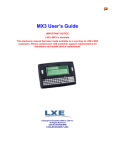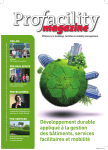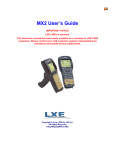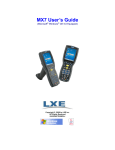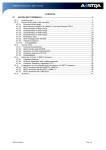Download LXE MX3-CE Laptop User Manual
Transcript
Revision A contains system configuration instruction for MX3-CE's shipped in 2001/2002.
This software is obsolete. Refer to the current release of the MX3-CE Reference Guide.
Please contact your LXE customer support representative for assistance.
MX3-CE Installation and
Operator’s Guide
An EMS Technologies Company
Copyright © July 2001, October 2002 by LXE Inc.
All Rights Reserved
MX3CEA136OPGDWW
E-EQ-MX3CEOGWW-A-ARC
This document was changed from it’s original paper published
format to conform with LXE Electronic Document Publishing Standards.
The technical content was not revised/updated between Revision A and Revision B.
REGULATORY NOTICES
LANGUAGE : ENGLISH
Notice:
LXE Inc. reserves the right to make improvements or changes in the products described in this manual at any time without notice.
While reasonable efforts have been made in the preparation of this document to assure its accuracy, LXE assumes no liability resulting from any
errors or omissions in this document, or from the use of the information contained herein.
Copyright Notice:
This manual is copyrighted. All rights are reserved. This document may not, in whole or in part, be copied, photocopied, reproduced, translated
or reduced to any electronic medium or machine-readable form without prior consent, in writing, from LXE Inc.
Copyright © 2002 by LXE Inc. An EMS Technologies Company.
125 Technology Parkway, Norcross, GA 30092 U.S.A. (770) 447-4224
Trademarks:
LXE® is a registered trademark of LXE Inc. Microsoft, Windows and the Windows logo are registered trademarks of Microsoft Corporation in
the United States and/or other countries. All other brand or product names are trademarks or registered trademarks of their respective companies
or organizations. When this manual is in PDF format: "Acrobat ® Reader Copyright © 1987-1999 Adobe Systems Incorporated. All rights
reserved. Adobe, the Adobe logo, Acrobat, and the Acrobat logo are trademarks of Adobe Systems Incorporated." applies.
FCC Information:
This device complies with FCC Rules, part 15. Operation is subject to the following conditions:
1.
This device may not cause harmful interference
and
2.
This device must accept any interference that may be received, including interference that may cause undesired operation.
Note: This equipment has been tested and found to comply with the limits for a Class A digital device, pursuant to part 15 of the FCC rules.
These limits are designed to provide reasonable protection against harmful interference when the equipment is operated in a commercial
environment. This equipment generates, uses, and can radiate radio frequency energy and, if not installed and used in accordance with the
instruction manual, may cause harmful interference to radio communications. Operation of this equipment in a residential area is likely to cause
harmful interference in which case the user will be required to correct the interference at his own expense.
Warning: Changes or modifications to this device not expressly approved by LXE, Inc., could void the user’s authority to operate this
equipment.
EMC Directive Requirements:
This is a Class A product. In a domestic environment this product may cause radio interference in which case the user may be required to take
adequate measures.
Industry Canada:
This Class A digital apparatus meets all requirements of the Canadian Interference Causing Equipment Regulations. Operation is subject to the
following two conditions: (1) this device may not cause harmful interference, and (2) this device must accept any interference received,
including interference that may cause undesired operation.
Cet appareil numérique de la classe A respecte toutes les exigences du Règlement sur le matériel brouiller du Canada. Le present appareil
numérique n’emet pas de bruits radioélectriques dépassant les limites applicables aux appareils numeriques de le Classe A préscrites dans le
Reglement sur le brouillage radioélectrique édits par le ministere des Communications du Canada.
Notice:
The long term characteristics or the possible physiological effects of radio frequency electromagnetic fields have not been investigated by UL.
Li-Ion Battery
When disposing of the MX3-CE Main Battery, the following precautions should be observed: The battery should be disposed of promptly. The
battery should not be disassembled or crushed. The battery should not be heated above 212°F (100°C) or incinerated.
RF Safety Notice:
Caution
This device is intended to transmit RF energy. In accordance with FCC and Industry Canada radio-frequency safety
regulations, when operating this device with the Hip-Flip accessory, it should be used in accordance with the user's
instructions. Additionally, the user should take care to ensure that a minimum separation distance of 20cm (7.8 in.)
is maintained from the antenna to nearby persons. Use of this device in a manner not consistent with these
instructions can increase the risk of RF exposure.
R&TTE Directive Requirements
Information to User
A label on the exterior of the device should resemble one of the labels shown below (the label contains the LXE part number of the
installed radio card). The labels shown below and affixed to the device, identify where the device may be used and where its use is
restricted. Use of a device is prohibited in countries not listed below or otherwise identified by the label.
Permitted for use in: Austria, Belgium, Denmark, Finland, Germany, Greece, Iceland, Italy,
Ireland, Liechtenstein, Luxembourg, Netherlands, Norway, Portugal, Spain, Sweden,
Switzerland, and the United Kingdom
MX3-CE Computer Approvals:
Product
EMI / EMC Standards
FCC Part 15 Subpart B, Class A
MX3-CE
EN 55022:1998, (CISPR 22:1997)
Class A
EN 55024:1998
Industry Canada Class A
Transceiver
ETSI 300 328
IC-RSS 210
IC-RSS 139
Permitted for use in France.
Safety Standards
UL 1950; CSA C22.2 No. 950
CDRH: 21 CFR 1040.10 and 1040.11
EN 60950
IEC 60825-1
IEC 950
Cradle Approvals:
Product
EMI / EMC Standards
Safety Standards
MX3-CE Table
MX3-CE Vehicle Mount
FCC Part 15 Subpart B, Class A
EN 55022:1998, (CISPR 22:1997)
UL 1950; CSA C22.2 No. 950
Class A
EN 55024:1998
Industry Canada Class A
EN 60950
IEC 950
Transceiver
Transceiver
RF Standards
Notes
480824-3300 (LXE Part No.)
FCC Part 15, Subpart C
FCC Part 2
ETS 300 328
ETS 300 826
Unlicensed Operation
Unlicensed Operation
IC-RSS 210
IC-RSS 102
Requires License for Outdoor Use
FCC Part 15, Subpart C
FCC Part 2
ETS 300 328
ETS 300 826
Unlicensed Operation
Unlicensed Operation
IC-RSS 139
IC-RSS 102
Requires License for Outdoor Use
LXE 6400 System 2.4GHz Type
II PCMCIA Card
480628-4096 (LXE Part No.)
LXE 6500 System 2.4GHz Type
II PCMCIA Card
LXE Transceiver 480824-3300 Declaration of Conformity
An EMS Technologies Company
DECLARATION OF CONFORMITY
according to Directives:
1999/5/EC
Radio Equipment and Telecommunications Terminal Equipment and
the mutual recognition of their conformity
93/68/EEC
CE Marking Directive
Type of Equipment:
Brand Name or Trademark:
Type Designation:
Manufacturer:
Address:
Year of Manufacturer:
Frequency Hopping 2.4 GHz Wireless LAN Card
LXE
480824-3300
LXE Inc.
125 Technology Parkway
Norcross, GA 30092-2993 USA
2000
The following harmonized European Standards, technical specifications, or other normative
documents have been applied:
EMI / EMC Standards:
EN 55022 : 1995
ETS 300 826 : 1997
Limits and methods of measurement of radio disturbance characteristics of
information technology equipment
Electromagnetic compatibility - Generic immunity standard, Part 1:
Residential, commercial and light industrial
EN 61000-4-2 : 1995
Electrostatic discharge immunity test
EN 61000-4-3 : 1997
Radiated radio frequency electromagnetic field immunity test
EN 61000-4-6 : 1996
RF conducted immunity test
Radio Frequency Standards:
ETS 300 328 : 1996
Radio Equipment and Systems (RES);
Wideband transmission systems;
Technical characteristics and test conditions for data transmission
equipment operating in the 2,4 GHz ISM band and using spread spectrum
modulation techniques
Safety Standards:
IEC 950-2: 1991
+ Amendments
A1..A4
Safety of information technology equipment, including electrical business
equipment
We, LXE Inc., declare that the equipment specified above complies with all Essential Health
and Safety Requirements of the above Directives and Standards, as amended.
Place:
LXE Inc., Norcross GA USA
Signed:
R. Sam Wismer,
Lead Approvals Engineer
LXE Inc. 125 Technology Parkway Norcross, GA 30092-2993 USA
ph. 770/447-4224 fax 770/447-6928
LXE Transceiver 480628-4096 Declaration of Conformity
An EMS Technologies Company
DECLARATION OF CONFORMITY
according to Directives:
1999/5/EC
Radio Equipment and Telecommunications Terminal Equipment and
the mutual recognition of their conformity
93/68/EEC
CE Marking Directive
Type of Equipment:
Brand Name or Trademark:
Type Designation:
Manufacturer:
Address:
Year of Manufacturer:
Direct Sequence 2.4 GHz Wireless LAN Card
LXE
480628-4096
LXE Inc.
125 Technology Parkway
Norcross, GA 30092-2993 USA
2000
The following harmonized European Standards, technical specifications, or other normative
documents have been applied:
EMI / EMC Standards:
EN 55022 : 1995
Limits and methods of measurement of radio disturbance characteristics of
information technology equipment
ETS 300 826 : 1997
Electromagnetic compatibility - Generic immunity standard, Part 1:
Residential, commercial and light industrial
EN 61000-4-2 : 1995
Electrostatic discharge immunity test
EN 61000-4-3 : 1997
Radiated radio frequency electromagnetic field immunity test
EN 61000-4-6 : 1996
RF conducted immunity test
Radio Frequency Standards:
ETS 300 328 : 1996
Radio Equipment and Systems (RES);
Wideband transmission systems;
Technical characteristics and test conditions for data transmission
equipment operating in the 2,4 GHz ISM band and using spread spectrum
modulation techniques
Safety Standards:
IEC 950-2: 1991
+ Amendments
A1..A4
Safety of information technology equipment, including electrical business
equipment
We, LXE Inc., declare that the equipment specified above complies with all Essential Health
and Safety Requirements of the above Directives and Standards, as amended.
Place:
LXE Inc., Norcross GA USA
Signed:
Date of issue:
1 March, 2000
R. Sam Wismer,
Lead Approvals Engineer
LXE Inc. 125 Technology Parkway Norcross, GA 30092-2993 USA
ph. 770/447-4224 fax 770/447-6928
Lithium Battery Safety Statement
Caution:
Lithium battery inside. Danger of explosion if battery is incorrectly replaced. Replace only with same or equivalent
type recommended by battery manufacturer. (US)
Attention:
Contient une pile de lithium. Risque d’explosion dans le cas où la pile ne serait pas correctement remplacée.
Remplacer uniquement avec une pile semblable ou equivalente au type de pile recommandé par le fabricant. (FR)
Forsigtig:
Indeholder lithiumbattterier. Risiko for eksplosion, hvis batteriet udskiftes forkert. Må kun udskiftes med samme
eller tilsvarende type, som anbefalet af fabikanten. (DK)
Varoitus:
Tämä tuote käyttää laservaloa. Skannerissa on jokin seuraavista tarroista. Lue Huomio-kohta. (FI)
Vorsicht:
Enthält Lithium-Batterie. Bei unsachgemäßem Ersatz besteht Explosionsgefahr. Nur durch gleichen oder vom
Hersteller empfohlenen Typ ersetzen. (DE)
Attenzione:
Batteria al litio. Pericolo di esplosione qualora la batteria venga sostituita in maniera scorretta. Sostituire solo con lo
stesso tipo o equivalente consigliato per il fabbricante. (IT)
Atenção:
Contém pilha de lítio. Há perigo de explosão no caso de uma substituição incorreta. Substitua somente pelo mesmo
tipo, ou equivalente, recomendado pelo fabricante. (PT)
Varning:
Innehåller litiumbatteri. Fara för explosion om batteriet är felaktigt placerat eller av fel typ. Använd endast samma
eller motsvarande typ batterier rekommenderade av tillverkaren. (SE)
Advarsel:
Innmontert Lithium batteri. Eksplosjonsfare ved feil montering av batteri. Benytt kun batteri anbefalt av produsent.
(NO)
Cuidado:
Pila de litio adentro. Peligro de explosión si la pila se reemplaza incorrectamente. Reemplace solamente con el
mismo tipo o equivalente recomendado por el fabricante. (ES)
Oppassen:
Bevat Lithium-batterij. Incorrrecte plaatsing van batterij kan leiden tot explosiegevaar. Alleen vervangen door
hetzelfde of door fabrikant aanbevolen gelijkwaardig type. (NL)
Lithium Battery Safety Statement
(GR)
(KR)
(CN)
(JP)
Dikkat:
İçinde lityum bataryası bulunur.
(TR)
Legend:
Chinese
Danish
Dutch
English
Finnish
French
German
Greek
CN
DK
NL
US
FI
FR
DE
GR
Italian
Japanese
Korean
Norwegian
Portuguese
Spanish
Swedish
Turkish
IT
JP
KR
NO
PT
ES
SE
TR
Laser Light Safety Statement
Warning:
This product uses laser light. One of the following labels is provided on the scanner. Please read the Caution
statement. (US)
Mise én garde:
Ce produit utilise un rayon laser. L’une des étiquettes suivantes est apposée sur le scanneur. Veuillez lire
l’avertissement qu’elle contient. (FR)
Advertência:
Este produto usa luz de laser. O scanner contém um dos seguintes avisos. Favor ler o Aviso. (PT)
Varning:
Denna produkt använder laserljus. En av de nedanstående etiketterna sitter på scannern. Var god läs varningstexten.
(SE)
Advarsel:
Dette produkt anvender laserlys. En af følgende mærkater anvendes på scanneren. Læs venligst
sikkerhedsforanstaltningen. (DK)
Varoitus:
Tämä tuote käyttää laservaloa. Skannerissa on jokin seuraavista tarroista. Lue Huomio-kohta. (FI)
Warnung:
Dieses Produkt verwendet Laserlicht. Eines der folgenden Etiketten befindet sich auf dem Scanner. Bitte lesen Sie
den Gefahrenhinweis. (DE)
Attenzione:
Questo prodotto utilizza luce laser. Una delle etichette seguenti c’ ubicata sullo scanner. Si raccomanda di leggere
con attenzione le avvertenze riportate. (IT)
Advarsel:
Dette utstyret bruker laserlys. En av følgende etiketter er plassert på scanneren. Les advarselen på etiketten. (NO)
Advertencia:
Este producto usa luz de láser. Las etiquetas se proveen en la máquina exploradora. Por favor, lea detenidamente la
explicación para las precauciones. (ES)
Waarschuwing:
Dit product gebruikt laserlicht. Een van de volgende labels is op de scanner aangebracht. Lees a.u.b. de
waarschuwing onder Oppassen. (NL)
Laser Light Safety Statement
Aþaðýdaki etiketlerden bir tanesi
tarayýcýnýn üstünde saðlanýr.
Lütfen Dikkat ifadesini okuyun. (TR)
(GR)
(JP)
(KR)
Legend:
(CN)
Chinese-CN; Danish-DK; Dutch-NL; English-US; ;FinnishFI; French-FR; German-DE; Greek-GR; Italian-IT;
Japanese-JP; Korean-KR; Norwegian-NO; Portuguese-PT;
Spanish-ES; Swedish-SE; Turkish-TR
Labels - MX3-CE Hand Held Computer
Table of Contents
INTRODUCTION
1
Overview .................................................................................................................... 1
Document Conventions............................................................................................ 2
MX3-CE Environmental Specifications ................................................................... 2
Warnings and Labels................................................................................................ 3
Quick Start................................................................................................................. 4
Components ..............................................................................................................................5
Insert Main Battery ...................................................................................................................7
Power Button ............................................................................................................................8
Reboot Sequence ....................................................................................................................8
Connect External Power Supply (Optional) .............................................................................8
Connect Audio Jack (Optional) ................................................................................................9
Attach Hand Strap (Optional) ...................................................................................................9
Tapping the Touchscreen with a Stylus ..................................................................................10
Keypad Shortcuts..................................................................................................................10
Set The Display Contrast ........................................................................................................11
Set the Display Backlight Timer.............................................................................................11
Set the Display Blanking Timer..............................................................................................12
Set the MX3-CE Power Off Timer .........................................................................................12
Set The Audio Speaker Volume .............................................................................................13
Using the Keypad .................................................................................................................13
Using the Touch Screen .......................................................................................................13
Enter Data ...............................................................................................................................14
Keypad Entry........................................................................................................................14
Stylus Data Entry..................................................................................................................14
Scanner Entry .......................................................................................................................15
Charge Battery in LXE Multi-Charger .................................................................... 16
THE MX3-CE HAND HELD COMPUTER
17
Touch Screen Display ............................................................................................ 17
Display Backlight....................................................................................................................17
Touch Screen Calibration .......................................................................................................17
Power Modes........................................................................................................... 18
On Mode .................................................................................................................................19
The Display ..........................................................................................................................19
The MX3-CE........................................................................................................................19
E-EQ-MX3CEOGWW-A-ARC
MX3-CE Installation and Operator’s Guide
ii
Table of Contents
LED Indicators .....................................................................................................................19
Suspend Mode ........................................................................................................................20
The Display ..........................................................................................................................20
The MX3-CE........................................................................................................................20
Critical Suspend Mode ...........................................................................................................21
Off Mode ................................................................................................................................21
Programmable Buttons .......................................................................................... 22
Endcaps and COM Ports ........................................................................................ 23
Tethered Scanners...................................................................................................................23
USB Port.................................................................................................................................23
IR Port ...................................................................................................................... 24
The Keypad.............................................................................................................. 25
Scan Key Function..................................................................................................................25
Enter Key Function .................................................................................................................25
2nd Key Function....................................................................................................................25
Ctrl Key Function ...................................................................................................................25
Alt Key Function ....................................................................................................................26
Shft Key Function...................................................................................................................26
Spc Key Function....................................................................................................................26
Mode Key Functions...............................................................................................................26
Caps Key and CapsLock Mode ............................................................................................26
Keypress Sequences................................................................................................................26
Keypad LED Functions...........................................................................................................27
Batteries .................................................................................................................. 28
Main Battery ...........................................................................................................................28
Backup Battery........................................................................................................................28
Battery Hot-Swapping ............................................................................................................29
Battery Chargers ..................................................................................................... 29
LXE Multi-Charger.................................................................................................................29
External Power Supply (Optional)..........................................................................................30
Cradles..................................................................................................................... 31
Desktop Cradle .......................................................................................................................31
Status LED ...........................................................................................................................32
Power Connector ..................................................................................................................32
RS-232 Connector ................................................................................................................32
Vehicle Mount Cradle.............................................................................................................33
Status LED ...........................................................................................................................33
Power Connector ..................................................................................................................34
RS-232 Connector ................................................................................................................34
APPENDIX A KEY MAPS
MX3-CE Installation and Operator’s Guide
35
E-EQ-MX3CEOGWW-A-ARC
Table of Contents
iii
Keypad ..................................................................................................................... 35
Key Map 101-Key Equivalencies ...........................................................................................35
APPENDIX B CONTACTING LXE
41
Contacting LXE ....................................................................................................... 41
Manuals and Accessories ...................................................................................... 41
Manuals...................................................................................................................................41
Accessories .............................................................................................................................41
INDEX
E-EQ-MX3CEOGWW-A-ARC
43
MX3-CE Installation and Operator’s Guide
iv
Table of Contents
Illustrations
Figure 1 CDRH / IEC 825 Caution Label Location - MX3-CE, Back .................................................................3
Figure 2 Caution Label - Scanner.........................................................................................................................3
Figure 3 Hardware Configuration ........................................................................................................................4
Figure 4 Front of MX3-CE...................................................................................................................................5
Figure 5 Endcap ...................................................................................................................................................5
Figure 6 Back of MX3-CE ...................................................................................................................................6
Figure 7 MX3-CE Battery Contacts .....................................................................................................................7
Figure 8 Main Battery ..........................................................................................................................................7
Figure 9 Connect External Power Supply ............................................................................................................8
Figure 10 Connect Audio Jack .............................................................................................................................9
Figure 11 MX3-CE With Handstrap Installed......................................................................................................9
Figure 12 Display Properties / Backlight ...........................................................................................................11
Figure 13 Adjust Audio Volume ........................................................................................................................13
Figure 14 Scan Beam .........................................................................................................................................15
Figure 15 Scanner LED Location.......................................................................................................................15
Figure 16 Insert Main Battery in Charging Cup .................................................................................................16
Figure 17 MX3-CE Touch Screen Display ........................................................................................................17
Figure 18 Touch Screen Recalibration...............................................................................................................17
Figure 19 Power Modes – On, Suspend, Critical Suspend and Off....................................................................18
Figure 20 Programmable Buttons (Scan / Enter)................................................................................................22
Figure 21 Endcap Connectors ............................................................................................................................23
Figure 22 IR Port (COM 2)................................................................................................................................24
Figure 23 The QWERTY Keypad......................................................................................................................25
Figure 24 Function LEDs...................................................................................................................................27
Figure 25 Main Battery ......................................................................................................................................28
Figure 26 LXE Multi-Charger............................................................................................................................29
Figure 27 US AC/DC 12V Power Supply and Cigarette Lighter Adapter .........................................................30
Figure 28 International AC/DC 12V Power Supply...........................................................................................30
Figure 29 MX3-CE in the Desktop Cradle.........................................................................................................31
Figure 30 Desktop Cradle Status Indicator ........................................................................................................32
Figure 31 Desktop Cradle Power Connector......................................................................................................32
Figure 32 Desktop Cradle RS-232 Connector....................................................................................................32
Figure 33 Vehicle Mount Cradle - Front............................................................................................................33
Figure 34 Vehicle Cradle Power Connector.......................................................................................................34
Figure 35 Vehicle Cradle RS-232 Connector.....................................................................................................34
Figure 36 QWERTY Keypad.............................................................................................................................35
MX3-CE Installation and Operator’s Guide
E-EQ-MX3CEOGWW-A-ARC
Introduction
Overview
The MX3-CE is a rugged, portable, hand-held Windows CE computer capable of wireless data
communications. The MX3-CE can transmit information using a 2.4 GHz radio (with an internally
mounted antenna) and it can store information for later transmission through an RS-232 or
InfraRed or USB port.
The MX3-CE is horizontally oriented and features electroluminescent backlighting for the
greyscale display. The touch-screen display supports graphic features and Windows icons that the
Window's CE (WinCE 3.0) operating system supports. The keys on the keypad are constructed of a
phosphorescent material that can easily be seen in dimly lighted areas.
The MX3-CE is a Windows CE compatible computer that can be scaled from a limited function
batch computer to an integrated RF scanning computer.
A stylus is enclosed with the MX3-CE to assist in entering data and configuring the unit.
Note:
6400 System Access Points are compatible with an MX3-CE equipped with Proxim 2.4
GHz radios and drivers. 6500 System Access Points are compatible with an MX3-CE
equipped with Lucent 2.4 GHz radios and drivers. The MX3-CE software load includes
both Lucent and Proxim drivers.
The “MX3-CE Reference Guide” contains MX3-CE technical information and advanced
functions.
Please refer to the "MX3 Cradle Reference Guide" for technical information relating to
the MX3-CE Desk Top and Vehicle Mount cradles.
Note:
Until the Main Battery and Backup Battery are completely depleted, the MX3-CE is
always On.
E-EQ-MX3CEOGWW-A-ARC
MX3-CE Installation and Operator’s Guide
2
Document Conventions
Document Conventions
This reference guide uses the following document conventions:
Convention
Meaning
ALL CAPS
All caps are used to represent disk directories, file names, and application names.
Rather than use the phrase "choose the Save command from the File menu", this manual uses the
convention "choose File / Save".
Indicates the title of a book, chapter or a section within a chapter (for example, "Document
Conventions").
Indicates a key on the keypad (for example, <Enter> ).
Indicates a reference to other documentation.
Menu / Choice
"Quotes"
<
>
Differences in operation or commands due to radio type.
ATTENTION
Note:
CAUTION
WARNING
DANGER
Keyword that indicates vital or pivotal information to follow.
Attention symbol that indicates vital or pivotal information to follow. Also, when marked on product,
means to refer to the manual or operator’s guide.
International fuse replacement symbol. When marked on the product, the label includes fuse ratings
in volts (v) and amperes (a) for the product.
Keyword that indicates immediately relevant information.
Keyword that indicates a potentially hazardous situation which, if not avoided, may result in minor or
moderate injury.
Keyword that indicates a potentially hazardous situation which, if not avoided, could result in death
or serious injury.
Keyword that indicates a imminent hazardous situation which, if not avoided, will result in death or
serious injury.
MX3-CE Environmental Specifications
Feature
Specification
Operating Temperature
Storage Temperature
Water and Dust
Operating Humidity
Vibration
ESD
Shock
-4°F to 122°F (20°C to 50°C) [non-condensing]
-22°F to 158°F (-30°C to 70°C) [non-condensing]
IEC IP65
Up to 90% non-condensing at 104°F (40°C)
Based on MIL Std 810D
8 kV air, 4kV contact
75G, 5ms duration, 100 shock impacts
MX3-CE Installation and Operator’s Guide
E-EQ-MX3CEOGWW-A-ARC
Warnings and Labels
3
Warnings and Labels
This device is intended to transmit RF energy. In accordance with FCC and Industry Canada radiofrequency safety regulations, when operating this device with the Hip-Flip accessory, it should be used
in accordance with the user's instructions. Additionally, the user should take care to ensure that a
minimum separation distance of 20cm (7.8 in.) is maintained from the antenna to nearby persons. Use of
this device in a manner not consistent with these instructions can increase the risk of RF exposure.
Caution
•
Do not look into the laser’s lens.
•
Do not stare directly into the laser beam.
•
Do not remove the laser caution labels from the MX3-CE.
•
Do not connect the laser barcode window to any other device. The laser barcode window is
certified for use with the MX3-CE only.
Caution:
Laser radiation when open. Please read the caution labels.
Use of controls, adjustments or performance of procedures other than those specified
herein may result in hazardous radiation exposure.
Figure 1 CDRH / IEC 825 Caution Label
Location - MX3-CE, Back
E-EQ-MX3CEOGWW-A-ARC
Figure 2 Caution Label - Scanner
MX3-CE Installation and Operator’s Guide
4
Quick Start
Quick Start
Figure 3 Hardware Configuration
This section's instructions are based on the assumption that your new system is pre-configured and
requires only accessory installation (e.g. hand strap, external barcode scanner) and a power source.
Use this guide as you would any other source book -- reading portions to learn about the MX3-CE,
and then referring to it when you need more information about a particular subject. This guide
takes you through an introduction to and operation of the LXE MX3-CE.
In general, the sequence of events is:
1.
Insert a fully charged battery.
2.
Connect an external power source to the unit (if required).
3.
If the screen does not automatically display, tap the Power button.
4.
Adjust screen display, audio volume and other parameters if desired.
MX3-CE Installation and Operator’s Guide
E-EQ-MX3CEOGWW-A-ARC
Quick Start
5
Components
Figure 4 Front of MX3-CE
1
Endcap
9
Shift LED
2
Touch Screen Display
10
Caps LED
3
Scan or Enter
11
Scanner LED
4
Beeper
12
Backup Battery LED
5
On/Off Button
13
Status LED
6
2nd LED
14
Main Battery LED
7
Alt LED
15
Charger LED
8
Ctrl LED
16
Scan or Enter
Figure 5 Endcap
1
DC Power Jack
3
Com 1 (Serial or USB) Port
2
Com 3 (Serial or Scanner) Port
4
Audio Jack
E-EQ-MX3CEOGWW-A-ARC
MX3-CE Installation and Operator’s Guide
6
Quick Start
Figure 6 Back of MX3-CE
1
Endcap
4
Cradle Input Contacts
2
Leather Handstrap Connector
5
Main Battery
3
IR Port (Com 2 Port)
6
Stylus
MX3-CE Installation and Operator’s Guide
E-EQ-MX3CEOGWW-A-ARC
Quick Start
7
Insert Main Battery
As soon as the battery is inserted into the MX3-CE, the unit is automatically powered on (or
returns from the Critical Suspend or Suspend state).
Note:
New batteries must be charged prior to first use. This process takes up to four hours in
an LXE Multi-Charger and eight hours with an external power source attached to the
MX3-CE.
Figure 7 MX3-CE Battery Contacts
The MX3-CE Battery Compartment is located at the bottom of the back of the computer. The
arrows in the figure above point to the battery and cradle contacts in the computer.
Figure 8 Main Battery
Place the battery in the compartment, making sure the side of the battery with six contacts matches
up with the battery contacts in the computer battery compartment. Do not slide the battery
sideways into the compartment.
Firmly press the battery into the compartment until the Retaining Clip on the battery clicks. The
battery is now securely fastened to the MX3-CE.
E-EQ-MX3CEOGWW-A-ARC
MX3-CE Installation and Operator’s Guide
8
Quick Start
Power Button
Note:
Refer to the section titled "Power Modes" later in this manual for information relating to
the power states of the MX3-CE.
The power button is located above the ESC key on the keypad. When a battery is inserted in the
MX3-CE for the first time, the unit automatically powers on -- the Power button does not need to
be pressed.
Quickly tapping the Power button places the MX3-CE immediately in Suspend mode. Quickly
tapping the Power button again, or touching the screen, immediately returns the MX3-CE from
Suspend.
Reboot Sequence
Hold the Power key down until the display goes out (about 15 seconds), then release the Power
button.
When the WinCE desktop is displayed or an application begins, the power up (or reboot) sequence
is complete.
Connect External Power Supply (Optional)
There are three external power supplies available:
•
US AC/DC 12V Power Supply
•
Cigarette Lighter Adapter
•
International AC/DC 12V Power Supply
In North America, this unit is intended for use with a UL Listed ITE power supply with output
rated 12-80 V dc, minimum 3.5 A. Outside North America, this unit is intended for use with an
IEC certified ITE power supply with output rated 12-80 V dc, minimum 3.5 A.
The MX3-CE DC power jack is located on the endcap. The cradle power jack is located on the
back of the cradle.
Figure 9 Connect External Power Supply
Note:
1.
Insert the barrel connector into the MX3-CE power jack and push in firmly.
2.
The CHGR LED above the keypad illuminates when the MX3-CE is receiving
external power through the power jack. The Main Battery recharges when the
MX3-CE is connected to an external power source.
When the MX3-CE is receiving external power through a cradle, the cradle's Status LED
is illuminated and the MX3-CE's CHGR LED are illuminated.
MX3-CE Installation and Operator’s Guide
E-EQ-MX3CEOGWW-A-ARC
Quick Start
9
Connect Audio Jack (Optional)
The MX3-CE audio jack is located on the endcap.
Figure 10 Connect Audio Jack
Insert the barrel end of the connector into the MX3-CE audio jack and push in firmly.
Note:
The audio option draws power from the battery.
Attach Hand Strap (Optional)
An elastic handstrap is available for the MX3-CE. Once installed, the handstrap provides a means
for the user to secure the computer to their hand. It is adjustable to fit practically any size hand and
does not interfere with battery charging when the MX3-CE is in a cradle.
Figure 11 MX3-CE With Handstrap Installed
Tool Required: #1 Phillips Screwdriver
Installation
1.
Place the unit in Suspend mode or turn the unit off to prevent accidental key presses
when you are attaching the handstrap.
2.
Place the MX3-CE, with the screen facing down, on a flat stable surface.
3.
Attach the hand strap to the MX3-CE with the screws and washers provided.
4.
Test the strap's connection making sure the MX3-CE is securely connected to each
end of the strap.
Periodically check the hand strap for wear and the connection for tightness. If the hand strap gets
worn or damaged, it must be replaced.
E-EQ-MX3CEOGWW-A-ARC
MX3-CE Installation and Operator’s Guide
10
Quick Start
Tapping the Touchscreen with a Stylus
Note:
Always use the point of the stylus for tapping or making strokes on the display. Never use
an actual pen, pencil or sharp object to write on the touch screen.
Hold the stylus as if it were a pen or pencil. Touch an element on the screen with the tip of the
stylus then remove the stylus from the screen. Firmly press the stylus into the stylus holder on the
MX3-CE when the stylus is not in use.
Like using a mouse to left-click icons on a computer screen, using the stylus to tap icons on the
MX3-CE display is the basic action that can:
•
Open applications
•
Choose menu commands
•
Select options in dialog boxes or drop-down boxes
•
Drag the slider in a scroll bar
•
Select text by dragging the stylus across the text
•
Place the cursor in a text box prior to typing in data or retrieving data using the
integrated barcode scanner or an input/output device connected to the serial port.
An extra or replacement stylus can be ordered from LXE. See Appendix B "Contacting LXE" for
telephone numbers and the section titled "Accessories" for the stylus part number.
Keypad Shortcuts
Use keyboard shortcuts instead of the stylus when the MX3-CE is running WinCE.
•
Press Tab and an Arrow key to select a file.
•
Press Shift and an Arrow key to select several files.
•
Once you've selected a file, press Alt-Enter to open its Properties dialog.
•
Press Shift-Backspace (or 2nd + numeric dot) to delete a file.
•
Right mouse click – hold down the Alt key and touch the screen. Select a menu option.
MX3-CE Installation and Operator’s Guide
E-EQ-MX3CEOGWW-A-ARC
Quick Start
11
Set The Display Contrast
Adjusting screen contrast lightens or darkens the characters to make them visible at a comfortable
level. The contrast is incremented or decremented one step each time the contrast key is pressed.
To adjust screen contrast, locate the <F6> key at the top of the keypad. Adjust the display
contrast by pressing the:
•
2nd key, then the <F6> key
•
Use the Up Arrow and Down Arrow keys to adjust contrast until the display lightens or
darkens to your satisfaction.
•
Press the Enter key to exit this mode.
Set the Display Backlight Timer
Note:
Refer to the section titled "Power Modes" later in this manual for information relating to
the power states of the MX3-CE.
Select Start / Settings / Control Panel / Display Properties / Backlight tab. Change the
parameter values and tap OK to save the changes.
The first option should be set when the MX3-CE will be running on battery power only. The
second option should be set when the MX3-CE will be running on external power (e.g. AC
adapter, cigarette adapter, powered cradle).
The default value for the battery power timer is 3 seconds. The default value for the external power
timer is 2 minutes.
Figure 12 Display Properties / Backlight
E-EQ-MX3CEOGWW-A-ARC
MX3-CE Installation and Operator’s Guide
12
Quick Start
Set the Display Blanking Timer
Note:
Refer to the section titled "Power Modes" later in this manual for information relating to
the power states of the MX3-CE.
Select Start / Settings / Control Panel / Display Properties / Blanking tab. This option is also
available by selecting Start / Settings / Control Panel / Power Properties / Blanking tab.
Change the parameter values and tap OK to save the changes.
The first option should be set when the MX3-CE will be running on battery power only. The
second option should be set when the MX3-CE will be running on external power (e.g. AC
adapter, cigarette adapter, powered cradle). The default value for the battery power timer is 15
seconds. The default value for the external power timer is 2 minutes.
Set the MX3-CE Power Off Timer
Note:
Refer to the section titled "Power Modes" later in this manual for information relating to
the power states of the MX3-CE.
Select Start / Settings / Control Panel / Power Properties / Power Off tab. Change the
parameter values and tap OK to save the changes.
The first option should be set when the MX3-CE will be running on battery power only. The
second option should be set when the MX3-CE will be running on external power (e.g. AC
adapter, cigarette adapter, powered cradle). The default value for the timer is 5 minutes.
MX3-CE Installation and Operator’s Guide
E-EQ-MX3CEOGWW-A-ARC
Quick Start
13
Set The Audio Speaker Volume
Note:
An application may override the control of the speaker volume. Turning off sounds saves
power and prolongs battery life.
The audio volume can be adjusted to a comfortable level for the operator. The volume is increased
or decreased one step each time the volume key is pressed. The MX3-CE has an internal speaker
and a jack for an external headset.
Using the Keypad
Note:
Volume & Sounds (in Control Panel) must be enabled before the following key sequences
will adjust the volume.
To adjust speaker volume, locate the <F8> key at the top of the keypad. Adjust the speaker
volume by pressing the:
•
2nd key, then the <F8> key to enter Volume change mode.
•
Use the Up Arrow and Down Arrow keys to adjust volume until the speaker volume is
satisfactory.
•
Press the Enter key to exit this mode.
Using the Touch Screen
Select Start / Settings / Control Panel / Volume & Sounds / Volume tab. Change the volume
setting and tap OK to save the change.
Figure 13 Adjust Audio Volume
E-EQ-MX3CEOGWW-A-ARC
MX3-CE Installation and Operator’s Guide
14
Quick Start
Enter Data
You can enter data into the MX3-CE through several different methods. The Scanner window
provides barcode data entry, the RS-232 or the IR port are used to input/output data, and the
keypad provides manual entry.
MX3-CE's with a touch screen and Microsoft WindowsCE software can use a stylus to input data,
the COM ports and/or the keypad.
Keypad Entry
The keypad is used to manually input data that is not collected otherwise. Almost any function that
a full sized computer keyboard can provide is duplicated on the MX3-CE keypad but it may take a
few more keystrokes to accomplish a keyed task.
Almost every key has two or three different functions. The primary alpha or numeric character is
printed on the key.
For example, when the 2nd key is selected pressing the desired second-function key will produce
the 2nd character. The specific 2nd character is printed above the corresponding key.
Please refer to “Appendix A - Key Maps” for instruction on the specific keypresses to access all
keypad functions.
Stylus Data Entry
Note:
This section is directed to the MX3-CE operator. The assumption is that the unit has been
configured and the touch panel calibrated by the System Administrator prior to releasing
the MX3-CE for operator use. The touch screen should be calibrated before initial use.
Note:
Always use the point of the stylus for tapping or making strokes on the display. Never use
an actual pen, pencil or sharp object to write on the touch screen.
The stylus performs the same function as the mouse that is used to point to and click elements on a
desk top computer. The stylus is used in the same manner as a mouse – single tap or double tap to
select menu options, drag the stylus across text to select, hold the stylus down to activate slider
bars, etcetera.
Hold the stylus as if it were a pen or pencil. Touch an element on the screen with the tip of the
stylus then remove the stylus from the screen. The touch screen responds to an actuation force
(touch) of up to 4 oz. of pressure.
The stylus can be used in conjunction with the keyboard and scanner and an input/output device
connected to one of the MX3-CE's serial ports.
•
Touch the stylus to the field of the data entry form to receive the next data feed.
•
The cursor begins to flash in the field.
•
The unit is ready to accept data from either the keyboard, integrated scanner or a device
connected to a serial port.
MX3-CE Installation and Operator’s Guide
E-EQ-MX3CEOGWW-A-ARC
Quick Start
15
Scanner Entry
Read all cautions, warnings and labels before using the laser
scanner.
To scan with the laser barcode reader, point the laser window towards a barcode and press the
Scan button. You will see a red laser beam strike the barcode.
Correct Scan
Incorrect Scan
Incorrect Scan
Figure 14 Scan Beam
Align the red beam so that the barcode is centered within the beam. The laser beam must cross the
entire barcode. Move the MX3-CE towards or away from the barcode so that the barcode takes up
approximately two-thirds the width of the beam.
Figure 15 Scanner LED Location
The SCNR LED turns red when the laser beam is on. Following a good read, the LED turns green,
indicating a successful scan. Beeps may be heard after a good read, depending on the application
running on the MX3-CE.
The laser and SCNR LED automatically turn off after a successful or unsuccessful read. The
scanner is ready to scan again when the Scan key is pressed.
E-EQ-MX3CEOGWW-A-ARC
MX3-CE Installation and Operator’s Guide
16
Charge Battery in LXE Multi-Charger
Charge Battery in LXE Multi-Charger
The Main Battery can be charged in the LXE Multi-Charger. The Main Battery charges the
Backup Battery.
Figure 16 Insert Main Battery in Charging Cup
Insert the Main Battery into any charging cup in the Multi-Charger. The retaining clip will snap the
battery into place in the charging cup.
Do not "slam" or slide the battery into the charging cup.
Failure to follow these instructions can result in damage to the main battery or the Multi-Charger.
MX3-CE Installation and Operator’s Guide
E-EQ-MX3CEOGWW-A-ARC
The MX3-CE Hand Held Computer
Touch Screen Display
Figure 17 MX3-CE Touch Screen Display
The MX3-CE Touch Screen Display is a transflective monochrome LCD unit capable of
supporting greyscale VGA graphics modes. Display size is 640 x 240 pixels with an
electroluminescent backlight. The display covering is designed to resist stains. The touch screen
allows signature capture and touch input. A pen stylus is included. The touch screen responds to an
actuation force (touch) of up to 4 oz.
Display Backlight
The Display backlight is turned on when the unit returns from Suspend Mode. The display
backlighting feature is programmable and activates based on power source and amount of idle time
before entering the Suspend state.
Touch Screen Calibration
If the MX3-CE is not responding properly to pen touch taps, the touch screen may need to be
recalibrated. Contact your System Administrator for assistance.
To recalibrate the screen, select Start / Settings / Control Panel / Stylus / Calibration.
Figure 18 Touch Screen Recalibration
To start, tap Recalibrate. Follow the instructions on the screen and press the Enter key to save the
new calibration settings or press Esc to cancel or quit.
See the "MX3-CE Reference Guide" for complete instructions.
E-EQ-MX3CEOGWW-A-ARC
MX3-CE Installation and Operator’s Guide
18
Power Modes
Power Modes
Figure 19 Power Modes – On, Suspend, Critical Suspend and Off
MX3-CE Installation and Operator’s Guide
E-EQ-MX3CEOGWW-A-ARC
Power Modes
19
On Mode
The Display
When the display is On:
•
the keyboard, touchscreen and all peripherals function normally
•
LED indicators are not illuminated
•
the display backlight is on until the Backlight timer expires
•
the display does not blank until the Blank timer expires
•
when the Main Battery is hot-swapped, the display is turned Off.
The MX3-CE
After a new MX3-CE has been received, a charged Main Battery inserted, and the Power button
tapped, the MX3-CE is always On until both batteries are drained completely of power.
When the Main Battery and Backup Battery are drained completely, the unit is in the Off mode.
The unit transitions from the Off mode to the On mode when a charged Main Battery is inserted.
LED Indicators
LED
When On ...
2nd
Orange. The next keypress is a 2nd keypress.
ALT
Orange. The next keypress is an ALT keypress.
CTRL
Orange. The next keypress is a CTRL keypress.
SHFT
Orange. The next letter is the uppercase letter on alpha keys and the shifted
character on the numeric keypad keys.
CAPS
Orange. Uppercase letters are active until the CAPS key sequence is pressed
again.
SCNR
Integrated barcode scanner function.
•
Red - scanning.
•
Green - good scan.
BATT B
STAT
BATT M
CHGR
E-EQ-MX3CEOGWW-A-ARC
Red. Backup Battery. When illuminated, the backup battery is charging.
Status Indicator.
•
Blinking Green when Display and/or Blank timer expires.
•
Not illuminated when the MX3-CE is in Suspend Mode.
Main Battery. When illuminated, main battery capacity is low.
•
Steady Red – low battery.
•
Blinking Red – power fail.
Charger. When on, the MX3-CE is receiving external power either from the
DC power jack or the MX3-CE is seated in a powered cradle.
•
Red - Main Battery is charging.
•
Green - battery charge is complete and the MX3-CE is connected to
external power through the power jack or a powered cradle.
MX3-CE Installation and Operator’s Guide
20
Power Modes
Suspend Mode
The Display
Note:
When the display is Off, the unit is still On. The unit functions normally – tethered
scanner trigger press, integrated scanner trigger press or Scan key presses will cause
scans. Communications through the radio or serial ports continue.
Display Suspend timers are set using Start / Settings / Control Panel / Display Properties /
Blanking.
The display is turned off when one of the following occurs:
•
the display timer expires before a wakeup event takes place
•
the Power button is tapped which immediately places the unit into Suspend Mode.
The display backlight is turned off at the same time as the Display is turned off. Display Backlight
Suspend timers are set using Start / Settings / Control Panel / Display Properties / Backlight.
The Status LED blinks green when the Display enters Off mode.
Any of the following will wake the display and display backlight:
•
Any key press on the keypad
•
Stylus-touch on the touch screen
When the display wakes up, the Display Blanking Timer and Display Backlight Timer begin the
countdown again. When any of the above events occur prior to the timers expiring, the timers
begin the countdown again.
The first display wakeup key press or touch are not sent to the operating system or running
application – the first keypress or touch are only used to turn the display and backlight On. Once
the display (or backlight) is On, the keyboard and touch screen function normally.
The MX3-CE
The Suspend mode is entered when the unit is inactive for a predetermined period of time or the
operator taps the Power button.
MX3-CE Suspend timers are set using Start / Settings / Control Panel / Power
Properties / Power Off.
Any of the following will wake the unit and reset the display and display backlight timers:
•
Any key press on the keypad
•
Stylus-touch on the touch screen
•
Power button tap
•
COM 1 CTS
•
COM 3 CTS
•
PC Card activity
•
USB connection
When the unit wakes up, the Display, Display Backlight and the Power Off timers begin the
countdown again. When any one of the above events occurs prior to the Power Off timer expiring,
the timer starts the countdown again.
MX3-CE Installation and Operator’s Guide
E-EQ-MX3CEOGWW-A-ARC
Power Modes
21
The first wakeup key press or touch is not sent to the operating system or running application – the
first keypress or touch is only used to wake up the unit and reset the timers. Once the unit has
transitioned from the Suspend mode to the On mode, the unit, keyboard and touch screen function
normally.
Critical Suspend Mode
The purpose of the Critical Suspend mode is to reduce power consumption of the MX3-CE to a
low level that still retains the contents of SDRAM. The unit enters Critical Suspend Mode only
when the Main Battery has failed or is hot-swapped. The Backup Battery is supplying power to
the unit during Critical Suspend Mode.
When hot-swapping (the Main Battery is removed), the display turns off, the BATT M LED begins
to flash red, all peripherals are shut down, the CPU clock is stopped, and power is removed from
the PCMCIA card.
When the MX3-CE is in the Critical Suspend state (the Main Battery is in place and the unit is
being powered by the Backup Battery), the display turns off, the BATT M LED begins to flash
red, all peripherals are shut down, the CPU clock is stopped, and power is removed from the
PCMCIA card. The MX3-CE is saving the state prior to the Main Battery failing and cannot be
used.
If a new fully charged main battery is installed before the Backup Battery is depleted
(approximately 5 minutes) the MX3-CE transitions to the Suspend state. To resume operation tap
the Power key once or touch the screen with the stylus.
If the Backup Battery is depleted before a fully charged Main Battery is inserted, the MX3-CE
immediately turns itself Off and all unsaved information is lost. Insert a fully charged Main Battery
and press the Power button to turn the MX3-CE On.
Off Mode
The unit is in Off Mode when the Main Battery and the Backup Battery are depleted. Insert a fully
charged Main Battery and press the Power button to turn the MX3-CE On.
E-EQ-MX3CEOGWW-A-ARC
MX3-CE Installation and Operator’s Guide
22
Programmable Buttons
Programmable Buttons
The buttons to the left and right of the display can be programmed by the System Administrator to
perform the following functions:
Scan
Pressing this key activates the integrated laser scanner, if installed. See the section titled
"Scan Key Function."
Enter
Pressing this key confirms a forms entry or transmits information. See the section titled
"Enter Key Function."
To edit the button parameters, select Start / Settings / Control Panel / Scanner. Change the
parameter values and tap OK to save the changes.
See the "MX3-CE Reference Guide" for complete instructions.
The default setting for the right button is Enter. The default setting for the left button is Scan.
When the MX3-CE does not have an integrated scanner, both buttons function as Enter keys.
Figure 20 Programmable Buttons (Scan / Enter)
MX3-CE Installation and Operator’s Guide
E-EQ-MX3CEOGWW-A-ARC
Endcaps and COM Ports
23
Endcaps and COM Ports
The MX3-CE supports three COM port options. Two external serial ports are dependent on the
end cap chosen. A third serial port is used to support an infrared transciever (barcode reader). An
additional endcap configuration supports serial and USB "slave" input/output at 1.5 Mbps.
Scanner Port
RS-232 Port (Serial Port)
and/or USB Port
DC Power Jack
Audio Jack
Figure 21 Endcap Connectors
The COM 2 port is always the IR port on the back of the MX3-CE, regardless of the type of
endcap installed.
On the Standard Range Scanner / Serial Port endcap COM 3 is the Integrated Scanner port. The
integrated barcode scanner scans only when the MX3-CE Scan button is pressed. To edit Scanner
Com Port parameters, select Start / Settings / Control Panel / Scanner. Change the parameter
values and tap OK to save the changes.
On the Dual Serial Port endcap the COM1 port is the serial port on the right side of the endcap
when the display is facing you.
Tethered Scanners
The MX3-CE Scan buttons have no effect on tethered barcode scanners (connected to a serial
port). Tethered scanners read barcode scans only when the trigger on the tethered scanner is
pressed.
To set the MX3-CE to use a tethered scanner, select Start / Settings / Control Panel / Scanner.
Upon selecting "External Scanner", +5V power is automatically assigned to the port.
USB Port
The USB port requires a DB9 to USB cable (available from LXE).
The serial port/USB port also supports serial data transfer (using a null modem cable) and non-host
USB I/O at 1.5 Mbps. The MX3-CE automatically detects the cable configuration. Refer to section
titled "Accessories" later in this manual for part numbers for the DB9-USB cable and the null
modem cable.
E-EQ-MX3CEOGWW-A-ARC
MX3-CE Installation and Operator’s Guide
24
IR Port
IR Port
Figure 22 IR Port (COM 2)
The InfraRed (IR) port provides a means of transferring information to a device with a similar port
and the proper software. The IR port can be used to communicate with printers or a host computer
with the use of an adapter.
The IR Port is specified as COM 2 and is a bi-directional half-duplex infrared port. It supports the
Slow IrDA (Infrared Data Access) PHY Layer standard that allows communication speeds up to
115k baud.
When sending data through the IR port to another MX3-CE's IR port, make sure both units are in
close proximity to each other. The IR operating envelope has a distance range of 2 cm (.79 inches)
to 1 meter (3.2 feet) with a viewing angle of 30 degrees.
See the "MX3-CE Reference Guide" for complete instructions.
MX3-CE Installation and Operator’s Guide
E-EQ-MX3CEOGWW-A-ARC
The Keypad
25
The Keypad
The QWERTY keypad is phosphorescent. A phosphorescent keypad does not use a keypad
backlight but glows in dim/dark areas after exposure to a light source.
The keypad is installed and configured by LXE.
Figure 23 The QWERTY Keypad
The keymaps (keypress sequences) are located in “Appendix A - Key Maps.”
Scan Key Function
(MX3-CE's with Scanner endcaps only.) The Scan key activates the scanner when a scanner
endcap is installed and the Scan button is pressed. The internal scanner scans only when the
Scan button is pressed. A Scan button press has no effect on externally attached scanners.
When there is no integrated scanner endcap, the Scan keys function as Enter keys.
Enter Key Function
The Enter key is used to confirm a forms entry or to transmit information. How it is used is
determined by the application running on the computer.
2nd Key Function
The 2nd key is used to activate the 2nd functions of the keypad. Printed on many keys at the
upper left corner are small characters that represent the 2nd function of that key. Using the 2nd
key activates the second key function. Note that the 2nd key only stays active for one keystroke.
Each time you need to use the 2nd function you must press the 2nd key. To cancel a 2nd function
before pressing another key, press the 2nd key again. When the 2nd function is active, the 2nd
LED illuminates.
Ctrl Key Function
The Ctrl key enables the control functions of the keypad. This function is similar to a regular
keyboard’s Control key. Note that the Ctrl key only stays active for one keystroke. Each time
you need to use a Ctrl function, you need to press the Ctrl key before pressing the desired key.
When the Ctrl function is active, the Ctrl LED illuminates.
E-EQ-MX3CEOGWW-A-ARC
MX3-CE Installation and Operator’s Guide
26
The Keypad
Alt Key Function
The Alt key enables the alternate functions of the keypad. This function is similar to a regular
keyboard’s Alt key. Note that the Alt key only stays active for one keystroke. Each time you
need to use an alternate function, you need to press the Alt key before pressing the desired key.
When the Alt function is active, the Alt LED illuminates.
Shft Key Function
The Shft key enables the shifted functions of the keypad. This function is similar to a regular
keyboard’s Shift key. Note that the Shift key only stays active for one keystroke. Each time you
need to use a Shifted function, you need to press the Shft key before pressing the desired key.
When the Shft function is active, the Shft LED illuminates.
When the Shft key is pressed the next key is determined by the major key legends, i.e., the alpha
keys display lower case letters -- when CAPS is On alpha characters are capitalized. For
example, when CAPS is on and the Shft key and the G key are pressed, a lower case g is
displayed.
Spc Key Function
The Spc key adds a space to the line of data on the display. This function is similar to a regular
keyboard’s Spacebar. Note that the Spc key only stays active for one keystroke.
Mode Key Functions
Caps Key and CapsLock Mode
This function is similar to a regular keyboard’s CapsLock key. Note that the CapsLock mode stays
active until the CapsLock key sequence is pressed again. Each time you need to use a Caps
function, you need to press the Caps key sequence first. To cancel a CapsLock function press the
Caps key sequence again. When the CapsLock mode is active, the Caps LED illuminates.
The CapsLock key sequence is 2nd + F1.
Keypress Sequences
See Appendix A for key maps for all keypads.
MX3-CE Installation and Operator’s Guide
E-EQ-MX3CEOGWW-A-ARC
The Keypad
27
Keypad LED Functions
Figure 24 Function LEDs
Across the top of the keypad are LEDs that provide visual cues to current computer operation.
When the LED is not illuminated, the function is inactive.
LED
When illuminated ...
2nd
The next keypress is a 2nd keypress.
•
Orange when on and unlit when off.
ALT
The next keypress is an ALT keypress.
•
Orange when on and unlit when off.
CTRL
The next keypress is a CTRL keypress.
•
Orange when on and unlit when off.
SHFT
The next letter is the uppercase letter on alpha keys and the shifted character on
the numeric keypad keys.
•
Orange when on and unlit when off.
CAPS
Uppercase letters are active until the CAPS key sequence is pressed again.
•
Orange when on and unlit when off.
SCNR
Barcode scanner function, affected by both tethered scanners and the scanner
endcap.
•
Red - scanning.
•
Green - good scan.
•
Unlit - scanner is inactive.
BATT B
STAT
BATT M
CHGR
E-EQ-MX3CEOGWW-A-ARC
Backup Battery. When illuminated, the backup battery is charging. When unlit,
the Backup Battery is not charging
Status Indicator.
•
Blinking Green when display Suspend state begins.
Main Battery. When illuminated, main battery capacity is low.
•
Red – low battery.
•
Blinking Red – power fail.
•
Unlit - Main Battery is fully charged.
Charger. When on, the MX3-CE is receiving external power either from the DC
power jack or the MX3-CE is seated in a powered cradle.
•
Red - Main Battery is charging.
•
Green - battery charge is complete and the MX3-CE is connected to
external power through the power jack or a powered cradle.
MX3-CE Installation and Operator’s Guide
28
Batteries
Batteries
Note:
New batteries must be charged prior to use.
The MX3-CE computer is designed to work with a Lithium-Ion (Li-ion) battery from LXE. Under
normal conditions it should last approximately eight to ten hours before requiring a recharge. The
more you use the scanner or the RF transmitter, the shorter the time required between battery
recharges. The MX3-CE keeps date and time valid for a minimum of four days using a fully
charged Backup Battery and a Main Battery that has reached the Low Warning point.
Main Battery
Figure 25 Main Battery
1
2
3
4
5
6
7
Front Side
Contacts, Main Battery
Contacts, Cradle Output
Retaining Clip
Top Side
Back Side
Contacts, Cradle Input
The main battery has a rugged plastic enclosure that is designed to withstand the ordinary rigors of
an industrial environment. Exercise care when transporting the battery making sure it does not
come in contact with excessive heat or any power source other than an LXE MultiCharger or
MX3-CE unit.
Backup Battery
The internal Nickel Cadmium (NiCd) backup battery provides power to the unit for a short amount
of time when the main battery has been depleted, removed or has failed. The backup battery
requires no user intervention. Replacement is performed by LXE.
Note:
An uninterrupted external power source (wall AC adapters or DC/DC converters)
transfers power to the MX3-CE internal charging circuitry which, in turn, recharges the
Main Battery and Backup Battery.
MX3-CE Installation and Operator’s Guide
E-EQ-MX3CEOGWW-A-ARC
Battery Chargers
29
Battery Hot-Swapping
When the battery power level is low, the BATT-M LED illuminates and remains on. You can
replace the main battery without shutting the unit off. Simply replace the discharged battery with a
fully-charged battery. The backup battery will retain data during a main battery hot-swap for at
least five minutes.
Battery Chargers
LXE Multi-Charger
Figure 26 LXE Multi-Charger
The Main Battery can be charged in the LXE Multi-Charger. The Main Battery charges the
Backup Battery using the MX3-CE's internal charging circuitry.
E-EQ-MX3CEOGWW-A-ARC
MX3-CE Installation and Operator’s Guide
30
Battery Chargers
External Power Supply (Optional)
Note:
In North America, this unit is intended for use with a UL Listed ITE power supply with
output rated 12-80 V dc, minimum 3.5 A. Outside North America, this unit is intended
for use with an IEC certified ITE power supply with output rated 12-80 V dc, minimum
3.5 A.
The MX3-CE DC power jack is located on the endcap.
The cradle power jack is located on the back of the cradle.The MX3-CE (and the Desktop Cradle)
connect to any of the following power supplies through the DC Power Jack.
Figure 27 US AC/DC 12V Power Supply and Cigarette Lighter Adapter
Figure 28 International AC/DC 12V Power Supply
Note:
When the MX3-CE is receiving external power through a cradle, the cradle Status LED
and the CHGR LED on the MX3-CE are illuminated.
MX3-CE Installation and Operator’s Guide
E-EQ-MX3CEOGWW-A-ARC
Cradles
31
Cradles
Note:
The “MX3 Cradle Reference Guide” contains cradle installation and technical
information.
There are two types of cradles: a desktop cradle for table top charging/communication applications
and a vehicle mount cradle for vehicle mounted charging/communication applications.
The cradles give the MX3-CE the ability to communicate with a host computer and other
equipment. In addition, using wall AC adapters or DC/DC converters, the cradle transfers power to
the internal charging circuitry of the MX3-CE and, in turn, the MX3-CE recharges the Main
Battery.
The MX3-CE can be either on or in Suspend mode while in the cradle. The MX3-CE can be
inserted and removed from the cradle with one hand.
Cables are available from LXE for connecting the cradle to a printer, a personal computer or a
barcode printer. Tethered scanners (for RS-232 cradle connection) are also available from LXE.
Desktop Cradle
Figure 29 MX3-CE in the Desktop Cradle
How To:
Lower the MX3-CE straight into the cradle, tilt it forwards and then let it rest backwards into the
cradle. Ensure that the MX3-CE is properly seated on the charging contacts. The CHGR LED will
illuminate green when the MX3-CE is correctly seated in the cradle. The CHGR LED will
illuminate red when the MX3-CE main battery is being charged (in a cradle connected to an
external power source).
To remove the MX3-CE, tilt the MX3-CE forward and lift it straight up out of the cradle.
Note:
Do not "slam" or slide the MX3-CE sideways into the cradle. Damage may result.
E-EQ-MX3CEOGWW-A-ARC
MX3-CE Installation and Operator’s Guide
32
Cradles
Status LED
Figure 30 Desktop Cradle Status Indicator
An LED indicator shows the status of the cradle. When the indicator is not illuminated, there is no
power applied to the cradle.
Cradle Power
Orange
Power applied to the cradle.
Docked
Green
Power applied to the cradle and connection made with the MX3-CE.
IR Active
Red
IR communication is active.
Power Connector
Figure 31 Desktop Cradle Power Connector
The Power connector is located on the back of the cradle. The cradle can be powered, if required,
by an LXE US AC Adapter or an LXE International AC Adapter. When powered, the cradle
transfers power to the internal charging circuitry of the MX3-CE allowing it to recharge the Main
Battery. A powered cradle supports RS-232 and IR communications.
RS-232 Connector
Figure 32 Desktop Cradle RS-232 Connector
The RS-232 connector is located on the back of the cradle. When the MX3-CE is properly docked,
the bi-directional half-duplex transceivers in the MX3-CE and cradle are aligned through their IR
MX3-CE Installation and Operator’s Guide
E-EQ-MX3CEOGWW-A-ARC
Cradles
33
windows. The half-duplex IR signals from the MX3-CE are converted to RS-232 signals in the
cradle and available at this connector.
Vehicle Mount Cradle
Figure 33 Vehicle Mount Cradle - Front
1
2
3
4
5
Vehicle Mount Bracket Assembly
MX3-CE Release Mechanism
IR Port
Battery Power Connection
Vehicle Cradle Status LED
This cradle is specifically designed for vehicle mount applications. The cradle restrains the MX3CE and isolates the computer from shock and vibration. The MX3-CE is inserted into the cradle by
placing the base of the unit in the pocket and then firmly pressing the unit backwards until the
release mechanisms latch and hold the unit in the cradle. The MX3-CE is removed from the cradle
by pressing the release mechanisms and pulling the MX3-CE up and away from the cradle.
Status LED
An LED indicator shows the status of the cradle. When the indicator is not illuminated, there is no
external power source connected to the cradle.
Cradle Power
Orange
Power applied to the cradle.
Docked
Green
Power applied to the cradle and connection made with the
MX3-CE.
IR Active
Red
IR communication active.
E-EQ-MX3CEOGWW-A-ARC
MX3-CE Installation and Operator’s Guide
34
Cradles
Power Connector
Figure 34 Vehicle Cradle Power Connector
The Power connector is located on the back of the cradle. The cradle is powered by either a
vehicle's 12V battery or from an approved accessory for vehicles with higher voltage (24 to 60
VDC) batteries. When powered, the cradle transfers external power to the MX3-CE, which in turn,
recharges the main battery. A powered cradle allows RS-232 and IR communication.
RS-232 Connector
Figure 35 Vehicle Cradle RS-232 Connector
The RS-232 connector is located on the back of the cradle. When the MX3-CE is properly docked,
the bi-directional half-duplex transceivers in the MX3-CE and cradle are aligned through their IR
windows. The half-duplex IR signals from the MX3-CE are converted to RS-232 signals in the
cradle and available at this connector.
MX3-CE Installation and Operator’s Guide
E-EQ-MX3CEOGWW-A-ARC
Appendix A
Key Maps
Keypad
Figure 36 QWERTY Keypad
Key Map 101-Key Equivalencies
Note:
This key mapping is used on hand held computers that are NOT running an LXE Terminal Emulator.
When using a sequence of keys that includes the 2nd key, press the 2nd key first then the rest of the key sequence.
Note:
When the computer boots, the default condition of NumLock is On and the default condition of Caps (or
CapsLock) is Off. The Caps (or CapsLock) condition can be toggled with a 2nd+F1 key sequence. The
CAPS LED is illuminated when CapsLock is On.
To get this
key
Press These Keys and Then
2
nd
Shift
Ctrl
Alt
CapsLock
Press this
key
Contrast
F6
Volume
F8
Backlight
F10
2
nd
2
nd
Shift
Shft
Alt
Alt
Ctrl
Scan
Ctrl
1
Scan
Esc
Esc
Space
Spc
Enter
Enter
CapsLock (Toggle)
Back Space
1
E-EQ-MX3CEOGWW-A-ARC
F1
BkSp
Left Scan key default value is Scan. Right Scan key default value is Enter.
MX3-CE Installation and Operator’s Guide
36
Keypad
To get this
key
Press These Keys and Then
2
nd
Shift
Tab
Ctrl
Alt
CapsLock
Press this
key
Tab
BackTab
Tab
Break
F2
Pause
F3
Up Arrow
Up Arrow
Down Arrow
Down Arrow
Right Arrow
Right Arrow
Left Arrow
Left Arrow
Insert
BkSp
Delete
DOT
Home
Left Arrow
End
Right Arrow
Page Up
Up Arrow
Page Down
Down Arrow
Right Shift
F7
Right Alt
F8
Right Ctrl
F9
ScrollLock
F4
F1
F1
F2
F2
F3
F3
F4
F4
F5
F5
F6
F6
F7
F7
F8
F8
F9
F9
F10
F10
F11
F1
F12
F2
a
A
b
B
c
C
d
D
e
E
f
F
MX3-CE Installation and Operator’s Guide
E-EQ-MX3CEOGWW-A-ARC
Keypad
37
To get this
key
Press These Keys and Then
2
nd
Shift
Ctrl
Alt
CapsLock
Press this
key
g
G
h
H
i
I
j
J
k
K
l
L
m
M
n
N
o
O
p
P
q
Q
r
R
s
S
t
T
u
U
v
V
w
W
x
X
y
Y
z
Z
A
A
B
B
C
C
D
D
E
E
F
F
G
G
H
H
I
I
J
J
K
K
L
L
M
M
N
N
O
O
P
P
E-EQ-MX3CEOGWW-A-ARC
MX3-CE Installation and Operator’s Guide
38
Keypad
To get this
key
Press These Keys and Then
CapsLock
Press this
key
Q
Q
R
R
S
S
T
T
U
U
V
V
W
W
X
X
Y
Y
Z
Z
2
nd
Shift
Ctrl
Alt
1
1
2
2
3
3
4
4
5
5
6
6
7
7
8
8
9
9
0
0
DOT
DOT
<
0
[
1
]
2
>
3
=
4
{
5
}
6
/
7
-
8
+
9
*
I
: (colon)
D
; (semicolon)
F
?
L
`
N
MX3-CE Installation and Operator’s Guide
E-EQ-MX3CEOGWW-A-ARC
Keypad
39
To get this
key
Press These Keys and Then
2
nd
Shift
Ctrl
Alt
CapsLock
Press this
key
_ (underscore)
M
, (comma)
J
‘ (apostrophe)
H
~ (tilde)
B
\
S
|
A
“
G
!
Q
@
W
#
E
$
R
%
T
^
Y
&
U
(
O
)
P
E-EQ-MX3CEOGWW-A-ARC
MX3-CE Installation and Operator’s Guide
40
MX3-CE Installation and Operator’s Guide
Keypad
E-EQ-MX3CEOGWW-A-ARC
Appendix B
Contacting LXE
Contacting LXE
All LXE manuals are now available on one CD and they can also be viewed/downloaded
from the LXE ServicePass website. Contact your LXE representative to obtain the LXE Manuals CD.
You can also get help from LXE by calling the telephone numbers listed on the LXE Manuals CD,
in the file titled "Contacting LXE". This information is also available on the LXE website
www.lxe.com.
Explanations of terms and acronyms used in this manual are located in the file titled "Glossary" on
the LXE Manuals CD.
Manuals and Accessories
Manuals
MX3-CE Reference Guide
MX3 Cradle Reference Guide
Accessories
Tethered Scanners
Scanner, LS3203, Ext. Range, 8’ Cbl, US.
Scanner, LS3203, Ext. Range, 8’ Cbl, EC.
Scanner, LS3203, Ext. Range, 20’ Cbl, US
Scanner, 530092IP, 7’ Cbl, WW.
Scanner, 530092IP, 15’ Cbl, US.
Scanner, P302FZY, 8’ Cbl, WW
Scanner, P302FZY, 20’ Cbl, US
Scanner, P304PRO, 8’ Cbl, WW
Scanner, P304PRO, 8’ Cbl, US
Scanner, Powerscan SR, 8’ Cbl, WW
Scanner, Powerscan SR, 12’ Cbl, US
Scanner, Powerscan LR, 8’ Cbl, WW
Scanner, Powerscan LR, 12’ Cbl, US
Scanner, Powerscan XLR, 8’ Cbl, WW
Scanner, Powerscan XLR, 12’ Cbl, US
8011LS3203ERC08DUS
8011LS3203ERC08DEC
8011LS3203ERC08DUS
8110IP530092C07DWW
8110IP530092C15DUS
8200A326SCNRP3028DA9F
8200A327SCNRP30220DA9F
8210A326SCNRP3048DA9F
8210A327SCNRP30420DA9F
8300A326SCNRPWRSR8DA9F
8300A327SCNRPWRSR12DA9F
8310A326SCNRPWRLR8DA9F
8310A327SCNRPWRLR12DA9F
8320A326SCNRPWRXLR8DA9F
8320A327SCNRPWRXLR12DA9F
PCMCIA Cards
Standard Compact Flash Card, 1Gig HD
PCMCIA Compact Flash Adapter
9000A254HDDCF1GB
9000A106PCCCFADPTR
Holding Accessories
Strap, Hand, Nylon
Nylon Holster for use with Belt
E-EQ-MX3CEOGWW-A-ARC
2381A407HANDSTRAP
2381A401HOLSTER
MX3-CE Installation and Operator’s Guide
42
Manuals and Accessories
Nylon Hip Flip
Nylon Case with Shoulder Strap
Stand, Scanner For 5300IP Series, Tethered
Bracket, Mounting LS300
Holster, Hood, Nylon, 5300IP Series, Tethered
2381A403HIPFLIP
2381A402CASE1
8100A001STAND
8010A001BRKT
8100A401HLSTRHOOD
Miscellaneous
Pen, Stylus, Black, 2330
Headset with microphone
9000A501PASSIVEPEN
9000A503HEADSET
Battery Chargers and Battery
6 Unit Charger
Battery, Li-Ion
2381A377CHGR6
2381A376BATT1600
Cradles and Power Supplies
Desktop Cradle2
Vehicle Mount Cradle3
Power Supply, Vehicle Cradle, 9-30VDC
Power Supply, Vehicle Cradle, 30-80VDC
AC Power Supply, External, US
AC Power Supply, External, AC, International
Power Cord, AC, US
P/S, External, Cigarette Lighter Adapter
Power Adapter, Bare Wire 12 VDC
Power Adapter, 24-72 VDC, 20 Watts
Power Adapter, 110-240 VAC
2381A001DESKCRADLE
2381A003VMCRADLE
2381A054CRDLDCPWR30V
2381A055CRDLDCPWR80V
2335A301PSACUS
2335A302PSACWW
9000A066CBLPWRAC
2335A303PSCIGLTADPT
1300A053CBL12ML3
1300A301PS24WW
1300A303PSACWW
Cables for Cradle and MX3-CE Serial Ports
Cable, PC, DA-9F to DA-9F, 6 ft.
USB Slave to DA-9 Interface Cable
2
9000A054CBL6D9D9
9000A067CBL52USB
Power Adapter Required.
MX3-CE Installation and Operator’s Guide
E-EQ-MX3CEOGWW-A-ARC
Index
2nd key function ................................................. 25
A
Alt key function .................................................. 26
audio jack.............................................................. 9
Audio Volume, How To ..................................... 13
Display
adjust contrast ................................................... 11
Features............................................................. 17
Pixels................................................................. 17
Display Contrast, How To .................................. 11
Document Conventions......................................... 2
E
B
Backlight for Display.......................................... 17
Backlight Timer ............................................ 11, 12
Battery
Hot Swap........................................................... 29
Battery Chargers ........................................... 16, 29
Battery Compartment............................................ 7
Battery, Backup
described ........................................................... 28
Battery, charge before using ................................. 7
Battery, How To ................................................... 7
Battery, Main ...................................................... 28
described ........................................................... 28
Baud Rate
IR port ............................................................... 24
C
Caps mode function ............................................ 26
Charger, battery ............................................ 16, 29
COM 2, IR port................................................... 24
COM Port Switching........................................... 23
Components
Back .................................................................... 6
Front.................................................................... 5
Top ...................................................................... 5
Cradles, function................................................. 31
Ctrl key function ................................................. 25
Endcaps and COM Ports..................................... 23
Enter Data, How To............................................ 14
Enter key function............................................... 25
Environmental Specifications ............................... 2
external power supplies ........................................ 8
F
Features................................................................. 1
Function
2nd Key............................................................. 25
Alt Key.............................................................. 26
Caps Mode ........................................................ 26
Ctrl Key............................................................. 25
Enter Key .......................................................... 25
Scan Key ........................................................... 25
Shft Key ............................................................ 26
Spc Key............................................................. 26
G
Getting Started ...................................................... 4
H
Handstrap, How To............................................... 9
Help
from LXE .......................................................... 41
Hot Swap Battery................................................ 29
D
Data entry, How To ............................................ 14
Desktop cradle .................................................... 31
Power connection .............................................. 32
RS-232 connection ............................................ 32
Status Indicator ................................................. 32
E-EQ-MX3CEOGWW-A-ARC
I
IEC IP56 ............................................................... 2
Infrared (IR) port, described ............................... 24
Infrared Data Access (IrDA)............................... 24
MX3-CE Installation and Operator’s Guide
44
IR operating envelope......................................... 24
IR Port
bi-directional half-duplex.................................. 24
K
Keymaps ............................................................. 35
Keypad data entry, How To ................................ 14
Keypad Shortcuts................................................ 10
L
LEDs
2nd function ................................................ 19, 27
ALT function............................................... 19, 27
BATT B function ........................................ 19, 27
BATT M function ....................................... 19, 27
CAPS function ............................................ 19, 27
CHGR function ........................................... 19, 27
CTRL function ............................................ 19, 27
on keypads,location........................................... 27
SCNR function ............................................ 19, 27
SHFT function............................................. 19, 27
STAT function ............................................ 19, 27
Lithium-Ion (Li-ion) ........................................... 28
Location, Components ...................................... 5, 6
M
Main Battery
components ....................................................... 28
Manuals............................................................... 41
Mode Key Functions........................................... 26
O
Operating Temperature ......................................... 2
P
Pen Stylus ............................................... 10, 14, 17
Port, Infrared....................................................... 24
Power Supply, Cigarette Lighter Adapter ........... 30
Power Supply, International AC/DC................... 30
Power Supply, US AC/DC.................................. 30
Programmable Buttons........................................ 22
MX3-CE Installation and Operator’s Guide
Index
Q
Quick Start Instructions ........................................ 4
QWERTY keypad............................................... 25
R
recalibrate ........................................................... 17
S
Scan key function................................................ 25
Scanner and data entry, How To......................... 15
Scanner LED, functioning .................................. 15
Screwdriver
Phillips, for handstrap ......................................... 9
Shift key function................................................ 26
Space key function.............................................. 26
Specifications
Environmental..................................................... 2
stylus................................................................... 10
Stylus ...................................................... 10, 14, 17
Stylus Data Entry ................................................ 14
T
Terminal Emulators ............................................ 35
Touch Screen .......................................... 10, 14, 17
Touch Screen and Keypad Shortcuts .................. 10
V
Vehicle cradle
RS-232 connection............................................ 34
Status Indicator ................................................. 33
Vehicle mount cradle
Components ...................................................... 33
Power connection.............................................. 34
View
Display .............................................................. 17
Volume
adjust audio volume .......................................... 13
W
Wake up action for display backlight ................. 20
Warnings and Labels
Laser Scanner...................................................... 3
E-EQ-MX3CEOGWW-A-ARC