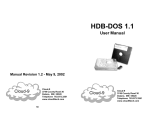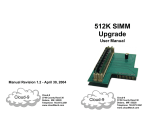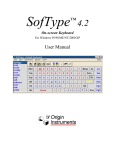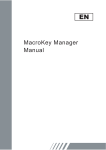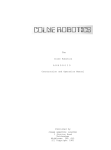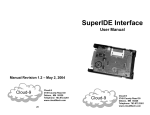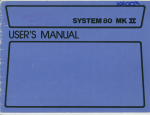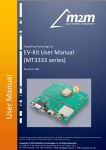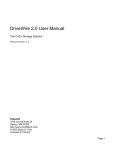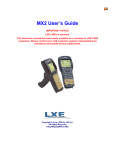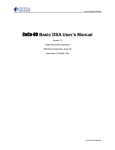Download AT Keyboard Interface User Manual
Transcript
AT Keyboard
Interface
User Manual
Manual Revision 1.2 - June 18, 2002
Cloud-9
Cloud-9
3749 County Road 30
Delano, MN 55328
Telephone 763.972.3261
www.cloud9tech.com
Cloud-9
Cloud-9
3749 County Road 30
Delano, MN 55328
Telephone 763.972.3261
www.cloud9tech.com
Both Key Maps
AT Keyboard Interface
© 2002 Cloud-9
All Rights Reserved
All portions of this hardware are copyright and are the
proprietary and trade secret information of Cloud-9. Use,
reproduction or publication of any portion of this material
without the prior written authorization of Cloud-9 is strictly
prohibited.
AT Keyboard Interface User Manual
© 2002 Cloud-9
All Rights Reserved
Special thanks to Dana Peters for his permission to use his
design.
2
CoCo key
ESC
Break
F11
F1
F12
F2
PrintScn
Clear
Tab
Right arrow
Backspace
Left arrow
Pause
Unused
Ctrl Alt Del
RESET
Keyboard LEDs
Key
On
Scroll Lock
CoCo
key PC key map mode
map mode
Keypad
Keypad gives macros, arrows
generates
Alpha Keys Alpha keys not shifted
shifted (PC
key map)
Num Lock
Caps Lock
Reproduction or use of any portion of this manual, without
express written permission from Cloud-9, is prohibited.
While reasonable efforts have been made in the preparation
of this manual to assure its accuracy, Cloud-9 does not
assume liability resulting from any errors in or omissions
from this manual, or from the use of the information
contained herein.
PC key
Off
Special thanks to Dana Peters for making such a wonderful
interface and allowing the community to benefit from his hard
work. If you have any problems with the installation please
contact Cloud-9.
11
Table Of Contents
Key Map References
CoCo Key Map
PC Key
CoCo Key
[
@
]
Clear
-
:
PC Key Map
PC key
CoCo key
`
Shift @
~
Ctrl 3
^
Ctrl 7
_
Ctrl -
Shift Caps
Shift 0
[
Ctrl 8
]
Ctrl 9
{
Ctrl ,
}
Ctrl .
\
Ctrl /
|
Ctrl 1
10
AT Keyboard Interface ..........................................................1
User Manual .....................................................................1
1.
Congratulations! ...........................................................4
2.
Installation ....................................................................5
Required Tools .................................................................5
Operation ..........................................................................7
Key maps......................................................................7
Num Lock .....................................................................7
Caps Lock.....................................................................7
Macro Keys...................................................................8
Keyboard Reset ............................................................9
Key Map References ......................................................10
3
1. Congratulations!
Thank you for purchasing the AT Keyboard Interface,
another one of the fine products offered by Cloud-9. This
product was designed to be used with the Radio Shack TRS80 Color Computer 2, and the Tandy Color Computer 3.
The interface connects to the CoCo via the standard
keyboard connector. Because it emulates a real CoCo
keyboard at the hardware level, no special software drivers
are required. This also ensures the PC keyboard will work
with all software, even those programs which access the
hardware directly (many do). Besides providing ordinary
keyboard facilities, the interface also sports a few extra
features. The extra keyboard keys can be used as
programmable macro keys. The macros can be re-defined at
any time using the keyboard, and are stored indefinitely. The
ability to reset the computer via the CTRL ALT DELETE key
sequence is also provided to perform a CoCo RESET. This
interface can connect to the CoCo 2 and 3 and any 101-key
PC "AT" keyboard. Please note that the older 84-key XT
keyboards are not supported.
4
the recording. The recording will also stop if the sequence
exceeds 32 bytes in length. To erase a macro, simply press
shift macrokey twice to record a null macro. To play a
macro, press macrokey. The keys are played back at a
predetermined rate which cannot be adjusted. The playback
is not affected by the state of the keyboard caps lock when
invoked; the state of the keyboard caps lock is significant
only when the macro is recorded. In contrast, the state of the
CoCo caps lock does not affect the recording, but it is
significant when the macro is played back. Note that while
recording a macro, it is best to avoid key roll-over in order to
reduce the number of bytes needed to store the macro. Rollover occurs when while typing quickly you press a second
key before releasing the first one. Because of how the keys
are stored when a macro is recorded, a two key sequence
without roll-over takes 2 bytes, where as with roll-over, the
same sequence takes 4 bytes.
The 32 byte limit is exceeded much more easily if
overlapping key sequence information is unnecessarily
stored due to roll-over. As a rule of thumb, type slowly when
recording macros.
Keyboard Reset
Another desirable feature of the interface is the ability to
reset the CoCo via the CTRL ALT DELETE key combination.
Pressing SHIFT CTRL ALT DELETE CAuses the interface to hold
down the CoCo's CTRL And ALT keys while resetting. This is
useful for forcing a cold restart on the CoCo 3.
9
(BASIC) or CTRL 0 (OS-9) to toggle the computer's caps lock
state. Note that keyboard caps lock is not effective in CoCo
key map mode. Use SHIFT 0 to toggle BASIC’s caps lock
state while in CoCo key map mode.
2. Installation
Macro Keys
One of the best features of this interface is it's ability to use
the extra keys on the AT keyboard as macro keys. A prerecorded sequence of keystrokes can be associated with
each macro key. The sequence is re-played whenever the
key is hit. This is especially useful for commonly used
commands, and for defining application specific key
combinations for the named keys such as INSERT and PAGE
UP. The macro sequences are re-definable at any time
through the keyboard, and are saved indefinitely. Each of the
16 available macro keys can have up to 32 keystrokes
stored. The sequence is stored exactly as typed, including
overlapping keystrokes (one key held down while another is
pressed).
The timing of keystrokes is not stored, so the keys are
replayed at a fixed rate regardless of the delay between
keystrokes when recorded. The macro keys are F1 through
F10, and the keys INSERT, DELETE, HOME, END, PAGE UP, and
PAGE DOWN.
To define a macro key, perform the following steps:
1. Press shift macrokey.
2. Type the sequence of characters you want recorded.
3. Press shift macrokey again.
The macro keys pressed in the first and third steps must
match for the sequence to be stored (as a guard against
accidentally re-defining a macro). You cannot use macro key
while recording another macro. An attempt to do so will stop
8
The following is a step by step instruction guide on how to
install your new AT Keyboard Interface board into your
system. Before you start, make sure that you have the AC
power plug removed from the wall. If a multi-pack is present,
make sure that the power is removed from it and it removed
from the CoCo’s cartridge port. Make sure that you have a
static free area when performing this installation.
Required Tools
1. Phillips screwdriver
The interface plugs right into the CoCo's mylar keyboard
connector.
1. Remove all screws on the bottom of the computer.
Note that the shorter screws are removed from the
front of the computer by the keyboard.
2. Remove the keyboard from it’s mounting position and
motherboard connection.
3. Plug the interface into the mylar keyboard connector
so that it is closest to the front of the CoCo's case.
Inspect the pins to ensure they are aligned with the
contacts on the mylar connector. The AT keyboard
connector’s jack will be face the CoCo’s cartridge
port.
5
4. (optional) Plug the CoCo keyboard into the passthrough connector on top of the interface. Ensure that
the conductive strips on the mylar film line up with the
pins on the connector. By using the passthrough,
both PC and CoCo keyboards can be used at the
same time.
5. Plug in the AT keyboard into the DIN connector on the
interface board. Route the cable to exit out the
cartridge port.
6. The red alligator clip goes to +5V. On a CoCo III this
is most readily available on a large resistor which
stands away from the circuit board (R19, far left side
of the circuit board; connect to the pin nearest the
front of the CoCo).
7. The black alligator goes to ground. The metal RF
shield near the joystick connectors on the CoCo Ill's
circuit board. If you're not sure, ask someone who
knows as a mistake here could damage the interface
and/or the CoCo!
8. The white wire alligator clip connects to the CoCo's
reset button. On the CoCo 3, the rightmost pin on the
top of the reset button is where the clip should go.
9. Close the cover and replace the screws that were
removed in Step #1. Watch the screw lengths. Route
the AT keyboard cable out along the front right side of
the CoCo.
Operation
Key maps
If you take a close look at both a CoCo and AT keyboard,
you will soon realize that there is a distinct difference in the
layout of non-alphabetic keys. Because of this, the interface
supports two different modes of operation: PC key map and
CoCo key map. The two modes can be toggled between
using the SCROLL LOCK key. When the SCROLL LOCK LED is
off, the interface is in PC key map; when it is on, CoCo key
map is in effect. In PC key map, the interface maps the keys
based what is printed on the AT keyboard's keycaps. For
example, pressing SHIFT 2 will generate the @ character.
When in CoCo key map, pressing the same keys will
generate the " character. The CoCo key map maintains a
one-to-one correspondence of PC keys with CoCo keys
based partly on their physical layout. This is useful for
games which depend on the CoCo's layout of keys, or for
users who can't quite teach their fingers a different key
layout.
Num Lock
The NUMLOCK key toggles the state of the corresponding
keyboard LED, and changes the behavior of the keypad
keys. When the NUMLOCK LED is on, the keypad keys
behave the same as the keys "0"-"9" and ".". When NUMLOCK
is off, the keypad keys behave the same as the arrow keys
and macro keys to the keypad's immediate left.
Caps Lock
In PC key map mode, pressing the CAPSLOCK key toggles the
keyboard's caps lock state. While the keyboard's caps lock is
on, the interface will automatically press SHIFT Whenever an
alphabetic character is typed. Note that this doesn't affect
the computer's caps lock state. Press SHIFT CAPSLOCK
6
7