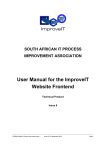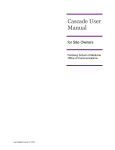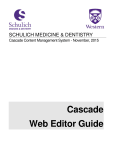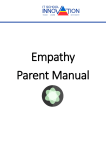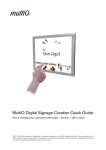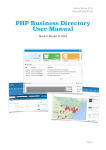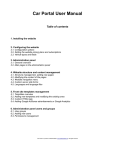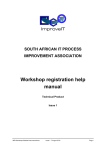Download Seller User Manual - SA Crafters Market
Transcript
SA Crafters Market
Seller User Manual
http://southafricancraftersmarket.co.za
Version 1.1
P a g e | 1 of 25
SA Crafters Market
Contents
1.
Set up your shop ...................................................................................................................... 3
2.
Add a Product .......................................................................................................................... 7
3.
What if I can’t, or don’t want to add my own products? ....................................................... 14
4.
Configure your address .......................................................................................................... 15
5.
Shipping your products .......................................................................................................... 17
5.1.
Helpful hints on packaging ............................................................................................ 19
6.
Insurance ................................................................................................................................ 23
7.
Payments ................................................................................................................................ 23
8.
Good customer service .......................................................................................................... 24
9.
A final note ............................................................................................................................ 25
Version 1.1
P a g e | 2 of 25
SA Crafters Market
1. Set up your shop
Log into your account.
On the left of the screen, you will see the Market Place menu:
Click on Seller Profile. You will see the following screen:
Version 1.1
P a g e | 3 of 25
SA Crafters Market
Twitter ID: If you have a Twitter account that you want to use with your shop on this site,
put your Twitter handle in here without the @. Else, simply leave it blank.
Facebook ID: If you have a Facebook account that you want to use with your shop on this
site, put your Facebook handle in here. Else, simply leave it blank.
Contact Number: Your contact number will be displayed on the site so that customers can
phone you if they have any questions. It will also be used by the courier company to
communicate with you. As such, you must put this number in. Don’t worry about the
international code – that’s not required for this site.
Theme: Background Color: If you want to choose a background colour for your shop,
you can do it here. If you’re okay with the default of white, don’t use this field. To change
the colour, click on the square block above Shop Title. This will bring up a colour picker:
In the middle of the picker is a colour bar that you can drag up and down with your mouse.
Once you are close to the colour that you want, click in the bigger left block, hold your
mouse button in and move the mouse. This will select the colour. If you are familiar with
working with colour, you can further adjust the figures on the right: Red, Green, Blue,
Hue, Saturation and Brightness. You can also manually change the 6 digit number after the
# to adjust the colour to exactly what you want.
Shop Title: The name of your shop that will appear on the site.
Company Banner: If you have a company banner that you would like to display, click on
the Browse button, select the image file and upload it. For best results, this banner should
Version 1.1
P a g e | 4 of 25
SA Crafters Market
be 700px by 100px. If you don’t upload your own image here, the default logo that is shown
below the browse button will be used as the banner for your shop.
The next part of the screen looks like this:
Company Logo: If you have a logo, this is where you need to upload the image by clicking
on the Browse button. If you don’t have a logo, you might want to upload a profile picture
of yourself. If you don’t upload anything here, the default image that you see above
Company Locality will be shown.
Company Locality: This field will be used to show customers where you are on a map.
Company Description: Tell customers what you do and what is special about you and
your products. If you do custom orders to customer’s specifications, are prepared to
manufacture big orders, or whatever, this is the place to market yourself. Please also add
your telephone number in this field, as well as your hours of business.
Country: As this website is only for South Africa, that’s the only option you can select.
This will show the South African flag in your profile.
Version 1.1
P a g e | 5 of 25
SA Crafters Market
The next 2 fields are Meta keywords and Meta Description. Don’t worry about these
fields. If you know how search engines work and want to use these fields, feel free to do
so. If these fields are left blank, we’ll fill them in for you to give your shop (and the site)
the best chance of being found by search engines.
Payment details: Do not fill in this field. We don’t want your bank details on the site. In
our opinion, this is too dangerous. Customers don’t need this detail as they will be using
the PayFast gateway to pay for their orders. When we get to the stage that we have to pay
you for your products that were sold via the site, we’ll ask for your bank account details
via email so that we can transfer the money.
Once you have entered all your profile information, click on the Save Profile button at the top right
of the screen.
You will get the message “Profile information was successfully saved:
To see what your profile looks like, click on the View Profile bottom at the bottom of the screen.
If you click on the Marketplace option at the top of the screen, you will be taken to the Seller Shop
screen where you should see your shop’s logo in the Seller List.
Version 1.1
P a g e | 6 of 25
SA Crafters Market
2. Add a Product
Are you ready to add a product to your store?
Log into your account, or if you are, click on the My Account option at the top of the
screen.
Select New Products from the Market Place menu on the left.
For this site, the first 2 options are always Default and Simple, so click on the Continue
button.
Version 1.1
P a g e | 7 of 25
SA Crafters Market
Product Category: Various categories will be shown as in the picture above. As the site
expands and more product are added, the category list will expand. If you would like us to
add a product category for your product, please add a line right at the top of your description
in capitals: ADD CATEGORY: CATEGORY NAME. We will then add this category for
you when we approve your product. Some categories have a small + symbol in front of
them. Click on all the +’s to open the sub-categories. Check the check boxes of the
categories that are applicable to your product.
Version 1.1
P a g e | 8 of 25
SA Crafters Market
If your product can be viewed as a painting, check that box. If there is a further category that is
applicable, such as Landscape, check that box as well. Select as many categories as you want, as
long as your product really belongs in that category. Customers will use the categories on the site
as one of the methods to find what they’re looking for.
Product Name: What is your product called?
Description and Short Description: Although you will be using pictures to show
customers what your products look like, the descriptions are very important. Remember –
the customer can’t see, feel or touch your product. Tell them everything they need to know.
Put the size and weight in. (Although this is entered later, it will not be seen by the
customer).
What is your product made of? What can it be used for? If you don’t keep the product in stock and
need time to make it, tell the customer how long it will take before you can ship it.
The short description will be shown at the top of the product page, next to the picture, while the
Description will be shown at the bottom, together with reviews and tags.
Version 1.1
P a g e | 9 of 25
SA Crafters Market
Here is the next part of the screen:
Status: Enable your product if you want it to display on the site, and disable it if you don’t.
SKU: This is a code for the product. The SKU must be unique in the system. If you use a
stock control system, you could use the stock-code here, or simply put in the product name.
If you put in a SKU that has already been used, the system will warn you immediately.
Price(): This is the amount the product will sell for. Enter the price as a number and don’t
use the currency symbol. As 20% of your selling price needs to be paid to us for using the
site, remember that this is not the price you’ll be paid. Let’s use an example here, setting
a price of R 200. 20% of 200 = R 40 which we will hold back. In this case, you’ll be paid
R 160.
Version 1.1
P a g e | 10 of 25
SA Crafters Market
If you want to be paid R 200 for the product, divide your price by 0.8 to calculate the selling
price. In our example, R 200 / 0.8 = R 250. 35% of this amount is R 50, leaving you with
the R 200.
Special Price(): If you are offering your product at a reduced price, put the special price
here, for example R 150. The system will show the original price crossed out and display
the special price. The system will also highlight the product with a SALE label, making it
easy for customers to spot. If you do decide to put in a special price, use the next two fields
– Special Price from and Special Price to to select the dates your product will be on sale.
These fields make it easy to plan your sales in advance.
Stock: Although the system can handle stock control automatically, we have disabled this
feature as our sellers will most likely be selling their product elsewhere as well, and not
exclusively on this site. As such, the value you put in here does not mean anything and will
not be shown to the customer.
Stock Availability: This field will always be saved as in stock and will be shown to the
customer as such. If you don’t want the customer to see your product because it is out of
stock, use the Status field to disable it.
Tax Class: Set this option to none.
Version 1.1
P a g e | 11 of 25
SA Crafters Market
Here is the last part of the product screen:
Weight: Enter the weight of the product in kg. This should be the total weight of the
product once it has been packed for shipping. As this weight will be used by the courier
company to calculate the shipping cost, it’s essential that the weight be entered correctly.
Sample Image: This is where you add photos of your product. Remember, the customers
can’t see or feel your products when they’re buying. It is therefore critical that you upload
high quality photos. To do so, click on the Browse button and select the image file for the
product on your computer. As images are important, here are some pointers when working
with images:
o You may upload multiple images for the same product, but one of them has to be
flagged as the ‘Base Image’. This is the image that will be used for the product on
most of the pages. If you upload more than one image, the others will be shown to
the customer if they view that specific product.
Version 1.1
P a g e | 12 of 25
SA Crafters Market
o Images taken with a digital camera or cellphone are often huge in terms of the
amount of memory used. If you look at the files on your computer, you will
typically see sizes around 1,000 KB or more (this is equal to 1MB or more). If you
upload files of this size to the site, it will take a long time to load and make the site
slow. Customers don’t like to wait around for a slow site and are likely to leave
rather than buy. To prevent this from happening, do the following before uploading
your images to the site:
Reduce your image size to a maximum of 800 pixels.
Reduce the file size to around 100 KB.
If you’re not sure how to achieve the above, search for “free tools to reduce
image size” on the internet. This will give you a number of free tools and
sites that you can use to reduce your image size before uploading them to
the site.
o When taking pictures of your products, make sure that there is plenty of light
(natural light is best), and zoom in as close as you can get.
o Images with a white background show the product detail the best.
Package Height, Width and Length: Enter the dimensions of the product in cm. Once
again, this should be the dimensions of the product once it has been packed for shipping.
As these measurements will be used by the courier company to calculate the shipping cost,
it’s essential that they be entered correctly.
Once you have entered all the fields, make sure you click on Save at the top of the page!
If you don’t, all your work will be lost.
Note that we have to approve your products before they will appear on the site. This is done so
that we can change your images to the best sizes and add any categories that you might want. The
approval process will be done within 2 working days from when you saved your product.
Version 1.1
P a g e | 13 of 25
SA Crafters Market
3. What if I can’t, or don’t want to add my own products?
If you don’t want to add your own products to the site, we can do it for you. As this takes a fair
amount of time, we will however have to charge for this service. You will still have to provide us
with the images, description, weight and dimension for each product via email.
Rates are as follows:
Number of products
Price per product
1 to 20
ZAR 50.00 per product
21 to 50
ZAR 20.00 per product
More than 50
ZAR 10.00 per product
If you want to use this option, please drop us an email so that we can discuss details. We will send
you an Excel spreadsheet that you need to fill in with the product details. Payment for this option
needs to be done via EFT in advance.
Version 1.1
P a g e | 14 of 25
SA Crafters Market
4. Configure your address
The next step you need to do is to setup your address. This will be used by the courier company to
calculate shipping costs and to know where to collect your parcel for delivery. The courier
company will also get your telephone number to contact you when they are ready to collect your
parcel.
Log into your account.
On the left of the screen, you will see the Market Place menu, with the My Account menu
underneath that:
Click on Address Book. You will see the following screen:
Version 1.1
P a g e | 15 of 25
SA Crafters Market
Enter the address details and click on Save Address.
The address you have entered will serve as both your Billing and Shipping address. As a
seller, the system will use your default Shipping address to calculate shipping costs, and to
determine where your parcels need to be collected.
You can change your Billing and Shipping addresses at any stage, and even define different
Billing and Shipping addresses.
Version 1.1
P a g e | 16 of 25
SA Crafters Market
5. Shipping your products
When a customer places an order for one of your products, the system will automatically send you
an email.
Log into your account and under Market Place, select My Order History:
A list of all your orders will be shown:
Version 1.1
P a g e | 17 of 25
SA Crafters Market
You can use the top part of the screen to filter your orders. If for instance you want to only show
orders that are still processing, click the drop down arrow in the Order Status box, select Processing
and click the Submit button.
If you click on the View Order button for a specific order, the order detail will be shown. There
you will be able to see all the products that have been ordered, as well as the Shipping Method the
customer has selected.
Once you have this detail, you need to manufacture the products (if you don’t have them in stock).
The site only allows customers to select 2 shipping methods:
1. Collect at seller. This method has been included to allow you the opportunity to accept
credit card payments if you don’t have the facility available. If you have a customer that
wants to buy your products and they insist on paying by credit card, send them to the site
and ask them to buy your product there. In this case, they’ll select the Collect at Seller
Version 1.1
P a g e | 18 of 25
SA Crafters Market
delivery option and get the goods directly from you. The only disadvantage of this method
is that the customer will probably pay more for the product as the price on the site includes
our 35% commission.
2. The Courier Guy. If the customer has selected this option, you will have to pack your
product for shipping, and then send a collection request to the The Courier Guy.
5.1. Helpful hints on packaging
1. Ensure that the box/carton you choose to package your goods in, is the correct size for
the item you are sending;
2. The box should be sturdy, have enough room for your item and some protective
packaging, such as bubble wrap (especially for your fragile items, and a must) or other
packaging material in order to secure and protect the goods (shredded paper or
crumbled up newspaper does not hold its shape and may create a "void" inside the box
which can jeopardize the integrity of the box i.e. make it susceptible to "crushing" or
opening in transit;
3. Heavy items should be put in smaller double walled boxes and light weight bulkier
items into large boxes;
4. Boxes must be sturdy and robust, corrugated and have flaps intact;
5. Do not use damaged, thin old, worn or damp boxes;
6. Do not make the box too heavy;
7. All printed matter should be securely packaged in cardboard tubes or packed between
cardboard;
8. Don't overload the box so that each individual item can receive the benefit of proper
protection from the packaging material and the box;
9. Ensure that there is enough cushioning material around the item/s so they don't move
if the box is shaken or bumped. A recommendation is to cushion with at least 5 - 8
centimetres of packaging material all around the item {fragile items require more and
Version 1.1
P a g e | 19 of 25
SA Crafters Market
bubble wrap is a must);
10. Packaging should be sufficient for the box and goods to withstand a 1meter drop as a
yardstick;
11. Proper closure and securing of the box is essential for safe transportation and ensure
wide plastic tape is used all around the box and the seals is essential;
12. If the goods are fragile ensure you mark the box as FRAGILE using fragile tape and
or fragile stickers, or write FRAGILE on the box all round with a coloured marking
pen;
13. Calculations of actual weight or volumetric weight for the purpose of calculating your
charges must be done AFTER the necessary packaging has been completed.
Once your products have been packed and are ready for shipping, you need to send a collection
instruction to The Courier Guy. To do this, go to My Order History again, and click on the Ship
button for the specific order.
NOTE: Please make sure you don’t click on the Ship button of an order before you are
ready to hand your parcel(s) to the courier. You won’t be able to cancel or repeat this action.
If you click on the ship button accidentally, you will be responsible for any additional
shipping costs the courier may charge. If a collection is unsuccessful due to you not being
ready, you will be responsible for arranging and paying for the new shipment.
When you have clicked on the Ship button, the system will show you the order again, this time
with the shipping details filled in:
Version 1.1
P a g e | 20 of 25
SA Crafters Market
The Collection Number and the Waybill Number are internal references that can be used if you
have a query about the shipment.
The Carrier Tracking Number will be blank – leave it as such at this stage. Note that the status of
your order will change from Processing to Shipping, and you won’t be able to Ship the order more
than once. Clicking on the Ship button of an order in the Shipping state will have no effect.
The Courier Guy will send a courier to you to collect your parcel. You need to make sure that there
is someone available at your shipping address to give the parcel to the courier. Your telephone
number will be sent to the courier as part of the collection instruction so that they can contact you
directly if required.
Once the parcel has been collected and you have the waybill from the courier company, you need
to Invoice the order. To do this, go to My Order History again, and click on the Invoice button
for the specific order. Find the Courier Tracking number field, type in the Waybill number from
the paper copy you have and click on the Save Tracking Number button.
Version 1.1
P a g e | 21 of 25
SA Crafters Market
Note that the tracking number might or might not be the same as the Waybill number appearing
in the Carrier Information box. It does not matter either way – what is important is that you type
in the exact number as it appears on the courier’s paperwork as this is the number that the customer
will use to track his or her package.
Once you have saved the tracking number, you won’t be able to change it, so please make sure
you do so correctly. An email will automatically be sent to the customer informing them that their
parcel has been shipped and giving them the tracking number.
At this stage, the order status should change to Complete. If this does not happen, but it stays as
Shipping, don’t worry. This merely means that the same customer order contains another seller’s
products as well, and that seller has not invoiced their part of the order yet. An order will only go
to the Complete state once all sellers on that order have invoiced their portion.
If you want to track your part of the shipment to the customer, go to
http://tracking.parcelperfect.com/login.php, enter your waybill number and click on View
Details.
Version 1.1
P a g e | 22 of 25
SA Crafters Market
6. Insurance
Every shipment made by The Courier Guy is automatically insured up to the value of R 1000.
Their insurance policy also states “No insurance claims may be made on glass items, paintings or
furniture unless crated. Electronic items must be in their original packaging. No insurance cover
for second hand electronics items.” Should you require a higher insurance or have a claim, you
will need to take this up directly with The Courier Guy. (http://www.thecourierguy.co.za/)
7. Payments
We will make payments for your products sold on or website via EFT. With your first sale, we
will contact you via email to get your banking details. Please do not put your banking details
anywhere on the site.
Payments will be done in accordance with paragraph 13 of our Seller Terms and Conditions:
“When someone buys any item on SA Crafters Market, they pay us directly via the secure PayFast
payment platform. To comply with legislation protecting the consumer, we allow for a seven day
period starting from the day the buyer receives the product, during which the buyer may request a
refund. After the buyer receives the product and is happy with it, we retain funds for 7 days during
the cooling off period. After these 7 days, we pay the seller within two weeks after deducting fees
where applicable. We will pay the money directly into your bank account.”
You can keep track of the payments you have received by going to Market Place, My Transaction
List.
To see a full summary of what you’ve sold, how much you’ve been paid and how much is still
owing to you, you can go to Market Place, My Dashboard.
Version 1.1
P a g e | 23 of 25
SA Crafters Market
8. Good customer service
If a customer is happy with a product or service, not only are they likely to come back to shop
again, but they’ll also tell their friends and family.
In general, very few companies get customer service right. As a result, they lose out on many
potential sales.
The cardinal rule of giving good customer service is communication. If you keep a customer fully
informed at all times, even when you’re experiencing a problem or have made a mistake, they
know what’s happening and can adjust their expectations accordingly.
This communication to the customer starts with your shop and product descriptions. The more
detail and information you give, the less likely it is that a customer will misunderstand or have
unrealistic expectations.
The next important communication phase happens when a customer places an order. We have
automated the system as much as possible by sending out emails to the customer every step of the
way. There is however nothing stopping you from communicating with the customer directly once
they have placed an order with you. This is especially true if you hit a snag. Let’s say you’ve
promised that you will manufacture and ship a product within a week of the customer placing an
order. When the time comes, you unexpectedly run out of raw materials and the shipment is
delayed. If you pop a short email to the customer immediately and explain the situation, they’re
very likely to understand and be patient. If you however don’t say anything, and the promised
delivery date comes and goes without the product arriving, the customer will not be happy.
How about adding a small, handwritten thank you note to your parcel? Could you include a small
extra item that they didn’t order?
Version 1.1
P a g e | 24 of 25
SA Crafters Market
Doing the simple things described above will make a huge difference in how your business is
perceived and talked about.
If you have other ideas that work, please share them with us. We are constantly looking for ways
to do things better, and any suggestions from your side are more than welcome. If we share and
work together as a team, we will all benefit at the end of the day.
9. A final note
If there are any parts of this manual that are not clear or missing, please let me know by sending
an email to [email protected] The same applies to any new ideas or
suggestions you have on how we can improve the site and help you take your business to the next
level.
Version 1.1
P a g e | 25 of 25