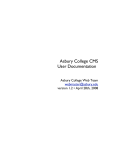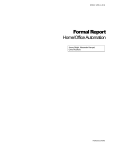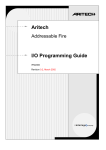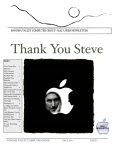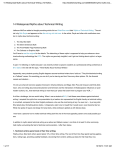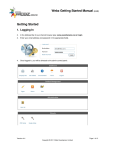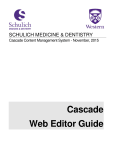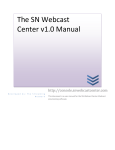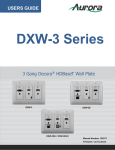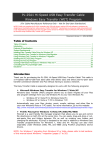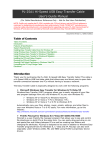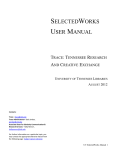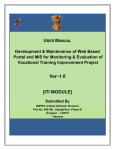Download Cascade User Manual - Feinberg School of Medicine
Transcript
Cascade User Manual for Site Owners Feinberg School of Medicine Office of Communications Last updated: June 17, 2014 Cascade Manual for Site Owners Feinberg School of Medicine Contents Logging in & Your Site ...................................................................................................... 3 Logging into Cascade ................................................................................................... 3 Browsers ....................................................................................................................... 4 The Home Screen ......................................................................................................... 4 Select Your Site ............................................................................................................ 5 Setting Your Default Website ........................................................................................ 5 The Navigation Panel .................................................................................................... 7 Context Menu ................................................................................................................ 8 Recent History............................................................................................................... 8 Folders and Navigation .................................................................................................... 9 Creating Content in Cascade ........................................................................................ 9 Folders and Dynamic Navigation .................................................................................. 9 Top Navigation ......................................................................................................... 10 Left Navigation ......................................................................................................... 10 Folder Order ................................................................................................................ 11 Creating Folders.......................................................................................................... 11 How do I Hide an Asset?............................................................................................. 12 Editing Existing Pages .................................................................................................... 13 Editor Toolbar.............................................................................................................. 13 Basic Formatting ......................................................................................................... 13 Headings and Subheadings ........................................................................................ 14 Best Practice ............................................................................................................ 14 Copying and Pasting ................................................................................................... 15 Pasting from Word ................................................................................................... 15 Pasting From PDFs.................................................................................................. 15 Styles .......................................................................................................................... 16 Inserting and Editing Links .......................................................................................... 17 Insert an Email Link ................................................................................................. 17 Insert an Image ........................................................................................................... 18 1 Cascade Manual for Site Owners Feinberg School of Medicine Inserting a Photo Into a Web Page .......................................................................... 20 Creating a New Page ..................................................................................................... 22 Guidelines for New Content ........................................................................................ 22 Creating New Pages ................................................................................................... 22 Creating and Uploading Files ......................................................................................... 23 Upload a New Non-Image File .................................................................................... 23 Upload a New Image File ............................................................................................ 25 Aligning Image left or right .......................................................................................... 26 Recommended Image Sizes ....................................................................................... 27 Slideshow Photos .................................................................................................... 27 Sidebar Photos ........................................................................................................ 28 Publishing ....................................................................................................................... 29 Publishing Your Edited Pages..................................................................................... 29 What to Publish, and When......................................................................................... 30 If You Change … ..................................................................................................... 30 Publish the Following: .............................................................................................. 30 Resources ...................................................................................................................... 31 2 Cascade Manual for Site Owners Feinberg School of Medicine Logging in & Your Site Logging into Cascade 1. Open a browser and enter the following URL (or click this link): http://mordac.itcs.northwestern.edu/ OR http://www.northwestern.edu/cms/ You will be redirected to the NU Online Passport Single Sign-On page. 2. Enter your NetID and password. Then press ”Enter” or click ”Log In.” 3. Click “Continue” when the security warning message pops up. NOTE: This security warning is not an indicator of an actual security threat; it can safely be ignored while using Cascade. 3 Cascade Manual for Site Owners Feinberg School of Medicine Browsers On the PC, Cascade users work in Firefox or Chrome. Internet Explorer also works, but Firefox generally performs better. Mac users are also advised to use Firefox or Chrome. Safari works well enough, but can be problematic. The Home Screen The first thing you’ll see upon logging in is the Home Screen, which serves as a sort of home base for your work while logged into Cascade. TOOLBAR NAVIGATION PANEL DASHBOARD/ MAIN PANEL The Home Screen consists of three main areas: • • • The navigation panel, which runs along the left side, is used to locate and select assets. The toolbar, which runs across the top of the screen, allows you to perform a set of actions, such as creating an asset. The dashboard / main panel, which takes up the majority of the screen, changes according to the task you are performing. 4 Cascade Manual for Site Owners Feinberg School of Medicine Select Your Site You’ll notice a drop-down menu at the top of your screen, toward the left. Clicking it reveals all of Feinberg’s sites hosted in Cascade; please note, however, that you’ll only be able to edit the Feinberg site for which you’ve been given permission. The menu displays “Global” by default; use it to select the Feinberg website you want to update. Setting Your Default Website With few exceptions, most Cascade users spend most or all of their time working on the same website. If this is the case for you, it’s possible to select a default website so you won’t have to select your site every time you log in. To set your default site: 1. Click “My Settings” near the top right corner of your browser window. 5 Cascade Manual for Site Owners Feinberg School of Medicine 2. Click the link next to “Default Site,” then select your preferred site from the left panel of the window that opens. 3. Click “Submit” Your changes will be saved. 6 Cascade Manual for Site Owners Feinberg School of Medicine The Navigation Panel The navigation panel uses the tree structure that will be familiar to any user of Windows: A listing of folders is visible, and the user clicks on the small “+” next to each folder to view its contents. Your site contains a Base Folder, which is where all its contents should be placed, including any new content you create. Closed folder Open folder To begin browsing your site in Cascade, click on a folder in the navigation panel to expand the folder tree. Once the folder expands, the sub-folders and page assets are displayed in the same directory structure that exists when published. Clicking the name of a page in the folder, such as “index” will bring up a preview of the web page in the main system window, just as it would appear online. 7 Cascade Manual for Site Owners Feinberg School of Medicine Context Menu A new context menu has been added that appears when hovering over asset links in Cascade. You are presented with links to specific asset tabs for faster navigation. To use this, move your mouse over a folder or page, and you will see a small arrow on the right side of the word. When you click on it, a context menu will appear. Recent History Often, as you’re working within the system, you’ll want an easy way to return to content you were working on earlier. The History function lets you see a list of your most recently viewed or edited assets. Recent History is displayed on the Dashboard; you can also view it by clicking the History button, located in the Toolbar. Note: Your history is cleared each time you log out of the system, so you’ll only see assets that you’ve viewed during the current session. 8 Cascade Manual for Site Owners Feinberg School of Medicine Folders and Navigation Creating Content in Cascade Building a website in Cascade starts with creating a folder structure: A collection of folders containing specifically arranged assets. Cascade takes this structure, applies design templates to it, and generates your website. As you build your site in Cascade, you’ll work with folders and files (PDFs, Word documents, images, text files, and web pages) extensively. Before you learn how to create and manage folders, it’s important to understand how Cascade uses the information you provide when creating and modifying them. Folders and Dynamic Navigation Your site’s navigation is built from the structure and order of the folders within its main directory folder (Base Folder) and the subfolders contained within. This type of navigation is called “Dynamic Navigation” because it’s automatically generated and updated by how you build your site’s folder structure. The text that appears in the top navigation and footer links depends on the “Display Name” you specify for the assets that appear in it; read on for information on how to change it. 9 Cascade Manual for Site Owners Feinberg School of Medicine Top Navigation This example shows the top navigation of the Center for Global Health web site. Folder order in Cascade creates the top navigation, footer navigation and left side navigation. Left Navigation Below shows the footer navigation of the Center for Global Health web site. 10 Cascade Manual for Site Owners Feinberg School of Medicine Folder Order In this example, we’ll be changing the top navigation in the main directory of your site. 1. In the navigation panel, click on the Base Folder folder of your site. (Click the folder link, not the “+” sign next to it.) 2. Click the column header marked “Order” The assets should reorder from lowest to highest. If they don’t, click “Order” again to reverse the sort order. Note that this sorting is necessary for any re-ordering to work. 3. Click and drag each folder/file to the desired position, or use the arrows at right to move them up or down in the order. Your changes will be saved automatically when you navigate away from the folder. NOTE: In order for these changes to take place on your live or development site, you must re-publish the folder you’ve re-ordered. Creating Folders Since Cascade generates your site’s navigation from folders and their names, it’s important to name them properly. This begins when you create a folder. 1. Navigate to the folder where you want to create a subfolder. For this example, we’ll create a folder within the “images” folder. 2. In the Menu bar, click “New” and then click” Folder.” 3. Enter the folder name in “System Name” field. a) Do not include spaces b) use only letters and numbers (Example: faculty or programs) c) dashes and underscores are acceptable (Example: member-profiles or contact_us) 11 Cascade Manual for Site Owners Feinberg School of Medicine How do I Hide an Asset? To keep a Cascade asset from appearing in the left navigation of your site: 1. Open the asset in Cascade’s editor. 2. Remove any text in the “Display Name” field, leaving it empty. 3. Click the “Metadata” tab, and look for a drop-down menu next to the words “Show page in navigation?” Select “No.” Save the page. 4. Re-publish the entire directory in which your asset is placed. This will update your site’s left navigation. NOTE: After publishing, you may need to refresh your browser more than once to see the updated page. 12 Cascade Manual for Site Owners Feinberg School of Medicine Editing Existing Pages Editor Toolbar Basic Formatting Formatting text as bold, italic, underlined, subscript, superscript, and setting its alignment to left, right, or justified, works the same in Cascade as it does in any word processor: Simply select the appropriate text, then apply the formatting you want it to have. NOTE: When the editor is blank, the format drop-down menu will just say “Format” To make sure the text automatically gets formatted to the “Paragraph” format, hit Enter before typing anything (or select the format ―Paragraph in the drop-down menu). If you do not do this, the text you type will display larger than normal. ALSO NOTE: Cascade is currently configured to remove the “centered” formatting available in the WYSIWYG editor. 13 Cascade Manual for Site Owners Feinberg School of Medicine Headings and Subheadings To create a heading or subheading in Cascade, simply click on the text you wish to use as a header, then, in the Cascade Editor window, click the “Format” drop-down menu and select Heading 1, Heading 2, or Heading 3. The importance of a heading descends as its number ascends — information used as a Heading 1 should be more important than that of a Heading 2 or 3. Best Practice Use Headings and Subheadings Frequently! Web usability studies have repeatedly shown that users scan web pages, rather than setting out to read them top to bottom, as one would a textbook or novel. This means that concise copy and frequent (but judicious) use of subheadings is vital to making your pages useful to your readers. Proper use of headings improves search results Google — and thus Northwestern’s internal search engine, which is supplied by Google and uses the same search algorithms — notes information contained in header tags, and gives more weight in search results to pages containing search terms in header tags. Headings and subheadings are important to building ADA-compliant pages Screen readers used by blind people detect the HTML code that indicates headers (<h1>, <h2>, <h3) and pay more attention to them than they do to ordinary paragraph copy — even if paragraph copy is set bold or italic. 14 Cascade Manual for Site Owners Feinberg School of Medicine Copying and Pasting In maintaining a Cascade website, it’s highly likely you’ll frequently be copying and pasting content from Microsoft Word documents and Adobe PDF files. Following are a few important considerations when doing this. Pasting from Word Recent updates to Cascade’s editor software have made this a far easier proposition than it previously was. Using the ―Paste function in Cascade now automatically removes the superfluous code that is often a by-product of pasting from Word — code that could interfere with the formatting of many web pages. Now, however, it’s possible to reduce the time you spend formatting text in Cascade by using the corresponding functions in Word — nearly all of which translate seamlessly from Word to Cascade. Following is a list of formatting that carries over from Word to Cascade during the cutand-paste process. • • • • • Headings: Heading 1, Heading 2, and Heading 3 formats from word translate into the corresponding HTML header tags (<h1>, <h2>, <h3>). Basic formatting: Bold and italic formatting translates perfectly. Links: Any links to external websites made in Word will remain intact and functional when pasted into Cascade. o However: Users should not create internal links (links between pages of the same website) in Word. Create these after pasting from Word. o Since Word doesn’t have the ability to specify whether a link opens in a new window or the same window, you’ll have to configure this after pasting your text into Cascade. o Link titles (called “tool tips” in Word) do translate from Word to Cascade, and must be filled in to meet ADA accessibility standards. E-mail Links: As with web links, these translate perfectly. Bulleted and Numbered Lists, these cause no problems, though please note that heavily nested lists often do not translate successfully. Pasting From PDFs Unfortunately for Cascade users, text copied and pasted from PDF files does not translate well at all in terms of formatting. 15 Cascade Manual for Site Owners Feinberg School of Medicine Copying and pasting an entire PDF document more or less guarantees you a colossal headache: • • • No formatting carries over. Not even bold and italic, generally. Links do not carry over. Instead they create baffling line breaks. Paragraph returns do not carry over. Not the ones you want, anyway; instead, a paragraph return (or line break) appears at the end of every line, which makes things look strange and sloppy after pasting. If you need to copy and paste from a PDF, please follow these steps: 1. Open PDF. 2. Select All (Ctrl + A); Copy (Ctrl + C) 3. Windows Users: Open Notepad (Start Menu > Programs > Accessories) and create a new document. Mac Users: Open a new TextEdit document, go to the Format menu, and select “Make Plain Text” 4. Paste into Notepad/TextEdit (In Notepad, go to Format > Word Wrap if you want to see more of the document.) 5. In Notepad, Select All + Copy 6. Paste into Cascade editor. 7. Select all. 8. Select “Paragraph” from pull-down menu. You’ll now need to re-apply all necessary formatting to your content. Unfortunately there’s no quick work-around to this, but ultimately it’s easier than removing untold line breaks from your page while in Cascade. Styles The “Styles” drop-down menu applies more complex formatting to text and images than Cascade’s WYSIWYG editor. The styles configured on your website will vary somewhat, but in general the following styles should be available: • • fltlft: Applied only to images; aligns image to the left and applies a float area around it to keep text from running into it. fltrt: Applied only to images; aligns image to the right and applies a float area around it to keep text from running into it. 16 Cascade Manual for Site Owners Feinberg School of Medicine NOTE: When changing styles (for example, if you are trying to see whether an image looks better when floated to the left or to the right), you must remove formatting first using the ―Remove Formatting tool noted above. Inserting and Editing Links To link an image or text, select the text or image you’d like to link (or unlink) and click the link button. From there, you will be able to specify the following: • • • whether the link target is an internal page (within your site) or an external URL whether the link will open in the same window or in a new window o Rule of thumb: always open links within the same window unless you have a very compelling reason. what the link’s title (which appears as the floating “tool tip” when a user hovers over link text) will be Insert an Email Link Follow the same instructions as inserting a link, and select “External” radio button: 17 Cascade Manual for Site Owners Feinberg School of Medicine Below are examples of further MailTo options: One Recipient mailto:[email protected] Multiple Recipients mailto:[email protected],[email protected] with Subject mailto:[email protected]?subject=Comments from Feedback Form with a Copy (CC) mailto:[email protected][email protected] with a Blind Copy (BCC) mailto:[email protected][email protected] with Subject, a Recipient, a Copy and a Blind Copy mailto:[email protected]?subject=Comments from Feedback Form&[email protected]&[email protected] Insert an Image The Office of Communications encourages you to use photos and videos to enhance your web pages whenever possible, as this significantly enhances a page’s visual appeal. 18 Cascade Manual for Site Owners Feinberg School of Medicine However, the addition of photos increases the time a page requires to load properly, which makes it critical to keep a close eye on file sizes and dimensions. As such, there are specific preset dimensions for web photos, which you must be familiar with before inserting photos into your web pages. Please see Use the “Styles” drop-down menu to apply formatting to your images while inside of the WYSIWYG editor. The styles configured on your website will vary somewhat, but in general the following styles should be available: • • fltlft: Applied only to images; aligns image to the left and applies a float area around it to keep text from running into it. fltrt: Applied only to images; aligns image to the right and applies a float area around it to keep text from running into it. 19 Cascade Manual for Site Owners Feinberg School of Medicine Recommended Image Sizes and Upload a New Image File for additional information. Inserting a Photo Into a Web Page 1. Place your mouse cursor in the area of the copy where you want to place an image, and click on the ―Insert Image icon (the tree picture) in the toolbar. 2. Choose whether you want to create an internal or an external image. An internal image (default option) is a file that is already in the system, or one that you upload. An external image is one that you link to using a URL. 3. Next to Image, you will see two icons – a red cancel/delete icon and an image icon. Click on the image icon. 20 Cascade Manual for Site Owners Feinberg School of Medicine Select an image from your images folder (or sub folder) and then click on confirm. Be sure to give the image an “Alternate Text” name, then click on “Insert.” Use the “Styles” drop-down menu to apply formatting to your images while inside of the WYSIWYG editor. 21 Cascade Manual for Site Owners Feinberg School of Medicine The styles configured on your website will vary somewhat, but in general the following styles should be available: • • fltlft: Applied only to images; aligns image to the left and applies a float area around it to keep text from running into it. fltrt: Applied only to images; aligns image to the right and applies a float area around it to keep text from running into it. Creating a New Page Guidelines for New Content If you find that there’s information your office or department needs to publish, and that this new information doesn’t fit with your existing pages, it is, of course, a fine idea to create a new page. For best results, though, consider the following when updating your content: • Is there a clearly defined need for this content? If so, what is that need? • Who will benefit most from this content, and where can I place it so it will be easily found and do the most good? (NOTE: This might not necessarily be within your own office’s part of the site; if this is the case, contact Feinberg Office of Communications about getting optimal placement for your content.) • Finally, please note that new pages must be complete, not in progress, when submitted for publication on the Feinberg websites — pages that say only “Coming Soon! are not acceptable. Creating New Pages The process of creating a new page is nearly identical to that of creating a new folder or asset: 1. (Optional): Navigate to the folder where you want to create a new page. (If you don’t do this now, you can choose the destination folder in a moment.) 2. In the Menu Bar, click “New > Page” The “New Page” box will appear in your Main Panel. 3. If you didn’t already do so in Step 1, click the “Parent Folder” link and navigate to the site folder where you want to put your new page. 22 Cascade Manual for Site Owners Feinberg School of Medicine 4. Enter your new page’s System Name, Display Name, and Title in the appropriate fields, and (if you have it ready) place your new page’s content in the main content field. a) System Name: equivalent to the “file name” i) no spaces, ii) use only letters and numbers (Example: index or contact) iii) dashes and underscores are acceptable (Example: contact-us or contact_us) iv) you do not need to include the file extension index.html b) Display Name: used in the site navigation, so keep it short and descriptive (Contact Us) c) Title: used for page title (at the top of the content area) and also the browser window title. Again be descriptive and brief. 5. In the “Metadata” field, select whether or not you want the page to appear in the left navigation. (NOTE: There are few cases in which a page should not appear in the left navigation; use this function sparingly.) 6. Click “Submit” NOTE: Your site will not automatically publish to the live site, you’ll need to manually publish your changes; see below for more information on publishing pages. Creating and Uploading Files To use or link to a photo, PDF, Word document, or Excel spreadsheet in Cascade, you’ll first need to upload it to the CMS. By doing this you’ll be creating what’s called an Asset. Upload a New Non-Image File 1. In the Menu Bar, select “New > Document” or “New > File” 2. The main panel will change to the “New File” panel. At the bottom of the area labeled “Data” you’ll see a field marked “File Upload” with a “Browse ...” button next to it. Click “Browse.” 3. A file-browsing window will open, allowing you to navigate to and select the file you wish to upload; do so and click OK. 4. On the “System” tab of the “New File” panel: a. Name: Unless you specify a new filename, Cascade will use the original name of the file you’re uploading. As such, you can ignore this field unless you’d like the file to have a different name in Cascade. 23 Cascade Manual for Site Owners Feinberg School of Medicine i. However, please remember that Cascade filenames cannot include capital letters or spaces. If the original filename contains either of these, please give it a new filename that substitutes hyphens or underscores for spaces. ii. PDF filenames must include the extension “.pdf” at the end of their system names in order to work properly in Cascade. If you’re uploading a PDF file without a visible file extension, please remember to append .pdf at the end of the system name. b. Parent Folder: Click this link to specify in which folder the file will be stored. It is strongly recommended that all site users store files in a central or common location — a “docs” folder for Word and PDF files, or an “images” folder for photos. c. Publish: Check this box if it’s a file that will need to be published to the web server. d. Index: Check this box if it’s a file that will need to be included in dynamic navigation menus. 5. Click “Submit” to upload and save your file. 24 Cascade Manual for Site Owners Feinberg School of Medicine Upload a New Image File The process of uploading new image files is similar to that of Upload a New Non-Image File. However, Cascade’s built-in image editor adds a few very important steps related to resizing images as you upload them. 1. In the Menu Bar, select “New > Images” 2. When choosing the destination folder, choose your site’s “images” folder rather than its “docs” folder. 3. As with non-image files, Cascade will automatically use your photo’s original filename as the system name. a. If this filename is non-descriptive, such as “DSC_20110608-005.jpg,” enter a descriptive system name so you’ll be able to identify the file when browsing your image folder. b. Make sure there are no capital letters or spaces in your photo’s filename. 4. If you’re uploading a full-size or similarly large image (e.g., 1,500 pixels by 2,400 pixels), you must reduce the size of your image by doing the following: 25 Cascade Manual for Site Owners Feinberg School of Medicine a. In the “New File” window, change the dimensions of the longer side of the photo to 900 pixels or fewer. If you’re not sure what size your image will be, this allows you to use it at a large size if needed, but at a greatly reduced file size. If the ―lockǁ‖ icon shows as above, changing the length of one side will proportionally change the length of the other b. Click the ―Resizeǁ‖ button to resize the photo. 5. Click “Submit” Aligning Image left or right Use the “Styles” drop-down menu to apply formatting to your images while inside of the WYSIWYG editor. The styles configured on your website will vary somewhat, but in general the following styles should be available: • • fltlft: Applied only to images; aligns image to the left and applies a float area around it to keep text from running into it. fltrt: Applied only to images; aligns image to the right and applies a float area around it to keep text from running into it. 26 Cascade Manual for Site Owners Feinberg School of Medicine Recommended Image Sizes Slideshow Photo Sizes Depending on which slideshow you have the size can vary. If you have a full image slideshow the width is 700px wide and 220px high. If you have a slideshow with copy to the right the slide is 550px wide and 220px high (If the slideshow isn’t in responsive design it needs to be 435 x 220). If you have a subpage with a slideshow the image needs to be 680px wide and 300px high. See next page for sample. 27 Cascade Manual for Site Owners Feinberg School of Medicine Right Sidebar Photos If the photo is of a chair or director on the home page it should be sized at 200px wide by 220 high to match up with the slideshow. If the photo is on the right sidebar on any of the subpages we recommend 180px wide (200px wide maximum) 220px high. 28 Cascade Manual for Site Owners Feinberg School of Medicine Profile/Directory Photos If the photo is on a resident, alumni or staff directory (not faculty profiles), you will want to size the image to be 130 pixels wide by 160 pixels high if possible. This size may vary site to site due to the size of the original photo you get. Publishing Publishing Your Edited Pages Once you’ve made edits to a page, you’ll still click “Submit” at the bottom of the page you’re editing — but you will still need to publish your edited page. The publishing process is simple. 1. After clicking “Submit” you should see a green bar at the top of the Cascade window that reads “Edit Successful” Confirm this is present, then a) click the “Publish” tab at the top of the page preview window, or b) click the context menu next to the asset in the navigation pane. 2. You’ll see three areas of the screen, where you’ll configure the publishing process for your pages: a) Page Configuration: Refers to the type of page you’re publishing; there is no need to alter this area. b) Destination: This area shows to which servers you’ll be publishing your edits. Two servers should show, one with the word “dev” in its name (this is your site’s development server, which basically means a test server) and another with the 29 Cascade Manual for Site Owners Feinberg School of Medicine word ―live in its name (this is the live server that’s viewable by the public). If you only want the changes you’re making to show up on the development server (for example, you might want to show someone a set of proposed changes to the live site), make sure only the box next to “dev” is checked. If you want your changes to go live immediately, make sure both boxes are checked. c) Options: i) Generate a publish report message if checked, means that you’ll receive a message within Cascade’s internal messaging system (viewable from your Dashboard or from the Messages link in the Quick Links menu) confirming that your page was published, and what errors, if any, occurred during publication. This is good to have, but not absolutely necessary. ii) Publish and Un-publish mean exactly what they seem to: Publish updates the page you’ve altered on the server, and Un-publish removes the page from the server entirely. 3. Once you’ve selected the configuration you want, click “Submit” to publish your page. You’ll get a confirmation message in a green bar at the top of the page. VERY IMPORTANT: If you’ve made updates to the order of the navigation in any way — this includes adding a new page, changing the order in which the pages appear, or changing the display name of any pages that appear in the left navigation — you must re-publish the entire folder in which the updated items appear to see those changes reflected on the live site. To publish a folder, navigate to the folder you want to publish, then follow exactly the steps listed above. What to Publish, and When If at all possible, avoid publishing your entire site, for the simple reason that it’s not necessary. It also consumes a limited amount of bandwidth in the University’s publishing queue. Even if you’ve made significant changes to the left navigation throughout your site, it’s only necessary to select the folders to which you’ve made changes and publish them, rather than the numerous additional unseen files that exist throughout your site. If You Change … Publish the Following: The display name of a left/top navigation item The folder containing the item (or add an item to the left/ top navigation) A page, by adding a photo or PDF link to it The changed page only. (New assets linked 30 Cascade Manual for Site Owners Feinberg School of Medicine to from a page are automatically uploaded when the page is published. Resources • • • • • • • • • • • • Copyright guidelines (Northwestern University) Northwestern University Web Style Guide (Northwestern University) Photo Release (Northwestern University) Browser support (Northwestern University) How to write for the web. (Northwestern University) Additional training options (Northwestern University) Jakob Nielsen’s web site (useit.com) Prioritizing Web Usability (useit.com) Steve Krug’s Advanced Common Sense (sensible.com) Web Accessibility Initiative (World Wide Web Consortium, W3C) Information Architecture (findability.org) Writing for the Web (useit.com) 31