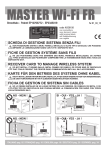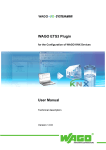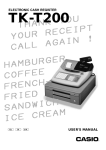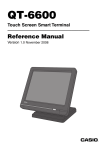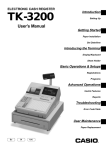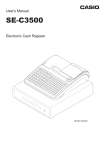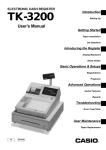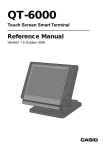Download Casio QT-2000 Programming User Manual
Transcript
QT-2000
Versatile Intelligent Terminal
————————————————————————
Programming Manual
Version 2.0.0 June 1998
000.NOP
003.CHECK
008.PRCINQ
011.PRT
014.TBL TRAN
019.LOAN
022.P.UP.
027.030.%+
036.CPN2
039.CK.E
Key Assign
001.CASH
004.CREDIT
009.STKINQ
012.CHKP
015.TIP
020.RC
023.COUPON
028.%033.RF
037.VLD
040.#
002.CHARGE
006.NB
010.CHAR
013.CLK TRAN
016.NRMRCT
021.PD
025.DEPOSIT
029.+
034.VOID
038.RCT
041.#/NS
v
REG C01
15-12-97 12:34
001234
1 Spagetti
$20.00 T1
1 Spagetti
$20.00 T1
0.00
7.5%97-12-15
Date
Time
%- 12:34 00
-1.50
ID Character
MC #01
1 Coffee
$8.00
Check System
Master
No.
Descriptor
Qty
Price
KP System1
Master
Hamburger
$2.00 T1
PLU0001 SA-3015
@1,234.00
R/J/Order1 Printer
@1.00
Slip Printer PLU0001
15% SA-3015 12.26 @20.00
2 PLU0002 No
Rear Display
PLU0002
@2.00
Remote Display
%- NoYES 1 0.00 @30.00
-0.30
3 PLU0003
OK?
Record No.
PLU0003
0.50
@3.00
YES
1 XX/For
Milk
$2.00
4 PLU0004
@40.00
YES
PLU0004
1.75
@4.00
2 X/XX
Apple Juice @50.00 YES
$5.00
5 PLU0005
X/XXX
YES
PLU0005
2.80
@5.00
Bon
Table Range YES
1 Ketten
Coffee
$8.00
6 PLU0006
@60.00v
Selective Item ST
YES
Coffee
1
New Check
0.00 YES
Old Check
YES
New/Old Check Enter Start range YES 1
Add Check
End range YES 123
YES
R A Check
2nd@Separate
OK?
YES
0.00
12 ST
$8.00
$76.50
0.00
Preface
Document warranty
The information contained in this document is subject to change without notice.
CASIO Computer Co., Ltd. makes no warranty of any kind with regard to this material,
including, but not limited to the implied warranties of marketability and fitness for a
particular purpose. CASIO Computer Co., Ltd. shall not be liable for errors contained
herein or for incidental or consequential damages in connection with the furnishing,
performance, or use of this manual.
Printing history
Manual version
Version 1.0.0: May, 1997
Version 1.1.0: November, 1997
Version 1.2.0: April, 1998
Version 2.2.0: June, 1998
Software version
First Edition: May, 1997
Version 1.00
Version 1.01
Version 1.02
Second Edition: November, 1997 Version 1.10
Third Edition: April, 1998
Version 1.20
Forth Edition: June, 1998
Version 2.00
Revised points
Version 1.01
1. Display the last 5 registered items when sign-on clerk is designated again in clerk
interrupt operation and when old check operation is performed.
2. Add graphic logo function.
Version 1.02
1. Add delete procedure of printer connection table.
2. Add a procedure to copy PLU 1st unit price to 2nd unit price.
Version 1.1
1. Add an option to print/not print quantity and unit price in multiplication operation.
2. Add a procedure to reprint receipts/reports/order when detecting printer error.
3. Print/display J-Memo report by consecutive No. or date order even if the terminal cannot
find the appropriate data.
4. Add Canadian tax and Singapore tax, Singapore rounding.
5. Add <Tax exempt> function.
6. Add <Selective item Subtotal> function.
7. Add an option to cancel complete void/current only in <Cancel> key.
8. Add an option to print/not print taxable amount 1-5 individually.
Version 1.2
1. Item selection by number without YES key. This can be programmed in general
machine feature.
2. 2nd@ PLU to be pull down when 2nd@ key is pressed prior to the list key or after press
the list key.
3. List stays down till you press ESC key.
4. List has compulsory stay down instead of compulsory condiment.
5. Jump to another List before any items are registered.
6. One shot full escape or one step escape for set menu.
7. Up to 3rd level entry for Set menu and pull down link.
8. Set menu suspend and resume for beverages and sweets.(Post entry)
9. Re-entry child PLUs in set menu and pull down link when it was voided.
10.Item delete and Line delete
11.Round repeat.
2
Preface
Version 2.0
1. Add the Time & Attendance function. This function allows shop owners to control his/
her employee’s working conditions.
2. Add the Hourly Labor report function. This function is used to report each employee’s
hourly report and wages, and also analyze the working efficiency.
3. Add the IDC function. This function is used for capturing all the registered item data by
the REG/REF/REG-modes.
4. Add the Store/Recall function. These functions are used for the driving through
purchase.
5. Add the Eat-in/Take-out function. By using Take-out key, the items can be exempted
from taxation.
Preconditions for reading this manual
We suggest two preconditions for reading this manual.
1. A basic understanding of how the QT-2000 series devices must be configured/installed.
2. An understanding of the operational needs of restaurant, bar, and/or fast food outlets.
How to use this manual
This manual is designed to help make your programming chores simpler and easier.
Programming procedures in this manual are represented using graphics that show you the
keys you have to press or the data you need to input. Worksheets help you determine the
programming codes you need to input to program the terminal. We recommend that you
use the general procedure described below for programming.
General programming procedure
1. Determine the features and functions that you want to program to the terminal and use
the worksheets to determine the programming codes. It might be a good idea to make
copies of the worksheets you need before you fill them out.
2. Initialize the terminal.
3. Allocate memory in accordance with the features and functions you are about to
program.
4. Perform the programming procedures you need, inputting the programming code from
the worksheets.
QT-2000 Programming Manual
3
Contents
1. Machine Initialization .................................................................... 8
1-1. How to initialize QT-2000 terminal ................................................................ 8
1-2. How to initialize QT-2000 terminal (add/replace one QT-2000) .................. 11
1-3. How to flag clear QT-2000 terminal (INIT2, Restore from flash) ................. 14
2. Program 5 .................................................................................... 16
2-1.
2-2.
2-3.
2-4.
Programming memory allocation (daily & program).................................... 16
Programming memory allocation (periodic & work) .................................... 17
Programming memory allocation file by file (Method 1) .............................. 18
Programming memory allocation file by file (Method 2) .............................. 19
3. Program 4 .................................................................................... 24
3-1. Programming key allocation........................................................................ 24
3-2. Programming key allocation (key location change) .................................... 26
3-3. Programming key allocation (different function on the same location) ....... 28
4. Program 3 .................................................................................... 32
4-1. Programming machine features .................................................................. 32
4-1-1 Programming pulldown group (adding/modifying/deleting group item) ......... 32
4-1-2 Programming set menu table ........................................................................ 34
4-1-3 Programming arrangement ........................................................................... 36
4-1-4 Programming batch X/Z report ...................................................................... 37
4-1-5 Programming the general feature .................................................................. 39
4-1-6 Programming scheduler ................................................................................ 56
4-1-7 Programming check print .............................................................................. 58
4-1-8 Programming table analysis .......................................................................... 59
4-1-9 Programming tax table .................................................................................. 60
4-1-10 Programming void table ................................................................................ 62
4-1-11 Programming system connection .................................................................. 63
4-1-12 Programming I/O parameter.......................................................................... 64
4-1-13 Programming printer connection ................................................................... 67
4-1-14 Programming time zone ................................................................................ 68
4-1-15 Programming Time & Attendance .................................................................. 69
4-1-16 Programming hourly item link ........................................................................ 75
4-1-17 Programming IDC link ................................................................................... 76
4-2. Programming clerks .................................................................................... 78
4-2-1
4-2-2
4-2-3
4-2-4
4-2-5
4-2-6
4
Programming clerk features .......................................................................... 78
Programming operation ................................................................................. 80
Programming commission rate ...................................................................... 90
Programming table range .............................................................................. 91
Programming clerk by range ......................................................................... 92
Programming cashier detail ......................................................................... 104
Contents
4-3. Programming key features ........................................................................ 106
4-3-1.
4-3-2
4-3-3
4-3-4
4-3-5
4-3-6
4-3-7
Programming PLU features ......................................................................... 106
Programming PLU 2nd@ features .............................................................. 108
Programming subdepartment features ........................................................ 109
Programming department features .............................................................. 110
Programming by range ................................................................................. 111
Programming individual program ................................................................ 114
Programming key function program ............................................................ 115
5. Program 2 .................................................................................. 132
5-1. Character programming ............................................................................ 132
5-1-1 Character programming keyboard............................................................... 132
5-1-2 Inputting characters by code ....................................................................... 134
5-1-3 After completing to input characters ............................................................ 134
5-2. Programming item descriptors .................................................................. 135
5-2-1
5-2-2
5-2-3
5-2-4
5-2-5
5-2-6
5-2-7
Programming PLU item descriptors ............................................................ 135
Programming PLU 2nd unit price descriptors .............................................. 136
Programming Subdepartment descriptors................................................... 136
Programming Department descriptors ........................................................ 137
Programming PLU/subdepartment/department descriptors by range ......... 138
Copying PLU descriptors to PLU 2nd unit price .......................................... 139
Programming function key descriptors ........................................................ 140
5-3. Programming characters and messages .................................................. 141
5-3-1
5-3-2
5-3-3
5-3-4
5-3-5
5-3-6
5-3-7
5-3-8
5-3-9
Programming receipt message, slip message and guest receipt message 141
Programming text recall message ............................................................... 142
Programming order character link ............................................................... 142
Programming fixed totalizer descriptors ...................................................... 143
Programming text recall message ............................................................... 144
Programming special characters ................................................................. 144
Programming report headers ...................................................................... 146
Programming endorsement message ......................................................... 147
Programming GT character ......................................................................... 147
6. Program 1 .................................................................................. 150
6-1. Presetting date and time ........................................................................... 150
6-2. Programming unit price and rate............................................................... 151
6-2-1
6-2-2
6-2-3
6-2-4
6-2-5
6-2-6
6-2-7
6-2-8
Programming PLU unit price ....................................................................... 151
Programming PLU 2nd unit price ................................................................ 152
Programming PLU unit price and PLU 2nd unit price .................................. 153
Programming subdepartment unit price ...................................................... 154
Programming department unit price ............................................................ 154
Programming PLU/PLU 2nd@/subdepartment/department unit price by range155
Copying PLU unit price to PLU 2nd unit price ............................................. 157
Programming amount or rate to keys .......................................................... 158
QT-2000 Programming Manual
5
Contents
7. Program 6 .................................................................................. 160
7-1. Program read general procedure .............................................................. 160
7-2. Program read report sample ..................................................................... 161
7-2-1.
7-2-2.
7-2-3.
7-2-4.
7-2-5.
7-2-6.
7-2-7.
7-2-8.
Unit Price/Qty .............................................................................................. 161
Item Descriptor ............................................................................................ 162
Character and Message .............................................................................. 162
Machine feature ........................................................................................... 166
Clerk 195
Key feature .................................................................................................. 207
Keyboard ..................................................................................................... 227
Memory allocation ....................................................................................... 227
8. Program 7 .................................................................................. 230
8-1.
8-2.
8-3.
8-4.
Program backup........................................................................................ 230
Program restore ........................................................................................ 231
J-Memo clear ............................................................................................ 231
Data buckup list ........................................................................................ 232
Index .................................................................................................. 236
Program 3 mode Hierarchy .................................................................................... 239
Program 2 mode Hierarchy .................................................................................... 240
Program 1 mode Hierarchy .................................................................................... 240
Program 6 mode Hierarchy .................................................................................... 241
6
1. Machine Initialization .................................................................... 8
1-1. How to initialize QT-2000 terminal ................................................................. 8
1-2. How to initialize QT-2000 terminal (add/replace one QT-2000) ................... 11
1-3. How to flag clear QT-2000 terminal (INIT2, Restore from flash) .................. 14
QT-2000 Programming Manual
7
Initialization
1. Machine Initialization
1-1. How to initialize QT-2000 terminal
Preparation:
1. All peripheral devices and QT-2000 terminals of this cluster
should be turned off.
2. Connect all of the peripheral devices (such as printer, display
etc.) to QT-2000 terminal.
3. Connect all QT-2000 terminals by in-line.
Operation:
Date
Time
00-00-00
12:34 00
ID Character
MC #01
Check Date
System
Master97-12-15
Time
KP System
Master12:34 00
R/J/Order Printer
SA-3015
ID Character
MC #01
Slip Printer
SA-3015
Check System
Master
Rear Display
No
System
Master
RemoteKPDisplay
No
OK? R/J/Order Printer(1)
Yes UP-350
R/J/Order Printer(2) UP-350
Slip Printer
SP-1200
OK?
4. Turn on all peripheral devices of a QT-2000 terminal.
5. Turn on this QT-2000 terminal with pressing the left-most
key of the top row and release the key after buzzer sounds.
6. After releasing the key, enter 10xxx (for Eu/Di)/20xxx (U.S.)
and press the right part of the <ST> key.
YES
7. Enter the current date (YY/MM/DD order) and time and
press the <YES> key.
Date
Time
97-12-15
12:34 00
ID Character
Check System
KP System
R/J/Order Printer(1)
R/J/Order Printer(2)
Slip Printer
MC #01
Master
Master
UP-350
UP-350
SP-1200
OK?
YES
8. In ID character field, the auto-defined ID No. is shown.
We recommend that you should not change the value.
8
Date
Time
97-12-15
12:34 00
ID Character
Check System
KP System
R/J/Order Printer(1)
R/J/Order Printer(2)
Slip Printer
MC #01
Master
Master
UP-350
UP-350
SP-1200
OK?
YES
9. In these fields, you can select “1.Master/2.Backup Master/
3.Satellite.”
Please select one of these options and press the <YES> key.
Date
Time
97-12-15
12:34 00
ID Character
Check System
KP System
R/J/Order Printer(1)
R/J/Order Printer(2)
Slip Printer
MC #01
Master
Master
UP-350
UP-350
SP-1200
OK?
YES
Date
Time
97-12-15
12:34 00
ID Character
Check System
KP System
R/J/Order Printer(1)
R/J/Order Printer(2)
Slip Printer
MC #01
Master
Master
UP-350
UP-350
SP-1200
OK?
YES
Date
Time
97-12-15
12:34 00
ID Character
Check System
KP System
R/J/Order Printer(1)
R/J/Order Printer(2)
Slip Printer
MC #01
Master
Master
UP-350
UP-350
SP-1200
OK?
YES
10. In this field, you can select, “1.Non/2.UP-350/3.SA-3015”
for R/J/Order printer.
Please select one of these options and press the <YES> key.
11. In this field, you can select, “1.Non/2.SA-3015/3.SP-1200”
for slip printer.
Please select one of these options and press the <YES> key.
13. Please confirm all of the field and if they are all right, press
the <YES> key to proceed the next step.
INIT
97-12-17 12:34
AUTO PGM Start
YES
000000
14. If you want to download program data from other terminal,
press the <YES> key and proceed the next step.
If you don't need to download any program data, just press the
<NO> key (the initialization of this terminal is completed).
Return to step 4 to initialize other terminals.
QT-2000 Programming Manual
9
Initialization
Program copy from other terminal.
INIT
97-12-15 12:34
Received Data
PGM Receive from
All PGM
MC #05
OK?
YES
000000
15. In this field, you can select the receiving contents as “1.All
Data (including totalizer)/2.All PGM (program only).”
INIT
97-12-15 12:34
Received Data
PGM Receive from
All PGM
MC #05
OK?
YES
000000
16. In this field, you should enter the source ID number of the data
and press the <YES> key.
INIT
97-12-15 12:34
Received Data
PGM Receive from
All PGM
MC #05
OK?
YES
000000
17. Please confirm all of the fields and if they are all right, press
the <YES> key to proceed downloading.
After completion of downloading, return to step 4 to initialize
other terminals.
10
1-2. How to initialize QT-2000 terminal (add/replace one QT-2000)
Preparation:
1. All peripheral devices and QT-2000 terminals of this cluster
should be turned off.
2. Connect all of the peripheral devices (such as printer, display
etc.) to this QT-2000 terminal.
3. Connect this QT-2000 terminal to in-line.
Operation:
Date
Time
00-00-00
12:34 00
ID Character
MC #01
Check Date
System
Master97-12-15
KP System
Master12:34 00
Time
R/J/Order Printer
SA-3015
Slip Printer
SA-3015
ID Character
MC #01
Rear Display
No
Check System
Master
RemoteKPDisplay
No
System
Master
OK? R/J/Order Printer(1)
Yes UP-350
R/J/Order Printer(2) UP-350
Slip Printer
SP-1200
OK?
4. Turn on all peripheral devices of this QT-2000 terminal.
And turn on all QT-2000 except this terminal of the cluster.
5. Turn on this QT-2000 terminal with pressing the left-most
key of the top row and release the key after buzzer sounds.
6. After releasing the key, enter 10000 (for Eu/Di)/20000 (U.S.)
and press the right part of the <ST> key.
YES
7. Enter the current date (YY/MM/DD order) and time and
press the <YES> key.
Date
Time
97-12-15
12:34 00
ID Character
Check System
KP System
R/J/Order Printer(1)
R/J/Order Printer(2)
Slip Printer
MC #01
Master
Master
UP-350
UP-350
SP-1200
OK?
YES
8. In ID character field, the auto-defined ID No. is shown.
Please check if the same value is set in this field.
We recommend that you should not change the value.
Date
Time
97-12-15
12:34 00
ID Character
Check System
KP System
R/J/Order Printer(1)
R/J/Order Printer(2)
Slip Printer
MC #01
Master
Master
UP-350
UP-350
SP-1200
OK?
YES
Date
Time
97-12-15
12:34 00
ID Character
Check System
KP System
R/J/Order Printer(1)
R/J/Order Printer(2)
Slip Printer
MC #01
Master
Master
UP-350
UP-350
SP-1200
OK?
YES
QT-2000 Programming Manual
9. In these fields, you can select “1.Master/2.Backup Master/
3.Satellite.”
Please choose former options and press the <YES> key.
10. In this field, you can select, “1.Non/2.UP-350/3.TM-U950”
for R/J/Order printer.
Please choose former option and press the <YES> key.
11
Initialization
Date
Time
97-12-15
12:34 00
ID Character
Check System
KP System
R/J/Order Printer(1)
R/J/Order Printer(2)
Slip Printer
MC #01
Master
Master
UP-350
UP-350
SP-1200
OK?
YES
Date
Time
97-12-15
12:34 00
ID Character
Check System
KP System
R/J/Order Printer(1)
R/J/Order Printer(2)
Slip Printer
MC #01
Master
Master
UP-350
UP-350
SP-1200
OK?
YES
11. In this field, you can select, “1.Non/2.SA-3015/3.SP-1200”
for slip printer.
Please choose former options and press the <YES> key.
12.Please confirm all of the field and if they are all right, press the
<YES> key to proceed the next step.
INIT
97-12-17 12:34
AUTO PGM Start
YES
000000
13. If you want to download program data from other terminal,
press the <YES> key and proceed the next step.
If you don't need to download any program data, just press the
<NO> key (the initialization is completed).
12
Program copy from other terminal.
INIT
97-12-15 12:34
Received Data
PGM Receive from
All PGM
MC #05
OK?
YES
000000
15. In this field, you can select the receiving contents as “1.All
Data (including totalizer)/2.All PGM (program only).”
INIT
97-12-15 12:34
Received Data
PGM Receive from
All PGM
MC #05
OK?
YES
000000
16. In this field, you should enter the source ID number of the data
and press the <YES> key.
INIT
97-12-15 12:34
Received Data
PGM Receive from
All PGM
MC #05
OK?
YES
000000
17. Please confirm all of the fields and if they are all right, press
the <YES> key to proceed downloading.
After completion of downloading, the initialization operation is finished.
QT-2000 Programming Manual
13
Initialization
1-3. How to flag clear QT-2000 terminal (INIT2, Restore from flash)
Preparation:
1. All peripheral devices and this QT-2000 terminal should be
turned off.
2. Check the connection of all peripheral devices (such as
printer, display etc.) of this QT-2000 terminal.
3. Check the connection of this QT-2000 terminal to in-line.
Operation:
4. Turn on all peripheral devices of this QT-2000 terminal.
5. Turn on this QT-2000 terminal with pressing the right-most
key of the top row and release the key after buzzer sounds.
6. After releasing the key, press the right part of the <ST> key.
15-12-97 12:34
INIT
1.Flag Clear
2.Init2
3.Restore
0.00
7. Select "1.Flag Clear" and press the <YES> key.
The flag clear operation is finished.
Note:
Performing “Init 2” requires password “8888888888” and performing “Restore” requires
password “0000000000.”
14
2. Program 5 .................................................................................... 16
2-1. Programming memory allocation (daily & program) ..................................... 16
2-2. Programming memory allocation (periodic & work) ..................................... 17
2-3. Programming memory allocation file by file (Method 1) ............................... 18
2-4. Programming memory allocation file by file (Method 2) ............................... 19
QT-2000 Programming Manual
15
Program 5
2. Program 5
2-1. Programming memory allocation (daily & program)
Operation:
P5 C01
15-12-97 12:34
1. Sign on a clerk (if necessary).
000000
PGM-5
1.Memory Alloc
0.00
2. Press <PGM MODE> repeatedly to assign Program 5 mode.
Memory Alloc
Memory Alloc
1.Daily & PGM
2.Periodic & Work
3.Individual File
0.00
3. Select “1.Daily & PGM” and press the <YES> key.
Daily & PGM
Cashier/Clerk
Check Tracking Tables
Items/Table
Table Analysis
PLU
2nd@ PLU
Pulldown Group
Setmenu Table
RAM
15
3
60
10
324
324
20
30v
22688 +
Daily & PGM
Sub-Department
Department
Group
Receipt/SLIP Msg
Text Recall
Order Chara Link
Void File
Free Function
0
RAM
0.00
22688 +
0^
4
20
12
99
10
10
100v
0
0.00
Daily & PGM
Mix&Match/Coupon
Time Zone
Hourly Production
Hourly Labor
Employee
Job Code
IDC Link
IDC (1)
RAM
22688 +
0^
0
0
0
0
0
0
0v
0
0.00
The remainder in D drive
The remainder in C drive
Daily & PGM
Hourly Production
Hourly Labor
Employee
Job Code
IDC Link
IDC(1)
IDC(2)
IDC(3)
RAM
22688 +
0^
0
0
0
0
0
0
0
0
0.00
16
4. Select an appropriate file, enter the record numbers you want
to allocate and press the <YES> key.
The lowest row shows the remaining memory.
5. Press the <ESC> key to return to the previous menu.
2-2. Programming memory allocation (periodic & work)
Operation:
P5 C01
15-12-97 12:34
000000
1. Sign on a clerk (if necessary).
PGM-5
1.Memory Alloc
0.00
2. Press <PGM MODE> repeatedly to assign Program 5 mode.
Memory Alloc
Memory Allocation
1.Daily & PGM
2.Periodic & Work
3.Individual File
0.00
3. Select “2.Periodic & Consolidation” and press the <YES> key.
Periodic & Work
PLU
Periodic(1) Totalizer
Periodic(2) Totalizer
Consolidation & Work
Except PLU
Periodic(1) Totalizer
Periodic(2) Totalizer
Consolidation & Work
RAM
22688 +
Yes
No
Yes
Yes
No
Yes
0
0.00
4. Select an appropriate record and press the <YES> (allocate)
or <NO> (not allocate) key.
5. Press the <ESC> key to return to the previous menu.
Note:
The Flag Clear operation resets “YES” status. However it does not re-allocate the files that
were already allocated on this screen.
QT-2000 Programming Manual
17
Program 5
2-3. Programming memory allocation file by file (Method 1)
If you want to allocate files file by file, the procedures below helps you.
Operation:
P5 C01
15-12-97 12:34
000000
1. Sign on a clerk (if necessary).
PGM-5
1.Memory Alloc
0.00
2. Press <PGM MODE> repeatedly to assign Program 5 mode.
3. Enter the File code, press the right part of the <ST> key, enter
the Rec. No. and press the right part of the <CA> key.
4. Repeat the step 3 until you have programmed all files you want
to allocate.
5. Press the <ESC> key to return to the previous menu.
File code
File code (D4D3D2D1) consists of two parts.
Digit
D4
D3~D1
18
Value
0
1
2
nnn
Meaning
Allocate in C or D dirve automatically
Allocate in C drive
Allocate in D drive
File number (See the following pages)
2-4. Programming memory allocation file by file (Method 2)
If you want to allocate files file by file, follow the procedures below.
Operation:
P5 C01
15-12-97 12:34
000000
1. Sign on a clerk (if necessary).
PGM-5
1.Memory Alloc
0.00
2. Press <PGM MODE> repeatedly to assign Program 5 mode.
Memory Alloc
Memory Allocation
1.Daily & PGM
2.Periodic & Work
3.Individual File
0.00
3. Select “3.Individual File” and press the <YES> key.
Individual File
FILE001
FILE101
FILE201
FILE301
FILE401
FILE501
FILE601
FILE002
59
59
0
59
59
0
59
70
RAM
612 +
0
0.00
QT-2000 Programming Manual
4. Select the file number you want to change and enter record
number you want to allocate (“0” means file deletion).
5. Press the <ESC> key to return to the previous menu.
19
Program 5
File
No.
File description
System files
901 System connection table
902 I/O parameter
903 Printer connection
904 Consecutive number
999 System error log
Record Max. No.
length of records
Work
size
Description
Attribu- Allocat- Backtion
able
up
18
5
27
3
11
33
10
99
1
999
75
69
81
69
99
Program
Program
Program
Buffer
Buffer
No
No
No
No
No
Yes
Yes
Yes
Yes
Yes
26
10
10
10
10
10
10
38
10
10
10
10
10
10
54
15
15
15
15
15
15
92
54
15
15
15
15
15
15
26
10
10
10
10
10
10
20
20
20
20
20
20
20
20
20
20
20
20
20
59
59
59
59
59
59
59
999
999
999
999
999
999
999
99
99
99
99
99
99
99
9999
99
99
99
99
99
99
99
99
99
99
99
99
99
99
999
999
999
999
999
999
999
32
32
32
32
32
32
81
75
75
75
75
75
75
99
75
75
75
75
75
75
135
81
81
81
81
81
81
177
135
81
81
81
81
81
81
81
75
75
75
75
75
75
87
87
87
87
87
87
87
87
87
87
87
87
87
Pgm/Sale
Sales
Sales
Sales
Sales
Sales
Buffer
Pgm/Sale
Sales
Sales
Sales
Sales
Sales
Buffer
Pgm/Sale
Sales
Sales
Sales
Sales
Sales
Buffer
Pgm/Sale
Pgm/Sale
Sales
Sales
Sales
Sales
Sales
Buffer
Pgm/Sale
Sales
Sales
Sales
Sales
Sales
Buffer
Pgm/Sale
Sales
Sales
Sales
Sales
Sales
Buffer
Pgm/Sale
Sales
Sales
Sales
Sales
Sales
Yes
Yes
Yes
Yes
Yes
Yes
Yes
Yes
Ye s
Ye s
Ye s
Ye s
Ye s
Yes
Yes
Ye s
Ye s
Ye s
Ye s
Ye s
Yes
Yes
Yes
Yes
Yes
Ye s
Ye s
Ye s
Yes
Yes
Ye s
Ye s
Ye s
Ye s
Ye s
Yes
Yes
Yes
Yes
Yes
Yes
Yes
Yes
Yes
Ye s
Ye s
Ye s
Ye s
Ye s
Yes
Yes
Yes
No
No
No
No
Yes
Yes
Yes
No
No
No
No
Yes
Yes
Yes
No
No
No
No
Yes
Yes
Yes
Yes
No
No
No
No
Yes
Yes
Yes
No
No
No
No
Yes
Yes
Yes
No
No
No
No
Yes
Yes
Yes
No
No
No
Function and total files
001
101
201
301
401
501
601
002
102
202
302
402
502
602
003
103
203
303
403
503
603
004
005
105
205
305
405
505
605
006
106
206
306
406
506
606
009
109
209
309
409
509
609
010
110
210
310
410
510
20
Fixed totalizer
(periodic total 1)
(periodic total 2)
(daily consolidation)
(periodic 1 consolidation)
(periodic 2 consolidation)
(consolidation work)
Free function
(periodic total 1)
(periodic total 2)
(daily consolidation)
(periodic 1 consolidation)
(periodic 2 consolidation)
(consolidation work)
Subdepaprtment
(periodic total 1)
(periodic total 2)
(daily consolidation)
(periodic 1 consolidation)
(periodic 2 consolidation)
(consolidation work)
PLU
Department
(periodic total 1)
(periodic total 2)
(daily consolidation)
(periodic 1 consolidation)
(periodic 2 consolidation)
(consolidation work)
Group
(periodic total 1)
(periodic total 2)
(daily consolidation)
(periodic 1 consolidation)
(periodic 2 consolidation)
(consolidation work)
Hourly sales
(periodic total 1)
(periodic total 2)
(daily consolidation)
(periodic 1 consolidation)
(periodic 2 consolidation)
(consolidation work)
Monthly sales
(periodic total 1)
(periodic total 2)
(daily consolidation)
(periodic 1 consolidation)
(periodic 2 consolidation)
for master
for master
for master
for master
for master
for master
for master
for master
for master
for master
for master
for master
for master
for master
for master
for master
for master
for master
for master
for master
for master
for master
for master
for master
for master
for master
for master
File
No.
File description
610 (consolidation work)
012 Void reason
112 (periodic total 1)
212 (periodic total 2)
312 (daily consolidation)
412 (periodic 1 consolidation)
512 (periodic 2 consolidation)
612 (consolidation work)
018 Table analysis
118 (periodic total 1)
218 (periodic total 2)
318 (daily consolidation)
418 (periodic 1 consolidation)
518 (periodic 2 consolidation)
618 (consolidation work)
020 Grand total
120 (periodic total 1)
220 (periodic total 2)
320 (daily consolidation)
420 (periodic 1 consolidation)
520 (periodic 2 consolidation)
620 (consolidation work)
Clerk
007 Clerk
030 Clerk detail link
011 Clerk detail
111 (periodic total 1)
211 (periodic total 2)
311 (daily consolidation)
411 (periodic 1 consolidation)
511 (periodic 2 consolidation)
611 (consolidation work)
Time & Attendance
014 Hourly/Labor
114 (periodic total 1)
214 (periodic total 2)
314 (daily consolidation)
414 (periodic 1 consolidation)
514 (periodic 2 consolidation)
614 (consolidation work)
019 Work Time
119 (periodic total 1)
219 (periodic total 2)
319 (daily consolidation)
419 (periodic 1 consolidation)
519 (periodic 2 consolidation)
619 (consolidation work)
800 Time Zone
801 Employee
802 Job code
803 Schedule
806 Time&Attendance work
Check
015 Check Index
060 Check detail
066 Check detail work
QT-2000 Programming Manual
Record Max. No.
length of records
Work
size
20
29
10
10
10
10
10
10
32
10
10
10
10
10
10
24
8
8
8
8
8
8
32
99
99
99
99
99
99
99
9999
9999
9999
9999
9999
9999
9999
3
3
3
3
3
3
3
87
87
75
75
75
75
75
75
93
75
75
75
75
75
75
75
69
69
69
69
69
69
95
4
10
10
10
10
10
10
10
99
120
99
99
99
99
99
99
99
16 5
75
75
75
75
75
75
75
75
26
26
26
26
26
26
26
17
17
17
17
17
17
17
6
35
22
11
1
96
96
96
96
96
96
96
9999
9999
9999
9999
9999
9999
9999
24
99
50
999
99
Description
for master
Attribu- Allocat- Backtion
able
up
for
for
for
for
master
master
master
master
for
for
for
for
master
master
master
master
for
for
for
for
master
master
master
master
Buffer
Pgm/Sale
Sales
Sales
Sales
Sales
Sales
Buffer
Pgm/Sale
Sales
Sales
Sales
Sales
Sales
Buffer
Pgm/Sale
Sales
Sales
Sales
Sales
Sales
Buffer
master
master
master
master
Program
Program
Sales
Sales
Sales
Sales
Sales
Sales
Buffer
Yes
Yes
Yes
Yes
Yes
Yes
Yes
Yes
Yes
Yes
Yes
Yes
Yes
Yes
No
No
No
No
Program
Sales
Sales
Sales
Sales
Sales
Sales
Program
Sales
Sales
Sales
Sales
Sales
Sales
Program
Program
Program
Program
Yes
Yes
Yes
Yes
Yes
Yes
Yes
Yes
Yes
Yes
Yes
Yes
Yes
Yes
Yes
Yes
Yes
Yes
Yes
Yes
Yes
Yes
Yes
Yes
Yes
Yes
Yes
Yes
Yes
Yes
Yes
Yes
Yes
Yes
Yes
Yes
Program
Program
Sales
Yes
Yes
Yes
Yes
Yes
Yes
for
for
for
for
for
for
for
for
master
master
master
master
for
for
for
for
master
master
master
master
Yes
Yes
Yes
Yes
Yes
Yes
Yes
Yes
Yes
Yes
Yes
Yes
Yes
Yes
Yes
Yes
Yes
Yes
Yes
Yes
Yes
Yes
No
Yes
Yes
Yes
No
No
No
No
Yes
Yes
Yes
No
No
No
No
Yes
Yes
Yes
No
No
No
No
21
Program 5
File
No.
File description
Hourly Item
021 Hourly Item
121 (periodic total 1)
221 (periodic total 2)
321 (daily consolidation)
421 (periodic 1 consolidation)
521 (periodic 2 consolidation)
621 (consolidation work)
031 Hourly Item Link
IDC
057 IDC (1)
357 (consolidation file)
657 (consolidation work)
058 IDC (2)
358 (consolidation file)
658 (consolidation work)
059 IDC (3)
359 (consolidation file)
659 (consolidation work)
063 IDC Buffer
804 IDC link
Program/message/buffer
022 General control
023 Special character
024 Report header
025 Tax table
026 Pulldown group
028 Set menu table
029 Batch X/Z
032 Receipt/slip message
033 Endorse message
035 Print buffer
036 Registration buffer
037 All void buffer
039 Character recall
041 Check print
043 Journal memory display buffer
044 Display buffer
047 Graphic logo
048 Journal memory buffer
054 PLU 2nd @
062 Scheduler
065 Order character
074 Key table
Arrangement
038 Arrange group (1)
138 Arrange group (2)
238 Arrange group (3)
338 Arrange group (4)
438 Arrange group (5)
22
Record Max. No.
length of records
Work
size
10
10
10
10
10
10
10
4
1920
1920
1920
1920
1920
1920
1920
480
50
50
50
50
50
50
50
50
50
50
6
9999
9999
9999
9999
9999
9999
9999
9999
9999
9999
999
6
16
16
8
103
80
9
40
40
77
70
20
40
3
40
40
13
41
42
14
16
36
34
28
17
5
9999
999
10
47
4
999
40 0
9999
9999
9
999
999
432
200
9999
99
99
192
69
69
69
93
189
183
69
69
69
69
69
69
69
69
69
69
69
69
99
75
69
171
24
24
24
24
24
9999
9999
9999
9999
9999
69
69
69
69
69
Description
for master
for master
for master
for master
for master
for master
for master
for master
for master
for master
DO NOT
DELETE
Attribu- Allocat- Backtion
able
up
Program
Program
Program
Program
Program
Program
Program
Program
Ye s
Ye s
Ye s
Ye s
Yes
Ye s
Ye s
Ye s
Yes
Yes
Yes
Yes
Yes
Yes
Yes
Yes
Sales
Sales
Sales
Sales
Sales
Sales
Sales
Sales
Sales
Buffer
Program
Yes
Yes
Yes
Yes
Yes
Yes
Yes
Yes
Yes
Ye s
Ye s
Yes
Yes
Yes
Yes
Yes
Yes
Yes
Yes
Yes
Yes
Yes
Program
Program
Program
Program
Program
Program
Program
Program
Program
Buffer
Buffer
Buffer
Program
Program
Buffer
Buffer
Program
Buffer
Program
Program
Program
Program
No
No
No
Ye s
Ye s
Ye s
Yes
Ye s
Yes
Ye s
Ye s
YES
Yes
Yes
Ye s
Ye s
Ye s
Ye s
Ye s
Ye s
Ye s
No
Yes
Yes
Yes
Yes
Yes
Yes
Yes
Yes
Yes
No
No
NO
Yes
Yes
No
No
Yes
No
Yes
Yes
Yes
Yes
Program
Program
Program
Program
Program
Ye s
Ye s
Ye s
Ye s
Ye s
Yes
Yes
Yes
Yes
Yes
3. Program 4 ..................................................................................... 24
3-1. Programming key allocation ......................................................................... 24
3-2. Programming key allocation (key location change) ..................................... 26
3-3. Programming key allocation (different function on the same location)......... 28
QT-2000 Programming Manual
23
Program 4
3. Program 4
3-1. Programming key allocation
Operation:
P4 C01
15-12-97 12:34
000000
1. Sign on a clerk (if necessary).
PGM4
1.Key Board
0.00
2. Press <PGM MODE> repeatedly to assign Program 4 mode.
Key Board
Key Board
1.Key Assign
2.Key Move
0.00
3. Select “1.Key Assign” and press the <YES> key.
000.NOP
003.CHECK
008.PRCINQ
011.PRT
014.TBL TRAN
019.LOAN
022.P.UP.
027.030.%+
036.CPN2
039.CK.E
Key Assign
001.CASH
004.CREDIT
009.STKINQ
012.CHKP
015.TIP
020.RC
023.COUPON
028.%033.RF
037.VLD
040.#
002.CHARGE
006.NB
010.CHAR
013.CLK TRAN
016.NRMRCT
021.PD
025.DEPOSIT
029.+
034.VOID
038.RCT
041.#/NS
v
0.00
4. Select an appropriate function and press the <YES> key.
Then press the corresponding key.
Or select an appropriate function by the function code list (see
the next page) and press the corresponding key.
5. Press the <ESC> key to return to the previous menu.
24
Function
Add check
Arrangement
Bill copy
Break-in/out
Cancel
Cash amount tendered
Charge
Check endorsement
Check print
Check tender
Clerk number
Clerk transfer
Clock-in/out
Coupon
Coupon 2
Credit
Cube
Currency exchange
Customer number
Decimal point
Declaration (future)
Department
Department number
Deposit
Discount
Display mode
Display On/Off
Eat-in
Ent in/out (future)
Error correct/Void
First unit price
Flat PLU
Home position
House Bon
J-Memo Disp
Ketten Bon
List
List number
Loan
Lock out unused key
Media change
Menu shift
Merchandise subtotal
Minus
Multiplication
New balance
New check
New/Old check
Normal receipt
No sale
Non-add
Non-add/No sale
Old check
Code
094
044
047
109
236
001
002
039
012
003
072
013
108
023
036
004
090
045
043
098
051
051
135
025
028
219
120
128
105
034
069
063
218
114
207
113
136
137
019
000
118
064
080
027
082
006
091
093
016
042
040
041
092
Initial character
ADD CHK
ARG
BILL
BREAK-IN/OUT
CANCEL
CASH
CHARGE
CK.E
CHKP
CHECK
CLK#
CLK TRANS
CLOCK-IN/OUT
COUPON
CPN2
CREDIT
XXX
CE
CT
.
DECLA
DEPT
DEPT#
DEPOSIT
%–
DISP MODE
DISP ON/OFF
EAT-IN
ENT
VOID
1st@
PLU nnn
HOME
HOUSE BON
JMEMO
X/KETTEN
LIST
LIST#
LOAN
NOP
MEDIA CHG
MENU
MDST
–
X
NB
NEW CHK
NEW/OLD
NRMRCT
NS
#
#/NS
OLD CHK
QT-2000 Programming Manual
Function
Open
Open2
Open Check
Operator number
Operator read/reset
Page down
Page up
Paid out
Pick up
Plus
PLU
Post Entry
Program mode
Premium
Price inquiry
Price
Quantity/For
Recall
Receipt
Receipt On/OFF
Received on account
Refund
Register mode
Reverse Display
Round Repeat
Seat number
Second unit price
Selective item subtotal
Separate check
Slip back feed/Release
Slip feed/Release
Slip print
Square
Stock inquiry
Store
Subdepartment
Subdepartment number
Substitution
Subtotal
Table number
Table transfer
Take-out
Tax status shift
Taxable amount subtotal
Tax exempt
Text print
Text recall
Three zero
Two zero
Tip
Validation
VAT
X/Z mode
Code
067
068
117
078
073
220
221
021
022
029
048
115
123
030
008
049
083
131
038
076
020
033
121
206
116
119
070
085
095
054
056
055
084
009
130
133
134
111
075
058
014
129
057
077
062
011
010
0012201
0011201
015
037
046
122
Initial character
OPEN
OPEN2
OPEN CHK
OPE#
OPE X/Z
PAGE DOWN
PAGE UP
PD
P.UP
+
PLU#
POST ENTRY
PGM MODE
%+
PRCINQ
PRC
QT
RECALL
RCT
RCT ON/OFF
RC
RF
REG MODE
REVERSE
R REPEAT
SEAT#
2nd@
SIST
SEP CHK
SB/R
SF/R
SLIP
XX
STKINQ
STORE
SUBDEPT nn
SDPT#
SUBST.
SUBTOTAL
TBL#
TBL TRNS
TAKE-OUT
T/S
TAST
EXEMPT
PRT
CHAR
000
00
TIP
VLD
VAT
X/Z MODE
25
Program 4
3-2. Programming key allocation (key location change)
Operation:
P4 C01
15-12-97 12:34
000000
1. Sign on a clerk (if necessary).
PGM4
1.Key Board
0.00
2. Press <PGM MODE> repeatedly to assign Program 4 mode.
Key Board
Key Board
1.Key Assign
2.Key Move
0.00
3. Select “2.Key Move” and press the <YES> key.
Key Move
Please Press the key which
you want to move.
0.00
4. Press the first key you want to change.
Key Move
Press the new position
of the key.
0.00
5. Press the second key you want to change.
26
Key Move
CASH
<-> CHARGE
Move OK? (YES/NO)
0.00
6. Press the <YES> key after confirmation.
7. Press <ESC> key to return to the previous menu.
Keyboard layout
The shadowed key cannot be programmed with any other functions.
9
18
27
36
45
54
63
72
81
90
99
108
8
17
26
35
44
53
62
71
80
89
98
107
7
16
25
34
43
52
61
70
79
88
97
106
6
15
24
33
42
51
60
69
78
87
96
105
5
14
23
32
41
50
59
68
77
86
95
104
4
13
22
31
40
49
58
67
76
85
94
103
3
12
21
30
39
48
57
66
75
84
93
102
2
11
20
29
38
47
56
65
74
83
92
101
1
10
19
28
37
46
55
64
73
82
91
100
CLK# REG.
MODE
5
#/NS MENU TABLE NEW/OLD
CHK
C
X
CLK# X/Z
MODE
4
ADD
CHK
HOUSE
BON
COVERS
7
8
9
CH
RC
CLK# PGM.
MODE
3
SEP
CHK
NO
PAGE
UP
4
5
6
CR
SUB TOTAL
1
2
3
CHK
0
00
•
GUEST
RECEIPT
SHIFT TRANS
CLK# DISP SUBST.
2
ON/OFF
CLK#
1
-
%-
SEAT
No.
HOME
YES
QT-2000 Programming Manual
PAGE
DOWN
VOID CANCEL VAT
ESC/
SKIP
PD
CASH
AMT
TEND
NB
27
Program 4
3-3. Programming key allocation (different function on the same location)
Programming different function on the same location of the different menu sheet.
Operation:
First of all, programming one function on one menu sheet by the method of Section 3-1.
Next, issue “5.Function Key” report in the “6.Key Feature” of the “PGM Read Report”
in PGM 6 mode.
And open the function key allocation screen.
P4 C01
15-12-97 12:34
000000
1. Sign on a clerk (if necessary).
PGM4
1.Key Board
0.00
2. Press <PGM MODE> repeatedly to assign Program 4 mode.
Key Board
Key Board
1.Key Assign
2.Key Move
0.00
3. Select “1.Key Assign” and press the <YES> key.
000.NOP
003.CHECK
008.PRCINQ
011.PRT
014.TBL TRAN
019.LOAN
022.P.UP.
027.030.%+
036.CPN2
039.CK.E
Key Assign
001.CASH
004.CREDIT
009.STKINQ
012.CHKP
015.TIP
020.RC
023.COUPON
028.%033.RF
037.VLD
040.#
002.CHARGE
006.NB
010.CHAR
013.CLK TRAN
016.NRMRCT
021.PD
025.DEPOSIT
029.+
034.VOID
038.RCT
041.#/NS
v
00150.20
28
4. Enter the appropriate record number (in 4-digits) and function
code (in 3-digits) and press the corresponding key on the
appropriate menu sheet.
5. Press the <ESC> key to return to the previous menu.
4. Program 3 ..................................................................................... 32
4-1. Programming machine features ................................................................... 32
4-1-1
4-1-2
4-1-3
4-1-4
4-1-5
4-1-5-1
4-1-5-3
4-1-5-4
4-1-5-5
4-1-5-6
4-1-5-7
4-1-5-8
4-1-5-9
4-1-5-10
4-1-5-11
4-1-5-12
4-1-5-13
4-1-5-14
4-1-5-15
4-1-5-16
4-1-5-17
4-1-5-18
4-1-5-19
4-1-6
4-1-7
4-1-8
4-1-9
4-1-10
4-1-11
4-1-12
4-1-13
4-1-14
4-1-15
4-1-15-1
4-1-15-2
4-1-16
4-1-17
Programming pulldown group (adding/modifying/deleting group item) ............. 32
Programming set menu table ............................................................................ 34
Programming arrangement ............................................................................... 36
Programming batch X/Z report.......................................................................... 37
Programming the general feature ..................................................................... 39
Programming the machine control 1 ................................................................. 39
Programming the machine control 3 ................................................................. 42
Programming the machine control 4 ................................................................. 43
Programming the print control........................................................................... 44
Programming the report control 1 ..................................................................... 45
Programming the report control 2 ..................................................................... 46
Programming the communication ..................................................................... 47
Programming the hourly sales .......................................................................... 48
Programming the SLIP/Guest ........................................................................... 48
Programming the journal control ....................................................................... 49
Programming the message control ................................................................... 50
Programming the order control ......................................................................... 50
Programming the set menu/condiment ............................................................. 51
Programming the check tracking ...................................................................... 52
Programming the clerk interrupt........................................................................ 52
Programming the display control ...................................................................... 53
Programming the menu shift 1 .......................................................................... 54
Programming the menu shift 2 .......................................................................... 55
Programming scheduler .................................................................................... 56
Programming check print .................................................................................. 58
Programming table analysis.............................................................................. 59
Programming tax table ...................................................................................... 60
Programming void table .................................................................................... 62
Programming system connection...................................................................... 63
Programming I/O parameter ............................................................................. 64
Programming printer connection ....................................................................... 67
Programming time zone .................................................................................... 68
Programming Time & Attendance ..................................................................... 69
Programming Time & Attendance (General) .................................................... 69
Programming Time & Attendance (Job Code) .................................................. 71
Programming hourly item link ........................................................................... 75
Programming IDC link ....................................................................................... 76
4-2. Programming clerks ..................................................................................... 78
4-2-1
4-2-2
4-2-2-1
4-2-2-2
4-2-2-3
4-2-2-4
4-2-2-5
4-2-2-6
4-2-2-7
Programming clerk features .............................................................................. 78
Programming operation .................................................................................... 80
Programming clerk control ................................................................................ 80
Programming menu shift/2nd@ ........................................................................ 81
Programming mode control............................................................................... 82
Programming function control 1 ........................................................................ 83
Programming function control 2 ........................................................................ 84
Programming function control 3 ........................................................................ 85
Programming function control 4 ........................................................................ 86
QT-2000 Programming Manual
29
Program 3
4-2-2-8
4-2-2-9
4-2-2-10
4-2-3
4-2-4
4-2-5
4-2-5-1
4-2-5-2
4-2-5-3
4-2-5-4
4-2-5-5
4-2-5-6
4-2-5-7
4-2-5-8
4-2-5-9
4-2-5-10
4-2-5-11
4-2-5-12
4-2-6
Programming function control 5 ........................................................................ 87
Programming arrangement control ................................................................... 88
Programming X/Z report control........................................................................ 89
Programming commission rate ......................................................................... 90
Programming table range ................................................................................. 91
Programming clerk by range ............................................................................. 92
Programming clerk control by range ................................................................. 92
Programming menu shift/2nd@ by range ......................................................... 93
Programming mode control by range ................................................................ 94
Programming function control 1 by range ......................................................... 95
Programming function control 2 by range ......................................................... 96
Programming function control 3 by range ......................................................... 97
Programming function control 4 by range ......................................................... 98
Programming function control 5 by range ......................................................... 99
Programming arrangement control by range .................................................. 100
Programming X/Z report control by range....................................................... 101
Programming commission rate by range ........................................................ 102
Programming table range by range ................................................................ 103
Programming cashier detail ............................................................................ 104
4-3. Programming key features ......................................................................... 106
4-3-1.
4-3-2
4-3-3
4-3-4
4-3-5
4-3-5-1
4-3-5-2
4-3-6
4-3-7
4-3-7-1
4-3-7-3
4-3-7-2
4-3-7-4
4-3-7-5
4-3-7-6
4-3-7-7
4-3-7-8
4-3-7-9
4-3-7-10
4-3-7-12
4-3-7-13
4-3-7-11
4-3-7-14
4-3-7-15
4-3-7-16
4-3-7-17
4-3-7-18
4-3-7-19
4-3-7-20
4-3-7-21
30
Programming PLU features ............................................................................ 106
Programming PLU 2nd@ features .................................................................. 108
Programming subdepartment features ........................................................... 109
Programming department features ................................................................. 110
Programming by range ....................................................................................111
General procedure of PLU, PLU 2nd@, subdepartment, department by range112
Programming hierarchy of programming title .................................................. 113
Programming individual program .................................................................... 114
Programming key function program ................................................................ 115
Worksheet for cash, charge, credit and check ................................................ 116
Worksheet for character print, character recall ............................................... 117
Worksheet for new balance ............................................................................ 117
Worksheet for check print ............................................................................... 118
Worksheet for clerk transfer ............................................................................ 118
Worksheet for table transfer ............................................................................ 118
Worksheet for tip ............................................................................................. 118
Worksheet for loan, pick up ............................................................................ 119
Worksheet for received on account, paid out .................................................. 119
Worksheet for plus, minus, coupon ................................................................. 120
Worksheet for void .......................................................................................... 121
Worksheet for check endorsement ................................................................. 121
Worksheet for deposit+, deposit– ................................................................... 121
Worksheet for discount, premium ................................................................... 122
Worksheet for receipt ...................................................................................... 123
Worksheet for non-add, non-add/NS .............................................................. 123
Worksheet for customer .................................................................................. 124
Worksheet for arrangement ............................................................................ 124
Worksheet for currency exchage .................................................................... 125
Worksheet for slip ........................................................................................... 125
Worksheet for T/S, TAST ................................................................................ 125
4-3-7-22
4-3-7-23
4-3-7-24
4-3-7-25
4-3-7-26
4-3-7-27
4-3-7-28
4-3-7-29
4-3-7-30
4-3-7-31
4-3-7-32
4-3-7-34
4-3-7-33
4-3-7-36
4-3-7-35
Worksheet for menu ........................................................................................ 126
Worksheet for open 2...................................................................................... 126
Worksheet for clerk number ............................................................................ 127
Worksheet for operator X/Z............................................................................. 127
Worksheet for subtotal, merchandise subtotal ................................................ 127
Worksheet for cancel ...................................................................................... 128
Worksheet for multiplication, quantity/for, square, cube, Ketten Bon .............. 128
Worksheet for selective item subtotal (future) ................................................. 128
Worksheet for open check .............................................................................. 128
Worksheet for list ............................................................................................ 128
Worksheet for tax exempt ............................................................................... 129
Worksheet for break-in/break-out ................................................................... 129
Worksheet for clock-in/clock-out ..................................................................... 129
Worksheet for store......................................................................................... 130
Worksheet for eat-in/take-out.......................................................................... 130
QT-2000 Programming Manual
31
Program 3
4.
Program 3
4-1. Programming machine features
Preparation:
P3 C01
15-12-97 12:34
000000
1. Sign on a clerk (if necessary).
2. Press <PGM MODE> repeatedly to assign Program 3 mode.
PGM-3
1.Machine Feature
2.Clerk
3.Key Feature
0.00
3. Select “1.Machine Feature” and press the <YES> key.
4-1-1
Programming pulldown group (adding/modifying/deleting group item)
Operation
Machine Feature
Machine Feature
Machine Feature
1.Pulldown Group
2.Set Menu Table
3.Arrangement
4.Batch X/Z
5.General Feature
6.Scheduler
7.Check Print
8.Table Analysis v
Pulldown Group
1.LIST01
2.LIST02
3.LIST03
4.LIST04
5.LIST05
6.LIST06
7.LIST07
8.LIST08
0.00
Pulldown Group
List Title : LIST01
0001-026
Number of Stay down (Max)
Number of Stay down (Min)
OK?
0
0
v
0.00
4. Select “1.Pulldown Group” and press the <YES> key.
5. Select an appropriate pulldown group and press the <YES>
key.
6. If it is necessary to modify the message, press the <YES> key
first to enter the characters, and then press the <YES> key.
YES
0.00
Field meaning
1. Number of stay down (Min):
0=Status, 1~8=The number of times for stay down, 9=No limit
2. Number of stay down (Max):
0=Status, 1~8=The number of times for stay down, 9=No limit
32
Addition/Modification
LIST01
1.PLU0001
2.PLU0002
3.
4.
5.
6.
7.
8.
9.
10.
11.
v
0.00
7. Select a record you want to add an item or modify the item and
press the <YES> key.
LIST01
Item
1.PLU
2.Pull Down Group
0.00
LIST01
LIST01
PLU
1.PLU0001
2.PLU0002
3.PLU0003
4.PLU0004
5.PLU0005
6.PLU0006
7.PLU0007
8.PLU0008
v
0.00
LIST01
Use LIST Key (if "NO" LIST#)
OK?
8. Select “1.PLU” or “2.Pull Down Group” you want to
program.
YES
0.00
LIST01
Pull Down Group
1.LIST01
2.LIST02
3.LIST03
4.LIST04
5.LIST05
6.LIST06
7.LIST07
8.LIST08
v
0.00
9. To select an appropriate PLU as an item, select a PLU
directly, enter PLU No. and press the <PLU> key or press the
appropriate <Touch PLU> key.
10. Repeat step 7 to 9, until completing this pulldown group item
program.
11. Press the <ESC> key to terminate the program and proceed
the next step.
12. If you want to use the <LIST> key, press the <YES> key.
After that, select a <LIST> key by pressing the appropriate
key. When the key you pressed is already used, choose YES
to overwrite.
13. If you do not want to use <LIST> key, press the <NO> key.
14. Press the <ESC> key to return to the previous menu.
This Key is Already Used.
Overwrite OK? (YES/NO)
0.00
QT-2000 Programming Manual
33
Program 3
Deletion
LIST01
1.PLU0001
2.PLU0002
3.
4.
5.
6.
7.
8.
9.
10.
11.
v
0.00
7. Select the first record of items you want to delete and press the
<NO> key.
LIST01
Item 01-02 Delete OK?
YES
0.00
8. Press the <YES> key.
The selected item and followings are deleted.
9. Press the <ESC> key to return to the previous menu.
4-1-2
Programming set menu table
Operation
Machine Feature
Machine Feature
1.Pulldown Group
2.Set Menu Table
3.Arrangement
4.Batch X/Z
5.General Feature
6.Scheduler
7.Check Print
8.Table Analysis v
0.00
4. Select “2.Set Menu Table” and press the <YES> key.
Set Menu Table
Set Menu Table
1.Set Menu (0001)
2.Set Menu (0002)
3.Set Menu (0003)
4.Set Menu (0004)
5.Set Menu (0005)
6.Set Menu (0006)
7.Set Menu (0007)
8.Set Menu (0008)
v
0.00
5. Select an appropriate set menu item and press the <YES>
key.
34
Addition/Modification
Set Menu Table (0001)
1.PLU0001
2.PLU0002
3.
4.
5.
6.
7.
8.
9.
10.
11.
v
0.00
6. Select an item record you want to add or modify and
press the <YES> key.
Set Menu Table (0001)
Item
1.PLU
2.Pull Down Group
0.00
Set Menu Table (0001)
Set Menu Table (0001)
Pull Down Group
1.LIST01
2.LIST02
3.LIST03
4.LIST04
5.LIST05
6.LIST06
7.LIST07
8.LIST08
PLU
1.PLU0001
2.PLU0002
3.PLU0003
4.PLU0004
5.PLU0005
6.PLU0006
7.PLU0007
8.PLU0008
v
0.00
Set Menu Table (0001)
Link:PLU0001
0001-004
OK?
7. Select “1.PLU” or “2.Pull Down Group” you want to
program.
YES
0.00
v
0.00
8. To select an appropriate PLU as an item, select a PLU
directly, enter PLU No. and press the <PLU> key or press the
appropriate <Touch PLU> key.
To select the pulldown group as the item, press the <LIST>
key or enter the significant list number, then press the
<LIST #> key.
9. Repeat step 6 to 8, until completing this set menu item
program.
10. Press the <ESC> key to terminate the program and proceed
the next step.
11. If you want to change the main PLU, press the <YES> key.
Set Menu Table (0001)
PLU
1.PLU0001
2.PLU0002
3.PLU0003
4.PLU0004
5.PLU0005
6.PLU0006
7.PLU0007
8.PLU0008
v
0.00
12. Select the main PLU and press the <YES> key.
QT-2000 Programming Manual
35
Program 3
Deletion
Set Menu Table (0001)
1.PLU0001
2.PLU0002
3.
4.
5.
6.
7.
8.
9.
10.
11.
v
0.00
6. Select the smallest record you want to delete the item(s) and
press the <NO> key.
Set Menu Table (0001)
Item 01-02 Delete OK?
Yes
0.00
7. Press the <YES> key.
8. Press the <ESC> key to return to the previous menu.
4-1-3
Programming arrangement
Operation
Machine Feature
Machine Feature
1.Pulldown Group
2.Set Menu Table
3.Arrangement
4.Batch X/Z
5.General Feature
6.Scheduler
7.Check Print
8.Table Analysis v
0.00
4. Select “3.Arrangement” and press the <YES> key.
Arrangement
Arrangement
1.ARG GP1
2.ARG GP2
3.ARG GP3
4.ARG GP4
5.ARG GP5
0.00
5. Select an appropriate record and press the <YES> key.
36
ARG GP1
0001-038
0002-038
0003-038
0004-038
0005-038
0006-038
0007-038
0008-038
0009-038
0010-038
0011-038
v
0.00
4-1-4
6. Press the <YES> key, enter arrangement commands by
character and press the <YES> key.
7. Press the <ESC> key to return to the previous menu.
Programming batch X/Z report
Operation
Machine Feature
Machine Feature
1.Pulldown Group
2.Set Menu Table
3.Arrangement
4.Batch X/Z
5.General Feature
6.Scheduler
7.Check Print
8.Table Analysis v
0.00
4. Select “4.Batch X/Z” and press the <YES> key.
0001-029
0002-029
0003-029
0004-029
Batch X/Z
001112151700000000
101112151700000000
011112151700000000
111112151700000000
0.00
QT-2000 Programming Manual
5. Select an appropriate record, enter the report code (refer to
the next page) and press the <YES> key.
6. Press the <ESC> key to return to the previous menu.
37
Program 3
Description
Choice
Allow to issue read report.
a
Yes = 0
No = 1
Allow to issue reset report.
b
Yes = 0
No = 2
Read/Reset selection (direct issuance)
c
Read = 0
Reset = 4
Program
code
:
(a+b+c)
D18
:
Reported area:
Daily area = 0, Periodic 1 area = 1,
Periodic 2 area = 2, Consolidation area = 3
Significant
number
Report code 1
Significant
numbers
D16 D15
Report code 2
Significant
numbers
D14 D13
Report code 3
Significant
numbers
D12 D11
Report code 4
Significant
numbers
::
Report code 5
Significant
numbers
::
Report code 6
Significant
numbers
::
Report code 7
Significant
numbers
::
Report code 8
Significant
numbers
::
D17
::
::
::
D10 D9
D8 D7
D6 D5
D4 D3
D2 D1
Report
38
Report code
Fixed totalizer report
11
Function key report
12
Subdepartment report
13
PLU report
14
PLU stock report
64
Department report
15
Group report
16
Cashier/clerk report
17
Hourly sales report
19
Monthly sales report
20
Void reason report
22
Table analysis report
28
Journal memory report
58
4-1-5
Programming the general feature
Operation
Machine Feature
Machine Feature
1.Pulldown Group
2.Set Menu Table
3.Arrangement
4.Batch X/Z
5.General Feature
6.Scheduler
7.Check Print
8.Table Analysis v
0.00
4. Select “5.General Feature” and press the <YES> key.
4-1-5-1 Programming the machine control 1
General Feature
General Feature
1.Machine Control1
2.Machine Control2
3.Machine Control3
4.Machine Control4
5.Print Control
6.Report Control1
7.Report Control2
8.Communication
v
0.00
5. Select “1.Machine Control1” and press the <YES> key.
Machine Control1
Machine No.
0
Order of Date
DD/MM/YY
Add Mode
Add2
Reset consecutive number to
initial value after taking
daily fixed totallizer report
No
Initial value for consecutive
number
0
Country Rounding
None
Tax System
VAT(1-5)
Disable to amount tender in RF
v
Machine Control1
Country Rounding
None^
Tax System
VAT(1-5)
Disable to amount tender in RF
/REG- mode
YES
VLD compulsory & Drawer Open
At Once
Money-in-drawer limit alarm
Maximum value of left most
digit (0 to 9)
0
Money-in-drawer limit alarm
Number of Zeros (0 to 9)
0
0.00
0.00
6. Select the field you want to change and press the <YES>/
<NO> key or enter the numeric value and press the <YES>
key.
7. After programming, you should press the <ESC> key to
return to the previous menu.
Field meaning
1. Machine number: (0-9999)
Not the ID code but the printing machine number.
2. Add mode:
You can choose Add 2 (ex. dollar and cent), Add 0 (ex. Japanese yen) or Add 1.
3. Reset the consecutive No. to initial value after taking daily fixed totalizer report:
Consecutive No. starts preset value +1. (Initial consecutive number: 1-999999.)
4. Country Rounding:
You can choose None, IF1, IF2, Danish, Norwegian/Swedish, Singapore.
5. Tax systems:
You can choose VAT/US/Canada/Singapore tax system.
6. VLD compulsory and drawer open:
You can choose “At once” and “After compulsory.”
7. Sentinel amount:
You can enter “Maximum value of left-most digit” and “ The number of zeros.”
QT-2000 Programming Manual
39
Program 3
4-1-5-2 Programming the machine control 2
Operation
General Feature
General Feature
1.Machine Control1
2.Machine Control2
3.Machine Control3
4.Machine Control4
5.Print Control
6.Report Control1
7.Report Control2
8.Communication
v
0.00
5. Select “2.Machine Control2” and press the <YES> key.
Machine Control2
Display Operator Guidance
YES
Sequencial / Ramdom PLU number
Use memory number
Net total Includes Tax
Include
Net total Includes Commission Include
+,- Follows Tax Status of item
YES
+,-,%+&%- amount in item net
totalizer
NO
Limit of number +,-,%+&%- key
operations per transaction
NO
Round of %+ or %- operation
v
Machine Control2
result
NO^
Restriction(0 or 5)on the last
digit for amount entry
NO
Money Declaration Compulsory
NO
ST Compulsory
NO
Allow Finalization operation
when subtotal is zero or less
YES
Allow more than one transaction in RF mode
N Repeat
Issue post receipt
when normal receipt is issued
NOv
0.00
0.00
Machine Control2
Allow numeric entry when compulsory drawer is open
Error when actual stock less
than zero
Alarm when actual stock less
than minimum stock level
Perform stock QTY calculation
during RF mode or RF key
Delete RF items from guest
receipt when item
consolidation is on
^
YES
NO
NO
NO
YESv
0.00
Machine Control2
receipt when item
consolidation is on
during RF mode or RF key
Delete RF items from guest
receipt when item
consolidation is on
Key Confirmation Tone On
Allow Slit Drawer connection
Add No. of operation of clear
key into Fixed TTL
Use YES key to select item
^
YES
NO
YES
YES
NO
NO
YES
0.00
6. Select the field you want to change and press the <YES>/
<NO> key or enter the numeric value and press the <YES>
key.
7. After programming, you should press the <ESC> key to
return to the previous menu.
Field meaning
1. Sequencial/Random PLU number:
You can choose “Use memory number” or “Use Random code.”
2. Net total includes tax:
Net total includes add-on tax amount.
If select “No”, add-in tax amount is also excluded.
3. Net total includes commission:
Net total includes clerk commission.
4. Plus/Minus follows tax status of item:
The tax status and commission status of Plus/Minus after item registration follows the
last item.
5. Plus, Minus, Premium, Discount amount in item net totalizer:
Affect Premium, Discount, Plus, Minus result to the original item.
6. Limit of number Plus, Minus, Premium, Discount key operations per transaction:
Only one Premium, Discount, Plus or Minus registration is permitted during one
receipt.
40
7. Rounds Premium or Discount operation:
Rounding on the least significant digit of Premium or Discount registration.
8. Restrict (0 or 5) on the last digit for amount entry:
The least significant digit for monetary amount entries is restricted to 0 or 5.
9. Money declaration compulsory:
Money declaration before daily read/reset operation is mandatory or not.
10.ST compulsory:
ST key operation before finalization is mandatory or not.
11.Allow finalization operation when subtotal is zero or less:
Allow/prohibit finalization operation when the subtotal amount is zero or less.
12.Allow more than one transaction in RF mode:
Prohibit/allow multiple refund operations after entering the RF mode.
13.Issue Post receipt when normal receipt is issued:
Allow/prohibit post receipt after a normal receipt issuance.
14.Allow numeric entries when compulsory drawer is open:
Allow/prohibit numeric entries when drawer (compulsory drawer only) is opened.
15.Error when actual stock less than zero:
Error occurs when actual stock for a registered item becomes negative.
16.Error when actual stock less than minimum stock level:
Error occurs when actual stock for a registered item drops below its programmed
optimum stock value.
17.Perform stock QTY calculation during RF mode or RF key:
Affect to stock value during RF key and the RF mode operation.
18.Delete RF items from guest receipt when its consolidation is on:
Merge the same department/PLU registration of a guest receipt.
19.Use YES key to select item:
Pressing the <YES> key is required when you select an item. If “No” is selected,
<YES> key does not need to be pressed.
QT-2000 Programming Manual
41
Program 3
4-1-5-3 Programming the machine control 3
Operation
General Feature
General Feature
1.Machine Control1
2.Machine Control2
3.Machine Control3
4.Machine Control4
5.Print Control
6.Report Control1
7.Report Control2
8.Communication
v
0.00
5. Select “3.Machine Control3” and press the <YES> key.
Machine Control3
Cash Declaration Compulsory
NO
Charge Declaration Compulsory
NO
Check Declaration Compulsory
NO
Credit Declaration Compulsory
NO
Receipt:Item consolidation
NO
Receipt:Sort by group
NO
Receipt:Sort by department
NO
Receipt:Sort by group/dept
with detail
Total only
Commission total includes VAT
NO
Rounding for commission calcv
Machine Control3
lation
Round off^
Move two decimal place to
right for unit prices
NO
Print consecutive No.
on the receipt
Print
Print date on the receipt
Print
Print date on the journal
Print
Print time on the receipt
Print
Print time on the journal
Print
Vertical double size character
for UP-350
NOv
0.00
0.00
Machine Control3
Move two decimal place to
right for unit prices
Print consecutive No.
on the receipt
Print date on the receipt
Print date on the journal
Print time on the receipt
Print time on the journal
Vertical double size character
for UP-350
Receipt auto cut
^
NO
Print
Print
Print
Print
Print
NO
YES
0.00
6. Select the field you want to change and press the <YES>/
<NO> key or enter the numeric value and press the <YES>
key.
7. After programming, you should press the <ESC> key to
return to the previous menu.
Field meaning
1.
2.
3.
4.
5.
6.
7.
8.
42
Cash Declaration Compulsory:
Charge Declaration Compulsory:
(future)
Check Declaration Compulsory:
Credit Declaration Compulsory:
These compulsories are effective only in the flash and the daily read/reset report.
Receipt: Item Consolidation:
Merge the same department/PLU registration on receipt.
Receipt: Sort by group:
Classify the registered items per group on receipt.
Receipt: Sort by department:
Classify the registered items per department on receipt.
Receipt: Sort by group/dept with detail:
You can choose “Total only” or “With detail.”
4-1-5-4 Programming the machine control 4
Operation
General Feature
General Feature
1.Machine Control1
2.Machine Control2
3.Machine Control3
4.Machine Control4
5.Print Control
6.Report Control1
7.Report Control2
8.Communication
v
0.00
5. Select “4.Machine Control4” and press the <YES> key.
Machine Control4
Drawer open alarm Min. 00-59
Drawer open alarm Sec. 00-59
0
0
0.00
QT-2000 Programming Manual
6. Select the field you want to change and press the <YES>/
<NO> key or enter the numeric value and press the <YES>
key.
7. After programming, you should press the <ESC> key to
return to the previous menu.
43
Program 3
4-1-5-5 Programming the print control
Operation
General Feature
General Feature
1.Machine Control1
2.Machine Control2
3.Machine Control3
4.Machine Control4
5.Print Control
6.Report Control1
7.Report Control2
8.Communication
v
0.00
5. Select “5.Print Control” and press the <YES> key.
Print Control
Set Menu Detail on Guest/Slip
Print PLU Number
Print Finalized Total
Print Taxable Amount1
Print Taxable Amount2
Print Taxable Amount3
Print Taxable Amount4
Print Taxable Amount5
Print Taxable Status
Printing of total number of
items sold on the receipt
No Print
No Print
Print
Print
Print
Print
Print
Print
No Print
No Printv
0.00
Print Control
Print Taxable Amount4
Print Taxable Amount5
Print Taxable Status
Printing of total number of
items sold on the receipt
Print number of covers in
header
Print unit price on receipt
One line feeded after
finalization for receipt
Time format 24/12Hour
Print^
Print
Print
No Print
No Print
No Print
NO
24 Hour
0.00
6. Select the field you want to change and press the <YES>/
<NO> key or enter the numeric value and press the <YES>
key.
7. After programming, you should press the <ESC> key to
return to the previous menu.
44
4-1-5-6 Programming the report control 1
Operation
General Feature
General Feature
1.Machine Control1
2.Machine Control2
3.Machine Control3
4.Machine Control4
5.Print Control
6.Report Control1
7.Report Control2
8.Communication
v
0.00
5. Select “6.Report Control1” and press the <YES> key.
Report Control1
Gross
Net
Cash In Drawer
Cash Declaration short/over
Charge In Drawer
Charge Declaration short/over
Cheque In Drawer
Cheque Declaration short/over
Credit In Drawer
Credit Declaration short/over
RF Mode total
No
No
No
No
No
Print
Print
Print
Print
Print
Print
Print
Print
Print
Print
Printv
Report Control1
Number of covers
The average spend per cover
Commission for Cashing A Check
Total Service charge
Commission 1
Commission 2
Foreign currency cash and
Cheque in drawer totals
Accumulate total of - key and
%- key operation totals
Accumulate total of RF key and
0.00
Report Control1
VOID key operation totals
Number of C key operations
Rounding total
TA1
TAX1
TAXEX1
TA2
TAX2
TAXEX2
TA3
TAX3
No
No
No
No
No
No
Print^
Print
Print
Print
Print
Print
No Print
No Print
v
0.00
Report Control1
No Print
No Print
No Print
Print
Print
No Print
Print
Print
No Print
Print
Printv
TAX2
TAXEX2
TA3
TAX3
TAXEX3
TA4
TAX4
TAXEX4
TA5
TAX5
TAXEX5
0.00
Print^
No Print
Print
Print
No Print
No Print
No Print
No Print
No Print
No Print
No Print
0.00
6. Select the field you want to change and press the <YES>/
<NO> key or enter the numeric value and press the <YES>
key.
7. After programming, you should press the <ESC> key to
return to the previous menu.
Field meaning
These items are included in the fixed totalizer report.
QT-2000 Programming Manual
45
Program 3
4-1-5-7 Programming the report control 2
Operation
General Feature
General Feature
1.Machine Control1
2.Machine Control2
3.Machine Control3
4.Machine Control4
5.Print Control
6.Report Control1
7.Report Control2
8.Communication
v
0.00
5. Select “7.Report Control2” and press the <YES> key.
Report Control2
Dept/Sub Dept Zero-Skip
Cashier/Clerk Zero-Skip
Function Zero-Skip
PLU/Stock Zero-Skip
Hourly Sales Zero-Skip
Group Zero-Skip
Monthly Sales Zero-Skip
Table Analysis Zero-Skip
Hourly Production Zero-Skip
Hourly Labor Zero-Skip
Printing of average spend per
Display
Display
Display
Display
Display
Display
Display
Display
Display
Display
Display
Report Control2
Hourly/Monthly
X
Group
X
Open Check
X
Table Analysis
X
Journal Memory
X
Hourly Product
X
Employee
X
Hourly Labor
X
Fixed Totalizer Z
Dept/Sub Dept
Z
Cashier/Clerk
Z
YES
YES
YES
YES
YES
YES
YES
YES
YES
YES
v
Report Control2
item on monthly report
Print^
PLU Random Code Order
Mem Number
PLU No. on X/Z Report
No Print
Sales Ratio on X/Z Report
No Print
Z Counter
Print
ITEM Discount Totalizer
No Print
Double Z Report
NO
VAT Recalculation on X/Z Report
NO
Stock Clear at Batch Z
NO
GT1(Daily)
Print
GT2(Daily)
Printv
0.00
0.00
NO^
NO
NO
NO
NO
NO
NO
NO
NO
NO
NOv
0.00
Display
Display
Display
Display
Display
Display
Display
Display
Display
Display
Display
Report Control2
Cashier/Clerk
Z
Function
Z
PLU/Stock
Z
Hourly/Monthly
Z
Group
Z
Open Check
Z
Table Analysis
Z
Journal Memory
Z
Hourly Product
Z
Employee
Z
Hourly Labor
Z
Report Control2
GT3(Daily)
GT1(Periodic1&2)
GT2(Periodic1&2)
GT3(Periodic1&2)
Display Flash
X
Display Employee Actvty X
Display Fixed Totalizer X
Display Dept/Sub Dept
X
Display Cashier/Clerk
X
Display Function
X
Display PLU/Stock
X
Print^
No Print
No Print
No Print
NO
NO
NO
NO
NO
NO
NOv
0.00
NO^
NO
NO
NO
NO
NO
NO
NO
NO
NO
NOv
0.00
6. Select the field you want to change and press the <YES>/
<NO> key or enter the numeric value and press the <YES>
key.
7. After programming, you should press the <ESC> key to
return to the previous menu.
Field meaning
1. Zero-Skip on Report:
Skip zero total item.
2. Print Monthly Sales Average:
Print monthly sales average on monthly sales report.
3. PLU random code order:
You can choose “Mem Number (by memory number)” or “Random code.”
4. VAT recaluculate on X/Z report:
Calculate VAT amount at report issuance temporarily.
5. Display Report:
Show report on the LCD screen. (Note that the read report cannot be printed)
46
4-1-5-8 Programming the communication
Operation
General Feature
General Feature
1.Machine Control1
2.Machine Control2
3.Machine Control3
4.Machine Control4
5.Print Control
6.Report Control1
7.Report Control2
8.Communication
v
0.00
5. Select “8.Communication” and press the <YES> key.
Communication
Copy program change to other
terminals
NO
Retry INLINE XZ Polling
YES
Allow to operate communication
function
YES
Origin of reset data to be
sent to the master
Own data file
Reset&Printing of consolidation file before reset report
Print
Master printing of consolidation reset report
Printv
Communication
sent to the master
Own data file^
Reset&Printing of consolidation file before reset report
Print
Master printing of consolidation reset report
Print
Reset consolidation total
after inline consolidation
YES
Stock Result Copy
NO
Accumulation of data in consolidation area following RESET
operation
YES
0.00
0.00
6. Select the field you want to change and press the <YES>/
<NO> key or enter the numeric value and press the <YES>
key.
7. After programming, you should press the <ESC> key to
return to the previous menu.
Field meaning
1. Copy program change to other teminals:
Broadcast the programmed data in PGM 1 ~ 4 mode after completion of a program.
2. Origin of reset data to be sent to the master:
You can choose “Own data file” or “Consolidation file.”
3. Stock result copy:
Copy stock quantity to master after Z consolidation.
QT-2000 Programming Manual
47
Program 3
4-1-5-9 Programming the hourly sales
Operation
General Feature
General Feature
9.Hourly Sales
^
10.SLIP / Guest
11.Journal Control
12.Message Control
13.Order Control
14.Set Menu/Condiment
15.CHK Tracking
16.Clerk Interrupt v
0.00
5. Select “9.Hourly Sales” and press the <YES> key.
Hourly Sales
Interval(Hours)
Interval(Minutes)
Start Time(Hour)
Start Time(Minute)
1
0
0
0
0.00
6. Select the field you want to change and press the <YES>/
<NO> key or enter the numeric value and press the <YES>
key.
7. After programming, you should press the <ESC> key to
return to the previous menu.
Field meaning
1. Hour (00~23)
2. Minute (00~59)
4-1-5-10 Programming the SLIP/Guest
Operation
General Feature
General Feature
9.Hourly Sales
^
10.SLIP / Guest
11.Journal Control
12.Message Control
13.Order Control
14.Set Menu/Condiment
15.CHK Tracking
16.Clerk Interrupt v
0.00
5. Select “10.SLIP/Guest” and press the <YES> key.
48
SLIP / Guest
Print additional items only
Entire memory
Slip Auto Line Find
NO
Slip Maximum Lines
0
Maximum number of automatic
line feed
0
Item consolidation on slip/
Guest receipt
NO
Printing only Group TTL on slip/
Guest receipt
NO
Print only Dept TTL on Slip/
v
SLIP / Guest
Print only Dept TTL on slip/
^
Guest receipt
NO
Print detail in order of Dept/
Group on slip/Guest receipt Total only
Consecutive No. on slip/Guest
receipt
Print
Print Date on slip/Guest RCT
Print
Print Time on slip/Guest RCT
Print
Back feed after slip Print
NO
Back feed after VLD Print
NO
Back feed after CHK-END/PRT
NO
0.00
0.00
6. Select the field you want to change and press the <YES>/
<NO> key or enter the numeric value and press the <YES>
key.
7. After programming, you should press the <ESC> key to
return to the previous menu.
Field meaning
1. Alert REG Buffer Near End:
Alert registration buffer near end.
2. Print additional items only:
Slip printing begins with “At the top of the transaction (Entire memory)/At the top of
this receipt (Additional only).”
3. Slip Auto Line (00~99)
4. Slip Maximum Line (00~99)
4-1-5-11 Programming the journal control
Operation
General Feature
General Feature
9.Hourly Sales
^
10.SLIP / Guest
11.Journal Control
12.Message Control
13.Order Control
14.Set Menu/Condiment
15.CHK Tracking
16.Clerk Interrupt v
0.00
5. Select “11.Journal Control” and press the <YES> key.
J-memo
Storage of TRG Operation into
journal memory
Generate J-memo full error
YES
NO
0.00
6. Select the field you want to change and press the <YES>/
<NO> key or enter the numeric value and press the <YES>
key.
7. After programming, you should press the <ESC> key to
return to the previous menu.
Field meaning
1. Storage of TRG operation into journal memory:
Put training clerk registration data into journal memory.
2. Generate J-memo full error:
Alert when the journal memory becomes full/Not alert even if the journal memory
becomes full..
QT-2000 Programming Manual
49
Program 3
4-1-5-12 Programming the message control
Operation
General Feature
General Feature
9.Hourly Sales
^
10.SLIP / Guest
11.Journal Control
12.Message Control
13.Order Control
14.Set Menu/Condiment
15.CHK Tracking
16.Clerk Interrupt v
0.00
5. Select “12.Message Control” and press the <YES> key.
Message Control
Receipt Logo
Message
Receipt Commercial Message
Receipt Bottom
Message
Slip Commercial
Message
Slip Bottom
Message
Slip Intermediate Message
Bill Top
Message
Bill Copy Message
Bill Bottom Message
Receipt Logo either Graphic or
Text
No
No
No
No
No
No
No
No
Print
Print
Print
Print
Print
Print
Print
Print
Print
Text
0.00
6. Select the field you want to change and press the <YES>/
<NO> key or enter the numeric value and press the <YES>
key.
7. After programming, you should press the <ESC> key to
return to the previous menu.
Field meaning
1. Receipt Logo either graphic or text:
Select Text Logo/Graphic Logo.
4-1-5-13 Programming the order control
Operation
General Feature
General Feature
9.Hourly Sales
^
10.SLIP / Guest
11.Journal Control
12.Message Control
13.Order Control
14.Set Menu/Condiment
15.CHK Tracking
16.Clerk Interrupt v
0.00
5. Select “13.Order Control” and press the <YES> key.
Order Control
Print location character
Print Item Price
Stop printing message on
double BON
Print Detail of Set Menu
Auto Cut for receipt/KP-300
Print dashed line
Print items on KP training
operator
Perform item consolidation on
KP
No Print
No Print
No Print
No Print
NO
NO
NO
NOv
0.00
50
Order Control
Print dashed line
Print items on KP training
operator
Perform item consolidation on
KP
print dashed line or auto cut
Number of line feed after
print dashed line or auto cut
Set the buzzer of kitchen PRT
Error generate Printer goes
down
^
NO
NO
0
4
NO
YES
0.00
6. Select the field you want to change and press the <YES>/
<NO> key or enter the numeric value and press the <YES>
key.
7. After programming, you should press the <ESC> key to
return to the previous menu.
4-1-5-14 Programming the set menu/condiment
Operation
General Feature
General Feature
9.Hourly Sales
^
10.SLIP / Guest
11.Journal Control
12.Message Control
13.Order Control
14.Set Menu/Condiment
15.CHK Tracking
16.Clerk Interrupt v
0.00
5. Select “14.Set Menu/Condiment” and press the <YES> key.
Set Menu/Condiment
Calculate Price for detail
YES
Follow the same QTY as main
item
Fine Dining
No. of Detail for Post Entry
0
0.00
6. Select the field you want to change and press the <YES>/
<NO> key or enter the numeric value and press the <YES>
key.
7. After programming, you should press the <ESC> key to
return to the previous menu.
Field meaning
1. Calculate Price for detail:
Calculate/Not calculate detail item prices in set menu.
2. Follow the same QTY as main item:
Fine Dining: Not allow to fix the number of the condiment, and follow the
quantities of main PLU.
Fast food: Allow to fix the number of the condiment, and not follow the quantities
of main PLU.
3. No. of detail for Post Entry:
The value of reserved record for Post Entry function in detail file.
QT-2000 Programming Manual
51
Program 3
4-1-5-15 Programming the check tracking
Operation
General Feature
General Feature
9.Hourly Sales
^
10.SLIP / Guest
11.Journal Control
12.Message Control
13.Order Control
14.Set Menu/Condiment
15.CHK Tracking
16.Clerk Interrupt v
0.00
5. Select “15.CHK Tracking” and press the <YES> key.
CHK tracking
Clearing CHK/TBL No. by using
the same number again
CHK Number
CHK# 12 Digits(if No,6Digits)
NO
Auto New Balance by removing
clerk key
NO
Tax Claculation print by after
NB key
NO
Print previous balance when
CHK is opened by OLD CHK key
Print
Perform item consolidation
when CHK is opened by OLD CHK
NO
0.00
6. Select the field you want to change and press the <YES>/
<NO> key or enter the numeric value and press the <YES>
key.
7. After programming, you should press the <ESC> key to
return to the previous menu.
Field meaning
1. Clearing CHK/TBL No. by using the same number again:
You can choose “Check #” or “Table #.”
4-1-5-16 Programming the clerk interrupt
Operation
General Feature
General Feature
9.Hourly Sales
^
10.SLIP / Guest
11.Journal Control
12.Message Control
13.Order Control
14.Set Menu/Condiment
15.CHK Tracking
16.Clerk Interrupt v
0.00
5. Select “16.Clerk Interrupt” and press the <YES> key.
Clerk Interrupt
Allow Clerk Interrupt
Allow operation to clerks who
are not allocated clerk
interrupt detailed memory
Auto Sign Off Timer for clerk
interrupt (In seconds)
NO
NO
0
0.00
52
6. Select the field you want to change and press the <YES>/
<NO> key or enter the numeric value and press the <YES>
key.
7. After programming, you should press the <ESC> key to
return to the previous menu.
Field meaning
1. Clerk sign off timer: 0-99. (Sec.)
4-1-5-17 Programming the display control
Operation
General Feature
General Feature
12.Message Control ^
13.Order Control
14.Set Menu/Condiment
15.CHK Tracking
16.Clerk Interrupt
17.Display Control
18.Menu Shift 1
19.Menu Shift 2
0.00
5. Select “17.Display Control” and press the <YES> key.
Display Control
2nd LCD Control
Backlight Off Timer(Min)
Non
1
0.00
6. Select the field you want to change and press the <YES>/
<NO> key or enter the numeric value and press the <YES>
key.
7. After programming, you should press the <ESC> key to
return to the previous menu.
Field meaning
1. 2nd LCD Control:
You can choose, Non; No 2nd display, Clerk; signed on clerk exclusive,
Transaction; registered receipt alternative,
Customer; customer display, Journal; journal display, Pull down menu
2. Backlight Off Timer: 0-59. (Minute)
QT-2000 Programming Manual
53
Program 3
4-1-5-18 Programming the menu shift 1
Operation
General Feature
General Feature
12.Message Control ^
13.Order Control
14.Set Menu/Condiment
15.CHK Tracking
16.Clerk Interrupt
17.Display Control
18.Menu Shift 1
19.Menu Shift 2
0.00
5. Select “18.Menu Shift 1” and press the <YES> key.
Menu Shift1
PLU
Quantity Extension
DEPT
Quantity Extension
SUB DEPT Quantity Extension
Accumulate touch PLU menus
Follow menu total reset operation to the destination
Destination(1) of accumulation
for menu totalizing
Accumulate 1st menu to (1)
Accumulate 2nd menu to (1)
Accumulate 3rd menu to (1)
NO
YES
YES
NO
NO
0
NO
NO
NO
0.00
Menu Shift1
Accumulate 4th menu to (1)
Accumulate 5th menu to (1)
Accumulate 6th menu to (1)
Accumulate 7th menu to (1)
Accumulate 8th menu to (1)
Destination(2) of accumulation
for menu totalizing
Accumulate 1st menu to (2)
Accumulate 2nd menu to (2)
Accumulate 3rd menu to (2)
Accumulate 4th menu to (2)
NO^
NO
NO
NO
NO
0
NO
NO
NO
NOv
0.00
Menu Shift1
Accumulate 8th menu to (1)
Destination(2) of accumulation
for menu totalizing
Accumulate 1st menu to (2)
Accumulate 2nd menu to (2)
Accumulate 3rd menu to (2)
Accumulate 4th menu to (2)
Accumulate 5th menu to (2)
Accumulate 6th menu to (2)
Accumulate 7th menu to (2)
Accumulate 8th menu to (2)
NO^
0
NO
NO
NO
NO
NO
NO
NO
NO
0.00
6. Select the field you want to change and press the <YES>/
<NO> key or enter the numeric value and press the <YES>
key.
7. After programming, you should press the <ESC> key to
return to the previous menu.
Field meaning
1. Accumulate touch PLU menus:
Enable/Disable to sum up PLUs to one Menu sheet.
2. Follow memu total reset operation to the destination:
Reset child menu sheets with parent menu sheet together/Reset menu sheet indipendently.
3. Destination of accumulation for menu totalizing:
Define the sheet No. of parent menu sheet. (1~8)
54
4-1-5-19 Programming the menu shift 2
Operation
General Feature
General Feature
12.Message Control ^
13.Order Control
14.Set Menu/Condiment
15.CHK Tracking
16.Clerk Interrupt
17.Display Control
18.Menu Shift 1
19.Menu Shift 2
0.00
5. Select “19.Menu Shift 2” and press the <YES> key.
Start
Start
Start
Start
Start
Start
Start
Start
PLU
PLU
PLU
PLU
PLU
PLU
PLU
PLU
Menu Shift2
Number of 1st menu
Number of 2nd menu
Number of 3rd menu
Number of 4th menu
Number of 5th menu
Number of 6th menu
Number of 7th menu
Number of 8th menu
1
109
217
325
433
541
649
757
0.00
6. Select the field you want to change and press the <YES>/
<NO> key or enter the numeric value and press the <YES>
key.
7. After programming, you should press the <ESC> key to
return to the previous menu.
Field meaning
Define start PLU No. of each menu sheet.
QT-2000 Programming Manual
55
Program 3
4-1-6
Programming scheduler
Operation
Machine Feature
Machine Feature
1.Pulldown Group
2.Set Menu Table
3.Arrangement
4.Batch X/Z
5.General Feature
6.Scheduler
7.Check Print
8.Table Analysis v
0.00
4. Select “6. Scheduler” and press the <YES> key.
Scheduler
0001-062
0002-062
0003-062
0004-062
D28 - D13
0000000000000000
0000000000000000
0000000000000000
0000000000000000
D12 - D1
000000000000
000000000000
000000000000
000000000000
0.00
5. Select an appropriate record and press the <YES> key.
6. Enter schedule (refer to the next page) and press the <YES>
key.
7. Press the <ESC> key to return to the previous menu.
56
Description
Choice
Program
code
Scheduler start time (00:00 ~ 23:59)
Significant
numbers
::::
Scheduler end time (00:00 ~ 23:59)
Significant
numbers
::::
00; Sunday, 01; Monday, 02; Tuesday,
03; Wednesday, 04; Thursday, 05; Friday,
06; Saturday
D24 D23 D22 D21
;
Always "0"
Interval control 1:
Daily = 0, Weekly = 1, Monthly = 2
Interval control 2:
Daily; No meaning
Weekly; Define day of a week
D28 D27 D26 D25
D20
Significant
number
:
Significant
numbers
::
Significant
numbers
::::
D19
D18 D17
Monthly; Define date, 01 ~ 31
99 means the end of the month
Interval time (00:00 ~ 23:59)
D16 D15 D14 D13
;
Always "0"
D12
Arrangement table No.
Significant
numbers
::::
Arrangement file No.
Significant
numbers
:::
Always "0"
QT-2000 Programming Manual
D11 D10 D9 D8
D7 D6 D5
;;;;
D4 D3 D2 D1
57
Program 3
4-1-7
Programming check print
Operation
Machine Feature
Machine Feature
1.Pulldown Group
2.Set Menu Table
3.Arrangement
4.Batch X/Z
5.General Feature
6.Scheduler
7.Check Print
8.Table Analysis v
0.00
4. Select “7.Check Print” and press the <YES> key.
Check Print
0001-041
0002-041
0003-041
0004-041
0005-041
0006-041
0007-041
0008-041
0009-041
000000
000000
000000
000000
000000
000000
000000
000000
000000
0.00
5. Select an appropriate record and press the <YES> key.
6. Enter value (below) and press the <YES> key.
7. Press the <ESC> key to return to the previous menu.
Description
Choice
Program
code
Define printing data:
1; Printing amount 2; Printing amount (double size)
3; Printing date 4; Printing date (double size)
5; Check endorsement message 1st line
6; Check endorsement message 2nd line
7; Check endorsement message 3rd line
8; Check endorsement message 4th line
58
Significant
number
Feed before printing.
a
No = 0
Yes = 1
Feed direction
b
Normal = 0
Reverse = 2
Feed 1 line after printing.
c
No = 0
Yes = 4
:
D5
:
(a+b+c)
D4
No. of feed lines before printing (0 ~ 9)
Significant
number
:
Printing offset digits (00 ~ 49)
Significant
numbers
::
D3
D2 D1
4-1-8
Programming table analysis
Operation
Machine Feature
Machine Feature
1.Pulldown Group
2.Set Menu Table
3.Arrangement
4.Batch X/Z
5.General Feature
6.Scheduler
7.Check Print
8.Table Analysis v
0.00
4. Select “8.Table Analysis” and press the <YES> key.
Table Analysis
000000000000
000000000000
000000000000
000000000000
000000000000
000000000000
000000000000
000000000000
000000000000
000000000000
TBL01
TBL02
TBL03
TBL04
TBL05
TBL06
TBL07
TBL08
TBL09
TBL10
0.00
5. Select an appropriate record and press the <YES> key.
6. Enter characters for table analysis and press the <YES> key.
7. Select an appropriate record and press the <YES> key.
8. Enter value (below) and press the <YES> key.
9. Press the <ESC> key to return to the previous menu.
Note:
This programming is only effective, if the check-# is 6-digit long
Description
Choice
Program
code
Minimum check No. of the group
("0" means "1.")
Significant
numbers
::::::
Maximum check No. of the group
("000000" means no programming.)
Significant
numbers
::::::
QT-2000 Programming Manual
D12 D11 D10 D9 D8 D7
D6 D5 D4 D3 D2 D1
59
Program 3
4-1-9
Programming tax table
Operation
Machine Feature
Machine Feature
6.Scheduler
^
7.Check Print
8.Table Analysis
9.Tax Table
10.Void Table
11.System Connection
12.I/O Parameter
13.Printer Connection
0.00
4. Select “9.Tax Table” and press the <YES> key.
Machine Feature
1.Tax
2.Tax
3.Tax
4.Tax
5.Tax
Tax Table
Table (1)
Table (2)
Table (3)
Table (4)
Table (5)
0.00
5. Select an appropriate table and press the <YES> key.
Tax Table (1)
Tax Rate(%)
Maximum Table Amount
Rounding
Singaprore Rounding
Calculation type
Sum of Cyclic Patterns
No. of Cyclic Values
Sum of Non-Cyclic Values
Actual Values(01)
Actual Values(02)
Actual Values(03)
8.125
0.00
Round Off
Yes
Add in
0000
0000
0000
00
00
00 v
0.00
6. Select an appropriate record and press the <YES> key.
7. Enter value (below) and press the <YES> key.
8. Press the <ESC> key to return to the previous menu.
Field meaning
1. Tax Rate(%):
Tax rate; 0.0001 ~ 9999.9999 % (Use Decimal point key)
2. Maximum Table Amount:
Maximum value; 0.00 ~ 9999.99
3. Rounding:
Selection; Cut off/Round off/Round up
4. Singapore Rounding:
Selection; Yes/No
5. Calculation type:
Selection; Not calculate/Table/Table & Add on/Add in (VAT)/Tax on Tax
6. Sum of Cyclic Patterns, No. of Cyclic Values, Sum of Cyclic Values, Actual Values
See the next page.
60
Explanation of U.S. tax table examples
Tax table without a tax rate
Tax
(6%)
$.00
.01
.02
.03
.04
.05
.06
.07
Price Range
Min. break point Max. break point
$
.01
.11
.25
.42
.59
.75
.82
1.09
$
.10
.24
.41
.58
.74
.81
1.08
1.24
Max. break points
Upper
Lower
10
24
41
58
74
91
108
124
141
–
0
– 10
– 24
– 41
– 58
– 74
– 91
– 108
– 124
Difference
=
=
=
=
=
=
=
=
=
10
14
17
17
16
17
17
16
17
Pattern
Non-cyclic data
Cyclic data
Cyclic data
• Sum of a single cyclic pattern: 17 + 17 + 16 = 50
• Number of values in each cyclic pattern: 3
• Sum of values in the non-cyclic pattern: 10 + 14 = 24
• Non-cyclic values and one set of cyclic values (actual values): 10, 14, 17, 17, 16
• Tax system: Tax table without rate
Tax table with a tax rate
Tax
(6%)
$.00
.01
.02
.03
.04
.05
.06
.07
.08
.09
.10
.11
.12
.13
.14
Price Range
Min. break point Max. break point
$
.01
.08
.22
.36
.50
.65
.79
.93
1.08
1.22
1.36
1.50
1.65
1.79
1.93
19.93
1.40
$
.07
.21
.35
.49
.64
.78
.92
1.07
1.21
1.35
1.49
1.64
1.78
1.92
2.07
Max. break points
Upper
Lower
7
21
35
49
64
78
92
107
121
135
149
164
178
192
207
–
–
–
–
–
–
–
–
–
–
–
–
–
–
–
0
7
21
35
49
64
78
92
107
121
135
149
164
178
192
Difference
=
=
=
=
=
=
=
=
=
=
=
=
=
=
=
7
14
14
14
15
14
14
15
14
14
14
15
14
14
15
Pattern
Non-cyclic data
Cyclic data
Cyclic data
20.07
On all sales above $20.07, compute the
tax at a rate of 7%
•
•
•
•
•
•
•
•
•
Sum of a single cyclic pattern: 14 + 14 + 14 + 15 + 14 + 14 + 15 = 100
Number of values in each cyclic pattern: 7
Sum of values in non-cyclic pattern: 7
Sum of values in the non-cyclic pattern: 7
Non-cyclic values and one set of cyclic values (actual values): 7, 14, 14, 14, 15, 14, 14, 15
Maximum taxable amount in table calculation: $20.07
Tax system: Tax table with rate
Tax rate: 7.000%
Rounding method: Cut off to two decimal places
QT-2000 Programming Manual
61
Program 3
4-1-10 Programming void table
Operation
Machine Feature
Machine Feature
6.Scheduler
^
7.Check Print
8.Table Analysis
9.Tax Table
10.Void Table
11.System Connection
12.I/O Parameter
13.Printer Connection
0.00
4. Select “10.Void Table” and press the <YES> key.
Void Table
Use Void Table
YES
0.00
5. Press the <YES> key.
Void Table
000000
000000
000000
000000
000000
000000
0.00
6. Select an appropriate record and press the <YES> key.
7. Enter void character and press the <YES> key.
8. Enter value (below) and press the <YES> key.
9. Press the <ESC> key to return to the previous menu.
Description
Return stock value.
62
Choice
Yes = 0
No = 1
Program
code
:
D1
4-1-11 Programming system connection
Operation
Machine Feature
Machine Feature
6.Scheduler
^
7.Check Print
8.Table Analysis
9.Tax Table
10.Void Table
11.System Connection
12.I/O Parameter
13.Printer Connection
0.00
4. Select “11.System Connection” and press the <YES> key.
* 1 MC "01
2
3
4
5
6
7
8
9
10
11
System Connection
02010100000
00000000000
00000000000
00000000000
00000000000
00000000000
00000000000
00000000000
00000000000
00000000000
00000000000v
0.00
5. Select the record with “*” and press the <YES> key.
6. Enter the logical ID character and press the <YES> key.
8. Press the <Right arrow> key, enter value (below; D24,D23 and
D10 ~ D1 ) and press the <YES> key.
9. Press the <ESC> key to return to the previous menu.
10. This program should be made to all terminals in the cluster.
Description
Choice
Program
code
Logical ID characters (within 12 characters)
Significant
characters
:~:
Terminal:
Oneself = 02, Others = 01
Significant
numbers
::
Check tracking master/backup master (program value):
Master = 01, Backup master = 02, Satellite = 00
Significant
numbers
::
Check tracking master/backup master (current value):
Master = 01, Backup master = 02, Satellite = 00
Significant
numbers
::
KP print master (program value):
Master = 01, Backup master = 02, Satellite = 00
Significant
numbers
::
KP print master (current value):
Master = 01, Satellite = 00
Significant
numbers
::
Always "0"
QT-2000 Programming Manual
D24
D13
D12 D11
D10 D9
D8 D7
D6 D5
D4 D3
;;
D2 D1
63
Program 3
4-1-12 Programming I/O parameter
Operation
Note: Please perform the flag clear operation of the terminal after changing the
I/O parameter table.
Machine Feature
Machine Feature
6.Scheduler
^
7.Check Print
8.Table Analysis
9.Tax Table
10.Void Table
11.System Connection
12.I/O Parameter
13.Printer Connection
0.00
4. Select “12.I/O Parameter” and press the <YES> key.
I/O Parameter
0001-902
0002-902
0003-902
0004-902
0005-902
0006-902
0007-902
0008-902
0009-902
0010-902
0000000000
0000000000
0000000000
0000000000
0000000000
0000000000
0000000000
0000000000
0000000000
0000000000
0.00
5. Select an appropriate record, enter appropriate value (below)
and press the <YES> key.
6. Enter value (below) and press the <YES> key.
7. Press the <ESC> key to return to the previous menu.
First record
Description
In-line baud rate:
156kbps = 0, 312kbps = 1, 625kbps = 2, 1.25Mbps = 3
Choice
Significant
number
Program
code
:
D1
Second record
Description
Online port selection:
COM3 (side) = 0, COM2 (bottom) = 1,
IR port (front) = 2, Not allow to use = 3
Online baud rate:
19200bps = 0, 9600bps = 1, 4800bps = 2,
2400bps = 3, 1200bps = 4
Activation signal (trigger):
DR = 0, CI = 1, No signal = 2
Choice
Program
code
Significant
number
:
Significant
number
:
Significant
number
:
D3
D2
D1
Note:
If you select IR port at D3 in Second record, you can choose either 4800 bps or 9600 bps
at D2 in second record.
64
Third record
Description
After paper near end is detected:
Contitue printing = 0, Stop printing = 1
Choice
Significant
number
Program
code
:
D1
Fourth record
Description
No. of offset digits of slip/validation printing by SA-3015
(00 ~ 46)
Choice
Significant
numbers
Program
code
::
D10 D9
;;;
Always "0"
D8 D7 D6
Printer used for slip printing:
SP-1200 = 1, SA-3015 = 2, No connection = 0
Significant
number
:
Using RS-232C port for printer:
COM2 (bottom) = 0, COM3 (side) = 1, COM1 = 2
Baud rate of the RS-232C port for printer:
19200bps = 0, 9600bps = 1, 4800bps = 2,
2400bps = 3, 1200bps = 4
Using printer connected to RS-232C port:
TM-T88 = 00 (CASIO UP-350)
TM-U950 = 01 (CASIO SA-3015)
TM-U300 = 02 (EPSON)
CBM-231 = 03 (CITIZEN)
iDP-3541 = 04 (CITIZEN)
Significant
number
:
Significant
number
:
Significant
numbers
::
D5
D4
D3
D2 D1
Fifth record
Description
Choice
Program
code
Always "0"
;;;
Always "0"
;;;
Using RS-232C port for printer:
COM2 (bottom) = 0, COM3 (side) = 1, COM1 = 2
Baud rate of the RS-232C port for printer:
19200bps = 0, 9600bps = 1, 4800bps = 2,
2400bps = 3, 1200bps = 4
Using printer connected to RS-232C port:
TM-T88 = 00 (CASIO UP-350)
TM-U950 = 01 (CASIO SA-3015)
TM-U300 = 02 (EPSON)
CBM-231 = 03 (CITIZEN)
iDP-3541 = 04 (CITIZEN)
QT-2000 Programming Manual
D10 D9 D8
D7 D6 D5
Significant
number
:
Significant
number
:
Significant
numbers
::
D4
D3
D2 D1
65
Program 3
Sixth record
Description
Choice
Program
code
Rear display:
Connected = 1, Not connected = 0
Significant
number
:
Remote display:
Connected = 1, Not connected = 0
Significant
number
:
D2
D1
Seventh record
Description
Choice
;
Not used
Display color:
White line/blue ground = 0, Blue line/white ground = 1
66
Program
code
D2
Significant
number
:
D1
4-1-13 Programming printer connection
Operation
Machine Feature
Machine Feature
6.Scheduler
^
7.Check Print
8.Table Analysis
9.Tax Table
10.Void Table
11.System Connection
12.I/O Parameter
13.Printer Connectionv
0.00
4. Select “13. Printer Connection” and press the <YES> key.
1
2
3
4
5
6
7
8
9
10
11
R/J
Report
Order1
Order2
Order3
Order4
Order5
Order6
Order7
No
No
Printer Connection
MC #01
/1 MC #01
MC #02
/2 MC #01
KP1
KP2
KP1
MC #03
/2
/1
/1
0.00
Backup printer definition field
Main printer definition field
Printer Connection
Print
1.No
2.R/J
3.Report
4.Order1
5.Order2
6.Order3
7.Order4
8.Order5
13.Printer Connection
0.00
Printer Connection
5. Select an appropriate record of the main printer field and
press the <YES> key.
6. Select these options, “1.My Printer #1/2.My Printer #2/3.RS232C Printer/4.Kitchen Printer” and press the <YES> key.
7. If you select “3.RS-232C Printer”, select the terminal ID /1 or
/2.
• /1 stands for the specified printer which is programmed
in the Forth record. (page 65)
• /2 stands for the specified printer which is programmed
in the Fifth record. (page 65)
If you want to select “4.Kitchen Printer”, select KP directly.
8. If you want to allocate backup printer, set the backup printer
in the backup printer field.
9. Press the <ESC> key to return to the previous menu.
Printer Connection
1.MC
2.MC
3.MC
4.MC
5.MC
6.MC
7.
8.
R/J
1.My printer
/1
2.My printer
/2
3.RS-232C Printer
4.Kitchen Printer
13.Printer Connection
0.00
RS-232C
#01
#01
#02
#02
#03
#03
Printer
/1
/2
/1
/2
/1
/2
0.00
Note:
The 10-th through 16-th record of this file are used for the printer definition of order ID
change of the Manager function.
The 17-th through 24-th record are not used.
QT-2000 Programming Manual
67
Program 3
4-1-14 Programming time zone
Operation
Machine Feature
Machine Feature
9.Tax Table
^
10.Void Table
11.System Connection
12.I/O Parameter
13.Printer Connection
14.Time Zone
15.Time & Attendance
16.Hourly/Item Link v
0.00
4. Select “14.Time Zone” and press the <YES> key.
Time Zone
0001-800
0002-800
0003-800
0004-800
0005-800
0006-800
.
.
.
Start
09:00
10:00
15:00
00:00
00:00
00:00
End
10:00
12:00
17:00
00:00
00:00
00:00
Cycle
00:15
00:30
01:00
00:00
00:00
00:00
0.00
Cycle Time field
5. Select an appropriate record, and enter the start time, end
time, and cycle time.
6. Press the <ESC> key to return to the previous menu.
End Time field
Start Time field
REC#-FILE#
Worksheet for time zone
Description
Program
code
Zone Start Time (Hour)
00~23
::
Zone Start Time (Minute) (00~59)
00~59
::
Zone End Time (Hour) (00~23)
00~23
::
Zone End Time (Minute) (00~59)
00~59
::
Zone Cycle (Hour) (00~23)
00~23
::
00, 15, 30, 45
::
Zone Cycle (Minute) (00, 15, 30, 45)
68
Choice
D12 D11
D10 D9
D8 D7
D6 D5
D4 D3
D2 D1
4-1-15 Programming Time & Attendance
Preparation
Machine Feature
Machine Feature
9.Tax Table
^
10.Void Table
11.System Connection
12.I/O Parameter
13.Printer Connection
14.Time Zone
15.Time & Attendance
16.Hourly/Item Link v
0.00
4. Select “15.Time & Attendance” and press the <YES> key.
4-1-15-1 Programming Time & Attendance (General)
Operation
Time & Attendance
Time & Attendance
1.General
2.Job Code
3.Employee&Scedule
0.00
5. Select “1.General” and press the <YES> key.
Time & Attendance
Time & Attendance control
Weekly
Weekly work time
40:00
Weekly work time for minor
25:00
Work time includes break hours
NO
Rounding minute of work time
Non
Allow employee report Z with
employees clocked-in
NO
Enable clerk to sign on after
clock-in
YES
0.00
6. Select an appropriate record and choose options.
7. Press the <ESC> key to return to the previous menu.
Field Meanings:
1. Time&Attendance control:
Weekly, Bi-weekly
2. Rounding minute of work time:
Non, 10min., 15min., 20min., 30min.
QT-2000 Programming Manual
69
Program 3
Worksheet for time and attendance
Description
Choice
Full aged employee:
Weekly work time (hour)
00~99
::
Weekly work time (minute)
00~59
::
Minor employee:
Weekly work time (hour)
00~99
::
Weekly work time (minute)
00~59
::
Allow EMPLOYEE Z even if employee are not clocked-out.
Use Weekly/Bi-Weekly
a
No = 0
Yes = 1
b
Weekly = 0
Bi-Weekly = 2
Recognize Break time as Work time
Rounding of work hours*
Not round = 0, Per 10 minutes = 1, Per 15 minutes = 2,
Per 20 minutes = 3, Per 30 minutes = 4
* Rounding flaction of work hours:
Per 10min.: 00~04 = 00, 05~09 = 10 (min.)
Per 15min.: 00~07 = 00, 08~14 = 15 (min.)
Per 20min.: 00~10 = 00 (min.)
D12 D11
D10 D9
D8 D7
D6 D5
:
D4
:
Always "0"
70
Program
code
D3
No = 0
Yes = 1
:
Significant
number
:
D2
D1
4-1-15-2 Programming Time & Attendance (Job Code)
Operation
Time & Attendance
Time & Attendance
1.General
2.Job Code
3.Employee&Scedule
0.00
5. Select “2.Job Code” and press the <YES> key.
Time & Attendance
Job Code
1.Cook
2.Cashier
3.Dish wash
4.Floor cleaning
5.JOB#05
6.JOB#06
7.JOB#07
8.JOB#08
v
0.00
6. Select an appropriate job code and press the <YES> key.
Memory No
1
Descriptor
Cook
Pay Rate
Over Time Pay Ratio
Tip Declaration Compulsory
9999.99
99.99
NO
0.00
7. Select an appropriate record to enter the character or number,
and then press the <YES> key.
Worksheet for Job code
Description
Character (within a 16-digit) (No character means no setting.)
Tip Declaration compulsory during Clock-out operation
Choice
Significant
character
No = 0
Yes = 1
:
D28~ D13
:
D12
;
Always "0"
D11
Pay rate ($0.00~$9999.99)
Significant
number
Overtime Pay ratio ($0.00~$99.99)
("$0.00" means "$1.00")
Significant
number
QT-2000 Programming Manual
Program
code
:
D10~D5
::::
D4 D3 D2 D1
71
Program 3
4-1-15-3 Programming Time & Attendance (Employee & Schedule)
Operation
Time & Attendance
Time & Attendance
1.General
2.Job Code
3.Employee&Scedule
0.00
5. Select “3.Employee&Schedule” and press the <YES> key.
Time & Attendance
Job Code
1.Sean Harrison
2.Oliver Clapton
3.Richard Baker
4.Geia Peabody
5.Tyler Johnson
6.EMP#06
7.EMP#07
8.EMP#08
v
0.00
Memory No
1
Employee No.
123456
Descriptor
Sean Harrioson
Social Security No.
1234567890
Job Code(1)
Cook
Job Code(2)
Casier
Job Code(3)
Dish wash
Job Code(4)
-------Allow to Specify Job Code
when Clocking-in
NO
Allow to Clock-in with NonPreset Job Code
NOv
0.00
6. Select an appropriate employee file, and press the <YES>
key.
Memory No
1
Job Code(2)
Cashier
^
Job Code(3)
Dish wash
Job Code(4)
-------Allow to Specify Job Code
when Clocking-in
NO
Allow to Clock-in with NonPreset Job Code
NO
Display Job Code Window
when Clocking-in
NO
Minor Employee
YES
Cashier/Clerk Name
Harrison
0.00
7. Select an appropriate record to enter the character or choose
options.
8. Press the <ESC> key to assign Schedule mode.
Field Meanings:
Employee No.:
Put in the numeric number (0~999999). When you put “0” at the
beginning of the number, these numbers are not recognized.
Descriptor:
Put the specific character within 16-degits from the leftmost side.
Social Security No.: Put in the numeric number (0~999999). When you put “0” at the
beginning of the number, these numbers are not recognized.
Job Code (1)~(4): Choose an item from the pulldown menu.
Cashier/Clerk Name:Choose an enployee from the character pulldow menu.
72
Time & Attendance
Schedule
1.Monday
2.Tuesday
3.Wednesday
4.Thursday
5.Friday
6.Saturday
7.Sunday
0.00
9. Select an appropriate day, and press the <YES> key.
Sean Harrison
Shift(1)
Start Time
End Time
Break Time
Grace Before
Grace After
Grace Before
Grace After
Shift(2)
Start Time
End Time
Monday
Cook
08:00
10:00
00:15
10
00
00
15
Start
Start
End
End
Waiter
14:30
17:00 v
0.00
10. Select an appropriate record to enter the character and time.
Worksheet for employee
Description
Choice
Employee No. (within a 6-digits: 000000~999999)
("000000" means no select number)
Reading “zero” is ignored. eg) 001234 → 1234
Significant
number
Program
code
:::
D44 D43 D42
:::
D41 D40 D39
:
Character (16-degits)
Significant
character
D38~D23
Social Security No. (within a 10-degits)
Reading “zero” is not ignored. eg) 0001234567 → 0001234567
Significant
number
D22~D13
Specify Job Code
a
No = 0
Yes = 1
Clock-in without Job Code
b
No = 0
Yes = 2
Use the Job Code window during Clock-in operation
c
No = 0
Yes = 4
:
:
(a+b+c)
D12
No = 0
Yes = 1
:
Job Code 1 (00~99)
("00" means no select number)
Significant
number
::
Job Code 2 (00~99)
("00" means no select number)
Significant
number
::
Job Code 3 (00~99)
("00" means no select number)
Significant
number
::
Job Code 4 (00~99)
("00" means no select number)
Significant
number
::
Cashier/Clerk record number (00~99)
Significant
number
::
Minor employee
QT-2000 Programming Manual
D11
D10 D9
D8 D7
D6 D5
D4 D3
D2 D1
73
Program 3
Worksheet for Schedule
Description
74
Choice
Program
code
Job Code (00~99)
("00" means no select number)
Significant
number
::
Start Time (hour) (00~23)
Significant
number
::
Start Time (minute) (00~59)
Significant
number
::
End Time (hour) (00~23)
Significant
number
::
End Time (minute) (00~59)
Significant
number
::
Break Time (hour) (00~23)
Significant
number
::
Break Time (minute) (00~59)
Significant
number
::
Grace Before Start (minute) (00~59)
Significant
number
::
Grace After Start (minute) (00~59)
Significant
number
::
Grace Before End (minute) (00~59)
Significant
number
::
Grace After End (minute) (00~59)
Significant
number
::
D22 D21
D20 D19
D18 D17
D16 D15
D14 D13
D12 D11
D10 D9
D8 D7
D6 D5
D4 D3
D2 D1
4-1-16 Programming hourly item link
Operation
Machine Feature
Machine Feature
9.Tax Table
^
10.Void Table
11.System Connection
12.I/O Parameter
13.Printer Connection
14.Time Zone
15.Time & Attendance
16.Hourly/Item Link v
0.00
4. Select “16.Hourly/Item Link” and press the <YES> key.
Hourly/Item Link
Hourly/Item Link
1.Time Zone(1)
2.Time Zone(2)
3.Time Zone(3)
4.Time Zone(4)
5.Time Zone(5)
6.Time Zone(6)
7.Time Zone(7)
8.Time Zone(8)
v
0.00
5. Select an appropriate record, and press the <YES> key.
0001-031
0002-031
0003-031
0004-031
0005-031
0006-031
0007-031
0008-031
0009-031
0010-031
0011-031
Time Zone(1)
0001-001 GROSSS
0002-001 NET
0003-001 CAID
0007-001 CHID
0011-001 CKID
0015-001 CRID
0.00
6. Select an appropriate record, and choose the items from PLU,
Sub department, Department, Function, Fixed totalizer, Group,
and Void reason.
• If you want to delete the item, move the cursor on an
appropriate item, and then press the <NO> key. All items
below the cursor will be deleted. If you press <YES>, the
pulldown menu will appear to select an item.
7. Press the <ESC> key to go to the next menu.
Worksheet hor hourly item
Description
Link record No.
Choice
Program
code
::::
D8 D7 D6 D5
Always “0”
:
Link file No.
:::
QT-2000 Programming Manual
D4
D3 D2 D1
75
Program 3
4-1-17 Programming IDC link
Operation
Machine Feature
Machine Feature
11.System Connection^
12.I/O Parameter
13.Printer Connection
14.Time Zone
15.Time & Attendance
16.Hourly/Item Link
17.IDC Link
0.00
4. Select “18.IDC Link” and press the <YES> key.
IDC Link
1.IDC
2.IDC
3.IDC
4.IDC
5.IDC
6.IDC
7.IDC
8.IDC
IDC Link
Link(1)
Link(2)
Link(3)
Link(4)
Link(5)
Link(6)
Link(7)
Link(8)
v
0.00
5. Select an appropriate record, and press the <YES> key.
IDC Link(1)
0001-804 0001-004 PLU0001
Store File
Store Data
IDC(1)
Whole Transaction
0.00
6. Select an appropriate item and press the <YES> key to choose
an option.
7. Press the <ESC> key to return to the previous menu.
Field Meanings:
1. Item code:
• Choose an item from the pulldown menu of each file as below.
PLU, Sub-Department, Department, Free Function, Pull Down Group
Clerk
If you choose Clerk, then whole transaction is stored regardless “Store Data”
option.
• You can input the items directly from PLU, Sub-Department, Department and Free
Function. The PLU#, S-DEPT#, DEPT#, LIST# and COUPON# keys are possible
to use.
• To clear the record, enter “0” and then press the <YES> key.
2. Store File:
Specify the option for the Store File.
No., IDC(1), IDC(2), IDC(3)
3. Store Data:
Specify the option for the Store File.
Item only, Whole Transaction
76
Worksheet for IDC
Description
Choice
;
Always "0"
Specify IDC Link file
No link=0, IDC(1)=1, IDC(2)=2, IDC(3)=3
Program
code
D12
Significant
number
:
D11
;
Always "0"
D10
Target for IDC:
All transactions=0, Only item/function=1
Significant
number
:
Record No. of the target for IDC
Significant
number
::::
QT-2000 Programming Manual
D8 D7 D6 D5
;
Always "0"
File No. of the target for IDC
D9
D4
Significant
number
:::
D3 D2 D1
77
Program 3
4-2. Programming clerks
Preparation:
P3 C01
15-12-97 12:34
000000
1. Sign on a clerk (if necessary).
2. Press <PGM MODE> to assign Program 1 mode.
PGM3
1.Machine Feature
2.Clerk
3.Key Feature
0.00
3. Select “2.Clerk” and press the <YES> key.
4-2-1
Programming clerk features
Operation
Clerk
Clerk
1.Clerk Feature
2.Operation
3.Commission Rate
4.Table Range
5.Range
6.Cashier Detail
0.00
4. Select “1.Clerk Feature” and press the <YES> key.
Clerk Feature
Clerk Feature
1.C01
2.C02
3.C03
4.C04
5.C05
6.C06
7.C07
8.C08
v
0.00
5. Select an appropriate clerk and press the <YES> key.
78
Record No. 1
Descriptor
C01
Secret number
1
Check No. for Clerk Interrupt
1
Drawer number
0
Type of operator
Cashier
Treat as trainee
NO
Allow clerk to open check No.
belonging to another clerks
NO
Allow clerk to sign on
Clerk sign off when receipt is
issued
YESv
Record No. 1
Check No for Clerk Interrupt
0^
Drawer number
0
Type of operator
Cashier
Treat as Trainee
NO
Allow clerk to open check No.
belonging to another clerks
NO
Allow clerk to sign on
NO
Clerk sign off when receipt is
issued
YES
Use LCD on right hand side
Non
Void operation
Current only
0.00
0.00
6. Select an appropriate record and choose options.
7. After programming, press the <ESC> key to return to the
previous menu.
Field meaning
1. Type of operator:
Choose “Cashier/Clerk/Manager.”
2. Use LCD on right hand side:
Choose “Non/1st Display/2nd Display.”
3. Void operation:
Choose “Current only/Complete void/Not allowed.”
4. Descriptor (16 digits)
5. Secret code (1~9999)
6. Check number for clerk interrupt (1~999999)
7. Drawer number (1~2)
QT-2000 Programming Manual
79
Program 3
4-2-2
Programming operation
Preparation
Clerk
Clerk
1.Clerk Feature
2.Operation
3.Commission Rate
4.Table Range
5.Range
6.Cashier Detail
0.00
4. Select “2.Operation” and press the <YES> key.
4-2-2-1 Programming clerk control
Operation
Operation
Operation
1.Clerk Control
2.Menu Shift/2nd@
3.Mode Control
4.Allowed function
5.Allowed function
6.Allowed function
7.Allowed function
8.Allowed function
1
2
3
4
5v
0.00
5. Select “1.Clerk Control” and press the <YES> key.
Clerk Control
Clerk Feature
1.C01
2.C02
3.C03
4.C04
5.C05
6.C06
7.C07
8.C08
v
0.00
6. Select an appropriate clerk and press the <YES> key.
Record No. 1
Check No. Compulsory
Table No. Compulsory
No. of Customer Compulsory
GST RCT Compulsory(Finalize)
GST RCT Compulsory(NB)
Slip Automatic Batch Print
Compulsory(Finalize)
SLIP Automatic Batch Print
Compulsory(NB)
Seat Number Compulsory
Eat in/Take-out Compulsory
NO
NO
NO
NO
NO
NO
NO
NO
NO
0.00
7. Select an appropriate record and choose options.
8. After programming, press the <ESC> key to return to the
previous menu.
80
4-2-2-2 Programming menu shift/2nd@
Operation
Operation
Operation
1.Clerk Control
2.Menu Shift/2nd@
3.Mode Control
4.Allowed function
5.Allowed function
6.Allowed function
7.Allowed function
8.Allowed function
1
2
3
4
5v
0.00
5. Select “2.Menu Shift/2nd@” and press the <YES> key.
Menu Shift / 2nd@
Clerk Feature
1.C01
2.C02
3.C03
4.C04
5.C05
6.C06
7.C07
8.C08
v
0.00
6. Select an appropriate clerk and press the <YES> key.
Record No. 1
Allow to operate 1st Menu
Allow to operate 2nd Menu
Allow to operate 3rd Menu
Allow to operate 4th Menu
Allow to operate 5th Menu
Allow to operate 6th Menu
Allow to operate 7th Menu
Allow to operate 8th Menu
Menu shift after sign on
Price shift after sign on
Menu shift
YES
YES
YES
YES
YES
YES
YES
YES
0
0
Statusv
0.00
Record No. 1
Allow to operate 2nd Menu
Allow to operate 3rd Menu
Allow to operate 4th Menu
Allow to operate 5th Menu
Allow to operate 6th Menu
Allow to operate 7th Menu
Allow to operate 8th Menu
Menu shift after sign on
Price shift after sign on
Menu shift
Price shift
YES^
YES
YES
YES
YES
YES
YES
0
0
Status
Status
0.00
7. Select an appropriate record and choose options.
8. After programming, press the <ESC> key to return to the
previous menu.
Field meaning
1. Allow to operate 1st ~ 8th Menu:
Allow/Prohibit to register by n-th (n = 1 ~ 8) Menu.
2. Menu shift after sign on: (1~8)
Price shift after sign on: (1~2)
Default menu sheet No. or @ menu sheet No. after signing on.
3. Menu shift status/stay down:
Price shift status/stay down:
Not maintain/Maintain menu sheet No./@ menu sheet No. after item registration.
QT-2000 Programming Manual
81
Program 3
4-2-2-3 Programming mode control
Operation
Operation
Operation
1.Clerk Control
2.Menu Shift/2nd@
3.Mode Control
4.Allowed function
5.Allowed function
6.Allowed function
7.Allowed function
8.Allowed function
1
2
3
4
5v
0.00
5. Select “3.Mode Control” and press the <YES> key.
Mode Control
Clerk Feature
1.C01
2.C02
3.C03
4.C04
5.C05
6.C06
7.C07
8.C08
v
0.00
6. Select an appropriate clerk and press the <YES> key.
Record No. 1
Allow to operate
Allow to operate
Allow to operate
Allow to operate
Allow to operate
Allow to operate
Allow to operate
Allow to operate
Allow to operate
Allow to operate
Allow to operate
REG
RF
REGPGM1
PGM2
PGM3
PGM4
PGM5
PGM6
PGM7
X/Z
Mode
Mode
Mode
Mode
Mode
Mode
Mode
Mode
Mode
Mode
Mode
YES
YES
YES
YES
YES
YES
YES
YES
YES
YES
YESv
Record No. 1
Allow to operate PGM3 Mode
Allow to operate PGM4 Mode
Allow to operate PGM5 Mode
Allow to operate PGM6 Mode
Allow to operate PGM7 Mode
Allow to operate X/Z Mode
Allow to operate Manager Mode
Allow to operate Inline Mode
Allow to operate AutoPGM
Allow to operate Irfrared
Default mode after sign on
0.00
YES^
YES
YES
YES
YES
YES
YES
YES
YES
YES
REG
0.00
7. Select an appropriate record and choose options.
8. After programming, press the <ESC> key to return to the
previous menu.
Field meaning
1. Allow to operate Auto PGM:
Allow to download/upload program.
2. Allow to operate Infrared:
Allow to use Infrared port.
82
4-2-2-4 Programming function control 1
Operation
Operation
Operation
1.Clerk Control
2.Menu Shift/2nd@
3.Mode Control
4.Allowed function
5.Allowed function
6.Allowed function
7.Allowed function
8.Allowed function
1
2
3
4
5v
0.00
5. Select “4.Allowed function 1” and press the <YES> key.
Allowed function 1
Clerk Feature
1.C01
2.C02
3.C03
4.C04
5.C05
6.C06
7.C07
8.C08
v
0.00
6. Select an appropriate clerk and press the <YES> key.
Record No. 1
Cash
Charge
Check
Credit
New Balance
Price Inquiry
Stock Inquiry
Operate Character Recall
Character Print
Check Print
Clerk Transfer
YES
YES
YES
YES
YES
YES
YES
YES
YES
YES
YESv
Record No. 1
Table Transfer
Tip
Normal Receipt
Loan
Received on Account
Paid Out
Pick Up
Coupon
Deposit
Minus
% Minus
0.00
YES^
YES
YES
YES
YES
YES
YES
YES
YES
YES
YESv
0.00
Record No. 1
Received on Account
Paid Out
Pick Up
Coupon
Deposit
Minus
% Minus
Plus
% Plus
Refund
Coupon2
YES^
YES
YES
YES
YES
YES
YES
YES
YES
YES
YES
0.00
7. Select an appropriate record and press the <YES>/<NO>
key.
8. After programming, press the <ESC> key to return to the
previous menu.
QT-2000 Programming Manual
83
Program 3
4-2-2-5 Programming function control 2
Operation
Operation
Operation
1.Clerk Control
2.Menu Shift/2nd@
3.Mode Control
4.Allowed function
5.Allowed function
6.Allowed function
7.Allowed function
8.Allowed function
1
2
3
4
5v
0.00
5. Select “5.Allowed function 2” and press the <YES> key.
Allowed function 2
Clerk Feature
1.C01
2.C02
3.C03
4.C04
5.C05
6.C06
7.C07
8.C08
v
0.00
6. Select an appropriate clerk and press the <YES> key.
Record No. 1
Validation
Receipt
Check Endorsement
#
#/Non Sales
Non Sales
Number of Customer
Arrangement
Currency Exchange
VAT
Bill Copy
YES
YES
YES
YES
YES
YES
YES
YES
YES
YES
YESv
0.00
Record No. 1
SLIP Back Feed/Release
SLIP Print
SLIP Feed/Release
T/S
Table Number
Money Declaration
Tax Exempt
Menu Shift
LC Open
Preset Open
1st unit price shift
YES^
YES
YES
YES
YES
YES
YES
YES
YES
YES
YESv
0.00
Record No. 1
SLIP Feed/Release
T/S
Table Number
Money Declaration
Tax Exempt
Menu Shift
LC Open
Preset Open
1st unit price shift
2nd unit price shift
Clerk Number
YES^
YES
YES
YES
YES
YES
YES
YES
YES
YES
YES
0.00
7. Select an appropriate record and press the <YES>/<NO>
key.
8. After programming, press the <ESC> key to return to the
previous menu.
84
4-2-2-6 Programming function control 3
Operation
Operation
Operation
1.Clerk Control
2.Menu Shift/2nd@
3.Mode Control
4.Allowed function
5.Allowed function
6.Allowed function
7.Allowed function
8.Allowed function
1
2
3
4
5v
0.00
5. Select “6.Allowed function 3” and press the <YES> key.
Allowed function 3
Clerk Feature
1.C01
2.C02
3.C03
4.C04
5.C05
6.C06
7.C07
8.C08
v
0.00
6. Select an appropriate clerk and press the <YES> key.
Record No. 1
Operator X/Z
Subtotal
Receipt on/off
TAST
Operator Number
MDST
X
X/For
X/XX
X/XXX
Ketten Bon
YES
YES
YES
YES
YES
YES
YES
YES
YES
YES
YESv
0.00
Record No. 1
X/XX
X/XXX
Ketten Bon
Selective Item ST
New Check
Old Check
New/Old Check
Add Check
Separate Check
Clock-in/out
Break-in/out
YES^
YES
YES
YES
YES
YES
YES
YES
YES
YES
YES
0.00
7. Select an appropriate record and press the <YES>/<NO>
key.
8. After programming, press the <ESC> key to return to the
previous menu.
QT-2000 Programming Manual
85
Program 3
4-2-2-7 Programming function control 4
Operation
Operation
Operation
1.Clerk Control
2.Menu Shift/2nd@
3.Mode Control
4.Allowed function
5.Allowed function
6.Allowed function
7.Allowed function
8.Allowed function
1
2
3
4
5v
0.00
5. Select “7.Allowed function 4” and press the <YES> key.
Allowed function 4
Clerk Feature
1.C01
2.C02
3.C03
4.C04
5.C05
6.C06
7.C07
8.C08
v
0.00
6. Select an appropriate clerk and press the <YES> key.
Record No. 1
Substitution
House Bon
Operator Open Check
Media Change
Seat Number
Display On/Off
REG Mode
X/Z Mode
PGM Mode
Post Entry
Round Repeat
YES
YES
YES
YES
YES
YES
YES
YES
YES
YES
YESv
0.00
Record No. 1
Round Repeat
Eat-in
Take-out
Store
Recall
Reverse Display
JMEMO
Home Position
Display Mode Change
All Void (Current only)
All Void (Complete Void)
YES^
YES
YES
YES
YES
YES
YES
YES
YES
YES
YES
0.00
7. Select an appropriate record and press the <YES>/<NO>
key.
8. After programming, press the <ESC> key to return to the
previous menu.
86
4-2-2-8 Programming function control 5
Operation
Operation
Operation
1.Clerk Control
2.Menu Shift/2nd@
3.Mode Control
4.Allowed function
5.Allowed function
6.Allowed function
7.Allowed function
8.Allowed function
1
2
3
4
5v
0.00
5. Select “8.Allowed function 5” and press the <YES> key.
Allowed function 5
Clerk Feature
1.C01
2.C02
3.C03
4.C04
5.C05
6.C06
7.C07
8.C08
v
0.00
6. Select an appropriate clerk and press the <YES> key.
Record No. 1
Price
PLU Number
Sub Department Number
Department Number
List Number
Touch PLU
Touch Department
Touch Sub Department
Touch List
YES
YES
YES
YES
YES
YES
YES
YES
YES
0.00
7. Select an appropriate record and press the <YES>/<NO>
key.
8. After programming, press the <ESC> key to return to the
previous menu.
QT-2000 Programming Manual
87
Program 3
4-2-2-9 Programming arrangement control
Operation
Operation
Operation
3.Mode control
4.Allowed function
5.Allowed function
6.Allowed function
7.Allowed function
8.Allowed function
9.Arrangement
10.Report
^
1
2
3
4
5
0.00
5. Select “9.Arrangement” and press the <YES> key.
Arrangement
Clerk Feature
1.C01
2.C02
3.C03
4.C04
5.C05
6.C06
7.C07
8.C08
v
0.00
6. Select an appropriate clerk and press the <YES> key.
Record No. 1
ARG GP(1) Opration
ARG GP(2) Opration
ARG GP(3) Opration
ARG GP(4) Opration
ARG GP(5) Opration
ARG GP(6) Opration
ARG GP(7) Opration
ARG GP(8) Opration
ARG GP(9) Opration
ARG GP(10) Opration
YES
YES
YES
YES
YES
YES
YES
YES
YES
YES
0.00
7. Select an appropriate record and press the <YES>/<NO>
key.
8. After programming, press the <ESC> key to return to the
previous menu.
88
4-2-2-10 Programming X/Z report control
Operation
Operation
Operation
3.Mode control
4.Allowed function
5.Allowed function
6.Allowed function
7.Allowed function
8.Allowed function
9.Arrangement
10.Report
^
1
2
3
4
5
0.00
5. Select “10.Report” and press the <YES> key.
Report
Clerk Feature
1.C01
2.C02
3.C03
4.C04
5.C05
6.C06
7.C07
8.C08
v
0.00
6. Select an appropriate clerk and press the <YES> key.
Record No. 1
Daily X
Daily Z
Periodic(1) X
Periodic(1) Z
Periodic(2) X
Periodic(2) Z
Consolidation X
Consolidation Z
Batch X/Z(1)
Batch X/Z(2)
Batch X/Z(3)
YES
YES
YES
YES
YES
YES
YES
YES
YES
YES
YESv
Record No. 1
Batch X/Z(4)
Batch X/Z(5)
Batch X/Z(6)
Batch X/Z(7)
Batch X/Z(8)
Batch X/Z(9)
Batch X/Z(10)
Operator X
Operator Z
Individual totalizer X/Z
Individual X/Z (Key direct)
0.00
YES
YES
YES
YES
YES
YES
YES
YES
YES
YES
YESv
0.00
Record No. 1
Batch X/Z(5)
Batch X/Z(6)
Batch X/Z(7)
Batch X/Z(8)
Batch X/Z(9)
Batch X/Z(10)
Operator X
Operator Z
Individual totalizer X/Z
Individual X/Z (Key direct)
Individual X/Z (Others)
YES^
YES
YES
YES
YES
YES
YES
YES
YES
YES
YES
0.00
7. Select an appropriate record and press the <YES>/<NO>
key.
8. After programming, press the <ESC> key to return to the
previous menu.
QT-2000 Programming Manual
89
Program 3
4-2-3
Programming commission rate
Operation
Clerk
Clerk
1.Clerk Feature
2.Operation
3.Commission Rate
4.Table Range
5.Range
6.Cashier Detail
0.00
4. Select “3.Commission Rate” and press the <YES> key.
Commission Rate
Clerk Feature
1.C01
2.C02
3.C03
4.C04
5.C05
6.C06
7.C07
8.C08
v
0.00
5. Select an appropriate clerk and press the <YES> key.
Record No. 1
Commission Rate(1)
Commission Rate(2)
0.00
0.00
0.00
7. Select an appropriate record and enter value (0~9999), and
then press the <YES> key.
8. After programming, press the <ESC> key to return to the
previous menu.
90
4-2-4
Programming table range
Operation
Clerk
Clerk
1.Clerk Feature
2.Operation
3.Commission Rate
4.Table Range
5.Range
6.Cashier Detail
0.00
4. Select “4.Table Range” and press the <YES> key.
Table Range
Clerk Feature
1.C01
2.C02
3.C03
4.C04
5.C05
6.C06
7.C07
8.C08
v
0.00
5. Select an appropriate clerk and press the <YES> key.
Record No. 1
Start Table Range
End Table Range
0
0
0.00
7. Select an appropriate record and enter values (0 ~ 999999),
and then press the <YES> key.
8. After programming, press the <ESC> key to return to the
previous menu.
QT-2000 Programming Manual
91
Program 3
4-2-5
Programming clerk by range
Preparation
Clerk
Clerk
1.Clerk Feature
2.Operation
3.Commission Rate
4.Table Range
5.Range
6.Cashier Detail
0.00
4. Select “5.Range” and press the <YES> key.
4-2-5-1 Programming clerk control by range
Operation
Range
Operation
1.Clerk Control
2.Menu Shift/2nd@
3.Mode Control
4.Allowed function
5.Allowed function
6.Allowed function
7.Allowed function
8.Allowed function
1
2
3
4
5v
0.00
5. Select “1.Clerk Control” and press the <YES> key.
Clerk Control
Check No. Compulsory
Table No. Compulsory
No. of Customer Compulsory
GST RCT Compulsory(Finalize)
GST RCT Compulsory(NB)
Slip Automatic Batch Print
Compulsory(Finalize)
SLIP Automatic Batch Print
Compulsory(NB)
Seat Number Compulsory
NO
NO
NO
NO
NO
NO
NO
NO
0.00
6. Select an appropriate record and choose options.
7. After programming, press the <ESC> key to proceed to the
next step.
92
Clerk Control
Clerk Control
Enter Start range
End range
OK?
0
0
Enter Start range
End range
YES
OK?
1
123
YES
0.00
0.00
8. Enter the start range No. and press the <YES> key.
(It starts "0001" if you skip to enter the start range.)
Then enter the end range No. and press the <YES> key.
(It ends the last record if you skip to enter the end range.)
9. Press the <YES> key.
10. Press the <ESC> key to return to the previous menu.
4-2-5-2 Programming menu shift/2nd@ by range
Operation
Range
Operation
1.Clerk Control
2.Menu Shift/2nd@
3.Mode Control
4.Allowed function
5.Allowed function
6.Allowed function
7.Allowed function
8.Allowed function
1
2
3
4
5v
0.00
5. Select “2.Menu Shift / 2nd@” and press the <YES> key.
Menu Shift / 2nd@
Allow to operate 1st Menu
Allow to operate 2nd Menu
Allow to operate 3rd Menu
Allow to operate 4th Menu
Allow to operate 5th Menu
Allow to operate 6th Menu
Allow to operate 7th Menu
Allow to operate 8th Menu
Menu shift after sign on
Price shift after sign on
Menu shift
YES
YES
YES
YES
YES
YES
YES
YES
0
0
Statusv
Menu Shift / 2nd@
Allow to operate 2nd Menu
Allow to operate 3rd Menu
Allow to operate 4th Menu
Allow to operate 5th Menu
Allow to operate 6th Menu
Allow to operate 7th Menu
Allow to operate 8th Menu
Menu shift after sign on
Price shift after sign on
Menu shift
Price shift
0.00
YES^
YES
YES
YES
YES
YES
YES
0
0
Status
Status
0.00
6. Select an appropriate record and choose options.
7. After programming, press the <ESC> key to return to the
previous menu.
Menu Shift / 2nd@
Enter Start range
End range
OK?
Menu Shift / 2nd@
0
0
YES
Enter Start range
End range
OK?
0.00
1
123
YES
0.00
8. Enter the start range No. and press the <YES> key.
(It starts “0001” if you skip to enter the start range.)
Then enter the end range No. and press the <YES> key.
(It ends the last record if you skip to enter the end range.)
QT-2000 Programming Manual
93
Program 3
9. Press the <YES> key.
10. Press the <ESC> key to return to the previous menu.
4-2-5-3 Programming mode control by range
Operation
Range
Operation
1.Clerk Control
2.Menu Shift/2nd@
3.Mode Control
4.Allowed function
5.Allowed function
6.Allowed function
7.Allowed function
8.Allowed function
1
2
3
4
5v
0.00
5. Select “3.Mode Control” and press the <YES> key.
Record No. 1
Allow to operate
Allow to operate
Allow to operate
Allow to operate
Allow to operate
Allow to operate
Allow to operate
Allow to operate
Allow to operate
Allow to operate
Allow to operate
REG
RF
REGPGM1
PGM2
PGM3
PGM4
PGM5
PGM6
PGM7
X/Z
Mode
Mode
Mode
Mode
Mode
Mode
Mode
Mode
Mode
Mode
Mode
YES
YES
YES
YES
YES
YES
YES
YES
YES
YES
YESv
Record No. 1
Allow to operate PGM3 Mode
Allow to operate PGM4 Mode
Allow to operate PGM5 Mode
Allow to operate PGM6 Mode
Allow to operate PGM7 Mode
Allow to operate X/Z Mode
Allow to operate Manager Mode
Allow to operate Inline Mode
Allow to operate AutoPGM
Allow to operate Irfrared
Default mode after sign on
0.00
YES^
YES
YES
YES
YES
YES
YES
YES
YES
YES
REG
0.00
6. Select an appropriate record and choose options.
7. After programming, press the <ESC> key to proceed to the
next step.
Field meaning
1. Allow to operate Auto PGM:
Allow to download/upload program.
2. Allow to operate Infrared:
Allow to use Infrared port.
Mode Control
Mode Control
Enter Start range
End range
OK?
0
0
YES
Enter Start range
End range
OK?
0.00
1
123
YES
0.00
8. Enter the start range No. and press the <YES> key.
(It starts “0001” if you skip to enter the start range.)
Then enter the end range No. and press the <YES> key.
(It ends the last record if you skip to enter the end range.)
9. Press the <YES> key.
10. Press the <ESC> key to return to the previous menu.
94
4-2-5-4 Programming function control 1 by range
Operation
Range
Operation
1.Clerk Control
2.Menu Shift/2nd@
3.Mode Control
4.Allowed function
5.Allowed function
6.Allowed function
7.Allowed function
8.Allowed function
1
2
3
4
5v
0.00
5. Select “4.Allowed function 1” and press the <YES> key.
Record No. 1
Cash
Charge
Check
Credit
New Balance
Price Inquiry
Stock Inquiry
Operate Character Recall
Character Print
Check Print
Clerk Transfer
YES
YES
YES
YES
YES
YES
YES
YES
YES
YES
YESv
Record No. 1
Table Transfer
Tip
Normal Receipt
Loan
Received on Account
Paid Out
Pick Up
Coupon
Deposit
Minus
% Minus
YES^
YES
YES
YES
YES
YES
YES
YES
YES
YES
YESv
0.00
Record No. 1
Received on Account
Paid Out
Pick Up
Coupon
Deposit
Minus
% Minus
Plus
% Plus
Refund
Coupon2
0.00
YES^
YES
YES
YES
YES
YES
YES
YES
YES
YES
YES
0.00
6. Select an appropriate record and press the <YES>/<NO>
key.
7. After programming, press the <ESC> key to return to the
previous menu.
Allowed function 1
Enter Start range
End range
OK?
Allowed function 1
0
0
YES
Enter Start range
End range
OK?
0.00
1
123
YES
0.00
8. Enter the start range No. and press the <YES> key.
(It starts “0001” if you skip to enter the start range.)
Then enter the end range No. and press the <YES> key.
(It ends the last record if you skip to enter the end range.)
9. Press the <YES> key.
10. Press the <ESC> key to return to the previous menu.
QT-2000 Programming Manual
95
Program 3
4-2-5-5 Programming function control 2 by range
Operation
Range
Operation
1.Clerk Control
2.Menu Shift/2nd@
3.Mode Control
4.Allowed function
5.Allowed function
6.Allowed function
7.Allowed function
8.Allowed function
1
2
3
4
5v
0.00
5. Select “5.Allowed function 2” and press the <YES> key.
Record No. 1
Validation
Receipt
Check Endorsement
#
#/Non Sales
Non Sales
Number of Customer
Arrangement
Currency Exchange
VAT
Bill Copy
YES
YES
YES
YES
YES
YES
YES
YES
YES
YES
YESv
Record No. 1
SLIP Back Feed/Release
SLIP Print
SLIP Feed/Release
T/S
Table Number
Money Declaration
Tax Exempt
Menu Shift
LC Open
Preset Open
1st unit price shift
YES^
YES
YES
YES
YES
YES
YES
YES
YES
YES
YESv
0.00
Record No. 1
SLIP Feed/Release
T/S
Table Number
Money Declaration
Tax Exempt
Menu Shift
LC Open
Preset Open
1st unit price shift
2nd unit price shift
Clerk Number
YES^
YES
YES
YES
YES
YES
YES
YES
YES
YES
YES
0.00
0.00
6. Select an appropriate record and press the <YES>/<NO>
key.
7. After programming, press the <ESC> key to return to the
previous menu.
Allowed function 2
Enter Start range
End range
OK?
Allowed function 2
0
0
YES
Enter Start range
End range
OK?
0.00
1
123
YES
0.00
8. Enter the start range No. and press the <YES> key.
(It starts “0001” if you skip to enter the start range.)
Then enter the end range No. and press the <YES> key.
(It ends the last record if you skip to enter the end range.)
9. Press the <YES> key.
10. Press the <ESC> key to return to the previous menu.
96
4-2-5-6 Programming function control 3 by range
Operation
Range
Operation
1.Clerk Control
2.Menu Shift/2nd@
3.Mode Control
4.Allowed function
5.Allowed function
6.Allowed function
7.Allowed function
8.Allowed function
1
2
3
4
5v
0.00
5. Select “6.Allowed function 3” and press the <YES> key.
Record No. 1
Operator X/Z
Subtotal
Receipt on/off
TAST
Operator Number
MDST
X
X/For
X/XX
X/XXX
Ketten Bon
YES
YES
YES
YES
YES
YES
YES
YES
YES
YES
YESv
Record No. 1
X/XX
X/XXX
Ketten Bon
Selective Item ST
New Check
Old Check
New/Old Check
Add Check
Separate Check
Clock-in/out
Break-in/out
YES^
YES
YES
YES
YES
YES
YES
YES
YES
YES
YES
0.00
0.00
6. Select an appropriate record and press the <YES>/<NO>
key.
7. After programming, press the <ESC> key to return to the
previous menu.
Allowed function 3
Enter Start range
End range
OK?
Allowed function 3
0
0
YES
Enter Start range
End range
OK?
0.00
1
123
YES
0.00
8. Enter the start range No. and press the <YES> key.
(It starts “0001” if you skip to enter the start range.)
Then enter the end range No. and press the <YES> key.
(It ends the last record if you skip to enter the end range.)
9. Press the <YES> key.
10. Press the <ESC> key to return to the previous menu.
QT-2000 Programming Manual
97
Program 3
4-2-5-7 Programming function control 4 by range
Operation
Range
Operation
1.Clerk Control
2.Menu Shift/2nd@
3.Mode Control
4.Allowed function
5.Allowed function
6.Allowed function
7.Allowed function
8.Allowed function
1
2
3
4
5v
0.00
5. Select “7.Allowed function 4” and press the <YES> key.
Record No. 1
Substitution
House Bon
Operator Open Check
Media Change
Seat Number
Display On/Off
REG Mode
X/Z Mode
PGM Mode
Post Entry
Round Repeat
YES
YES
YES
YES
YES
YES
YES
YES
YES
YES
YESv
Record No. 1
Round Repeat
Eat-in
Take-out
Store
Recall
Reverse Display
JMEMO
Home Position
Display Mode Change
All Void (Current only)
All Void (Complete Void)
YES^
YES
YES
YES
YES
YES
YES
YES
YES
YES
YES
0.00
0.00
6. Select an appropriate record and press the <YES>/<NO>
key.
7. After programming, press the <ESC> key to return to the
previous menu.
Allowed function 4
Enter Start range
End range
OK?
Allowed function 4
0
0
YES
Enter Start range
End range
OK?
0.00
1
123
YES
0.00
8. Enter the start range No. and press the <YES> key.
(It starts “0001” if you skip to enter the start range.)
Then enter the end range No. and press the <YES> key.
(It ends the last record if you skip to enter the end range.)
9. Press the <YES> key.
10. Press the <ESC> key to return to the previous menu.
98
4-2-5-8 Programming function control 5 by range
Operation
Range
Operation
1.Clerk Control
2.Menu Shift/2nd@
3.Mode Control
4.Allowed function
5.Allowed function
6.Allowed function
7.Allowed function
8.Allowed function
1
2
3
4
5v
0.00
5. Select “8.Allowed function 5” and press the <YES> key.
Record No. 1
Price
PLU Number
Sub Department Number
Department Number
List Number
Touch PLU
Touch Department
Touch Sub Department
Touch List
YES
YES
YES
YES
YES
YES
YES
YES
YES
0.00
6. Select an appropriate record and press the <YES>/<NO>
key.
7. After programming, press the <ESC> key to return to the
previous menu.
Allowed function 5
Enter Start range
End range
OK?
Allowed function 5
0
0
YES
Enter Start range
End range
OK?
0.00
1
123
YES
0.00
8. Enter the start range No. and press the <YES> key.
(It starts “0001” if you skip to enter the start range.)
Then enter the end range No. and press the <YES> key.
(It ends the last record if you skip to enter the end range.)
9. Press the <YES> key.
10. Press the <ESC> key to return to the previous menu.
QT-2000 Programming Manual
99
Program 3
4-2-5-9 Programming arrangement control by range
Operation
Range
Operation
5.Allowed function
6.Allowed function
7.Allowed function
8.Allowed function
9.Arrangement
10.Report
11.Commission Rate
12.Table Range
2^
3
4
5
0.00
5. Select “9.Arrangement” and press the <YES> key.
Record No. 1
ARG GP(1) Opration
ARG GP(2) Opration
ARG GP(3) Opration
ARG GP(4) Opration
ARG GP(5) Opration
ARG GP(6) Opration
ARG GP(7) Opration
ARG GP(8) Opration
ARG GP(9) Opration
ARG GP(10) Opration
YES
YES
YES
YES
YES
YES
YES
YES
YES
YES
0.00
6. Select an appropriate record and press the <YES>/<NO>
key.
7. After programming, press the <ESC> key to return to the
previous menu.
Arrangement
Arrangement
Enter Start range
End range
OK?
0
0
YES
Enter Start range
End range
OK?
0.00
1
123
YES
0.00
8. Enter the start range No. and press the <YES> key.
(It starts “0001” if you skip to enter the start range.)
Then enter the end range No. and press the <YES> key.
(It ends the last record if you skip to enter the end range.)
9. Press the <YES> key.
10. Press the <ESC> key to return to the previous menu.
100
4-2-5-10 Programming X/Z report control by range
Operation
Range
Operation
5.Allowed function
6.Allowed function
7.Allowed function
8.Allowed function
9.Arrangement
10.Report
11.Commission Rate
12.Table Range
2^
3
4
5
0.00
5. Select “10.Report” and press the <YES> key.
Record No. 1
Daily X
Daily Z
Periodic(1) X
Periodic(1) Z
Periodic(2) X
Periodic(2) Z
Consolidation X
Consolidation Z
Batch X/Z(1)
Batch X/Z(2)
Batch X/Z(3)
YES
YES
YES
YES
YES
YES
YES
YES
YES
YES
YESv
Record No. 1
Batch X/Z(4)
Batch X/Z(5)
Batch X/Z(6)
Batch X/Z(7)
Batch X/Z(8)
Batch X/Z(9)
Batch X/Z(10)
Operator X
Operator Z
Individual totalizer X/Z
Individual X/Z (Key direct)
YES
YES
YES
YES
YES
YES
YES
YES
YES
YES
YESv
0.00
Record No. 1
Batch X/Z(5)
Batch X/Z(6)
Batch X/Z(7)
Batch X/Z(8)
Batch X/Z(9)
Batch X/Z(10)
Operator X
Operator Z
Individual totalizer X/Z
Individual X/Z (Key direct)
Individual X/Z (Others)
0.00
YES^
YES
YES
YES
YES
YES
YES
YES
YES
YES
YES
0.00
6. Select an appropriate record and press the <YES>/<NO>
key.
7. After programming, press the <ESC> key to return to the
previous menu.
Report
Report
Enter Start range
End range
OK?
0
0
YES
Enter Start range
End range
OK?
0.00
1
123
YES
0.00
8. Enter the start range No. and press the <YES> key.
(It starts “0001” if you skip to enter the start range.)
Then enter the end range No. and press the <YES> key.
(It ends the last record if you skip to enter the end range.)
9. Press the <YES> key.
10. Press the <ESC> key to return to the previous menu.
QT-2000 Programming Manual
101
Program 3
4-2-5-11 Programming commission rate by range
Operation
Range
Operation
5.Allowed function
6.Allowed function
7.Allowed function
8.Allowed function
9.Arrangement
10.Report
11.Commission Rate
12.Table Range
2^
3
4
5
0.00
5. Select “11.Commission Rate” and press the <YES> key.
Commission Rate
Commission Rate(1)
Commission Rate(2)
0.00
0.00
0.00
6. Select an appropriate record and press the <YES>/<NO>
key.
7. After programming, press the <ESC> key to return to the
previous menu.
Commission Rate
Enter Start range
End range
OK?
Commission Rate
0
0
YES
Enter Start range
End range
OK?
0.00
1
123
YES
0.00
8. Enter the start range No. and press the <YES> key.
(It starts “0001” if you skip to enter the start range.)
Then enter the end range No. and press the <YES> key.
(It ends the last record if you skip to enter the end range.)
9. Press the <YES> key.
10. Press the <ESC> key to return to the previous menu.
102
4-2-5-12 Programming table range by range
Operation
Range
Operation
5.Allowed function
6.Allowed function
7.Allowed function
8.Allowed function
9.Arrangement
10.Report
11.Commission Rate
12.Table Range
2^
3
4
5
0.00
5. Select “12.Table Range” and press the <YES> key.
Table Range
Start Table Range
End Table Range
0
0
0.00
6. Select an appropriate record and press the <YES>/<NO>
key.
7. After programming, press the <ESC> key to return to the
previous menu.
Table Range
Table Range
Enter Start range
End range
OK?
0
0
YES
Enter Start range
End range
OK?
0.00
1
123
YES
0.00
8. Enter the start range No. and press the <YES> key.
(It starts “0001” if you skip to enter the start range.)
Then enter the end range No. and press the <YES> key.
(It ends the last record if you skip to enter the end range.)
9. Press the <YES> key.
10. Press the <ESC> key to return to the previous menu.
QT-2000 Programming Manual
103
Program 3
4-2-6
Programming cashier detail
Operation
Clerk
Clerk
1.Clerk Feature
2.Operation
3.Commission Rate
4.Table Range
5.Range
6.Cashier Detail
0.00
4. Select “6.Cashier Detail” and press the <YES> key.
Addition/Modification
Cashier Detail
0001-001 GROSS
0002-001 NET
0003-001 CAID
0001-006 GRP001
0005-006 PLU001
0001-002 CASH
0001-030
0002-030
0003-030
0004-030
0005-030
0006-030
0007-030
0008-030
0009-030
0010-030
0.00
7. Select a record you want to add an item or modify the item and
press the <YES> key.
Cashier Detail
Item
1.Fixed Totalizer
2.Free Function
3.PLU
4.Sub-Department
5.Dept
6.Group
7.Void Table
0.00
8. Select a file which you want to program.
Cashier Detail
Fixed Totalizer
1.GROSS
2.NET
3.CAID
4.CATL
5.CA+
6.CA7.CHID
8.CHTL
v
0.00
9. Select a record which you want to program.
10. Repeat step 7 to 9, until completing this pulldown group item
program.
11. Press <ESC> key to terminate the program and proceed the
next step.
104
Deletion
0001-030
0002-030
0003-030
0004-030
0005-030
0006-030
0007-030
0008-030
0009-030
0010-030
Cashier Detail
0001-001 GROSS
0002-001 NET
0003-001 CAID
0001-006 GRP001
0005-006 PLU001
0001-002 CASH
0.00
6. Select the smallest record you want to delete the item(s) and
press the <NO> key.
Cashier Detail
Item 01-10 Delete OK?
Yes
0.00
7. Press the <YES> key.
8. Press the <ESC> key to return to the previous menu.
QT-2000 Programming Manual
105
Program 3
4-3. Programming key features
Preparation:
P3 C01
15-12-97 12:34
000000
1. Sign on a clerk (if necessary).
2. Press <PGM MODE> to assign Program 3 mode.
PGM3
1.Machine Feature
2.Clerk
3.Key Feature
0.00
3. Select “3.Key Feature” and press the <YES> key.
4-3-1. Programming PLU features
Operation
Key Feature
Key Feature
1.PLU
2.PLU 2nd@
3.Sub-Department
4.Department
5.Range
6.Individual PGM
7.Function Key
0.00
4. Select “1.PLU” and press the <YES> key.
Key Feature
PLU
1.PLU0001
2.PLU0002
3.PLU0003
4.PLU0004
5.PLU0005
6.PLU0006
7.PLU0007
8.PLU0008
v
0.00
Record No.
1
Use Random code
Descriptor
PLU0001
Price
Receipt type
Item type
Group Link
Dept Link
Sub-Dept Link
Taxable status
Commission
Selective item
123456
0.00
Normal Item
Normal Item
---------------------Non Tax
None
Nonev
0.00
106
5. Select an appropriate item directly, by entering record No. or
by entering PLU No. and press the <YES> key.
Record No.
1
Order color
Order Printer #1
Order Printer #2
Order Printer #3
Order Printer #4
Order Printer #5
Order Printer #6
Order Printer #7
Order char Link
Number of Bon
Unit stock
Black^
NO
NO
NO
NO
NO
NO
NO
-------0
0.000v
0.00
Record No.
1
Minimum Stock
Set Menu Table
List Link #1
List Link #2
List Link #3
List Link #4
Open PLU
Zero Unit Price
Negative Price
Hash Item
High Amount Limit
0.000^
0
----------------------------NO
NO
NO
NO
0.00v
0.00
Record No.
1
Negative Price
Hash Item
High Amount Limit
List Link #4
Open PLU
Zero Unit Price
Negative Price
Hash Item
High Amount Limit
Low Digit Limit
Multiple VLD
NO^
NO
0.00
-------NO
NO
NO
NO
0.00
0
N Repeatv
0.00
6. Select an appropriate record and press the <YES>/<NO>
key.
7. Press the <ESC> key to return to the previous menu.
Field meaning
1. Receipt type:
You can choose “Normal Item” or “Sigle Item.”
2. Item type:
You can choose “Normal item”, “Condiment” or “Preparation.”
3. Order color:
You can choose “Black” or “Red.”
4. Order Printer #1 ~ #7:
These numbers are defined in the printer definition table
5. Random code: 000001-999999, Descriptor: 0-24 character, Number of Bon: 1-9,
Minimum stock: 0.001-99.999, Unit stock: 0.001-99.999, High amount limit: 0999999, Low digit limit: 0,1-7
Note:
If you want to delete the program in the group link, dept link, sub-dept link, list link field, enter
"0" and press the <YES> key.
QT-2000 Programming Manual
107
Program 3
4-3-2
Programming PLU 2nd@ features
Operation
Key Feature
Key Feature
1.PLU
2.PLU 2nd@
3.Sub-Department
4.Department
5.Range
6.Individual PGM
7.Function Key
0.00
4. Select “2.PLU 2nd@” and press the <YES> key.
Key Feature
PLU 2nd@
1.PLU0001
2.PLU0002
3.PLU0003
4.PLU0004
5.PLU0005
6.PLU0006
7.PLU0007
8.PLU0008
v
0.00
5. Select an appropriate item directly, by entering record No. or
by entering PLU No. and press the <YES> key.
Record No.
1
Use Random c
0
Descriptor PLU0001
^
Size
0.00
Price
0.00
Group Link
-------Dept Link
-------Sub-Dept Link
-------Taxable status
Non Tax
Unit Stock
0.000
Minimum Stock
0.000
Zero Unit Price
NOv
0.00
6. Select an appropriate record and press the <YES>/<NO>
key.
7. Press the <ESC> key to return to the previous menu.
Field meaning
1. Size: 0.00-9999.99, Descriptor: 0-24 character, Price: 0-999999
Minimum stock: 0.001-99.999, Unit stock: 0.001-99.999
108
4-3-3
Programming subdepartment features
Operation
Key Feature
Key Feature
1.PLU
2.PLU 2nd@
3.Sub-Department
4.Department
5.Range
6.Individual PGM
7.Function Key
0.00
4. Select “3.Sub-Department” and press the <YES> key.
Key Feature
Sub-Department
1.SUBDEPT01
2.SUBDEPT02
3.SUBDEPT03
4.SUBDEPT04
0.00
Record No.
1
Descriptor
Price
Receipt Type
Group Link
Dept Link
Taxable status
Commission
Selective item
Order color
Order Printer #1
Order Printer #2
SUBDEPT01
0.00
Normal Item
--------------Non Tax
None
None
Black
NO
NOv
5. Select an appropriate item directly or by entering record No.
and press the <YES> key.
Record No.
1
Order Printer #3
Order Printer #4
Order Printer #5
Order Printer #6
Order Printer #7
Order Char Link
Number of Bon
List Link #1
List Link #2
List Link #3
List Link #4
0.00
NO^
NO
NO
NO
NO
-------0
-----------------------------v
Record No.
1
Number of Bon
List Link #1
List Link #2
List Link #3
List Link #4
Zero Unit Price
Negative Price
Hash Item
High Amount Limit
Low Digit Limit
Multiple VLD
0.00
0^
----------------------------NO
NO
NO
0.00
0
N Repeat
0.00
6. Select an appropriate record and press the <YES>/<NO>
key.
7. Press the <ESC> key to return to the previous menu.
Field meaning
1. Descriptor: 0-24 character, Price: 0-999999, Number of Bon: 1-9,
High amount limit: 0-999999, Low digit limit: 0,1-7
QT-2000 Programming Manual
109
Program 3
4-3-4
Programming department features
Operation
Key Feature
Key Feature
1.PLU
2.PLU 2nd@
3.Sub-Department
4.Department
5.Range
6.Individual PGM
7.Function Key
0.00
4. Select “4.Department” and press the <YES> key.
Key Feature
Department
1.DEPT01
2.DEPT02
3.DEPT03
4.DEPT04
0.00
Record No.
1
Descriptor
Price
Receipt Type
Group Link
Taxable status
Commission
Selective item
Order color
Order Printer #1
Order Printer #2
Order Printer #3
DEPT01
0.00
Normal Item
-------Non Tax
None
None
Black
NO
NO
NOv
0.00
5. Select an appropriate item directly or by entering record No.
and press the <YES> key.
Record No.
1
Order Printer #4
Order Printer #5
Order Printer #6
Order Printer #7
Order Char Link
Number of Bon
List Link #1
List Link #1
List Link #1
List Link #1
Zero Unit Price
NO^
NO
NO
NO
-------0
----------------------------NOv
Record No.
1
Number of Bon
List Link #1
List Link #2
List Link #3
List Link #4
Zero Unit Price
Negative Price
Hash Item
High Amount Limit
Low Digit Limit
Multiple VLD
0.00
0^
----------------------------NO
NO
NO
0.00
0
N Repeat
0.00
6. Select an appropriate record and press the <YES>/<NO>
key.
7. Press the <ESC> key to return to the previous menu.
Field meaning
1. Descriptor: 0-24 character, Price: 0-999999, Number of Bon: 1-9,
High amount limit: 0-999999, Low digit limit: 0, 1-7
110
4-3-5
Programming by range
Operation
Key Feature
Key Feature
1.PLU
2.PLU 2nd@
3.Sub-Department
4.Department
5.Range
6.Individual PGM
7.Function Key
0.00
4. Select “5.Range” and press the <YES> key.
Select the subject you want to program
Range
Range
Range
1.PLU
2.PLU 2nd@
3.Sub-Department
4.Deparment
Range
1.PLU
2.PLU 2nd@
3.Sub-Department
4.Deparment
0.00
Range
0.00
Range
Range
1.PLU
2.PLU 2nd@
3.Sub-Department
4.Deparment
Range
1.PLU
2.PLU 2nd@
3.Sub-Department
4.Deparment
0.00
0.00
5. Select
“1.PLU/2.PLU 2nd@/3.Sub-Department/4.Department”
and press the <YES> key.
QT-2000 Programming Manual
111
Program 3
4-3-5-1 General procedure of PLU, PLU 2nd@, subdepartment, department by range
PLU
Range
1.Receipt type
2.Item Type
3.Group Link
4.Dept Link
5.Sub-Dept link
6.Taxable status
7.Commission
8.Selective item
v
0.00
6. Select an appropriate job (refer to the next page) and press the
<YES> key.
Receipt Type
Receipt Type
Normal Item
Enter Start range
End range
OK?
0
0
YES
0.00
7. Select an appropriate type and press the <YES> key.
Receipt Type
Receipt Type
Normal Item
Enter Start range
End range
OK?
1
0
YES
0.00
8. Enter the start range No. and press the <YES> key.
(It starts “0001” if you skip to enter the start range.)
Then enter the end range No. and press the <YES> key.)
(It ends the last record if you skip to enter the end range.)
Receipt Type
Receipt Type
Normal Item
Enter Start range
End range
OK?
1
50
YES
0.00
9. Press the <YES> key.
10. Press the <ESC> key to return to the previous menu.
112
4-3-5-2 Programming hierarchy of programming title
1.
2.
3.
4.
5.
6.
7.
8.
9.
10.
11.
12.
13.
14.
15.
16.
17.
18.
19.
20.
21.
22.
23.
24.
25.
26.
27.
28.
29.
30.
31.
32.
PLU
Receipt Type
Item Type
Group Link
Dept Link
Sub-Dept Link
Taxable Status
Commission
Selective item
Order color
Order Printer #1
Order Printer #2
Order Printer #3
Order Printer #4
Order Printer #5
Order Printer #6
Order Printer #7
Order Char Link
Number of Bon
Unit Stock
Minimum Stock
Set Menu Table
List Link #1
List Link #2
List Link #3
List Link #4
Open PLU
Zero Unit Price
Negative Price
Hash Item
High Amount Limit
Low Digit Limit
Multiple VLD
1.
2.
3.
4.
PLU 2nd@
Sub-Dept
1. Receipt Type
Dept
1. Receipt Type
Group Link
Dept Link
Sub-Dept Link
Taxble Status
2. Group Link
3. Dept Link
2. Group Link
future
4.
5.
6.
7.
8.
9.
10.
11.
12.
13.
14.
15.
16.
Taxable Status
Commission
Selective item
Order color
Order Printer #1
Order Printer #2
Order Printer #3
Order Pirnter #4
Order Printer #5
Order Printer #6
Order Printer #7
Order Char Link
Number of Bon
3.
4.
5.
6.
7.
8.
9.
10.
11.
12.
13.
14.
15.
Taxable Status
Commission
Selective item
Order color
Order Printer #1
Order Printer #2
Order Printer #3
Order Printer #4
Order Printer #5
Order Printer #6
Order Printer #7
Order Char Link
Number of Bon
17.
18.
19.
20.
List Link #1
List Link #2
List Link #3
List Link #4
16.
17.
18.
19.
List Link #1
List Link #2
List Link #3
List Link #4
21.
22.
23.
24.
25.
26.
Zero Unit Price
Negative Price
Hash Item
High Amount Limit
Low Digit Limit
Multiple VLD
20.
21.
22.
23.
24.
25.
Zero Unit Price
Negative Price
Hash Item
High Amount Limit
Low Digit Limit
Multiple VLD
5. Unit Stock
6. Minimum Stock
7. Zero Unit Price
QT-2000 Programming Manual
113
Program 3
4-3-6
Programming individual program
Operation
Key Feature
Key Feature
1.PLU
2.PLU 2nd@
3.Sub-Department
4.Department
5.Range
6.Individual PGM
7.Function Key
0.00
4. Select “6.Individual PGM” and press the <YES> key.
Select a job you want to program
5. Select jobs listed below.
Individual PGM
Individual PGM
1.Receipt Type
2.Item Type
3.Group Link
4.Dept Link
5.Sub-Dept Link
6.Taxable status
7.Commission
8.Selective item
v
0.00
Individual PGM
Receipt Type
Normal Item
Enter PLU No or
touch keys.
1. Receipt Type
17.
2. Item Type
18.
3. Group Link
19.
4. Dept Link
20.
5. Sub-Dept Link
21.
6. Taxable status
22.
7. Commission
23.
8. Selective item
24.
future
9. Order color
25.
10. Order Print #1
26.
11. Order Print #2
27.
12. Order Print #3
28.
13. Order Print #4
29.
14. Order Print #5
30.
15. Order Print #6
31.
16. Order Print #7
32.
and press the <YES> key.
Order Char Link
Number of Bon: 0-9
Unit Stock: 0.001-99.9999
Minimum Stock: 0.001-99.9999
Set Menu table
List Link #1
List Link #2
List Link #3
List Link #4
Open PLU
Zero Unit Price
Negative Price
Hash Item
High Amount Limit: 0-999999
Low Digit Limit: 0,1-7
Multiple VLD
0.00
6. Select the option you want to program and press the <YES>
key.
Receipt Type
PLU0001
PLU0002
PLU0003
Normal Item
0001-004
0002-004
0003-004
PLU0003
7. Enter PLU Nos. or press keys you want to program.
8. Press the <ESC> key to return to the previous menu.
114
4-3-7
Programming key function program
Operation
Key Feature
Key Feature
1.PLU
2.PLU 2nd@
3.Sub-Department
4.Department
5.Range
6.Individual PGM
7.Function Key
0.00
4. Select “7.Function Key” and press the <YES> key.
Function Key
Cash
Charge
Check
RC
PD
%%+
Subtotal
Void
000000000000
000000000000
000000000000
000000000000
000000000000
000000000000
000000000000
000000000000
000000000000
0.00
QT-2000 Programming Manual
5. Select an appropriate function, enter program code (refer to
the worksheet on the following pages) and press the <YES>
key.
6. Press the <ESC> key to return to the previous menu.
115
Program 3
4-3-7-1 Worksheet for cash, charge, credit and check
Description
Choice
Allowable number of validation printing ("0" means no limitation)
Significant
number (0 ~ 9)
a
Force validation operation.
Restriction (to 00, 25, 50, 75) on last two digits for amount
tendered (Only for <CASH> in Danish rounding)
b
No = 0
Yes = 1
No = 0
Yes = 4
:
D11
:
(a+b)
D10
;
Always "0"
D9
Force batch slip printing.
a
No = 0
Yes = 1
Force check endorsement printing (Only for <CHECK>).
b
No = 0
Yes = 2
Force check printing (Only for <CHECK>).
c
No = 0
Yes = 4
Prohibit entry of a partial payment
a
No = 0
Yes = 1
Prohibit the entry of the amount tendered.
b
No = 0
Yes = 2
Force entry of the amount tendered.
c
No = 0
Yes = 4
Print VAT breakdown.
a
No = 0
Yes = 1
Check cashing commission (Only for <CHECK>)
1 Use an amount
2 Use a rate
b
Amount = 0
Rate = 2
Validation amount
1 Print subtotal amount
c
Subtotal = 0
Tender = 4
2 Print amount tendered
High amount limit specification for subtotal and tendering
amounts
High amount limit specification for change amount due.
:
(a+b+c)
D8
:
(a+b+c)
D7
:
(a+b+c)
D6
;
Always "0"
116
Program
code
D5
Maximum
value (0 ~ 9)
Number of
zeros (0 ~ 9)
Maximum
value (0 ~ 9)
Number of
zeros (0 ~ 9)
::
D4 D3
::
D2 D1
4-3-7-2 Worksheet for new balance
Program
code
Description
Choice
Allowable number of validation printing ("0" means no limitation)
Significant
number (0 ~ 9)
:
No = 0
Yes = 1
:
Force validation operation.
D10
;
Always "0"
D9
a
Force batch slip printing.
Open drawer when the key is pressed.
b
No = 0
Yes = 1
No = 0
Yes = 2
:
(a+b)
D8
;
Always "0"
D7
a
Print VAT breakdown.
Service charge
1 Use an amount
D11
2 Use a rate
b
No = 0
Yes = 1
Amount = 0
Rate = 2
:
(a+b)
D6
;;;;;
Always "0"
D5 D4 D3 D2 D1
4-3-7-3 Worksheet for character print, character recall
Description
Choice
Program
code
Allow clerk or mode change after the "character recall" key
depression. (effective only for "character recall" key)
Yes = 0
No = 1
Print characters to sales receipt printer.
Yes = 0
No = 2
D7
Significant
number
:
Significant
number
:
Black = 0
Red = 1
:
Order character record No. (01 ~ 99)
("00" clears programming)
Printing color (effective only for kitchen printer)
Print characters to order printer 1.
a
No = 0
Yes = 1
Print characters to order printer 2.
b
No = 0
Yes = 2
Print characters to order printer 3.
c
No = 0
Yes = 4
Print characters to order printer 4.
a
No = 0
Yes = 1
Print characters to order printer 5.
b
No = 0
Yes = 2
Print characters to order printer 6.
c
No = 0
Yes = 4
Print characters to order printer 7.
QT-2000 Programming Manual
No = 0
Yes = 1
:
D6
D5
D4
:
(a+b+c)
D3
:
(a+b+c)
D2
:
D1
117
Program 3
4-3-7-4 Worksheet for check print
Description
Number of back feed lines before printing (0 ~ 9)
Choice
Significant
number
Program
code
:
D7
Always "0"
;;;
Always "0"
;;;
D6 D5 D4
D3 D2 D1
4-3-7-5 Worksheet for clerk transfer
Description
Clerk number;
1 Memory number 2 Clerk secret number
Choice
1 =0
2 =1
Program
code
:
D7
Always "0"
;;;
Always "0"
;;;
D6 D5 D4
D3 D2 D1
4-3-7-6 Worksheet for table transfer
Description
Allow to add checks while table transferring.
Transfer the customer number.
Choice
No = 0
Yes = 1
Yes = 0
No = 2
Program
code
:
(a+b)
D7
Always "0"
;;;
Always "0"
;;;
D6 D5 D4
D3 D2 D1
4-3-7-7 Worksheet for tip
Description
Multiple validation
(If "No", only one validation printing is possible.)
Yes = 0
No = 4
Program
code
:
D11
Always "0"
;;;;
Always "0"
;;;
High digit limitation (HDL) for manually entered unit price
Always "0"
118
Choice
D10 D9 D8 D7
D6 D5 D4
Significant
number
:
D3
;;
D2 D1
4-3-7-8 Worksheet for loan, pick up
Program
code
Description
Choice
Allowable number of validation printing ("0" means no limitation)
Significant
number (0 ~ 9)
:
No = 0
Yes = 1
:
Force validation operation. (only effective after receipt issuance)
D11
D10
Always "0"
;;;
Always "0"
;;
D9 D8 D7
D6 D5
High amount limit specification for entering amounts
Maximum
value (0 ~ 9)
Number of
zeros (0 ~ 9)
::
D4 D3
;;
Always "0"
D2 D1
4-3-7-9 Worksheet for received on account, paid out
Program
code
Description
Choice
Allowable number of validation printing ("0" means no limitation)
Significant
number (0 ~ 9)
:
No = 0
Yes = 1
:
Force validation operation.
D11
D10
Always "0"
;;;
Always "0"
;;
High amount limit specification for entering amounts
Always "0"
QT-2000 Programming Manual
D9 D8 D7
D6 D5
Maximum
value (0 ~ 9)
Number of
zeros (0 ~ 9)
::
D4 D3
;;
D2 D1
119
Program 3
4-3-7-10 Worksheet for plus, minus, coupon
Description
Choice
Multiple validation
(If "No", only one validation printing is possible.)
Yes = 0
No = 4
Significant
number
U.S., Singapore:
Taxable status 1
a
No = 0
Yes = 1
Taxable status 2
b
No = 0
Yes = 2
Taxable status 3
c
No = 0
Yes = 4
Canada:
Taxable 1 = 1, Taxable 2 = 2, Taxable 3 = 3, Taxable 4 = 4
Taxable 1 & 2 = 5, Taxable 1 & 3 = 6, Taxable 1 & 4 = 7
All taxable = 8, Non taxable = 0
:
(a+b+c)
D8
Significant
number
Yes = 1
No = 0
Allow credit balance. (–, CPN only)
:
D7
;;
Always "0"
D6 D5
a
b
Yes = 0
No = 1
Yes = 0
No = 4
:
(a+b)
D7
High digit limitation (HDL) for manually entered unit price
Significant
number
:
Commission status:
Commission 1 = 1, Commission 2 = 2, None = 0
Significant
number
:
Always "0"
120
D11
D10 D9
Eu/Di:
Taxable status 1 ~ 5 ("0" means Non-tax)
Allow key operation after item registration.
:
;;
Always "0"
Allow key operation after <Subtotal>.
Program
code
D3
D2
;
D1
4-3-7-11 Worksheet for deposit+, deposit–
Program
code
Description
Choice
Allowable number of validation printing ("0" means no limitation)
Significant
number (0 ~ 9)
:
No = 0
Yes = 1
:
Force validation operation. (only effective after receipt issuance)
D11
D10
;;
Always "0"
D9 D8
Key attribution
Open cash drawer.
Media definition:
Cash = 0, charge = 1, check = 2, credit = 3
High amount limit specification for entering amounts
DEPO+ = 0
DEPO– = 1
:
No = 0
Yes = 1
:
Significant
number
:
Maximum
value (0 ~ 9)
Number of
zeros (0 ~ 9)
D7
D6
D5
::
D4 D3
;;
Always "0"
D2 D1
4-3-7-12 Worksheet for void
Description
Choice
Program
code
;;
Always “0”
D12 D3
Item Delete (When No is selected, only a line can be deleted.)
Yes = 1
No = 0
:
Select void reason.
Yes = 4
No = 0
:
D2
D1
4-3-7-13 Worksheet for check endorsement
Description
Line number of auto-back feed before printing (0 ~ 9)
Choice
Significant
number
Program
code
:
D7
Always "0"
;;;
Always "0"
;;;
QT-2000 Programming Manual
D6 D5 D4
D3 D2 D1
121
Program 3
4-3-7-14 Worksheet for discount, premium
Description
Choice
Multiple validation
(If "No", only one validation printing is possible.)
Yes = 0
No = 4
Significant
number
U.S., Singapore:
Taxable status 1
a
No = 0
Yes = 1
Taxable status 2
b
No = 0
Yes = 2
Taxable status 3
c
No = 0
Yes = 4
Canada:
Taxable 1 = 1, Taxable 2 = 2, Taxable 3 = 3, Taxable 4 = 4
Taxable 1 & 2 = 5, Taxable 1 & 3 = 6, Taxable 1 & 4 = 7
All taxable = 8, Non taxable = 0
a
b
Rounding:
Round off = 0, cut off = 1, round up = 2
Allow key operation after item registration.
a
b
Yes = 0
No = 2
Yes = 4
No = 0
Always "0"
122
:
(a+b)
D7
Yes = 0
No = 1
:
Significant
number
:
Yes = 0
No = 1
Yes = 0
No = 4
D6
D5
:
(a+b)
D4
;
Always "0"
Commission status:
Commission 1 = 1, Commission 2 = 2, None = 0
:
(a+b+c)
D8
Significant
number
Allow key operation after <SI/ST>.
Allow key operation after <Subtotal>.
D11
D10 D9
Eu/Di:
Taxable status 1 ~ 5 ("0" means Non-Tax)
All taxable
:
;;
Always "0"
Allow manual override.
Program
code
D3
Significant
number
:
D2
;
D1
4-3-7-15 Worksheet for receipt
Description
Choice
Maximum number of post receipts (0 ~ 9)
("0" means 1 post receipt.)
Significant
number
Program
code
:
D12
;;;;
Always "0"
D11 D10 D9 D8
Form of post receipt and guest receipt:
1 Print out, 2 Display
a
b
Print current time on guest receipt.
1=0
2=2
Yes = 4
No = 0
:
(a+b)
D7
Clear finalized check.
No = 1
Yes = 0
:
Print out a post receipt after the clerk initialization/transaction.
No = 2
Yes = 0
:
D6
D5
;;
Always "0"
D4 D3
Line number of guest bottom message (00 ~ 10):
("00" means no bottom message.)
Significant
number
::
D2 D1
4-3-7-16 Worksheet for non-add, non-add/NS
Description
Choice
Program
code
Yes = 1
No = 0
:
Order character record number (00 ~ 99):
("00" means no setting.)
Significant
number
::
Order printing color
Red = 1
Black = 0
:
Allow mode change or clerk change after non add registration as
first transaction.
Print out to Order printer#1.
a
Yes = 1
No = 0
Print out to Order printer#2.
b
Yes = 2
No = 0
Print out to Order printer#3.
c
Yes = 4
No = 0
Print out to Order printer#4.
a
Yes = 1
No = 0
Print out to Order printer#5.
b
Yes = 2
No = 0
Print out to Order printer#6.
c
Yes = 4
No = 0
Print out to Order printer#7.
QT-2000 Programming Manual
Yes = 1
No = 0
D7
D6 D5
D4
:
(a+b+c)
D3
:
(a+b+c)
D2
:
D1
123
Program 3
4-3-7-17 Worksheet for customer
Description
Choice
Input method:
Allow replacement = 0, Prohibit replacement = 1,
Add enter value = 2
Significant
number
Program
code
:
D7
Always "0"
;;;
Always "0"
;;;
D6 D5 D4
D3 D2 D1
4-3-7-18 Worksheet for arrangement
Description
124
Choice
Enable operation in REG mode.
a
Yes = 0
No = 1
Enable operation in REF mode.
b
Yes = 0
No = 2
Enable operation in REG– mode.
c
Yes = 0
No = 4
Enable operation in PGM1 mode.
a
Yes = 0
No = 1
Enable operation in PGM2 mode.
b
Yes = 0
No = 2
Enable operation in PGM3 mode.
c
Yes = 0
No = 4
Enable operation in PGM4 mode.
a
Yes = 0
No = 1
Enable operation in PGM5 mode.
b
Yes = 0
No = 2
Enable operation in PGM6 mode.
c
Yes = 0
No = 4
Enable operation in PGM7 mode.
a
Yes = 0
No = 1
Enable operation in Ir port mode
b
Yes = 0
No = 2
Enable operation in Auto PGM mode.
c
Yes = 0
No = 4
Enable operation in X/Z mode.
a
Yes = 0
No = 1
Enable operation in Manager mode.
b
Yes = 0
No = 2
Enable operation in Collection/Consolidation mode.
c
Yes = 0
No = 4
Program
code
:
(a+b+c)
D12
:
(a+b+c)
D11
:
(a+b+c)
D10
:
(a+b+c)
D9
:
(a+b+c)
D8
Arrangement file number
Significant
numbers
:::
Arrangement table number
Significant
numbers
::::
D7 D6 D5
D4 D3 D2 D1
4-3-7-19 Worksheet for currency exchage
Description
Choice
Program
code
Define amount symbol. (0, 1 ~ 4)
("0" means local currency symbol.)
Significant
number
:
Define foreign currency totalizer. (0, 1 ~ 3)
("0" means no totalizer.)
Significant
number
:
Rounding:
Round off = 0, cut off = 1, round up = 2
Significant
number
:
D7
D6
D5
;
Always "0"
D4
Significant
number
Monetary mode (0 ~ 2):
º00 = 2, º0 = 1, 0 = 0
Monetary symbol for decimal
Monetary symbol for separator
a
b
Assigning drawer number (0 ~ 2)
("0" means drawer 1.)
Decimal = 0
Comma = 1
Comma = 0
Decimal = 4
Significant
number
:
D3
:
(a+b)
D2
:
D1
4-3-7-20 Worksheet for slip
Description
Force slip batch printing from the beginning of the
transaction. (If "No", controlled by general function.)
Choice
a
b
Print current time on slip.
Yes = 1
No = 0
Yes = 4
No = 0
No = 1
Yes = 0
Clear finalized check.
Program
code
:
(a+b)
D7
:
D6
Always "0"
;;;
Always "0"
;;
D5 D4 D3
D2 D1
4-3-7-21 Worksheet for T/S, TAST
Description
Taxable status (0, 1 ~ 5)
("0" means taxable 1.)
Choice
Significant
number
Program
code
:
D8
Always "0"
;;;;
Always "0"
;;;
QT-2000 Programming Manual
D7 D6 D5 D4
D3 D2 D1
125
Program 3
4-3-7-22 Worksheet for menu
Description
Choice
Significant
number
Define assigning menu sheet number. (0, 1 ~ 8)
(If you set "0", menu sheets are assigned one by one.)
Program
code
:
D7
Always "0"
;;;
Always "0"
;;;
D6 D5 D4
D3 D2 D1
4-3-7-23 Worksheet for open 2
Description
Choice
;;;
Always "0"
D12 D11 D10
;;
Always "0"
D9 D8
Release customer number compulsory.
a
Yes = 0
No = 1
Release table number compulsory.
b
Yes = 0
No = 2
Release check number compulsory.
c
Yes = 0
No = 4
Release credit balance error. (If "Yes," you can finalize the
transaction even if the subtotal is negative.)
a
Yes = 0
No = 1
Release guest receipt compulsory.
b
Yes = 0
No = 4
Release validation compulsory.
a
Yes = 0
No = 1
Release check endorsement compulsory.
b
Yes = 0
No = 2
Release check print compulsory.
c
Yes = 0
No = 4
Yes = 0
No = 4
Release slip manual batch print compulsory.
Release stay down compulsory.
a
Yes = 0
No = 1
Release kitchen print compulsory.
b
Yes = 0
No = 2
Release seat number compulsory.
c
Yes = 0
No = 4
Release tip declaration compulsory.
a
Yes = 0
No = 1
Release eat-in/take-out compulsory.
Always "0"
126
Program
code
b
Yes = 0
No = 2
:
(a+b+c)
D7
:
(a+b)
D6
:
(a+b+c)
D5
:
D4
:
(a+b+c)
D3
:
(a+b)
D2
;
D1
4-3-7-24 Worksheet for clerk number
Description
Choice
Significant
number
Define target LCD. (Effective only dual LCD system)
Left LCD = 1, Right LCD = 2, No definition = 0
Program
code
:
D12
Always "0"
;;;;
Always "0"
;;;
D11 D10 D9 D8
D7 D6 D5
Clerk secret number (0000 ~ 9999)
("0000" means no secret number.)
Significant
numbers
::::
D4 D3 D2 D1
4-3-7-25 Worksheet for operator X/Z
Description
Issue consolidation report./Issue stand-alone report.
Display report./Print report.
Choice
a
b
Consolidation = 1
Stand-alone = 0
Display = 2
Print = 0
Program
code
:
(a+b)
D7
Always "0"
;;;
Always "0"
;;;
D6 D5 D4
D3 D2 D1
4-3-7-26 Worksheet for subtotal, merchandise subtotal
Description
Choice
Multiple validation
(If "No", only one validation printing is possible.)
Yes = 0
No = 4
Program
code
:
D11
Always "0"
;;;
Always "0"
;;
Include add-on tax amount. (ST only)
Print when key is pressed.
Always "0"
QT-2000 Programming Manual
D10 D9 D8
D7 D6
a
b
Yes = 0
No = 2
Yes = 4
No = 0
:
(a+b)
D5
;;;;
D4 D3 D2 D1
127
Program 3
4-3-7-27 Worksheet for cancel
Description
Choice
Program
code
; ~;
Always "0"
D12
A range of cancellation:
1Complete cancellation/2Current receipt only
Correct set menu/pulldown link while it is registered.
a
b
2=0
1=1
D2
:
(a+b)
D1
No = 0
Yes = 2
4-3-7-28 Worksheet for multiplication, quantity/for, square, cube, Ketten Bon
Description
Multiplication procedure: (Ketten Bon and <X> only)
1 Quantity × Amount, 2 Amount × Quantity
Rounding:
Round off = 0, cut off = 1, round up = 2
Choice
Program
code
1=0
2=1
:
Significant
number
:
D6
D5
;;;;
Always "0"
D4 D3 D2 D1
4-3-7-29 Worksheet for selective item subtotal (future)
Description
Selective item status (0, 1, 2):
Selective item 1 = 0/1, selective item 2 = 2
Choice
Significant
number
Program
code
:
D11
Always "0"
;;;;
Always "0"
;;;
Always "0"
;;;
D10 D9 D8 D7
D6 D5 D4
D3 D2 D1
4-3-7-30 Worksheet for open check
Description
Display report./Print report
Choice
Display = 2
Print = 0
Program
code
:
D7
Always "0"
;;;
Always "0"
;;;
D6 D5 D4
D3 D2 D1
4-3-7-31 Worksheet for list
Description
Record No. of linking pulldown menu group.
128
Choice
Significant
numbers
Program
code
::
D2 D1
4-3-7-32 Worksheet for tax exempt
Description
Choice
U.S., Singapore:
Exempt tax 1
a
No = 1
Yes = 0
Exempt tax 2
b
No = 2
Yes = 0
Exempt tax 3
c
No = 4
Yes = 0
Canada:
Exempt all (tax 1 ~ 4) = 0
Exempt tax 1 = 1, Exempt tax 2 = 2, Exempt tax 3 = 3,
Exempt tax 4 = 4, Exempt tax 1 & 2 = 5,
Exempt tax 1 & 3 = 6, Exempt tax 1 & 4 = 7
Program
code
:
(a+b+c)
D8
Significant
number
Always "0"
;;;;
Always "0"
;;;
D7 D6 D5 D4
D3 D2 D1
4-3-7-33 Worksheet for clock-in/clock-out
Description
Choice
Program
code
Always "0"
;;;;
Always "0"
;;;;
Always "0"
;;
D12 D11 D10 D9
D8 D7 D6 D5
D4 D3
The porpose of uses:
Use both clock-in and clock-out = 0
Use only clock-in = 1
Use only clock-out = 2
Print when clock-in or clock-out keys are pressed.
Significant
number
Yes = 0
No = 1
:
D2
:
D1
4-3-7-34 Worksheet for break-in/break-out
Description
Choice
Program
code
Always "0"
;;;;
Always "0"
;;;;
Always "0"
;;
The porpose of uses:
Use both break-in and break-out = 0
Use only break-in = 1
Use only break-out =2
Always "0"
QT-2000 Programming Manual
D12 D11 D10 D9
D8 D7 D6 D5
D4 D3
Significant
number
:
D2
:
D1
129
Program 3
4-3-7-35 Worksheet for eat-in/take-out
Description
Choice
Program
code
;;;;
Always "0"
D12 D11 D10 D9
U.S., Singapore:
Exempt tax 1
a
No = 1
Yes = 0
Exempt tax 2
b
No = 2
Yes = 0
Exempt tax 3
c
No = 4
Yes = 0
Canada:
Exempt all (tax 1 ~ 4) = 0
Exempt tax 1 = 1, Exempt tax 2 = 2, Exempt tax 3 = 3,
Exempt tax 4 = 4, Exempt tax 1 & 2 = 5,
Exempt tax 1 & 3 = 6, Exempt tax 1 & 4 = 7
:
(a+b+c)
D8
Significant
number
;;
Always "0"
D7 D6
Print when the key is pressed.
Not print = 0
Print = 1
:
D5
;;;;
Always "0"
D4 D3 D2 D1
4-3-7-36 Worksheet for store
Description
Program
code
Always "0"
;;;
Always "0"
;;;
VAT FISCAL (Not Print) or INVOICE (Print)
130
Choice
D12 D11 D10
D9 D8 D7
Not Print = 0
Print = 1
:
D6
Always "0"
;;;
Always "0"
;;
D5 D4 D3
D2 D1
5. Program 2 ................................................................................... 132
5-1. Character programming ............................................................................. 132
5-1-1
5-1-2
5-1-3
Character programming keyboard .................................................................. 132
Inputting characters by code ........................................................................... 134
After completing to input characters ............................................................... 134
5-2. Programming item descriptors ................................................................... 135
5-2-1
5-2-2
5-2-3
5-2-4
5-2-5
5-2-6
5-2-7
Programming PLU item descriptors ................................................................ 135
Programming PLU 2nd unit price descriptors ................................................. 136
Programming Subdepartment descriptors ...................................................... 136
Programming Department descriptors ............................................................ 137
Programming PLU/subdepartment/department descriptors by range............. 138
Copying PLU descriptors to PLU 2nd unit price.............................................. 139
Programming function key descriptors............................................................ 140
5-3. Programming characters and messages ................................................... 141
5-3-1
5-3-2
5-3-3
5-3-4
5-3-5
5-3-6
5-3-7
5-3-8
5-3-9
Programming receipt message, slip message and guest receipt message .... 141
Programming text recall message .................................................................. 142
Programming order character link................................................................... 142
Programming fixed totalizer descriptors.......................................................... 143
Programming text recall message .................................................................. 144
Programming special characters .................................................................... 144
Programming report headers .......................................................................... 146
Programming endorsement message ............................................................. 147
Programming GT character ............................................................................ 147
QT-2000 Programming Manual
131
Program 2
5. Program 2
5-1. Character programming
There are two methods you can use to input characters: using a character programming
keyboard (menu sheet) for direct input, or using character codes to specify the characters.
5-1-1
Character programming keyboard
When you enter the Program 2 mode, the keyboard becomes a character programming
keyboard (shown below).
Â
*
Á
*
Ô
*
Ó
*
â
*
1
Ù
Ö
A
s
CAP
SHIFT
R
SHIFT
132
small
letter
A
a
*
*
*
Y
Õ
*
*
*
ƒ
K
P REAR
J
SLIP
K
P REAR
ª
*
ı
*
*
<<
*
*
*
º
*
*
*
*
→A
HOME
→ A
→ a
YES
PAGE
DOWN
*
*
¡
*
±
*
=
*
]
*
ß
*
I
P
O
;
L
,
*
<
.
*
>
*
'
/
*
+
{
:
l
k
[
*
*
_
p
o
K
)
(
i
_*
*
'
0
*
j
*
¤
9
u
m
>>
¢
&
M
PAGE
UP
¿
¬
8
7
*
*
`
"
\
*
}
*
?
*
*
~
•
¥
DEL
DBL
ESC/
SKIP
C
NO
*
ÿ
õ
J
n
*
£
y˜
U
N
b
*
h
g
B
Y˜
y
H
*
*
ã
^
t
f
Ã
ñ
%
G
v
Ñ
6
T
SLIP
ABC
_ → AC
CAP CAPITAL A a
LETTER
*
*
æ
ë
r
J
DEL DELETE
a
Ë
*
Ø
ø
å
Æ
5
V
AB_ → A_B
A
*
F
INS INSERT
DOUBLE
LETTER
*
*
INS
R
* R/J ONLY
Å
è
R
c
FOR
ALL DEVICES
È
$
C
x
*
*
*
ç
é
4
d
z
DBL
Ï
*
Ç
ê
ï
D
X
*
*
e
S
Z
*
E
w
a
Ì
#
W
É
*
ì
3
q
*
í
ü
@
Ê
î
*
Ü
*
2
Q
Í
*
ù
ö
!
*
ú
ò
ä
Î
û
*
à
*
Ú
*
ó
Ò
Ä
*
ô
á
À
Û
7
8
9
4
5
6
#-2
1
2
3
#-1
0
A
B
Character programming keyboard (Menu sheet)
The character programming keyboard has an upper case “CAP” setting and a “SHIFT”
setting. Its initial setting is CAP setting, which remains in effect until you press the
<SHIFT> key.
After you press <SHIFT>, the shift setting remains in effect until you press the uppercase
<CAP> key again. Note that neither the <SHIFT> nor <CAP> key operation is counted as
a character during programming.
Press the <DBL> key to specify that the next character you input is a double-size character.
Each double-size character counts as two normal size characters.
Press the <INS> at the insertion point to insert a character, or press the <DEL> key at the
deletion point to delete a character. The <DEL> key acts as a back space key.
The <Left Arrow> and <Right Arrow> key moves the insertion/deletion point.
No.
Descriptor
PLU0001
PLU0002
PLU0003
PLU0004
PLU0005
PLU0006
PLU0007
PLU0008
PLU0009
PLU0010
PLU0011
1
2
3
4
5
6
7
8
9
10
11
v
PLU0001
0.00
A
1
icon (it shows a sort of the character input)
<Shift>
A
<Cap>
a → A or a → A
<DBL>
A → A or a → a
a
A
a
PLU0001 → PLU0001
<DEL> PLU0001 → LU0001
<INS>
Q
q
PLU0001 → QLU0001
QT-2000 Programming Manual
133
Program 2
5-1-2
Inputting characters by code
You can also program text by inputting codes that correspond to the characters you want
to input. A list of character codes is given in the table below.
You must also use the <B> key on the 10-key pad during character code programming to
fix character codes for the last input character.
Character code table
Chara
Code
Chara
Code
Chara
Code
Chara
Code
Chara
Code
Chara
Code
Chara
Code
Space
32
0
48
@
64
P
80
‘
96
p
112
Ç
12 8
!
33
1
49
A
65
Q
81
a
97
q
113
ü
129
”
34
2
50
B
66
R
82
b
98
r
114
é
130
#
35
3
51
C
67
S
83
c
99
s
11 5
â
131
$
36
4
52
D
68
T
84
d
100
t
116
ä
132
%
37
5
53
E
69
U
85
e
101
u
117
à
133
&
38
6
54
F
70
V
86
f
102
v
118
å
134
’
39
7
55
G
71
W
87
g
103
w
119
ç
135
(
40
8
56
H
72
X
88
h
104
x
120
ê
136
)
41
9
57
I
73
Y
89
i
105
y
121
ë
137
*
42
:
58
J
74
Z
90
j
106
z
122
è
138
+
43
;
59
K
75
[
91
k
107
{
123
î
139
,
44
<
60
L
76
\
92
l
108
|
124
ï
140
-
45
=
61
M
77
]
93
m
109
}
125
ì
141
~
126
Ä
142
127
Å
143
Chara
Code
.
46
>
62
N
78
^
94
n
110
/
47
?
63
O
79
_
95
o
111
Chara
Code
Chara
Code
Chara
Code
Chara
Code
Chara
Code
Chara
Code
É
144
á
160
I
176
192
˜
208
Ó
224
5-1-3
24 0
±
æ
145
í
161
II
177
193
ß
225
146
ó
162
III
178
194
º
Ê
209
Æ
210
Ô
226
242
ô
147
ú
163
179
195
Ë
211
Ò
227
24 3
ö
148
ñ
164
180
196
È
212
õ
228
244
ò
149
Ñ
165
Á
181
197
ı
213
Õ
229
û
150
ª
166
Â
182
ã
198
Í
214
µ
230
←
24 6
ù
151
º
167
À
183
Ã
199
Î
215
231
→
247
ÿ
152
¿
168
184
200
Ï
216
232
↑
248
Ö
153
169
185
201
217
Ú
233
↓
24 9
Ü
154
170
186
202
218
Û
234
•
250
ø
155
1/2
171
187
203
219
Ù
235
251
172
´
´
236
252
237
253
£
156
1/4
188
204
220
Ø
157
¡
173
¢
189
205
221
×
158
«
174
¥
190
ƒ
159
»
175
191
206
¤
207
Ì
222
223
245
238
`
239
241
254
Double
size
255
After completing to input characters
After completion of inputting characters (by both character keyboard and character
codes), it is necessary to press the <A> key when you assign these characters to a key.
134
5-2. Programming item descriptors
Preparation:
P2 C01
15-12-97 12:34
000000
1. Sign on a clerk (if necessary).
2. Press <PGM MODE> repeatedly to assign Program 2 mode.
PGM2
1.Item Descriptor
2.Char & Message
0.00
3. Select “1.Item Descriptor” and press the <YES> key.
5-2-1
Programming PLU item descriptors
Operation
Item Descriptor
Item Descriptor
1.PLU
2.PLU 2nd@
3.Sub-Department
4.Department
5.Range
6.PLU -> 2nd@ Copy
7.CHR & Press Key
0.00
4. Select “1.PLU” and press the <YES> key.
Item Descriptor
PLU
1.PLU0001
2.PLU0002
3.PLU0003
4.PLU0004
5.PLU0005
6.PLU0006
7.PLU0007
8.PLU0008
v
0.00
No.
1
2
3
4
5
6
7
8
9
10
11
Descriptor
PLU0001
PLU0002
PLU0003
PLU0004
PLU0005
PLU0006
PLU0007
PLU0008
PLU0009
PLU0010
PLU0011
5. Select the PLU directly, by entering record No. or by entering
random code and press the <YES> key.
v
PLU0001
QT-2000 Programming Manual
6. After pressing the <YES> key again, the original descriptors
are shown in the lower column of the display. Then enter
characters and press the <YES> key to fix them.
7. Press the <ESC> key to return to the previous menu.
135
Program 2
5-2-2
Programming PLU 2nd unit price descriptors
Operation
Item Descriptor
Item Descriptor
1.PLU
2.PLU 2nd@
3.Sub-Department
4.Department
5.Range
6.PLU -> 2nd@ Copy
7.CHR & Press Key
0.00
4. Select “2.PLU 2nd@” and press the <YES> key.
Item Descriptor
PLU 2nd@
1.PLU0001
2.PLU0002
3.PLU0003
4.PLU0004
5.PLU0005
6.PLU0006
7.PLU0007
8.PLU0008
v
0.00
No.
1
2
3
4
5
6
7
8
9
10
11
Descriptor
PLU0001
PLU0002
PLU0003
PLU0004
PLU0005
PLU0006
PLU0007
PLU0008
PLU0009
PLU0010
PLU0011
v
PLU0001
5-2-3
5. Select the PLU directly, by entering record No. or by entering
random code and press the <YES> key.
6. After pressing the <YES> key again, the original descriptors
are shown in the lower column of the display. Then enter
characters (Maximum 24 characters) and press the <YES>
key to fix them.
7. Press the <ESC> key to return to the previous menu.
Programming Subdepartment descriptors
Operation
Item Descriptor
Item Descriptor
1.PLU
2.PLU 2nd@
3.Sub-Department
4.Department
5.Range
6.PLU -> 2nd@ Copy
7.CHR & Press Key
0.00
4. Select “3.Sub-Department” and press the <YES> key.
136
Item Descriptor
Sub-Department
1.SUBDEPT01
2.SUBDEPT02
3.SUBDEPT03
4.SUBDEPT04
0.00
No.
1
2
3
4
Descriptor
SUBDEPT01
SUBDEPT02
SUBDEPT03
SUBDEPT04
6. After pressing the <YES> key again, the original descriptors
are shown in the lower column of the display. Then enter
characters and press the <YES> key to fix them.
7. Press the <ESC> key to return to the previous menu.
SUBDEPT01
5-2-4
5. Select the <Subdepartment> directly by entering record No.
or by entering subdepartment No. and press the <YES> key.
Programming Department descriptors
Operation
Item Descriptor
Item Descriptor
1.PLU
2.PLU 2nd@
3.Sub-Department
4.Department
5.Range
6.PLU -> 2nd@ Copy
7.CHR & Press Key
0.00
4. Select “4.Department” and press the <YES> key.
Item Descriptor
Department
1.DEPT01
2.DEPT02
3.DEPT03
4.DEPT04
0.00
QT-2000 Programming Manual
5. Select the <Department> directly, by entering record No. or
by entering department No. and press the <YES> key.
137
Program 2
No.
1
2
3
4
Descriptor
DEPT01
DEPT02
DEPT03
DEPT04
6. After pressing the <YES> key again, the original descriptors
are shown in the lower column of the display. Then enter
characters and press the <YES> key to fix them.
7. Press the <ESC> key to return to the previous menu.
DEPT01
5-2-5
Programming PLU/subdepartment/department descriptors by range
Operation
Item Descriptor
Item Descriptor
1.PLU
2.PLU 2nd@
3.Sub-Department
4.Department
5.Range
6.PLU -> 2nd@ Copy
7.CHR & Press Key
0.00
4. Select “5.Range” and press the <YES> key.
Item Descriptor
Range
1.PLU
2.PLU 2nd@
3.Sub-Department
4.Department
0.00
5. Select the subject you want to modify, “PLU/PLU 2nd@/
Sub-Department/Department” and press the <YES> key.
Item Descriptor
Descriptor PLU0123
1.DEPT001
Enter Start range
End range
OK?
0
0
YES
0.00
138
6. After pressing the <YES> key again, the original descriptors
are shown in the lower column of the display. Then enter
characters and press the <YES> key to fix them.
7. After pressing the <YES> key, enter characters and press the
<YES> key.
Item Descriptor
Descriptor PLU0123
1.DEPT001
Enter Start range
End range
OK?
123
0000
YES
0.00
8. Enter the start range No. and press the <YES> key.
(It starts “0001” if you skip to enter the start range.)
Then enter the end range No. and press the <YES> key.
(It ends the last record if you skip to enter the end range.)
Item Descriptor
Descriptor PLU0123
1.DEPT001
Enter Start range
End range
OK?
123
999
YES
0.00
5-2-6
9. Press the <YES> key.
10. Press the <ESC> key to return to the previous menu.
Copying PLU descriptors to PLU 2nd unit price
Operation
Item Descriptor
Item Descriptor
1.PLU
2.PLU 2nd@
3.Sub-Department
4.Department
5.Range
6.PLU -> 2nd@ Copy
7.CHR & Press Key
0.00
4. Select “6.PLU –> 2nd@ Copy” and press the <YES> key.
Item Descriptor
PLU -> 2nd@ Copy
1.DEPT001
Enter Start range
End range
OK?
123
0
YES
0.00
QT-2000 Programming Manual
5. Enter the start range No. and press the <YES> key.
(It starts “0001” if you skip to enter the start range.)
Then enter the end range No. and press the <YES> key.
(It ends the last record if you skip to enter the end range.)
139
Program 2
Item Descriptor
PLU -> 2nd@ Copy
1.DEPT001
Enter Start range
End range
OK?
123
999
YES
0.00
6. Press the <YES> key.
7. Press the <ESC> key to return to the previous menu.
5-2-7
Programming function key descriptors
Operation
Item Descriptor
Item Descriptor
1.PLU
2.PLU 2nd@
3.Sub-Department
4.Department
5.Range
6.PLU -> 2nd@ Copy
7.CHR & Press Key
0.00
4. Select “7.CHR & Press Key” and press the <YES> key.
Item Descriptor
Item Descriptor
CASH
RECEIVED ON ACCOUNT
0040-002
178-001
0042-002
164-020
0.00
5. a) Function keys (Maximum 24 characters)
Enter characters, press the <YES> key to fix them and press
the corresponding key.
b) PLU
Enter the PLU No., press the <PLU#> key, enter characters
and press the <YES> key.
c) PLU 2nd @
Enter characters and press the <2nd@> key and corresponding key.
6. Press the <ESC> key to return to the previous menu.
140
5-3. Programming characters and messages
Preparation:
P2 C01
15-12-97 12:34
000000
1. Sign on a clerk (if necessry).
2. Press <PGM MODE> repeatedly to assign Program 2 mode.
PGM2
1.Item Descriptor
2.Char & Message
0.00
3. Select “2.Char & Message” and press the <YES> key.
5-3-1
Programming receipt message, slip message and guest receipt message
Operation
Char & Message
Char & Message
1.Receipt/SLIP Msg
2.Text Recall
3.Order Char Link
4.Fixed Totalizer
5.Group Character
6.Special Character
7.Report Header
8.Endorse Message v
0.00
4. Select “1.Receipt/SLIP Message” and press the <YES> key.
Receipt/SLIP Msg
0001-032 (Receipt Logo)
YOUR RECEIPT
0002-032 (Receipt Logo)
THANK YOU
0003-032 (Receipt Logo)
CALL AGAIN
0.00
Rec No.
1~4
5~8
9 ~ 12
13 ~ 16
17 ~ 20
21 ~ 24
25 ~ 28
29 ~ 32
33 ~ 36
37
38 ~ 47
Message
Receipt logo message
Receipt commercial message
Receipt bottom message
Bill top message
Bill copy message
Bill bottom message
Slip logo message
Slip intermediate message
Slip bottom message
Not used
Guest bottom message
5. Select the appropriate record, press the <YES> key, enter
characters (Maximum 40 characters) and press the <YES>
key.
6. Press the <ESC> key to return to the previous menu.
QT-2000 Programming Manual
141
Program 2
5-3-2
Programming text recall message
Operation
Char & Message
Char & Message
1.Receipt/SLIP Msg
2.Text Recall
3.Order Char Link
4.Fixed Totalizer
5.Group Character
6.Special Character
7.Report Header
8.Endorse Message v
0.00
4. Select “2.Text Recall” and press the <YES> key.
Text Recall
0001-039
*********
0002-039
*********
0003-039
*********
0004-039
*********
0005-039
*********
0006-039
Text Recall 1st line ********
Text Recall 2nd line ********
Text Recall 3rd line ********
Text Recall 4th line ********
Text Recall 5th line ********
v
0.00
5-3-3
5. Select the appropriate record, press the <YES> key, enter
characters (Maximum 40 characters) and press the <YES>
key.
6. Press the <ESC> key to return to the previous menu.
Programming order character link
Operation
Char & Message
Char & Message
1.Receipt/SLIP Msg
2.Text Recall
3.Order Char Link
4.Fixed Totalizer
5.Group Character
6.Special Character
7.Report Header
8.Endorse Message v
0.00
4. Select “3.Order Char Link” and press the <YES> key.
Order Char Link
0001-065
Order Character
0002-065
Order Character
0003-065
Order Character
0004-065
Order Character
0005-065
Order Character
0006-065
1
2
3
4
5
v
0.00
142
5. Select the appropriate record, press the <YES> key, enter
characters (Maximum 16 characters) and press the <YES>
key.
6. Press the <ESC> key to return to the previous menu.
5-3-4
Programming fixed totalizer descriptors
Operation
Char & Message
Char & Message
1.Receipt/SLIP Msg
2.Text Recall
3.Order Char Link
4.Fixed Totalizer
5.Group Character
6.Special Character
7.Report Header
8.Endorse Message v
0.00
4. Select “4.Fixed Totalizer” and press the <YES> key.
Fixed Totalizer
0001-001
GROSS
0002-001
NET
0003-001
CAID
0004-001
CATL
0005-001
CA0006-001
v
0.00
Rec No.
001
002
003
004
005
006
007
008
009
010
011
012
013
014
015
016
017
018
019
020
021
022
023
024
025
026
027
028
029
030
5. Select the appropriate record, press the <YES> key, enter
characters (Maximum 16 characters) and press the <YES>
key.
6. Press the <ESC> key to return to the previous menu.
Descriptor
Gross sales total
Net sales total
Cash in drawer
Cash declared amount
Declared short cash amount
Declared over cash amount
Charge in drawer
Charge declared amount
Declared short charge amount
Declared over charge amount
Check in drawer
Check declared amount
Declared short check amount
Declared over check amount
Credit in drawer
Credit declared amount
Declared short credit amount
Declared over credit amount
Not used
Not used
Not used
Not used
Refund mode total
Customer count
Average sales per customer
Check cashing service fee
New Balance fee
Not used
Clerk commission 1 total
Clerk commission 2 total
QT-2000 Programming Manual
Rec No.
031
032
033
034
035
036
037
038
039
040
041
042
043
044
045
046
047
048
049
050
051
052
053
054
055
056
057
058
059
Descriptor
Foreign currency cash in drawer 1
Foreign currency check in drawer 1
Foreign currency cash in drawer 2
Foreign currency check in drawer 2
Foreign currency cash in drawer 3
Foreign currency check in drawer 3
Reduction
Item return
Clear counter
Not used
Rounding
Not used
Not used
Not used
Taxable amount 1
Tax 1
Not used
Taxable amount 2
Tax 2
Not used
Taxable amount 3
Tax 3
Not used
Taxable amount 4
Tax 4
Not used
Taxable amount 5
Tax 5
Not used
143
Program 2
5-3-5
Programming text recall message
Operation
Char & Message
Char & Message
1.Receipt/SLIP Msg
2.Text Recall
3.Order Char Link
4.Fixed Totalizer
5.Group Character
6.Special Character
7.Report Header
8.Endorse Message v
0.00
4. Select “5.Group Character” and press the <YES> key.
Group Character
0001-006
GROUP01
0002-006
GROUP02
0003-006
GROUP03
0004-006
GROUP04
0005-006
GROUP05
0006-006
v
0.00
5-3-6
5. Select the appropriate record, press the <YES> key, enter
characters (Maximum 16 characters) and press the <YES>
key.
6. Press the <ESC> key to return to the previous menu.
Programming special characters
Operation
Char & Message
Char & Message
1.Receipt/SLIP Msg
2.Text Recall
3.Order Char Link
4.Fixed Totalizer
5.Group Character
6.Special Character
7.Report Header
8.Endorse Message v
0.00
4. Select “5.Special Character” and press the <YES> key.
Special Character
0001-023
• @No / *
0002-023
NoCT
0003-023
BUSY
0004-023
T1 T2 T3 T4 T5
0005-023
T12T13T14 T23
0006-023
v
0.00
5. Select the appropriate record, press the <YES> key, enter
characters and press the <YES> key.
6. Press the <ESC> key to return to the previous menu.
144
Rec. No.
001
002
003
004
005
006
007
008
009
010
011
012
013
014
015
016
017
018
019
020
021
022
023
024
025
026
027
028
029
030
031
032
033
034
035
036
037
038
039
040
041
042
043
Contents
Amount symbol (2), @(2), No (2), split pricing (1),
Training filler (1)
No. of item sold (2), Customer count (2)
Multiplication (6)
Recalling for a check (6)
Taxable symbol 1 (3 e.a.)
Taxable symbol 2 (3 e.a.)
Taxable symbol 3 (3 e.a.)
Foreign currency (2)/Selective item symbol (3)
Mode symbol 1 (4) (4 e.a.)
Mode symbol 2 (4) (4 e.a.)
Mode symbol 3 (4) (4 e.a.)
Decimal: amount/q'ty, Delimiter (1 e.a.)
A.M., P.M. (3 e.a.)
Slip continued (12), page (2)
Online password (8)
Display subtotal symbol (ST key) (16)
Subtotal symbol (16)
Total symbol (16)
Change symbol (16)
Check cashing fee (16)
Check cashing amount (16)
Bon message (16)
Not used
Check No. (12)
Service total (16)
Item discount total (16)
Not used
Seat No. (16)
Total symbol (X/Z report) (16)
Clock-in symbol (16)
Clock-out symbol (16)
Break-in symbol (16)
Break-out symbol (16)
Job code symbol (16)
Work time symbol (16)
Break time symbol (16)
Tip declaration symbol (16)
Regular work hours (Employee report) (16)
Overtime work hours (Employee report) (16)
Employee report (1) (4 e.a.)
Employee report (2) (4 e.a.)
Hourly labor pay (16)
Hourly labor proceeds (16)
Pay per transaction (16)
†
Descriptor
• @No / *
$ @No / *
NoCTX
Others X
BUSY
U.S.
BUSY
T1 T2 T3 T4 T5
T12T13T14
T23
T1
* * * * •
REG RFR-MGR
Pn†X/Z
PGM TRG
..,
AM PM
P
CONTINUED
Others
U.S.
ST
ST
TL
CG
CACG
** STUB **
CHECK No.
SRVC TL
DISCOUNT
SEAT#
TL
CLOCK-IN
CLOCK-OUT
BREAK-IN
BREAK-OUT
JOB
WORK TIME
BREAK TIME
CASH TIP
REGULAR TIME
OVER TIME
IN OUT BRK JOB#
TIP WORK
COST
NET SALES/HOUR
COST/TRANSACTION
n: Program mode number (1 ~ 7)
QT-2000 Programming Manual
145
Program 2
5-3-7
Programming report headers
Operation
Char & Message
Char & Message
1.Receipt/SLIP Msg
2.Text Recall
3.Order Char Link
4.Fixed Totalizer
5.Group Character
6.Special Character
7.Report Header
8.Endorse Message v
0.00
4. Select “6.Report Header” and press the <YES> key.
Report Header
0001-024
FIXED TTL
0002-024
TRANSACTION
0003-024
SUBDEPT
0004-024
PLU
0005-024
DEPT
0006-024
v
0.00
5. Select the appropriate record, press the <YES> key, enter
characters (Maximum 16 characters) and press the <YES>
key.
6. Press the <ESC> key to return to the previous menu.
Rec. No.
001
002
003
004
005
006
007
008
009
010
011
012
013
014
015
016
017
018
019
146
Contents
Fixed totalizer report
Transaction key report
Subdepartment report
PLU report
Department report
Group report
Cashier/clerk report
Not used
Hourly sales report
Monthly sales report
Flash (Financial) report
Open check report
Table analysis report
PLU stock report
Void causal report
Journal memory report
Time & Attendance
Hourly labor
Hourly item
Descriptor
FIXED TTL
FREE FUNCTION
SUB DEPT
PLU
DEPT
GROUP
CASHIER/CLERK
HOURLY
MONTHLY
FLASH
OPEN CHK
TABLE ANALYSIS
PLU STOCK
VOID REASON
J-MEMORY
EMPLOYEE
HOURLY LABOR
HOURLY PRODUCT
5-3-8
Programming endorsement message
Operation
Char & Message
Char & Message
1.Receipt/SLIP Msg
2.Text Recall
3.Order Char Link
4.Fixed Totalizer
5.Group Character
6.Special Character
7.Report Header
8.Endorse Message v
0.00
4. Select “8.Endorse Message” and press the <YES> key.
Endorse Message
0001-033
****** Endorse Message 1st line
0002-033
****** Endorse Message 2nd line
0003-033
****** Endorse Message 3rd line
0004-033
****** Endorse Message 4th line
*******
*******
*******
*******
0.00
5. Select the appropriate record, press the <YES> key, enter
characters (Maximum 40 characters) and press the <YES>
key.
6. Press the <ESC> key to return to the previous menu.
5-3-9
Programming GT character
Operation
Char & Message
Char & Message
2.Text Recall
^
3.Order Char Link
4.Fixed Totalizer
5.Group Character
6.Special Character
7.Report Header
8.Endorse Message
9.GT Character
0.00
4. Select “9.GT Character” and press the <YES> key.
GT Character
0001-020
GT1
0002-020
GT2
0003-020
GT3
0.00
QT-2000 Programming Manual
5. Select the appropriate record, press the <YES> key, enter
characters (Maximum 16 characters) and press the <YES>
key.
6. Press the <ESC> key to return to the previous menu.
147
Program 2
148
6. Program 1 ................................................................................... 150
6-1. Presetting date and time ............................................................................ 150
6-2. Programming unit price and rate ................................................................ 151
6-2-1
6-2-2
6-2-3
6-2-4
6-2-5
6-2-6
6-2-7
6-2-8
Programming PLU unit price .............................................................................. 151
Programming PLU 2nd unit price ....................................................................... 152
Programming PLU unit price and PLU 2nd unit price ......................................... 153
Programming subdepartment unit price ............................................................. 154
Programming department unit price ................................................................... 154
Programming PLU/PLU 2nd@/subdepartment/department unit price by range 155
Copying PLU unit price to PLU 2nd unit price .................................................... 157
Programming amount or rate to keys ................................................................. 158
QT-2000 Programming Manual
149
Program 1
6. Program 1
6-1. Presetting date and time
Preparation:
P1 C01
15-12-97 12:34
000000
1. Sign on a clerk (if necessary).
2. Press <PGM MODE> repeatedly to assign Program 1 mode.
PGM1
1.Unit Price/Qty
0.00
Presetting time
P1 C01
15-12-97 12:34
000000
PGM1
1.Unit Price/Qty
15-12-96 12:34 00
0.00
3. Enter the current time in four (hour, minute) digits or in five
(hour, minute, ten second) and press the <YES> key (24-hour
system).
Presetting date:
P1 C01
15-12-97 12:34
000000
PGM1
1.Unit Price/Qty
15-12-96 12:34 00
0.00
150
3. Enter the current date in six digits (year, month, day order)
and press the <YES> key.
6-2. Programming unit price and rate
Preparation:
P1 C01
15-12-97 12:34
000000
1. Sign on a clerk (if necessary).
2. Press <PGM MODE> repeatedly to assign Program 1 mode.
PGM1
1.Unit Price/Qty
0.00
3. Select “1.Unit Price/Qty” and press the <YES> key.
6-2-1
Programming PLU unit price
Operation
Unit Price/Qty
Unit Price/Qty
1.PLU
2.PLU 2nd@
3.PLU & PLU 2nd@
4.Sub-Department
5.Department
6.Range
7.PLU -> 2nd@ Copy
8.AMT / Rate to Key
0.00
4. Select “1.PLU” and press the <YES> key.
Unit Price/Qty
PLU
1.PLU0001
2.PLU0002
3.PLU0003
4.PLU0004
5.PLU0005
6.PLU0006
7.PLU0007
8.PLU0008
v
0.00
No.
1
2
3
4
5
6
7
8
9
10
11
Descriptor
PLU0001
PLU0002
PLU0003
PLU0004
PLU0005
PLU0006
PLU0007
PLU0008
PLU0009
PLU0010
PLU0011
Price
@10.00
@20.00
@30.00
@40.00
@50.00
@60.00
@70.00
@80.00
@90.00
@100.00
@110.00v
0.00
5. Select the PLU directly by entering record No. or by entering
random code and press the <YES> key.
6. Enter unit price and press the <YES> key to fix them.
Pressing <YES> twice programs the same unit price to the
next record.
7. Press the <ESC> key to return to the previous menu.
QT-2000 Programming Manual
151
Program 1
6-2-2
Programming PLU 2nd unit price
Operation
Unit Price/Qty
Unit Price/Qty
1.PLU
2.PLU 2nd@
3.PLU & PLU 2nd@
4.Sub-Department
5.Department
6.Range
7.PLU -> 2nd@ Copy
8.AMT / Rate to Key
0.00
4. Select “2.PLU 2nd@” and press the <YES> key.
Unit Price/Qty
PLU 2nd@
1.PLU0001
2.PLU0002
3.PLU0003
4.PLU0004
5.PLU0005
6.PLU0006
7.PLU0007
8.PLU0008
v
0.00
No.
1
2
3
4
5
6
7
8
9
10
11
Descriptor
PLU0001
PLU0002
PLU0003
PLU0004
PLU0005
PLU0006
PLU0007
PLU0008
PLU0009
PLU0010
PLU0011
Qty
Price
26.52 @10.00
0.00 @20.00
0.50 @30.00
1.75 @40.00
2.80 @50.00
0.00 @60.00
0.00 @70.00
0.00 @80.00
0.00 @90.00
0.00 @100.00
0.00 @110.00v
0.00
5. Select the PLU directly by entering record No. or by entering
random code and press the <YES> key.
No.
1
2
3
4
5
6
7
8
9
10
11
Descriptor
PLU0001
PLU0002
PLU0003
PLU0004
PLU0005
PLU0006
PLU0007
PLU0008
PLU0009
PLU0010
PLU0011
Qty
Price
26.52 @10.00
0.00 @20.00
0.50 @30.00
1.75 @40.00
2.80 @50.00
0.00 @60.00
0.00 @70.00
0.00 @80.00
0.00 @90.00
0.00 @100.00
0.00 @110.00v
0.00
6. Select “Size” or “Price” field by the cursor keys and enter unit
price and press the <YES> key to fix them.
Pressing <YES> twice programs the same unit price to the
next record.
7. Press the <ESC> key to return to the previous menu.
152
6-2-3
Programming PLU unit price and PLU 2nd unit price
Operation
Unit Price/Qty
Unit Price/Qty
1.PLU
2.PLU 2nd@
3.PLU & PLU 2nd@
4.Sub-Department
5.Department
6.Range
7.PLU -> 2nd@ Copy
8.AMT / Rate to Key
0.00
4. Select “3.PLU & PLU 2nd@” and press the <YES> key.
Unit Price/Qty
PLU & PLU 2nd@
1.PLU0001
2.PLU0002
3.PLU0003
4.PLU0004
5.PLU0005
6.PLU0006
7.PLU0007
8.PLU0008
v
0.00
5. Select the PLU directly, by entering record No. or by entering
random code and press the <YES> key.
No.
1
2
3
4
5
6
Descriptor
PLU0001
PLU0001
PLU0002
PLU0002
PLU0003
PLU0003
PLU0004
PLU0004
PLU0005
PLU0005
PLU0006
Qty
Price
@1,234.00
12.26
@1.00
@20.00
0.00
@2.00
@30.00
0.50
@3.00
@40.00
1.75
@4.00
@50.00
2.80
@5.00
@60.00v
0.00
No.
1
2
3
4
5
6
Descriptor
PLU0001
PLU0001
PLU0002
PLU0002
PLU0003
PLU0003
PLU0004
PLU0004
PLU0005
PLU0005
PLU0006
Qty
Price
@1,234.00
12.26
@1.00
@20.00
0.00
@2.00
@30.00
0.50
@3.00
@40.00
1.75
@4.00
@50.00
2.80
@5.00
@60.00v
0.00
No.
1
2
3
4
5
6
Descriptor
PLU0001
PLU0001
PLU0002
PLU0002
PLU0003
PLU0003
PLU0004
PLU0004
PLU0005
PLU0005
PLU0006
Qty
Price
@1,234.00
12.26
@1.00
@20.00
0.00
@2.00
@30.00
0.50
@3.00
@40.00
1.75
@4.00
@50.00
2.80
@5.00
@60.00v
0.00
6. Select “Qty” or “Price” field by the cursor keys and enter the
unit price and press the <YES> key to fix them.
Pressing <YES> twice programs the same unit price to the
next record.
7. Press the <ESC> key to return to the previous menu.
QT-2000 Programming Manual
153
Program 1
6-2-4
Programming subdepartment unit price
Operation
Unit Price/Qty
Unit Price/Qty
1.PLU
2.PLU 2nd@
3.PLU & PLU 2nd@
4.Sub-Department
5.Department
6.Range
7.PLU -> 2nd@ Copy
7.AMT / Rate to Key
0.00
4. Select “4.Sub-Department” and press the <YES> key.
Unit Price/Qty
Sub-Department
1.SUBDEPT01
2.SUBDEPT02
3.SUBDEPT03
4.SUBDEPT04
0.00
No.
1
2
3
4
Descriptor
SUBDEPT01
SUBDEPT02
SUBDEPT03
SUBDEPT04
5. Select the <subdepartment> directly or by entering record
No. and press the <YES> key.
Price
10.00
20.00
30.00
40.00
0.00
6. Enter the unit price and press the <YES> key to fix them.
Pressing <YES> twice programs the same unit price to the
next record.
7. Press the <ESC> key to return to the previous menu.
6-2-5
Programming department unit price
Operation
Unit Price/Qty
Unit Price/Qty
1.PLU
2.PLU 2nd@
3.PLU & PLU 2nd@
4.Sub-Department
5.Department
6.Range
7.PLU -> 2nd@ Copy
8.AMT / Rate to Key
0.00
4. Select “5.Department” and press the <YES> key.
154
Unit Price/Qty
Department
1.DEPT01
2.DEPT02
3.DEPT03
4.DEPT04
0.00
No.
1
2
3
4
Descriptor
DEPT01
DEPT02
DEPT03
DEPT04
5. Select the <department> directly or by entering record No.
and press the <YES> key.
Price
10.00
20.00
30.00
40.00
0.00
6. Enter the unit price and press the <YES> key to fix them.
Pressing <YES> twice programs the same unit price to the
next record.
7. Press the <ESC> key to return to the previous menu.
6-2-6
Programming PLU/PLU 2nd@/subdepartment/department unit price by range
Operation
Unit Price/Qty
Unit Price/Qty
1.PLU
2.PLU 2nd@
3.PLU & PLU 2nd@
4.Sub-Department
5.Department
6.Range
7.PLU -> 2nd@ Copy
8.AMT / Rate to Key
0.00
4. Select “6.Range” and press the <YES> key.
Unit Price/Qty
Range
1.PLU
2.PLU 2nd@
3.Sub-Department
4.Department
0.00
QT-2000 Programming Manual
5. Select the subject you want to modify, “PLU/PLU 2nd@/
Sub-Department/Department” and press the <YES> key.
155
Program 1
Unit Price/Qty
12.00
@0.00
Unit Price/Qty
Price
Size
Price
0.00
Enter Start range
End range
Input Range Start
Range End
0
0
OK?
OK?
YES
0.00
Yes
0.00
6. Enter the unit price (and size for PLU 2nd@) and press the
<YES> key.
Unit Price/Qty
Price
0000
0000
10.00
Enter Start range
End range
0
0
OK?
YES
0.00
7. Enter the start range No. and press the <YES> key.
(It starts “0001” if you skip to enter the start range.)
Then enter the end range No. and press the <YES> key.
(It ends the last record if you skip to enter the end range.)
Unit Price/Qty
Price
10.00
Enter Start range
End range
OK?
12
25
YES
0.00
8. Press the <YES> key.
9. Press the <ESC> key to return to the previous menu.
156
6-2-7
Copying PLU unit price to PLU 2nd unit price
Operation
Unit Price/Qty
Unit Price/Qty
1.PLU
2.PLU 2nd@
3.PLU & PLU 2nd@
4.Sub-Department
5.Department
6.Range
7.PLU -> 2nd@ Copy
8.AMT / Rate to Key
0.00
4. Select “7.PLU –> 2nd@ Copy” and press the <YES> key.
Unit Price/Qty
PLU -> 2nd@ Copy
1.DEPT001
Enter Start range
End range
OK?
123
0
YES
0.00
5. Enter the start range No. and press the <YES> key.
(It starts “0001” if you skip to enter the start range.)
Then enter the end range No. and press the <YES> key.
(It ends the last record if you skip to enter the end range.)
Unit Price/Qty
PLU -> 2nd@ Copy
1.DEPT001
Enter Start range
End range
OK?
123
999
YES
0.00
QT-2000 Programming Manual
6. Press the <YES> key.
7. Press the <ESC> key to return to the previous menu.
157
Program 1
6-2-8
Programming amount or rate to keys
Operation
Unit Price/Qty
Unit Price/Qty
1.PLU
2.PLU 2nd@
3.PLU & PLU 2nd@
4.Sub-Department
5.Department
6.Range
7.PLU -> 2nd@ Copy
8.AMT / Rate to Key
0.00
4. Select “8.AMT/Rate to Key” and press the <YES> key.
Unit Price/Qty
0.00
5. a) Function keys
Enter the unit price or rate and press the corresponding key.
(CA, CHK, NB, +, –, CPN, %+, %–, CE)
b) PLU
Enter the PLU No., press the <PLU#> key, enter the unit
price
and press the <YES> key. Pressing <YES> twice programs
the same unit price to the next record.
c) PLU 2nd @
Enter unit price and size, and press the <2nd@> key and
<YES> key.
Unit Price/Qty
PLU0001
PLU0002
PLU0003
0.00
PLU0004
12.34
PLU0002
Unit Price/Qty
0001-004
@10.00
0002-004
@20.00
0003-004
@30.00
0004-004
@40.00
40.00
+
%CE
CE
%-
@1.00
5.5000%
105.067
0.286
5.5000%
6. Press the <ESC> key to return to the previous menu.
158
7. Program 6 .................................................................................................. 160
7-1. Program read general procedure ............................................................... 160
7-2. Program read report sample ...................................................................... 161
7-2-1.
7-2-2.
7-2-3.
7-2-4.
7-2-5.
7-2-6.
7-2-7.
7-2-8.
Unit Price/Qty .................................................................................................. 161
Item Descriptor................................................................................................ 162
Character and Message.................................................................................. 162
Machine feature .............................................................................................. 166
Clerk................................................................................................................ 195
Key feature...................................................................................................... 207
Keyboard......................................................................................................... 227
Memory allocation ........................................................................................... 227
QT-2000 Programming Manual
159
Program 6
7. Program 6
7-1. Program read general procedure
Operation:
P6 C01
15-12-97 12:34
000000
1. Sign on a clerk (if necessary).
2. Press <PGM MODE> repeatedly to assign Program 6 mode.
PGM6
1.PGM Read Report
0.00
3. Press the <YES> key.
PGM Read Report
PGM Read Report
1.Unit Price/Qty
2.Item Descriptor
3.Char & Message
4.Machine Feature
5.Clerk
6.Key Feature
7.Key Board
8.Memory Alloc.
0.00
4. Select an appropriate job and press the <YES> key.
PGM Read Report
Unit Price/Qty
1.PLU
2.PLU 2nd@
3.Sub-Department
4.Department
5.Function Key
0.00
5. Select an appropriate job and press the <YES> key.
The program read report is issued.
If the job requires range designation, the next screen will be
appeared.
PLU
Enter Start range
End range
OK?
0
0
YES
0.00
160
6. Enter the start and end range and press the <YES> key.
The program read report is issued from the printer.
7-2. Program read report sample
7-2-1. Unit Price/Qty
7-2-1-1. PLU unit price
0001-004 — PLU descriptor/Record No./File No.
@12.34 — Unit Price
0002-004
@1.00
0003-004
@3.00
PLU0001
PLU0002
PLU0003
7-2-1-2. PLU 2nd unit price
PLU0001
2
PLU0002
1
PLU0003
0
0001-054 — PLU 2nd descriptor/Record No./File No.
@23.45 — Unit quantity/2nd unit Price
0002-054
@10.00
0003-054
@2.00
7-2-1-3. Subdepartment
SUBDEPT01
SUBDEPT02
SUBDEPT03
0001-003 — Subdepartment descriptor/Record No./File No.
@1.00 — Unit Price
0002-003
@2.00
0003-003
@3.34
7-2-1-4. Department
DEPT01
DEPT02
DEPT03
0001-005 — Department descriptor/Record No./File No.
@12.34 — Unit Price
0002-005
@2.34
0003-005
@1.34
7-2-1-5. Function key
%CASH
QT-2000 Programming Manual
0013-002 — Function key descriptor/Record No./File No.
0% — Unit Price or Percent rate
0018-002
@0.00
0035-002
@0.00
161
Program 6
7-2-2. Item Descriptor
7-2-2-1. PLU
PLU0001
PLU0002
PLU0003
0001-004 — PLU descriptor/Record No./File No.
0002-004
0003-004
7-2-2-2. PLU 2nd unit price
PLU0001
PLU0002
PLU0003
0001-054 — PLU 2nd descriptor/Record No./File No.
0002-054
0003-054
7-2-2-3. Subdepartment
SUBDEPT01
SUBDEPT02
SUBDEPT03
0001-003 — Subdepartment descriptor/Record No./File No.
0002-003
0003-003
7-2-2-4. Department
DEPT01
DEPT02
DEPT03
0001-005 — Department descriptor/Record No./File No.
0002-005
0003-005
7-2-2-5. Function key
RCT
NEW/OLD
RC
DISP ON/OFF
CLK#1
0001-002 — Function key descriptor/Record No./File No.
0002-002
0003-002
0004-002
0005-002
7-2-3. Character and Message
7-2-3-1. Receipt/Slip message
0001-032
YOUR RECEIPT
0002-032
THANK YOU
0003-032
CALL AGAIN
0004-032
:
:
7-2-3-2. Text recall
0001-039
TEXT RECALL MESSAGE 01
0002-039
:
:
0010-039
162
— Record No./File No.
— Receipt message
Rec No.
1~4
5~8
9 ~ 12
13 ~ 16
17 ~ 20
21 ~ 24
25 ~ 28
29 ~ 32
33 ~ 36
37
38 ~ 47
— Record No./File No.
— Text recall message
Message
Receipt logo message
Receipt commercial message
Receipt bottom message
Bill top message
Bill copy message
Bill bottom message
Slip logo message
Slip intermediate message
Slip bottom message
Not used
Guest bottom message
7-2-3-3. Order character
0001-065 — Order character/Record No./File No.
0002-065
ORDER CHAR 1
ORDER CHAR 2
:
:
ORDER CHAR 10
0010-065
7-2-3-4. Fixed totalizer
0001-001 — Descriptor/Record No./File No.
0002-001
0003-001
GROSS
NET
CAID
:
:
EX5
0059-001
Rec No.
001
002
003
004
005
006
007
008
009
010
011
012
013
014
015
016
017
018
019
020
021
022
023
024
025
026
027
028
029
030
Descriptor
Gross sales total
Net sales total
Cash in drawer
Cash declared amount
Declared short cash amount
Declared over cash amount
Charge in drawer
Charge declared amount
Declared short charge amount
Declared over charge amount
Check in drawer
Check declared amount
Declared short check amount
Declared over check amount
Credit in drawer
Credit declared amount
Declared short credit amount
Declared over credit amount
Not used
Not used
Not used
Not used
Refund mode total
Customer count
Average sales per customer
Check cashing service fee
New Balance fee
Not used
Clerk commission 1 total
Clerk commission 2 total
Rec No.
031
032
033
034
035
036
037
038
039
040
041
042
043
044
045
046
047
048
049
050
051
052
053
054
055
056
057
058
059
Descriptor
Foreign currency cash in drawer 1
Foreign currency check in drawer 1
Foreign currency cash in drawer 2
Foreign currency check in drawer 2
Foreign currency cash in drawer 3
Foreign currency check in drawer 3
Reduction
Item return
Clear counter
Not used
Rounding
Not used
Not used
Not used
Taxable amount 1
Tax 1
Not used
Taxable amount 2
Tax 2
Not used
Taxable amount 3
Tax 3
Not used
Taxable amount 4
Tax 4
Not used
Taxable amount 5
Tax 5
Not used
7-2-3-5. Group character
GROUP01
GROUP02
GROUP03
QT-2000 Programming Manual
0001-006 — Group character/Record No./File No.
0002-006
0003-006
163
Program 6
7-2-3-7. Special character
0001-023 — Special character/Record No./File No.
0002-023
0003-023
• @No / *
NoCTX
X
BUSY
:
:
TL
0028-023
Rec. No.
001
002
003
004
005
006
007
008
009
010
011
012
013
014
015
016
017
018
019
020
021
022
023
024
025
026
027
028
029
030
031
032
033
034
035
036
037
038
039
040
041
042
043
164
Contents
Amount symbol (2), @(2), No (2), split pricing (1),
Training filler (1)
No. of item sold (2), Customer count (2)
Multiplication (6)
Recalling for a check (6)
Taxable symbol 1 (3 e.a.)
Taxable symbol 2 (3 e.a.)
Taxable symbol 3 (3 e.a.)
Foreign currency (2)/Selective item symbol (3)
Mode symbol 1 (4) (4 e.a.)
Mode symbol 2 (4) (4 e.a.)
Mode symbol 3 (4) (4 e.a.)
Decimal: amount/q'ty, Delimiter (1 e.a.)
A.M., P.M. (3 e.a.)
Slip continued (12), page (2)
Online password (8)
Display subtotal symbol (ST key) (16)
Subtotal symbol (16)
Total symbol (16)
Change symbol (16)
Check cashing fee (16)
Check cashing amount (16)
Bon message (16)
Not used
Check No. (12)
Service total (16)
Item discount total (16)
Not used
Seat No. (16)
Total symbol (X/Z report) (16)
Clock-in symbol (16)
Clock-out symbol (16)
Break-in symbol (16)
Break-out symbol (16)
Job code symbol (16)
Work time symbol (16)
Break time symbol (16)
Tip declaration symbol (16)
Regular work hours (Employee report) (16)
Overtime work hours (Employee report) (16)
Employee report (1) (4 e.a.)
Employee report (2) (4 e.a.)
Hourly labor pay (16)
Hourly labor proceeds (16)
Pay per transaction (16)
Descriptor
• @No / *
$ @No / *
NoCTX
Others X
BUSY
U.S.
BUSY
T1 T2 T3 T4 T5
T12T13T14
T23
T1
* * * * •
REG RFR-MGR
Pn†X/Z
PGM TRG
..,
AM PM
P
CONTINUED
Others
U.S.
ST
ST
TL
CG
CACG
** STUB **
CHECK No.
SRVC TL
DISCOUNT
SEAT#
TL
CLOCK-IN
CLOCK-OUT
BREAK-IN
BREAK-OUT
JOB
WORK TIME
BREAK TIME
CASH TIP
REGULAR TIME
OVER TIME
IN OUT BRK JOB#
TIP WORK
COST
NET SALES/HOUR
COST/TRANSACTION
7-2-3-8. Report header
0001-024 — Report header/Record No./File No.
0002-024
0003-024
FIXED TTL
FREE FUNCTION
SUB DEPT
:
:
TIME ATTENDANCE
0017-024
Rec. No.
001
002
003
004
005
006
007
008
009
010
011
012
013
014
015
016
017
018
019
Contents
Fixed totalizer report
Transaction key report
Subdepartment report
PLU report
Department report
Group report
Cashier/clerk report
Not used
Hourly sales report
Monthly sales report
Flash (Financial) report
Open check report
Table analysis report
PLU stock report
Void causal report
Journal memory report
Time & Attendance
Hourly labor
Hourly item
Descriptor
FIXED TTL
FREE FUNCTION
SUB DEPT
PLU
DEPT
GROUP
CASHIER/CLERK
HOURLY
MONTHLY
FLASH
OPEN CHK
TABLE ANALYSIS
PLU STOCK
VOID REASON
J-MEMORY
EMPLOYEE
HOURLY LABOR
HOURLY PRODUCT
7-2-3-9. Endorse message
0001-033
ENDORSE MESSAGE
0002-033
ENDORSE MESSAGE
0003-033
ENDORSE MESSAGE
0004-033
ENDORSE MESSAGE
7-2-3-10.
1
— Record No./File No.
— Endorse message
2
3
4
GT character
GT1
GT2
GT3
QT-2000 Programming Manual
0001-020 — GT character/Record No./File No.
0002-020
0003-020
165
Program 6
7-2-4. Machine feature
7-2-4-1. Pulldown group
LIST01
0001-026 — Record No./File No.
000000 000000 — D172 ~D167, D 6~D1
0101-004 PLU0101
— Link PLU, PLU 2nd@ Record No./File No./Descriiptor
0102-004 PLU0102
0103-004 PLU0103
:
:
0120-004 PLU0120
Description
Choice
Program
code
;;;;
Always "0"
D172 D171 D170 D169
Maximum number of stay down
Status = 0, 1 The number of stay down = 2~8,
No limit = 9
Significant
number
D168
Minimum number of stay down
Status = 0, 1 The number of stay down = 2~8,
No limit = 9
Significant
number
D167
PLU/PLU 2nd@/Pulldown group
Record number (1)
:
:
::::
D166 D165 D164 D163
;
Always "0"
PLU/PLU 2nd@/Pulldown group
File number (1)
PLU/PLU 2nd@/Pulldown group
Record number (20)
D162
: ~:
D161
::::
D14 D13 D12 D11
;
Always "0"
PLU/PLU 2nd@/Pulldown group
File number (20)
Always "0"
166
D15
D10
:::
D9 D8 D7
; ~;
D6
D1
7-2-4-2. Set menu table
— Record No./File No.
— Link PLU, PLU 2nd@ Record No./File No./Descriiptor
0001-028
0001-004 PLU0001
0002-054 PLU0002
0003-004 PLU0003
0002-028
0003-028
:
:
7-2-4-3. Arrangement
0001-038
0002-038
0003-038
— Record No./File No./Paramater
ABCDEF
:
:
7-2-4-4. Batch X/Z
001112151700000000 — Record No./File No./Parameter
101112151700000000
011112151700000000
0001-029
0002-029
0003-029
:
:
Description
Choice
Allow to issue read report.
a
Yes = 0
No = 1
Allow to issue reset report.
b
Yes = 0
No = 2
Read/Reset selection (direct issuance)
c
Read = 0
Reset = 4
Program
code
:
(a+b+c)
D18
:
Reported area:
Daily area = 0, Periodic 1 area = 1,
Periodic 2 area = 2, Consolidation area = 3
Significant
number
Report code 1
Significant
numbers
D16 D15
Report code 2
Significant
numbers
D14 D13
Report code 3
Significant
numbers
D12 D11
Report code 4
Significant
numbers
::
Report code 5
Significant
numbers
::
Report code 6
Significant
numbers
::
Report code 7
Significant
numbers
::
Report code 8
Significant
numbers
::
QT-2000 Programming Manual
D17
::
::
::
D10 D9
D8 D7
D6 D5
D4 D3
D2 D1
167
Program 6
7-2-4-5. General feature
D12D11D10D9D8D7D6D5D4D3D2D1
220000000000 — Record No./File No./Parameter *
*
000000000000
*
000000000000
*
000000000000
*
000000002002
*
000000000200
0001-022
0002-022
0003-022
0004-022
0005-022
0006-022
:
:
0034-022
0035-022
064907570000
000000000000
*
*
*
Refer to each record format.
Record 0001-022
Description
Choice
Program
code
Year/Month/Day = 0/1, Day/Month/Year = 2, Month/Day/Year = 3
Significant
number (0 ~ 3)
:
Monetary mode:
0 = 0, º0 = 1, º00 = 2, º000 = 3
Significant
number (0 ~ 3)
:
Date order:
D12
D11
Always "0"
;;;;
Always "0"
;;;
Always "0"
;;;
D10 D9 D8 D7
D6 D5 D4
D3 D2 D1
Record 0002-022
Description
Machine number
168
Choice
Significant
number
Program
code
::::
D4 D3 D2 D1
Record 0003-022
Description
Choice
Reset consecutive number after daily fixed totalizer reset report is
issued.
Yes = 1
No = 0
Program
code
:
D8
;
Always "0"
D7
:::
D6 D5 D4
Consecutive number start value:
:::
D3 D2 D1
Record 0004-022
Description
Choice
Program
code
Rounding:
No rounding = 0, IF1 = 1, IF2 = 2, Denmark = 3,
Norway = 4, Singapore = 5
Significant
number (0 ~ 5)
:
Tax system:
VAT = 0, US = 1, Canada = 2,
Singapore = 3
Significant
number (0 ~ 3)
:
Cash drawer opening:
1 Immediately when the transaction is finalized.
2 After validation compulsory is released.
D8
a
b
Yes = 0
No = 2
1=0
2=4
Always "0"
QT-2000 Programming Manual
:
(a+b)
D7
;;
Always "0"
High amount limit specification for money in drawer amount.
(Sentinel function)
D9
;
Always "0"
Allow amount tender in RF/REG– mode operation.
D10
D6 D5
Maximum
value (0 ~ 9)
Number of
zeros (0 ~ 9)
::
D4 D3
;;
D2 D1
169
Program 6
Record 0005-022
Description
Choice
Print total line during finalization.
a
Yes = 0
No = 1
Time sysmtem:
1 24 hour system, 2 12 hour system
b
1=0
2=2
Feed one line after issuing receipt.
c
No = 0
Yes = 4
Print taxable amount 1.
a
Yes = 0
No = 1
Print taxable amount 2.
b
Yes = 0
No = 2
Print taxable amount 3.
c
Yes = 0
No = 4
Print taxable amount 4.
a
Yes = 0
No = 1
Print taxable amount 5.
b
Yes = 0
No = 2
Break-down set menu printing.
c
No = 0
Yes = 4
Print tax symbols.
:
(a+b+c)
D9
:
(a+b+c)
D8
D7 D6 D5
a
b
No = 0
Yes = 1
Yes = 0
No = 2
:
(a+b)
D4
;
Always "0"
D3
No = 0
Yes = 4
Print unit price on receipt.
170
:
(a+b+c)
D10
;;;
Always "0"
Print number of item sold.
Program
code
Print clear key operation.
a
No = 0
Yes = 1
Print number of customers on header.
b
Yes = 0
No = 2
Print PLU No. on receipt.
c
No = 0
Yes = 4
:
D2
:
(a+b+c)
D1
Record 0006-022
Description
Choice
Follow the taxable status and commission status of +/– to the
previous item.
a
Yes = 0
No = 1
Restrict 0 or 5 on the last digit.
b
No = 0
Yes = 2
Display operator guidance.
c
Yes = 0
No = 4
D11
No = 0
Yes = 4
Force to declare the money in drawer.
Force to press subtotal before finalization.
a
No = 0
Yes = 1
Allow credit balance while finalization.
b
Yes = 0
No = 2
Allow multiple refund/register minus mode operation.
c
Yes = 0
No = 4
Affect the result of +/–, %+/%– to the item.
a
No = 0
Yes = 1
b
Allow to issue post receipt, even if the original one is issued.
a
b
Yes = 0
No = 2
No = 0
Yes = 4
No = 0
Yes = 4
Connect slit drawer.
Prohibit registration when the stock quantity becomes
negative.
Yes = 0
No = 2
Yes = 0
No = 2
Include commission in net total.
Sounds key catch tone.
a
No = 0
Yes = 2
Alert when the stock quantity becomes under minimum stock
quantity.
b
No = 0
Yes = 4
Affect to stock quantity even if the refund operation.
a
No = 0
Yes = 1
Merge refund/void item registration to the original one.
b
No = 0
Yes = 2
Allow one registration of +/–, %+/%– per one transaction.
c
No = 0
Yes = 4
Round on the least significant digit of %+/%– registration.
a
No = 0
Yes = 1
Display separator. (future)
b
Yes = 0
No = 2
Allow numeric entry while compulsory drawer opening.
a
Yes = 0
No = 1
Use YES key to select an item.
b
Yes = 0
No = 2
PLU numbering:
By memory No. (Sequential) = 0, By random code = 4
c
Significant
number
QT-2000 Programming Manual
:
(a+b+c)
D12
;
Always "0"
Include add-on tax in net total.
Program
code
:
D10
:
(a+b+c)
D9
:
(a+b)
D8
:
D7
:
(a+b)
D6
:
D5
:
(a+b)
D4
:
(a+b+c)
D3
:
(a+b)
D2
:
(a+b+c)
D1
171
Program 6
Record 0008-022
Description
Print gross total.
a
Yes = 0
No = 1
Print net total.
b
Yes = 0
No = 2
Print cash in drawer.
c
Yes = 0
No = 4
Print cash in drawer difference. (future)
a
Yes = 0
No = 1
Print charge in drawer.
b
Yes = 0
No = 2
Print charge in drawer difference. (future)
c
Yes = 0
No = 4
Print check in drawer.
a
Yes = 0
No = 1
Print check in drawer difference. (future)
b
Yes = 0
No = 2
Print credit in drawer.
c
Yes = 0
No = 4
Program
code
:
(a+b+c)
D12
:
(a+b+c)
D11
:
(a+b+c)
D10
Print credit in drawer difference. (future)
Yes = 0
No = 1
:
Print refund mode total.
Yes = 0
No = 4
:
Print number of customers.
a
Yes = 0
No = 1
Print average sales per customer.
b
Yes = 0
No = 2
Print check cashing fee total.
a
Yes = 0
No = 1
Print new balance fee total.
b
Yes = 0
No = 2
Print commission 1 total.
a
Yes = 0
No = 1
Print commission 2 total.
b
Yes = 0
No = 2
Print foreign currency in drawer.
c
Yes = 0
No = 4
Print discount total.
a
Yes = 0
No = 1
Print refund total.
b
Yes = 0
No = 2
Print clear counter.
c
Yes = 0
No = 4
Print rounding total.
Always "0"
172
Choice
Yes = 0
No = 2
D9
D8
:
(a+b)
D7
:
(a+b)
D6
:
(a+b+c)
D5
:
(a+b+c)
D4
:
D3
;;
D2 D1
Record 0009-022
Description
Choice
a
Print taxable amount 1.
Yes = 0
No = 1
Print tax 1.
b
Yes = 0
No = 2
Print taxable amount 2.
a
Yes = 0
No = 1
Print tax 2.
b
Yes = 0
No = 2
Print taxable amount 3.
a
Yes = 0
No = 1
Print tax 3.
b
Yes = 0
No = 2
Print taxable amount 4.
a
Yes = 0
No = 1
Print tax 4.
b
Yes = 0
No = 2
Print taxable amount 5.
a
Yes = 0
No = 1
b
Print tax 5.
Yes = 0
No = 2
Program
code
:
(a+b)
D12
:
(a+b)
D11
:
(a+b)
D10
:
(a+b)
D9
:
(a+b)
D8
Always "0"
;;;;
Always "0"
;;;
D7 D6 D5 D4
D3 D2 D1
Record 0010-022
Description
Choice
Program
code
Till timer (00 ~ 59 minutes)
Significant
numbers
::
Till timer (00 ~ 59 seconds)
Significant
numbers
::
QT-2000 Programming Manual
D4 D3
D2 D1
173
Program 6
Record 0012-022
Description
Choice
Print grand total 1 (periodic 1 & 2 report).
a
Yes = 0
No = 1
Print grand total 2 (periodic 1 & 2 report).
b
Yes = 0
No = 2
Print grand total 3 (periodic 1 & 2 report).
c
Yes = 0
No = 4
Print grand total 1 (daily report).
a
Yes = 0
No = 1
Print grand total 2 (daily report).
b
Yes = 0
No = 2
Print grand total 3 (daily report).
c
Yes = 0
No = 4
Program
code
:
(a+b+c)
D6
:
(a+b+c)
D5
;;;
Always "0"
D4 D3 D2
Yes = 0
No = 1
Print the average of the monthly report.
:
D1
Record 0013-022
Description
Choice
No = 0
Yes = 1
Broadcast the program data after completion of a program.
a
Yes = 0
No = 1
Reset Z collection/consolidation result.
b
Yes = 0
No = 2
Copy stock quantity to master after Z consolidation.
c
No = 0
Yes = 4
Retry to poll th the terminal which has not responded for the
first polling.
a
Yes = 0
No = 2
174
b
Yes = 0
No = 4
Print report before Z collection/consolidation.
Yes = 0
No = 4
Source file selection:
1 Terminal file, 2 Consolidation file
1=0
2=1
Always "0"
D12
D10 D9 D8
Print Z collection/consolidation result.
Add to the consolidation file after Z operation.
:
;;;
Always "0"
Allow in-line master operation.
Program
code
a
b
Yes = 0
No = 4
:
(a+b+c)
D8
:
(a+b)
D7
:
D6
:
(a+b)
D5
;;;;
D4 D3 D2 D1
Record 0014-022
Description
Choice
Print/Display fixed totalizer read report.
a
Print/Display transaction read report.
b
Print/Display department/subdepartment read report.
c
Print/Display PLU/stock read report.
a
Print/Display group read report.
b
Print/Display clerk read report.
a
Print/Display hourly/monthly read report.
b
Print/Display open check read report.
c
Print/Display table analysis read report.
a
Print/Display journal memory read report.
b
Print/Display hourly item read report.
a
Print/Display employee read report.
b
Print/Display hourly/labor read report.
c
Print/Display fixed totalizer reset report.
a
Print/Display transaction reset report.
b
Print/Display department/subdepartment reset report.
c
Print/Display PLU/stock reset report.
a
Print/Display group reset report.
b
Print/Display clerk reset report.
a
Print/Display hourly/monthly reset report.
b
Print/Display open check reset report.
c
Print/Display table analysis reset report.
a
Print/Display journal memory reset report.
b
Print/Display table analysis read report.
a
Print/Display journal memory read report.
b
Print/Display hourly item read report.
a
Print/Display employee read report.
b
Print/Display hourly/labor read report.
c
Print/Display employee activity read report.
a
Print/Display financial report.
b
QT-2000 Programming Manual
Print = 0
Display = 1
Print = 0
Display = 2
Print = 0
Display = 4
Print = 0
Display = 1
Print = 0
Display = 4
Print = 0
Display = 1
Print = 0
Display = 2
Print = 0
Display = 4
Print = 0
Display = 1
Print = 0
Display = 4
Print = 0
Display = 1
Print = 0
Display = 2
Print = 0
Display = 4
Print = 0
Display = 1
Print = 0
Display = 2
Print = 0
Display = 4
Print = 0
Display = 1
Print = 0
Display = 4
Print = 0
Display = 1
Print = 0
Display = 2
Print = 0
Display = 4
Print = 0
Display = 1
Print = 0
Display = 4
Print = 0
Display = 1
Print = 0
Display = 4
Print = 0
Display = 1
Print = 0
Display = 2
Print = 0
Display = 4
Print = 0
Display = 2
Print = 0
Display = 4
Program
code
:
(a+b+c)
D12
:
(a+b)
D11
:
(a+b+c)
D10
:
(a+b)
D9
:
(a+b+c)
D8
:
(a+b+c)
D7
:
(a+b)
D6
:
(a+b+c)
D5
:
(a+b)
D4
:
(a+b)
D3
:
(a+b+c)
D2
:
(a+b+c)
D1
175
Program 6
Record 0015-022
Description
Zero-skip department/subdepartment report.
Choice
a
Yes = 0
No = 1
Zero-skip clerk report.
b
Yes = 0
No = 2
Zero-skip transaction report.
a
Yes = 0
No = 1
Zero-skip PLU report.
b
Yes = 0
No = 2
Zero-skip hourly report.
c
Yes = 0
No = 4
Zero-skip group report.
a
Yes = 0
No = 1
Zero-skip monthly report.
b
Yes = 0
No = 2
Zero-skip table analysis report.
c
Yes = 0
No = 4
Zero-skip hourly item report.
a
Yes = 0
No = 1
Zero-skip hourly labor report.
b
Yes = 0
No = 2
:
(a+b+c)
D11
:
(a+b+c)
D10
:
(a+b)
D9
D8 D7 D6
No = 0
Yes = 1
Print PLU No. on the PLU report.
Print sales ratio.
a
No = 0
Yes = 1
Issue double Z report.
b
No = 0
Yes = 2
Print the re-calculate amount of taxable amount and tax
amount.
c
No = 0
Yes = 4
No = 0
Yes = 4
Reset stock after batch reset report.
176
:
(a+b)
D12
;;;
Always "0"
Print reset counter.
a
Yes = 0
No = 1
Print item discount totalizer.
b
No = 0
Yes = 2
Printing order of PLU report:
1 Memory No. (sequential), 2 Random code
c
1=0
2=4
Always "0"
Program
code
:
D5
:
(a+b+c)
D4
:
D3
:
(a+b+c)
D2
;
D1
Record 0016-022
Description
Choice
Interval time of hourly report (00 ~ 23 hours)
Interval time of hourly report (00 ~ 59 minutes):
("0000" treats as 01:00.)
Start time of hourly report (00 ~ 23 hours)
Start time of hourly report (00 ~ 59 seconds)
Program
code
Significant
numbers
::::
Significant
numbers
::::
D8 D7 D6 D5
D4 D3 D2 D1
Record 0017-022
Description
Choice
Money declaration compulsory (cash). (future)
a
No = 0
Yes = 1
Money declaration compulsory (charge). (future)
b
No = 0
Yes = 2
Money declaration compulsory (check). (future)
c
No = 0
Yes = 4
Money declaration compulsory (credit). (future)
a
No = 0
Yes = 1
Print double-hight characters in UP-350.
b
No = 0
Yes = 2
Classify registered items by group in post receipt.
a
No = 0
Yes = 1
Classify registered items by department in post receipt.
b
Yes = 0
No = 2
Classified item printing format:
1 Total, 2 Detail
c
1=0
2=4
Program
code
:
(a+b+c)
D10
:
(a+b)
D9
:
(a+b+c)
D8
No = 0
Yes = 1
:
Significant
number
:
Append two zeros in unit price programming.
No = 0
Yes = 1
:
Print date on receipt.
a
Yes = 0
No = 1
Print date on journal.
b
Yes = 0
No = 2
Print consecutive number on receipt/journal.
c
Yes = 0
No = 4
Print time on receipt.
a
Yes = 0
No = 1
Print time on journal.
b
Yes = 0
No = 2
Merge the same department/PLU registration on receipt.
(Item consolidation)
c
No = 0
Yes = 4
Include VAT amount in commission subtotal.
Rounding of commission:
Round off = 0, cut off = 1, round up = 2
Auto-cut receipt/report.
QT-2000 Programming Manual
No = 0
Yes = 1
D7
D6
D5
:
(a+b+c)
D4
:
(a+b+c)
D3
:
D2
177
Program 6
Record 0018-022
Description
Choice
Significant
numbers
Maximum printing lines of slip (00 ~ 99)
Classify registered items by group on slip & guest receipt.
a
No = 0
Yes = 1
Classify registered items by department on slip & guest
receipt.
b
No = 0
Yes = 2
Classified item printing format:
1 Total, 2 Detail
c
1=0
2=4
178
::
D10 D9
:
(a+b+c)
D8
;;
Always "0"
D7 D6
Slip back feed after slip printing.
a
No = 0
Yes = 1
Slip back feed after validation printing.
b
No = 0
Yes = 2
Slip back feed after check printing/check endorsement
printing.
c
No = 0
Yes = 4
Print date on slip & guest receipt.
a
Yes = 0
No = 1
Print time on slip & guest receipt.
b
Yes = 0
No = 2
Print consecutive No. on slip & guest receipt.
c
Yes = 0
No = 4
Slip print range:
1 At the top of the transaction, 2 This receipt
a
1=0
2=1
Enable slip auto line find.
b
No = 0
Yes = 2
Merge the same department/PLU registration on slip & guest
receipt. (Item consolidation)
c
No = 0
Yes = 4
Slip auto feed lines.
Program
code
Significant
numbers
:
(a+b+c)
D5
:
(a+b+c)
D4
:
(a+b+c)
D3
::
D2 D1
Record 0019-022
Description
Choice
Program
code
Record operations in training mode on journal (journal memory).
Yes = 0
No = 2
:
Alert Journal memory near-end/full error.
Yes = 0
No = 1
:
D2
D1
Record 0020-022
Description
Choice
Print receipt logo message.
a
No = 0
Yes = 1
Print receipt commercial message.
b
No = 0
Yes = 2
Print receipt bottom message.
c
No = 0
Yes = 4
Print slip commercial message.
a
No = 0
Yes = 1
Print slip bottom message.
b
No = 0
Yes = 2
Print slip intermediate message.
c
No = 0
Yes = 4
Print bill top message.
a
No = 0
Yes = 1
Print bill copy message.
b
No = 0
Yes = 2
Print bill bottom message.
c
No = 0
Yes = 4
Receipt logo data:
1 Character type, 2 Graphic type
1=0
2=1
Program
code
:
(a+b+c)
D12
:
(a+b+c)
D11
:
(a+b+c)
D10
:
D9
Always "0"
;;;;
Always "0"
;;;;
QT-2000 Programming Manual
D8 D7 D6 D5
D4 D3 D2 D1
179
Program 6
Record 0021-022
Description
Print order with order character.
Choice
a
No = 0
Yes = 1
Print order with amount.
b
No = 0
Yes = 2
Print double bon message.
a
No = 0
Yes = 1
Breakdown set menu printing on order.
b
No = 0
Yes = 4
Yes = 0
No = 1
Alert when the order printer is down.
Program
code
:
(a+b)
D12
:
(a+b)
D11
:
D10
;
Always "0"
D9
No = 0
Yes = 4
Sound buzzer before printing on kitchen printer
:
D8
;;;
Always "0"
D7 D6 D5
a
Cut order.
No = 0
Yes = 2
Print hyphens.
b
No = 0
Yes = 4
Output orders during training.
a
No = 0
Yes = 2
Merge the same department/PLU registration on order
receipt. (Item consolidation)
b
No = 0
Yes = 4
:
(a+b)
D4
:
(a+b)
D3
No. of feed lines before order printing. (0 ~ 9)
Significant
number
:
No. of feed lines after order printing. (0 ~ 9)
Significant
number
:
D2
D1
Record 0025-022
Description
180
Choice
Program
code
Calculate detail item prices in set menu.
(If "No", calculate only quantity and stock.)
Yes = 0
No = 2
:
Obey registration quantities of child PLU to its parent PLU.
Yes = 0
No = 2
:
D2
D1
Record 0026-022
Description
Choice
Check tracking method:
1 Check No., 2 Table No.
a
1=0
2=1
Perform auto new balance.
b
No = 0
Yes = 2
Maximum digit of check No.:
1 6-digit, 2 12-digit
c
1=0
2=4
Program
code
:
(a+b+c)
D9
Tax calculation by new balance.
No = 0
Yes = 1
:
Print previous balance, when registering old check.
Yes = 0
No = 2
:
D8
D7
;;;
Always "0"
D6 D5 D4
Merge the same department/PLU registration by old check.
(Item consolidation)
No = 0
Yes = 4
:
D3
;
Always "0"
D2
No = 0
Yes = 1
Capture the item data
:
D1
Record 0027-022
Description
Choice
Program
code
Enable clerk interrupt.
No = 0
Yes = 1
:
Enable to register a clerk who has no clerk number.
No = 0
Yes = 4
:
D12
D11
Always "0"
;;;;
Always "0"
;;;;
D10 D9 D8 D7
D6 D5 D4 D3
Auto sign-off timer.
(00 ~ 99 seconds, "00" means no auto sign-off.)
Significant
numbers
::
D2 D1
Record 0028-022
Description
Attribution of 2nd LCD:
No 2nd LCD = 0, Signed on clerk exclusive = 1,
Registered receipt alternative = 2,
Customer display = 3, Journal display = 4
Enable to exchange the contents of 1st and 2nd LCD.
Choice
Program
code
Significant
number
:
No = 0
Yes = 1
:
D12
D11
Always "0"
;;;;
Always "0"
;;;;
Back light off timer (00 ~ 59 minutes, "00" means no turn off.)
QT-2000 Programming Manual
D10 D9 D8 D7
D6 D5 D4 D3
Significant
numbers
::
D2 D1
181
Program 6
Record 0029-022
Description
Choice
Significant
number
Sheet No. of the 1st parent menu sheet.
Summed up menu sheet 1 to parent 1.
a
No = 0
Yes = 1
Summed up menu sheet 2 to parent 1.
b
No = 0
Yes = 2
Summed up menu sheet 3 to parent 1.
c
No = 0
Yes = 4
Summed up menu sheet 4 to parent 1.
a
No = 0
Yes = 1
Summed up menu sheet 5 to parent 1.
b
No = 0
Yes = 2
Summed up menu sheet 6 to parent 1.
c
No = 0
Yes = 4
Summed up menu sheet 7 to parent 1.
a
No = 0
Yes = 1
Summed up menu sheet 8 to parent 1.
b
No = 0
Yes = 2
Significant
number
Sheet No. of the 2nd parent menu sheet.
Summed up menu sheet 1 to parent 2.
a
No = 0
Yes = 1
Summed up menu sheet 2 to parent 2.
b
No = 0
Yes = 2
Summed up menu sheet 3 to parent 2.
c
No = 0
Yes = 4
Summed up menu sheet 4 to parent 2.
a
No = 0
Yes = 1
Summed up menu sheet 5 to parent 2.
b
No = 0
Yes = 2
Summed up menu sheet 6 to parent 2.
c
No = 0
Yes = 4
Summed up menu sheet 7 to parent 2.
a
No = 0
Yes = 1
Summed up menu sheet 8 to parent 2.
b
No = 0
Yes = 2
Reset child menu sheets with parent menu sheet together.
182
:
D12
:
(a+b+c)
D11
:
(a+b+c)
D10
:
(a+b)
D9
:
D8
:
(a+b+c)
D7
:
(a+b+c)
D6
:
(a+b)
D5
;;;
Always "0"
Sum up manu sheets to one sheet.
Program
code
D4 D3 D2
a
b
No = 0
Yes = 1
No = 0
Yes = 2
:
(a+b)
D1
Record 0031-022
Description
Choice
Enable quantity extension of touch PLU.
a
No = 0
Yes = 1
Enable quantity extension of touch subdepartment.
b
No = 0
Yes = 2
Enable quantity extension of touch epartment.
c
No = 0
Yes = 4
Program
code
:
D12
Always "0"
;;;;
Always "0"
;;;;
Always "0"
;;;
D11 D10 D9 D8
D7 D6 D5 D4
D3 D2 D1
Record 0032-022
Description
Choice
Program
code
Start PLU number of 1st menu sheet
Significant
numbers
::::
Start PLU number of 2nd menu sheet
Significant
numbers
::::
Start PLU number of 3rd menu sheet
Significant
numbers
::::
D12 D11 D10 D9
D8 D7 D6 D5
D4 D3 D2 D1
Record 0033-022
Description
Choice
Program
code
Start PLU number of 4th menu sheet
Significant
numbers
::::
Start PLU number of 5th menu sheet
Significant
numbers
::::
Start PLU number of 6th menu sheet
Significant
numbers
::::
D12 D11 D10 D9
D8 D7 D6 D5
D4 D3 D2 D1
Record 0034-022
Description
Choice
Program
code
Start PLU number of 7th menu sheet
Significant
numbers
::::
Start PLU number of 8th menu sheet
Significant
numbers
::::
Always "0"
QT-2000 Programming Manual
D12 D11 D10 D9
D8 D7 D6 D5
;;;;
D4 D3 D2 D1
183
Program 6
Record 0035-022
Description
Choice
Full aged employee:
Weekly work time (hour)
00~99
::
Weekly work time (minute)
00~59
::
Minor employee:
Weekly work time (hour)
00~99
::
Weekly work time (minute)
00~59
::
Allow EMPLOYEE Z even if employee are not clocked-out.
Use Weekly/Bi-Weekly
a
No = 0
Yes = 1
b
Weekly = 0
Bi-Weekly = 2
Recognize Break time as Work time
Rounding of work hours*
Not round = 0, Per 10 minutes = 1, Per 15 minutes = 2,
Per 20 minutes = 3, Per 30 minutes = 4
* Rounding flaction of work hours:
Per 10min.: 00~04 = 00, 05~09 = 10 (min.)
Per 15min.: 00~07 = 00, 08~14 = 15 (min.)
Per 20min.: 00~10 = 00 (min.)
D12 D11
D10 D9
D8 D7
D6 D5
:
D4
:
Always "0"
184
Program
code
D3
No = 0
Yes = 1
:
Significant
number
:
D2
D1
7-2-4-6. Scheduler
D16D15D14D13D12D11D10D9D8D7D6D5D4D3D2D1
0001-062
0002-062
0003-062
0004-062
0000000000000000 — Record No./File No./Parameter (D28 ~ D13)
000000000000 — Parameter (D12 ~ D1)
0000000000000000
000000000000
0000000000000000
000000000000
0000000000000000
000000000000
Description
Choice
Program
code
Scheduler start time (00:00 ~ 23:59)
Significant
numbers
::::
Scheduler end time (00:00 ~ 23:59)
Significant
numbers
::::
00; Sunday, 01; Monday, 02; Tuesday,
03; Wednesday, 04; Thursday, 05; Friday,
06; Saturday
D24 D23 D22 D21
;
Always "0"
Interval control 1:
Daily = 0, Weekly = 1, Monthly = 2
Interval control 2:
Daily; No meaning
Weekly; Define day of a week
D28 D27 D26 D25
D20
Significant
number
:
Significant
numbers
::
Significant
numbers
::::
D19
D18 D17
Monthly; Define date, 01 ~ 31
99 means the end of the month
Interval time (00:00 ~ 23:59)
D16 D15 D14 D13
;
Always "0"
D12
Arrangement table No.
Significant
numbers
::::
Arrangement file No.
Significant
numbers
:::
Always "0"
QT-2000 Programming Manual
D11 D10 D9 D8
D7 D6 D5
;;;;
D4 D3 D2 D1
185
Program 6
7-2-4-7. Check print
D6D5D4D3D2D1
000000 — Record No./File No./Parameter
000000
000000
000000
0001-041
0002-041
0003-041
0004-041
Description
Choice
Program
code
Define printing data:
1; Printing amount 2; Printing amount (double size)
3; Printing date 4; Printing date (double size)
5; Check endorsement message 1st line
6; Check endorsement message 2nd line
7; Check endorsement message 3rd line
8; Check endorsement message 4th line
:
Significant
number
Feed before printing.
a
No = 0
Yes = 1
Feed direction
b
Normal = 0
Reverse = 2
Feed 1 line after printing.
c
No = 0
Yes = 4
D5
:
(a+b+c)
D4
No. of feed lines before printing (0 ~ 9)
Significant
number
:
Printing offset digits (00 ~ 49)
Significant
numbers
::
D3
D2 D1
7-2-4-8. Table analysis
D6D5D4D3D2D1
TBL01
TBL02
0001-018 — Table analysis descriptor/Record No./File No.
000000 — Parameter (Minimum check No.)
000000 — Parameter (Maximum check No.)
0002-018
000000
000000
Description
186
Choice
Program
code
Minimum check No. of the group
("0" means "1.")
Significant
numbers
::::::
Maximum check No. of the group
("000000" means no programming.)
Significant
numbers
::::::
D12 D11 D10 D9 D8 D7
D6 D5 D4 D3 D2 D1
7-2-4-9. Tax table
— Record No./File No.
10% — Tax rate
0000 — Table maximum value
50 — Rounding code
02 — Table attribution
0001-025
TX1
TX1
TX1
TX1
0002-025
TX2
TX2
TX2
TX2
7-2-4-10.
10%
0000
50
02
Void table
Mistake
001-012
000000
002-012
000000
Out of Date
— Void reason character/Record No./File No.
— Parameter
— Void reason character/Record No./File No.
— Parameter
Description
Program
code
:
Yes = 0
No = 1
Return stock value.
7-2-4-11.
Choice
D1
System connection
0001-901
0002-901
0003-901
0004-901
020101000000 — Record No./File No./Id character/Parameter
000000000000
000000000000
000000000000
MC #01
Description
Choice
Program
code
Logical ID characters (within 12 characters)
Significant
characters
:~:
Terminal:
Oneself = 02, Others = 01
Significant
numbers
::
Check tracking master/backup master (program value):
Master = 01, Backup master = 02, Satellite = 00
Significant
numbers
::
Check tracking master/backup master (current value):
Master = 01, Backup master = 02, Satellite = 00
Significant
numbers
::
KP print master (program value):
Master = 01, Backup master = 02, Satellite = 00
Significant
numbers
::
KP print master (current value):
Master = 01, Satellite = 00
Significant
numbers
::
Always "0"
QT-2000 Programming Manual
D24
D13
D12 D11
D10 D9
D8 D7
D6 D5
D4 D3
;;
D2 D1
187
Program 6
7-2-4-12.
I/O parameter
0001-902
0002-902
0003-902
0004-902
0000000000 — Record No./File No./Parameter
0000000000
0000000000
0000000000
Record 0001
Description
In-line baud rate:
156kbps = 0, 312kbps = 1, 625kbps = 2, 1.25Mbps = 3
Choice
Significant
number
Program
code
:
D1
Record 0002
Description
Online port selection:
COM3 (side) = 0, COM2 (bottom) = 1,
IR port (front) = 2, Not allow to use = 3
Online baud rate:
19200bps = 0, 9600bps = 1, 4800bps = 2,
2400bps = 3, 1200bps = 4
Activation signal (trigger):
DR = 0, CI = 1, No signal = 2
Choice
Program
code
Significant
number
:
Significant
number
:
Significant
number
:
D3
D2
D1
Record 0003
Description
After paper near end is detected:
Contitue printing = 0, Stop printing = 1
Choice
Significant
number
Program
code
:
D1
Record 0004
Description
No. of offset digits of slip/validation printing by SA-3015
(00 ~ 46)
Choice
Significant
numbers
::
D10 D9
;;;
Always "0"
188
Program
code
D8 D7 D6
Printer used for slip printing:
SP-1200 = 1, SA-3015 = 2, No connection = 0
Significant
number
:
Using RS-232C port for printer:
COM2 (bottom) = 0, COM3 (side) = 1, COM1 = 2
Baud rate of the RS-232C port for printer:
19200bps = 0, 9600bps = 1, 4800bps = 2,
2400bps = 3, 1200bps = 4
Using printer connected to RS-232C port:
TM-T88 = 00 (CASIO UP-350)
TM-U950 = 01 (CASIO SA-3015)
TM-U300 = 02 (EPSON)
CBM-231 = 03 (CITIZEN)
iDP-3541 = 04 (CITIZEN)
Significant
number
:
Significant
number
:
Significant
numbers
::
D5
D4
D3
D2 D1
Record 0005
Description
Choice
Program
code
Always "0"
;;;
Always "0"
;;;
D10 D9 D8
D7 D6 D5
Using RS-232C port for printer:
COM2 (bottom) = 0, COM3 (side) = 1, COM1 = 2
Baud rate of the RS-232C port for printer:
19200bps = 0, 9600bps = 1, 4800bps = 2,
2400bps = 3, 1200bps = 4
Using printer connected to RS-232C port:
TM-T88 = 00 (CASIO UP-350)
TM-U950 = 01 (CASIO SA-3015)
TM-U300 = 02 (EPSON)
CBM-231 = 03 (CITIZEN)
iDP-3541 = 04 (CITIZEN)
Significant
number
:
Significant
number
:
Significant
numbers
::
D4
D3
D2 D1
Record 0006
Description
Choice
Program
code
Rear display:
Connected = 1, Not connected = 0
Significant
number
:
Remote display:
Connected = 1, Not connected = 0
Significant
number
:
D2
D1
Record 0007
Description
Choice
;
Not used
Display color:
White line/blue ground = 0, Blue line/white ground = 1
QT-2000 Programming Manual
Program
code
D2
Significant
number
:
D1
189
Program 6
7-2-4-13. Printer definition
0001-903
0002-903
MC #01
MC #02
KP1
MC #01
/1
/2
01 — Record No./File No./Printer Name/Attribution
50
/2
:
:
Description
190
Choice
Program
code
Kind of printer:
No = 00, R/J = 01, Report = 02, Order#1 = 50,
Order#2 = 51, .. Order#7 = 56
Significant
numbers
::
ECR ID characters connecting with main printer (within 12
characters)
Significant
characters
:~:
ECR ID characters connecting with backup printer (within 12
characters)
Significant
characters
:~:
Main printer number:
Printer (1) = 00 or 01, Printer (2) = 02
Significant
numbers
::
Backup printer number:
Printer (1) = 00 or 01, Printer (2) = 02
Significant
numbers
::
D30 D29
D28
D17
D16
D5
D4 D3
D2 D1
7-2-4-14. Time Zone
000000000000— REC#~FILE#/Significant number
000000000000
0001-800
0001-800
:
Description
Choice
Program
code
Zone Start Time (Hour)
00~23
::
Zone Start Time (Minute) (00~59)
00~59
::
Zone End Time (Hour) (00~23)
00~23
::
Zone End Time (Minute) (00~59)
00~59
::
Zone Cycle (Hour) (00~23)
00~23
::
00, 15, 30, 45
::
Zone Cycle (Minute) (00, 15, 30, 45)
D12 D11
D10 D9
D8 D7
D6 D5
D4 D3
D2 D1
7-2-4-15. Employee
HARRISON
CLAPTON
123456
9999999999
000001
0000000000
:
0001-801— Employee#/Character/REC#~FILE#
0001020304— Social security No./Program (D33~D42)
0002-801
0000000000
Description
Choice
Employee No. (within a 6-digits: 000000~999999)
("000000" means no select number)
Reading “zero” is ignored. eg) 001234 → 1234
Significant
number
Program
code
:::
D44 D43 D42
:::
D41 D40 D39
:
Character (16-degits)
Significant
character
D38~D23
Social Security No. (within a 10-degits)
Reading “zero” is not ignored. eg) 0001234567 → 0001234567
Significant
number
D22~D13
Specify Job Code
a
No = 0
Yes = 1
Clock-in without Job Code
b
No = 0
Yes = 2
Use the Job Code window during Clock-in operation
c
No = 0
Yes = 4
:
:
(a+b+c)
D12
No = 0
Yes = 1
:
Job Code 1 (00~99)
("00" means no select number)
Significant
number
::
Job Code 2 (00~99)
("00" means no select number)
Significant
number
::
Job Code 3 (00~99)
("00" means no select number)
Significant
number
::
Job Code 4 (00~99)
("00" means no select number)
Significant
number
::
Cashier/Clerk record number (00~99)
Significant
number
::
Minor employee
QT-2000 Programming Manual
D11
D10 D9
D8 D7
D6 D5
D4 D3
D2 D1
191
Program 6
7-2-4-16. Job Code
COOK
00
@9999.99
JOB#2
00
@0.00
0001-802— Character/REC#~FILE#
12.34— Programming (D17~D18) /Pay rate/Overtime pay ratio
0002-802
0.00
:
Description
Character (within a 16-digit) (No character means no setting.)
Tip Declaration compulsory during Clock-out operation
Choice
Significant
character
No = 0
Yes = 1
:
D28~ D13
:
D12
;
Always "0"
192
Program
code
D11
Pay rate ($0.00~$9999.99)
Significant
number
Overtime Pay ratio ($0.00~$99.99)
("$0.00" means "$1.00")
Significant
number
:
D10~D5
::::
D4 D3 D2 D1
7-2-4-17. Schedule
MONDAY
JOB#1
(1)
MONDAY
JOB#2
(2)
0001-803— Day of the week/Shift No./REC#~FILE#
000000000000— Job character/Programming (D3~D14)
00000000— Programming (D3~D14)
0002-803
000000000000
00000000
:
Description
Choice
Program
code
Job Code (00~99)
("00" means no select number)
Significant
number
::
Start Time (hour) (00~23)
Significant
number
::
Start Time (minute) (00~59)
Significant
number
::
End Time (hour) (00~23)
Significant
number
::
End Time (minute) (00~59)
Significant
number
::
Break Time (hour) (00~23)
Significant
number
::
Break Time (minute) (00~59)
Significant
number
::
Grace Before Start (minute) (00~59)
Significant
number
::
Grace After Start (minute) (00~59)
Significant
number
::
Grace Before End (minute) (00~59)
Significant
number
::
Grace After End (minute) (00~59)
Significant
number
::
QT-2000 Programming Manual
D22 D21
D20 D19
D18 D17
D16 D15
D14 D13
D12 D11
D10 D9
D8 D7
D6 D5
D4 D3
D2 D1
193
Program 6
7-2-4-18. IDC Link
0001-804
0001-004 PLU0001
0001-804
0001-026 PLU0001
— REC#~FILE#/Target REC#~FILE#/Character
1010— Programming (D01~D04)
2000
:
Description
Choice
;
Always "0"
Specify IDC Link file
No link=0, IDC(1)=1, IDC(2)=2, IDC(3)=3
D12
Significant
number
:
D11
;
Always "0"
D10
Target for IDC:
All transactions=0, Only item/function=1
Significant
number
:
Record No. of the target for IDC
Significant
number
::::
File No. of the target for IDC
D9
D8 D7 D6 D5
;
Always "0"
194
Program
code
D4
Significant
number
:::
D3 D2 D1
7-2-5. Clerk
7-2-5-1.
Clerk feature
001-007 — Clerk name/Record No./File No.
0001 — Clerk secret code
00 — Drawer No.
000111 — Clerk No. for clerk interrupt
0000004000 — Refer to the record 01-067 †
0000000000 — Refer to the record 02-067 †
0000000000 — Refer to the record 03-067 †
000000000000 — Refer to the record 04-067 †
000000000000 — Refer to the record 05-067 †
000000000000 — Refer to the record 06-067 †
000000000000 — Refer to the record 07-067 †
000000000000 — Refer to the record 08-067 †
000000000000 — Refer to the record 09-067 †
000000000000 — Refer to the record 10-067 †
00000000 — Commission rate †
000000000000 — Table range †
002-007
†
0002
Refer to the record format below.
C01
01-067
02-067
03-067
04-067
05-067
06-067
07-067
08-067
09-067
10-067
068
069
C02
:
:
Table range
Description
Choice
Program
code
Minimum value for table range (1 ~ 999999)
("0" means no programming.)
Significant
number
::~::
Maximum value for table range (1 ~ 999999)
("0" means no programming.)
Significant
number
::~::
QT-2000 Programming Manual
D12 D11
D6 D5
D8 D7
D2 D1
195
Program 6
Commission rate
Description
Choice
Significant
number
(w/ decimal)
Significant
number
(w/ decimal)
Commission rate 1 (0.01 ~ 99.99%)
Commission rate 2 (0.01 ~ 99.99%)
Program
code
::::
D8 D7 D6 D5
::::
D4 D3 D2 D1
Record 01-067
Description
Choice
No = 0
Yes = 4
Check number compulsory
a
No = 0
Yes = 1
Number of customer compulsory
b
No = 0
Yes = 2
Guest receipt compulsory (at finalization)
c
No = 0
Yes = 4
Guest receipt compulsory (at new balance)
a
No = 0
Yes = 1
Slip auto-batch print compulsory (at finalization)
b
No = 0
Yes = 2
Slip auto-batch print compulsory (at new balance)
c
No = 0
Yes = 4
Table number compulsory
Clerk attribution:
Cashier = 0, Clerk = 1, Manager = 2
Training clerk
b
No = 0
Yes = 2
Sign off at finalization
c
No = 0
Yes = 4
Significant
number
b
No = 0
Yes = 1
No = 0
Yes = 2
196
D7
D6
:
(a+b+c)
D5
:
D4
:
(a+b)
D3
;
Always "0"
Void operation:
Complete void = 0, Current transaction = 1, Not allowed = 2
:
(a+b+c)
D8
:
Disable to sign on
Eat-in/Take-out compulsory
:
(a+b+c)
D9
No = 0
Yes = 1
No = 0
Yes = 1
a
D10
:
a
Seat number compulsory
:
Significant
number
Enable to open check created by other clerk
LCD designation;
Use 1st LCD = 1, Use 2nd LCD = 2, No definition = 0
Program
code
D2
Significant
number
:
D1
Record 02-067
Description
Choice
Enable to use 1st menu sheet.
a
Yes = 0
No = 1
Enable to use 2nd menu sheet.
b
Yes = 0
No = 2
Enable to use 3rd menu sheet.
c
Yes = 0
No = 4
Enable to use 4th menu sheet.
a
Yes = 0
No = 1
Enable to use 5th menu sheet.
b
Yes = 0
No = 2
Enable to use 6th menu sheet.
c
Yes = 0
No = 4
Enable to use 7th menu sheet.
a
Yes = 0
No = 1
Enable to use 8th menu sheet.
b
Yes = 0
No = 2
Program
code
:
(a+b+c)
D10
:
(a+b+c)
D9
:
(a+b)
D8
Always "0"
;;
Always "0"
;;
D7 D6
D5 D4
Default menu sheet number after sign on. (0 ~ 8)
(Do not set the disabled sheet No.,
"0" means maintaining previous menu sheet.)
Default @ menu sheet number after sign on. (0 ~ 2)
(Do not set the disabled sheet No.,
"0" means maintaining previous menu sheet.)
Status/Stay down menu sheet assignment
Status/Stay down @ menu sheet assignment
QT-2000 Programming Manual
a
b
Significant
number
:
Significant
number
:
Status = 0
Stay down = 1
Status = 0
Stay down = 2
D3
D2
:
(a+b)
D1
197
Program 6
Record 03-067
Description
Choice
Enable to operate in REG mode.
a
Yes = 0
No = 1
Enable to operate in REF mode.
b
Yes = 0
No = 2
Enable to operate in REG– mode.
c
Yes = 0
No = 4
D9
Enable to operate in PGM1 mode.
a
Yes = 0
No = 1
Enable to operate in PGM2 mode.
b
Yes = 0
No = 2
Enable to operate in PGM3 mode.
c
Yes = 0
No = 4
Enable to operate in PGM4 mode.
a
Yes = 0
No = 1
Enable to operate in PGM5 mode.
b
Yes = 0
No = 2
Enable to operate in PGM6 mode.
c
Yes = 0
No = 4
Enable to operate in PGM7 mode.
Yes = 0
No = 1
Enable to oprate in X/Z mode.
a
Yes = 0
No = 1
Enable to operate in Manager mode.
b
Yes = 0
No = 2
Enable to operate in correction/consolidation mode.
c
Yes = 0
No = 4
Enable to ooperate in Auto-PGM mode
a
Yes = 0
No = 1
b
Yes = 0
No = 2
198
:
(a+b+c)
D8
:
(a+b+c)
D7
:
D6
:
(a+b+c)
D5
:
(a+b)
D4
;;
Always "0"
Default mode after sign on:
REG = 0, PGM1 = 1, X/Z = 2
:
(a+b+c)
D10
;
Always "0"
Enable to operate in Ir mode
Program
code
D3 D2
Significant
number
:
D1
Record 04-067
Description
Choice
Enable to operate cash.
a
Enable to operate charge.
b
Enable to operate check.
c
Enable to operate credit.
a
Enable to operate new balance.
b
Enable to operate price inquiry.
a
Enable to operate stock inquiry.
b
Enable to operate character recall.
a
Enable to operate character print.
b
Enable to operate check print.
c
Enable to operate clerk transfer.
a
Enable to operate table transfer.
b
Enable to operate tip.
c
Enable to oprate normal receipt.
Enable to operate loan.
a
Enable to operate received on account.
b
Enable to operate paid out.
c
Enable to operate pick up.
a
Enable to operate coupon.
b
Enable to operate deposit.
a
Enable to operate minus.
b
Enable to operate percent minus.
a
Enable to operate plus.
b
Enable to operate percent plus.
c
Enable to operate refund.
Enable to operate coupon 2.
QT-2000 Programming Manual
Yes = 0
No = 1
Yes = 0
No = 2
Yes = 0
No = 4
Yes = 0
No = 1
Yes = 0
No = 4
Yes = 0
No = 2
Yes = 0
No = 4
Yes = 0
No = 1
Yes = 0
No = 2
Yes = 0
No = 4
Yes = 0
No = 1
Yes = 0
No = 2
Yes = 0
No = 4
Yes = 0
No = 1
Yes = 0
No = 1
Yes = 0
No = 2
Yes = 0
No = 4
Yes = 0
No = 1
Yes = 0
No = 2
Yes = 0
No = 1
Yes = 0
No = 4
Yes = 0
No = 1
Yes = 0
No = 2
Yes = 0
No = 4
Yes = 0
No = 4
Yes = 0
No = 4
Program
code
:
(a+b+c)
D12
:
(a+b)
D11
:
(a+b)
D10
:
(a+b+c)
D9
:
(a+b+c)
D8
:
D7
:
(a+b+c)
D6
:
(a+b)
D5
:
(a+b)
D4
:
(a+b+c)
D3
:
D2
:
D1
199
Program 6
Record 05-067
Description
Choice
Enable to operate validation.
a
Enable to operate receipt.
b
Enable to operate check endorse.
c
Enable to operate non add.
a
Enable to operate non add/no sale.
b
Enable to operate no sale.
c
Enable to operate No. of customer
a
Enable to operate arrangement.
b
Enable to operate currency exchange.
c
Enable to operate VAT.
a
Enable to operate bill copy.
b
Yes = 0
No = 1
Yes = 0
No = 2
Yes = 0
No = 4
Yes = 0
No = 1
Yes = 0
No = 2
Yes = 0
No = 4
Yes = 0
No = 1
Yes = 0
No = 2
Yes = 0
No = 4
Yes = 0
No = 1
Yes = 0
No = 2
Enable to operate slip print.
a
Enable to operate slip feed/release.
b
Enable to operate tax shift.
c
Enable to operate table number.
a
b
Enable to operate menu shift.
Enable to operate LC open.
a
Enable to operate preset open.
b
Enable to operate 1st@.
c
Enable to operate 2nd@.
a
Enable to operate clerk No.
200
:
(a+b+c)
D11
:
(a+b+c)
D10
:
(a+b)
D9
D8
Enable to operate slip back feed/release.
Enable to operate tax exempt.
:
(a+b+c)
D12
;
Always "0".
Enable to operate money declaration.
Program
code
b
Yes = 0
No = 4
Yes = 0
No = 1
Yes = 0
No = 2
Yes = 0
No = 4
Yes = 0
No = 4
Yes = 0
No = 1
Yes = 0
No = 2
Yes = 0
No = 1
Yes = 0
No = 1
Yes = 0
No = 2
Yes = 0
No = 4
Yes = 0
No = 1
Yes = 0
No = 4
:
D7
:
(a+b+c)
D6
:
D5
:
(a+b)
D4
:
D3
:
(a+b+c)
D2
:
(a+b)
D1
Record 06-067
Description
Enable to operate operator X/Z.
Choice
a
Yes = 0
No = 1
Enable to operate subtotal.
b
Yes = 0
No = 4
Enable to operate receipt on/off.
a
Yes = 0
No = 1
Enable to operate TA/ST.
b
Yes = 0
No = 2
Enable to operate operator No.
c
Yes = 0
No = 4
Enable to operate MD/ST.
Yes = 0
No = 2
Enable to operate X.
a
Yes = 0
No = 1
Enable to operate X/For.
b
Yes = 0
No = 2
Enable to operate X/XX.
c
Yes = 0
No = 4
Enable to operate X/XXX.
a
Yes = 0
No = 1
Enable to operate Ketten Bon.
b
Yes = 0
No = 2
Yes = 0
No = 1
Enable to operate selective item ST.
a
Yes = 0
No = 1
Enable to operate old check.
b
Yes = 0
No = 2
Enable to operate new/old check.
c
Yes = 0
No = 4
Enable to operate add check.
a
Yes = 0
No = 1
b
Yes = 0
No = 2
QT-2000 Programming Manual
:
D11
:
(a+b+c)
D10
:
(a+b)
D9
:
D8
:
(a+b+c)
D5
:
(a+b)
D4
;;
Always "0"
Enable to operate break-in/out.
:
(a+b+c)
D12
D7 D6
Enable to operate new check.
Enable to operate clock-in/out.
:
(a+b)
D13
;;
Always "0"
Enable to operate separate check.
Program
code
D3 D2
a
b
Yes = 0
No = 1
Yes = 0
No = 2
:
(a+b)
D1
201
Program 6
Record 07-067
Description
Choice
Enable to operate substitution.
a
Yes = 0
No = 1
Enable to operate KP print.
b
Yes = 0
No = 2
Enable to operate House Bon.
c
Yes = 0
No = 4
D11
Enable to operate operator open check.
a
Yes = 0
No = 1
Enable to operate media change.
b
Yes = 0
No = 2
Enable to operate seat number.
c
Yes = 0
No = 4
Enable to operate display on/off.
a
Yes = 0
No = 1
Enable to operate REG mode.
b
Yes = 0
No = 2
Enable to operate X/Z mode
c
Yes = 0
No = 4
Yes = 0
No = 1
Enable to operate PGM mode.
Enable to operate post entry.
a
Yes = 0
No = 1
Enable to operate round repeat.
b
Yes = 0
No = 2
Enable to operate eat-in.
c
Yes = 0
No = 4
Enable to operate take-out.
a
Yes = 0
No = 1
Enable to operate store.
b
Yes = 0
No = 2
Enable to operate recall.
c
Yes = 0
No = 4
Enable to operate reverse display.
a
Yes = 0
No = 1
Enable to operate J-MEMO.
b
Yes = 2
No = 0
Enable to operate home position.
a
Yes = 0
No = 1
b
Yes = 0
No = 2
:
(a+b+c)
D10
:
(a+b+c)
D9
:
D8
:
(a+b+c)
D7
:
(a+b+c)
D6
:
(a+b)
D5
:
(a+b)
D4
;
Always "0"
202
:
(a+b+c)
D12
;
Always "0"
Enable to operate display mode change.
Program
code
D3
Enable to operate all void of this transaction.
Yes = 0
No = 4
:
Enable to operate all void from the top of this receipt.
Yes = 0
No = 1
:
D2
D1
Record 08-067
Description
Choice
Enable to operate price.
a
Yes = 0
No = 1
Enable to operate PLU No.
b
Yes = 0
No = 2
Enable to operate subdepartment No.
c
Yes = 0
No = 4
Enable to operate department No.
a
Yes = 0
No = 1
Enable to operate list No.
b
Yes = 0
No = 2
Enable to operate touch PLU.
a
Yes = 0
No = 1
Enable to operate touch department.
b
Yes = 0
No = 2
Enable to operate touch subdepartment.
c
Yes = 0
No = 4
Enable to operate touch list.
Yes = 0
No = 1
Program
code
:
(a+b+c)
D12
:
(a+b)
D11
:
(a+b+c)
D10
:
D9
Always "0"
;;;;
Always "0"
;;;;
QT-2000 Programming Manual
D8 D7 D6 D5
D4 D3 D2 D1
203
Program 6
Record 09-067
Description
Enable to operate arrange group 1.
a
Yes = 0
No = 1
Enable to operate arrange group 2.
b
Yes = 0
No = 2
Enable to operate arrange group 3.
c
Yes = 0
No = 4
Enable to operate arrange group 4.
a
Yes = 0
No = 1
Enable to operate arrange group 5.
b
Yes = 0
No = 2
Enable to operate arrange group 6.
c
Yes = 0
No = 4
Enable to operate arrange group 7.
a
Yes = 0
No = 1
Enable to operate arrange group 8.
b
Yes = 0
No = 2
Enable to operate arrange group 9.
c
Yes = 0
No = 4
Enable to operate arrange group 10.
204
Choice
Yes = 0
No = 1
Program
code
:
(a+b+c)
D12
:
(a+b+c)
D11
:
(a+b+c)
D10
:
D9
Always "0"
;;;;
Always "0"
;;;;
D8 D7 D6 D5
D4 D3 D2 D1
Record 10-067
Description
Enable to issue daily X report.
Choice
a
Yes = 0
No = 1
Enable to issue daily Z report.
b
Yes = 0
No = 2
Enable to issue periodic 1 X report.
a
Yes = 0
No = 1
Enable to issue periodic 1 Z report.
b
Yes = 0
No = 2
Enable to issue periodic 2 X report.
a
Yes = 0
No = 1
Enable to issue periodic 2 Z report.
b
Yes = 0
No = 2
Enable to issue consolidation file X report.
a
Yes = 0
No = 1
Enable to issue consolidation file Z report.
b
Yes = 0
No = 2
Enable to issue batch X/Z 1 report.
a
Yes = 0
No = 1
Enable to issue batch X/Z 2 report.
b
Yes = 0
No = 2
Enable to issue batch X/Z 3 report.
c
Yes = 0
No = 4
Enable to issue batch X/Z 4 report.
a
Yes = 0
No = 1
Enable to issue batch X/Z 5 report.
b
Yes = 0
No = 2
Enable to issue batch X/Z 6 report.
c
Yes = 0
No = 4
Enable to issue batch X/Z 7 report.
a
Yes = 0
No = 1
Enable to issue batch X/Z 8 report.
b
Yes = 0
No = 2
Enable to issue batch X/Z 9 report.
c
Yes = 0
No = 4
Enable to issue batch X/Z 10 report.
Yes = 0
No = 1
Enable to issue operator X report.
Yes = 0
No = 1
Enable to issue operator Z report.
a
b
Yes = 0
No = 2
:
(a+b)
D12
:
(a+b)
D11
:
(a+b)
D10
:
(a+b)
D9
:
(a+b+c)
D8
:
(a+b+c)
D7
:
(a+b+c)
D6
:
D5
:
(a+b)
D4
;;
Always "0"
D3 D2
Enable to issue X/Z report by file.
a
Yes = 0
No = 1
Enable to issue individual X/Z report.
b
Yes = 0
No = 2
Enable to issue other individual X/Z report.
c
Yes = 0
No = 4
QT-2000 Programming Manual
Program
code
:
(a+b+c)
D1
205
Program 6
7-2-5-2. Clerk detail
0001-030
0002-030
0003-030
206
0001-000 GROSS
0002-000 NET
0003-000 CAID
— Record No./File No./Detailed total record No./
File No./Character
7-2-6. Key feature
7-2-6-1.
PLU
PLU0001
11-066
12-066
13-066
14-066
15-066
16-066
17-066
20-066
21-066
PLU0002
0001-004 — PLU descriptor/Record No./File No.
000000000000 — Elementary program †
000000 — Refer to the record 11-066 †
000000 — Refer to the record 12-066 †
0000 — Refer to the record 13-066 †
0 — Refer to the record 14-066 †
@0.00 — Unit price
00 — Refer to the record 16-066 †
00 — Refer to the record 17-066 †
0000 — Refer to the record 20-066 †
00000000 — Refer to the record 21-066 †
0002-004
7-2-6-2. PLU 2nd unit price
PLU0001
11-066
PLU0002
11-066
PLU0003
0001-054 — PLU 2nd @ descriptor/Record No./File No.
000000000000 — Elementary program †
000000 — Refer to the record 11-066 †
0002-004
000000000000
000000
0003-004
7-2-6-3. Subdepartment
SUBDEPT01
11-066
15-066
16-066
17-066
20-066
21-066
SUBDEPT02
0001-003 — Subdepartment descriptor/Record No./File No.
000000000000 — Elementary program †
000000 — Refer to the record 11-066 †
@0.00 — Unit price
00 — Refer to the record 16-066 †
00 — Refer to the record 17-066 †
0000 — Refer to the record 20-066 †
00000000 — Refer to the record 21-066 †
0002-003
7-2-6-4. Department
DEPT01
11-066
15-066
16-066
17-066
20-066
21-066
DEPT02
QT-2000 Programming Manual
0001-005 — Department descriptor/Record No./File No.
000000000000 — Elementary program †
000000 — Refer to the record 11-066 †
@0.00 — Unit price
00 — Refer to the record 16-066 †
00 — Refer to the record 17-066 †
0000 — Refer to the record 20-066 †
00000000 — Refer to the record 21-066 †
0002-005
†
Refer to the following record formats.
207
Program 6
Elementary program
Description
Choice
Single item control: (Not effective for PLU 2nd@)
Normal receipt = 0, Single item receipt = 3
Selective item status 1 (Not effective for PLU 2nd@)
Selective item status 2 (Not effective for PLU 2nd@)
Significant
number
a
b
Normal/condiment/preparation (Only effective for PLU)
Normal item = 0, Condiment = 1, Preparation = 2
No = 0
Yes = 1
No = 0
Yes = 2
Significant
number
a
No = 0
Yes = 1
Taxable status 2
b
No = 0
Yes = 2
Taxable status 3
c
No = 0
Yes = 4
a
Yes = 0
No = 1
b
No = 0
Yes = 4
Enable 0 unit price.
a
No = 0
Yes = 1
Enable negative price. (Not effective for PLU 2nd@)
b
No = 0
Yes = 2
Hash (Not effective for PLU 2nd@)
c
No = 0
Yes = 4
D10
:
(a+b+c)
D8
:
(a+b)
D7
:
(a+b+c)
D6
;
Always "0"
D5
Low digit limitation (LDL) for manually entered unit price.
(Not effective for PLU 2nd@)
Significant
number
:
D4
;
Always "0"
208
:
Significant
number
Open PLU (Only effective for PLU)
Always "0"
:
(a+b)
D11
Significant
number
U.S., Singapore:
Taxable status 1
Commission 2 (Not effective for PLU 2nd@)
D12
D9
Eu/Di:
Taxable status 1 ~ 5
Commission 1 (Not effective for PLU 2nd@)
:
;
Always "0"
Canada:
Taxable 1 = 1, Taxable 2 = 2, Taxable 3 = 3, Taxable 4 = 4
Taxable 1 & 2 = 4, Taxable 1 & 3 = 5, Taxable 1 & 4 = 6
All taxable = 7, Non taxable = 0
Multiple validation (Not effective for PLU 2nd@)
(If "No", only one validation is possible.)
Program
code
D3
a
b
No = 0
Yes = 1
No = 0
Yes = 2
:
(a+b)
D1
;
D1
Record 11-066
Description
Choice
Program
code
Link subdepatment record number (for PLU and PLU 2nd@)
Significant
numbers
::
Link depatment record number
(for PLU PLU 2nd@ and subdepartment)
Significant
numbers
::
Link group record number
Significant
numbers
::
D6 D5
D4 D3
D2 D1
Record 12-066
Description
PLU random code (only for PLU)
Choice
Significant
numbers
Program
code
::~::
D6 D5 ~ D2 D1
Record 13-066
Description
Set menu table number (only for PLU)
Choice
Significant
numbers
Program
code
::::
D4 D3 D2 D1
Record 14-066
Description
Unit stock quantity (0.001 ~ 99.999)
Enter with decimal point. (If "0", treats as "1".)
(for PLU and PLU 2nd@)
Choice
Significant
numbers
Program
code
::~::
D12 D11~ D9 D8
;
Always "0"
D7
Optimum stock quantity (0.001 ~ 99.999)
Enter with decimal point. (for PLU and PLU 2nd@)
Significant
numbers
::~::
D6 D5 ~ D3 D2
;
Always "0"
D1
Record 15-066
Description
High amount limit for entering unit price manually.
(not for PLU 2nd@)
Choice
Significant
numbers
Program
code
::~::
D6 D5 ~ D2 D1
Record 16-066
Description
Order character record number (00 ~ 99)
(not for PLU 2nd@)
QT-2000 Programming Manual
Choice
Significant
numbers
Program
code
::
D2 D1
209
Program 6
Record 17-066
Description
Choice
Number of Bon receipts (1 ~ 9)
(If "0", no Bon is issued.) (not for PLU 2nd@)
Significant
number
Program
code
:
D1
Record 20-066
Description
Choice
Order printing color (only effective for KP)
(not for PLU 2nd@)
Black = 0
Red = 1
Print out to order printer #1.
(not for PLU 2nd@)
a
No = 0
Yes = 1
Print out to order printer #2.
(not for PLU 2nd@)
b
No = 0
Yes = 2
Print out to order printer #3.
(not for PLU 2nd@)
c
No = 0
Yes = 4
Print out to order printer #4.
(not for PLU 2nd@)
a
No = 0
Yes = 1
Print out to order printer #5.
(not for PLU 2nd@)
b
No = 0
Yes = 2
Print out to order printer #6.
(not for PLU 2nd@)
c
No = 0
Yes = 4
Print out to order printer #7.
(not for PLU 2nd@)
No = 0
Yes = 1
Program
code
:
D4
:
(a+b+c)
D3
:
(a+b+c)
D2
:
D1
Record 21-066
Description
210
Choice
Program
code
Pulldown group record number (1)
(not for PLU 2nd@)
Significant
numbers
::
Pulldown group record number (2)
(not for PLU 2nd@)
Significant
numbers
::
Pulldown group record number (3)
(not for PLU 2nd@)
Significant
numbers
::
Pulldown group record number (4)
(not for PLU 2nd@)
Significant
numbers
::
D8 D7
D6 D5
D4 D3
D2 D1
7-2-6-5. Function key
000000000000 — Key descriptor/Parameter
000000000000
000000000000
000000000000
000000000000
000000000000
CASH
CHARGE
CREDIT
%+
CLEAR
PGM MODE
Programming for cash, charge, credit and check
Description
Choice
Allowable number of validation printing ("0" means no limitation)
Significant
number (0 ~ 9)
a
Force validation operation.
Restriction (to 00, 25, 50, 75) on last two digits for amount
tendered (Only for <CASH> in Danish rounding)
b
No = 0
Yes = 1
No = 0
Yes = 4
Program
code
:
D11
:
(a+b)
D10
;
Always "0"
D9
Force batch slip printing.
a
No = 0
Yes = 1
Force check endorsement printing (Only for <CHECK>).
b
No = 0
Yes = 2
Force check printing (Only for <CHECK>).
c
No = 0
Yes = 4
Prohibit entry of a partial payment
a
No = 0
Yes = 1
Prohibit the entry of the amount tendered.
b
No = 0
Yes = 2
Force entry of the amount tendered.
c
No = 0
Yes = 4
Print VAT breakdown.
a
No = 0
Yes = 1
Check cashing commission (Only for <CHECK>)
1 Use an amount
2 Use a rate
b
Amount = 0
Rate = 2
Validation amount
1 Print subtotal amount
c
Subtotal = 0
Tender = 4
2 Print amount tendered
High amount limit specification for change amount due.
QT-2000 Programming Manual
:
(a+b+c)
D7
:
(a+b+c)
D6
;
Always "0"
High amount limit specification for subtotal and tendering
amounts
:
(a+b+c)
D8
D5
Maximum
value (0 ~ 9)
Number of
zeros (0 ~ 9)
Maximum
value (0 ~ 9)
Number of
zeros (0 ~ 9)
::
D4 D3
::
D2 D1
211
Program 6
Programming for new balance
Program
code
Description
Choice
Allowable number of validation printing ("0" means no limitation)
Significant
number (0 ~ 9)
:
No = 0
Yes = 1
:
Force validation operation.
D10
;
Always "0"
D9
No = 0
Yes = 1
a
Force batch slip printing.
Open drawer when the key is pressed.
No = 0
Yes = 2
b
:
(a+b)
D8
;
Always "0"
D7
No = 0
Yes = 1
a
Print VAT breakdown.
Service charge
1 Use an amount
D11
2 Use a rate
Amount = 0
Rate = 2
b
:
(a+b)
D6
;;;;;
Always "0"
D5 D4 D3 D2 D1
Programming for character print
Description
Choice
Allow clerk or mode change after the "character recall" key
depression. (effective only for "character recall" key)
Yes = 0
No = 1
Print characters to sales receipt printer.
Yes = 0
No = 2
D7
Significant
number
:
Significant
number
:
Black = 0
Red = 1
:
Order character record No. (01 ~ 99)
("00" clears programming)
Printing color (effective only for kitchen printer)
Print characters to order printer 1.
a
No = 0
Yes = 1
Print characters to order printer 2.
b
No = 0
Yes = 2
Print characters to order printer 3.
c
No = 0
Yes = 4
Print characters to order printer 4.
a
No = 0
Yes = 1
Print characters to order printer 5.
b
No = 0
Yes = 2
Print characters to order printer 6.
c
No = 0
Yes = 4
Print characters to order printer 7.
212
Program
code
No = 0
Yes = 1
:
D6
D5
D4
:
(a+b+c)
D3
:
(a+b+c)
D2
:
D1
Programming for check print
Description
Number of back feed lines before printing (0 ~ 9)
Choice
Significant
number
Program
code
:
D7
Always "0"
;;;
Always "0"
;;;
D6 D5 D4
D3 D2 D1
Programming for clerk transfer
Description
Clerk number;
1 Memory number 2 Clerk secret number
Choice
1 =0
2 =1
Program
code
:
D7
Always "0"
;;;
Always "0"
;;;
D6 D5 D4
D3 D2 D1
Programming for table transfer
Description
Allow to add checks while table transferring.
Transfer the customer number.
Choice
No = 0
Yes = 1
Yes = 0
No = 2
Program
code
:
(a+b)
D7
Always "0"
;;;
Always "0"
;;;
D6 D5 D4
D3 D2 D1
Programming for tip
Description
Multiple validation
(If "No", only one validation printing is possible.)
Choice
Yes = 0
No = 4
Program
code
:
D11
Always "0"
;;;;
Always "0"
;;;
High digit limitation (HDL) for manually entered unit price
Always "0"
QT-2000 Programming Manual
D10 D9 D8 D7
D6 D5 D4
Significant
number
:
D3
;;
D2 D1
213
Program 6
Programming for loan, pick up
Program
code
Description
Choice
Allowable number of validation printing ("0" means no limitation)
Significant
number (0 ~ 9)
:
No = 0
Yes = 1
:
Force validation operation. (only effective after receipt issuance)
D11
D10
Always "0"
;;;
Always "0"
;;
D9 D8 D7
D6 D5
High amount limit specification for entering amounts
Maximum
value (0 ~ 9)
Number of
zeros (0 ~ 9)
::
D4 D3
;;
Always "0"
D2 D1
Programming for received on account, paid out
Choice
Allowable number of validation printing ("0" means no limitation)
Significant
number (0 ~ 9)
:
No = 0
Yes = 1
:
Force validation operation.
D11
D10
Always "0"
;;;
Always "0"
;;
High amount limit specification for entering amounts
Always "0"
214
Program
code
Description
D9 D8 D7
D6 D5
Maximum
value (0 ~ 9)
Number of
zeros (0 ~ 9)
::
D4 D3
;;
D2 D1
Programming for +, –, coupon
Description
Choice
Multiple validation
(If "No", only one validation printing is possible.)
Yes = 0
No = 4
D11
D10 D9
Eu/Di:
Taxable status 1 ~ 5 ("0" means Non-tax)
Significant
number
U.S., Singapore:
Taxable status 1
a
No = 0
Yes = 1
Taxable status 2
b
No = 0
Yes = 2
Taxable status 3
c
No = 0
Yes = 4
Canada:
Taxable 1 = 1, Taxable 2 = 2, Taxable 3 = 3, Taxable 4 = 4
Taxable 1 & 2 = 5, Taxable 1 & 3 = 6, Taxable 1 & 4 = 7
All taxable = 8, Non taxable = 0
:
(a+b+c)
D8
Significant
number
Yes = 1
No = 0
Allow credit balance. (–, CPN only)
:
D7
;;
Always "0"
Allow key operation after item registration.
:
;;
Always "0"
Allow key operation after <Subtotal>.
Program
code
D6 D5
a
b
Yes = 0
No = 1
Yes = 0
No = 4
:
(a+b)
D7
High digit limitation (HDL) for manually entered unit price
Significant
number
:
Commission status:
Commission 1 = 1, Commission 2 = 2, None = 0
Significant
number
:
Always "0"
QT-2000 Programming Manual
D3
D2
;
D1
215
Program 6
Programming for %-, %+
Description
Choice
Multiple validation
(If "No", only one validation printing is possible.)
Yes = 0
No = 4
Significant
number
U.S., Singapore:
Taxable status 1
a
No = 0
Yes = 1
Taxable status 2
b
No = 0
Yes = 2
Taxable status 3
c
No = 0
Yes = 4
Canada:
Taxable 1 = 1, Taxable 2 = 2, Taxable 3 = 3, Taxable 4 = 4
Taxable 1 & 2 = 5, Taxable 1 & 3 = 6, Taxable 1 & 4 = 7
All taxable = 8, Non taxable = 0
a
b
Rounding:
Round off = 0, cut off = 1, round up = 2
Allow key operation after item registration.
a
b
Yes = 0
No = 2
Yes = 4
No = 0
Always "0"
216
:
(a+b)
D7
Yes = 0
No = 1
:
Significant
number
:
Yes = 0
No = 1
Yes = 0
No = 4
D6
D5
:
(a+b)
D4
;
Always "0"
Commission status:
Commission 1 = 1, Commission 2 = 2, None = 0
:
(a+b+c)
D8
Significant
number
Allow key operation after <SI/ST>.
Allow key operation after <Subtotal>.
D11
D10 D9
Eu/Di:
Taxable status 1 ~ 5 ("0" means Non-Tax)
All taxable
:
;;
Always "0"
Allow manual override.
Program
code
D3
Significant
number
:
D2
;
D1
Programming for deposit+, deposit–
Program
code
Description
Choice
Allowable number of validation printing ("0" means no limitation)
Significant
number (0 ~ 9)
:
No = 0
Yes = 1
:
Force validation operation. (only effective after receipt issuance)
D11
D10
;;
Always "0"
D9 D8
Key attribution
Open cash drawer.
Media definition:
Cash = 0, charge = 1, check = 2, credit = 3
High amount limit specification for entering amounts
DEPO+ = 0
DEPO– = 1
:
No = 0
Yes = 1
:
Significant
number
:
Maximum
value (0 ~ 9)
Number of
zeros (0 ~ 9)
D7
D6
D5
::
D4 D3
;;
Always "0"
D2 D1
Programming for void
Description
Choice
Program
code
;;
Always “0”
D12 D3
Item Delete (When No is selected, only a line can be deleted.)
Yes = 1
No = 0
:
Select void reason.
Yes = 4
No = 0
:
D2
D1
Programming for check endorsement
Description
Line number of auto-back feed before printing (0 ~ 9)
Choice
Significant
number
Program
code
:
D7
Always "0"
;;;
Always "0"
;;;
QT-2000 Programming Manual
D6 D5 D4
D3 D2 D1
217
Program 6
Programming for receipt
Description
Choice
Maximum number of post receipts (0 ~ 9)
("0" means 1 post receipt.)
Significant
number
Program
code
:
D12
;;;;
Always "0"
D11 D10 D9 D8
Form of post receipt and guest receipt:
1 Print out, 2 Display
a
b
Print current time on guest receipt.
1=0
2=2
Yes = 4
No = 0
:
(a+b)
D7
Clear finalized check.
No = 1
Yes = 0
:
Print out a post receipt after the clerk initialization/transaction.
No = 2
Yes = 0
:
D6
D5
;;
Always "0"
D4 D3
Line number of guest bottom message (00 ~ 10):
("00" means no bottom message.)
Significant
number
::
D2 D1
Programming for #, #/NS
Description
Choice
Yes = 1
No = 0
:
Order character record number (00 ~ 99):
("00" means no setting.)
Significant
number
::
Order printing color
Red = 1
Black = 0
:
Allow mode change or clerk change after non add registration as
first transaction.
Print out to Order printer#1.
a
Yes = 1
No = 0
Print out to Order printer#2.
b
Yes = 2
No = 0
Print out to Order printer#3.
c
Yes = 4
No = 0
Print out to Order printer#4.
a
Yes = 1
No = 0
Print out to Order printer#5.
b
Yes = 2
No = 0
Print out to Order printer#6.
c
Yes = 4
No = 0
Print out to Order printer#7.
218
Program
code
Yes = 1
No = 0
D7
D6 D5
D4
:
(a+b+c)
D3
:
(a+b+c)
D2
:
D1
Programming for arrangement
Description
Choice
Enable operation in REG mode.
a
Yes = 0
No = 1
Enable operation in REF mode.
b
Yes = 0
No = 2
Enable operation in REG– mode.
c
Yes = 0
No = 4
Enable operation in PGM1 mode.
a
Yes = 0
No = 1
Enable operation in PGM2 mode.
b
Yes = 0
No = 2
Enable operation in PGM3 mode.
c
Yes = 0
No = 4
Enable operation in PGM4 mode.
a
Yes = 0
No = 1
Enable operation in PGM5 mode.
b
Yes = 0
No = 2
Enable operation in PGM6 mode.
c
Yes = 0
No = 4
Enable operation in PGM7 mode.
a
Yes = 0
No = 1
Enable operation in Ir port mode
b
Yes = 0
No = 2
Enable operation in Auto PGM mode.
c
Yes = 0
No = 4
Enable operation in X/Z mode.
a
Yes = 0
No = 1
Enable operation in Manager mode.
b
Yes = 0
No = 2
Enable operation in Collection/Consolidation mode.
c
Yes = 0
No = 4
Program
code
:
(a+b+c)
D12
:
(a+b+c)
D11
:
(a+b+c)
D10
:
(a+b+c)
D9
:
(a+b+c)
D8
Arrangement file number
Significant
numbers
:::
Arrangement table number
Significant
numbers
::::
D7 D6 D5
D4 D3 D2 D1
Programming for customer
Description
Input method:
Allow replacement = 0, Prohibit replacement = 1,
Add enter value = 2
Choice
Significant
number
Program
code
:
D7
Always "0"
;;;
Always "0"
;;;
QT-2000 Programming Manual
D6 D5 D4
D3 D2 D1
219
Program 6
Programming for currency exchage
Description
Choice
Program
code
Define amount symbol. (0, 1 ~ 4)
("0" means local currency symbol.)
Significant
number
:
Define foreign currency totalizer. (0, 1 ~ 3)
("0" means no totalizer.)
Significant
number
:
Rounding:
Round off = 0, cut off = 1, round up = 2
Significant
number
:
D7
D6
D5
;
Always "0"
D4
Significant
number
Monetary mode (0 ~ 2):
º00 = 2, º0 = 1, 0 = 0
Monetary symbol for decimal
Monetary symbol for separator
a
b
Assigning drawer number (0 ~ 2)
("0" means drawer 1.)
Decimal = 0
Comma = 1
Comma = 0
Decimal = 4
Significant
number
:
D3
:
(a+b)
D2
:
D1
Programming for slip
Description
Force slip batch printing from the beginning of the
transaction. (If "No", controlled by general function.)
Choice
a
b
Print current time on slip.
Yes = 1
No = 0
Yes = 4
No = 0
No = 1
Yes = 0
Clear finalized check.
Program
code
:
(a+b)
D7
:
D6
Always "0"
;;;
Always "0"
;;
D5 D4 D3
D2 D1
Programming for T/S, TAST
Description
Taxable status (0, 1 ~ 5)
("0" means taxable 1.)
220
Choice
Significant
number
Program
code
:
D8
Always "0"
;;;;
Always "0"
;;;
D7 D6 D5 D4
D3 D2 D1
Programming for menu
Description
Choice
Significant
number
Define assigning menu sheet number. (0, 1 ~ 8)
(If you set "0", menu sheets are assigned one by one.)
Program
code
:
D7
Always "0"
;;;
Always "0"
;;;
D6 D5 D4
D3 D2 D1
Programming for open 2
Description
Choice
;;;
Always "0"
D12 D11 D10
;;
Always "0"
D9 D8
Release customer number compulsory.
a
Yes = 0
No = 1
Release table number compulsory.
b
Yes = 0
No = 2
Release check number compulsory.
c
Yes = 0
No = 4
Release credit balance error. (If "Yes," you can finalize the
transaction even if the subtotal is negative.)
a
Yes = 0
No = 1
Release guest receipt compulsory.
b
Yes = 0
No = 4
Release validation compulsory.
a
Yes = 0
No = 1
Release check endorsement compulsory.
b
Yes = 0
No = 2
Release check print compulsory.
c
Yes = 0
No = 4
Yes = 0
No = 4
Release slip manual batch print compulsory.
Release stay down compulsory.
a
Yes = 0
No = 1
Release kitchen print compulsory.
b
Yes = 0
No = 2
Release seat number compulsory.
c
Yes = 0
No = 4
Release tip declaration compulsory.
a
Yes = 0
No = 1
Release eat-in/take-out compulsory.
Always "0"
QT-2000 Programming Manual
Program
code
b
Yes = 0
No = 2
:
(a+b+c)
D7
:
(a+b)
D6
:
(a+b+c)
D5
:
D4
:
(a+b+c)
D3
:
(a+b)
D2
;
D1
221
Program 6
Programming for clerk number
Description
Choice
Significant
number
Define target LCD. (Effective only dual LCD system)
Left LCD = 1, Right LCD = 2, No definition = 0
Program
code
:
D12
Always "0"
;;;;
Always "0"
;;;
D11 D10 D9 D8
D7 D6 D5
Clerk secret number (0000 ~ 9999)
("0000" means no secret number.)
Significant
numbers
::::
D4 D3 D2 D1
Programming for operator X/Z
Description
Issue consolidation report./Issue stand-alone report.
Display report./Print report.
Choice
a
b
Consolidation = 1
Stand-alone = 0
Display = 2
Print = 0
Program
code
:
(a+b)
D7
Always "0"
;;;
Always "0"
;;;
D6 D5 D4
D3 D2 D1
Programming for subtotal, merchandise subtotal
Description
Choice
Multiple validation
(If "No", only one validation printing is possible.)
:
D11
Always "0"
;;;
Always "0"
;;
Include add-on tax amount. (ST only)
Print when key is pressed.
Always "0"
222
Yes = 0
No = 4
Program
code
D10 D9 D8
D7 D6
a
b
Yes = 0
No = 2
Yes = 4
No = 0
:
(a+b)
D5
;;;;
D4 D3 D2 D1
Programming for multiplication, quantity/for, square, cube, Ketten Bon
Description
Choice
Multiplication procedure: (Ketten Bon and <X> only)
1 Quantity × Amount, 2 Amount × Quantity
Rounding:
Round off = 0, cut off = 1, round up = 2
Program
code
1=0
2=1
:
Significant
number
:
D6
D5
;;;;
Always "0"
D4 D3 D2 D1
Programming for selective item subtotal
Description
Choice
Selective item status (0, 1, 2):
Selective item 1 = 0/1, selective item 2 = 2
Significant
number
Program
code
:
D11
Always "0"
;;;;
Always "0"
;;;
Always "0"
;;;
D10 D9 D8 D7
D6 D5 D4
D3 D2 D1
Programming for open check
Description
Choice
Display = 2
Print = 0
Display report./Print report
Program
code
:
D7
Always "0"
;;;
Always "0"
;;;
D6 D5 D4
D3 D2 D1
Programming for list
Description
Choice
Significant
numbers
Record No. of linking pulldown menu group.
Program
code
::
D2 D1
Programming for cancel
Description
Choice
; ~;
Always "0"
A range of cancellation:
1Complete cancellation/2Current receipt only
Correct set menu/pulldown link while it is registered.
QT-2000 Programming Manual
Program
code
D12
a
b
2=0
1=1
No = 0
Yes = 2
D2
:
(a+b)
D1
223
Program 6
Programming for tax exempt
Description
Choice
U.S., Singapore:
Exempt tax 1
a
No = 1
Yes = 0
Exempt tax 2
b
No = 2
Yes = 0
Exempt tax 3
c
No = 4
Yes = 0
Canada:
Exempt all (tax 1 ~ 4) = 0
Exempt tax 1 = 1, Exempt tax 2 = 2, Exempt tax 3 = 3,
Exempt tax 4 = 4, Exempt tax 1 & 2 = 5,
Exempt tax 1 & 3 = 6, Exempt tax 1 & 4 = 7
Program
code
:
(a+b+c)
D8
Significant
number
Always "0"
;;;;
Always "0"
;;;
D7 D6 D5 D4
D3 D2 D1
Programming for clock-in/clock-out
Description
Program
code
Always "0"
;;;;
Always "0"
;;;;
Always "0"
;;
The porpose of uses:
Use both clock-in and clock-out = 0
Use only clock-in = 1
Use only clock-out = 2
Print when clock-in or clock-out keys are pressed.
224
Choice
D12 D11 D10 D9
D8 D7 D6 D5
D4 D3
Significant
number
Yes = 0
No = 1
:
D2
:
D1
Programming for break-in/break-out
Description
Choice
Program
code
Always "0"
;;;;
Always "0"
;;;;
Always "0"
;;
D12 D11 D10 D9
D8 D7 D6 D5
D4 D3
The porpose of uses:
Use both break-in and break-out = 0
Use only break-in = 1
Use only break-out =2
Significant
number
:
D2
:
Always "0"
D1
Programming for eat-in/take-out
Description
Choice
;;;;
Always "0"
D12 D11 D10 D9
U.S., Singapore:
Exempt tax 1
a
No = 1
Yes = 0
Exempt tax 2
b
No = 2
Yes = 0
Exempt tax 3
c
No = 4
Yes = 0
Canada:
Exempt all (tax 1 ~ 4) = 0
Exempt tax 1 = 1, Exempt tax 2 = 2, Exempt tax 3 = 3,
Exempt tax 4 = 4, Exempt tax 1 & 2 = 5,
Exempt tax 1 & 3 = 6, Exempt tax 1 & 4 = 7
Always "0"
QT-2000 Programming Manual
:
(a+b+c)
D8
Significant
number
;;
Always "0"
Print when the key is pressed.
Program
code
D7 D6
Not print = 0
Print = 1
:
D5
;;;;
D4 D3 D2 D1
225
Program 6
Programming for store
Description
Program
code
Always "0"
;;;
Always "0"
;;;
VAT FISCAL (Not Print) or INVOICE (Print)
226
Choice
D12 D11 D10
D9 D8 D7
Not Print = 0
Print = 1
:
D6
Always "0"
;;;
Always "0"
;;
D5 D4 D3
D2 D1
7-2-7. Keyboard
1-------------------------------------- — Menu sheet number
001.RCT
0001 002 073 — Key descriptor/Record No./File No./Function code
002.NEW/OLD
0002 002 093
003.RC
0003 002 091
:
:
168.PLU0093
0093 004 063
2-------------------------------------001.RCT
0001 002 073
:
:
7-2-8. Memory allocation
FILE001
FILE002
FILE003
26
10
38
10
54
59
DL
CL
DL
CL
DL
70
4
P1
CL
P1
CL
--
P2
CL
P2
CL
--
WK
WK
--
:
:
FILE020
24
3
— File No./Length/Number of records/DL/P1/P2/WK
— CL/CL/CL
DL: Daily total, P1: Periodic 1 total
P2: Periodic 2 total, P2: Periodic 2 total
CL: Consolidation area of above file
"--" means no file allocation.
DL
:
FILE045
RAM
30
128 *DL
:
22688
QT-2000 Programming Manual
— "*" means file is allocated in D drive.
131040
— Remaining RAM capacity(C: drive)/(D: drive)
227
Program 6
228
8. Program 7 ................................................................................... 230
8-1. Program backup ......................................................................................... 230
8-2. Program restore ......................................................................................... 231
8-3. J-Memo clear ............................................................................................. 231
8-4. Data buckup list ......................................................................................... 232
QT-2000 Programming Manual
229
Program 7
8. Program 7
8-1. Program backup
Operation:
P7 C01
15-12-97 12:34
000000
1. Sign on a clerk (if necessary).
2. Press <PGM MODE> repeatedly to assign Program 7 mode.
PGM7
1.Data Backup
2.Data Restore
3.J-MEMO Reset
0.00
3. Select “1.Data Backup” and press the <YES> key.
Data Backup
Data Backup
1.All Data
2.All Programs
3.All Totalizer
0.00
4. Select the data you want to backup in the menu and press the
<YES> key.
All Programs
All Programs
OK?
YES
0.00
5. Data is saved after pressing the <YES> key.
Note:
Depending on changing the memory allocation, all data are not backed up even if backing
up all data.
230
8-2. Program restore
Operation:
P7 C01
15-12-97 12:34
000000
1. Sign on a clerk (if necessary).
2. Press <PGM MODE> repeatedly to assign Program 7 mode.
PGM7
1.Data Backup
2.Data Restore
3.J-MEMO Reset
0.00
3. Select “2.Data Restore” and press the <YES> key.
Data Restore
Data Restore
OK?
YES
0.00
4. Data is uploaded after pressing the <YES> key
8-3. J-Memo clear
Operation:
P7 C01
15-12-97 12:34
000000
1. Sign on a clerk (if necessary).
2. Press <PGM MODE> repeatedly to assign Program 7 mode.
PGM7
1.Data Backup
2.Data Restore
3.J-MEMO Reset
0.00
3. Select “3.J-MEMO Reset” and press the <YES> key.
J-MEMO Reset
This procedure stops system
maximum 60 sec.
OK?
0.00
4. All data is cleared after pressing the <YES> key.
QT-2000 Programming Manual
231
Program 7
8-4. Data buckup list
File
No.
All data
All
PGM
All
totalizer
904 Consecutive number
O
×
×
901 System connection table
O
O
902 I/O parameter
O
903 Printer connection
File
No.
All data
All
PGM
All
totalizer
005 Department
O
O
O
×
105
(periodic total 1)
O
×
O
O
×
205
(periodic total 2)
O
×
O
O
O
×
305
(daily consolidation)
O
×
O
074 Key table
O
O
×
405
(periodic 1 consolidation)
O
×
O
022 General control
O
O
×
505
(periodic 2 consolidation)
O
×
O
007 Clerk
O
O
×
605
(consolidation work)
O
×
O
030 Clerk detail link
O
O
×
006 Group
O
O
O
025 Tax table
O
O
×
106
(periodic total 1)
O
×
O
001 Fixed totalizer
O
O
O
206
(periodic total 2)
O
×
O
101
(periodic total 1)
O
×
O
306
(daily consolidation)
O
×
O
201
(periodic total 2)
O
×
O
406
(periodic 1 consolidation)
O
×
O
301
(daily consolidation)
O
×
O
506
(periodic 2 consolidation)
O
×
O
401
(periodic 1 consolidation)
O
×
O
606
(consolidation work)
O
×
O
501
(periodic 2 consolidation)
O
×
O
009 Hourly sales
O
×
O
601
(consolidation work)
O
×
O
109
(periodic total 1)
O
×
O
002 Free function
O
O
O
209
(periodic total 2)
O
×
O
102
(periodic total 1)
O
×
O
309
(daily consolidation)
O
×
O
202
(periodic total 2)
O
×
O
409
(periodic 1 consolidation)
O
×
O
302
(daily consolidation)
O
×
O
509
(periodic 2 consolidation)
O
×
O
402
(periodic 1 consolidation)
O
×
O
609
(consolidation work)
O
×
O
502
(periodic 2 consolidation)
O
×
O
010 Monthly sales
O
×
O
602
(consolidation work)
O
×
O
110
(periodic total 1)
O
×
O
003 Subdepaprtment
O
O
O
210
(periodic total 2)
O
×
O
103
(periodic total 1)
O
×
O
310
(daily consolidation)
O
×
O
203
(periodic total 2)
O
×
O
410
(periodic 1 consolidation)
O
×
O
303
(daily consolidation)
O
×
O
510
(periodic 2 consolidation)
O
×
O
403
(periodic 1 consolidation)
O
×
O
610
(consolidation work)
O
×
O
503
(periodic 2 consolidation)
O
×
O
011 Clerk detail
O
×
O
603
(consolidation work)
O
×
O
111
(periodic total 1)
O
×
O
004 PLU
O
O
O
211
(periodic total 2)
O
×
O
114
(periodic total 1)
O
×
O
311
(daily consolidation)
O
×
O
214
(periodic total 2)
O
×
O
411
(periodic 1 consolidation)
O
×
O
314
(daily consolidation)
O
×
O
511
(periodic 2 consolidation)
O
×
O
414
(periodic 1 consolidation)
O
×
O
611
(consolidation work)
O
×
O
514
(periodic 2 consolidation)
O
×
O
012 Void reason
O
O
O
614
(consolidation work)
O
×
O
112
O
×
O
232
File description
File description
(periodic total 1)
File
No.
File description
All data
All
PGM
All
totalizer
File
No.
File description
All data
All
PGM
All
totalizer
212
(periodic total 2)
O
×
O
421
(periodic 1 consolidation)
O
×
O
312
(daily consolidation)
O
×
O
521
(periodic 2 consolidation)
O
×
O
412
(periodic 1 consolidation)
O
×
O
621
(consolidation work)
O
×
O
512
(periodic 2 consolidation)
O
×
O
057 IDC (1)
O
O
O
612
(consolidation work)
O
×
O
157
(periodic total 1)
O
×
O
014 Hourly/Labor
O
×
O
257
(periodic total 2)
O
×
O
114
(periodic total 1)
O
×
O
357
(daily consolidation)
O
×
O
214
(periodic total 2)
O
×
O
457
(periodic 1 consolidation)
O
×
O
314
(daily consolidation)
O
×
O
557
(periodic 2 consolidation)
O
×
O
414
(periodic 1 consolidation)
O
×
O
657
(consolidation work)
O
×
O
514
(periodic 2 consolidation)
O
×
O
058 IDC (2)
O
O
O
614
(consolidation work)
O
×
O
158
(periodic total 1)
O
×
O
018 Table analysis
O
O
O
258
(periodic total 2)
O
×
O
118
(periodic total 1)
O
×
O
358
(daily consolidation)
O
×
O
218
(periodic total 2)
O
×
O
458
(periodic 1 consolidation)
O
×
O
318
(daily consolidation)
O
×
O
558
(periodic 2 consolidation)
O
×
O
418
(periodic 1 consolidation)
O
×
O
658
(consolidation work)
O
×
O
518
(periodic 2 consolidation)
O
×
O
059 IDC (3)
O
O
O
618
(consolidation work)
O
×
O
159
(periodic total 1)
O
×
O
019 Work Time
O
×
O
259
(periodic total 2)
O
×
O
119
(periodic total 1)
O
×
O
359
(daily consolidation)
O
×
O
219
(periodic total 2)
O
×
O
459
(periodic 1 consolidation)
O
×
O
319
(daily consolidation)
O
×
O
559
(periodic 2 consolidation)
O
×
O
419
(periodic 1 consolidation)
O
×
O
659
(consolidation work)
O
×
O
519
(periodic 2 consolidation)
O
×
O
023 Special character
O
O
×
619
(consolidation work)
O
×
O
024 Report header
O
O
×
020 Grand total
O
O
O
026 Pulldown group
O
O
×
120
(periodic total 1)
O
×
O
028 Set menu table
O
O
×
220
(periodic total 2)
O
×
O
029 Batch X/Z
O
O
×
320
(daily consolidation)
O
×
O
031 Hourly item link
O
O
×
420
(periodic 1 consolidation)
O
×
O
032 Receipt/slip message
O
O
×
520
(periodic 2 consolidation)
O
×
O
033 Endorse message
O
O
×
620
(consolidation work)
O
×
O
038 Arrange group (1)
O
O
×
021 Hourly Item
O
×
O
041 Check print
O
O
×
121
(periodic total 1)
O
×
O
047 Graphic logo
O
O
×
221
(periodic total 2)
O
×
O
054 PLU 2nd @
O
O
×
321
(daily consolidation)
O
×
O
062 Scheduler
O
O
×
QT-2000 Programming Manual
233
Program 7
File
No.
All data
All
PGM
All
totalizer
065 Order character
O
O
×
138 Arrange group (2)
O
O
238 Arrange group (3)
O
338 Arrange group (4)
File
No.
All data
All
PGM
All
totalizer
804 IDC link
O
O
×
×
999 System error log
O
×
×
O
×
015 Check Index
O
×
×
O
O
×
060 Check detail
O
×
×
438 Arrange group (5)
O
O
×
066 Check detail work *
O
×
×
538 Arrange group (6)
O
O
×
035 Print buffer *
O
×
×
638 Arrange group (7)
O
O
×
036 Registration buffer *
O
×
×
738 Arrange group (8)
O
O
×
044 Display buffer *
O
×
×
838 Arrange group (9)
O
O
×
048 Journal memory buffer *
O
×
×
938 Arrange group (10)
O
O
×
037 All void buffer *
O
×
×
800 Time Zone
O
O
×
043 Journal memory display buffer *
O
×
×
801 Employee
O
O
×
063 IDC buffer *
O
×
×
802 Job code
O
O
×
100 DLOG buffer *
O
×
×
803 Schedule
O
O
×
200 Result of arrange log buffer *
O
×
×
File description
File description
* The contents of these files are not recorded.
234
Index .................................................................................................................. 236
Program 3 mode Hierarchy .............................................................................................. 239
Program 2 mode Hierarchy .............................................................................................. 240
Program 1 mode Hierarchy .............................................................................................. 240
Program 6 mode Hierarchy .............................................................................................. 241
235
Index
Index
A
Accumulate touch PLU menus 54
Add mode 39
Alert REG Buffer Near End 49
Allow finalization operation when subtotal is zero 41
Allow more than one transaction in RF mode 41
Allow numeric entries 41
Allow to operate Auto PGM 82
Allow to operate Infrared 82
Allow to operate n-th Menu 81
Amount or rate to keys 158
Arrangement 36, 124
Arrangement control 88
Arrangement control by range 100
B
Batch X/Z report
37
C
Calculate Price for detail 51
Calculation type 60
Cash 116
Cashier detail 104
Character print 117
Character programming 132
Character programming keyboard 132
Character recall 117
Charge 116
Check 116
Check endorsement 121
Check print 58, 118
Check tracking 52
Clearing CHK/TBL No. 52, 53
Clerk 52, 53, 72, 76, 78, 79, 80, 92, 195, 206
Clerk control 80
Clerk control by range 92
Clerk features 78
Clerk interrupt 52
Clerk number 127
Clerk transfer 118
Commission rate 90
Commission rate by range 102
Communication 47
Consecutive No. 39
Copy program change to other teminals 47
Copying PLU descriptors to PLU 2nd unit price 139, 157
Coupon 120
Credit 116
Cube 128
Currency exchage 125
Customer 124
236
D
Data buckup list 232
Delete RF items from guest receipt 41
Department descriptors 137
Department features 110
Department unit price 154
Deposit– 121
Deposit+ 121
Destination of accumulation for menu totalizing
Display control 53
Display Report 46
54
E
Employee 72, 191
Endorsement message 147
Error when actual stock less than minimum stock
Error when actual stock less than zero 41
41
F
Fixed totalizer descriptors 143
Flag clear QT-2000 terminal 14
Follow memu total reset operation 54
Follow the same QTY as main item 51
Function control 1 83
Function control 1 by range 95
Function control 2 84
Function control 2 by range 96
Function control 3 85
Function control 3 by range 97
Function control 4 86
Function control 4 by range 98
Function control 5 87
Function control 5 by range 99
Function key descriptors 140
G
General feature 39
General procedure of PLU, PLU 2nd@, subdepartment,
GT character 147
H
Hourly sales
48
I
I/O parameter 64
IDC Link 76, 194
IDC link 76
Initialize QT-2000 terminal 8
Inputting characters by code 134
Issue Post receipt when normal receipt is issued
Item Consolidation 42
Item descriptors 135
Item type 107
41
112
J
P
Job Code 71, 72, 192
Journal control 49
Paid out 119
Perform stock QTY calculation 41
Pick up 119
PLU 2nd unit price 152
PLU 2nd unit price descriptors 136
PLU 2nd@ features 108
PLU features 106
PLU item descriptors 135
PLU random code order 46
PLU unit price 151
PLU unit price and PLU 2nd unit price 153
PLU/PLU 2nd@/subdepartment/department unit price 155
PLU/subdepartment/department descriptors 138
Post Entry 51
Presetting date and time 150, 230
Print additional items only 49
Print control 44
Print Monthly Sales Average 46
Printer connection 67
Printer definition 190
Program read general procedure 160
Program read report sample 161
Programming hierchy of programming title 113
Pulldown group 32
K
Ketten Bon 128
Key allocation 24
Key location change 26
Keyboard layout 27
L
Limit of number Plus, Minus, Premium, Discount key
List 68, 71, 74, 77, 128, 129, 130
Loan 119
M
Machine control 1 39
Machine control 3 42
Machine control 4 43
Machine features 32
Machine number 39
Maximum Table Amount 60
Memory allocation 16, 17, 19
Menu 126
Menu shift 1 54
Menu shift 2 55
Menu shift after Sign On 81
Menu shift status/stay down 81
Menu shift/2nd@ 81
Menu shift/2nd@ by range 93
Merchandise subtotal 127
Message control 50
Mode control 82
Mode control by range 94
Money declaration compulsory 41
mory allocation 18
Multiplication 128
Q
Quantity/for
128
R
Random PLU 40
Receipt 123
Receipt Logo either graphic or text 50
Receipt message 141
Receipt type 107
Received on account 119
Remaining memory 16
Report control 2 46
Report headers 146
Restrict (0 or 5) on the last digit 41
Rounding 60
Rounds %+ or %– operation 41
N
Net total includes commission
Net total includes tax 40
New balance 117
40
40
O
S
Open 2 126
Open check 128
Operator X/Z 127
Order character link 142
Order color 107
Order control 50
Order Print #1 ~ #7 107
Origin of reset data to be sent to the master
Overwrite the J-Memo ring buffer 49
Schedule 72, 193
Scheduler 56
Selective item subtotal 128
Sentinel amount 39
Set menu table 34
Set menu/condiment 51
Slip 125
SLIP/Guest 48
Sort by department 42
Sort by group 42
Sort by group/dept with detail 42
Special characters 144
Square 128
ST compulsory 41
Stock result copy 47
47
237
Index
Storage of TRG operation into journal memory
Subdepartment descriptors 136
Subdepartment features 109
Subdepartment unit price 154
Subtotal 127, 128
System connection 63
T
T/S 125
Table analysis 59
Table range 91
Table range by range 103
Table transfer 118
TAST 125
Tax Rate(%) 60
Tax table 60
Text recall message 142, 144
Time & Attendance 69, 71, 72
time zone 68, 70
Tip 118
Type of operator 79
U
Use LCD on right hand side
79
V
VAT recaluculate on X/Z report
Void 121
Void operation 79
Void table 62
X
X/Z report control 89
X/Z report control by range 101
Z
Zero-Skip on Report
238
46
46
48, 49
Program 3 mode Hierarchy
Pulldown group
Set menu table
Arrangement
Batch X/Z
Machine control 1 ~ 4
Print control
Report control 1, 2
Communication
Hourly sales
SLIP/Guest
J-memo control
Message control
Order control
Set menu/condiment
Check tracking
Clerk interrupt
Display control
Menu shift 1, 2
Scheduler
Check print
Table analysis
Tax table
Void table
System connection
I/O parameter
Printer connection
Time Zone
Time & Attendance
General
Job Code
Employee & Schedule
Hourly Item Link
IDC Link
Clerk feature
Clerk control
Menu shift/2nd
Mode control
Allowed function 1 ~ 5
Arrangement
Report
Commission rate
Table range
Clerk detail
PLU
PLU 2nd @
Subdepartment
Department
Receipt type
Item type
Group link
Department link
Subdepartment link
Taxable status
Commission
Selective item
Order color
Order printer #1 ~ 7
Order link
No. of Bon
Unit stock
Minimum stock
Set menu table
List link #1 ~ 4
Open PLU
Zero unit price
Negative price
Hash item
High amount limit
Low digit limit
Multiple validation
Function key
Machine feature
Program 3
General function
Clerk
Operation (individual)
Range (by range)
(Individual)
Range (by range)
(Individual)
Range (by range)
Key feature
Individual program
239
Index
Program 1 mode Hierarchy
PLU
PLU 2nd @
PLU & PLU 2nd @
Subdepartment
Department
PLU by range
PLU 2nd @ by range
Subdepartment by range
Department by range
PLU 2nd@ Copy
Amount/Rate to key
Unit price/Qty
Program 1
Item descriptor
Program 2
Range
Program 2 mode Hierarchy
PLU
PLU 2nd @
Subdepartment
Department
PLU by range
PLU 2nd @ by range
Subdepartment by range
Department by range
PLU –> 2nd @ copy
Character & press key
Receipt/Slip message
Text recall
Order character link
Fixed totalizer
Group character
Special character
Report header
Endorse message
GT character
240
Range
Character & message
Program 6 mode Hierarchy
Unit price & quantity
PLU unit price
PLU 2nd @
Subdepartment unit price
Department unit price
Function key rate/price
Program read report
Program
Item descriptor
PLU
PLU 2nd @
Subdepartment
Department
Function key
Character & message
Receipt/Slip message
Text recall
Order character link
Fixed totalizer character
Group character
Special character
Report header
Endorse message
GT character
Machine feature
Pulldown group
Set menu table
Arrangement
Batch X/Z
General feature
Scheduler
Check print
Table analysis
Tax table
Void table
System connection
I/O parameter
Printer connection
Time zone
Time&Attendance
Hourly item link
IDC link
Clerk feature
Clerk detail
Clerk
PLU feature
PLU 2nd @ feature
Subdepartment feature
Department feature
Function key feature
Key feature
Keyboard
Memory allocation
241
CASIO COMPUTER CO., LTD.
6-2, Hon-machi 1-chome
Shibuya-ku, Tokyo 151-8543, Japan
MO9807-A
Printed in Japan
QT-2000 PGM*E