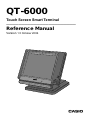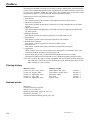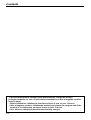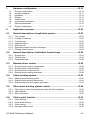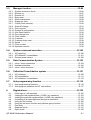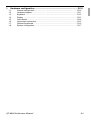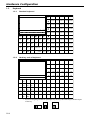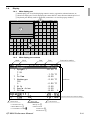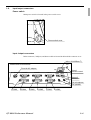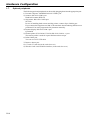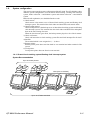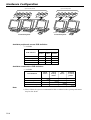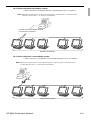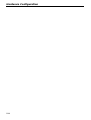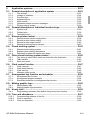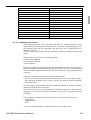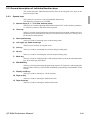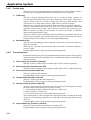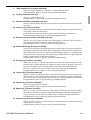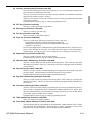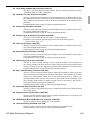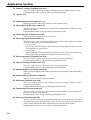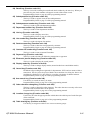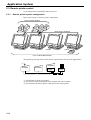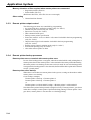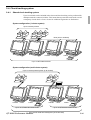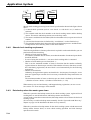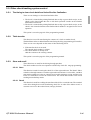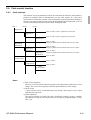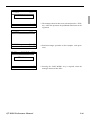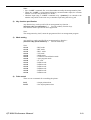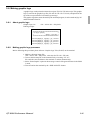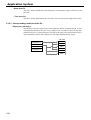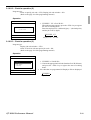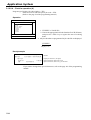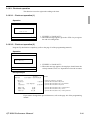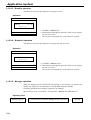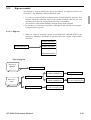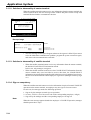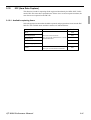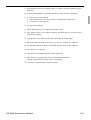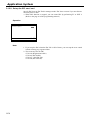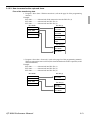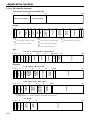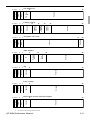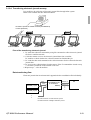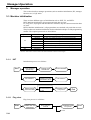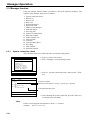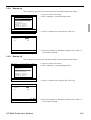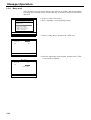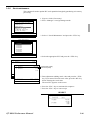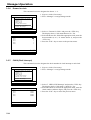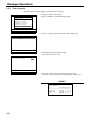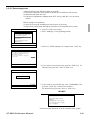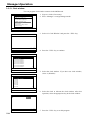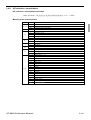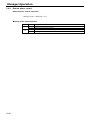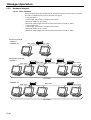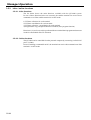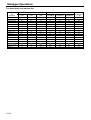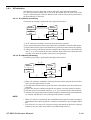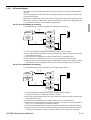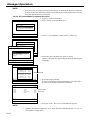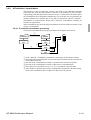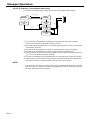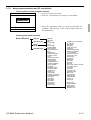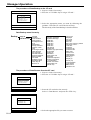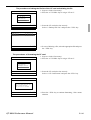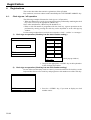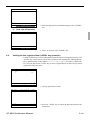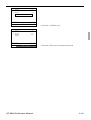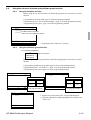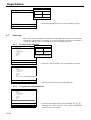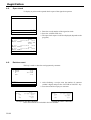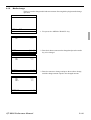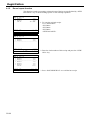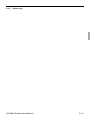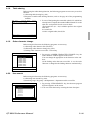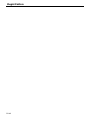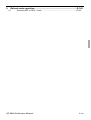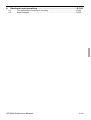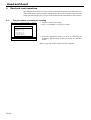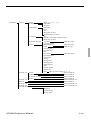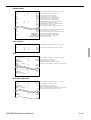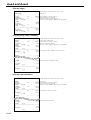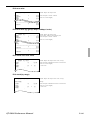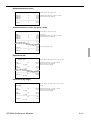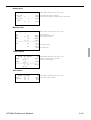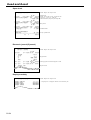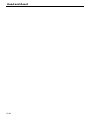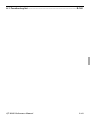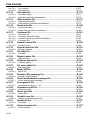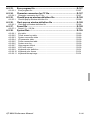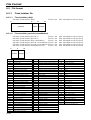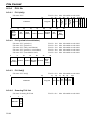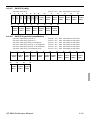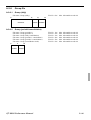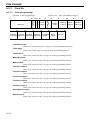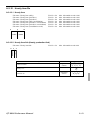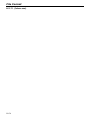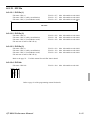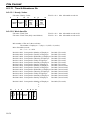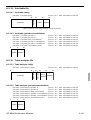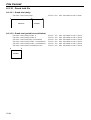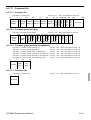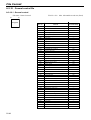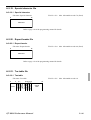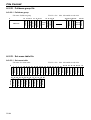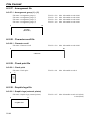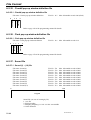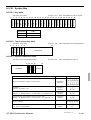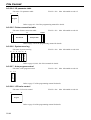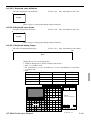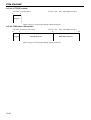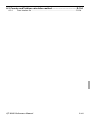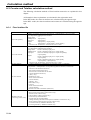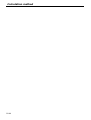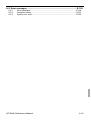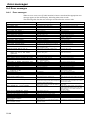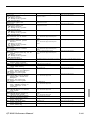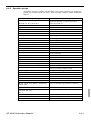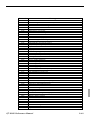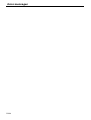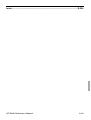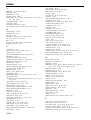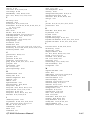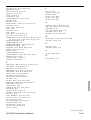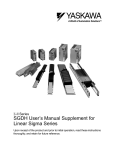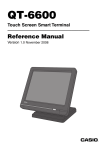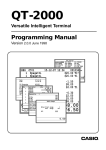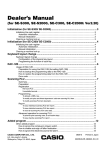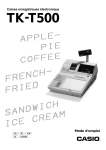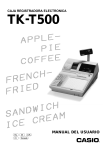Download Casio QT-6000 Specifications
Transcript
QT-6000
Touch Screen Smart Terminal
———————————————————————
Reference Manual
Version 1.5 October 2006
c
Preface
This manual is intended to be used as a reference to the QT-6000 system. It provides details
to allow whole understanding of the system capabilities, its operation, and how it can be used
to solve many problems within the retail outlet. This manual does not describe actual
programming, which is covered in the QT-6000 programming manual.
This manual consists of the following chapters:
1. Introduction
This chapter describes the concepts of development of the QT-6000 system.
2. Hardware configuration
This chapter outlines the hardware, optional devices and configurations of QT-6000
system.
3. Application systems
This chapter outlines the application system and overviews the function provided for the
QT-6000 system.
4. Manager operation
This chapter explains the manager operations to use QT-6000 system.
5. Registrations
This chapter explains actual registration operations with example.
6. Refund mode operation
This chapter explains registrations in the RF or REG– mode.
7. Read and reset
This chapter explains detail of the read and reset operations and reports.
8. Appendices
These chapters show the record format and descriptions of individual files, total
calculation method, meaning of error messages, etc.
• System down and recovery (in the Installation and Down Recovery manual)
This chapter explains actions to take and recovery methods when the system goes down.
Note: Casio reserves the right to change equipment and specifications without obligation
and notification. The terms used in this manual may be different from those used in
other manuals of Casio’s product.
Printing history
Manual version
Version 1.0 (tent.): July, 2004
Version 1.0: August, 2004
Version 1.2: September, 2004
Version 1.3: July, 2005
Version 1.5: September, 2006
Software version
First Edition: July, 2004
First Edition: August, 2004
September, 2004
July, 2005
October, 2006
Revised points
2005.04.12.
Collecting mistake: page-209.
2005.07.14. (Version 1.3)
Modifying file format: page-188, 189, 191
2006.09.07 (Version 1.5)
Add New Zealand rounding option: page- 195
R-2
✍ Version 1.5
Version 1.0
Version 1.0
Version 1.2
Version 1.3
Version 1.5
Introduction
The QT-6000 is a versatile intelligent terminal developed in accordance with the following concepts.
1) System concept
Developing a high performance economical system by adopting the restaurant, bar, fast
food system.
– Shared check tracking
The QT-6000 system has the capability of check tracking system.
– Shared printer system
All terminals in the cluster can share remote printer(s).
– Collection, consolidation, and auto-program functions
The QT-6000 system is equipped with these functions by utilizing high-speed in-line data
transfer system.
– Versatile terminal
With the QT-6000 system, any terminal has the same function, and can be designated as
the master terminal by programming.
2) Software concept
A flexible application system for development, adopting the following methods:
– Function classified application system
3) Terminal hardware concept
Color LCD with touch panel
In addition to the above, the QT-6000 is also a terminal following characteristics:
– Expandability
The QT-6000 system can be connected to various peripheral devices (slip printer, modem,
a personal computer, etc.)
– Reliability
The QT-6000 is provided with a self-diagnosis program so that the terminal can check the
hardware. When a malfunction occurs during processing, an error report is logged into the
system memory so that the error can quickly be corrected.
QT-6000 Reference Manual
R-3
Contents
To prevent malfunctions caused by the weak batteries, charge the memory
protection batteries for over 12-hours before installation or after a longtime vacation
(over 30 days).
• Before installation, initialize the terminal and leave it turn on over 12-hours.
• After a longtime vacation, initialize the terminal and restore the program data if the
terminal is in malfunction, and leave it turn on over 12-hours.
• Over 48-hours charging makes the batteries fully charged.
R-4
1.
Hardware configuration ..................................................................... R-10
1-1.
1-2.
1-3.
1-4.
1-5.
1-6.
1-7.
1-8.
General configuration ............................................................................................
Hardware diagram .................................................................................................
Keyboard ...............................................................................................................
Display...................................................................................................................
Cash drawer ..........................................................................................................
Input/output connectors.........................................................................................
Optional peripherals ..............................................................................................
System configuration .............................................................................................
R-10
R-11
R-12
R-13
R-14
R-15
R-16
R-17
2.
Application systems........................................................................... R-23
2-1.
General description of application system ...................................... R-23
2-1-1.
2-1-2.
2-1-3.
2-1-4.
2-1-5.
2-1-6.
2-1-7.
2-2.
File concept ...........................................................................................................
Linkage of totalizers ..............................................................................................
Function keys ........................................................................................................
Keyboard layout .....................................................................................................
Mode control .........................................................................................................
Operation prompt and error messages .................................................................
Printing control system ..........................................................................................
R-23
R-24
R-25
R-25
R-26
R-26
R-26
General description of individual function keys ............................. R-29
2-2-1. System keys .......................................................................................................... R-29
2-2-2. Finalize keys .......................................................................................................... R-30
2-2-3. Transaction keys .................................................................................................... R-30
2-3.
Remote printer control ....................................................................... R-38
2-3-1.
2-3-2.
2-3-3.
2-3-4.
2-4.
Remote printer system configuration ....................................................................
Remote printer control setting ...............................................................................
Remote printer output control................................................................................
Remote printer backup processes ........................................................................
R-38
R-39
R-40
R-40
Check tracking system....................................................................... R-43
2-4-1. Shared check tracking system .............................................................................. R-43
2-4-2. Shared check tracking requirement ....................................................................... R-44
2-4-3. Data backup when the master goes down ............................................................ R-44
2-5.
Other check tracking system control ............................................... R-45
2-5-1. The timing to clear check detail and index file after finalization ............................ R-45
2-5-2. Table transfer ......................................................................................................... R-45
2-5-3. Store and recall ..................................................................................................... R-45
2-6.
Clerk control function ........................................................................ R-47
2-6-1.
2-6-2.
2-6-3.
2-6-4.
Clerk interrupt .......................................................................................................
Clerk detail memory ..............................................................................................
Clerk training .........................................................................................................
Manager mode control ..........................................................................................
QT-6000 Reference Manual
R-47
R-48
R-48
R-48
R-5
Contents
2-7.
Arrangement key function and scheduler ........................................ R-50
2-7-1. Arrangement key function ..................................................................................... R-50
2-7-2. Arrangement program example ............................................................................. R-54
2-7-3. Scheduled execution of arrangement key function................................................ R-54
2-8.
Making graphic logo........................................................................... R-55
2-8-1. About graphic logo ................................................................................................ R-55
2-8-2. Making graphic logo procedure ............................................................................. R-55
2-9.
Hourly item .......................................................................................... R-56
2-9-1. Programming necessary files before using hourly item function. .......................... R-56
2-10. Time and attendance .......................................................................... R-57
2-10-1. Corresponding relations of the file ........................................................................ R-58
2-10-2. Clock-in operation ................................................................................................. R-60
2-10-3. Clock-out operation ............................................................................................... R-63
2-11. Sign on control ................................................................................... R-65
2-11-1.
2-11-2.
2-11-3.
2-11-4.
Sign on ..................................................................................................................
Solution to abnormality of master terminal ............................................................
Solution to abnormality of satellite terminal ..........................................................
Sign on compulsory ..............................................................................................
R-65
R-66
R-66
R-66
2-12. IDC (Item Data Capture) ..................................................................... R-67
2-12-1.
2-12-2.
2-12-3.
2-12-4.
2-12-5.
2-12-6.
Available capturing items ......................................................................................
Set up the IDC start / end .....................................................................................
How to memorize the captured items ....................................................................
IDC data file structure ...........................................................................................
IDC data type ........................................................................................................
Transferring IDC ....................................................................................................
R-67
R-70
R-71
R-72
R-76
R-77
2-13. Electronic journal ............................................................................... R-78
2-13-1.
2-13-2.
2-13-3.
2-13-4.
Storing electronic journal ......................................................................................
Issuing electronic journal report ............................................................................
Displaying electronic journal and producing guest receipts after sales .................
Transferring electronic journal memory .................................................................
R-78
R-78
R-78
R-79
3.
Manager operation ............................................................................. R-82
3-1.
Machine initialization ......................................................................... R-82
3-1-1.
3-1-2.
3-1-3.
3-1-4.
3-2.
INIT .......................................................................................................................
Flag clear ..............................................................................................................
INIT 2 ....................................................................................................................
INIT code ...............................................................................................................
R-82
R-82
R-83
R-83
IPL (Initial Program Loading) ............................................................ R-83
3-2-1. IPL ......................................................................................................................... R-83
3-2-2. System configuration before IPL operation ........................................................... R-84
3-2-3. IPL operation ......................................................................................................... R-85
R-6
3-3.
Manager function................................................................................ R-86
3-3-1.
3-3-2.
3-3-3.
3-3-4.
3-3-5.
3-3-6.
3-3-7.
3-3-8.
3-3-9.
3-3-10.
3-3-11.
3-3-12.
3-3-13.
3-3-14.
3-3-15.
3-3-16.
3-3-17.
3-3-18.
3-4.
System connection check .....................................................................................
Remote on .............................................................................................................
Remote off .............................................................................................................
Busy reset .............................................................................................................
Stock maintenance ................................................................................................
Drawer for clerk .....................................................................................................
CHK# (Clerk interrupt)...........................................................................................
Order ID change ....................................................................................................
Error log print ........................................................................................................
System re-configuration ........................................................................................
Item Data Capture .................................................................................................
Euro change over ..................................................................................................
Clerk window .........................................................................................................
Customer ...............................................................................................................
Customer busy reset .............................................................................................
Sound ....................................................................................................................
Clerk number .........................................................................................................
Operation monitor .................................................................................................
R-86
R-87
R-87
R-88
R-89
R-90
R-90
R-91
R-92
R-93
R-94
R-95
R-96
R-97
R-98
R-98
R-99
R-99
System command execution ........................................................... R-100
3-4-1. X/Z reporting ....................................................................................................... R-100
3-4-2. X/Z collection / consolidation ............................................................................... R-101
3-4-3. Remote power control ......................................................................................... R-102
3-5.
Data Communication System .......................................................... R-103
3-5-1. Inline / online connectors .................................................................................... R-103
3-5-2. Hardware interface .............................................................................................. R-104
3-5-3. Inline / online functions ........................................................................................ R-106
3-6.
Collection/Consolidation system .................................................... R-107
3-6-1. X/Z collection ....................................................................................................... R-109
3-6-2. X/Z consolidation ................................................................................................. R-111
3-6-3. X/Z collection / consolidation ............................................................................... R-113
3-7.
Auto-programming function ............................................................ R-116
3-7-1. Auto-programming functions ................................................................................ R-116
3-7-2. Auto-program operation and CF card utilities ...................................................... R-117
4.
Registrations..................................................................................... R-122
4-1.
4-2.
4-3.
4-4.
4-5.
4-6.
4-7.
4-8.
4-9.
Clerk sign on / off operation ................................................................................
Voiding the last registered item (<VOID> key operation) ....................................
Voiding the previous registered item (<VOID> key operation).............................
Cancelling of all data registered during the transaction ......................................
Using the list function ..........................................................................................
Using the set menu function and pulldown group function ..................................
Post entry ............................................................................................................
Separate check ...................................................................................................
Open check .........................................................................................................
QT-6000 Reference Manual
R-122
R-123
R-124
R-124
R-126
R-127
R-130
R-131
R-132
R-7
Contents
4-9.
4-10.
4-11.
4-12.
4-13.
4-14.
4-15.
4-16.
4-17.
4-18.
4-19.
5.
Dutch account .....................................................................................................
Media change ......................................................................................................
Eat-in / Takeout ...................................................................................................
Scanning PLU .....................................................................................................
Shift PLU .............................................................................................................
Printing barcode on receipts (UP-350 and UP-360)............................................
Round repeat function .........................................................................................
(future
use) / coupon ..........................................................................................
Mix & match
Customer .............................................................................................................
Table sharing .......................................................................................................
Order character change ......................................................................................
R-132
R-133
R-134
R-134
R-135
R-135
R-136
R-137
R-138
R-138
R-138
Refund mode operation ................................................................... R-142
5-1.
6.
Selecting REF or REG– mode ............................................................................ R-142
Read and reset operations .............................................................. R-144
6-1.
6-2.
The procedures of reading or resetting ............................................................... R-144
Report sample ..................................................................................................... R-146
Appendix-1 Function key list ...................................................................... R-160
Appendix-2. File format ............................................................................... R-164
Appendix-3 Counter and Totalizer calculation method ............................ R-194
Index ...............................................................................................................R-206
R-8
1.
Hardware configuration ......................................................................... R-10
1-1.
1-2.
1-3.
1-4.
1-5.
1-6.
1-7.
1-8.
General configuration .................................................................................... R-10
Hardware diagram ........................................................................................ R-11
Keyboard ....................................................................................................... R-12
Display .......................................................................................................... R-13
Cash drawer .................................................................................................. R-14
Input/output connectors ................................................................................ R-15
Optional peripherals ...................................................................................... R-16
System configuration .................................................................................... R-17
QT-6000 Reference Manual
R-9
Hardware Configuration
1.
Hardware configuration
This section outlines the hardware, optional devices, and configurations of the QT-6000
system.
1-1.
General configuration
Front view
Touch screen panel
Display on/off key
Pilot lamp
i-Button key receiver
(only for QT-6000-DLS)
Microphone
Stand
Card slot cover
Power switch cover
Panel fixing screw
Connector cover
Rear view
R-10
1-2.
Hardware diagram
Wireless LAN card
Ext. speaker
Ext. microphone
32MB
RS-232C COM6
16MB
RS-232C COM5
RAM
RS-232C COM4
Flash
Memory
RS-232C COM3
Microphone
CPU
Inline
Drawer 1 i/f
QT-6011DLS
(except for
QT-6000-DLS)
Drawer 2 i/f
i-Button
key i/f
RS-232C COM2
Speaker
RS-232C COM1
800 x 600 dot color LCD
Max. 95 key touch screen
CF card
Card slot cover
Slip
printer
SP-1300
Power
supply
AD31U/E
Remote
display
QT-6060D
PRT-CB-8A/-8B
Scanner
HHS-15
HUB
Other terminals
PRT-CB-8A/-8B
MODEM
or
PC
QT-6061CB or QT-6062CB
AC Adptor
ADP820A
CAT5 UTP cable
Drawer
PRT-CB-8C
Drawer
PRT-CB-8A/-8B
PRL-CB-2
MCR
QT-6046MCR
Remote
printer
Remote
printer
UP-360
UP-250
Power
supply
Power
supply
PS-180
Remote
printer
UP-250
Power
supply
PS-180
Note: Shadowed device and dot line indicate option devices.
QT-6000 Reference Manual
R-11
Hardware Configuration
1-3.
Keyboard
1-3-1.
Standard keyboard
REG C01
31-10-04 12:34 PM 001234
1234567890123456789012345678901234567890
1234567890123456789012345678901234567890
1234567890123456789012345678901234567890
1234567890123456789012345678901234567890
1234567890123456789012345678901234567890
1234567890123456789012345678901234567890
1234567890123456789012345678901234567890
1234567890123456789012345678901234567890
1234567890123456789012345678901234567890
1234567890123456789012345678901234567890
1234567890123456789012345678901234567890
•0.00
12345678901234567890
1-3-2.
ESC/
SKIP
C
X
VOID
CLK4
7
8
9
MODE
CLK# COVERS
CLK3
4
5
6
#/NS
FUNC
LIST
CLK2
1
2
3
SUBTOTAL
CLK1
0
00
•
CASH/AMT
/TEND
YES
PAGE
UP
PLU010 PLU020 PLU030 PLU040 PLU050
PLU009 PLU019 PLU029 PLU039 PLU049
HOME
PLU008 PLU018 PLU028 PLU038 PLU048
PLU007 PLU017 PLU027 PLU037 PLU047
PAGE
DOWN
PLU006 PLU016 PLU026 PLU036 PLU046
PLU005 PLU015 PLU025 PLU035 PLU045
NO
MENU
PLU004 PLU014 PLU024 PLU034 PLU044
SEP
CHK
TBL
TRANS
PLU003 PLU013 PLU023 PLU033 PLU043
FIN.
LIST
NB
PLU002 PLU012 PLU022 PLU032 PLU042
RECEIPT NEW/OLD PLU001 PLU011 PLU021 PLU031 PLU041
CHK
Hard key code of keyboard
005
010
045
055
065
075
085
095
044
054
064
074
084
094
043
053
063
073
083
093
042
052
062
072
082
092
041
051
061
071
081
091
015
020
025
030
035
040
050
060
070
080
090
014
019
024
029
034
039
049
059
069
079
089
023
028
033
038
048
058
068
078
088
022
027
032
037
047
057
067
077
087
021
026
031
036
046
056
066
076
086
(C)
004
009
(7)
003
008
(4)
002
007
(1)
001
006
(0)
(8)
013
(5)
012
(2)
011
(9)
018
(6)
017
(3)
016
(00) (•)
• In case of assigning a double or quadruple key, the key code of the key is shadowed part
of the key.
R-12
1-4.
Display
1-4-1. Main display part
1 Main display part: Used for displaying numeric entries, registration, subtotal amount, etc.
2 Menu level display part: Used for displaying the current shift PLU, menu sheet and 2nd unit price level.
3 Keyboard part: Mainly used for keyboard (sometimes it is used for pop-up window)
2
Shift PLU1
REG
C01
31-10-04
12:34
001234
PAGE
UP
Menu1
2nd@
PLU010 PLU020 PLU030 PLU040 PLU050
PLU009 PLU019 PLU029 PLU039 PLU049
1
HOME
PLU008 PLU018 PLU028 PLU038 PLU048
PLU007 PLU017 PLU027 PLU037 PLU047
•0.00
ESC/
SKIP
C
X
VOID
CLK4
7
8
9
CLK3
4
5
6
CLK2
1
2
3
SUBTOTAL
CLK1
0
00
•
CASH/AMT
/TEND
1-4-2.
YES
NO
MODE
CLK#
COVERS
#/NS
FUNC
LIST
SEP
CHK
3
FIN.
LIST
PAGE
DOWN
PLU006 PLU016 PLU026 PLU036 PLU046
PLU005 PLU015 PLU025 PLU035 PLU045
MENU PLU004 PLU014 PLU024 PLU034 PLU044
TBL
TRANS
NB
PLU003 PLU013 PLU023 PLU033 PLU043
PLU002 PLU012 PLU022 PLU032 PLU042
RECEIPT NEW/OLD PLU001 PLU011 PLU021 PLU031 PLU041
CHK
Main display part contents
Mode
Clerk
Date
Time
REG C01
01-01-01 12:34
001234
1 Spagetti
•20.00 T1↑
1 Spagetti
•20.00 T1
7.5%
%-1.75 T1
1 Coffee
•8.00
1 Hamburger
•2.00 T1
15%
%-0.30 T1
1 Milk
•2.00
2 Apple Juice
•5.00
1 Coffee
•8.00
↓
Spagetti
§ ©ª 12
Status Icons
• Communication: §
• Master/BM error: ¶
• Cut off Master or BM: ß
•20.00
•76.50
Items sold
Consecutive number
Scroll area
Current transaction amount/change
Total amount
• Receipt on: ©
• Character shift:
Double size: ª
Standard size: π
QT-6000 Reference Manual
R-13
Hardware Configuration
1-4-3.
Menu level display part contents
SHIFT PLU 1
Menu shift 1
2nd@
Menu sheet (1 ~ 15)
2nd unit Price level (1 ~ 2)
Shift PLU level (1 ~ 8)
1-4-4.
Main display brightness control
t
Dark
1-5.
Brigh
Cash drawer
In case of connecting drawer, follow the procedure below.
Connect the drawer.
1. Connect drawer connector (three color lead on drawer) to the terminal.
2. Connect frame drawer connector (green lead on drawer) to the terminal.
Mount the cash register.
1. Screw in 2 fixing screws bottom side of the terminal.
2. Mount the terminal on the top of the drawer, ensuring that the feet on the bottom of the
terminal go into the holes on the drawer.
R-14
1-6.
Input/output connectors
Power switch
Main power switch is located in the power switch cover.
Power switch cover
Input /output connectors
Inline connector, COM port, and drawer cable are located in the backside connector cover.
Inline (10/100Base-T)
Bottom side of the terminal
VOL
From the AC adaptor
LAN1
DC IN
PC/MODEM
SCANNER
COM1
COM2
DISPLAY
Sound
volume control
DRW1 DRW2
COM3
MIC
COM5
COM4
COM1
COM4
COM2
QT-6000 Reference Manual
COM5
COM6
COM3
SPK
Drawer 2
Drawer 1
Ext. microphone
Ext. speaker
COM6
R-15
Hardware Configuration
1-7.
Optional peripherals
The following optional peripherals can be used by plugging them into the appropriate port.
1) Personal computer / MODEM: RS-232C COM 1 port
2) Scanner: RS-232C COM 2 port
Hand-held scanner (HHS-15)
3) Slip printer: RS-232C COM 2 port
SP-1300
In case of installing both scanner and slip printer, connect slip to COM 4 port.
If you connect the slip printer to COM 4 , the automatic detection during INIT does not
performed. You muse program the I/O parameter manually.
4) Remote display: RS-232C COM 3 port
QT-6060D
5) Remote printer (UP-350/360, UP-250): RS-232C COM 4 ~ 6 port
The remote printer is used for reports/kitchen orders/receipts.
6) Inline: Inline port
You can use CAT5 UTP cable.
7) Drawer: drawer port
8) CF card: CF card slot (in the card slot cover)
9) Wireless LAN card: PCMCIA interface (in the card slot cover)
R-16
1-8.
System configuration
This section represents the system configuration of the QT-6000. The QT-6000 have three
different system configurations, such as shared check tracking / floating clerk interrupt
system, Inline collection / consolidation system and Online collection / consolidation
system.
Before detail explanation, we should define the words:
1) Check master:
Check master is the master server of shared check tracking system and floating clerk
interrupt system. This terminal has check index and detail files and controls them.
2) Check backup master:
Check backup master is the backup server of shared check tracking system and floating
clerk interrupt system. This terminal also has check index and detail files and update
them at the same timing of master.
When the check master goes down, the backup master plays the role of check master.
3) Check self master:
Check self master has its check tracking system files and clerk interrupt files for itself.
4) Satellite:
The terminal which is not assigned to 1) ~ 3) above.
5) Remote printer:
Remote printer prints data sent from both its own terminal and other terminal of the
system.
6) Local printer:
Local printer prints data sent from its own terminal.
1-9-1. Shared check tracking system/floating clerk interrupt system
System Recommendation
Up to 8 remote printers
Order
Order
PRN (1) PRN (2)
Order
Order
Order
PRN (1) PRN (2) PRN(3)
CHK/BM
inline (wire or wireless)
CHK/M
Slip
Up to 12 QT-6000 terminals
QT-6000 Reference Manual
R-17
Hardware Configuration
Up to 8 remote printers
Order Order
Order
PRN (1) PRN (2) PRN(3)
Up to 6 remote printers
Order Order
PRN (1) PRN (2)
Order
Order
PRN (1) PRN (2)
Order
Order
CHK/M
CHK/BM
Order Order
Order
Order
Order
PRN (1) PRN (2) PRN(3) PRN (1) PRN (2) PRN(3)
PRN(3)
CHK/BM
Slip
3 terminals/system
CHK/M
Slip
2 terminals/system
Available peripherals versus ECR definition
✓: Available
ECR definition
Remote
printer
Check master
Check backup master
Self master
Satellite
✔
✔
✔
✔
Peripherals
Slip
PC/
printer MODEM
✔
✔
✔
✔
✔
✔
✔
✔
Available combinations ECR definition
✓: Available
ECR definition
Check master
Check backup master
Self master
Terminal w/ remote printer
Check
master
×
×
✔
Check
backup
master
Self
master
Terminal
w/ remote
printer
×
×
×
✔
✔
✔
×
✔
✔
Note:
1) Please follow the system recommendation above. Otherwise the system performance
may be slow down.
R-18
1-8-2. Inline collection/consolidation system
• Inline collection/consolidation and auto-programming for up to 32 terminals.
Note: Maximum 3 remote printers in the 1 terminal system, 6 remote printers / 2 terminal system,
8 remote printers in the 3 ~ 32 terminal can be defined.
PC
Via COM 1 port of the master terminal
or Inline (wire or wireless)
Maximum 32 terminals
1-8-3. Online collection / consolidation system
• Online collection / consolidation and auto-programming for up to 32 terminals.
Note: Maximum 3 remote printers in the 1 terminal system, 6 remote printers / 2 terminal system,
8 remote printers in the 3 ~ 32 terminal can be defined.
PC
on-line
Maximum 32 terminals
QT-6000 Reference Manual
R-19
Hardware Configuration
R-20
2.
Application systems ............................................................................ R-23
2-1. General description of application system ....................................... R-23
2-1-1.
2-1-2.
2-1-3.
2-1-4.
2-1-5.
2-1-6.
2-1-7.
File concept................................................................................................... R-23
Linkage of totalizers ...................................................................................... R-24
Function keys ................................................................................................ R-25
Keyboard layout ............................................................................................ R-25
Mode control ................................................................................................. R-25
Operation prompt and error messages ......................................................... R-26
Printing control system.................................................................................. R-26
2-2. General description of individual function keys ............................... R-29
2-2-1.
2-2-2.
2-2-3.
System keys .................................................................................................. R-29
Finalize keys ................................................................................................. R-30
Transaction keys ........................................................................................... R-30
2-3. Remote printer control ........................................................................ R-38
2-3-1.
2-3-2.
2-3-3.
2-3-4.
Remote printer system configuration ............................................................ R-38
Remote printer control setting ....................................................................... R-39
Remote printer output control ....................................................................... R-40
Remote printer backup processes ................................................................ R-40
2-4. Check tracking system ........................................................................ R-43
2-4-1.
2-4-2.
2-4-3.
Shared check tracking system ...................................................................... R-43
Shared check tracking requirement .............................................................. R-44
Data backup when the master goes down .................................................... R-44
2-5. Other check tracking system control ................................................. R-45
2-5-1.
2-5-2.
2-5-3.
The timing to clear check detail and index file after finalization .................... R-45
Table transfer ................................................................................................ R-45
Store and recall ............................................................................................. R-45
2-6. Clerk control function ......................................................................... R-47
2-6-1.
2-6-2.
2-6-3.
2-6-4.
Clerk interrupt ............................................................................................... R-47
Clerk detail memory ...................................................................................... R-48
Clerk training ................................................................................................. R-48
Manager mode control .................................................................................. R-48
2-7. Arrangement key function and scheduler ......................................... R-50
2-7-1.
2-7-2.
2-7-3.
Arrangement key function ............................................................................. R-50
Arrangement program example .................................................................... R-54
Scheduled execution of arrangement key function ....................................... R-54
2-8. Making graphic logo ............................................................................ R-55
2-8-1.
2-8-2.
About graphic logo ........................................................................................ R-55
Making graphic logo procedure ..................................................................... R-55
2-9. Hourly item ........................................................................................... R-56
2-9-1.
Programming necessary files before using hourly item function. .................. R-56
2-10. Time and attendance ........................................................................... R-57
2-10-1.
2-10-2.
2-10-3.
Corresponding relations of the file ................................................................ R-58
Clock-in operation ......................................................................................... R-60
Clock-out operation ....................................................................................... R-63
QT-6000 Reference Manual
R-21
Application System
2-11. Sign on control .................................................................................... R-65
2-11-1.
2-11-2.
2-11-3.
2-11-4.
Sign on .......................................................................................................... R-65
Solution to abnormality of master terminal ................................................... R-66
Solution to abnormality of satellite terminal .................................................. R-66
Sign on compulsory ...................................................................................... R-66
2-12. IDC (Item Data Capture) ...................................................................... R-67
2-12-1.
2-12-2.
2-12-3.
2-12-4.
2-12-5.
2-12-6.
Available capturing items .............................................................................. R-67
Set up the IDC start / end ............................................................................. R-70
How to memorize the captured items ........................................................... R-71
IDC data file structure ................................................................................... R-72
IDC data type ................................................................................................ R-76
Transferring IDC ............................................................................................ R-77
2-13. Electronic journal ................................................................................ R-78
2-13-1.
2-13-2.
2-13-3.
2-13-4.
R-22
Storing electronic journal .............................................................................. R-78
Issuing electronic journal report .................................................................... R-78
Displaying electronic journal and producing guest receipts after sales ........ R-78
Transferring electronic journal memory ......................................................... R-79
2.
Application systems
This section describes the configuration of application system and their related setting with
the QT-6000. Reading this section provides a general understanding of the overall system
of the terminal.
2-1. General description of application system
2-1-1. File concept
Programming data for each function, as well as registration data, are assigned and handled
in the RAM of the terminal in data blocks called files. Each files identified by a 3-digit file
number consists of multiple records.
Memory management on a file basis allows flexibility memory allocation in accordance
with the application of a specific terminal. The number of records per file can be
programmed, and a file can even be programmed for zero records.
There are three types of files:
– Terminal files:
Terminal files include system work files, daily total files, periodic total 1, periodic total
2 files, buffer files, and program files. Periodic total files have only totalizer field, and
totalize the same data which is accumulated to terminal files at the same time. The
periodic total 1 files have 100 order file numbers, and the periodic total 2 files have 200
order file numbers.
These files can be reset individually and separately from the terminal files. This
provides access to weekly and monthly total data. The periodic total 1 files and 2 files
have the same functions, and can accumulate data with different periods. The same
number of records as the corresponding terminal file must be reserved for each periodic
total files.
– Consolidation files:
Consolidation files are work files for consolidation of daily total, periodic 1 total and
periodic 2 total data from each terminal, and have 300, 400 and 500 order file numbers,
respectively. The same number of records as the corresponding terminal files must be
reserved for each file, on the master terminal.
– Consolidation work files:
Consolidation work files are work files for collection/consolidation of daily, periodic
1/2 data from each terminal. The files have 600 order file numbers.
The file number of records as the corresponding terminal file must be reserved for each
consolidation file.
Each file requires an internal work area, so calculation of actual file size can be performed
using the following formula:
Record length × Number of records + Work area = Actual file size
The table on the page 14 ~ 17 of the programming manual shows all the files available for
the terminal. See the Appendix A-2 of this manual for detail formats of individual files.
QT-6000 Reference Manual
R-23
Application System
2-1-2. Linkage of totalizers
Registered data is accumulated to totalizers which are reserved for each functions.
The QT-6000 has the following types of totalizers:
1) Fixed totalizers
Registration data is accumulated for individual terminals.
2) Function key totalizers
Data input by finalize or transaction keys is accumulated in totalizers for each key.
Operation types, as well as data used in operation differ depending on the key.
3) Subdepartment totalizers
Registration data is accumulated in totalizers for each subdepartment.
4) Department totalizers
Registration data is accumulated in totalizers for each department.
5) Group totalizers
Registration data is accumulated in totalizers for each group.
6) PLU totalizers
Registration data is accumulated in totalizers for each PLU.
7) Clerk totalizers
Registration data is accumulated for each relevant clerk. A clerk detail totalizer can be
linked to a fix totalizer, finalize key, transaction key, or item totalizer (department /
PLU / subdepartment / group), and accumulate data registered for the destination
totalizer of each relevant clerk.
8) Other totalizer
Functions for hourly sales, monthly sales void reason, table analysis, time attendance
and hourly item also have totalizers.
Registration data flow
Registration
Calculation
*2
*1
Fixed totalizer
Function key
totalizer
*1
*2
R-24
PLU file
*1
Subdept. file
*1
Dept. file
Group file
Clerk detail file
Other file
Linking between PLUs, subdepartments, departments and groups can be programmed
to meet the needs of the retail environment.
PLUs can be programmed to link with subdepartments, departments or group, while
subdepartment can be programmed to link with department or group, and department
can be programmed to link with group.
When a PLU is programmed to link with a department, data registered for the PLU is
also accumulated to the department. In addition, when the department is programmed
to link with a group, data registered for the PLU is simultaneously reflected the
department totalizer and group totalizer.
When data is registered to a totalizer which is preset in the clerk detail link table, the
data is also accumulated to the clerk detail totalizer reserved for each relevant clerk.
2-1-3. Function keys
The keys on the keyboard can be assigned various functions that are used for registration
as required for the terminal. For convenience sake, these functions are called by function
keys.
There are two types of function keys:
1) System keys
Numeric keys, clear key, home position key, left / right / up / down arrow keys, yes key,
no key, mode selection keys, ESC/SKIP key, page up / down key are system keys.
2) Function keys
These function keys are used for finalize a transaction, to specify the functions for a
registration or to specify the meaning of a entry. These function keys have programmable functions, which are set to the transaction key / department / subdepartment /
PLU file.
Function keys include finalize key, transaction key, department key, subdepartment
key and flat PLU key.
The list of all function keys is shown in the Program 4 chapter of the programming manual.
General descriptions of individual function keys are found in the chapter 2-2.
2-1-4. Keyboard layout
Normally, the keyboard is assigned functions which are required for registration of
transactions. The keyboard is also used for character input when entering descriptors or
names during programming.
The QT-6000 automatically switches the keyboard to its character input function when it
determines that character input is required for the operation sequence you are performing.
This means that you can input characters without having to worry about manually changing
the keyboard input mode.
The function key (except system keys) allocation is fully programmable to meet the
specific needs of each terminal. The actual programming of key layouts can be performed
in the PGM4 mode, and programmed data is written onto the key table (file 074/174).
The allocation can also be programmed when programming each function file for
programming function keys such as finalize keys, transaction keys, department keys,
subdepartment keys, and flat PLU keys.
Standard function key layout
Refer to the page 16 of the user’s manual.
Character key layout
Refer to the page 104, 105 of the programming manual.
QT-6000 Reference Manual
R-25
Application System
2-1-5. Mode control
With the QT-6000, each clerk can be programmed to enable or disable operations in the
following modes:
– REF mode
– REG– mode
– REG mode
– X/Z mode
– Program 1 ~ 6 mode
– Manager mode
– Inline X/Z mode
– Inline auto program
– CF backup / restore mode
Also, each clerk can be programmed to enable or disable operations of every function key.
Though the terminal has no actual REG 2 mode, on the page 48 in the Clerk Control
function chapter of this manual, the manager control procedure is described.
Arrangement execution mode programmed in the arrangement key ignores the mode
control program by the clerk.
Please note that if a clerk want to operate an arrangement, he / she should allow to operate
arrangement function.
2-1-6. Operation prompt and error messages
The QT-6000 displays messages to indicate the status of the terminal being operated or
programmed. These messages help to determine the status of the terminal or the required
subsequent action.
2-1-6-1. Operation prompt
Refer to the page 201 of this manual for details. These messages cannot be added, modified
or deleted.
2-1-6-2. Error messages
Refer to the page 198 ~ 200 of this manual for details. Error messages are displayed to
indicate that an error has occurred and a compulsory operation must be performed. All error
messages cannot be added, modified or deleted.
2-1-7. Printing control system
The following describes the control system for printing of receipts, the journal, validation,
slips and X/Z reports.
2-1-7-1. Receipt print control during normal registration
Normally, the receipt is printed to reflect the details of a registration as it is performed, with
the receipt being issued with the finalize operation. By using the <RECEIPT ON/OFF>
key, the receipt issuance status can be turned off to suspend printing and issuance of
receipts when so desired. Pressing the <RECEIPT ON/OFF> key turns the receipt
issuance status on or off, and when the receipt issuance status is On, the icon “RECEIPT
ON” appears.
The following programming can be performed for receipt printing:
R-26
Description
Receipt “Item consolidation”
Receipt “Sort by group, department”
Print consecutive number on the receipt
Print date / time on the receipt
Vertical double character
Set menu detail on guest / slip
Print PLU number
Print finalized total
Print taxable amount
Print taxable status
Print total number of item sold
Print customer number (number of covers)
One line feed after finalization
Time format (24H / 12H)
Program location
PGM3; Machine Control3 in General Feature
PGM3; Machine Control3 in General Feature
PGM3; Machine Control3 in General Feature
PGM3; Machine Control3 in General Feature
PGM3; Machine Control3 in General Feature
PGM3; Print Control in General Feature
PGM3; Print Control in General Feature
PGM3; Print Control in General Feature
PGM3; Print Control in General Feature
PGM3; Print Control in General Feature
PGM3; Print Control in General Feature
PGM3; Print Control in General Feature
PGM3; Print Control in General Feature
PGM3; Print Control in General Feature
2-1-7-2. Validation print control
The QT-6000 allows use of the slip printer (SP-1300) for validation printing of item
registrations, function registrations and sales totals. To perform validation printing, insert
the validation paper into the slip printer, and then press the <VALIDATION> key
(function code 037).
The following desctription shows the print format for validation performed using the slip
printer.
There are three general types of validation printing:
1) Finalization validation
2) Transaction validation
3) Item validation
Finalization validation is performed following finalization operations with finalize keys.
When a validation is performed following receipt issuance, the sales total or tendered
amount is printed, while partial tendering, the tendered amount for the specified medium
is printed.
Transaction validation is valid for the following function keys:
– Received on account, Paid out, finalization of Pick up or Loan, Check cashing, Minus,
Plus, Discount, Premium, Void, Coupon, Coupon2, Tip, Deposit, Subtotal, Merchandise subtotal keys
You can program the allowable number of validation printings or multiple validation
printing status for the above listed keys.
Also some of these keys can be programmed as validation compulsory, this means that
registration is not permitted until the validation of the former registration has been
performed.
Item validation is performed directly following an item registration listed below.
– Departments
– Subdepartments
– PLUs
You can program the multiple validation printing status for above items.
QT-6000 Reference Manual
R-27
Application System
2-1-7-3. Slip print control
Connection of an optional slip printer (SP-1300) to the QT-6000 makes it possible to print
transaction details on a slip.
To print a slip, insert a slip paper into the printer, and adjust paper position by entering the
number of printed lines and pressing the <SLIP FEED/RELEASE> key (function code
056) or the <SLIP BACK FEED/RELEASE> key (function code 054) and then press the
<SLIP PRINT> key (function code 055). Or it is possible to find the appropriate slip
printing start line automatically.
After printing a slip, the paper is automatically released.
If the paper is not released for some reasons, press <SLIP FEED/RELEASE> or <SLIP
BACK FEED/RELEASE> to release the paper.
Before using slip printer, you should program the maximum lines of slip.
The following two sections are other features to control slip printing format:
2-1-7-4. Endorsement message print control
The QT-6000 allows printing of endorsement messages on the slip printer (SP-1300) for
check registrations. To perform endorsement message printing, insert the paper into the
slip printer following finalization using the <CHECK> key or check cashing transaction
using the <CHECK> key, and press the following key:
– Endorsement key (function code 039)
Check key and check cashing key can be programmed for compulsory endorsement print.
The endorsement message contents should be programmed into the endorsement message
file (file 033).
2-1-7-5. Check printing print control
The QT-6000 allows printing check tendered amount on a check inserted into the slip
printer. To perform check printing, insert the paper into the slip printer following check
finalization using the <CHECK> key, and press the following key:
– Check print key (function code 012)
Check key can be programmed for compulsory check print. The check printing format is
controlled by the check print file (file 041).
2-1-7-6. X/Z report print control
The QT-6000 can output a report in the read (X) or reset (Z) mode. The following shows
the programming for X/Z print controls:
Description
Items on the fixed totalizer report
Items zero skip
Average spend/item on monthly report
PLU order (memory / random code)
Print / Non print PLU No. on PLU report
Print / Non print Sales ratio
Print / Non print Z counter
Print / Non print Item discount totalizer
Print GT
R-28
Program location
PGM3; Report Control1 in General Feature
PGM3; Report Control2 in General Feature
PGM3; Report Control2 in General Feature
PGM3; Report Control2 in General Feature
PGM3; Report Control2 in General Feature
PGM3; Report Control2 in General Feature
PGM3; Report Control2 in General Feature
PGM3; Report Control2 in General Feature
PGM3; Report Control2 in General Feature
2-2. General description of individual function keys
This section describes individual function key that can be assigned to the keys on the
keyboard of QT-6000.
2-2-1. System keys
The system key consist on a non-programmable function key.
The following system keys are available.
1) Numeric keys (0, 1 ~ 9, 00, 000, decimal point)
These keys are used for inputting numerical data such as PLU codes, amounts, quantities,
etc. These keys must be allocated on the keyboard.
2) Clear key
This key is used for clearing numerical values after they have been input, and after incorrect
function keys have been pressed. This key also can be used to clear errors. This key must
be allocated on the keyboard.
3) Home position key
This key is used for returning cursor to the home position.
4) Left, right, up, down arrow keys
These keys are used for moving the cursor.
5) Yes key
This key is used for consenting the selection and proceeding steps.
6) No key
This key is used for cancelling the selection and proceeding steps.
7) Mode key
This key is used for changing modes of the terminal. This key shows the allowable mode
keys in the mode pop-up window.
8) ESC/SKIP key
This key is used for terminating a programming sequence, X/Z sequence, and returning the
former window. This key is also used for terminating a report being issued in PGM, X, and
Z mode.
9) Display on/off key
This key is used for turning on / off the terminal.
10) Page up key
This key is used for turning the window forwards.
11) Page down key
This key is used for turning the window backwards.
QT-6000 Reference Manual
R-29
Application System
2-2-2. Finalize keys
1)
2)
This section covers the general description of each finalize key, with its respective options.
Finalize keys have programmable functions which may be used as required.
Tender key
This key is used for finalizing transactions. Up to six media in drawer totalizers are
reserved in the fixed totalizer file, and cash key is linked to cash in drawer, charge key to
charge in drawer, check key to check in drawer and credit key to credit in drawer, food
stamp tender key to food stamp in drawer, EBT tender key to EBT in drawer.
When this key is pressed, the total amount of the transaction is calculated. Normally, a
receipt is issued and the drawer opens at the same time. The total amount is added to the
appropriate totalizers and counters, with consecutive numbers being increased by one.
When an amount exceeding the sales amount is received, the change is calculated,
displayed and printed on the receipt.
This key can also be used in combination with other finalize keys for partial tender and can
also be used to specify the type of media during loan, pick up or media change operation.
Programmability: Refer to page 83, 84 of the programming manual.
New balance key
This key is used for adding the latest registered total amount to the previous balance to
obtain a new balance.
When this key is pressed, the total amount of the transaction is calculated. Normally, a
receipt is issued.
Programmability: Refer to page 84 of the programming manual.
2-2-3. Transaction keys
1)
2)
3)
4)
5)
6)
R-30
Each of the transaction keys have programmable functions which may be used as required.
The general description of each transaction key, with individual options, is outlined on the
following sections.
Price inquiry key (Function code 008)
This key is used to confirm the price and descriptors of PLU without registering.
Stock inquiry key (Function code 009)
This key is used to confirm the stock quantity and descriptors of PLU without registering.
Text recall key (Function code 010)
This key is used to recall characters.
Programmability: Refer to page 85 of the programming manual.
Text print key (Function code 011)
This key is used to print the entered characters.
Programmability: Refer to page 85 of the programming manual.
Check print key (Function code 012)
This key is used to print the check on the slip printer (SP-1300). Pressing this key allows
the selection from the following list to print on a check.
1. Check amount in Arabic numerals (normal size / double size)
2. Date (normal size / double size)
3. Check print message in the check endorsement message file
This item noted above can be arranged into a check print format according to the needs
of the store. Check printing using this key is valid only for the following operation of the
check key.
Programmability: Refer to page 85 of the programming manual.
Clerk transfer key (Function code 013)
This key is used to transfer opened checks to another clerk.
Programmability: Refer to page 86 of the programming manual.
7)
8)
9)
10)
11)
12)
13)
14)
15)
16)
17)
Table transfer key (Function code 014)
This key is used to transfer the contents of a check to another check.
Programmability: Refer to page 86 of the programming manual.
Tip key (Function code 015)
This key is used to register tips.
Programmability: Refer to page 87 of the programming manual.
Normal receipt key (Function code 016)
This key is used to change the order status from Bon to normal and from single item sales
to normal.
Loan key (Function code 019)
This key inputs the amount of money provided for making change. This operation affects
media totals, rather than sales totals.
Loans are made for all types of money which can be specified by finalize keys.
Programmability: Refer to page 87 of the programming manual.
Received on account key (Function code 020)
This key is used to register amounts received for purposes other than sales transactions.
This transaction affects media totals, rather than sales totals.
Programmability: Refer to page 87 of the programming manual.
Paid out/Euro key (Function code 021)
This key is used to register amounts of paid outs from the terminal. This transaction affects
media totals, rather than sales totals. If the terminal has the file 099 (Euro program file),
this key also works as “Euro” key. Euro key has the following features: (1) Converting the
main currency to the sub currency, when registering a subtotal amount. (2) Specifying sub
currency while entering an amount for payment.
Programmability: Refer to page 87 of the programming manual.
Pick up key (Function code 022)
When sales receipts are removed from the drawer or when the amount in-drawer exceeds
the limit value (sentinel function), the manager performs a pick up operation. This key is
used for this function. This operation affects media totals, rather than sales totals.
Pick ups are made for all types of money which can be specified by finalize keys.
Programmability: Refer to page 87 of the programming manual.
Coupon key (Function code 023)
This key is used for registering coupons. This operation affects the coupon amount in the
coupon totalizers. The registered coupon amounts is not deducted from the department,
PLU or gross totalizers, but from the net totalizers only. (selecting GROSS specification)
Programmability: Refer to page 88 of the programming manual.
Deposit key (Function code 025)
This key is used to register deposits.
Programmability: Refer to page 89 of the programming manual.
Minus key (Function code 027)
This key is used to register subtraction. This operation affects the subtraction amount in
the minus key totalizers. The registered amounts is not deducted from the department, PLU
or gross totalizers, but from the net totalizers only. (selecting GROSS specification)
Programmability: Refer to page 88 of the programming manual.
Discount key (Function code 028)
This key applies a preset % or manual input % to obtain the discount amount for the last
registered item or subtotal.
Programmability: Refer to page 90 of the programming manual.
QT-6000 Reference Manual
R-31
Application System
18) Plus key (Function code 029)
This key is used for registering surcharge. This operation affects the surcharge amount in
the plus key totalizers. The registered amounts is not added to the department, PLU or gross
totalizers, but from the net totalizers only. (selecting GROSS specification)
Programmability: Refer to page 88 of the programming manual.
19) Premium key (Function code 030)
This key applies a preset % or manual input % to obtain the premium amount for the last
registered item or subtotal.
Programmability: Refer to page 90 of the programming manual.
20) Refund key (Function code 033)
This key declares next input for a return money.
Programmability: Refer to page 100 of the programming manual.
21) Error correct/Void key (Function code 034)
This key is used to correct the last registered item, discount, premium, partial tendered, etc.
This key also invalidates proceeding data registered for departments subdepartments,
PLUs or set menus only.
Programmability: Refer to page 89 of the programming manual.
22) Coupon 2 key (Function code 036)
This key is used to register coupons. The registered coupon amounts is deducted from the
department, subdepartment, PLU or gross totalizers and the net totalizers.
23) Validation key (Function code 037)
This key validates item or transaction amounts on slips. Validation can be made compulsory
for certain function keys. Multiple validation can be prohibited for certain function keys.
24) Receipt key (Function code 038)
This key issues a receipt for the last transaction (post-finalization receipt) when the original
receipt is not issued. This key also issues a guest receipt. The guest receipt can be
designated by seat number.
Programmability: Refer to page 91 of the programming manual.
25) Check endorsement key (Function code 039)
This key is used to print a preset check endorsement using the slip printer.
Programmability: Refer to page 89 of the programming manual.
26) Non-add key (Function code 040)
This key prints reference numbers (personal check number, card number etc.)
Programmability: Refer to page 91 of the programming manual.
27) Non-add / No sale key (Function code 041)
This key prints reference numbers (personal check number, card number etc.)
This key also opens the drawer between transaction.
Programmability: Refer to page 91 of the programming manual.
28) No sale key (Function code 042)
This key opens the drawer between transaction.
29) Number of customer key (Function code 043)
This key registers the number of customers.
Programmability: Refer to page 92 of the programming manual.
30) Arrangement key (Function code 044)
This key is used to activate an arrangement program programmed in the arrangement
file. Any operation that can be performed from the keyboard, as well as mode, can be
programmed in an arrangement program, and can be performed merely by pressing this
key.
The mode control function of this key can be programmed for all modes.
Programmability: Refer to page 92 of the programming manual.
R-32
31) Currency exchange key (Function code 045)
This key converts foreign currency to local currency or vice versa using the exchange rate
preset for the key and displays the result.
This key is used for conversions of a home currency subtotal or merchandise subtotal to
equivalent of another country's currency.
This key is also used for conversion of another country's currency payment to the equivalent
of the home currency.
Programmability: Refer to page 93 of the programming manual.
32) VAT key (Function code 046)
This key is used to print VAT breakdowns.
33) Bill copy key (Function code 047)
This key is used to issue bill copy.
34) PLU key (Function code 048)
This key is used to enter PLU numbers.
35) Price key (Function code 049)
This key is used in the following transactions to enter a unit price.
– Department registration using the department number key
– Subdepartment registration using the subdepartment number key
– Open PLU registration
In case of the department or subdepartment registration mentioned above, the Price key is
pressed after entering the unit price to override a unit price preset to the department or
subdepartment. If the preset price is to be registered as it is, simply press the Price key.
36) Department key (Function code 051)
This key is used to register items for a department.
Programmability: Refer to page 80 of the programming manual.
37) Slip back feed / Release key (Function code 054)
This key is used to back feed slips inserted into the slip printer. This is done by specifying
the number of feed lines. This key is also used to release the slip paper holder if numbers
are not entered.
38) Slip print key (Function code 055)
This key is used to execute a slip batch printing on the slip printer. Pressing this key prints
the sales details. Actual printing is performed following receipt issuance.
Programmability: Refer to page 93 of the programming manual.
39) Slip feed / Release key (Function code 056)
This key is used to feed slips inserted into the slip printer. This is done by specifying the
number of feed lines. This key is also used to release the slip paper holder if numbers are
not entered.
40) Tax status shift key (Function code 057)
This key activates tax table which is specified by the tax status programmed for this key.
The tax status is programmed for the departments, subdepartments, PLUs, minus, plus,
discount and premium keys. Pressing this key during registration converts taxable item to
non taxable, and non taxable item to taxable.
Programmability: Refer to page 93 of the programming manual.
41) Table number key (Function code 058)
This key is used to input table numbers.
42) Food stamp status shift key (Function code 059)
The food stamp status is programmed for the departments, subdepartments, PLUs, minus,
plus, discount and premium keys. Pressing this key during registration converts food
stampable item to non stampable, and non stampable item to stampable.
QT-6000 Reference Manual
R-33
Application System
43) Tax exempt key (Function code 062)
This key is used to change taxable amounts to nontaxable amounts. This key works adding
on a tax system only.
Programmability: Refer to page 97 of the programming manual.
44) Flat PLU key (Function code 063)
This key is used to register items to flat PLU.
Programmability: Refer to page 78 of the programming manual.
45) Menu shift key (Function code 064)
This key is used to shift Flat PLU key to the n-th (n = 1 ~ 8) menu.
Programmability: Refer to page 99 of the programming manual.
46) Shift PLU key (Function code 065)
This key is used to shift a Flat PLU key to the n-th (n = 1 ~ 8) level.
Programmability: Refer to page 99 of the programming manual.
47) Open key (Function code 067)
This key is used to release the maximum amount limit or low digit limit (programmable)
for an amount which exceeds the limit.
Programmability: Refer to page 94 of the programming manual.
48) Open 2 key (Function code 068)
This key is used to suspend the compulsory specifications listed below.
Programmability: Refer to page 94 of the programming manual.
49) First unit price key (Function code 069)
This key is used to register a specific item at the first unit price.
50) Second unit price key (Function code 070)
This key is used to register a specific item at the second unit price.
51) Clerk number key (Function code 072)
This key is used to assign a clerk’s secret number.
Programmability: Refer to page 95 of the programming manual.
52) Operator read / reset key (Function code 073)
This key is used to issue a clerk’s individual X/Z report.
Programmability: Refer to page 95 of the programming manual.
53) Tray total key (Function code 074)
This key is used to obtain the sectional subtotal amount.
Programmability: Refer to page 99 of the programming manual.
54) Subtotal key (Function code 075)
This key is used to obtain subtotal amount with add-on tax and previous balance.
Programmability: Refer to page 95 of the programming manual.
55) Receipt On / Off key (Function code 076)
This key is used to change the status “Receipt issue” or “No receipt.”
– Receipt off / Receipt and journal off
56) Taxable amount subtotal key (Function code 077)
This key is used to obtain taxable amount subtotal.
Programmability: Refer to page 93 of the programming manual.
57) Operator number key (Function code 078)
This key is used to enter a clerk number during clerk transfer.
58) Merchandise subtotal key (Function code 080)
This key is used to obtain subtotal excluding the add-on tax amount and the previous
balance.
Programmability: Refer to page 95 of the programming manual.
R-34
59) Food stamp subtotal key (Function code 081)
This key is used to obtain food stamp subtotal. This key should be pressed just before
<FOOD STAMP> or <EBT> finalization.
60) Quantity / For key (Function code 083)
This key provides the same functions as the multiplication key. In addition, this key also
has a split pricing function. The function is used to calculate the price per unit for particular
items, which are sold in bulk in order to obtain the total amount for the number of units
purchased.
Programmability: Refer to page 96 of the programming manual.
61) Square key (Function code 084)
This key provides the same functions as the multiplication key. In addition, this key also
has a square multiplication function.
Programmability: Refer to page 96 of the programming manual.
62) Selective item subtotal key (Function code 085)
This key is used to obtain the selective item 1 / 2 subtotal amount.
In addition to the common programming, this key has the following option:
– Selective item status 1 / 2
63) Cube key (Function code 090)
This key provides the same functions as the multiplication key. In addition, this key also
has a cube multiplication function.
Programmability: Refer to page 96 of the programming manual.
64) New check key (Function code 091)
This key is used in a check tracking system to input a new check number in order to open
a new check under that number.
Programmability: Refer to page 98 of the programming manual.
65) Old check key (Function code 092)
This key is used in a check tracking system to input the number of an existing check
(previously created by the New check key) whose details are stored in the check tracking
memory. Existing checks are reopened to perform further registration or to finalize them.
Programmability: Refer to page 99 of the programming manual.
66) New / Old check key (Function code 093)
This key is used in a check tracking system to input check numbers in order to open new
checks and to reopen existing checks. When the clerk inputs a check number, the terminal
checks to see if that number already exists in the check tracking memory. If there is no
matching number in the memory, a new check is opened under the input number. If the
check number input matches a number already stored in the memory, that check is
reopened for further registration or finalization.
Programmability: Refer to page 98 of the programming manual.
67) Add check key (Function code 094)
This key is used in a check tracking system to combine the details of more than one check
into a single check.
68) Separate check key (Function code 095)
This key is used in a check tracking system to separate selected items or to separate by seat
number from one check to another check.
69) OBR (Optical Barcode Reader) key (Function code 103)
This key is used to enter scanning PLU code manually.
70) Clock-in/out key (Function code 108)
This key is used to register the time when employees start/finish their job.
Programmability: Refer to page 97 of the programming manual.
QT-6000 Reference Manual
R-35
Application System
71) Break-in / out key (Function code 109)
This key is used to register the starting / finishing time when employees have a recess.
Programmability: Refer to page 97 of the programming manual.
(future use)
72) Coupon
number key (Function code 110)
This key is used to enter coupon number for registering mix and match discount.
Programmability: Refer to page 100 of the programming manual.
73) Substitution key (Function code 111)
Replaces group PLU with a PLU not preset in the pulldown menu.
74) Ketten Bon key (Function code 113)
This key is used to enter quantities for multiplication. Multiplication by this key issues
singular order prints.
Programmability: Refer to page 96 of the programming manual.
75) House Bon key (Function code 114)
This key is used to register items for in-store use.
76) Post entry key (Function code 115)
This key is used in a check tracking or clerk interrupt system to indicate the reserved item
of set menu and register it as a fixed item later on.
– Enter post entry
Press this key while the window is opened, the key descriptor appears on the screen and
it is registered as a reserved item.
– Fix post entry
After finishing the set menu registration, move the cursor on to the reserved item, press
this key again, then the appropriate window will be opened to fix it.
77) Round repeat key (Function code 116)
This key is used to register the same items which were ordered just before.
Programmability: Refer to page 98 of the programming manual.
78) Open check key (Function code 117)
This key is used to issue an open check report of an assigned clerk.
Programmability: Refer to page 96 of the programming manual.
79) Media change key (Function code 118)
This key is used to change media in drawer amounts. Pressing this key enters media change
operation.
80) Seat number key (Function code 119)
This key is used to enter and print seat number.
81) Eat-in key (Function code 128)
This key is used to specify if the customer eats in the restaurant. Before closing a
transaction, press this key.
Programmability: Refer to page 98 of the programming manual.
82) Takeout key (Function code 129)
This key is used to specify if the customer takes out items. Before closing a transaction,
press this key for the tax exemption.
Programmability: Refer to page 98 of the programming manual.
83) Store key (Function code 130)
This key is used for storing the check number of the registered items. Allocate this key to
the terminal at the drive-through entrance. When this key is pressed, registered item data
will be stored, and then these data will transfer to the youngest check number.
Programmability: Refer to page 98 of the programming manual.
R-36
84) Recall key (Function code 131)
This key is used for recalling the transferred check number by the store key. When you
press this key, the check number will appear in order of the oldest record.
Programmability: Refer to page 99 of the programming manual.
85) Subdepartment key (Function code 133)
This key is used to register items for the subdepartment.
Programmability: Refer to page 79 of the programming manual.
86) Subdepartment number key (Function code 134)
This key is used to enter subdepartment numbers.
87) Department number key (Function code 135)
This key is used to enter department numbers.
88) List key (Function code 136)
This key is used to display menu lists.
Programmability: Refer to page 96 of the programming manual.
89) List number key (Function code 137)
This key is used to designate list number.
90) Dutch account key (Function code 140)
This key is used to share the total payment by customer.
Programmability: Refer to page 99 of the programming manual.
91) Customer ID number key (Function code 148)
This key is used to enter customer ID number.
92) Payment key (Function code 149)
This key is used to declare the following transactions as payment.
93) Electronic journal display key (Function code 207)
This key is used to display the stored journal.
94) Display mode key (Function code 219)
This key is used to change display modes (normal mode/item consolidation mode).
95) Cancel key (Function code 236)
Invalidates all preceding data registered for departments, PLUs and set menus within a
transaction. This key must be pressed before the transaction involving the data to be
invalidated is finalized. It is also effective even after calculation of subtotal amount.
Programmability: Refer to page 96 of the programming manual.
96) Item search key (Function code 246)
Use this key to search an item by its name.
Programmability: Refer to page 100 of the programming manual.
97) Order character change key (Function code 252)
This key is used to change the order character. The order characters not only of the item
but in the order character table can be printed.
Programmability: Refer to page 100 of the programming manual.
98) Location change key (Function code 260)
Use this key to select the pop-up window which shows the table layout of each floor/part
of the restaurant.
Programmability: Refer to page 100 of the programming manual.
99) Table sharing key (Function code 261)
Use this key to assign one table to two or more customer groups.
QT-6000 Reference Manual
R-37
Application System
2-3. Remote printer control
Up to eight printers for printing kitchen orders etc.
2-3-1. Remote printer system configuration
Please refer to page 17 for the system configuration.
Up to 8 remote printers
Order
Order
PRN (1) PRN (2)
Order
Order
Order
PRN (1) PRN (2) PRN(3)
inline (wire or wireless)
CHK/M
CHK/BM
Slip
Up to 12 QT-6000 terminals
The printing processing of the remote printer is performed as shown in the figure below.
1
QT-6000
QT-6000
QT-6000
2
Print
buffer
Remote
Printer
3
1 A transaction is made at a terminal.
2 The terminal sends printing data to the terminal with remote printer.
3 The terminal with remote printer sends data to the remote printer.
R-38
2-3-2. Remote printer control setting
Remote printer settings:
After changing the DIP switch configuration, remote printer initialization (power on by
pressing the <LF> key) is necessary.
UP-350
OFF
Function
1
Busy condition
2
3
4
5
6
7
8
Reserved
Prints "?"
4k bytes
DTR/DSR
8 bits
No
Odd
See transmission
speed setting
Transmision speed
SW No.
2
ON
UP-350 Bottom view
ON
OFF
Buffer full
Buffer full
or Offline
Fixed
Print density
Reserved
Reserved
I/F 6 pin reset signal
I/F 25 pin reset signal
DSW2
Function
Data reception error
Ignored
Receive buffer capacity 45 bytes
Handshaking
XON/XOFF
Data word length
7 bits
Parity check
Yes
Parity selection
Even
DSW1
SW No.
1
2
3
1 4
5
6
7
8
See density setting
Fixed
Enabled
Enabled
Fixed
Disabled
Disabled
Transmission
speed setting
bps
2400
4800
9600
19200
Density setting
SW No.
7
8
ON ON
OFF ON
ON OFF
OFF OFF
Light
Dark
SW No.
3
4
ON ON
OFF OFF
ON OFF
OFF ON
UP-250
Dip switch is located at the bottom of the printer.
SW No.
1
2
3
4
1
5
6
7
8
Function
ON
OFF
Data reception error
Ignored
Receive buffer capacity 40 bytes
Handshaking
XON/XOFF
Data word length
7 bits
Parity check
Yes
Parity selection
Even
Baud rate
4800 bps
Prints "?"
1k byte
DTR/DSR
8 bits
No
Odd
9600 bps
Busy condition
Buffer full
or Offline
Buffer full
SW No.
1
2
2
3
4
Function
No. of digits
(7x9 font / 9x9 font)
Internal use
#6 pin reset signal
#25 pin reset signal
ON
OFF
42 / 35
digits
40 / 33
digits
Enabled
Enabled
Disabled
Disabled
Select this option.
UP-360
Dip switch is located at the bottom of the printer.
SW No.
1
2
3
1 4
5
6
7
8
9
10
Function
Reset by DTR
reserved
Protocol
Transmision speed
ON
OFF
Yes
No
--fixed
DTR/DSR XON/XOFF
See transmission
speed setting
Parity
See paritysetting
undifined
Low power comsumption
undifined
--Yes
---
QT-6000 Reference Manual
--No
---
UP-360 Bottom view
Transmission
speed setting
bps
4800
9600
19200
38400
SW No.
4
5
OFF OFF
OFF ON
ON OFF
ON ON
Parity setting
Non
Even
Odd
Non
SW No.
7
6
OFF OFF
OFF ON
ON OFF
ON ON
R-39
Application System
Memory allocation of files required when remote printers are connected
• Registration buffer (file 036)
• Printer buffer (file 035)
(Reallocate these files, if the file sizes are not enough.)
Other setting
• General machine features
2-3-3. Remote printer output control
The following print items are controlled by programming.
• 0 to 9 line feed above and below printing (only for “order”)
• Dashed line print control (only for “order”)
• Paper auto cut (only for “order”)
• Data communication speed
• Backup remote printer specification
• Print color (normal / reverse or black / red) control: included in the item programming
(only for “order”)
• Output remote logical order number: included in the item programming
(only for “order”)
• Remote printer output in training mode (only for “order”)
• Item amount printing (only for “order”)
• Alert when remote printer is down
2-3-4. Remote printer backup processes
Remote printer error or terminal with remote printer error
In case of the backup printer is assigned, when the terminal which sends printing data to
remote printer detects the remote printer or the terminal with remote printer abnormality,
the remote printer cross backup (see the next section) is made. In case of no backup printer
is assigned or the backup printer is also downed, the data will be able to print on the internal
receipt / journal printer.
Remote printer cross backup
When there is more than one remote printer in the system, a setting can be made to enable
remote printer cross backup.
Cross backup (example):
Remote printer 1 backup → Remote printer 2
Remote printer 2 backup → Remote printer 1
or
Remote printer 1 with terminal 1 backup → Remote printer 2 with terminal 2
Remote printer 2 with terminal 2 backup → Remote printer 3 with terminal 1
Note that remote printer backup extends a single level only. If remote printer 1 goes down
in the above example, remote printer 2 performs backup printing. If remote printer 2 now
goes down, remote printer 3 does not take over backup printing.
R-40
Remote printer print sample
1)
Order printing (Normal receipt printing with amount)
*Soft
Drinks*
— Order character
Check No.123456
MC #01
— Check number / Machine ID
15-12-2003 12:34
001230 — Mode / Clerk / Date / Time / Consecutive No.
REG C01
1 Lemon Tea
2 Coffee
•1.00
•2.00
— Order with amount
---------------------------------------- — Cut or print dot line
2)
Order printing (Single bon/double bon)
*Soft
Drinks*
— Single Bon
MC #01
CHECK NO.123456
15-12-2003 12:34
001234
REG C01
1
Lemon
Tea
---------------------------------------- — Cut or print dot line
*Soft Drinks*
— Double Bon
CHECK No.123456
MC #01
REG C01
15-12-2003 12:34
001234
2
Coffee
---------------------------------------*STUB*
— Double Bon message
*Soft
Drinks*
— Order character
CHECK No.123456
MC #01
— Check number/Machine ID
REG C01
15-12-2003 12:34
001234 — Mode / Clerk / Date / Time / Consecutive No.
2
Coffee
----------------------------------------
3)
Order printing (Normal receipt printing without amount)
*Soft
Drinks*
CHECK No.123456
MC #01
REG C01
15-12-2003 12:34
001256
1
2
2
Lemon Tea
Coffee
Coffee
----------------------------------------
QT-6000 Reference Manual
R-41
Application System
4)
Order printing (Set menu/preparation/condiment)
CHECK No.123456
MC #01
REG C01
15-12-2003 12:34
001267
2
2
2
Steak Set
Medium
Salad
— Set menu
— Detail item
1
1
1
1
Pizza
Soft
Cheese
Tomato
— Main item
— Preparation
— Condiment
1
Pizza
#123456
Soft
#000001
Cheese
#000002
Tomato
#000003
— Main item
— Main item PLU No.
— Preparation (with quantity / PLU No.)
1
1
1
R-42
— Condiment (with quantity / PLU No.)
2-4. Check tracking system
2-4-1. Shared check tracking system
Up to 12 terminals can be included in the cluster and check tracking can be performed for
multiple terminals connected to inline. This means that any terminal can be used to recall
a temporary closed check of one’s cluster for additional registration or finalization.
System configuration (1 cluster system)
Up to 8 remote printers
Order
Order
PRN (1) PRN (2)
Order
Order
Order
PRN (1) PRN (2) PRN(3)
inline (wire or wireless)
CHK/M
CHK/BM
Slip
Up to 12 QT-6000 terminals
System configuration (multi cluster system)
Up to 8 remote printers/system (in all cluster)
Order
Order
Order
PRN (1) PRN (2)
CHK/BM
Order
PRN (1) PRN (2)
CHK/M
CHK/BM
CHK/M
Slip
Up to 12 QT-6000 terminals/cluster
Slip
Up to 12 QT-6000 terminals/cluster
Up to 32 QT-6000 terminals/system (all cluster total)
QT-6000 Reference Manual
R-43
Application System
1
4
Satellite
Backup
master
Master
Check
tracking
Check
tracking
2 5
3
Shared check tracking processing in one cluster is performed as shown in the figure shown
above.
1 A shared check operation (such as “new check” or “old check” etc.) is made at a
terminal.
2 The terminal sends the check number to the check tracking master and the backup
master. The master and backup master turn on the busy status.
3 The master sends back the check data (if the check number exists) or opens a new check
number.
4 A shared check transaction is finalized (by “new balance” or other finalize key).
5 The terminal sends the check data to the master and the backup master. And the master/
backup master clears the busy status of the check number.
2-4-2. Shared check tracking requirement
The following definition of memory allocation is required in each terminal before you can
perform shared check tracking.
• Number of check tracking tables:
For satellite, minimum one, for master, more than the number of estimated open checks
should be defined.*
*
In case of using the next block **, one more check tracking table is consumed.
• Number of items/tables (per one item block **):
This is not the maximum number of items or functions but the number ordinarily
registered items or functions per one table. If the number of items or functions exceeds
this value during registration, the next block is used automatically for the following
transactions.
**
Number of item blocks:
Ordinarily, the registration requires one item blocks—but in a party for example—more
items are registered per one table. So it is necessary to define how many item blocks can
be used.
The maximum number of items or functions per one check is defined by the formula:
= (Number of items / tables) × (Number of item blocks (1 ~ 10))
When memory near end and memory end happens during registration, an error occurs.
See section A-5. Error messages of this manual.
2-4-3. Data backup when the master goes down
When the system has the backup master for the check tracking system, registered check
tracking data are stored both master and backup master automatically.
As soon as the system detects master down, the backup master roles as master for the check
tracking system.
(It is necessary to switch to backup master manually. See the “System down & Recovery”
chapter on page 9 of the installation & down recovery manual.)
When the system has no backup master for the check tracking system or both master and
backup master become down, no more check tracking operation and clerk interrupt
operation can be made.
R-44
2-5. Other check tracking system control
2-5-1. The timing to clear check detail and index file after finalization
There are two timings to clear detail and index files.
1. The check is cleared after printing finalized data on slip or guest check receipt, or the
check is also cleared when the new or old check operation is made on the terminal
finalized the transaction.
2. The check is cleared after printing finalized data on slip or guest check receipt, or the
check is also cleared when the same finalized check number is assigned in new check
operation.
This option is set on the page 40 of the programming manual.
2-5-2. Table transfer
This function is used for transferring the contents of a check to another check.
The detail data can be excluded from the transferring check by programming (ST transfer).
There are two cases depends on the status of the transferring check.
1. If the transfer check is not used.
The entered check number is written.
2. The check number is already used.
Add the contents to the existing contents.
This option is set on the page 86 of the programming manual.
2-5-3. Store and recall
These functions are used for the driving through purchase.
The check number used in store operation is defined by check No. range programming.
2-5-3-1 Store
This function is used for storing the check No. of the registered items. The Detail / Index
at the drive-through entrance record the registered items and store it’s check No., and then
print out the temporary receipt. A customer receives this temporary receipt, and drives up
to the exit with this to receive the ordered item. The stored data transfer to the check
tracking master/backup master.
2-5-3-1 Recall
This function is used for recalling the transferred check No. to total the sum. The terminal
at the drive-through exit recalls transferring check No. in order of the oldest record. A
customer can receive the ordered items, and pay for them.
QT-6000 Reference Manual
R-45
Application System
Exit
Entrance
Order receipt
Order
PRN (2)
Receipt
KITCHEN
Temporary receipt
R/J
R/J
PRN (1)
Store
Recall
Hamburger
French Fries
Hot Coffee
Press the <STORE> key → CHK No.100
Cheese Burger
Orange Juice
Press the <STORE> key → CHK No.101
Press the <RECALL> key → CHK No.100
Hamburger
French Fries
Hot Coffee
Press the <RECALL> key → CHK No.101
Cheese Burger
Orange Juice
1. Without entering new check No., register items. After all ordered item have been
registered, press the <STORE> key at the entrance to summarize the registered items.
The check No. is issued automatically. The contents of these check No. transfer to the
check tracking master / backup Master.
2. Press the <RECALL> key to recall the check at the exit.
Important
• A four-digit check No. should be used.
• When Open Check Z (All) report is printed out, the check No. range will be reset. After
this operation, the next check No. by using Store function will be the range start.
• This function works with the option “Clearing CHK/TBL No. by using the same number
again” to “Check number” only. (Refer to page 40 of the programming manual)
R-46
2-6. Clerk control function
2-6-1. Clerk interrupt
The terminal can be programmed to allow the clerk interrupt function, which makes it
possible for multiple clerk to simultaneously use the same register. If a clerk starts
registration of a transaction, another can be interrupt the original registration and begin a
new one. The original clerk can later resume the interrupted original registration. You can
use the clerk interrupt function with the check tracking function.
Clerk 1
Clerk 2
Clerk 3
Registration
Sign on clerk 2 (clerk 1 registration put on hold)
Registration
Sign on clerk 3 (clerk 2 registration put on hold)
Registration
Sign on clerk 1.
Displays subtotal amount without add-on tax for clerk 1.
Registration
Finalization
Sign on clerk 2.
Displays subtotal amount without add-on tax for clerk 2.
Registration
Finalization
Registration
Finalization
Sign on clerk 3.
Displays subtotal amount without add-on tax for clerk 3.
Sign on clerk 1
Guest
receipt issuance
Sign on clerk 2
Guest
receipt issuance
Sign on clerk 3
Guest
receipt issuance
Notes
1) Error correct operation
The error correct operation cannot be performed for registrations made before a clerk
change. The error correct operation should be performed before clerk change.
2) Guest receipt
A guest receipt can be issued following clerk change, and receipts can be issued
separately for each clerk.
3) Cancel operation
The cancel operation can affect the entire transaction (multiple receipts: complete
cancellation) or only the same transaction (one receipt) by programming the <CANCEL> key.
QT-6000 Reference Manual
R-47
Application System
2-6-2. Clerk detail memory
The terminal can summarize any daily / periodic total memory (such as fixed totalizer,
department, PLU, etc.) clerk by clerk.
After initialization, clerks have 10 detail memories which are assigned to gross, net, and
4 media in drawers. If you want to set more detail memories to clerks, allocate clerk detail
memory and detail link memory at the same time.
Clerk detail memory: File 011 / 111 / 211 / 311 / 411 / 511 / 611
Clerk detail link: File 030
2-6-3. Clerk training
Clerk training can be performed when employing new clerks or retraining clerks.
Training is normally performed during working hours, and the QT-6000 has the following
training functions.
1) It is not necessary to remove one terminal from the system for training purpose during
working hours.
2) Programming options, etc., are controlled exactly the same way as a working clerk.
3) Receipts are different from those normally used. The training receipts are filled with
training filler (“*” default.)
4) Only the REG/REF/REG– mode can be used for training.
2-6-4. Manager mode control
There is no actual REG 2 mode on the terminal, but you can control some functions (you
want) under manager control.
Preparation for this function:
1) Set “NO” to any functions you want to disable for CLERKS in the Allowed function 1
~ 5 list in the clerk programming. (See page 71 ~ 73 of the programming manual.)
2) Set the type of operator to “Manager” for the manager. (See page 64 of the programming
manual.)
Operation for this function:
REG C01
1 PLU0001
1 PLU0002
1 PLU0003
10-10-01 12:34
000001
•10.00
•20.00
•30.00
Operator mistake
3
REG C01
1 PLU0001
1 PLU0002
1 PLU0003
•60.00
10-10-01 12:34
1. When the transaction is prohibited, the terminal displays
error message and the clerk calls the manager.
000001
•10.00
•20.00
•30.00
Operator Code
3
R-48
----•60.00
2. The manager enters “2” and press the <REG MODE> key.
REG C01
1 PLU0001
1 PLU0002
1 PLU0003
10-10-01 12:34
000001
•10.00
•20.00
•30.00
REG2 Mode
3
REG C01
1 PLU0001
1 PLU0002
10-10-01 12:34
PLU0003
2
REG C01
1 PLU0001
1 PLU0002
0.00
•60.00
000001
•10.00
•20.00
-30.00
•30.00
10-10-01 12:34
3. The manager enters his/her secret code and press the <YES>
key. After this operation, the prohibited transaction can be
registered.
4. Perform manager operation (in this example; void operation).
000001
•10.00
•20.00
REG Mode
2
0.00
•30.00
QT-6000 Reference Manual
5. Pressing the <REG MODE> key is required, when the
manager returns his/her office.
R-49
Application System
2-7. Arrangement key function and scheduler
The arrangement key function provides a macro command function for the QT-6000
system. Any operation that can be performed using the keyboard of the QT-6000 can be
programmed to the arrangement file (file 038 ~ 438). Any operation programmed to the
arrangement file can be performed by pressing the arrangement key (function code 044).
Multi operations can be programmed into one arrangement program, and also entry of a
numeric parameter can be included anywhere in the arrangement program.
For example, when an arrangement program is programmed for executing fixed totalizer
Z consolidation for all terminal and the program is linked to an arrangement key, that
operation can be executed simply by pressing the arrangement key or attaching the iButton key to the receiver.
The scheduler function is provided for scheduled execution of arrangement key operation.
Execution of every specified time, as well as scheduled execution, can be performed using
this function.
The scheduler file (file 062) must be reserved to use the scheduler function.
2-7-1. Arrangement key function
1)
The arrangement file and arrangement keys must be reserved for the QT-6000 to use the
arrangement key function.
The arrangement file is used to store the arrangement programs. An arrangement file
record is 24 bytes long, and a maximum of 9999 records can be reserved. Arrangement
programs are programmed using character data, and multiple arrangement programs can
be programmed in the arrangement file.
Multiple arrangement keys can be preset on the keyboard, and each key can be linked to
an arrangement program. The linked arrangement program is then called and executed by
pressing the arrangement key.
The following table shows the command parameters of the arrangement key function that
can be interpreted and executed by the QT-6000.
Command parameters can only be separated by spaces.
Note that spaces cannot be included within the command parameter.
Details of command parameters and their functions are explained next.
Number input
There are two methods to enter a number in an arrangement program.
– Constant number input
Preset a fixed number (constant value) enclosed in parentheses in the arrangement
program.
Example: To enter “1234” → preset (1234)
– Input of a single number when the arrangement program is executed.
A single number can be entered using the arrangement key. The number entered can be
used at any position and any time in the arrangement program.
Generally, an input number is temporarily stored in the work area (number entry buffer)
reserved for data processing, and is cleared after the processing is performed. With the
arrangement key function, a parameter save buffer is provided for saving the contents
of the number entry buffer. When a “%GET” command is encountered in an
arrangement program during processing, the data in the number entry buffer is saved
to the parameter save buffer. Set “%PUT” command to use the data saved in the
parameter buffer. The “%PUT” command can be used to load the data saved in the
parameter save buffer into the numeric entry buffer. These commands may be included
as often as necessary. The data in the parameter save buffer is changed only when a
“%GET” command is processed.
R-50
Note:
• Set a “%GET” command, first, to use the number entered by the arrangement key later.
• When the “%GET” is programmed following constant number input, the constant
number is saved to the parameter save buffer.
• Numbers input using a “%PUT” command or by “([number])” are entered to the
number entry buffer in the same way as numbers input using the 10-key pad.
2)
Key function specification
Any function key can be specified for an arrangement key function. :
[function code]:[record number] → Used for ordinary function keys
The numbers can be specified for zero suppression.
Note:
The arrangement key itself, cannot be programmed for in an arrangement program.
3)
Mode setting
Any mode key can be specified for an arrangement key function. :
[function code]:[mode definition]→ Used for mode keys
Note:
121:01
121:02
121:03
122:01
122:02
122:03
122:04
122:05
123:01
123:02
123:03
123:04
123:05
123:06
4)
:
:
:
:
:
:
:
:
:
:
:
:
:
:
REG mode
REF mode
REG– mode
X/Z mode:
MGR mode:
Collection/Consolidation mode:
Auto-program mode:
CF card:
PGM1 mode:
PGM2 mode:
PGM3 mode:
PGM4 mode:
PGM5 mode:
PGM6 mode:
Print control
There are two commands for controlling the printer:
PON
POFF
QT-6000 Reference Manual
: Output printout data.
: Not output printout data.
R-51
Application System
5)
Controlling the flow of arrangement command execution
There are 31 commands for controlling the flow of arrangement command execution:
:Snnnn
: This is a start mark of an arrangement. “nnnn” (4-digits code) are used for
arrangement table number set to each arrangement key.
(nnnn)
: “nnnn (no digit limitation)” means numeric entry.
NN:nnnn : “NN” is a function code which is executed in this arrangement, “nnnn” is the
record No. of the function.
R-52
:[label]
: Preset the label (name of specific position) to specify the jump destination
point in the arrangement file. The actual data for labels can be freely
designated.
Example: To specify “LABEL-1” as label → :LABEL-1
G:[label]
: This is an absolute jump command. If the system encounters this command,
command execution flow unconditionally jumps and continues from the
point preset by the label.
I > ([number]):[label]
: This is a conditional jump command. If the system
encounters this commands, the value in the number
entry buffer is compared with the specific number. If the
value in the buffer is larger than the specified number,
the command execution flow jumps and continues from
the point preset by the label. If the condition is not match
with the above-mentioned condition, the step advances
to the next command.
I < ([number]):[label]
: This is a conditional jump command. If the value in the
number entry buffer is less than the specified number,
the command execution flow jumps to the point preset
by the label. If the condition is not match with the abovementioned condition, the step advances to the next
command.
I – ([number]):[label]
: This is a conditional jump command. If the system
encounters this command, the value in the numeric
entry buffer is compared with the specific number. If the
value in the buffer is equal to the specific number, the
command execution flow jumps and continues from the
point preset by the label. If the condition is not match
with the above-mentioned condition, the step advances
the next command.
KNO1
: This is a command to enter the <#-1> key.
KNO2
: This is a command to enter the <#-2> key.
NE
: This is a command to wait for numeric entry. After entering numerics,
press the <ARRANGEMENT> key to continue the arrangement
program.
B:nn
: This is a command to sound buzzer for nn (nn = 01 ~ 99) seconds.
?
: Force to execute the arrangement even if an error occurred during the
arrangement.
ANO
AYES
: Disable clerk auto sign-off.
: Enable clerk auto sign-off.
CFFMT
: Format CF card.
CFSVnnn’mmmm’ : Backup to CF card (nnn: command code, mmmm: file name).
CFLDnnn’mmmm’ : Restore from CF card (nnn: command code, mmmm: file name).
JCL
JCLA
: Clear electronic journal older half data
: Clear all electronic journal data
CLPn
CLSn
: Set the default @ menu sheet number to “n” (n = 0 ~ 2) and “stay down
@ menu sheet assignment” of all clerk.
: Set the default menu sheet number to “n” (n = 0 ~ 15) and “stay down
menu sheet assignment” of all clerk.
: Set the default shift PLU level number to “n” (n = 0 ~ 8).
211:
212:
213:
: Press the “ESC” key.
: Press the “YES” key.
: Press the “NO” key.
%GET
%PUT
: Read from key buffer.
: Write to key buffer.
CLL0n
: Set the default clerk pop-up window number to “n” (n = 0 ~ 9).
PLY:nn
!:sss
: Play the 7nn (nn: 01 ~ 10) sound file.
: Wait the next step for “sss” (ss = 001 ~ 327) sec.
CLMn
6)
End of the arrangement programs
The end command “E” must be included at the end (exit) point of an arrangement program.
QT-6000 Reference Manual
R-53
Application System
2-7-2. Arrangement program example
This section shows examples of arrangement programs.
The following example shows an arrangement program that executes X consolidation of
the file set in the batch 1 ~ 9 files for all terminals.
Example:
Programming the following operation for the arrangement table 12
– Set the mode to Inline X/Z.
– Enter operation code “1111100000000”.
– Wait for the numeric entries (batch number).
– Enter the <#-2> key.
– Enter the <ESC> key.
:S0012
; Designate the table number (mandatory)
122:03
; Set the mode to Inline X/Z.
NE
; Wait for the batch number
I<(0):ERR1
; If the input number is less than 1, the process jumps to the ERR1.
I>(9):ERR1
; If the input number is larger than 10, the process jumps to the ERR1.
%GET
; Save the entered number to the parameter save area.
202:0031
; Press “Clear” button.
(1111100000000) ; Input the operation code for system command
%PUT
; Pick up the entered number from the parameter save area.
KNO2
; Specify the <#-2> key for entering the operation code.
211:0045
; Specify the <ESC> key to execute this operation.
:ERR1
; When the input number is not 1 to 9, the following commands are
processed.
E
; End the program (mandatory).
2-7-3. Scheduled execution of arrangement key function
An arrangement key function can be executed on a scheduled basis. In order to execute an
arrangement key function on a scheduled basis, it is necessary to make appropriate settings
in the scheduler file (file 062).
There are two functions for execution on a scheduled basis:
1) Execute an arrangement key function at the specified time.
2) Interval execution of an arrangement key function by setting start time, ending time,
and the interval.
See the page 42 of the programming manual for programming details.
R-54
2-8. Making graphic logo
A graphic logo can be printed on internal receipt or UP-350 / UP-360 receipt. This graphic
logo is stored in the graphic logo file ( file 047 for UP-350 / UP-360), and printed at the
top of the receipt instead of a normal logo message.
This graphic logo data cannot be made by the terminal program, it can be made only by PC
and downloaded from PC.
2-8-1. About graphic logo
Graphic logo size:
Printing sample:
432 × 104 or 432 × 208 pixels
**************************************
* QT-6000 TERMINAL
*
*
GRAPHIC LOGO AREA *
**************************************
*******COMMERCIAL
*******COMMERCIAL
*******COMMERCIAL
*******COMMERCIAL
MESSAGE
MESSAGE
MESSAGE
MESSAGE
LINE
LINE
LINE
LINE
1*******
2*******
3*******
4*******
2-8-2. Making graphic logo procedure
Before following this procedure please allocate “Graphic logo” file (file 047) on the terminal.
1. Making a bit-map image file:
(432 × 104 or 432 × 208 pixels; 1-bit color for UP-350 / UP-360).
2. Convert this bit-map file to the internal file by executing “CV-10.”
PC sends the converted data to the terminal via online automatically.
3. Select “Print Graphic” option in the message control of the general feature in the PGM
3 mode.
4. Turn off and on the terminal by the <DISP ON/OFF> button.
QT-6000 Reference Manual
R-55
Application System
2-9. Hourly item
This function enables to memorize the detailed data of quantity and amount / price of each
item dealt hourly.
It is possible to calculate the proceeds and record the hourly item in any totalizer, and also
it is possible to print out as an hourly item report.
2-9-1. Programming necessary files before using hourly item function.
Hourly item function requires the following files to function properly, so they must be
programmed before using it. See the programming manual for the details on format of
individual files.
– Time zone file
This file is used to specify the time zone for the detail items individually. You can enter
the starting time and the ending time of the time zone, moreover specify the cycle time that
indicates an unit of the appropriate intervals.
– Hourly item link file
This file is used to record the Hourly item which links with the appropriate time zone. You
can also specify the particular totalizer for each time zone.
– Hourly item
This file is used to store the contents of the quantity and amount of each registered item.
The following seven files enable to link the data for hourly item link file: fixed totalizer,
function, subdepartment, PLU, department, group, void reason.
Hourly item report example
08:00->09:00
Hamburger
2
$2.00
French Fries
3
$1.50
---------------------------------------$3.50
09:00->10:00
Cheese Burger
2
$3.00
Hot Coffee
2
$0.50
---------------------------------------$3.50
:
13:00->13:15
Apple Pie
1
$1.00
Hot Milk
1
$1.00
----------------------------------------
Time zone file
Start
Time
End
Time
Cycle
Zone 08:00
12:00
01:00
13:00
•
•
•
14:00
•
•
•
00:15
•
•
•
Hourly item link
20 items
20 items
REC No.
0001
0011
•
•
•
•
•
0005
0008
•
•
•
•
File No.
004
001
•
•
•
•
•
012
012
•
•
•
•
A maximum of 20 records
corresponds to each time
zone.
R-56
2-10.
Time and attendance
This function allows shop owners to control his / her employees’ working condition. Time
& attendance require the following files.
– Employee file
This file is used to regulate the labor conditions.
You can program the type of job, the maximum work hours in a week or shift schedule
of a day per employee.
– Job code file
This file is used to classify the types of job. You can program the general work pay and
the overtime pay ratio per job file.
If some employees have a common job, you can divide the job code individually in case
their pay ratio is different.
– Schedule file
This file is used to administrate the employees’ schedule. You can assign a starting and
an ending time, a grace period, break minutes allowed, and the default job code for the
shift. It is possible to record maximum 21 shifts (3 shifts × 7 days) per employee for the
schedule file.
Grace period – this is a period of time in minutes which allows an employee to clock-in /
out before / after their scheduled times. Grace period works in conjunction with the
schedule. If the scheduler is not being utilized then the grace period inputs indicated
below become inactive.
Grace period before start time – this input indicates how many minutes an employee may
clock-in before the scheduled clock-in time.
Grace period after start time – this input indicates how many minutes an employee may
clock-in after the scheduled clock-in time.
Grace period before end time – this input indicates how many minutes an employee may
clock-out before the scheduled clock-out time.
Grace period after end time – this input indicates how many minutes an employee may
clock-out after the scheduled clock-out time.
(See “4-1-15. Programming time & attendance” for the programming manual.)
Monday
Tuesday
•
•
•
•
Sunday
Job
Code
Start
Time
End
Time
Break
Time
Grace Before
Start
Grace After
Start
Shift
1
9:00
12:00
00:15
10
10
5
15
Shift
5
13:00
15:00
00:15
10
10
5
15
Shift
2
16:00
18:00
00:15
10
10
5
15
Shift
3
9:00
12:00
00:15
10
10
5
15
Shift
2
13:00
15:00
00:15
10
10
5
15
Shift
4
16:00
18:00
00:15
10
10
5
15
•
•
•
•
•
•
•
•
•
•
•
•
•
•
•
•
•
•
•
•
•
•
•
•
•
•
•
•
•
•
•
•
Grace Before Grace After
End
End
Each employee can have 3 shifts per day. The schedule file can hold 7 days schedule.
So, totally 21 files can be registered in this file.
QT-6000 Reference Manual
R-57
Application System
– Work time file
This file is used to administrate each employees’ weekly hourly wages, work hours, and
proceeds.
– Time zone file
This file is used to administrate the cycle time. You can specify the length of time zone.
2-10-1. Corresponding relations of the file
Employees’ job assign
This function is used to assign a job to each employee. Before assigning the job, be sure
to program the details of the jobs. Every employee file can link to some job code files
(maximum 4 jobs), so some employees may link to the same job code file. But be sure to
make individual job files if the employees work under different hourly wages.
Job code
Employee 1
Job 1
Employee 2
Job 2
Employee 3
Job 3
Employee 4
Job 4
Job 5
Job 6
R-58
Employee’s Schedule and total business results per week
Schedule
Employee 1
Employee 1
Monday
Shift 1
Employee 2
Employee 1
Monday
Shift 2
Employee 3
Employee 1
Monday
Shift 3
Employee 4
Employee 1
Employee 1
First week
Monday
Shift 1
Employee 1
First week
Monday
Shift 2
Employee 1
First week
Monday
Shift 3
Employee 1
First week
Tuesday
Shift 1
Employee 1
First week
Sunday
Shift 3
Employee 1
Second week
Monday
Shift 1
Employee 1
Second week
Monday
Shift 2
Employee 1
Second week
Monday
Shift 3
Employee 1
Second week
Sunday
Shift 3
Employee 2
First week
Monday
Shift 1
Employee 2
First week
Monday
Shift 2
Employee 2
First week
Monday
Shift 3
Employee 2
First week
Tuesday
Shift 1
Employee 2
First week
Sunday
Shift 3
Employee 2
Second week
Monday
Shift 1
Employee 2
Second week
Monday
Shift 2
Employee 2
Second week
Monday
Shift 3
•
•
•
•
•
•
•
•
•
QT-6000 Reference Manual
Tuesday Shift 1
Sunday
Shift 3
Employee 2
Monday
Shift 1
Employee 2
Monday
Shift 2
Monday
Shift 3
Employee 1
Work time
•
•
•
Employee 2
•
•
•
R-59
Application System
Calculating the total wages of the employees per hour
Time zone
Hourly/Labor
Zone 1 Cycle 1
Totalizer 1
Zone 1 Cycle 2
Totalizer 2
Zone 1 Cycle 3
Totalizer 3
Zone 2 Cycle 1
Totalizer 4
Zone 2 Cycle 2
Totalizer 5
Flow of Time & Attendance operation
The following flow shows the order of time & Attendance function by pressing the
specified keys: It is possible to specify one key as both <CLOCK-IN> and <CLOCKOUT> function, or specify two keys separately. ( Refer to “4-3-7-33 Worksheet for clockin/clock-out” in the programming manual for details.)
→
CLOCK-IN
(
BREAK-IN
→
BREAK-OUT
)
→
CLOCK-OUT
2-10-2. Clock-in operation
This function is used to register the Starting work time.
2-10-2-1. Clock-in operation (1)
Program: Not using the window and impossible to specify job code.
Allow to specify job code = NO, Display job code window = NO
(Refer to the page 54 of the programming manual.)
Operation
REG
10-10-01 11:59 AM 001234
GLENN DEAL
11:59
AM
Clock-in OK?
0.00
1. XXXXXX <CLOCK-IN>
When this message appears, press the <YES> key to register
the start of working hours.
XXXXXX
Employee No.
R-60
2-10-2-2. Clock-in operation (2)
Program type:
Allow to specify job code = YES, Display job code window = NO
(Refer to the page 54 of the programming manual.)
Operation
REG
10-10-01 11:59 AM 001234
GLENN DEAL
11:59
AM
Clock-in OK?
0.00
1. XXXXXX . YY <CLOCK-IN>
When this message appears, press the <YES> key to register
the start of working hours.
Enter the employee No. (within 6 digits), “.”(decimal point),
and the job code (2 digits).
XXXXXX . YY
Employee No. Job code
2-10-2-3. Clock-in operation (3)
Program type:
Display job code window = YES
Allow to clock-in with non-preset job-code = NO
(Refer to the page 54 of the programming manual.)
Operation
REG
10-10-01 11:59 AM 001234
CLOCK-IN
1.Cashier
2.Cook
3.Dish Washer
4.Cleaning
0.00
1. XXXXXX <CLOCK-IN>
2. Choose the appropriate Job Code from the CLOCK-IN menu,
and press the <YES> key to register the start of working
hours.
→ Job codes that are programmed in Employee file are displayed.
XXXXXX
Employee No.
QT-6000 Reference Manual
R-61
Application System
2-10-2-4. Clock-in operation (4)
Program type: Display job code window = YES
Allow to clock-in with non-preset job code = YES
(Refer to the page 54 of the programming manual.)
Operation
REG
10-10-01 11:59 AM 001234
CLOCK-IN
1.Cashier
2.Cook
3.Dish Washer
4.Cleaning
5.JOB A
6.JOB B
7.JOB C
8.JOB D
0.00
1. XXXXXX <CLOCK-IN>
2. Choose the appropriate Job Code from the CLOCK-IN menu,
and press the <YES> key to register the start of working
hours.
→ All job codes that are programmed in job code file are displayed.
XXXXXX
Employee No.
Receipt sample
REG C01
Harrison
CLOCK-IN
JOB
MC #01
— Header
12-31-2005 11:59 AM 001234
— Employee character (16 digits)
11:59 AM — Special character (REC #29), time
Dish Washier
— Special character (REC #33), job character
If you want to change these special characters, refer to the page 112 of the programming
manual.
R-62
2-10-3. Clock-out operation
This function is used to register the ending work time.
2-10-3-1. Clock-out operation (1)
Operation
REG
10-10-01 11:59 AM 001234
GLENN DEAL
11:59
AM
Clock-out OK?
0.00
1. XXXXXX <CLOCK-OUT>.
2. When this message appears, press the <YES> key to register
the end of working hours.
2-10-3-2. Clock-out operation (2)
Program: Tip declaration compulsory (refer to the page 53 of the programming manual.)
Operation
REG
10-10-01 11:59 AM 001234
Enter cash tip amount and
press <YES> key.
0.00
1. XXXXXX <CLOCK-OUT>.
2. When this message appears, the employee should enter the
cash tip amount, if not, it is impossible to close the accounts
Receipt sample
REG C01
MC #01
— Header
12-31-2005 11:59 AM 001234
Harrison
CLOCK-IN
JOB
CLOCK-OUT
WORK TIME
BREAK TIME
CASH TIP
— Employee character (16 digits)
11:59 AM — Special character (REC #29), time
Dish Washier
— Special character (REC #33), job character
01:59 PM — Special character (REC #30), time
02:45
00:45
$12.34
— Special character (REC #34), working hours
— Special character (REC #35), recess
— Special character (REC #36), cash tip amount
If you want to change these special characters, refer to the page 112 of the programming
manual.
QT-6000 Reference Manual
R-63
Application System
2-10-3-3. Break-in operation
This function is used for the employees to register a recess.
Operation
REG
10-10-01 11:59 AM 001234
GLENN DEAL
11:59
AM
Break-in OK?
0.00
1. XXXXXX <BREAK-IN>.
2. When this message appears, press the <YES> key to register
the start of a recess.
The receipt is not printed out, except electronic journal.
2-10-3-4. Break-out operation
This function is used for the employees to register the end of a recess.
Operation
REG
10-10-01 11:59 AM 001234
GLENN DEAL
11:59
AM
Break-out OK?
0.00
1. XXXXXX <BREAK-OUT>.
2. When this message appears, press the <YES> key to register
the end of a recess.
The receipt is not printed out, except electronic journal.
2-10-3-5. Manager operation
When the manager operate CLOCK-IN after signing on, the manager can operate and
modify any employee’s record despite of corresponding employee number.
Following operations are possible to operate by the manager:
Specify the job code / CLOCK-IN / CLOCK-OUT / BREAK-IN / BREAK-OUT
Operating Flow
Manager sign on
R-64
→
CLOCK-IN/OUT operation, BREAK-IN/OUT operation
→
Sign off
2-11.
Sign on control
This function is used to prohibit the sign-on operation by an employee who has not
CLOCK-IN. The following conditions should be fixed.
• Use only one terminal (master terminal) for the CLOCK-IN/OUT operation. This
terminal should be connected inline to the satellite terminals. But the time and
attendance work file (file 806) should be allocated to all terminals.
• The clerk file’s information should be common among all the terminals.
• Be sure there is a clerk who is specified as “Manager” in the clerk file. If no manager,
it may be locked to operate.
2-11-1. Sign on
1. When an employee normally operate CLOCK-IN/OUT, BREAK-IN/OUT, the
employee’s attendance information is sent from the main terminal to the satellite
terminals.
CLK#1 information
CLK#2 information
CLK#3 information
CLK# information
•
•
CLK#99 information
Flow of sign on
Sign on by
Manager
Sign on OK
He/she is NOT in the
middle of BREAK-IN
Sign on OK
CLOCK-IN
He/she is in the
middle of BREAK-IN
Sign on by
Clerk
CLOCK-IN unfinished
QT-6000 Reference Manual
Unable to Sign on
(E175 Error message appears)
Unable to Sign on
(E175 Error message appears)
R-65
Application System
2-11-2. Solution to abnormality of master terminal
When the satellite terminals cannot receive any information from the master terminal, the
master terminal shows the error message on the window and prints out the receipt with
terminal IDs that failed to communicate the data.
REG
10-10-01 11:59 AM 001234
Harrison
CLOCK-IN
JOB
11:59 AM
Dish Washier
E177 Time&Attendance Data
Communication Error.
Please Call Manager.
0.00
Please sign on.
Receipt image
REG C01
MC #01
— Header
12-31-2005 11:59 AM 001234
Communication Error
— Fixed message
MC#01
MC#03
XXXX — Machine ID, Error code
XXXX — Machine ID, Error code
• The error message and receipt will appear whenever the sign-on is failed. If you cannot
solve the inline data communication problem, program the system connection again,
and remove the uncommunicative terminal.
2-11-3. Solution to abnormality of satellite terminal
• When the satellite terminal cannot receive any information from the master terminal,
the default CLOCK-IN/OUT information remain.
In this case, only manager can sign on.
• When the satellite terminal could receive the CLOCK-IN/OUT information from the
master terminal only once, but failed to receive after then, the CLOCK-IN/OUT
information in each satellite terminal has left in the last received condition. In such case,
the last received information control employees’ sign on/off. (Manager can always sign
on.)
2-11-4. Sign on compulsory
When the satellite terminal cannot receive the information in spite of normal CLOCK-IN
operation on the master terminal, an employee may not sign on for some reason.
In such case, the manager needs the following operation.
1. Sign on by the manager (normal sign on operation.)
2. 99 xxxx <CLK#> (xxxx: the secret code of the corresponding employee, 4-digit.)
3. Sign off by the manager and the corresponding employee can sign on.
Note:
When the error message appeared under the employee’s CLOCK-IN operation, manager
should operate above steps.
R-66
2-12.
IDC (Item Data Capture)
This function is used for capturing all the registered item data by the REG / REF / REG–
modes. IDC file stores these captured items. If there is no record to capture item data, the
new data are not captured to the IDC file.
2-12-1. Available capturing items
Select the appropriate items that should be captured, and program these items into the IDC
link file. The available items and their contents are indicated below.
Items
Contents
004
PLU
Subdepartment
Department
File No.
• The index of the transaction.
• The report of the items/functions, or all the
detailed statements.
003
005
Function
002
Pulldown group
026
Clerk
QT-6000 Reference Manual
• The index of the transaction.
• The report of all the detailed statements.
007
R-67
Application System
IDC function file
●
●
●
●
●
●
●
●
●
●
●
●
●
●
●
●
●
●
●
●
●
●
●
●
Function
Code
NOP
000
Cash amount tendered
001
Charge
002
Check
003
Credit
004
Food stamp tender
005
New balance
*12 006
EBT tender
007
Price inquiry
008
Stock inquiry
009
Text recall
*11 010
Text print
*11 011
Check print
012
Clerk transfer
013
Table transfer
*10 014
Tip
015
Normal receipt
016
Loan
019
Received on account
020
Paid out
021
Pick up
022
Coupon
023
Deposit
025
Minus
027
Discount
028
Plus
029
Premium
030
Refund
*1 033
Error correct/Void *3 034
Coupon 2
*1 036
Validation
037
Receipt
038
Check endorsement
039
Non-add
*11 040
Non-add/No sale *4/11 041
No sale
042
No. of customer
*5 043
Arrangement
*6 044
Currency exchange *1 045
VAT
046
Bill
047
PLU
*7 048
–
O
O
O
O
O
O
O
–
–
O
O
–
–
O
O
O
O
O
O
O
O
O
O
O
O
O
O
O
O
–
–
–
O
O
–
O
O
O
–
–
–
●
●
●
●
●
Function
Code
Price
049 –
Department
051 O
Slip back feed/Release
054 –
Slip
055 –
Slip feed/Release
056 –
Tax status shift
*1 057 O
Table number
*5 058 O
Food stamp shift *1 059 O
Declaration
061 –
Tax exempt
062 O
Flat PLU
063 O
Menu shift
064 –
Shift PLU
*1 065 O
Open
067 –
Open 2
068 –
First unit price
*1 069 O
Second unit price *7 070 O
Clerk number
*5 072 O
Operator read/reset
073 –
Tray total
*13 074 O
Subtotal
*8 075 O
Receipt On/Off
076 –
Taxable amount subtotal
077 –
Operator number
078 –
Merchandise subtotal *8 080 O
Food stamp subtotal
081 –
Multiplication
*1 082 O
Quantity/For
*1 083 O
Square
*1 084 O
Selective item subtotal *2 085 O
Cube
*1 090 O
New check
091 –
Old check
092 –
New/Old check
093 –
Add check
*9 094 –
Separate check
*9 095 –
Two zero (00)
096 –
Three zero (000)
097 –
Decimal point
098 –
OBR
*7 103 –
Clock-in/out
108 –
Break-in/out
109 –
Coupon number
110 –
● : Available items to be programmed as target for IDC.
O : IDC target
– : Out of target
R-68
●
●
●
●
●
●
Function
Substitution
Ketten Bon
House Bon
Post entry
Round repeat
Open check
Media change
Seat number
Display On/Off
Mode
Eat-in
Takeout
Store
Recall
Subdepartment
Subdepartment number
Department number
List
List number
Dutch account
Customer No.
Payment
Numerics (0 ~ 9)
Clear
Reverse display
Electronic journal display
Escape
Yes
No
Left arrow (←)
Right arrow (→)
Up arrow (↑)
Down arrow (↓)
Home
Display mode
Page down
Page up
Cancel
Item search
Order character change
Location change
Table sharing
*1
*1
*7
*7
*7
*7
*5
*5
Code
111
113
114
115
116
117
118
119
120
124
128
129
130
131
133
134
135
136
137
140
148
149
201
202
206
207
211
212
213
214
215
216
217
218
219
220
221
236
248
252
260
261
–
O
O
–
–
–
O
–
–
–
O
O
O
–
O
–
–
–
–
–
O
O
–
–
–
–
–
–
–
–
–
–
–
–
–
–
–
O
–
–
–
–
*1 This function itself is not captured. But it is captured with the captured items or
functions.
*2 Selective item subtotal is captured with selective item discount or premium.
*3 1. Error correct is not captured.
2. This function itself is not captured. But it is captured with voided items.
3. Void reason is also captured.
*4 No sale is not captured.
*5 These functions (items) are captured in header record.
*6 This function itself is not captured. But the functions that are executed by this
function are captured.
*7 This function is not captured. But item itself might be an IDC target.
*8 When the option (printed when the key is pressed) is selected, it is captured.
*9 Transferred items by the add check and the separate check are not captured.
*10 ST transfer is not captured.
*11 This function is captured only in the sales registration.
*12 This function is captured only in the check tracking registration.
During clerk interrupt operation, this is not captured.
*13 Tray total is captured when it is pressed twice.
QT-6000 Reference Manual
R-69
Application System
2-12-2. Set up the IDC start / end
Specify IDC Start or IDC End in manager mode. IDC does not start if you not allocate
necessary files for IDC.
• When IDC function is stopped, you can restart IDC by performing FC or INIT 2
(Refer to the page 10 of the programming manual.)
Operation
Item Data Capture
Item Data Capture
YES
0.00
Note:
1. If you stop the IDC when the IDC file is full of items, you can stop the error sound
without clearing any registered data.
2. The necessary files for IDC
• File 036 (Registration buffer)
• File 063 (IDC buffer)
• File 057~ 059 (IDC file)
• File 804 (IDC link file)
R-70
2-12-3. How to memorize the captured items
Flow of the transferring data
1. Program: “Store data = Whole transaction” (refer to the page 56 of the programming
manual.)
Example
PLU 0001———> Memorized all the transaction into the IDC file (1)
PLU 0002———> Memorized into IDC file (2)
PLU 0003———> Memorized into IDC file (2)
IDC Buffer
PLU 0001
PLU 0002
PLU 0003
Total
IDC file (1)
Header
PLU 0001
Header
PLU 0002
Header
PLU 0003
Header
Total
IDC file (2)
Header
PLU 0002
Header
PLU 0003
2. Program: “Store data = Item only” (refer to the page 56 of the programming manual.)
When an appropriate item is selected, this item and the header will be captured (see the
illustration below).
Example
PLU 0001———> Memorized into IDC file (1)
PLU 0002———> Memorized into IDC file (2)
PLU 0003———> Memorized into IDC file (2)
IDC Buffer
PLU 0001
PLU 0002
IDC file (1)
Header
PLU 0001
PLU 0003
Total
IDC file (2)
Header
PLU 0002
Header
PLU 0003
QT-6000 Reference Manual
R-71
Application System
2-12-4. IDC data file structure
Top record (Top record of each IDC file)
0
12
24
Allocated record number
50
Used record number
Header
Clerk-#
D6:
D5: Clerk #; newly created this check
D4:
D3: Clerk #; last opened this check
D2:
D1: Clerk #; opening this check
Payment
Not Used
47 48 50
Customer-#
41
Subtotal
with tax
36
Subtotal
without tax
31
Net total
Date
Mode
D4:
D3: 01 = REG, 02 = REF, 03 = REG–
D2:
D1: 00 = Normal, 01 = Training
26
Number of
purchsed item
19 21
Time
16
Mode
Check-#
Mc ID
01
11 13
Clerk-#
8
Consecutive
No.
01 2
Payment
D2:
D1: 00: Non-payment, 01: Payment
Item
Item (PLU / Subdepartment / Department)
50
Not Used
35
Random
code
28 30 32
Pulldown group
rec-#
Not Used
23
Unit price
18
Amount
Item status *4
Rec-# *1
11 13
Quantity
9
Void reason
7
Tax status *3
5
File-# *1
Mc ID
03
Type *2
01 2 3
Function
Cash, Charge, Check, Credit
Change
Amount
29 30
50
Not Used
24
Totaling Type
19
Total Amount
14
Tendering
amount in
local
currency
9
Rec-# *1
CE key
Rec-#
7
Tendering
amount in
foreign
currency
5
File-# *1
Type
Mc ID
03
0 1 2 3
Food stamp tender, EBT tender
27 28
50
Not Used
Totaling Type
22
Cash change
Amount
Rec-# *1
17
Food stamp
change amount
(only for FS/TD)
12
Food stamp
subtotal
amount
7
Tendering
amount
5
File-# *1
Type
Mc ID
03
0 1 2 3
Totaling Type
0: Total operation, 1: Change operation, 2: Partial tender operation
New balance
*1 ~ *4: Refer to the last page of this section.
R-72
50
Not Used
17
Gross
amount
12
Gross
quantity
7
Rec-# *1
5
File-# *1
Type *2
Mc ID
03
0 1 2 3
5
7
5
7
Not used
7
Not used
5
QT-6000 Reference Manual
12
18
Not Used
Not Used
24
Not used
Character
19
Change
amount
14
Cashing
a check fee
Amount
tendered
Not Used
7
New
check-#
7
Original
check-#
5
ST
5
Amount
Not Used
New balance
fee
Rec-# *1
File-# *1
Type *2
Mc ID
03
7
Not used
01 2 3
Rec-# *1
File-# *1
Type *2
Mc ID
03
5
Amount
012 3
Rec-# *1
File-# *1
Type *2
Mc ID
03
5
Amount
01 2 3
Rec-# *1
File-# *1
Type *2
Mc ID
03
0 1 2 3
Rec-# *1
File-# *1
Type *2
Mc ID
03
01 2 3
Rec-# *1
File-# *1
Type *2
Mc ID
03
0 1 2 3
Rec-# *1
File-# *1
Type *2
Mc ID
03
012 3
New balance fee
12
50
Cashing a check
29
50
7
Text print, Text recall
47
24
12
12
12
50
Table transfer
50
Tip
50
Loan / Pickup
50
Received on account / Paid out / Deposit
50
*1 ~ *4: Refer to the last page of this section.
R-73
Application System
+ / - / Coupon
21
26
50
Price
Not Used
16
No.
Rec-# *1
11
Amount
9
Item status *4
7
Tax status *3
5
File-# *1
Mc ID
03
Type *2
0 1 2 3
%+ / %26
50
Rate
Price
31
Not Used
21
Amount
16
No.
Rec-# *1
11
9
Item status *4
7
Tax status *3
5
File-# *1
Mc ID
03
Type *2
0 12 3
%+ / %- after selective item subtotal
21
26
31
50
Not Used
Not Used
16
Rate
Discount
amount
9
Amount
7
Rec-# *1
Selective item
status-#
5
FIile-# *1
Mc ID
03
Type *2
0 1 2 3
Selective item status-#
1: Selective item 1
2: Selective item 2
# print (# or #/NS)
Number
50
Not used
12 14
Rec-# *1
7
Figures
5
File-# *1
Mc ID
03
Type *2
0 1 2 3
Tax exempt
Taxable
amount 1
TA1
TA1
TA1
TA1
Taxable
amount 2
TA2
TA2
TA2
TA1 & 3
Taxable
amount 3
TA3
TA3
TA1 & 2
TA2
Taxable
amount 4
TA4
-TA3
TA 2 & 3
Taxable
amount 5
TA5
-TA1 & 3
TA3
Taxable
amount 6
TA6
-TA4
--
39
44
50
Not Used
34
TAxable
amount 7
29
Taxable
amount 6
24
Taxable
amount 5
19
Taxable
amount 4
Taxble
amount 1
Rec-# *1
Field name
Tax system
VAT
U.S.
Canada
Singapore
14
Taxable
amount 3
9
Taxable
amount 2
7
Tax status *3
5
File-# *1
Mc ID
03
Type *2
0 12 3
Taxable
amount 7
TA7
-TA1 & 4
--
ST / MDST
R-74
50
Not Used
Subtotal
amount
after CE
*1 ~ *4: Refer to the last page of this section.
24
CE key
rec-#
22
17
Printed
subtotal
amount
12
Subtotal
amount
7
Rec-# *1
5
File-# *1
Mc ID
03
Type *2
0 1 23
Media change / Tray total
7
50
Rec-# *1
Not Used
5
File-# *1
Mc ID
03
Type *2
0 1 23
Store
24
50
Check-#
Rec-# *1
18
Not Used
12
Not Used
7
Subtotal
amount
5
File-# *1
Mc ID
03
Type *2
0 123
Eat-in / Takeout
12
50
Amount
Rec-# *1
7
Not Used
5
File-# *1
Type *2
MC ID
03
0 1 23
Cancel
12
50
Amount
Not Used
7
Rec-# *1
5
File-# *1
Type *2
MC ID
03
0 1 23
Loyalty discount
50
Not Used
31
Discount
amount
26
Rate
21
Amount
16
Not Used
9
Selective item
status-#
7
Not Used
Mc ID
03
Type *2
0 1 2 3
Selective item status-#
0: ST %1: Selective item 1 %2: Selective item 2 %*1 File-#, Rec-#:
These are stored in Hexa-decimal. If the data is “ABCD”, it means “CDAB”.
*2 Type:
It means record type, refer to 2-12-5 IDC data type section of this manual.
*3 Tax status:
• Single tax/VAT
b1: T/S1, b2: T/S2, b3: T/S3, b4: T/S4, b5: T/S5, b6: T/S6, b7: T/S7, b8: T/S8, b9: T/S9, b10: T/S10
• U.S. or Singapore
b1: T/S1, b2: T/S2, b3: T/S3, b4: F/S
• Canada
b1: T/S1, b2: T/S2, b3: T/S3, b4: T/S4, b9: Donuts tax
*4 Item status:
b6~: not used, b5: 2nd@registration, b4: house Bon registration,
b3: <COUPON2> registration, b2: <REFUND> registration, b1: <VOID> registration
QT-6000 Reference Manual
R-75
Application System
2-12-5. IDC data type
Type of data
Type
DTLTYPE_SDEPT
0A
DTLTYPE_DEPT
0F
DTLTYPE_PLU
14
DTLTYPE_SET_FIX
19
DTLTYPE_SET_SEL
1E
DTLTYPE_COND
23
DTLTYPE_PREP
28
DTLTYPE_ITEM_PLUS
3C
DTLTYPE_ITEM_MINUS
3D
DTLTYPE_ITEM_CPN
3E
DTLTYPE_ITEM_P_PLUS
3F
DTLTYPE_ITEM_P_MINUS
40
DTLTYPE_CASH
47
DTLTYPE_CHARGE
48
DTLTYPE_CHECK
49
DTLTYPE_CREDIT
4A
DTLTYPE_NBCHKTRC
50
DTLTYPE_NBTBLTR
52
DTLTYPE_CANCEL
55
DTLTYPE_TBLTR
56
DTLTYPE_NBFEE
57
DTLTYPE_STORE
58
DTLTYPE_ST_PLUS
64
DTLTYPE_ST_MINUS
65
DTLTYPE_ST_CPN
66
DTLTYPE_ST_P_PLUS
67
DTLTYPE_ST_P_MINUS
68
DTLTYPE_SIST_PERCENT_PLUS
69
DTLTYPE_SIST_PERCENT_MINUS
6A
DTLTYPE_ST
6F
DTLTYPE_MDST
70
DTLTYPE_PRT_CHAR
71
DTLTYPE_SHARP
73
DTLTYPE_TIP
74
DTLTYPE_DEPO
75
DTLTYPE_TXEX
76
DTLTYPE_EATIN
77
DTLTYPE_TAKEOUT
78
DTLTYPE_TRAYTTL
79
DTLTYPE_RC
96
DTLTYPE_PD
97
DTLTYPE_MEDIA_CHG
98
DTLTYPE_GET_MONEY
99
DTLTYPE_PUT_MONEY
9A
DTLTYPE_LOAN
9B
DTLTYPE_PICKUP
9C
DTLTYPE_FIN_LOANPICKUP
9D
DTLTYPE_AMOUNT_EXCHANGE
9E
DTLTYPE_CASH_IN_CHECK
9F
DTLTYPE_CUST_DISCOUNT
AA
* Includes the item registered as a child PLU
R-76
Capture item
Main item : Subdepartment
Main item : Department
Main item : PLU
Dependent item : Set-menu/child (fixed)
Dependent item : Set-menu/child (option)
Dependent item : Condiment *
Dependent item : Preparation
Dependent item (discount) : item +
Dependent item (discount) : item Dependent item (discount) : item CPN
Dependent item (discount) : item %+
Dependent item (discount) : item %Finalize : Cash
Finalize : Charge
Finalize : Check
Finalize : Credit
NB (check tracking) operation
NB (table transferring) operation
Cancel
Table transfer
NB fee
Store
ST +
ST ST CPN
ST %+
ST %SIST +
SIST ST
MDST
PRINT CHAR
# Print
Tip
Deposit
Tax exempt
Eat-in
Takeout
Tray total
RC
PD
Medial change
Media change (get)
Media change (put)
Loan
Pick up
Finalize loan/pick up
Currency exchange
Cashing a check
Loyalty discount
2-12-6. Transferring IDC
It is possible to do collection of IDC files through inline system. Refer to the terminal
structure as below.
PC
Via COM 1 port of the master terminal (direct/Modem)
or Inline (Ethernet)
Collection Master
Satellite
Satellite
Satellite
Satellite
Flow of the transferring IDC
1. PC sends Z-lock command by using job command to collection master.
PC enables to check the Z-lock confirmation.
2. PC sends the consolidation command by using Job command to collect IDC files from
all satellite terminals.
3. Collection master receives the IDC data from each satellite in order.
PC enables to check whether the collection master has finished the job.
4. PC sends the Z-command or X-command to the collection master.
5. PC receives the collection data from consolidation file. If the Z-command has issued
at step 4, consolidation file in the collection master are all reset.
Data transferring flow
IDC data in each terminal totalizer is appended to the consolidation file individually.
Consolidation file (in Collection Master)
Master file
Copy
Data from Master Totalizer
Append
Satellite (1) file
Satellite (2) file
Append
Data from Satellite (1)
Data from Satelite (2)
•
•
•
Notes:
• Just after IDC starts, the total file is cleared to receive new data.
• Just after the receiving is over, the data is remained in the consolidation file. To clear
this data, send the Z-command or the file-clear command to the collection master from
the PC. (Set “No”, to “Reset consolidation total after inline consolidation” in the
programming the communication in the machine feature programming.
• In case of collection Z, all of the IDC files in the satellite terminals are cleared.
QT-6000 Reference Manual
R-77
Application System
2-13.
Electronic journal
There are two types of electronic journal. One is “normal” electronic journal, the other is
“intelligent” electronic journal. The “normal” electronic journal stores all operations such
as registration, report issuing and programming, but the “intelligent” electronic journal
stores only registration. And the “intelligent” electronic journal stores one receipt when the
transaction is finalized (not stored at new balance). You can select the “normal” or the
“intelligent” electronic journal by allocating the “normal” electronic journal file (file-048
and -648) or the “intelligent” electronic journal file (file-050 and -650)
Electronic journal is stored in the terminal memory, so it is possible to print journal
(electronic journal report) by date or by consecutive number.
And since the journal data is stored in the memory, you can collect journal data from all
terminals in the system. Also, you can issue receipt and guest receipt from electronic
journal.
2-13-1. Storing electronic journal
The electronic journal starts automatically and it ends if the journal memory becomes full.
When the memory becomes full, the terminal alerts end error which you can select to alert
or not to alert by programming. Refer to the page 38 of the programming manual.
Notes:
Even if the electronic journal memory is full, registrations are not disturbed.
2-13-2. Issuing electronic journal report
You can issue both type of the electronic journal read or reset report by date or by
consecutive number.
Refer to the page 145 of this manual.
2-13-3. Displaying electronic journal and producing guest receipts after sales
Pressing the <EJ DISP> key shows the most recent transactions. You can go to older
transactions by pressing the <PAGE UP> key while newer transactions by the <PAGE
DOWN> key. And also you can move lines in a transaction by the <↑> or <↓> key.
During displaying an transaction, you can issue the post receipt of this transaction by
pressing the <RECEIPT> key. If the guest receipt in the original transaction was issued
you can get the copy of the guest receipt by pressing the <RECEIPT> key.
R-78
2-13-4. Transferring electronic journal memory
It is possible to do collection of electronic journal files through inline system.
Refer to the terminal structure illustrated below.
PC
Via COM 1 port of the master terminal (direct/Modem)
or Inline (Ethernet)
Collection Master
Satellite
Satellite
Satellite
Satellite
Flow of the transferring electronic journal
1. PC sends the collection command by using Job command to collect electronic journal
file from a satellite terminal.
2. Collection master receives the electronic journal data from a satellite.
PC enables to check whether the collection master has finished the job.
3. PC sends the data send command to the collection master for the collected electronic
journal data.
4. PC receives the collection data from the master. If the Z-command has issued at step
3, electronic journal file in the satellite is all reset.
5. Repeat step 1 ~ 4 for all satellites.
Data transferring flow
Electronic journal data in each terminal is appended to the consolidation file individually.
Copy
Copy
Satellite (1) file
Satellite (2) file
Copy
Consolidation file
(in Collection
Master)
Satellite (1)
PC
Satellite (2)
•
•
•
•
•
•
File 048 and 648 for “normal” electronic journal.
File 050 and 650 for “intelligent” electrionic journal.
QT-6000 Reference Manual
R-79
Application System
R-80
3. Manager operation ................................................................................. R-82
3-1. Machine initialization ............................................................................. R-82
3-1-1.
3-1-2.
3-1-3.
3-1-4.
INIT ............................................................................................................... R-82
Flag clear ...................................................................................................... R-82
INIT 2 ............................................................................................................ R-83
INIT code ...................................................................................................... R-83
3-2. IPL (Initial Program Loading) ................................................................ R-83
3-2-1.
3-2-2.
3-2-3.
IPL................................................................................................................. R-83
System configuration before IPL operation ................................................... R-84
IPL operation ................................................................................................. R-85
3-3. Manager function ................................................................................... R-86
3-3-1.
3-3-2.
3-3-3.
3-3-4.
3-3-5.
3-3-6.
3-3-7.
3-3-8.
3-3-9.
3-3-10.
3-3-11.
3-3-12.
3-3-13.
3-3-14.
3-3-15.
3-3-16.
3-3-17.
3-3-18.
System connection check ............................................................................. R-86
Remote on .................................................................................................... R-87
Remote off .................................................................................................... R-87
Busy reset ..................................................................................................... R-88
Stock maintenance ....................................................................................... R-89
Drawer for clerk ............................................................................................. R-90
CHK# (Clerk interrupt) .................................................................................. R-90
Order ID change ........................................................................................... R-91
Error log print ................................................................................................ R-92
System re-configuration ................................................................................ R-93
Item Data Capture......................................................................................... R-94
Euro change over .......................................................................................... R-95
Clerk window................................................................................................. R-96
Customer ...................................................................................................... R-97
Customer busy reset ..................................................................................... R-98
Sound............................................................................................................ R-98
Clerk number ................................................................................................ R-99
Operation monitor ......................................................................................... R-99
3-4. System command execution............................................................... R-100
3-4-1.
3-4-2.
3-4-3.
X/Z reporting ............................................................................................... R-100
X/Z collection / consolidation ...................................................................... R-101
Remote power control ................................................................................. R-102
3-5. Data communication system .............................................................. R-103
3-5-1.
3-5-2.
3-5-3.
Inline / online connectors ............................................................................ R-103
Hardware interface ...................................................................................... R-104
Inline / online functions ............................................................................... R-106
3-6. Collection / Consolidation system ..................................................... R-107
3-6-1.
3-6-2.
3-6-3.
X/Z collection .............................................................................................. R-109
X/Z consolidation ........................................................................................ R-111
X/Z collection / consolidation ...................................................................... R-113
3-7. Auto-programming function ............................................................... R-116
3-7-1.
3-7-2.
Auto-programming functions ....................................................................... R-116
Auto-program operation and CF card utilities ............................................. R-117
QT-6000 Reference Manual
R-81
Manager Operation
3.
Manager operation
This section describes manager operations (such as machine initialization, IPL, manager
functions etc.) of QT-6000.
3-1. Machine initialization
There are three different types of initialization such as INIT, FC, and INIT2.
INIT; Machine initialization, all program and total data are reset.
FC; Flag clear, all program and total data are remained, only the current transaction data
are reset.
INIT2; Machine initialization 2, all program data are remained, only total data are reset.
The procedures of machine initialization are described in the chapter 1 of the programming
manual. The required passwords are listed below.
Operation
Init
Flag clear
Init2
Password
00020000
00010000
00040000
00050000
00060000
00080000
No need
8888888888
Digit meaning
for the U.S.
for other area (default descriptors are initialized in English)
for other area (default descriptors are initialized in German)
for other area (default descriptors are initialized in French)
for other area (default descriptors are initialized in Spanish)
Arabic (default descriptors are initialized in English)
* See the “INIT code” section to notice the detail information of the last four digits.
3-1-1. INIT
Initialization process is as follows:
Start
Input password
(see above)
Hardware reset
All RAM reset
Inline ID definition
File creation 1
Initialization operation
Input date/time, ID etc.
File creation 2
Revise terminal
connection table
Receiving program
from other terminal or
CF card
Initialization result
to E-journal
End
3-1-2. Flag clear
Flag clear process is as follows:
Start
Hardware reset
Initialize work area/
buffers/flags
Menu selection
FC/Init2
Initialization result
to E-journal
Init 2
R-82
End
3-1-3. INIT 2
Initialization 2 process is as follows:
Start
Hardware reset
Initialize work area/
buffers/flags
All totoalizer reset
including E-journal
Menu selection
FC/Init2
End
Flag clear
3-1-4. INIT code
Description
Area code:
U.S.
Other area (default descriptor in English)
(default descriptor in German)
(default descriptor in French)
(default descriptor in Spanish)
(using Arabic character table)
Choice
:2
:1
:4
:5
:6
:8
Program code
:
Significant
number
D5
:
COM 4
Use remote printer-1 : 0
Significant
number
COM3
Use remote printer-2 : 0
Use remote display : 3
COM 2
Use slip printer (SP-1300) : 0
Use hand held scanner (HHS-15) : 1
Significant
number
:
Significant
number
:
COM 1
Use XMODEM : 0
Significant
number
:
D4
D3
D2
D1
3-2. IPL (Initial Program Loading)
IPL should be made before initializing when the application software has been modified.
3-2-1. IPL
Initial program loading process is as follows: IPL code = 44449999
Start
ROM check
Baud rate
selection
Communication
port selection
IPL by CF card
Waiting for
IPL
QT-6000 Reference Manual
Store the receiving
data to Flash
Continue
to INIT
R-83
Manager Operation
3-2-2. System configuration before IPL operation
Connect source terminal (cash register terminal/PC) and target terminals or insert the IPL CF
card to the terminal.
IPL source
IPL target
CF card slot is located
on the backside of the terminal.
CF card
IPL Data
IPL target
IPL source
IPL Data
COM 1 port
PC
R-84
3-2-3. IPL operation
xxxxxxx
xxxxxxx
xxxxxxx
xxxxxxx
xxxxxxx
xxxxxxx
xxxxxxx
xxxxxxx
IPL : CF CARD
IPL : COM1 PORT
If you select “CF card”, insert the CF card into the slot before
this step.
1. Select the appropriate method to loading IPL data.
(using COM PORT)
xxxxxxx
xxxxxxx
xxxxxxx
IPL : COM1 PORT
115200
57600
56000
34800
19200
9600
bps
bps
bps
bps
bps
bps
CANCEL
2. If you choose COM port or IN LINE port, select baud rate of
the IPL source device.
xxxxxxx
xxxxxxx
xxxxxxx
xxxxxxx
xxxxxxx
START
CANCEL
3. Press the <START> key to proceed, in case of downloading
via inline, automatic ID definition is made by this timing. So
press the <YES> key terminal by terminal.
4. After finishing IPL, machine initialization is necessary.
QT-6000 Reference Manual
R-85
Manager Operation
3-3. Manager function
Using the manager function makes it possible to control the terminal conditions. The
contents of the manager function are as follows:
1. System connection check
2. Remote on
3. Remote off
4. Busy reset
5. Stock maintenance
6. Drawer for clerk
7. CHK# (Clerk interrupt)
8. Order ID change
9. Error log print
10. System re-configuration
11. Item Data Capture
12. EURO Change over.
13. Clerk window
14. Customer
15. Customer Busy Reset
16. Recording
17. Clerk number
18. Operation monitor
3-3-1. System connection check
This command shows the connection status of terminals, and printers.
MGR
C01
10-10-01 12:34
000000
Manager Mode
1.System Connection Check
2.Remote On
3.Remote Off
4.Busy Reset
5.Stock Maintenance
6.Drawer for Clerk
7.CHK#(CLK Interrupt)
8.Order ID Change
↓
0.00
INLINE
1. Sign on a clerk (if necessary).
2. Press <Manager> to assign manager mode.
3. Select “1. System Connection Check” and press the <YES>
key.
System Connection Check
312Kbps
#01 MC#01
RS-232C Printer
#02 MC#02
RS-232C Printer
#03 MC#03
RS-232C Printer
1 2
4
Physical ID, Logical ID
RS-232C printer recognition (1: printer (1), 2: printer (2), 4: slip printer
1
*
Un recognized RS-232C printer
0.00
4. After checking the system connection, press the <ESC> key
to return the previous menu.
Note:
If there is unrecognized terminal there it shows “*” as below.
example) #04 ************
R-86
3-3-2. Remote on
This command is used to power on the terminals connected with the same inline.
MGR
C01
10-10-01 12:34
Manager Mode
1.System Connection Check
2.Remote On
3.Remote Off
4.Busy Reset
5.Stock Maintenance
6.Drawer for Clerk
7.CHK#(CLK Interrupt)
8.Order ID Change
000000
1. Sign on a clerk (if necessary).
2. Press <Manager> to assign manager mode.
↓
0.00
3. Select “2. Remote On” and press the <YES> key.
Remote On
Terminal
All
OK?
YES
0.00
4. Select all terminals or individual terminal, select “YES” to
execute this command.
3-3-3. Remote off
This command is used to power off the terminals connected with the same inline.
MGR
C01
10-10-01 12:34
Manager Mode
1.System Connection Check
2.Remote On
3.Remote Off
4.Busy Reset
5.Stock Maintenance
6.Drawer for Clerk
7.CHK#(CLK Interrupt)
8.Order ID Change
000000
1. Sign on a clerk (if necessary).
2. Press <Manager> to assign manager mode.
↓
0.00
3. Select “3. Remote Off” and press the <YES> key.
Remote Off
Terminal
OK?
All
YES
0.00
QT-6000 Reference Manual
4. Select all terminals or individual terminal, select “YES” to
execute this command.
R-87
Manager Operation
3-3-4. Busy reset
This command is used to release the busy flag of the check used by other dead terminal.
Executing this command always releases this flag, so please be careful to perform this
operation.
MGR
C01
10-10-01 12:34
Manager Mode
1.System Connection Check
2.Remote On
3.Remote Off
4.Busy Reset
5.Stock Maintenance
6.Drawer for Clerk
7.CHK#(CLK Interrupt)
8.Order ID Change
000000
1. Sign on a clerk (if necessary).
2. Press <Manager> to assign manager mode.
↓
0.00
3. Select “4. Busy Reset” and press the <YES> key.
Busy Reset
Check No.
12
OK?
YES
0.00
4. Enter the appropriate check number, and then select “YES”
to execute this command.
Busy Reset
Check No.
OK?
12
YES
Normal End
0.00
R-88
3-3-5. Stock maintenance
This command is used to update PLU stock quantities brought by purchasing or inventory
processing.
MGR
C01
10-10-01 12:34
Manager Mode
1.System Connection Check
2.Remote On
3.Remote Off
4.Busy Reset
5.Stock Maintenance
6.Drawer for Clerk
7.CHK#(CLK Interrupt)
8.Order ID Change
000000
1. Sign on a clerk (if necessary).
2. Press <Manager> to assign manager mode.
↓
0.00
3. Select “5. Stock Maintenance” and press the <YES> key.
Stock Maintenance
PLU
1.PLU0001
2.PLU0002
3.PLU0003
4.PLU0004
5.PLU0005
6.PLU0006
7.PLU0007
8.PLU0008
↓
0.00
4. Select the appropriate PLU and press the <YES> key.
No.
1
Descriptor
PLU0001
No.
1
2
Descriptor
PLU0001
PLU0002
Stock
0.000
0.000
Stock
+100.000
100.000
0.000
0.000
Entered stock quantity
Total stock quantity
0.00
PLU0001
+100.000
5. Enter adjustment (adding) stock value and press the <YES>
key. If you want to decrease stock value, press the <RF> key
before entering the stock value.
The next PLU appears on the screen.
6. Press the <ESC> key to terminate this sequence.
7. Press the <ESC> key to issue receipt.
RECEIPT
Stock Maintenance
No.
Descriptor
Stock
---------------------------------------1 PLU0001
+100.000
100.000
2 PLU0002
0.000
0.000
QT-6000 Reference Manual
R-89
Manager Operation
3-3-6. Drawer for clerk
This command is used to designate the drawer 1 ~ 2.
MGR
C01
10-10-01 12:34
000000
Manager Mode
1.System Connection Check
2.Remote On
3.Remote Off
4.Busy Reset
5.Stock Maintenance
6.Drawer for Clerk
7.CHK#(CLK Interrupt)
8.Order ID Change
1. Sign on a clerk (if necessary).
2. Press <Manager> to assign manager mode.
↓
0.00
Drawer for Clerk
C01
C02
C03
C04
C05
C06
0
0
0
0
0
0
3. Select “6. Drawer for Clerk” and press the <YES> key.
The display shows “Clerk name/Drawer No.” list.
4. Select the drawer No. field of the appropriate clerk, enter the
drawer number (1 or 2, “0” means drawer 1), and press the
<YES> key.
5. Press the <ESC> key to return to the previous menu.
0.00
3-3-7. CHK# (Clerk interrupt)
This command is used to designate the check number for clerk interrupt to each clerk.
MGR
C01
10-10-01 12:34
000000
Manager Mode
1.System Connection Check
2.Remote On
3.Remote Off
4.Busy Reset
5.Stock Maintenance
6.Drawer for Clerk
7.CHK#(CLK Interrupt)
8.Order ID Change
1. Sign on a clerk (if necessary).
2. Press <Manager> to assign manager mode.
↓
0.00
CHK#(CLK Interrupt)
C01
C02
C03
C04
C05
C06
011111
022222
033333
044444
055555
066666
0.00
R-90
3. Select “7. CHK# (CLK Interrupt)” and press the <YES> key.
The display shows “Clerk name / Check No.” list.
4. Select the check No. field of the appropriate clerk, enter the
check number (within 6-digits), and press the <YES> key.
5. Press the <ESC> key to return the previous menu.
3-3-8. Order ID change
This command is used to change the target printer of order temporarily.
MGR
C01
10-10-01 12:34
000000
Manager Mode
1.System Connection Check
2.Remote On
3.Remote Off
4.Busy Reset
5.Stock Maintenance
6.Drawer for Clerk
7.CHK#(CLK Interrupt)
8.Order ID Change
1. Sign on a clerk (if necessary).
2. Press <Manager> to assign manager mode.
↓
0.00
3. Select “8. Order ID Change” and press the <YES> key.
Order ID Change
Definition Enable
YES
1.Order1
2.Order2
3.Order3
4.Order4
5.Order5
6.Order6
7.Order7
103
202
203
104
000
000
000
OK?
YES
0.00
4. Select “YES” of the Definition Enable field, and enter an
appropriate ID number of each order printer and press the
<YES> key. Select “YES” of the last line to execute this
command.
D3D2D1
Note: D3 D2 D1
In case of D3 = 1, D2 & D1 defines the terminal physical ID that connect to printer-1.
In case of D3 = 2, D2 & D1 defines the terminal physical ID that connect to printer-2.
QT-6000 Reference Manual
R-91
Manager Operation
3-3-9. Error log print
This command is used to display / print out the error log file.
MGR
C01
10-10-01 12:34
Manager Mode
3.Remote off
4.Busy Reset
5.Stock Maintenance
6.Drawer for Clerk
7.CHK#(CLK Interrupt)
8.Order ID Change
9.Error Log Print
10.System Re-configuration
000000
1. Sign on a clerk (if necessary).
2. Press <Manager> to assign manager mode.
↑
↓
0.00
3. Select “9. Error Log Print” and press the <YES> key.
ID
#01 MC #01
#03 MC #03
Date Time OPE ERR JOB
0603 1535 1
51 38
0603 1535 22 235 22
0.00
4. The display shows current error log.
Then press the <ESC> key.
Error Log Print
Do you want to printout?
YES
0.00
5. Press the <YES> key if you want to print error log.
If you do not want to print error log, press the <ESC> key.
RECEIPT
Error Log Print
ID
Date Time OPE ERR JOB
---------------------------------------#01 MC #01
0603 1535
1 51 38
#03 MC #03
0603 1535 22 235 22
#00
0000 0000
0
0
0
R-92
3-3-10. System re-configuration
This command is one procedure of down recovery. It backs the contents of the system
connection table to the original value.
It should be executed under these conditions:
1) After issuing “Open check report”.
2) All terminals are connected and work without any trouble. (Check by system connection
check)
3) No terminal is in registration, collection, consolidation, sending/receiving programs.
4) Activate “System re-configuration” command at the terminal on which the “Cut-off”
icon is lit.
MGR
C01
10-10-01 12:34
000000
1. Sign on a clerk (if necessary).
2. Press <Manager> to assign manager mode.
Manager Mode
3.Remote off
↑
4.Busy Reset
5.Stock Maintenance
6.Drawer for Clerk
7.CHK#(CLK Interrupt)
8.Order ID Change
9.Error Log Print
10.System Re-configuration ↓
0.00
ß
3. Select “10. System Re-configuration” and press the <YES>
key.
Cut-off Master or Backup master icon
System Re-configuration
System Re-configuration
OK?
NO
YES
0.00
ß
QT-6000 Reference Manual
4. Choose the option “YES (Perform system re-configuration)
/ NO (Abort this procedure)” and press the <YES> key.
R-93
Manager Operation
3-3-11. Item Data Capture
You can change the IDC status (capture transaction data or not) by the operation described
below.
MGR
C01
10-10-01 12:34
Manager Mode
9.Error Log Print
10.System Re-configuration
11.Item Data Capture
12.EURO Change over
13.Clerk Window
14.Customer
15.Customer Busy Reset
16.Recording
000000
1. Sign on a clerk (if necessary).
2. Press <Manager> to assign manager mode.
↑
0.00
3. Select “11. Item Data Capture” and press the <YES> key.
Item Data Capture
Item Data Capture
YES
0.00
4. Choose the option “YES (capture item data) / NO (not capture
item data)” and press the <ESC> key.
R-94
3-3-12. Euro change over
After this operation, the following subjects are made:
(1) The Euro is defined as main currency and the local is defined as sub currency.
(2) All totals and counts are reset.
(3) Unit prices (department, subdepartment, PLU, 2nd @, shift PLU) are converted
in Euro.
Before “change over operation”,
(1) Issue all reset report including open check report, if necessary.
(2) Sign off all cashier/clerk and stop all operations of all terminals of the system.
MGR
C01
10-10-01 12:34
Manager Mode
9.Error Log Print
10.System Re-configuration
11.Item Data Capture
12.EURO Change over
13.Clerk Window
14.Customer
15.Customer Busy Reset
16.Recording
000000
1. Sign on a clerk (if necessary).
2. Press <Manager> to assign manager mode.
↑
0.00
3. Select “12. EURO Change over” and press the <YES> key.
EURO Change over
This operation will clear all
of totalizer and change over
EURO/LOCAL system.
Are you sure want to execute
these job?
YES
0.00
4. If you want to proceed this step, press the <YES> key. To
abort this step, press the <NO> or <ESC> key.
EURO Change over
Operation Code ?
0.00
5. If you want to proceed this step, enter “8888888888” and
press the <YES> key. (It takes a few minutes.)
To abort this step, press the <NO> or <ESC> key.
RECEIPT
EURO Change over
Done update EURO rate and
symbols.
Please check unit price and
fix totalizer euro-in-drawer
title character.
Perform the same operation of all the terminals of the system.
QT-6000 Reference Manual
R-95
Manager Operation
3-3-13. Clerk window
You can program clerk window contents in the MGR mode.
MGR
C01
10-10-01 12:34
000000
Manager Mode
9.Error Log Print
10.System Re-configuration
11.Item Data Capture
12.EURO Change over
13.Clerk Window
14.Customer
15.Customer Busy Reset
16.Recording
↑
1. Sign on a clerk (if necessary).
2. Press <Manager> to assign manager mode.
0.00
3. Select “13.Clerk Window” and press the <YES> key.
Clerk Window
Clerk Window
(Disable)
0.00
4. Press the <YES> key to continue.
Clerk Window
Clerk Window
1.(Disable)
2.Clerk window 1
3.Clerk window 2
4.Clerk window 3
5.Clerk window 4
6.Clerk window 5
7.Clerk window 6
8.Clerk window 7
↓
0.00
5. Select the clerk window. If you don’t use clerk window,
select “1.(Disable)”.
Key Assign
Clerk window 1
1.(Clerk reset)
2.C01
3.C02
4.C03
5.C04
6.C05
7.C06
8.C07
↓
0.00
6. Select the clerk to allocate the clerk window. After this
operation, select the appropriate key in the clerk window.
Key Assign
OK?
YES
0.00
7. Press the <YES> key to set this program.
R-96
3-3-14. Customer
You can program (add / modify / delete) the customer (name, address etc.) in the MGR
mode.
MGR
C01
10-10-01 12:34
Manager Mode
9.Error Log Print
10.System Re-configuration
11.Item Data Capture
12.EURO Change over
13.Clerk Window
14.Customer
15.Customer Busy Reset
16.Recording
000000
1. Sign on a clerk (if necessary).
2. Press <Manager> to assign manager mode.
↑
0.00
3. Select “14.Customer” and press the <YES> key.
Cust No.
0
11111 Mr.
22222 Mrs.
33333 Ms.
Name
(New customer)
John SMITH
Jane Parker
Janet Lynn
0.00
Cust No.
Name
Title
Address(1)
Address(2)
Address(3)
Address(4)
Phone No.
Customer GP
New customer
4. Add customer: Select (New customer) and press the <YES>.
Then input the customer No. and press the <YES> in the next
screen.
Modify customer: Select the appropriate customer and press
the <YES>.
Delete customer: Select the appropriate customer and press
the <NO>.
• If you swipe a card at this timing, “add customer (new card)”
or “modify customer (already programmed card) is performed.
123456
——
——
——
——
——
——
——
——
Group01
Customer name (up to 24 characters)
Customer title (select from sub menu)
Customer address 1 (up to 24 characters)
Customer address 2 (up to 24 characters)
Customer address 3 (up to 24 characters)
Customer address 4 (up to 24 characters)
Customer phone No. (up to 12 digits)
Customer group (select from sub menu)
YES
0.00
QT-6000 Reference Manual
5. Press the <ESC> to set and continue to program new customer.
R-97
Manager Operation
3-3-15. Customer busy reset
This command is used to release the busy flag of the customer used by other dead terminal.
Executing this command always releases this flag, so please be careful to perform this
operation.
MGR
C01
10-10-01 12:34
Manager Mode
9.Error Log Print
10.System Re-configuration
11.Item Data Capture
12.EURO Change over
13.Clerk Window
14.Customer
15.Customer Busy Reset
16.Recording
000000
↑
1. Sign on a clerk (if necessary).
2. Press <Manager> to assign manager mode.
0.00
3. Select “15. Customer Busy Reset” and press the <YES> key.
4. Enter the appropriate customer number, and then select
“YES” to execute this command.
Customer Busy Reset
Cust No.
OK?
RECEIPT
YES
0.00
Busy Reset
CUST No.123456
Dr.
Big Scientist
BALANCE
DISCOUNT
$45.90
$3.23
3-3-16. Sound
This command is used to play the programmed sound file or to record to the sound file.
MGR
C01
10-10-01 12:34
Manager Mode
9.Error Log Print
10.System Re-configuration
11.Item Data Capture
12.EURO Change over
13.Clerk Window
14.Customer
15.Customer Busy Reset
16.Recording
000000
↑
1. Sign on a clerk (if necessary).
2. Press <Manager> to assign manager mode.
0.00
3. Select “16. Recording” and press the <YES> key.
Recording
1.Sound
2.Sound
3.Sound
4.Sound
5.Sound
6.Sound
7.Sound
8.Sound
WAV File
(1)
(2)
(3)
(4)
(5)
(6)
(7)
(8)
4. Enter the appropriate sound file, press <YES> to play, press
<NO> to record.
↓
0.00
R-98
3-3-17. Clerk number
You can program clerk number directly to the <CLK#> key in the MGR mode.
MGR C01
001111 C01
002222 C02
003333 C03
004444 C04
10-10-01 12:34
000000
097
098
099
100
1. Sign on a clerk (if necessary).
2. Press <Manager> to assign manager mode.
3. Enter “00” and the clerk number you want to set and press the
appropriate <CLK#> key.
(Entering “000000” clears the clerk number program.)
Hard key code
C 04
0
4. To terminate this step, press the <ST> key.
3-3-18. Operation monitor
You can monitor a clerk’s operation by monitoring display and receipt (in case of
connecting printer).
MGR
C01
10-10-01 12:34
000000
1. Sign on a clerk (if necessary).
2. Press <Manager> to assign manager mode.
3. Enter “99990000nn (nn: terminal ID No. to monitor)” and
press the <ST> to start operation monitor.
Note: Do not designate the monitored or monitoring terminal.
The display shows the screen of the monitored terminal.
The receipt shows the printout of the monitored terminal.
Start...
0.00
4. Press <ESC> twice break the monitoring.
QT-6000 Reference Manual
R-99
Manager Operation
3-4. System command execution
System command functions are provided to perform nonregistration operations, such as
collection / consolidation system control, backup / restore operation of files in the
terminals, and remote power on / off control.
3-4-1. X/Z reporting
X/Z command execution
1. Issuing flash report
X/Z mode → <X> or <X/FOR>, <XX>, <XXX>, <X/KETTEN>
2. Issuing other reports
X/Z mode → D7D6D5D4D3D2D1 <#-1>
Meaning of the command data
Digit
D7
D6
D5
D4
D3
D2D1
R-100
Value
0
1
2
3
4
0
1
0
1
3
0
1
2
0
1
2
3
4
5
71
00 ~ 09
11
12
14
64
13
15
16
17
19
20
25
28
58
91
22
24
29
29
31
52
61
67
68
69
Meaning
No edition
Editing by group
Editing by department
Editing by subdepartment
Editing by order character
No extraction
Inactive (Zero sales)
No extraction
By Range
Clerk individual
Execution in X mode
Execution in Z mode
Edit employee data
Issuing daily area
Issuing periodic 1 area
Issuing periodic 2 area
Issuing daily consolidation area
Issuing periodic 1 consolidation area
Issuing periodic 2 consolidation area
Flash
Batch report 1 ~ 10
Fixed totalizer
Transaction
PLU
PLU stock
Subdepartment
Department
Group
Clerk
Time zone
Monthly
Open check
Table analysis
Electronic Journal
Electronic journal (search by date and consecutive number)
Void reason
Hourly / Labor
Employee
Employee activity
Hourly item
Customer group
(future
use)
Discount/Coupon
IDC (1) clear
IDC (2) clear
IDC (3) clear
3-4-2. X/Z collection / consolidation
X/Z collection / consolidation execution
Inline X/Z mode → D14D13D12D11D10D9D8D7D6D5D4D3D2D1 <#-2> → <ESC>
Meaning of the command data
Digit
D14~D10
D9D8
D7
D6
D5
D4
D3
D2D1
Value
11110
11111
11112
00
0
1
2
3
4
0
1
0
1
0
1
0
1
2
00 ~ 09
11
12
14
64
13
15
16
17
19
20
22
24
28
31
58
61
QT-6000 Reference Manual
Meaning
Collection
Consolidation
Collection and Consolidation
Fixed
No edition
Editing by group
Editing by department
Editing by subdepartment
Editing by order character
No extraction
Inactive (Zero sales)
No extraction
By Range
Execution in X mode
Execution in Z mode
Issuing daily area
Issuing periodic 1 area
Issuing periodic 2 area
Batch report 1 ~ 10
Fixed totalizer
Transaction
PLU
PLU stock
Subdepartment
Department
Group
Clerk
Time zone
Monthly
Void reason
Hourly labor
Table analysis
Hourly item
Electronic Journal
(future
use)
Discount/Coupon
R-101
Manager Operation
3-4-3. Remote power control
Remote power control execution
Manager mode → D4D3D2D1 <#-2>
Meaning of the command data
Digit
D4D3
D2D1
R-102
Value
00
01 ~ 32
10
11
Meaning
All terminal
Terminal ID of individual terminal
Remote power on
Remote power off
3-5. Data communication system
The following details the inline and online data communication functions available with
the QT-6000 system.
3-5-1. Inline / online connectors
With the QT-6000, there are the following inline / online connectors in the rear side of the
body.
Inline
RS-232C COM1
RS-232C COM2
RS-232C COM3
RS-232C COM4
RS-232C COM5
RS-232C COM6
(Standard)
(Standard)
(Standard)
(Standard)
(Standard)
(Standard)
(Standard)
Ethernet
For MODEM or PC direct connection
For Hand held scanner, or Slip printer
For Remote customer display
For Remote printer or Slip printer
For Remote printer
For Remote printer
Inline (10/100Base-T)
Bottom side of the terminal
VOL
From the AC adaptor
LAN1
DC IN
PC/MODEM
SCANNER
COM1
COM2
DISPLAY
Sound
volume control
DRW1 DRW2
COM3
MIC
COM5
COM4
COM1
COM4
COM2
QT-6000 Reference Manual
COM5
COM6
COM3
SPK
Drawer 2
Drawer 1
Ext. microphone
Ext. speaker
COM6
R-103
Manager Operation
3-5-2. Hardware interface
3-5-2-1. Inline interface
The maximum inline cable length and the maximum connection unit will be varied by
the inline communication speed as shown below figure.
• Using 10BASE-T
Cable length: 100m (hub to terminal, hub to hub)
Maximum 4 hubs in one cluster.
Maximum cable length between terminal and terminal via hubs is 500m.
• Using 100Base-TX
Cable length: 100m (hub to terminal, hub to hub)
Maximum 2 hubs in one cluster.
Maximum cable length between terminal and terminal via hubs is 300m.
Terminal to terminal
• 10BASE-T
• 100BASE-TX
Max.100m
Max.100m
Configuration with Hub
• 10BASE-T
Max.100m
Max.100m
Max.100m
Max.100m
Max.100m
Max.500m
• 100BASE-TX
Max.100m
Max.100m
Max.300m
R-104
Max.100m
Wireless inline
Wireless inline system requires wireless LAN card installed in the QT-6000 terminal
and access point.
Via access point and hub, wireless inline terminal can communicate with the wired
inline terminal.
Hub
Access Point
Access Point
Note
Set unique ESS ID and WEP KEY character for your safety.
3-5-2-2. Online interface
Only the RS-232C COM 1 port can be connected with a modem or a personal computer.
1) Specification of RS-232C COM 1 port
Communication method:
Half duplex communication
Configuration of connection: Point-to point
Line type:
Public lines / exclusive lines
Starting method:
Center (host computer) based start up
Protocol:
Async.
Communication speed:
2400 / 4800 / 9600 / 19200 / 38400 / 57600 / 115200 bps
Error control:
CRC-128 or CRC-1024
Text length:
128 or 1024 bytes
2) The cable diagram between the terminal and MODEM
3) The cable diagram between the terminal and PC
Terminal (COM 1)
MODEM
Terminal (COM 1)
Pin
No.
Signal
name
Signal
name
Pin
No.
3
SD/TDX
SD
2
3
SD/TDX
SD
3
2
2
RD/RXD
RD
3
2 RD/RXD
RD
2
3
7
RS/RTS
RS
4
7
RS/RTS
RS
7
4
8
CS/CTS
CS
5
8
CS/CTS
CS
8
5
1
CD/DCD
CD
8
1 CD/DCD
CD
1
8
4
ER/DTR
ER
20
4
ER/DTR
ER
4
20
6
DR/DSR
DR
6
6 DR/DSR
DR
6
9
CI/RI
CI
22
9
CI/RI
CI
5
GND
GND
7
5
GND
GND
(DSUB25)
Pin Signal
No. name
PC
Signal Pin Pin
name No. No.
6
22
5
7
(DSUB25)
(DSUB9)
QT-6000 Reference Manual
R-105
Manager Operation
3-5-3. Inline / online functions
3-5-3-1. Inline functions
The list below shows the main functions available with the QT-6000 system.
In case of these functions below are executed, the satellite terminal can receive these
commands even if the satellite terminal is in OFF mode.
1) X/Z data collection for each terminal
2) X/Z data consolidation for each terminal
3) X/Z data collection / consolidation for each terminal
4) Program data copy and upload between terminals (auto-program function)
Functions 1), 2) and 3) can only be performed from a terminal that is programmed as master
in which consolidation files are allocated.
3-5-3-2. Online functions
The QT-6000 can be controlled from the personal computer by connecting it to RS-232C
port 1 (COM1).
In case of sending a command from PC, the terminal can receive this command even if the
terminal is in OFF mode.
R-106
3-6. Collection / Consolidation system
This section provides the general description of the data collection / consolidation system
of the QT-6000. The collection / consolidation system is managed by the master/satellite
system using inline network. Installation of any special hardware devices is not required
for collection / consolidation as inline interfaces are standard feature. Communication is
possible with the connection of inline cable.
In this section, the term “master” means a terminal which collects or consolidates data
registered on each terminal (called “satellite”) connected the inline.
The differences between collection and consolidation are as follows.
– Collection
Outputs the data of the master and individual satellite terminals from the master terminal.
– Consolidation
Totals data from the master and satellites, and then output it to a specific device.
– Collection / Consolidation
Collection and consolidation are performed at the same time.
Types of totalizer files
There are following seven types of totalizer files:
– Daily total files
Daily total files accumulate registered data.
– Periodic total 1 files
These files accumulate registered data at the point of sale, and can be reset independently
from the daily total files. Therefore, the total data within specific period can be accessed
by using these files.
– Periodic total 2 files
These files have same functions as the periodic total 1 files, but can reset independently
for getting the different periodic total data within different period.
– Daily consolidation files
These are files to consolidate the daily data.
– Periodic total 1 consolidation files
These are files to consolidate the periodic 1 data.
– Periodic total 2 consolidation files
These are files to consolidate the periodic 2 data.
– Consolidation work files
These files are work files to collect or consolidate the data of daily total, periodic total 1
or periodic total 2 files.
The daily consolidation files, periodic total 1 consolidation files, periodic total 2 consolidation files and consolidation work files must be reserved as work files at the master
terminal during collection / consolidation operations.
NOTE:
Only a file with the same number of records as the records of corresponding daily total files
need to be reserved. For example, if the number of department is 50, then the same number,
50 records, should be reserved for department of other types.
QT-6000 Reference Manual
R-107
Manager Operation
File description and number list
Terminal files
File
description
Fixed totalizer
Transaction key
Subdepartment
PLU
Department
Group
Clerk detail
Hourly sales
Monthly sales
Void table
Table analysis
Grand total
Hourly item
Hourly labor
Mix & use)
match
(future
Customer group
Shift PLU
R-108
Daily
total
001
002
003
004
005
006
011
009
010
012
018
020
021
014
051
042
055
Periodic 1
total
101
102
103
104
105
106
111
109
110
112
118
120
121
114
151
142
155
Consolidation files
Periodic 2
total
201
202
203
204
205
206
211
209
210
212
218
220
221
214
251
242
255
Daily
consolidation
301
302
303
304
305
306
311
309
310
312
318
320
321
314
351
342
355
Periodic 1
consolidation
401
402
403
404
405
406
411
409
410
412
418
420
421
414
451
442
455
Periodic 2
consolidation
501
502
503
504
505
506
511
509
510
512
518
520
521
514
551
542
555
Consolidation
work
601
602
603
604
605
606
611
609
610
612
618
620
621
614
651
642
655
3-6-1. X/Z collection
This function is used to obtain the counters and totals of the individual terminals.
For collection results (normal end or error end), the satellite does not print it out on the
receipt / journal during X collection. But the results of the Z collection are printed out in
the journal during Z collection.
3-6-1-1. X collection processing
X collection processing is performed as the figure shown below.
1
Satellite
Master
Terminal
files
Terminal
files
3
2
Consolidation
work
2
1 An X collection command is started up from the master terminal.
2 One objected terminal sends its report data to the consolidation work file of the master.
3 Report data from the objected terminal file are printed out on the master's R/J printer.
4 After processing of the master terminal completes, the same processes described in the
item 1 to 3 are executed for the other terminals. Data will be sent without the clerk
noticing, even when the satellite in the process of registering.
3-6-1-2. Z collection processing
Z collection processing is performed as the figure shown below.
1, 4
Satellite
Master
Terminal
files
Terminal
files
3
2
2
Consolidation
work
1 When a Z collection command is started up from the master terminal, the master first
locks one objected terminal. (Z lock)
2 The objected terminal sends its report data to the consolidation work file of the master
terminal.
3 Report data from the satellite terminal file are printed out on the master R/J printer.
4 The same processes described in the item 1 to 3 are executed for the other terminals.
5 After the processing of the master terminal completes, the data of objected terminal file
are cleared, and then the Z lock of the objected terminal is released.
NOTE:
• When a Z collection is performed, the consolidation data cannot be output. If output of
consolidation data is desired, perform “collection/consolidation” processing described
later.
• Even if an error is occurred, or if the processing is terminated, the data to be collected
remains as they are, and Z lock statuses are automatically released.
QT-6000 Reference Manual
R-109
Manager Operation
3-6-1-3. X/Z collection command execution
X/Z
C01
10-10-01 12:34
000000
1. Sign on a clerk (if necessary).
2. Press <Inline>.
Inline X/Z
1.Collection
2.Consolidation
3.Collection & Consolidation
C 01
0.00
3. Select “1. Collection” and press the <YES> key.
Collection
Collection
1.Daily
X
2.Periodic(1) X
3.Periodic(2) X
Collection Z
4.Daily
5.Periodic(1) Z
6.Periodic(2) Z
Daily X
1.Batch
2.Cashier/Clerk
3.Customer Account
4.Others
C 01
C 01
0.00
4. Select the types and kinds you want to collect.
(Please refer to the X/Z report chapter about the report types
and kinds.)
0.00
Collection
Target ECR
1.All
2.Terminal A
3.Terminal B
4.Terminal C
5.Terminal D
6.Terminal E
7.Terminal F
8.Terminal G
#01
#02
--#04
#05
#06
#07
C 01
← Selected terminal
0.00
5. Select the target terminal(s).
In case of selecting individual terminal(s), press the <ESC>
key when you finish to designate terminal(s).
Collection
Inline
Collection
MC #01
MC #02
MC #03
MC #04
C 01
12:30
12:32
Error End
12:40
11110
0
0021 ←
0022
0001 ←
0020
Reset counter
Error code
0.00
6. Press the <ESC> key twice to terminate this process.
NOTE:
• If money declaration compulsory is set, enter in drawer amount and press <#> (or <#/
NS>) before issuing report.
R-110
3-6-2. X/Z consolidation
This function is used to obtain the sum of counters and totals of all objected terminals in
the store.
After consolidating data from all objected terminals, the master prints the details on the
receipt/journal printer.
Regardless of whether they are in the process of registration, the satellite terminals send
data and do not print out the reports, when X consolidation is performed. But, during the
Z consolidation, satellites are locked from registrations.
3-6-2-1. X consolidation processing
X consolidation processing is performed as the figure shown below.
1
Satellite
Master
Terminal
files
Terminal
files
5
2
Consolidation
work
2
3
Consolidation
files
1 An X consolidation command is started up from the master terminal.
2 Data of the objected terminal file are sent to the master terminal, and are copied to the
consolidation work file.
3 The data in the consolidation work file is added to the consolidation file.
4 The same process described in item 1 to 3 is executed for other terminals.
5 After the above collection processing is completed for all objected terminals, the data
accumulated in the consolidation work file are reported on the master's R/J printer.
3-6-2-2. Z consolidation processing
Z consolidation processing is performed as the figure shown below.
1, 6
Satellite
Master
Terminal
files
Terminal
files
5
2
2
Consolidation
work
3
Consolidation
files
1 A Z consolidation command is started up from the master terminal.
The master first locks an objected terminal. (Z lock)
2 Data of the objected terminal files are sent to the master terminal, and are copied to the
consolidation work file.
3 The data in the consolidation work file is added to the consolidation file.
4 After the processing of the master terminal completes, the same processes described in
item 1 to 3 are executed for all other terminals.
5 The data accumulated in the consolidation file are reported on the master's R/J printer.
6 After the above collection processing completes for all objected terminals, the files of
all objected terminals are cleared, and then satellite's Z lock statuses are released.
QT-6000 Reference Manual
R-111
Manager Operation
NOTE:
• Even if an error is occurred, or if the processing is terminated, the data to be collected
remains as they are, and Z lock statuses are automatically released. Therefore, retrying
the same operation can be performed.
3-6-2-3. X/Z consolidation command execution
1. Sign on a clerk (if necessary).
X/Z C01
10-10-01 12:34
000000
2. Press <Inline> to assign Inline X/Z.
Inline X/Z
1.Collection
2.Consolidation
3.Collection & Consolidation
C 01
0.00
3. Select “2. Consolidation” and press the <YES> key.
Consolidation
Consolidation
1.Daily
X
2.Periodic(1) X
3.Periodic(2) X
Consolidation Z
4.Daily
5.Periodic(1) Z
6.Periodic(2) Z
Daily X
1.Batch
2.Cashier/Clerk
3.Customer Account
4.Others
C 01
0.00
C 01
4. Select the types and kinds you want to collect.
(Please refer to the X/Z report chapter about the report types
and kinds.)
0.00
Consolidation
Target
1.All
2.Terminal
3.Terminal
4.Terminal
5.Terminal
6.Terminal
7.Terminal
8.Terminal
ECR
A
B
C
D
E
F
G
#01
#02
--#04
#05
#06
#07
C 01
← Selected terminal
0.00
5. Select the target terminal.
In case of selecting individual terminal(s), press the <ESC>
key when you finish to designate terminal(s).
Consolidation
Inline
Consolidation
MC #01
MC #02
MC #03
MC #04
C 01
12:30
12:32
Error End
12:40
11111
0
0021 ←
0022
0001 ←
0020
Reset counter
Error code
0.00
6. Press the <ESC> key twice to terminate this process.
NOTE:
• If money declaration compulsory is set, enter in drawer amount and press <#> (or <#/
NS>) before issuing report.
R-112
3-6-3. X/Z collection / consolidation
This function is used to obtain the counters and totals of the individual terminals
(collection) and of all objected terminals in the store (consolidation) by one procedure.
After printing collection report on the master's receipt / journal printer, the master prints
the consolidation report. Regardless whether they are in the process of registration, the
satellite terminals are send data and do not print out the reports, when X collection /
consolidation is performed. But, during the Z collection / consolidation, satellites are
locked from registrations.
After consolidating data from all objected terminals, the master prints the details on the
receipt / journal printer.
3-6-2-1. X collection/consolidation processing
X collection/consolidation processing is performed as the figure shown below.
1
Satellite
Master
Terminal
files
Terminal
files
3
2
2
6
Consolidation
work
4
Consolidation
files
1 An X collection / consolidation command is started up from the master terminal.
2 Data of the objected terminal file are sent to the master terminal, and are copied to the
consolidation work file.
3 The data in the consolidation work file is reported on the master's R/J printer.
4 The data in the consolidation work file is added to the consolidation file.
5 The same process described in item 1 to 4 is executed for other terminals.
6 After the above collection processing is completed for all terminals, the data accumulated in the consolidation file are reported on the master's R/J printer.
QT-6000 Reference Manual
R-113
Manager Operation
3-6-3-2. Z collection / consolidation processing
Z collection/consolidation processing is performed as the figure shown below.
1, 7
Satellite
Master
Terminal
files
Terminal
files
3
2
2
6
Consolidation
work
4
Consolidation
files
1 A Z collection / consolidation command is started up from the master terminal.
The master first locks an objected terminal. (Z lock)
2 Data of the objected terminal file are sent to the master terminal, and are copied to the
consolidation work file.
3 The data in the consolidation work file are reported on the master's R/J printer.
4 The data in the consolidation work file is added to the consolidation file.
5 After the master terminal's processing completes, the same processes described in item
1 to 4 are executed for all other terminals.
6 The data accumulated in the consolidation file are reported on the master's R/J printer.
7 After the above collection processing completes for all terminals, the files of all satellite
terminals are cleared, and then satellite's Z lock statuses are released.
NOTE:
• Even if an error is occurred, or if the processing is terminated, the data to be collected
remains as they are, and Z lock statuses are automatically released. Therefore, retrying
the same operation can be performed.
R-114
3-6-2-3. X/Z collection / consolidation command execution
1. Sign on a clerk (if necessary).
2. Press the <Inline> key to assign Inline X/Z.
X/Z
C01
10-10-01 12:34
000000
Inline X/Z
1.Collection
2.Consolidation
3.Collection & Consolidation
C 01
0.00
3. Select “3. Collection & Consolidation” and press the <YES>
key.
Collection&Consolidation
Collection&Consolidation
1.Daily
X
2.Periodic(1) X
3.Periodic(2) X
Collection&Consolidation
4.Daily
Z
5.Periodic(1) Z
6.Periodic(2) Z
Daily X
1.Batch
2.Cashier/Clerk
3.Customer Acoount
4.Others
C 01
0.00
C 01
4. Select the types and kinds you want to collect.
(Please refer to the X/Z report chapter about the report types
and kinds.)
0.00
Collection&Consolidation
Target
1.All
2.Terminal
3.Terminal
4.Terminal
5.Terminal
6.Terminal
7.Terminal
8.Terminal
C 01
ECR
A
B
C
D
E
F
G
#01
#02
--#04
#05
#06
#07
← Selected terminal
0.00
Collection&Consolidation
Inline
Collection&Conso
MC #01
12:30
MC #02
12:32
MC #03
Error End
MC #04
12:40
C 01
11112
0
0021 ←
0022
0001 ←
0020
0.00
5. Select the target terminal.
In case of selecting individual terminal(s), press the <ESC>
key when you finish to designate terminal(s).
Reset counter
Error code
6. Press the <ESC> key twice to terminate this process.
NOTE:
• If money declaration compulsory is set, enter in drawer amount and press <#> (or <#/
NS>) before issuing report.
QT-6000 Reference Manual
R-115
Manager Operation
3-7. Auto-programming function
Using the auto programming function makes it possible to save and load the terminal
program files. Methods available for saving the terminal program are as follows:
1) Saving another terminal connected through inline.
2) Saving onto a personal computer connected through online.
3) Saving onto a CF card inserted in the CF card slot.
To ensure quick recovery from a corrupted file resulting from user error or system failure,
it is recommended that you maintain back up copies of current terminal programs on a file
basis.
Terminal program files can be loaded using procedures opposite to those used for saving.
Note:
Data except for program data, such as data in totalizers, counters, and work area, cannot
be saved by the auto programming function. (except for copying all terminal files)
Caution:
Do not remove or insert a CF card during sending / receiving data from/to it.
3-7-1. Auto-programming functions
The QT-6000 terminal is capable of saving and loading terminal program files. The
terminal program file has the following transfer functions:
1) Copy all terminal files (send / receive)
(send: activation by source terminal / receive: activation by target terminal)
This function copies all terminal files (except terminal ID) with counters and totalizers.
When a file is not reserved on the target terminal, that file is created automatically.
2) Copy all terminal program files (send / receive)
This function copies all terminal files (except terminal ID) without counters and
totalizers. When a file is not reserved on the target terminal, the processing for that file
is skipped.
3) Copy individual terminal program files (send / receive)
This function copies the specific terminal program file (except system work files)
without counters and totalizers.
4) Copy unit price field of particular files (send / receive)
This function copies the unit price field of specific files (i.e. PLU, PLU 2nd@).
R-116
3-7-2. Auto-program operation and CF card utilities
X/Z
The procedures of auto program function
1. Sign on a clerk (if necessary)
C01
10-10-01 12:34
000000
2. Press the <Auto PGM> key to assign “AUTO PGM.”
AUTO PGM
1.Send
2.Receive
0.00
3. Select the appropriate menu you want by following the
guidance. The hierarchy of the AUTO PGM menus are
described below.
Auto-program menu hierarchy
Send / Receive
Copy All
Unit Price only
Range
(Send only)
Individual Files
QT-6000 Reference Manual
All Data
All PGM
PLU
PLU 2nd@
PLU
PLU 2nd@
Fixed Totalizer
Free Function
Sub Department
PLU
Department
Group Character
Cashier / Clerk
Void
Scanning PLU link
Table Analysis
GT Character
General Feature
Special Character
Report Header
Tax Table
Pulldown Group
Set Menu Table
Clerk key ID
Batch X / Z
Clerk Detail
Receipt / SLIP Msg
Endorse Message
ARG GP1
ARG GP2
ARG GP3
ARG GP4
ARG GP5
Text Recall
Check Print
Graphic Logo (EXT PRN)
PLU 2nd@
Shift PLU
Scheduler
Order Char Link
Keyboard
Character Keyboard
System Connection
I / O Parameter
Printer Connection
Hourly/Item Link
(future
use)
Mix
& match
Time Zone
Employee
Job Code
Schedule
IDC Link
Euro (Sub Currency) Prese
Auto Pgm control
LCD color
Customer
Customer GP
Customer Title
Menu Title
CF X/Z Conv
CHK Window
Clerk Window
Sound (1)
Sound (2)
:
Sound (10)
Color Definition
Color Theme
BMP Picture
Wireless LAN
R-117
Manager Operation
X/Z
The procedure of Data Backup to the CF card
1. Sign on a clerk (if necessary)
C01
10-10-01 12:34
000000
2. Press the <CF CARD> key to assign “CF card.”
CF Card
1.Data Backup
2.Data Restore
3.Backup File List
4.CF Card Format
0.00
3. Select the appropriate menu you want by following the
guidance. Insert the CF card to the slot securely.
The hierarchy of the Data Backup is described below.
Data Backup menu hierarchy
Backup
Copy All
Individual Files
X/Z
All Data
All PGM
Fixed Totalizer
Free Function
Sub Department
PLU
Department
Group Character
Cashier / Clerk
Void
Scanning PLU link
Table Analysis
GT Character
General Feature
Special Character
Report Header
Tax Table
Pulldown Group
Set Menu Table
Clerk Key ID
Batch X / Z
Clerk Detail
Receipt / SLIP Msg
Endorse Message
ARG GP1
ARG GP2
ARG GP3
ARG GP4
ARG GP5
Text Recall
Check Print
Graphic Logo (EXT PRN)
PLU 2nd@
Shift PLU
Scheduler
Order Char Link
Keyboard
Character Keyboard
System Connection
I / O Parameter
Printer Connection
Hourly/Item Link
Mix & match
(future
use)
Time Zone
Employee
Job Code
Schedule
IDC Link
Euro (Sub Currency) Preset
Auto Pgm control
LCD color
Customer
Customer GP
Customer Title
Menu Title
CF X/Z Conv
CHK Window
Clerk Window
Sound (1)
Sound (2)
:
Sound (10)
Color Definition
Color Theme
BMP Picture
Wireless LAN
The procedure of Data Restore from the CF card
1. Sign on a clerk (if necessary)
C01
10-10-01 12:34
000000
2. Press the <CF CARD> key to assign “CF card.”
CF Card
1.Data Backup
2.Data Restore
3.Backup File List
4.CF Card Format
0.00
3. Insert the CF card to the slot securely.
Select “2. Data Restore” and press the <YES> key.
X/Z
C01
10-10-01 12:34
000000
Data Restore
1.FILE004P.004
2.FILE090P.090
3.FILE028P.028
0.00
4. Select the appropriate file you want to restore.
R-118
X/Z
The procedures of taking the file list of the CF card and deleting the file
1. Sign on a clerk (if necessary)
C01
10-10-01 12:34
000000
2. Press the <CF CARD> key to assign “CF card.”
CF Card
1.Data Backup
2.Data Restore
3.Backup File List
4.CF Card Format
0.00
3. Insert the CF card to the slot securely.
Select “3. Backup File List” and press the <YES> key.
Backup File List
FILE001P.001
10-10-01 10:00
FILE002P.002
10-10-01 10:01
FILE003P.003
10-10-01 10:02
0.00
4. In case of deleting a file, select the appropriate file and press
the <YES> key.
The procedures of formatting the CF card
1. Sign on a clerk (if necessary)
X/Z C01
10-10-01 12:34
000000
2. Press the <CF CARD> key to assign “CF card.”
CF Card
1.Data Backup
2.Data Restore
3.Backup File List
4.CF Card Format
0.00
X/Z
C01
10-10-01 12:34
3. Insert the CF card to the slot securely.
Select “4. CF Card Format” and press the <YES> key.
000000
This procedure deletes all
data in the CF Card.
Are you sure to format?
0.00
QT-6000 Reference Manual
4. Press the <YES> key to continue formatting, <NO> means
abortion.
R-119
Manager Operation
R-120
4.
Registrations ........................................................................................ R-122
4-1.
4-2.
4-3.
4-4.
4-5.
4-6.
4-7.
4-8.
4-9.
4-9.
4-10.
4-11.
4-12.
4-13.
4-14.
4-15.
4-16.
4-17.
4-18.
4-19.
4-20.
Clerk sign on / off operation ............................................................................ R-122
Voiding the last registered item (<VOID> key operation) ................................ R-123
Voiding the previous registered item (<VOID> key operation)......................... R-124
Cancelling of all data registered during the transaction .................................. R-124
Using the list function ...................................................................................... R-126
Using the set menu function and pulldown group function .............................. R-127
Post entry ........................................................................................................ R-130
Separate check ............................................................................................... R-131
Open check ..................................................................................................... R-132
Dutch account ................................................................................................. R-132
Media change.................................................................................................. R-133
Eat-in / Takeout ............................................................................................... R-134
Scanning PLU ................................................................................................. R-134
Shift PLU ......................................................................................................... R-135
Printing barcode on receipts (UP-350 and UP-360)........................................ R-135
Round repeat function ..................................................................................... R-136
(future
use) / coupon ...................................................................................... R-137
Mix & match
Customer ......................................................................................................... R-138
Table sharing ................................................................................................... R-139
Order character change .................................................................................. R-139
Item search ..................................................................................................... R-139
QT-6000 Reference Manual
R-121
Registration
4.
Registrations
This section describes characteristic registrations of the QT-6000.
Key catch tone, error tone volume can be controlled by the <LEFT/RIGHT ARROW> key.
4-1.
Clerk sign on / off operation
1)
The following examples illustrate the clerk sign on / off operation.
• When an i-Button key is used, sign on operation can be performed by attaching the clerk
key to the receiver by the appropriate i-Button key.
Note: After initialization, i-Button key ID should be set.
• When a clerk ID number is programmed for the clerk key, sign on operation can be
performed by merely pressing the clerk key on the keyboard or in the clerk pop-up
window.
It is the same procedure that even clerks are assigned as “clerk”, “cashier” or “manager.”
Clerk sign on operation (Clerk key has the clerk number setting.)
Clerk window 1
REG
C01
10-10-01 12:34
REG
000001
C01
C02
C03
C04
C05
C06
C07
C08
C09
C10
Mode
C01
(clerk pop-up window)
NEXT
2)
REG
CLK#
1. Just press the appropriate <CLERK> key in the keyboard or
in the clerk pop-up window.
Clerk sign on operation (Clerk key has no clerk number setting.)
In case of the store has many clerks to control, you need not allocate all clerk keys on the
keyboard but allocate a few clerk key and program no clerk number one of the clerk key.
10-10-01 12:34
000001
---Please sign on.
R-122
PREV
1. Press the <CLERK> key, if you want to display no clerk
number entries.
REG
10-10-01 12:34
CLK#
000001
--**
Please sign on.
3)
2. Enter the appropriate clerk number and press the <CLERK>
key.
Clerk sign off operation
REG C01
10-10-01 12:34
000001
0.00
Please sign on.
1. Enter “0” and press the <CLERK> key.
4-2.
Voiding the last registered item (<VOID> key operation)
Use the <VOID> key to cancel a data that has just been registered using a function key. The
<VOID> key can be used to cancel data registered using departments, subdepartments,
PLUs, partial tenders, or the <PRICE>, <+>, <–>, <%+>, <%–>, <LOAN> or <PICKUP>
key. You can only use the <VOID> key to cancel a registration if you have not yet started
registration of the next item.
REG C01
1 PLU0001
10%
%-
10-10-01 12:34
-0.10
%1 ST
REG C01
1 PLU0001
000001
•1.00
10-10-01 12:34
VOID
1 ST
-0.10
•0.90
1. Wrong registration is made.
000001
•1.00
•0.10
•1.00
QT-6000 Reference Manual
2. Press the <VOID> key to cancel the data and reregister the
transaction.
R-123
Registration
4-3.
Voiding the previous registered item (<VOID> key operation)
If data has been registered using a function key and registration of the next item has begun,
use the <VOID> key to cancel previous registered data. Entries using departments,
subdepartments or PLUs can be cancelled using the <VOID> key.
REG C01
1 PLU0001
1 PLU0002
3 PLU0003
1 PLU0004
10-10-01 12:34
PLU0004
•4.00
•16.00
6
REG C01
1 PLU0001
1 PLU0002
3 PLU0003
1 PLU0004
10-10-01 12:34
PLU0004
10-10-01 12:34
PLU0003
4-4.
2. Press the <UP ARROW> or <DOWN ARROW> key to
designate the item registration.
000001
•1.00
•2.00
•4.00
-9.00
•7.00
3 ST
1. Wrong registration is made.
000001
•1.00
•2.00
•9.00
•4.00
•4.00
•16.00
6
REG C01
1 PLU0001
1 PLU0002
1 PLU0004
000001
•1.00
•2.00
•9.00
•4.00
3. Press the <VOID> key to cancel the item and reregister the
transaction.
Cancelling of all data registered during the transaction
Press the <CANCEL> key to cancel all data registered (except partial tendering) during
the transaction. This operation lets you clear registered data and restart from the beginning.
The cancel operation must be performed before the transaction is finalized.
REG C01
1 PLU0001
1 PLU0002
3 PLU0003
1 PLU0004
10-10-01 12:34
PLU0004
6
R-124
000001
•1.00
•2.00
•9.00
•4.00
•4.00
•16.00
1. Wrong registration is made.
REG C01
1 PLU0001
1 PLU0002
3 PLU0003
1
10-10-01 12:34
000001
•1.00
•2.00
•9.00
Cancel OK?
PLU0004
6
REG C01
1 PLU0001
1 PLU0002
3 PLU0003
1 PLU0004
CANCEL
CANCEL
•4.00
•16.00
2. Press the <CANCEL> key.
10-10-01 12:34
000001
•1.00
•2.00
•9.00
•4.00
•••••••••••••
0.00
Please sign on.
QT-6000 Reference Manual
3. Press the <YES> key to cancel the transaction.
R-125
Registration
4-5.
Using the list function
<LIST> or No. <LIST-#>
↓
PLU 1
← Select one of these.
←
PLU 2
←
PLU 3
Before using the LIST function, the following programs are necessary to use this function.
1) Allocating the <LIST> key or the <LIST-#> key (page 20 of the programming manual)
In case of using the <LIST> key, <LIST> key(s) should be allocated on the keyboard
before step 2.
2) Programming pulldown group (page 28 of the programming manual)
3) Programming item price (page 118 of the programming manual)
Normal registration by using the <LIST> and <LIST-#> key
LIST01
0/3-1
PLU001
PLU002
PLU003
PLU004
PLU005
PLU006
PLU007
PLU008
PLU009
PLU010
(List pop-up window)
REG C01
1 PLU0001
10-10-01 12:34
PLU0001
1
1. Press the <LIST> key or enter the list No. and press the
<LIST-#> key. Then the List pop-up window is opened on the
keyboard.
000001
•10.00
•10.00
•10.00
2. Select the appropriate item.
Direct selection by using the <LIST> key
REG C01
1 PLU0001
10-10-01 12:34
PLU0001
1
R-126
000001
•10.00
•10.00
•10.00
1. Press the appropriate record number and press the <LIST>
key brings direct selection of the item.
4-6.
Using the set menu function and pulldown group function
4-6-1.
Using the Set Menu function
Before using the set menu function, the following programs are necessary to use this
function.
1) Programming set menu table (page 29 of the programming manual)
2) Programming PLU “Set menu table linking” (page 78 of the programming manual)
3) Programming item prices (page 118 of the programming manual)
REG C01
10-10-01 12:34
000001
1 PLU0001
•10.00
PLU0002
PLU0003
Set Menu linked to PLU0001
PLU0004
}
(select “set menu breakdown printing”
PLU0001
1
4-6-2.
•10.00
•10.00
1. Registering a PLU linked to a set menu.
Using the Pulldown group function
PLU (Parent) registration
↓
Child PLU 1 ← Select one of these.
Child PLU 2 ←
Child PLU 3 ←
Before using the pulldown group function, the following programs are necessary to use this
function.
1) Programming pulldown group table (page 28 of the programming manual)
2) Programming PLU “List Link No.” (page 78 of the programming manual)
3) Programming item prices (page 118 of the programming manual)
REG C01
1 PLU0001
10-10-01 12:34
REG C01
1 PLU0001
1
PLU0012
000001
•10.00
LIST02
PLU0001
2
000001
•10.00
•1.00
LIST10
PLU010
PLU011
PLU012
PLU013
REG C01
10-10-01 12:34
000001
1 PLU0001
•10.00
1
PLU0012
•1.00
1
PLU0015
PLU0001
0/3-1
•10.00
•10.00
(List pop-up window)
1
10-10-01 12:34
PLU0001
2
0/3-1
PLU014
PLU015
PLU016
PLU017
•10.00
•11.00
(List pop-up window)
1. Register the parent (main) PLU. The list linked appears.
2. Select the appropriate (child/grandchild) PLU and press the
<YES> key.
•10.00
•11.00
QT-6000 Reference Manual
R-127
Registration
4-6-3.
Using the set menu and pulldown group function
Before using the set menu and pulldown group function, the following programs are
necessary to use this function.
1) Programming set menu table (page 29 of the programming manual)
2) Programming pulldown group table (page 28 of the programming manual)
3) Allocate the pulldown menu key, if you want to use. (page 20 of the programming
manual)
4) Programming PLU “Set menu table linking” and “List Link No.” (page 78 of the
programming manual)
5) Programming item prices (page 118 of the programming manual)
PLU0001
PLU0002, PLU0003, PLU0004
REG C01
10-10-01 12:34
000001
1 PLU0001
•10.00
PLU0002
Set Menu linked to PLU0001
PLU0003
LIST01
PLU0004
}
PLU0001
1
LIST01
↓
PLU0010
PLU0011
PLU0012
PLU0013
0/3-1
PLU010
PLU011
PLU012
PLU013
← Select one of these.
←
←
←
(List pop-up window)
•10.00
•10.00
1.Registering a PLU linked to a set menu and pulldown group.
REG C01
10-10-01 12:34
000001
1 PLU0001
•10.00
PLU0002
Set Menu linked to PLU0001
PLU0003
PLU0004
1
PLU0010 ← Selected in the LIST01
}
PLU0001
2
4-6-4.
2. Select the appropriate item and press the <YES> key.
If there are more pulldown groups linked to the PLU, next
pulldown group appears on the screen.
You can also select items directly by using the pulldown key.
•10.00
•11.00
Using the substitution key
Normally, you can select item(s) in a pulldown group. If the customer requires to take an
item from another set menu/pulldown group, the <SUBSTITUTION> key should be used.
LIST01
REG C01
1 PLU0020
1 PLU0021
10-10-01 12:34
000001
•10.00
•20.00
0/3-1
PLU001
PLU002
PLU003
PLU004
(List pop-up window)
PLU0021
2
R-128
•10.00
•30.00
1. A PLU linked to a pulldown group is registered, but no items
in the list can be selected.
LIST01
REG C01
1 PLU0020
1 PLU0021
10-10-01 12:34
000001
•10.00
•20.00
0/3-1
PLU001
PLU002
PLU003
PLU004
(List pop-up window)
SUBST.
2
0.00
•30.00
2. Press the <SUBSTITUTION> key.
REG C01
1 PLU0020
1 PLU0021
1 PLU0050
10-10-01 12:34
PLU0050
3
4-6-5.
000001
•10.00
•20.00
•50.00
•50.00
•80.00
3. Register the appropriate item.
Inner multiplication
Normally, the quantity of list linked PLU or set menu child PLU follows the same quantity
as main PLU. But it is possible to register a different number of list linked PLU or child
PLU from the number of main PLU.
Before using the inner multiplication, the following program is necessary in addition to the
Pulldown Group or Set Menu Table to use this function.
Note) Program”Fast food” in the “Set Menu / Condiment” program (page 39 of the
programming manual)
LIST01
REG C01
3 PLU0001
10-10-01 12:34
0/3-1
000001
•30.00
PLU010
PLU011
PLU012
PLU013
(List pop-up window)
PLU0001
3
•30.00
•30.00
1. An multiplication of a PLU is made.
LIST01
REG C01
3 PLU0001
10-10-01 12:34
000001
•30.00
0/3-1
PLU010
PLU011
PLU012
PLU013
(List pop-up window)
X
3
2
•30.00
QT-6000 Reference Manual
2. Enter appropriate quantity and press the <X> key.
R-129
Registration
LIST01
0/3-1
REG C01
10-10-01 12:34
000001
PLU010
3 PLU0001
•30.00
2
PLU0010
•2.00
PLU011
PLU012
PLU013
(List pop-up window)
PLU0010
5
4-7.
3. Select the appropriate PLU (in case of pulldown group.)
•2.00
•32.00
Post entry
4-7-1.
Post entry is used to suspend the selectable item in the pulldown window of a set menu and
register the selected item. For example, it is used to register dessert which is included in
a set menu. (This function is only effective in check tracking operation.)
To suspend the selection
Dessert
0/3-1
REG C01
10-10-01 12:34
000001
1 Lunch menu
•12.00
Of the day
Soup
Chicken
with pepper
A la carte
Sirloin
Rare
French
Pea
Cheese cake
Beverage
(List pop-up window)
1
0.00
•12.00
1. Enter the <POST ENTRY> key to suspend the selection.
REG C01
10-10-01 12:34
000001
1 Lunch menu
•12.00
Soup
Chicken
with pepper
Sirloin
Rare
French
Pea
POST ENTRY ← the suspended item
1
4-7-2.
0.00
•12.00
2. The key descriptor shows the suspended item.
To register the suspended item
REG C01
10-10-01 12:34
000001
1 Lunch menu
•12.00
Soup
Chicken
with pepper
Sirloin
Rare
French
Pea
POST ENTRY
1
R-130
0.00
•12.00
1. Open the check and designate “POST ENTRY” by ?, >.
Pressing the <POST ENTRY> key recalls the pulldown
menu screen to select items.
4-8.
Separate check
Separate check is used to transfer the registered items in the original check to the other
check or pick up the registered items in the original check to finalize them.
REG C01
10-10-01 12:34
CHECK No.222222
NEW/OLD
000001
222222
#123456
1
1
PLU0001
•1.00
1
1. Enter the check number to which the registered items are
transferred and press the <NEW/OLD CHK> key.
PAGE
UP
PLU0002
•2.00
1
↑
PLU0003
•3.00
1
PLU0004
•4.00
1
↓
PLU0005
•5.00
PAGE
DOWN
•15.00
•0.00
OK
#123456
1
CANCEL
2. Press the <SEPARATE CHECK> key and
select the original check in the check No. popup window. Then the separate check window
is opened.
1
PLU0001
•1.00
PAGE
UP
1
PLU0002
•2.00
1
↑
PLU0003
•3.00
↓
1
1
PLU0004
•4.00
PLU0005
•5.00
PAGE
DOWN
•9.00
•6.00
OK
REG C01
10-10-01 12:34
CHECK No.222222
1 PLU0002
1 PLU0004
ST
2 ST
3. Select the transferring items in the original
check column (it is transferred to the other
check column).
CANCEL
000001
•2.00
•4.00
•6.00
0.00
•6.00
QT-6000 Reference Manual
4. After selecting items, press the <OK> key in the separate
check window to terminate. The selected items are transferred to other check.
R-131
Registration
4-9.
Open check
To display or print out the opened check report of the signed on operator.
REG
C01
10-10-01 12:34
000001
0.01
REG
X
C01
0000025
15-12-03 12:34
000001
OPEN CHK
MC #01
15-12-03 12:50
001190
REG C01
CHECK No.1328
•100.35
MC #01
REG C01
15-12-03 12:55
001195
CHECK No.1330
MC #01
REG C01
15-12-03 12:58
001205
CHECK No.1363
1. Enter the record number of the signed on clerk.
2. Press the <OPEN CHK> key.
3. The open check report is issued or displayed (depends on the
program).
0.01
4-9.
Dutch account
This key is used to share the total payment by customer.
REG C01
1 PLU0001
1 PLU0002
2 PLU0003
TL
CASH
10-10-01 12:34
DUTCH
REG C01
DUTCH
TL
CASH
000001
•12.00
•15.00
•10.00
•37.00
•37.00
3
MC #01
12-31-2003 12:34 000123
•12.34
•12.34
•12.34
1. After finalizing a receipt, enter the number of customer
(within 2-digits) and press the <DUTCH ACCOUNT> key.
2. Issue shared total receipts per customer.
REG C01
DUTCH
TL
CASH
MC #01
12-31-2003 12:34 000123
•12.33
•12.33
•12.33
Receipt for the last customer
Receipt for other customers
Note: The fractions are included in the last customer.
R-132
4-10.
Media change
This key is used to change media in drawer amounts. Pressing this key begins media change
operation.
REG
C01
10-10-01 12:34
000001
MEDIA CHG
1. First press the <MEDIA CHANGE> key.
REG
C01
10-10-01 12:34
000001
MEDIA CHG
•••••••••••••
CASH
-10.00
CASH
REG
2. Enter the in drawer amount to be changed and press the media
key to be changed.
C01
10-10-01 12:34
000001
MEDIA CHG
•••••••••••••
CASH
-10.00
CHECK
•2.00
CHECK
REG
-10.00
•10.00
•2.00
•8.00
3. Enter the amount to change and press the media to change,
until the change amount equals to the changed amount.
C01
10-10-01 12:34
000001
MEDIA CHG
•••••••••••••
CASH
-10.00
CHECK
•2.00
CREDIT
•8.00
CREDIT
•8.00
QT-6000 Reference Manual
R-133
Registration
4-11.
Eat-in / Takeout
This function is used for specifying if the customer eat in the restaurant or takeout.
When the <EAT-IN> or <TAKEOUT> key is pressed before finalization, tax exemption
will be applied.
After registering one of these keys, it is impossible to register items except void, cancel,
subtotal, finalize and partial payment (including subtotal according to the currency
conversion.) If you want to release the compulsory, press the <OPEN 2> key.
Be sure to program before using this function.
Example of receipt image
1 Hamburger
1 French fries
1 Coffee
TAKE-OUT
4-12.
•2.00
•1.50
•1.00
Scanning PLU
This function is used for registering PLU items by scanner or OBR code <OBR>.
Before using this function, you should allocate the scanning PLU link file (file no. 16),
program the start record number of scanning PLU link (page 33 of the programming
manual) and OBR code to the scanning PLU link file. Applicable OBR codes are EAN13, EAN-8 and UPC-A.
To register a scanning PLU item
REG C01
1 PLU0100
10-10-01 12:34
PLU0100
1
REG C01
1 PLU0100
1 PLU0101
ST
10-10-01 12:34
PLU0101
2
R-134
ST
000001
•1.00
•1.00
•1.00
1. Just scan the item PLU0100.
000001
•1.00
•2.00
•2.00
•3.00
2. Enter the OBR code on the label and press the <OBR> key.
4-13.
Shift PLU
This key is used to shift a flat PLU key to the n-th (n = 1 ~ 8) level.
Before using this function, you should allocate the shift PLU file (file-055), allocate the
<SHIFT PLU> keys, and program the shift level (1 ~ 8) to each <SHIFT PLU> key. Since
the shift PLU file has 7 (level 2 ~ 8) unit prices, counters and totalizers, you can see the sales
quantity / amount of an item by size (S, M, L), quantity etc.
Shift PLU and 2nd @ are incompatible.
Registration example
REG C01
1 PLU0001
1 PLU0001
1 PLU0001
CASH
10-10-01 12:34
000001
•1.00
•2.00
•3.00
•6.00
1. Register <PLU0001>
level-2 200 <PLU0001>
level-3 <PLU0001>
4-14.
OPERATION
<PLU0001>
<SHIFT PLU (level2)>
200 <PLU0001>
<SHIFT PLU (level3)>
<PLU0001>
<CASH>
Printing barcode on receipts (UP-350 and UP-360)
This function is used for registering old check by scanning the barcode on the new balance
receipt or issuing guest receipt by scanning the barcode on the finalizing receipt.
Example of receipt image
1 Hamburger
1 French fries
1 Coffee
NB
2800000012342
$2.00
$1.50
$1.00
$4.50
— Barcode
— Numeric code
Check number (within 4-digits)
After <NEW BALANCE> = 28
Flag code:
After Finalization = 29
QT-6000 Reference Manual
R-135
Registration
4-15.
Round repeat function
This function is used for repeating registered items of the last receipt finalized by <NEW
BALANCE> key in check tracking system or clerk interrupt operation.
REG C01
10-10-01 12:34
000001
CHECK No.1111
1 PLU0001
•1.00
1 PLU0002
•2.00
1 PLU0003
•3.00
SRVC TL
•6.00
SRVC TL
•6.00
1. To issue the original receipt.
1111 <NEW/OLD>
<PLU0001>
<PLU0002>
<PLU0003>
<NEW BALANCE>
REG C01
10-10-01 12:34
000001
CHECK No.1111
1 PLU0001
•1.00
1 PLU0002
•2.00
1 PLU0003
•3.00
---------------------------------------
NEW/OLD
3 ST
1111
•6.00
2. Enter the check number of this receipt and press the <NEW/
OLD> key.
REG C01
10-10-01 12:34
000001
CHECK No.1111
1 PLU0001
•1.00
1 PLU0002
•2.00
1 PLU0003
•3.00
--------------------------------------1 PLU0001
•1.00
1 PLU0002
•2.00
1 PLU0003
•3.00
SRVC TL
•12.00
SRVC TL
•12.00
3. Press <ROUND REPEAT> to recall the last receipt.
R-136
4-16.
(future
use) / coupon
Mix & match
Before using the mix & match / coupon function, the following programs are necessary to
use this function.
1) Programming mix & match table (page 55 of the programming manual)
• Discount type (mix & match discount or coupon)
• Minus or discount (%-)
• Discount amount or rate
• Coupon random code (if coupon type is selected)
• Target item (PLU, Flat-PLU, Department, Subdepartment), bundle quantity
• Combi item 1 ~ 5 (PLU, Flat-PLU, Department, Subdepartment), bundle quantity
2) Allocate coupon number key (110).
Mix and match type
REG C01
10-10-01 12:34
1 PLU0001
1 PLU0002
1 PLU0003
DISCOUNT01
PLU0003
3 ST
000001
•1.00
•2.00
•3.00
•0.12
•3.00
•5.88
1. Item registration:
<PLU0001>
<PLU0002>
<PLU0003>
Coupon type
REG C01
10-10-01 12:34
1 PLU0011
1 PLU0012
1 PLU0013
DISCOUNT02
PLU0013
3 ST
000001
•1.00
•2.00
•3.00
•0.12
•3.00
•5.88
QT-6000 Reference Manual
1. Item registration:
<PLU0011>
<PLU0012>
<PLU0013>
<1234> <CPN#>
R-137
Registration
4-17.
Customer
Before using the customer function, the following programs are necessary to use this
function.
1) Allocating customer file (File-037), customer group file (File-042)
Check index file and check detail file are also necessary.
2) Allocating customer ID number key (148), payment key (149), table transfer key (014),
deposit key (025): if necessary.
3) Program “Customer Control”, and “Customer Group”, refer to the page 61 of the
programming manual.
3) Program customer No., name, title, address, etc to the customer file, refer to the page 97
of the reference manual.
Item registration
REG C01
10-10-01 12:34
000001
1 PLU0001
•1.00
1 PLU0002
•2.00
1 PLU0003
•3.00
DISC
-0.60
•5.40
TBL TRANS
TBL TRANS
1
1. Enter customer No. and press the <CUST# > (customer ID
No.) key.
2. Perform item registration.
(You can re-enter the customer ID No.)
<PLU0001>
<PLU0002>
<PLU0003>
3. Press the <TABLE TRANSFER> key to finalize the transaction.
Payment (by <DEPOSIT> key)
REG C01
10-10-01 12:34
000001
1 PLU0001
•1.00
1 PLU0002
•2.00
1 PLU0003
•3.00
DEPOSTT
-5.00
DISC
-0.10
•0.90
TBL TRANS
TBL TRANS
1. Enter customer No. and press the <CUST#> (customer ID
No.) key.
2. Perform item registration.
3. Enter tendered amount and press the <DEPOSIT-> key.
4. Press the <TABLE TRANSFER> key to finalize the transaction.
1
Payment (by <PAYMENT> key)
REG C01
10-10-01 12:34
000001
CUST0001
1CT
1 PLU0001
•1.00
1 PLU0002
•2.00
1 PLU0003
•3.00
DISC
-0.60
--------------------------------------•0.90
TL
CASH
•6.00
CG
•0.60
CG
1. Press the <PAYMENT> key.
2. Enter customer No. and press the <CUST#> (customer ID
No.) key.
3. Perform a finalize operation.
•0.60
Note:
Pressing the <CUST#> directly shows customer No. and name window to specify the
customer. Also you can enter a new customer data here in case of allowing to create a new
customer.
R-138
4-18.
Table sharing
Before using the table sharing function, the following programs are necessary to use this
function.
1) Allocating table sharing key (261).
2) Program to enable table sharing function (refer to the page 40 of the programming
manual.)
1. In case of designating the same table (check) No. which has
REG C01
10-10-01 12:34
000001
CHECK No.01123456
already been occupied, the terminal add the branch No. to the
table No. and open this check as a new check.
(The branch No. (01 ~ 99) is added to prefix to the original
table No.)
01: branch No.
123456: original table (check) No.
NEW CHK
4-19.
01123456
Order character change
Before using this function, the following programs are necessary.
1) Allocating order character file (File-065).
2) Allocating order character change key (252).
3) Linking order character record No.: if necessary
REG
C01
10-10-01 12:34
ORDER CHAR
1.ORDER CHAR01
2.ORDER CHAR02
3.ORDER CHAR03
4.ORDER CHAR04
5.ORDER CHAR05
6.ORDER CHAR06
7.ORDER CHAR07
8.ORDER CHAR08
000001
1. By pressing <ORDER CHARACTER CHANGE> key, the
order character window appears in the screen.
You can change the appropriate order character in the window.
(If the linking order character record No. is set, the order
character is changed to the linking character automatically.)
↓
0.00
4-20.
Item search
Before using this function, the following programs are necessary.
1) Allocating item search key (246).
2) Searching range: By group / subdepartment / department and its record No.
REG
C01
10-10-01 12:34
Found Items
1.PLU001
2.PLU002
3.PLU003
4.PLU004
5.PLU005
6.PLU006
7.PLU007
8.PLU008
000001
1. By pressing <ITEM SEARCH> key, the character program
keyboard appears on the screen.
2. You can search the item by entering the item descriptor.
↓
0.00
QT-6000 Reference Manual
R-139
Registration
R-140
5.
Refund mode operation ....................................................................... R-140
5-1.
Selecting REF or REG– mode .................................................................... R-140
QT-6000 Reference Manual
R-141
Refund Mode
5.
Refund mode operation
The general procedure for entering the REF or REG– mode is as follows.
5-1.
Selecting REF or REG– mode
After sign on operation, press the <MODE> key and select the <RF> or <REG-> key to
turn that mode.
Refund registration or register minus (REG–) registration starts with this operation.
REG
C01
10-10-01 12:34
REG
000001
Mode
C01
RF C01
10-10-01 12:34
REFUND
000001
Mode
C01
R- C01
10-10-01 12:34
REG-
000001
Mode
C01
Note: Key operations are similar to that in the register mode.
To avoid miss-registration in the REF or REG– mode, return the mode to the former
one immediately.
R-142
6.
Read and reset operations .................................................................. R-144
6-1.
6-2.
The procedures of reading or resetting ....................................................... R-144
Report sample ............................................................................................ R-146
QT-6000 Reference Manual
R-143
Read and Reset
6.
Read and reset operations
By setting the mode to the X or Z, the contents of totalizers and counters are enabled to read.
The X mode allows report at any time during business hours. The Z mode is only performed
at the end of the business day, since it clears the data stored to the totalizers and counters.
6-1.
The procedures of reading or resetting
X/Z
C01
15-12-96 12:34
000000
1. Sign on a clerk (if necessary).
2. Press <X/Z MODE> to assign X/Z report.
X/Z Report
1.Daily
X
2.Periodic(1) X
3.Periodic(2) X
4.Daily
Z
5.Periodic(1) Z
6.Periodic(2) Z
7.Time&Attendance
0.00
3. Select the appropriate menu you want by following the
guidances. The hierarchy of the X/Z menus are described
below.
Refer to page 100 of this manual for X/Z command.
R-144
X/Z Report
Daily X
Batch
Cashier/Clerk
Open Check
E-Journal
Customer Account
Others
Periodic 1 X
Batch
Cashier/Clerk
Customer Account
Others
Periodic 2 X
Daily Z
Periodic 1 Z
Periodic 2 Z
Time & Attendance
QT-6000 Reference Manual
Batch 1 ~ n: n = 1 ~ 10
Individual
All clerk
Individual
Clerk
All
Only total (X only)
All Information (X only)
All
Date & Consecutive number (X only)
Reset only (Z only)
Customer
(Daily X/Z only)
Customer Group
Individual key
(Daily X/Z only)
Flash
(Daily X only)
Fixed totalizer
Free Function
PLU
PLU stock
(Daily X/Z only)
Sub Department
Department
Group
Hourly sales
Monthly sales
Table analysis
Void
Hourly product
Discount
/ Coupon
(future use)
IDC
IDC (n) clear (Z only): n = 1 ~ 3
Same as Daily X
Same as Daily X
Same as Daily X
Same as Daily X
Same as Periodic 1 X
Same as Daily X
Same as Periodic 1 X
Same as Periodic 2 X
Employee activity
Employee
Employee edit
Hourly Labor
R-145
Read and Reset
6-2.
Report sample
Cashier / clerk report
Z
0001017
CASHIER/CLERK
123 — Mode / Report code / Report title / Z No. (Z only)
••••••••••••••••••••••••1 —
35
•38.00 —
No
10
•38.00 —
•35.00 —
•3.00 —
•0.00 —
•0.00 —
No
10
•35.00 —
C01
GROSS
NET
CAID
CHID
CKID
CRID
CASH
Clerk name / Drawer No.
Gross title / Counter / Totalizer
Net title / totalizer
Cash in drawer title / Cash in drawer
Charge in drawer title / Charge in drawer
Check in drawer title / Check in drawer
Credit in drawer title / Credit in drawer
Cash key title / Counter / Totalizer
— Manager report
--------------------------------------C03
GROSS
NET
CAID
CHID
CKID
CRID
CASH
••••••••••••••••••••••••1
21
•45.00
No
5
•40.00
•35.00
•3.00
•0.00
•0.00
No
10
•35.00
— Cashier report
--------------------------------------C10
GROSS
NET
CAID
CHID
CKID
CRID
CASH
••••••••••••••••••••••••1
10
•18.00
No
8
•18.00
•15.00
•3.00
•0.00
•0.00
No
5
•15.00
— Clerk report
Individual key
Z
— Mode / Report code
0001095
CASH
No
11
•38.00 — Function key descriptor / Counter / Totalizer
CHECK
No
0
•0.00
CREDIT
No
1
•12.00
ADD CHK
No
0
---------------------------------------TL
12
•50.00 — TL descriptor / Counter / Totalizer
Flash
X
NET
CAID
CHID
CKID
CRID
R-146
0000071
— Mode / Report code / Report title
FLASH
No
11
•38.00 —
•35.00 —
•0.00 —
•0.00 —
•0.00 —
Net sales title / Counter /Totalizer
Cash in drawer title / Cash in drawer
Charge in drawer title / Charge in drawer
Check in drawer title / Check in drawer
Credit in drawer title / Credit in drawer
Fixed totalizer
Z
0001011
GROSS
NET
CAID
CHID
CKID
CRID
RF
COVER
TA1
TX1
EX1
TA2
EX9
TA10
TX10
EX10
GT1
GT2
GT3
FIXED TTL
No
No
CT
123 — Mode / Report code / Report title / Z No. (Z only)
•38.00 —
•38.00 —
•35.00 —
•0.00 —
•0.00 —
•0.00 —
2
•8.00 —
2
—
•0.00 —
•0.00 —
•0.00 —
•0.00
•0.00
•0.00 —
•0.00 —
•0.00 —
•1236901437.04 —
•1569567830.40 —
•1325670420.24 —
000001--->001279 —
35
11
Gross sales title / Counter / Totalizer
Net sales title / Counter / Totalizer
Cash in drawer title / Cash in drawer
Charge in drawer title / Charge in drawer
Check in drawer title / Check in drawer
Credit in drawer title / Credit in drawer
Refund mode descriptor / Counter / Totalizer
Customer count descriptor / Counter
Taxable amount 1 descriptor / Taxable amount 1
Tax 1 descriptor / Tax 1 amount
Tax exempt 1 descriptor / Tax exempt amount 1
Taxable amount 10 descriptor / Taxable amount 10
Tax 10 descriptor / Tax 10 amount
Tax exempt 10 descriptor / Tax exempt amount 10
Grand total 1 descriptor / Grand total 1
Grand total 2 descriptor / Grand total 2
Grand total 3 descriptor / Grand total 3
Consecutive No. range
Free function
Z
0001012
CASH
RC
PD
FREE FUNCTION
No
No
No
11
2
1
123 — Mode / Report code / Report title / Z No. (Z only)
•38.00 — Transaction key descriptor / Counter / Amount
•8.00
•1.00
PLU
Z
0001014
123 — Mode / Report code / Report title / Z No. (Z only)
PLU
PLU0001
DISCOUNT
HOUSE BON QTY
#0001
68.25%
PLU0002
HOUSE BON
50
12
25
•682.55 —
-1.00 —
—
—
•32.00
-5.00
PLU descriptor / Counter / Amount
Discount total (can be skipped)
House Bon quantity (always “0” skipped)
PLU No. (can be skipped) / Sales ratio (can be skipped)
#0100
3.2%
--------------------------------------TL
75
•714.55
DISCOUNT
-6.00
HOUSE BON QTY
12
71.45%
PLU (with shift PLU)
Z
0001014
PLU0001
DISCOUNT
HOUSE BON QTY
#0001
68.25%
@1
@2
@8
PLU0002
DISCOUNT
123 — Mode / Report code / Report title / Z No. (Z only)
PLU
50
12
1
2
25
QT-6000 Reference Manual
•682.55 —
•1.00 —
—
—
•1.23 —
•2.50
PLU descriptor / Counter / Amount
Discount total (can be skipped)
House Bon quantity (can be skipped)
PLU No. (can be skipped) / Sales ratio (can be skipped)
1st unit price descriptor / Counter / Amount
•6.37
•32.00
•5.00
R-147
Read and Reset
PLU (by range)
X
0010074
— Mode / Report code / Report title / Z No. (Z only)
PLU
— PLU range
#0001-#0002
PLU0001
DISCOUNT
HOUSE BON QTY
#0001
68.25%
PLU0002
50
12
•682.55 —
-1.00 —
—
—
25
•32.00
-5.00
PLU descriptor / Counter / Amount
Discount total (can be skipped)
House Bon quantity (can be skipped)
PLU No. (can be skipped) / Sales ratio (can be skipped)
DISCOUNT
HOUSE BON QTY
10
#0002
3.2%
---------------------------------------TL
75
•714.55
DISCOUNT
-6.00
HOUSE BON QTY
22
71.45%
PLU (by group / dept / subdept)
X
1000014
— Mode / Report code / Report title / Z No. (Z only)
PLU
GROUP01
•••••••••••••••••01 —
PLU0001
50
•682.55 —
DISCOUNT
-1.00 —
#0001
68.25%
—
PLU0002
25
•32.00
DISCOUNT
-5.00
#0002
3.2%
---------------------------------------TL
75
•714.55 —
DISCOUNT
-6.00
71.45%
GROUP02
PLU0005
Group (dept / subdept) title
PLU descriptor / Counter / Amount
Discount total (can be skipped)
PLU No. (can be skipped) / Sales ratio (can be skipped)
Total by group (dept / subdept) / Counter / Amount
•••••••••••••••02
•••••••••••••••••••••••••••00
1
•2.00 — Non Group (dept / subdept) link items
DISCOUNT
•0.00
#0005
0.2%
--------------------------------------TL
1
•2.00
DISCOUNT
•0.00
0.2%
PLU (by order character)
X
4000014
— Mode / Report code / Report title / Z No. (Z only)
PLU
ORDER01
•••••••••••••••••01 —
PLU0001
50
•682.55 —
DISCOUNT
-1.00 —
#0001
68.25%
—
PLU0002
25
•32.00
DISCOUNT
-5.00
#0002
3.2%
---------------------------------------TL
75
•714.55 —
DISCOUNT
-6.00
71.45%
ORDER02
Order title
PLU descriptor / Counter / Amount
Discount total (can be skipped)
PLU No. (can be skipped) / Sales ratio (can be skipped)
Total by order / Counter / Amount
•••••••••••••••••02
PLU0005
1
•2.00 — Non order character link item
DISCOUNT
•0.00
#0005
0.2%
---------------------------------------TL
1
•2.00
DISCOUNT
•0.00
0.2%
R-148
PLU zero sales
X
0100014
— Mode / Report code / Report title
PLU
PLU0001
DISCOUNT
#0001
PLU0002
•0.00 — PLU descriptor / Counter / Amount
•0.00
— PLU No. (can be skipped)
•0.00
0
0
--------------------------------------TL
0
•0.00
DISCOUNT
•0.00
PLU zero sales (by group / dept / subdept / order)
X
1100014
GROUP01
PLU0001
DISCOUNT
#0001
PLU0002
PLU
—
••••••••••••••••01 —
0
•0.00 —
•0.00
—
0
•0.00
Mode / Report code / Report title
Group (dept / subdept / order character) title
PLU descriptor / Counter / Amount
PLU No. (can be skipped)
GROUP02
••••••••••••••••02
---------------------------------------TL
0
•0.00
DISCOUNT
•0.00
---------------------------------------TL
0
•0.00
DISCOUNT
•0.00
PLU stock / PLU less stock
X
0000064
— Mode / Report code / Report title / Z No. (Z only)
PLU STOCK
PLU0001
#0001
PLU0002
#0002
10
25
123.45
*
20
— PLU descriptor / Minimum stock level / Current stock
— PLU No. (can be skipped)
— * short stock
:
PLU stock (by range)
X
0010064
— Mode / Report code / Report title / Z No. (Z only)
PLU STOCK
— Range
#0001-#0002
PLU0001
#0001
PLU0002
#0002
10
25
123.45
*
20
— PLU descriptor / Minimum stock level / Current stock
— PLU No. (can be skipped)
— * short stock
:
QT-6000 Reference Manual
R-149
Read and Reset
PLU stock (by group / dept / subdept / order)
X
1000064
— Mode / Report code / Report title / Z No. (Z only)
PLU STOCK
•••••••••••••••••01 —
10
123.45
—
—
25
*
20
—
GROUP01
PLU0001
#0001
PLU0002
#0002
Link group (dept / subdept / order) title
PLU descriptor / Minimum stock level / Current stock
PLU No. (can be skipped)
* short stock
:
Subdepartment (all)
Z
0001013
SUB DEPT
SUBDEPT01
DISCOUNT
24
70.82%
SUBDEPT02
DISCOUNT
25
123 — Mode / Report code / Report title / Z No. (Z only)
•82.55 — Subdepartment descriptor / Counter / Amount
-1.00 — Discount total (can be skipped)
— Sales ratio (can be skipped)
•32.00
-2.00
27.45%
---------------------------------------TL
151
•156.55
DISCOUNT
-3.00
100.00%
Subdepartment (by range)
X
0010013
— Mode / Report code / Report title / Z No. (Z only)
SUB DEPT
— Range
#0001-#0002
SUBDEPT01
DISCOUNT
24
70.82%
SUBDEPT02
DISCOUNT
25
•82.55 — Subdepartment descriptor / Counter / Amount
-1.00 — Discount total (can be skipped)
— Sales ratio (can be skipped)
•32.00
-2.00
27.45%
---------------------------------------TL
49
•114.55
DISCOUNT
-3.00
98.27%
Subdepartment (by group / dept)
X
100013
— Mode / Report code / Report title / Z No. (Z only)
SUB DEPT
•••••••••••••••••01 —
24
•82.55 —
•1.00 —
70.82%
—
SUBDEPT02
25
•32.00
DISCOUNT
•2.00
27.45%
---------------------------------------TL
49
•114.55
DISCOUNT
•3.00
98.27%
GROUP01
SUBDEPT01
DISCOUNT
SUBDEPT04
DISCOUNT
1
•1.00 — No group link items
•0.00
0.87%
---------------------------------------TL
1
•1.00
DISCOUNT
•0.00
0.87%
R-150
Group title
Subdepartment descriptor / Counter / Amount
Discount total (can be skipped)
Sales ratio (can be skipped)
Subdepartment zero sales
X
0100013
SUB DEPT
— Mode / Report code / Report title
SUBDEPT03
0
•0.00 — Subdepartment descriptor / Counter / Amount
DISCOUNT
•0.00 — Discount total (can be skipped)
SUBDEPT04
0
•0.00
DISCOUNT
•0.00
---------------------------------------TL
0
•0.00
DISCOUNT
•0.00
Subdepartment zero sales (by group / dept)
X
1100013
SUB DEPT
— Mode / Report code / Report title
GROUP01
••••••••••••••••01 — Group title
SUBDEPT03
0
•0.00 — Subdepartment descriptor / Counter / Amount
DISCOUNT
•0.00 — Discount total (can be skipped)
SUBDEPT04
0
•0.00
DISCOUNT
•0.00
--------------------------------------TL
0
•0.00
TL
0
•0.00 — No group link items total
DISCOUNT
•0.00
--------------------------------------TL
0
•0.00
DISCOUNT
•0.00
Department (all)
X
0000015
— Mode / Report code / Report title / Z No. (Z only)
DEPT
DEPT01
DISCOUNT
24
70.82%
DEPT02
DISCOUNT
25
•82.55 — Department descriptor / Counter / Amount
-1.00 — Discount total (can be skipped)
— Sales ratio (can be skipped)
•32.00
-2.00
27.45%
---------------------------------------TL
151
•156.55
DISCOUNT
-3.00
100.00%
Department (by range)
X
0010015
— Mode / Report code / Report title / Z No. (Z only)
DEPT
— Range
#0001-#0002
DEPT01
DISCOUNT
24
70.82%
DEPT02
DISCOUNT
25
•82.55 — Department descriptor / Counter / Amount
-1.00 — Discount total (can be skipped)
— Sales ratio (can be skipped)
•32.00
-2.00
27.45%
---------------------------------------TL
49
•114.55
DISCOUNT
-3.00
98.27%
QT-6000 Reference Manual
R-151
Read and Reset
Department (by group)
X
1000015
— Mode / Report code / Report title / Z No. (Z only)
DEPT
•••••••••••••••••01 —
24
•82.55 —
-1.00 —
70.82%
—
DEPT02
25
•32.00
DISCOUNT
-2.00
27.45%
---------------------------------------TL
49
•114.55
DISCOUNT
-3.00
98.27%
GROUP01
DEPT01
DISCOUNT
DEPT04
DISCOUNT
1
Group title
Department descriptor / Counter / Amount
Discount total (can be skipped)
Sales ratio (can be skipped)
•1.00 — No group link items
-0.00
0.87%
---------------------------------------TL
1
•1.00
DISCOUNT
-0.00
0.87%
Department zero sales
X
0100015
— Mode / Report code / Report title
DEPT
DEPT01
0
•0.00 — Department descriptor / Counter / Amount
DISCOUNT
•0.00 — Discount total (can be skipped)
DEPT02
0
•0.00
DISCOUNT
•0.00
---------------------------------------TL
0
•0.00
DISCOUNT
•0.00
Department zero sales (by group)
X
1100015
— Mode / Report code / Report title
DEPT
GROUP01
••••••••••••••••01 — Group title
DEPT01
0
•0.00 — Department descriptor / Counter / Amount
DISCOUNT
•0.00 — Discount total (can be skipped)
DEPT02
0
•0.00
DISCOUNT
•0.00
---------------------------------------TL
0
•0.00
TL
0
•0.00 — No group link items total
DISCOUNT
•0.00
---------------------------------------TL
0
•0.00
DISCOUNT
•0.00
Group
X
0000016
GROUP01
6
1.63%
GROUP02
— Mode / Report code / Report title / Z No. (Z only)
GROUP
•163.54 — Group descriptor / Counter / Amount
— Sales ratio (can be skipped)
•2.55
2
0.02%
---------------------------------------TL
8
•166.09
1.65%
R-152
Hourly sales
Z
0001019
123 — Mode / Report code / Report title / Z No. (Z only)
HOURLY
09:00->10:00
1.63%
CT
10:00->11:00
3.52%
CT
1
1
•63.54 — Time frame / Net counter / Net amount
•63.54 — Sales ratio (can be skipped) / Customer counter / Gross amount
2
•122.55
2
•122.55
Monthly sales
Z
0001020
123 — Mode / Report code / Report title / Z No. (Z only)
MONTHLY
7 ......
—
GROSS
52
•680.57 —
NET
No
12
•680.50 —
8 ......
GROSS
78
•1,034.59
NET
No
37
•1,034.57
---------------------------------------TL
GROSS
130
•1,715.16
•13.19 —
NET
49
•1,715.07
•35.00 —
Day of the month
Gross counter / Gross amount
Net counter / Net amount
Average gross sales
Average net sales
Table analysis
Z
0001028
TABLE ANALYSIS
123 — Mode / Report code / Report title / Z No. (Z only)
CT
12
•680.57 — Table No. / Customer count / Net amount
50.12%
— Sales ratio (can be skipped)
TBL0002
CT
5
•279.56
10.04%
---------------------------------------TL
CT
28
•1,267.97
60.16%
TBL0001
Void reason
Z
0001022
OPE ERR
OUT OF DATE
VOID REASON
No
No
No
12
10
0
QT-6000 Reference Manual
123 — Mode / Report code / Report title / Z No. (Z only)
•80.50 — Void reason / Counter / Amount
•40.42
•0.00
R-153
Read and Reset
Open check
X
0050025
— Mode / Report code / Report title
OPEN CHK
MC #01
—
REG C01
07-01-2005 12:34
001029 —
CHECK NO.001245
12CT
#000121 —
•100.35 —
MC #02
REG C04
07-01-2005 14:31
001186
CHECK NO.001328
2CT
#000226
BUSY
•130.45 —
MC #01
REG C04
07-01-2005 14:35
001686
CHECK NO.002222
2CT
#000226
FINALIZED
•1.00 —
Machine No.
Mode / Clerk / Date / Time / Consecutive No.
Check No. / Cover No. / Table No.
Subtotal amount (temporary closed by NB)
Busy status
Finalized status
CHECK NO.003333
NEW OPEN
•0.00 — Newly opened status
---------------------------------------TL
No
4
•360.80
Electronic journal (E-journal)
Z
0001058
REG C01
1 PLU0055
0.12%
%TL
CASH
P1 C01
X/Z
X
C01
0100015
— Mode / Report code / Report title
E-JOURNAL
MC #03
07-11-2005 16:34
001029
•100.00
-0.12
— Registrations
•99.88
•99.88
MC #03
07-11-2005 16:35
001030 — Some program are made in Program 1 mode.
MC #03
07-11-2005 16:37
001031
DEPT
— Report issued
Employee activity
X
0000029
#000001
#000002
#000003
#000004
R-154
— Mode / Report title / Report code
EMPLOYEE
HARRISON
BAKER
PEABODY
JOHNSON
1111111111
2222222222
3333333333
4444444444
— Employee No. / Employee character / Social Security No.
Employee report (daily)
X
000029
— Mode / Report code / Report title / Z counter (Z only)
EMPLOYEE
123456789 — Employee No. / Employee character / Social Security No.
#123456 HARRISON
Monday
12-20-03 — Day of the week / Date
IN
OUT
BRK
JOB#
TIP
WORK
08:00-10:00 00:15 12
•12.34
01:45 — Shift 1: Clock-in / Clock-out / Break / Job code / Tip / Work time
12:00-**:** 00:10 01
•0.00
**:** — Shift 2: Clock-out shift *1
**:**-**:**
— Shift 3: Clock-in shift *2
---------------------------------------TL
00:25
•12.34
**:** — Break total / Tip total / Work time total *3
JOB# 12
01:45
JOB# 1
**:**
REGULAR TIME
OVER TIME
TL
— Job summary / Job code / Work time *4
— Job summary *5
— Regular work hours
— Overtime work hours
•5.45 — Total of work hours / Pay
00:45
00:17
01:12
*1
*2
*3
*4
If employee is not clocked-out the shift, then “**:**” is printed on OUT & WORK.
If employee is not clocked-in the shift, then “**:**-**:**” is printed on IN&OUT.
If employee is not clocked-out the shift yet, then “**:**” is printed on WORK.
JOB summary is printed in order to clock-in the shift.
If there is the same JOB code, then it will add to the JOB that was found before.
*5 If employee is not clocked-out the shift, then “**:**” is printed. No JOB # is printed, if
employee is not clocked-in the shift.
Employee report (weekly / bi-weekly)
X
000129
EMPLOYEE
#123456 HARRISON
123456789
Monday
12-21-03 — Day of the week / Date *2
IN
OUT
BRK
JOB#
TIP
WORK
08:00-10:00 00:10 12
•12.34
01:45— Shift 1
12:00-15:00 00:10 01
•0.00
02:50— Shift 2
**:**-**:**
— Shift 3
---------------------------------------TL
00:25
•12.34
04:35
Tuesday
12-22-03
IN
OUT
BRK
JOB#
TIP
WORK
08:00-10:00 00:10 12
•12.34
01:45
12:00-15:00 00:10 01
•0.00
02:50
**:**-**:**
---------------------------------------TL
00:25
•12.34
04:35
Sunday
IN
OUT
BRK
JOB#
TIP
WORK
---------------------------------------TL
00:00
•0.00
00:00
JOB# 12
01:45
JOB# 01
02:00
JOB# 05
02:00
JOB# 10
02:08
REGULAR TIME
OVER TIME
TL
— Job summary
00:45
00:17
01:55
— Regular work hours
— Overtime work hours
•2.04 — Total of work hours/ Pay
*1 If all shift in one day of the week is zero (no data), then that day of the week is not printed on
the report.
*2 The report always starts from Monday.
QT-6000 Reference Manual
R-155
Read and Reset
Hourly item
Z
0001031
HOURLY PRODUCT
09:00->09:30
GROSS
1357.956
1234 —Mode / Report code / Report title / Z counter (Z only)
— Time frame
•2,469.06 — Totalizer character / Counter / Amount
40%
NET
No
12
•2,469.06
1234.5
•1,234.50
— Sales ratio (Amount / Total amount of each time frame)
40%
PLU0001
20%
••••••••••••••••••••••••••••••••••••••••
9.89%
•6,172.62 — Sales ratio (Amount /Total amount of all time frame)/Total
Amount of this time frame
09:30->10:00
GROSS
1357.956
•2,469.06
40%
NET
No
12
•2,469.06
40%
PLU0001
1234.5
•1,234.50
20%
••••••••••••••••••••••••••••••••••••••••
19:30->20:00
GROSS
1357.956
•2,469.06
40%
NET
No
12
•2,469.06
40%
PLU0001
1234.5
•1,234.50
20%
••••••••••••••••••••••••••••••••••••••••
9.89%
•6,172.62
•62,395.07 — Total Amount of all Time frame
TL
Hourly labor report
Z
0001024
HOURLY LABOR
09:00->09:30
No
82.62%
COST
0%
NET SALES/HOUR
COST/TRANSACTION
2
00:05
09:30->10:00
No
10
16:00->16:45
No
0
1234 — Mode / Report code / Report title / Z counter (Z only)
•2,469.06 — Time frame / NET counter / NET Amount
— NET ratio
•0.08 — Work time / Pay
— Pay ratio
•29,628.72 — Proceeds per work time
•0.04 — Wages per transaction
•0.00
0%
COST
0%
NET SALES/HOUR
COST/TRANSACTION
00:01
•0.00
•0.00
•0.00
IDC clear
Z
0001067
IDC(1) Clear
1 — Mode / Report code / Report title / Z counter (Z only)
— Result print
Normal End
Customer group
X
0000052
CUST GP01
CUST GP02
R-156
CUSTOMER GP
No
No
1
0
— Mode / Report code / Report title / Z counter
•12.34 — Customer group 01 descriptor / Counter / Totalizer
•0.00
Customer open check (individual)
X
0020047
— Mode / Report code / Report title / Z counter (Z only)
CUSTOMER
CUST No.111111
Mr.
John SMITH
BALANCE
DISCOUNT
FINALIZED GT
DISCOUNT GT
*—
—
—
•10.23 —
•1.23 —
•316.36 —
•41.23 —
—
—
—
—
—
1-2-3 Hon-machi
Shibuya-ku
Tokyo JAPAN
ZIP-123-4567
PHONE No.012345678
Customer number / * New customer
Customer title (Skip if nothing is set.)
Customer’s name
Customer’s balance
Discount total
Finalized grand total
Discount grand total
Address (1) (Skip if nothing is set.)
Address (2) (Skip if nothing is set.)
Address (3) (Skip if nothing is set.)
Address (4) (Skip if nothing is set.)
Telephone No. (Skip if nothing is set.)
Customer open check (all)
X
0000047
— Mode / Report code / Report title / Z counter (Z only)
CUSTOMER
CUST No.000001
*—
Mr.
—
Joseph McAfee
—
BALANCE
•10.23 —
DISCOUNT
•1.23 —
FINALIZED GT
•316.36 —
DISCOUNT GT
•41.23 —
-------------------------------------BUSY
—
CUST No.000022
BALANCE
•110.23
DISCOUNT
•1.23
FINALIZED GT
•616.36
DISCOUNT GT
•41.23
-------------------------------------—
TL
No
2
BALANCE
•120.46 —
DISCOUNT
•2.46 —
Customer number / * New customer
Customer title (Skip if nothing is set.)
Customer’s name
Customer’s balance
Discount total
Finalized grand total
Discount grand total
Busy (Occupied) flag
No. of customer
Customer balance total
Customer discount total
Customer open check (total only)
X
0040047
TL
BALANCE
DISCOUNT
— Mode / Report code / Report title / Z counter (Z only)
CUSTOMER
No
— No. of customer
•120.46 — Customer balance total
•2.46 — Customer discount total
2
Customer open check (all information)
X
0050047
— Mode / Report code / Report title / Z counter (Z only)
CUSTOMER
CUST No.000001
Mr.
Joseph McAfee
BALANCE
DISCOUNT
FINALIZED GT
DISCOUNT GT
*—
—
—
•10.23 —
•1.23 —
•316.36 —
•41.23 —
1-2-3 Hon-machi
Shibuya-ku
Tokyo JAPAN
ZIP-123-4567
PHONE No.012345678
-------------------------------------BUSY
CUST No.000022
—
—
—
—
—
Customer number / * New customer
Customer title (Skip if nothing is set.)
Customer’s name
Customer’s balance
Discount total
Finalized grand total
Discount grand total
Address (1) (Skip if nothing is set.)
Address (2) (Skip if nothing is set.)
Address (3) (Skip if nothing is set.)
Address (4) (Skip if nothing is set.)
Telephone No. (Skip if nothing is set.)
— Busy (Occupied) flag
PHONE No.012345678
-------------------------------------TL
No
2
— No. of customer
BALANCE
•120.46 — Customer balance total
DISCOUNT
•2.46 — Customer discount total
QT-6000 Reference Manual
R-157
Read and Reset
Mix and match
X
0000061
Bundle A
No
2
No
23
#01234
Bundle B
#0111
R-158
— Mode / Report code / Report title / Z counter (Z only)
MIX&MATCH
— Discount descriptor
•10.46 — Customer balance total
— Coupon No.
•120.46
A-1. Function key list .................................................................................. R-160
QT-6000 Reference Manual
R-159
Function key list
A-1. Function key list
Function
Add check
Arrangement
Bill copy
Break-in / out
Cancel
Cash amount tendered
Charge
Check endorsement
Check print
Check tender
Clerk number
Clerk transfer
Clock-in / out
Coupon
Coupon 2
(future
Couponuse)
number
Credit
Cube
Currency exchange
Customer number
Declaration
Department
Department number
Deposit
Discount
Display mode
Dutch account
Eat-in
EBT tender
Electronic journal display
Error correct / Void
First unit price
Flat PLU
Food stamp status shift
Food stamp subtotal
Food stamp tender
House Bon
Item search
Ketten Bon
List
List number
Loan
Location change
Lock out unused key
Media change
Menu shift
Merchandise subtotal
Minus
Multiplication
New balance
New check
New / Old check
Normal receipt
No sale
Non-add
Non-add / No sale
Number of customer
OBR
Old check
Open
Open2
Open check
Operator number
R-160
Code
094
044
047
109
236
001
002
039
012
003
072
013
108
023
036
110
004
090
045
148
061
051
135
025
028
219
140
128
007
207
034
069
063
059
081
005
114
246
113
136
137
019
260
000
118
064
080
027
082
006
091
093
016
042
040
041
043
103
092
067
068
117
078
Initial character
ADD CHK
ARG
BILL
BREAK-IN/OUT
CANCEL
CASH
CHARGE
CK.E
CHKP
CHECK
CLK#
CLK TRANS
CLOCK-IN/OUT
COUPON
CPN2
COUPON#
CREDIT
XXX
CE
CUST#
DECLA
DEPT nn
DEPT#
DEPOSIT
%–
DISP MODE
DUTCH
EAT-IN
EBTTD
EJ DISP
VOID
1st@
PLU nnnn
F/S
FSST
FSTD
HOUSE BON
SEARCH
X/KETTEN
LIST
LIST#
LOAN
LOCATION
NOP
MEDIA CHG
MENU
MDST
–
X
NB
NEW CHK
NEW/OLD
NRMRCT
NS
#
#/NS
CT
OBR
OLD CHK
OPEN
OPEN2
OPEN CHK
OPE#
Function
Operator read / reset
Order character change
Paid out
Payment
Pick up
Plus
PLU
Post entry
Premium
Price
Price inquiry
Quantity / for
Recall
Receipt
Receipt on / off
Received on account
Refund
Round repeat
Seat number
Second unit price
Selective item subtotal
Separate check
Shift PLU
Slip back feed / release
Slip feed / release
Slip print
Square
Stock inquiry
Store
Subdepartment
Subdepartment number
Substitution
Subtotal
Table number
Table sharing
Table transfer
Takeout
Tax status shift
Taxable amount subtotal
Tax exempt
Text print
Text recall
Tray total
Tip
Validation
VAT
System keys
Numeric key
Clear
Decimal point
Escape / Skip
Home position
Page down
Page up
Mode
Three zero
Two zero
Yes
No
Left arrow
Right arrow
Up arrow
Down arrow
Code
073
252
021
149
022
029
048
115
030
049
008
083
131
038
076
020
033
116
119
070
085
095
065
054
056
055
084
009
130
133
134
111
075
058
261
014
129
057
077
062
011
010
074
015
037
046
Initial character
OPE X/Z
ORDER CHAR
PD
PAYMENT
P.UP
+
PLU#
POST ENTRY
%+
PRC
PRCINQ
QT
RECALL
RCT
RCT ON/OFF
RC
RF
ROUND REPEAT
SEAT#
2nd@
SIST
SEP CHK
SFT PLU
SB/R
SF/R
SLIP
XX
STKINQ
STORE
SUBDEPT nn
SDPT#
SUBST.
SUBTOTAL
TBL#
TBL SHARE
TBL TRANS
TAKE-OUT
T/S
TAST
EXEMPT
PRT
CHAR
TRAY TTL
TIP
VLD
VAT
000n201
202
098
211
218
220
221
124
097
096
212
213
214
215
216
217
n=1~9, “0”=10
.
HOME
PAGE DOWN
PAGE UP
MODE
000
00
A-2.
A-2-1.
A-2-1-1
A-2-1-2
A-2-2.
A-2-2-1
A-2-2-2
A-2-3.
A-2-3-1
A-2-3-2
A-2-4.
A-2-4-1
A-2-4-2
A-2-4-3
A-2-4-4
A-2-4-5
A-2-4-6
A-2-5.
A-2-5-1
A-2-5-2
A-2-6.
A-2-6-1
A-2-6-2
A-2-7.
A-2-7-1
A-2-7-2
A-2-7-3
A-2-7-4
A-2-8.
A-2-8-1
A-2-9.
A-2-9-1
A-2-10.
A-2-10-1
A-2-10-2
A-2-11.
A-2-11-1
A-2-5-2
A-2-12.
A-2-12-1
A-2-12-2
A-2-12-3
A-2-12-4
A-2-13.
A-2-13-1
A-2-13-2.
A-2-13-3.
A-2-13-4.
File format .................................................................................. R-164
Fixed totalizer file ...................................................................... R-164
Fixed totalizer (daily) ................................................................................ R-164
Fixed totalizer (periodic/consolidation) ..................................................... R-164
Transaction key file ................................................................... R-165
Transaction key (daily) .............................................................................. R-165
Transaction key (periodic/consolidation)................................................... R-165
Subdepartment file ................................................................... R-165
Subdepartment (daily) .............................................................................. R-165
Subdepartment (periodic/consolidation) ................................................... R-165
PLU file ....................................................................................... R-166
PLU (daily) ................................................................................................ R-166
PLU (periodic/consolidation) .................................................................... R-166
PLU 2nd@ ................................................................................................ R-166
Scanning PLU link .................................................................................... R-166
Shift PLU (daily) ....................................................................................... R-167
Shift PLU (periodic/consolidation) ............................................................ R-167
Department file .......................................................................... R-168
Department (daily) .................................................................................... R-168
Department (periodic/consolidation) ........................................................ R-168
Group file ................................................................................... R-169
Group (daily) ............................................................................................. R-169
Group (periodic/consolidation) ................................................................. R-169
Clerk file ..................................................................................... R-170
Clerk (programming) ................................................................................ R-170
Clerk detail (daily, periodic / consolidation) .............................................. R-171
Clerk detail link ......................................................................................... R-171
Clerk (i-Button) key ID .............................................................................. R-171
Hourly sales file ........................................................................ R-172
Hourly sales (daily, periodic/consolidation) .............................................. R-172
Monthly sales file ...................................................................... R-172
Monthly sales (daily, periodic/consolidation) ............................................ R-172
Hourly item file .......................................................................... R-173
Hourly item ............................................................................................... R-173
Hourly item link (Hourly production link) ................................................... R-173
Mix
anduse)
match file ..................................................................... R-174
(future
Mix and match (daily) ............................................................................... R-174
Mix and match (periodic/consolidation) .................................................... R-174
IDC file ........................................................................................ R-175
IDC file (1) ................................................................................................ R-175
IDC file (2) ................................................................................................ R-175
IDC file (3) ................................................................................................ R-175
IDC link ..................................................................................................... R-175
Time & Attendance file ............................................................. R-176
Hourly / Labor ........................................................................................... R-176
Work time file ............................................................................................ R-176
Time zone file ........................................................................................... R-177
Employee file ............................................................................................ R-177
QT-6000 Reference Manual
R-161
File Format
A-2-13-5.
A-2-13-6.
A-2-14.
A-2-14-1
A-2-14-2
A-2-15.
A-2-15-1
A-2-15-2
A-2-16.
A-2-16-1
A-2-16-2
A-2-17.
A-2-17-1
A-2-17-2
A-2-17-3
A-2-17-3
A-2-18.
A-2-18-1
A-2-19.
A-2-19-1
A-2-21.
A-2-19-1
A-2-20.
A-2-20-1
A-2-22.
A-2-22-1
A-2-23.
A-2-23-1
A-2-24.
A-2-24-1
A-2-25.
A-2-25-1
A-2-26.
A-2-26-1
A-2-27.
A-2-27-1
A-2-28.
A-2-28-1
A-2-29.
A-2-29-1
A-2-30.
A-2-30-1
A-2-31.
A-2-31-1
A-2-32.
A-2-32-1
R-162
Job code file ............................................................................................. R-177
Schedule file ............................................................................................. R-178
Void table file ............................................................................. R-179
Void table (daily) ....................................................................................... R-179
Void table (periodic/consolidation) ............................................................ R-179
Table analysis file ...................................................................... R-179
Table analysis (daily) ................................................................................ R-179
Table analysis (periodic/consolidation) ..................................................... R-179
Grand total file ........................................................................... R-180
Grand total (daily) ..................................................................................... R-180
Grand total (periodic/consolidation) .......................................................... R-180
Customer file ............................................................................. R-181
Customer file ............................................................................................ R-181
Customer group file (daily) ....................................................................... R-181
Customer group (periodic/consolidation).................................................. R-181
Customer title ........................................................................................... R-181
General control file ................................................................... R-182
General control ......................................................................................... R-182
Special character file ................................................................ R-183
Special character ...................................................................................... R-183
Tax table file............................................................................... R-183
Tax table ................................................................................................... R-183
Report header file ..................................................................... R-183
Report header .......................................................................................... R-183
Pulldown group file ................................................................... R-184
Pulldown group ......................................................................................... R-184
Set menu table file .................................................................... R-184
Set menu table ......................................................................................... R-184
Batch X/Z file ............................................................................. R-185
Batch X/Z .................................................................................................. R-185
Receipt / Slip message file ....................................................... R-185
Receipt / Slip message ............................................................................. R-185
Check endorsement message file ........................................... R-185
Check endorsement message .................................................................. R-185
Arrangement file ....................................................................... R-186
Arrangement group (1) ~ (5)..................................................................... R-186
Character recall file ................................................................... R-186
Character recall ........................................................................................ R-186
Check print file .......................................................................... R-186
Check print ............................................................................................... R-186
Graphic logo file ........................................................................ R-186
Graphic logo (external printer) .................................................................. R-186
Scheduler file ............................................................................ R-187
Scheduler ................................................................................................. R-187
Order character file ................................................................... R-187
Order character ........................................................................................ R-187
A-2-33.
A-2-33-1
A-2-34.
A-2-34-1
A-2-35.
A-2-35-1
A-2-36.
A-2-36-1
A-2-37.
A-2-37-1
A-2-38.
A-2-38-1
A-2-38-2
A-2-38-3
A-2-38-4
A-2-38-5
A-2-38-6
A-2-38-7
A-2-38-8
A-2-38-9
A-2-38-10
A-2-38-11
Euro program file ...................................................................... R-187
Euro program file ...................................................................................... R-187
Character conversion for CF file.............................................. R-187
Character conversion for CF file ............................................................... R-187
Check# pop-up window definition file..................................... R-188
Check# pop-up window definition file ....................................................... R-188
Clerk pop-up window definition file ........................................ R-188
Clerk pop-up window definition file ........................................................... R-188
Sound file ................................................................................... R-188
Sound (1) ~ (10) file.................................................................................. R-188
System files ............................................................................... R-189
Key table ................................................................................................... R-189
Touch screen key table ............................................................................. R-189
System connection table .......................................................................... R-189
I/O parameter table................................................................................... R-190
Printer connection table ............................................................................ R-190
System error log ....................................................................................... R-190
Auto program control ................................................................................ R-190
LCD color control ...................................................................................... R-190
Keyboard color definition .......................................................................... R-191
Keyboard color theme .............................................................................. R-191
Keyboard bitmap image ............................................................................ R-191
QT-6000 Reference Manual
R-163
File Format
A-2. File format
A-2-1.
Fixed totalizer file
A-2-1-1
Fixed totalizer (daily)
File name: Fixed totalizer (daily)
0
16
Character
A-2-1-2
Max. allocatable records: 85 (fixed)
File No.:
File No.:
File No.:
File No.:
File No.:
File No.:
Max. allocatable records: 85 (fixed)
Max. allocatable records: 85 (fixed)
Max. allocatable records: 85 (fixed)
Max. allocatable records: 85 (fixed)
Max. allocatable records: 85 (fixed)
Max. allocatable records: 85 (fixed)
26
Counter Totalizer
Fixed totalizer (periodic/consolidation)
File name:
File name:
File name:
File name:
File name:
File name:
0
21
File No.: 001
5
Fixed totalizer (periodic 1)
Fixed totalizer (periodic 2)
Fixed totalizer (daily consolidation)
Fixed totalizer (periodic 1 consolidation)
Fixed totalizer (periodic 2 consolidation)
Fixed totalizer (consolidation work)
101
201
301
401
501
601
10
Counter Totalizer
Rec No.
001
002
003
004
005
006
007
008
009
010
011
012
013
014
015
016
017
018
019
020
021
022
023
024
025
026
027
028
029
030
R-164
Contents
Gross sales total
Net sales total
Cash in drawer
Cash declared amount
Declared short cash amount
Declared over cash amount
Charge in drawer
Charge declared amount
Declared short charge amount
Declared over charge amount
Check in drawer
Check declared amount
Declared short check amount
Declared over check amount
Credit in drawer
Credit declared amount
Declared short credit amount
Declared over credit amount
Food stamp in drawer
Food stamp cash change
EBT in drawer
EBT cash change
Refund mode total
Customer count
Average sales per customer
Check cashing service fee
New balance fee
Clerk commission 1 total
Clerk commission 2 total
Rec No.
031
032
033
034
035
036
037
038
039
040
041
042
043
044
045
046
047
048
049
050
051
052
053
054
055
056
057
058
059
060
Contents
Foreign currency cash in drawer 1
Foreign currency check in drawer 1
Foreign currency cash in drawer 2
Foreign currency check in drawer 2
Foreign currency cash in drawer 3
Foreign currency check in drawer 3
Reduction
Item return
Clear count
Rounding
ST transfer void
Taxable amount 1
Tax 1
Tax exempt 1
Taxable amount 2
Tax 2
Tax exempt 2
Taxable amount 3
Tax 3
Tax exempt 3
Taxable amount 4
Tax 4
Rec No.
Contents
061
Tax exempt 4
062
Taxable amount 5
063
Tax 5
064
Tax exempt 5
065
Taxable amount 6
066
Tax 6
067
Tax exempt 6
068
Taxable amount 7
069
Tax 7
070
Tax exempt 7
071
Taxable amount 8
072
Tax 8
073
Tax exempt 8
074
Taxable amount 9
075
Tax 9
076
Tax exempt 9
077
Taxable amount 10
078
Tax 10
079
Tax exempt 10
080
Euro cash in drawer
081
Euro charge in drawer
082
Euro check in drawer
083
Euro credit in drawer
084
Coupon total
085
Money declaration count
* Shadowed records are for future use.
A-2-2.
Transaction key file
A-2-2-1
Transaction key (daily)
File name: Transaction key (daily)
0 2
18
Function code
A-2-2-2
File No.: 002
Character
25
Program
34
29
39
@/Rate Counter Totalizer
Transaction key (periodic/consolidation)
File name:
File name:
File name:
File name:
Transaction key (periodic 1)
File No.:
Transaction key (periodic 2)
File No.:
Transaction key (daily consolidation)
File No.:
Transaction key (periodic 1 consolidation)
File No.:
File name: Transaction key (periodic 2 consolidation)
File No.:
File name: Transaction key (consolidation work)
File No.:
0
Max. allocatable records: 999
5
102
202
302
Max. allocatable records: 999
Max. allocatable records: 999
Max. allocatable records: 999
402
Max. allocatable records: 999
502
602
Max. allocatable records: 999
Max. allocatable records: 999
10
Counter Totalizer
A-2-3-1
Subdepartment (daily)
File name: Subdepartment (daily)
0
16
Character
A-2-3-2
Program
26
Link
29
Max. allocatable records: 99
32 33 34 36
@ HALO
42 43
Pulldown
Group
link
48
53
Counter Totalizer
58
Discount
totalizer
Subdepartment (periodic/consolidation)
File name:
File name:
File name:
File name:
File name:
File name:
0
File No.: 003
23
Color link
Subdepartment file
Double Bon
Order char. link
Order
A-2-3.
5
Subdepartment (periodic 1)
File No.:
Subdepartment (periodic 2)
File No.:
Subdepartment (daily consolidation)
File No.:
Subdepartment (periodic 1 consolidation) File No.:
Subdepartment (periodic 2 consolidation) File No.:
Subdepartment (consolidation work)
File No.:
10
103
203
303
403
503
603
Max. allocatable records: 99
Max. allocatable records: 99
Max. allocatable records: 99
Max. allocatable records: 99
Max. allocatable records: 99
Max. allocatable records: 99
15
Counter Totalizer Discount
totalizer
QT-6000 Reference Manual
R-165
File Format
File name: PLU
File No.: 004
0
24
31
Character
55
61
Pulldown
Group
link
A-2-4-2
65
80
75
37
@
Link
90
85
Stock Counter Totalizer Discount
totalizer
quantity
Not
used
Not
used
40
43
46 48
51 52 53 55
HALO
95
House
Bon
quantity
PLU (periodic/consolidation)
File name:
File name:
File name:
File name:
File name:
File name:
0
70
Program
Max. allocatable records: 9999
34
Double Bon
Order char. link
Order
PLU (daily)
Minimum
stock
Set menu
link
A-2-4-1
Unit stock
PLU file
Random
code
A-2-4.
PLU (periodic 1)
PLU (periodic 2)
PLU (daily consolidation)
PLU (periodic 1 consolidation)
PLU (periodic 2 consolidation)
PLU (consolidation work)
10
5
15
20
File No.:
File No.:
File No.:
File No.:
File No.:
File No.:
104
204
304
404
504
604
Max. allocatable records: 9999
Max. allocatable records: 9999
Max. allocatable records: 9999
Max. allocatable records: 9999
Max. allocatable records: 9999
Max. allocatable records: 9999
File No.: 054
Max. allocatable records: 9999
25
30
House
Stock Counter Totalizer Discount Not used
Bon
quantity
totalizer
quantity
PLU 2nd@
File name: PLU 2nd@
0
24
Character
A-2-4-4
7
9
Link
OBR code PLU
rec-#
R-166
Program
34
37
40
43
2nd Unit Not
Link 2nd@ Q'ty stock used
46 47
Scanning PLU link
File name: Scanning PLU link
0
31
Not used
A-2-4-3
File No.: 016
Max. allocatable records: 9999
A-2-4-5
Shift PLU (daily)
File name: Shift PLU
61
66
18
71
21
Unit price
shift 8
15
Unit price
shift 7
12
Unit price
shift 5
Unit price
shift 3
Unit price
shift 2
56
9
Unit price
shift 6
6
3
Unit price
shift 4
0
File No.: 055
76
26
31
36
Max. allocatable records: 9999
41
46
51
Counter Totalizer Counter Totalizer Counter Totalizer Counter
shift 2
shift 2
shift 3
shift 3
shift 4
shift 4
shift 5
81
86
91
Totalizer Counter Totalizer Counter Totalizer Counter Totalizer
shift 5
shift 8
shift 6
shift 6
shift 7
shift 7
shift 8
A-2-4-6
Shift PLU (periodic/consolidation)
File name:
File name:
File name:
File name:
File name:
File name:
0
5
Shift PLU (periodic 1)
Shift PLU (periodic 2)
Shift PLU (daily consolidation)
Shift PLU (periodic 1 consolidation)
Shift PLU (periodic 2 consolidation)
Shift PLU (consolidation work)
10
15
20
25
File No.:
File No.:
File No.:
File No.:
File No.:
File No.:
30
155
255
355
455
555
655
35
Max. allocatable records: 9999
Max. allocatable records: 9999
Max. allocatable records: 9999
Max. allocatable records: 9999
Max. allocatable records: 9999
Max. allocatable records: 9999
40
45
50
55
Counter Totalizer Counter Totalizer Counter Totalizer Counter Totalizer Counter Totalizer Counter
shift 2
shift 2
shift 3
shift 3
shift 4
shift 4
shift 5
shift 5
shift 6
shift 6
shift 7
55
60
65
70
Totalizer Counter Totalizer
shift 7
shift 8
shift 8
QT-6000 Reference Manual
R-167
File Format
A-2-5-1
Department (daily)
File name: Department (daily)
0
16
Character
A-2-5-2
23
Program
26
Link
29
Max. allocatable records: 99
32 33 34 36
@ HALO
42 43
Pulldown
Group
link
48
Counter Totalizer
5
Department (periodic 1)
Department (periodic 2)
Department (daily consolidation)
Department (periodic 1 consolidation)
Department (periodic 2 consolidation)
Department (consolidation work)
10
File No.:
File No.:
File No.:
File No.:
File No.:
File No.:
105
205
305
405
505
605
58
Discount
totalizer
Max. allocatable records: 99
Max. allocatable records: 99
Max. allocatable records: 99
Max. allocatable records: 99
Max. allocatable records: 99
Max. allocatable records: 99
15
Counter Totalizer Discount
totalizer
The contents of each field for PLU, department, subdepartment and PLU 2nd@
Program field for PLU, department, subdepartment, PLU 2nd@
Refer to the “Elementary program” on page 173 of the programming manual.
Link field (for PLU, subdepartment, department, PLU 2nd@)
Refer to the “Field 11-066” on page 174 of the programming manual.
Random code field (for PLU)
Refer to the “Field 12-066” on page 174 of the programming manual.
Set menu link field (for PLU)
Refer to the “Field 13-066” on page 174 of the programming manual.
Unit/minimum stock field (for PLU, PLU 2nd@)
Refer to the “Field 14-066-1/-2” on page 174 of the programming manual.
HALO field (for PLU, subdepartment, department)
Refer to the “Field 15-066” on page 174 of the programming manual.
Order character link field (for PLU, subdepartment, department)
Refer to the “Field 16-066” on page 174 of the programming manual.
Double Bon field (for PLU, subdepartment, department)
Refer to the “Field 17-066” on page 175 of the programming manual.
Order character link field (for PLU, subdepartment, department)
Refer to the “Field 20-066” on page 175 of the programming manual.
Pulldown group field (for PLU, subdepartment, department)
Refer to the “Field 21-066” on page 175 of the programming manual.
R-168
53
Department (periodic/consolidation)
File name:
File name:
File name:
File name:
File name:
File name:
0
File No.: 005
Color link
Department file
Double Bon
Order char. link
Order
A-2-5.
A-2-6.
Group file
A-2-6-1
Group (daily)
File name: Group (daily)
0
16
Character
A-2-6-2
Max. allocatable records: 99
File No.:
File No.:
File No.:
File No.:
File No.:
File No.:
Max. allocatable records: 99
Max. allocatable records: 99
Max. allocatable records: 99
Max. allocatable records: 99
Max. allocatable records: 99
Max. allocatable records: 99
26
Counter Totalizer
Group (periodic/consolidation)
File name:
File name:
File name:
File name:
File name:
File name:
0
21
File No.: 006
5
Group (periodic 1)
Group (periodic 2)
Group (daily consolidation)
Group (periodic 1 consolidation)
Group (periodic 2 consolidation)
Group (consolidation work)
106
206
306
406
506
606
10
Counter Totalizer
QT-6000 Reference Manual
R-169
File Format
Clerk file
A-2-7-1
Clerk (programming)
File name: Clerk (programming)
16
Character
60
19 20 22
Clerk interrupt
check #
Drawer #
Clerk #
0
66
File No.: 007
72
Clerk
control
78
27
31
Max. allocatable records: 99
37
43
Commission
rate
A-2-7.
Table #
range
Menu/@
control
84
90
96
Function Function
Function Function Arrangement
control (2) control (3) control (4) control (5)
control
Report
control
48
Mode
control
not used
Commission rate
Refer to the “Commission rate” on page 159 of the programming manual.
Table range
Refer to the “Table range” on page 159 of the programming manual.
Clerk control
Refer to the “Record 01-067” on page 160 of the programming manual.
Menu/@ control
Refer to the “Record 02-067” on page 161 of the programming manual.
Mode control
Refer to the “Record 03-067” on page 162 of the programming manual.
Function control 1
Refer to the “Record 04-067” on page 163 of the programming manual.
Function control 2
Refer to the “Record 05-067” on page 164 of the programming manual.
Function control 3
Refer to the “Record 06-067” on page 165 of the programming manual.
Function control 4
Refer to the “Record 07-067” on page 166 of the programming manual.
Function control 5
Refer to the “Record 08-067” on page 167 of the programming manual.
Arrangement control
Refer to the “Record 09-067” on page 168 of the programming manual.
Report control
Refer to the “Record 10-067” on page 169 of the programming manual.
R-170
54
Function
control (1)
A-2-7-2
Clerk detail (daily, periodic / consolidation)
File name:
File name:
File name:
File name:
File name:
File name:
File name:
0
5
Clerk detail (daily)
Clerk detail (periodic 1)
Clerk detail (periodic 2)
Clerk detail (daily consolidation)
Clerk detail (periodic 1 consolidation)
Clerk detail (periodic 2 consolidation)
Clerk detail (consolidation work)
File No.:
File No.:
File No.:
File No.:
File No.:
File No.:
File No.:
011
111
211
311
411
511
611
Max. allocatable records: 9801
Max. allocatable records: 9801
Max. allocatable records: 9801
Max. allocatable records: 9801
Max. allocatable records: 9801
Max. allocatable records: 9801
Max. allocatable records: 9801
10
Counter Totalizer
A-2-7-3
Clerk detail link
File name: Clerk detail link
A-2-7-4
Max. allocatable records: 99
File No.: 027
Max. allocatable records: 300
4
File No.
2
Record No.
0
File No.: 030
Clerk (i-Button) key ID
File name: Clerk (i-Button) key ID
0
12
i-Button key ID
character
17
Program
QT-6000 Reference Manual
R-171
File Format
A-2-8.
Hourly sales file
A-2-8-1
Hourly sales (daily, periodic/consolidation)
File name:
File name:
File name:
File name:
File name:
File name:
File name:
0
5
Hourly sales (daily)
Hourly sales (periodic 1)
Hourly sales (periodic 2)
Hourly sales (daily consolidation)
Hourly sales (periodic 1 consolidation)
Hourly sales (periodic 2 consolidation)
Hourly sales (consolidation work)
10
15
File No.:
File No.:
File No.:
File No.:
File No.:
File No.:
File No.:
009
109
209
309
409
509
609
Max. allocatable records: 96
Max. allocatable records: 96
Max. allocatable records: 96
Max. allocatable records: 96
Max. allocatable records: 96
Max. allocatable records: 96
Max. allocatable records: 96
010
110
210
310
410
510
610
Max. allocatable records: 32 (fixed)
Max. allocatable records: 32 (fixed)
Max. allocatable records: 32 (fixed)
Max. allocatable records: 32 (fixed)
Max. allocatable records: 32 (fixed)
Max. allocatable records: 32 (fixed)
Max. allocatable records: 32 (fixed)
20
Counter Totalizer No. of Merchandise
(Net)
(Net) customer subtotal
A-2-9.
Monthly sales file
A-2-9-1
Monthly sales (daily, periodic/consolidation)
File name:
File name:
File name:
File name:
File name:
File name:
File name:
0
5
Monthly sales (daily)
Monthly sales (periodic 1)
Monthly sales (periodic 2)
Monthly sales (daily consolidation)
Monthly sales (periodic 1 consolidation)
Monthly sales (periodic 2 consolidation)
Monthly sales (consolidation work)
10
15
20
Counter Totalizer Counter Totalizer
(Gross) (Gross)
(Net)
(Net)
R-172
File No.:
File No.:
File No.:
File No.:
File No.:
File No.:
File No.:
A-2-10. Hourly item file
A-2-10-1 Hourly item
File name:
File name:
File name:
File name:
File name:
File name:
File name:
0
Hourly Item (daily)
Hourly Item (periodic 1)
Hourly Item (periodic 2)
Hourly Item (daily consolidation)
Hourly Item (periodic 1 consolidation)
Hourly Item (periodic 2 consolidation)
Hourly Item (consolidation work)
021
121
221
321
421
521
621
Max. allocatable records: 1920
Max. allocatable records: 1920
Max. allocatable records: 1920
Max. allocatable records: 1920
Max. allocatable records: 1920
Max. allocatable records: 1920
Max. allocatable records: 1920
10
5
Counter
File No.:
File No.:
File No.:
File No.:
File No.:
File No.:
File No.:
Amount
A-2-10-2 Hourly item link (Hourly production link)
File name: Hourly item link
Max. allocatable records: 480
4
File No.
2
Record No.
0
File No.: 031
Description
Link record No.
Choice
Significant
number
QT-6000 Reference Manual
D8 D7 D6 D5
;
Always “0”
Link file No.
Program code
::::
D4
Significant
number
:::
D3 D2 D1
R-173
File Format
A-2-11. (future
Mix anduse)
match file
A-2-11-1 Mix and match (daily)
File name: Mix and match (daily)
65
75
Comb 1
item
Comb 2
item
Comb 3
item
Comb 4
item
Comb 5
item
Target
item
80
Counter Totalizer
A-2-5-2
Mix and match (periodic/consolidation)
File name:
File name:
File name:
File name:
File name:
File name:
0
10
5
Counter
R-174
Mix and match (periodic 1)
File No.: 151
Mix and match (periodic 2)
File No.: 251
Mix and match (daily consolidation)
File No.: 351
Mix and match (periodic 1 consolidation) File No.: 451
Mix and match (periodic 2 consolidation) File No.: 551
Mix and match (consolidation work)
File No.: 651
Amount
Quantity
Rec. No.
File No.
Quantity
Rec. No.
File No.
Quantity
Rec. No.
File No.
Quantity
Rec. No.
File No.
Quantity
Rec. No.
File No.
Quantity
Rec. No.
File No.
Discount
amount
or
rate
Character
Max. allocatable records: 99
19 21 23 29 35 37 39 40 42 44 45 47 49 50 52 54 55 57 59 60 62 64 65
Work
16
Program
Random
code
Work
0
File No.: 051
Max. allocatable records: 99
Max. allocatable records: 99
Max. allocatable records: 99
Max. allocatable records: 99
Max. allocatable records: 99
Max. allocatable records: 99
A-2-12. IDC file
A-2-12-1 IDC file (1)
File name: IDC (1)
File name: IDC (1) (daily consolidation)
File name: IDC (1) (consolidation work)
File No.: 057
File No.: 357
File No.: 657
Max. allocatable records: 9999
Max. allocatable records: 9999
Max. allocatable records: 9999
50
0
IDC Data
A-2-12-2 IDC file (2)
File name: IDC (2)
File name: IDC (2) (daily consolidation)
File name: IDC (2) (consolidation work)
File structure is same as IDC file (1)
File No.: 058
File No.: 358
File No.: 658
Max. allocatable records: 9999
Max. allocatable records: 9999
Max. allocatable records: 9999
File No.: 059
File No.: 359
File No.: 659
Max. allocatable records: 9999
Max. allocatable records: 9999
Max. allocatable records: 9999
A-2-12-3 IDC file (3)
File name: IDC (3)
File name: IDC (3) (daily consolidation)
File name: IDC (3) (consolidation work)
File structure is same as IDC file (1)
Refer to the page 72 ~ 75 of this manual for each IDC data in detail.
A-2-12-4 IDC link
File name: IDC link
4
Max. allocatable records: 999
6
File No.
Link
PGM
Record No.
0 1 2
File No.: 804
Refer to page 56 of the programming manual for details.
QT-6000 Reference Manual
R-175
File Format
A-2-13. Time & Attendance file
A-2-13-1 Hourly / Labor
File name: Hourly / Labor
10
Counter Totalizer
(Net)
(Net)
13
18
Total
labor
cost
(Fixed)
21
Total labor
hours (Not fixed)
5
Total labor
hours (Fixed)
0
File No.: 014
Max. allocatable records: 96
File No.: 019
File No.: 319
Max. allocatable records: 4158
Max. allocatable records: 4158
26
Total
labor
cost
(Not fixed)
A-2-13-2. Work time file
File name: Work Time
File name: Work Time (daily consolidation)
Min. number of files to fix the work time:
The number of employee × 7 (days) × 3 (shift) × 2 (weeks)
Max. allocatable records:
99 × 7 × 3 × 2 = 4158
Rec#001~#003:
Rec#004~#006:
Rec#007~#009:
Rec#010~#012:
Rec#013~#015:
Rec#016~#018:
Rec#019~#021:
Rec#020~#024:
Rec#025~#027:
Rec#028~#030:
Rec#031~#033:
Rec#034~#036:
Rec#037~#039:
Rec#040~#042:
Correspond to Monday of Employee
Correspond to Tuesday of Employee
Correspond to Wednesday of Employee
Correspond to Thursday of Employee
Correspond to Friday of Employee
Correspond to Saturday of Employee
Correspond to Sunday of Employee
Correspond to Monday of Employee
Correspond to Tuesday of Employee
Correspond to Wednesday of Employee
Correspond to Thursday of Employee
Correspond to Friday of Employee
Correspond to Saturday of Employee
Correspond to Sunday of Employee
Rec#043~#045: Correspond to Monday of Employee
•
•
•
R-176
13 15 17 18
Cash tip
declare
EDIT flag
8
BREAK time
6
WORK time
4
Job code
CLOCK-IN
date
CLOCK-IN
time
CLOCK-OUT
time
0 1
Rec#001 (First week)
Rec#001 (First week)
Rec#001 (First week)
Rec#001 (First week)
Rec#001 (First week)
Rec#001 (First week)
Rec#001 (First week)
Rec#001 (Second week)
Rec#001 (Second week)
Rec#001 (Second week)
Rec#001 (Second week)
Rec#001 (Second week)
Rec#001 (Second week)
Rec#001 (Second week)
Rec#002 (First week)
A-2-13-3. Time zone file
File name: Time zone
File No.: 800 Max. allocatable records: 24
Divide one day into some time zones, and assign the length of one cycle per zone.
6
Cycle
4
End time
2
Start time
0
Refer to page 52 of the programming manual for details.
A-2-13-4. Employee file
File name: Employee
19
24 25 2627 282930 32 34 36
Social
Security
No.
Character
Max. allocatable records: 99
PGM
Job code (1)
Job code (2)
Job code (3)
Job code (4)
Clerk No.
3
Employee No.
0
File No.: 801
WorkWorkWork
(1) (2) (3)
Refer to page 54 of the programming manual for details.
A-2-13-5. Job code file
File name: Job code
Character
Max. allocatable records: 50
20 22
Pay
rate
Over Time Pay Ratio
16 17
PGM
0
File No.: 802
Refer to page 53 of the programming manual for details.
QT-6000 Reference Manual
R-177
File Format
A-2-13-6. Schedule file
File name: Schedule
File No.: 803
Max. allocatable records: 2079
Min. number of files to fix the work time: The number of employee × 7 days × 3 shift
Max. allocatable records: 99 × 7 × 3 = 2079
Rec#001: Correspond to Monday Shift 1 of Employee Rec#001
Rec#002: Correspond to Monday Shift 2 of Employee Rec#001
Rec#003: Correspond to Monday Shift 3 of Employee Rec#001
Rec#004: Correspond to Tuesday Shift 1 of Employee Rec#001
Rec#005: Correspond to Tuesday Shift 2 of Employee Rec#001
Rec#006: Correspond to Tuesday Shift 3 of Employee Rec#001
•
•
Rec#021: Correspond to Sunday Shift 3 of Employee Rec#001
Rec#022: Correspond to Monday Shift 1 of Employee Rec#002
Rec#023: Correspond to Monday Shift 2 of Employee Rec#002
Rec#024: Correspond to Monday Shift 3 of Employee Rec#002
Rec#025: Correspond to Tuesday Shift 1 of Employee Rec#002
Rec#026: Correspond to Tuesday Shift 2 of Employee Rec#002
Rec#027: Correspond to Tuesday Shift 3 of Employee Rec#002
•
•
R-178
5
7 8 9 1011
Break time
Grace before start
Grace after start
Grace before end
Grace after end
3
End time
Job code
Start time
0 1
A-2-14. Void table file
A-2-14-1 Void table (daily)
File name: Void table (daily)
19
16
Program
0
File No.: 012
Character
24
Max. allocatable records: 99
29
Counter Totalizer
Refer to page 47 of the programming manual for details.
A-2-14-2 Void table (periodic/consolidation)
File name:
File name:
File name:
File name:
File name:
File name:
0
5
Void table (periodic 1)
Void table (periodic 2)
Void table (daily consolidation)
Void table (periodic 1 consolidation)
Void table (periodic 2 consolidation)
Void table (consolidation work)
File No.:
File No.:
File No.:
File No.:
File No.:
File No.:
112
212
312
412
512
612
Max. allocatable records: 99
Max. allocatable records: 99
Max. allocatable records: 99
Max. allocatable records: 99
Max. allocatable records: 99
Max. allocatable records: 99
File No.: 018
Max. allocatable records: 99
10
Counter Totalizer
A-2-15. Table analysis file
A-2-15-1 Table analysis (daily)
File name: Table analysis (daily)
Max. check #
Character
22
19
16
Min. check #
0
27
32
No. of
Totalizer
customer
A-2-15-2 Table analysis (periodic/consolidation)
File name:
File name:
File name:
File name:
File name:
File name:
0
5
Table analysis (periodic 1)
Table analysis (periodic 2)
Table analysis (daily consolidation)
Table analysis (periodic 1 consolidation)
Table analysis (periodic 2 consolidation)
Table analysis (consolidation work)
File No.:
File No.:
File No.:
File No.:
File No.:
File No.:
118
218
318
418
518
618
Max. allocatable records: 99
Max. allocatable records: 99
Max. allocatable records: 99
Max. allocatable records: 99
Max. allocatable records: 99
Max. allocatable records: 99
10
Counter Totalizer
QT-6000 Reference Manual
R-179
File Format
A-2-16. Grand total file
A-2-16-1 Grand total (daily)
File name: Grand total (daily)
0
16
Character
File No.: 020
Max. allocatable records:3 (fixed)
File No.:
File No.:
File No.:
File No.:
File No.:
File No.:
Max. allocatable records: 3 (fixed)
Max. allocatable records: 3 (fixed)
Max. allocatable records: 3 (fixed)
Max. allocatable records: 3 (fixed)
Max. allocatable records: 3 (fixed)
Max. allocatable records: 3 (fixed)
24
Totalizer
A-2-16-2 Grand total (periodic/consolidation)
File name:
File name:
File name:
File name:
File name:
File name:
0
8
Totalizer
R-180
Grand total (periodic 1)
Grand total (periodic 2)
Grand total (daily consolidation)
Grand total (periodic 1 consolidation)
Grand total (periodic 2 consolidation)
Grand total (consolidation work)
120
220
320
420
520
620
A-2-17. Customer file
A-2-17-1 Customer file
79
103
127 133 134 135 140
Customer Customer Customer Customer Customer
name
address 1 address 2 address 3 address 4
150
145
Discount GT
55
Finalized GT
Customer
number
31
Max. allocatable records: 200
not used
6 7
Title link
0
File No.: 037
Customer
phone No.
Customer
group link
Status
File name: Customer file
170
Not used
A-2-17-2 Customer group file (daily)
Max. allocatable records: 20
Discount 1 Discount 2 Discount 3 Discount 4
Counter
Not used
Tax status
Rate
Character
Tax status
Rate
Character
Tax status
Rate
Character
Rate
Tax status
Character
Credit
limit
112
117
122
Not used
File No.: 042
21 22 38 41 42 58 61 62 78 81 82 98 101 102 107
Print control
Customer
group
name
Type
16 17
Spent total
File name: Customer group (daily)
0
A-2-17-3 Customer group (periodic/consolidation)
File name:
File name:
File name:
File name:
File name:
File name:
0
Customer group (periodic 1)
Customer group (periodic 2)
Customer group (daily consolidation)
Customer group (periodic 1 consolidation)
Customer group (periodic 2 consolidation)
Customer group (consolidation work)
10
5
Counter
Spent
total
File No.:
File No.:
File No.:
File No.:
File No.:
File No.:
142
242
342
442
542
642
Max. allocatable records:
Max. allocatable records:
Max. allocatable records:
Max. allocatable records:
Max. allocatable records:
Max. allocatable records:
99
99
99
99
99
99
15
Not
used
A-2-17-3 Customer title
File name: Customer title
0
File No.: 123
Max. allocatable records: 9
8
Character
QT-6000 Reference Manual
R-181
File Format
A-2-18. General control file
A-2-18-1 General control
File name: General control
0
File No.: 022
Max. allocatable records: 44 (fixed)
6
Program
R-182
Rec No.
Contents
001
002
003
004
005
006
007
008
009
010
011
012
013
014
015
016
017
018
019
020
021
022
023
024
025
026
027
028
029
030
031
032
033
034
035
036
037
038
039
040
041
042
043
044
Date order, Monetary mode
(not used)
Consecutive number
Rounding, Tax system
Receipt control (1)
Calculation, Operation control
(not used)
Report control (1)
Report control (2)
Receipt control (2), Till timer
(not used)
Report control (3)
Communication control
Report control (4)
Report control (5)
Time frame
Receipt control (3), Calculation method
Slip / Guest receipt control
Journal control (Electronic journal)
Message print control
Order control
Scanning control
Australian GST control (1)
Australian GST control (2)
Set menu, Condiment
Check tracking
Clerk interrupt
Display control
Menu sheet control (1)
(not used)
Menu sheet control (2)
Menu sheet control (3)
Menu sheet control (4)
Menu sheet control (5)
Time & Attendance
Store / Recall range
Auto check No. range
(not used)
Automatic creating customer No. range
(not used)
(not used)
Customer control (1)
Customer control (2)
Sound control
Reference page
(PGM manual)
129
--130
130
131
132
--133
134
135
--136
136
137
138
139
140
141
142
142
143
143
143
144
144
145
146
146
----146
------147
147
147
--------148
148
149
A-2-19. Special character file
A-2-19-1 Special character
File name: Special character
0
File No.: 023
Max. allocatable records: 78 (fixed)
16
Character
Refer to page 112 of the programming manual for details.
A-2-20. Report header file
A-2-20-1 Report header
File name: Report header
0
File No.: 024
Max. allocatable records: 40 (fixed)
16
Character
Refer to page 113 of the programming manual for details.
A-2-21. Tax table file
A-2-19-1 Tax table
File name: Tax table
4
Rate
6 7
8 10 12 14
Max. Table
amount
Rounding
Singapore
rounding
Cal. type
Cyclic pattern
Cyclic value
Non cyclic value
0
File No.: 025
QT-6000 Reference Manual
Max. allocatable records: 10
74
Actual
value
R-183
R-184
File No.20
Record No.20
File No.19
Record No.19
File No.18
Record No.18
56 58 60 62 64 66 68 70 72 74 76 78 80
not used
File No. 20
Key color link 20
Record No. 20
Keytop
text 20
not used
439 441 443 444 445
Record No.14
File No.13
Record No.13
File No.12
Record No.12
File No.11
43 44 45 46
Record No.11
File No.: 028
File No.10
File No. 2
Key color link 2
File No.: 026
Record No.10
File No. 9
Record No. 9
File name: Set menu table
File No. 8
Keytop
text 1
Record No. 2
File name: Pulldown group
Record No. 8
not used
File No. 1
Key color link 1
Record No. 1
Key type
Win color link
Program
16 19 20 21 23 25 26 27
File No. 7
Record No. 7
File No. 6
Record No. 6
File No. 5
Record No. 5
File No. 4
Record No. 4
8
File No. 3
Character
File No.17
6
Record No. 3
0
Record No.17
File No. 2
4
File No.16
Record No. 2
2
Record No.16
File No. 1
Record No. 1
0
File No.15
Record No.15
File No.14
File Format
A-2-22. Pulldown group file
A-2-22-1 Pulldown group
Max. allocatable records: 999
461 465
A-2-23. Set menu table file
A-2-23-1 Set menu table
Max. allocatable records: 999
10 12 14 16 18 20 22 24 26 28 30 32 34 36 38 40 42 44 46 48 50 52 54
A-2-24. Batch X/Z file
A-2-24-1 Batch X/Z
File name: Batch X/Z
File No.: 029
Max. allocatable records: 10
File No.: 032
Max. allocatable records: 96
Program
Mode
X/Z code (1)
X/Z code (2)
X/Z code (3)
X/Z code (4)
X/Z code (5)
X/Z code (6)
X/Z code (7)
X/Z code (8)
0 1 2 3 4 5 6 7 8 9 10
A-2-25. Receipt / Slip message file
A-2-25-1 Receipt / Slip message
File name: Receipt / Slip message
0
40
Character
Refer to page 110 of the programming manual for details.
A-2-26. Check endorsement message file
A-2-26-1 Check endorsement message
File name: Check endorsement message
0
File No.: 033
Max. allocatable records: 4
40
Character
QT-6000 Reference Manual
R-185
File Format
A-2-27. Arrangement file
A-2-27-1 Arrangement group (1) ~ (5)
File name:
File name:
File name:
File name:
File name:
Arrangement group (1)
Arrangement group (2)
Arrangement group (3)
Arrangement group (4)
Arrangement group (5)
File No.:
File No.:
File No.:
File No.:
File No.:
038
138
238
338
438
Max. allocatable records: 9999
Max. allocatable records: 9999
Max. allocatable records: 9999
Max. allocatable records: 9999
Max. allocatable records: 9999
File No.: 039
Max. allocatable records: 9999
24
0
Arrange
(character)
A-2-28. Character recall file
A-2-28-1 Character recall
File name: Character recall
40
0
Character
A-2-29. Check print file
A-2-29-1 Check print
File name: Check print
File No.: 041
Max. allocatable records: 9
File No.: 047
Max. allocatable records: 432 (fixed)
or 864 (fixed)
3
Control
data
0
A-2-30. Graphic logo file
A-2-30-1 Graphic logo (external printer)
File name: Graphic logo (external printer)
13
0
Graphic data
R-186
A-2-31. Scheduler file
A-2-31-1 Scheduler
File name: Scheduler
Max. allocatable records: 99
Not used
file No.
12 14
Arrange tbl No.
8
Interval 2
5
Interval 1
Start time
4
End time
2
0
File No.: 062
Refer to page 42 of the programming manual for details.
A-2-32. Order character file
A-2-32-1 Order character
File name: Order character
File No.: 065
Max. allocatable records: 99
File No.: 099
Max. allocatable records: 3 (fixed)
16
0
Order character
A-2-33. Euro program file
A-2-33-1 Euro program file
File name: Euro program
0
Program
4
Refer to page 155 of the programming manual for details.
A-2-34. Character conversion for CF file
A-2-34-1 Character conversion for CF file
File name: Character conversion for CF
0
File No.: 087
Max. allocatable records: 1000
Program
Program
6
QT-6000 Reference Manual
R-187
File Format
A-2-35. Check# pop-up window definition file
A-2-35-1 Check# pop-up window definition file
File name: Check# pop-up window definition
0
Max. allocatable records: 240 (fixed)
6
Bitmap link
Key type
Check number
3 4
File No.: 115
Refer to page 156 of the programming manual for details.
A-2-36. Clerk pop-up window definition file
A-2-36-1 Clerk pop-up window definition file
File name: Clerk pop-up window definition
Key type
Clerk rec. No.
3
Max. allocatable records: 216
5
Bitmap link
2
1
Key color link
0
File No.: 116
Refer to page 170 of the programming manual for details.
A-2-37. Sound file
A-2-37-1 Sound (1) ~ (10) file
File name:
File name:
File name:
File name:
File name:
File name:
File name:
File name:
File name:
File name:
Sound (1)
Sound (2)
Sound (3)
Sound (4)
Sound (5)
Sound (6)
Sound (7)
Sound (8)
Sound (9)
Sound (10)
File No.:
File No.:
File No.:
File No.:
File No.:
File No.:
File No.:
File No.:
File No.:
File No.:
701
702
703
704
705
706
707
708
709
710
0
Max. allocatable records: 65000
Max. allocatable records: 65000
Max. allocatable records: 65000
Max. allocatable records: 65000
Max. allocatable records: 65000
Max. allocatable records: 65000
Max. allocatable records: 65000
Max. allocatable records: 65000
Max. allocatable records: 65000
Max. allocatable records: 65000
128
Program
Sound file: (in case of creating by PC)
1. .wav file
2. PCM recording
3. Sampling frequency; 11.025 / 22.050 / 44.100 kHz
4. 16 bit monaural
R-188
✍ Version 1.3
A-2-38. System files
A-2-38-1 Key table
File name: Key table
Max. allocatable records: 2 (fixed)
Key table
record No.
001
002
4th Char code 2
4th Char code 1
3rd Char code 2
3rd Char code 1
2nd Char code 2
2nd Char code 1
1st Char code 2
1st Char code 1
8th Rec No.
8th Func code
7th Rec No.
7th Func code
6th Rec No.
6th Func code
5th Rec No.
5th Func code
4th Rec No.
4th Func code
3rd Rec No.
10 12 14 16 18 20 22 24 26 28 30 32 34 36 38 40 42 44 46 48
3rd Func code
8
2nd Rec No.
6
4
1st Rec No.
1st Func code
2
2nd Func code
0
File No.: 074
Hard key
code
not used
for Disp on/off
A-2-38-2 Touch screen key table
File name: Key table
6
Color link
5
File No.: 174
8
Max. allocatable records: 1950(fixed)
32
Bitmap link
4
Rec No.
Func code
2
Key type
0
Keytop text
A-2-38-3 System connection table
File name: System connection table
0
Logical ID
Distinct M/BM
CHK PGM Status
CHK PGM
not used
not used
Check cluster No.
12 14 16 18
File No.: 901
Max. allocatable records: 33
24
IP address
Description
Choice
Program code
::::::
Logical ID characters (within 12 characters)
Significant
characters
D24 D23 D22 D21 D20 D19
::::::
D18 D17 D16 D15 D14 D13
Terminal:
Oneself = 02, Others = 01
Significant
numbers
Check tracking master/backup master (program value):
Master = 01, Backup master = 02, Self master = 03, Satellite = 00
Significant
numbers
Check tracking master/backup master (current value):
Master = 01, Backup master = 02, Self master = 03, Satellite = 00
Significant
numbers
D12 D11
::
D10 D9
::
D8 D7
;;;;;
Always “00000”
Check tracking cluster number (0 ~ 9)
(“0” means no designation.)
::
D6 D5 D4 D3 D2
Significant
number
:
D1
IP address: 192.168.0.0. ~ 192.168.255.255
QT-6000 Reference Manual
✍ Version 1.3
R-189
File Format
A-2-38-4 I/O parameter table
File name: I/O parameter table
0
File No.: 902
Max. allocatable records: 15
5
Program
Refer to page 48 ~ 50 of the programming manual for details.
A-2-38-5 Printer connection table
File name: Printer connection table
Type
13
Main ECR ID
Max. allocatable records: 99
252627
Backup ECR ID
Main printer No.
Backup printer No.
0 1
File No.: 903
Refer to page 150 of the programming manual for details.
A-2-38-6 System error log
File name: System error log
Max. allocatable records: 999
11
Error function
Time
Error code
6 7 9
4
Date
Terminal No.
2
Operation
0
File No.: 999
Refer to page 92, 202, 203 of this manual for details.
A-2-38-7 Auto program control
File name: Auto program control
Max. allocatable records: 20
23
File No.
Program
0
File No.: 905
Refer to page 57 of the programming manual for details.
A-2-38-8 LCD color control
File name: LCD color control
0
File No.: 906
Max. allocatable records: 99
8
Program
Refer to page 58 of the programming manual for details.
R-190
A-2-38-9 Keyboard color definition
File name: Keyboard color definition
0
File No.: 907
Max. allocatable records: 100
9
Program
Refer to page 63 of the programming manual for details.
A-2-38-10 Keyboard color theme
File name: Keyboard color theme
0
File No.: 908
Max. allocatable records: 100
9
Program
Refer to page 62 of the programming manual for details.
A-2-38-11 Keyboard bitmap image
File name: Keyboard bitmap image
File No.: 910
Max. allocatable records: 60000
0
176
Data
Bitmap file: (in case of creating by PC)
1. Windows bitmap file (1 picture consumes 200 records.)
2. Max. 16.77 million color
3. No. of single key + 2 x No. of double key + 4 x No. of quadruple key is less than
or eqaul to 300.
4. Size
(dots)
Field A
Field B
Field C
Single key
56 x 48
53 x 48
58 x 58
Horizontal double key
118 x 48
113 x 48
130 x 58
Vertical double key
Quadruple key
56 x 106
118 x 106
53 x 106
113 x 106
58 x 130
130 x 130
Shift PLU1
REG
C01
31-10-04
Shift PLU1
REG
C01
31-10-04
12:34
001234
PAGE
UP
12:34
Menu1
001234
PAGE
UP
Menu1
2nd@
Select Check/Table number
2nd@
PLU010 PLU020 PLU030 PLU040 PLU050
#1
•1.00
#2
•2.00
HOME
PLU009 PLU019 PLU029 PLU039 PLU049
HOME
PLU008 PLU018 PLU028 PLU038 PLU048
•0.00
PAGE
PLU007 PLU017 PLU027 PLU037 PLU047DOWN
•0.00ESC/ PAGE
SKIP DOWNC
ESC/
SKIP
C
X
VOID
CLK4
7
8
9
CLK3
4
5
YES
MODE
Field A
6
#/NS
CLK#
FUNC
LIST
CLK2
1
2
3
SUBTOTAL
CLK1
0
00
•
CASH/AMT
/TEND
QT-6000 Reference Manual
CLK4
NO
7
Field C:
Clerk / Check popup window
YES
NO
X PLU016
VOID PLU026 PLU036
PLU006
PLU046
Field B
8
9
MODE CLK#
PLU005 PLU015 PLU025
PLU035COVERS
PLU045MENU
Field A
FUNC SEP TBL
CLK3
#/NS LIST
PLU034CHK
PLU044
COVERS
MENU PLU004 PLU014 PLU024
TRANS
4
5
6
1
FIN.
SUBTOTAL
PLU003 PLU013 PLU023
PLU033 LIST
PLU043 NB
0
CASH/AMT
NEW/OLD
RECEIPT
PLU002 PLU012 PLU022
PLU032
PLU042CHK
/TEND
SEP
CLK2TBL
CHK TRANS
FIN.
CLK1
NB
LIST
2
00
3
•
PREV
NEXT
CHK
TBL
ESC
RECEIPT NEW/OLD PLU001 PLU011 PLU021 PLU031 PLU041
CHK
✍ Version 1.3
R-191
File Format
A-2-38-12 TCP/IP control
File name: TCP/IP control
0
File No.: 900
Max. allocatable records: 4
6
Program
Refer to page 63 of the programming manual for details.
A-2-38-13 Wireless LAN control
File name: Wireless LAN control
0
5
Program
File No.: 899
Max. allocatable records: 1
37
ESS-ID character
63
WEP KEY character
Refer to page 63 of the programming manual for details.
R-192
A-3.Counter and Totalizer calculation method ......................................... R-194
A-3-1
Fixed totalizer file ........................................................................................ R-194
QT-6000 Reference Manual
R-193
Calculation method
A-3. Counter and Totalizer calculation method
The following calculation methods of fixed totalizer memories are explained in this
chapter.
All formulas in these explanations are calculated in the registration mode.
In the REF mode, the values in totalizers are calculated using the opposite sign.
In the REG– mode, the value in totalizers and counters are calculated using the opposite
sign.
A-3-1
Fixed totalizer file
Total or counter
Gross sales quantity
Gross sales amount
Net sales quantity
Net sales amount
Medium in drawer
(Cash, charge, check, credit)
R-194
Increments or Decrements by
Number of products registered for Departments + Subdepartments + PLUs (non hash)
{For Department, Subdepartment and PLUs
: +1
Single items
Multiplication : Input quantity
: Input quantity
Split price
: Input quantity × Input quantity
Square
: Input quantity × Input quantity × Input quantity}
Cube
– Last item void – Return item – Previous item void – Cancel
Amount of products registered for Departments + Subdepartments + PLUs (non hash)
{For Department, Subdepartment and PLUs
Single items
: Preset or manually input prices
Multiplication : Preset or manually input prices × Input quantity
Split price
: (Preset or manually input prices / Input unit quantity)
× Input quantity
Square
: Preset or manually input prices × Input quantity
× Input quantity
Cube
: Preset or manually input prices × Input quantity
× Input quantity × Input quantity}
– Last item void – Return item – Previous item void – Cancel
+1 (When a transaction is finalized for sale. For REG– mode –1 is affected.)
Amount at the finalization (exclude tip):
{Department + Subdepartment + PLU product registration amounts (non full hash)
– Last item void amounts for the above
– Item return amounts for the above
– Previous item void amounts for the above
– Cancel amounts for the above}
+ {Plus (+ key)
+ Premium (%+ key)
– Error correction amounts
– Cancel amounts}
– {Minus (– key)
+ Discount(%– key)
+ Coupon
– Error correction amounts
– Cancel amounts}
+ Results of tax table calculations (add-on tax)
Sales total or tendered total by specified medium
+ Received on account total (Cash in drawer only)
– Paid out (Cash in drawer only)
+ Check cashing (Check in drawer only)
+ Loan totals by selected medium
– Pick up totals by selected medium
– Change amounts generated with the specific medium (Cash in drawer only)
– Total of check cashing transaction (Cash in drawer only)
– corrected amount by <MEDIA CHANGE> key
+ correcting amount by <MEDIA CHANGE> key
Total or counter
Number of REF mode
Refund mode amount
Customer count
Average sales per customer
Check cashing service fee
New balance fee
Clerk commission total
Foreign currency in drawer
Reduction
Item return amount
Clear count
Rounding
ST transfer void
Taxable amount
Tax amount
Tax exempt
Euro in drawer
Coupon
Money declaration
GT 1
GT 2
GT 3
Increments or Decrements by
+1
(When cash sales, charge sales, credit sales, and check sales transaction are finalized in the
REF/REG– mode.)
Absolute value of total sales amount for REF/REG– mode registrations.
Entered number of covers or +1
Net sales amount / Customer count
+ Check amount × Service ratio or
+ Service fee amount
+ MD/ST amount × Service charge ratio or
+ Service charge fee amount
Item sales (commissionable) × Clerk commission rate
Entered amount in foreign currency.
+ Registered amount of Minus, %- key
+ Registered item amount by RF, Void key
+ 1 (REG, REF, REG– mode)
(When the <CLEAR> key is pressed.)
+ Fraction amount by roundings
(Roundings include IF1/2, Denmark, Norway,
Singapore, Finland, Australia and New Zealand.)
+ Void total of ST transfer
Subtotal of taxable amount at finalization of sale
(in case of add-on tax)
Subtotal of taxable amount / (1 + VAT rate) at finalization of sale
(in case of add-in tax)
Result of calculation using tax table for taxable amount at finalization of sales
(in case of add-on tax)
Subtotal of taxable amount - Taxable amount calculated above
Grand total of net sales totals
Exempted taxable subtotal amount
Sales total or tendered total by specified medium in Euro
Coupon total
+1 (when money declaration is performed.)
Grand total of net sales total
Registrations absolute value:
{Registration amount (Department, Subdepartment, PLU)
+ Last item void amount
+ Previous item void amount
+ Refund amount}
+ {Plus, Minus, Premium, Discount, Coupon
+ Last item void amount}
Net sales total
– add-on tax
– add-in tax
– commission
QT-6000 Reference Manual
✍ Version 1.5
R-195
Calculation method
R-196
A-5. Error messages ................................................................................... R-198
A-5-1
A-5-2
A-5-3
Error messages........................................................................................... R-198
Operation prompt ........................................................................................ R-201
System error code....................................................................................... R-202
QT-6000 Reference Manual
R-197
Error messages
A-4. Error messages
A-4-1
Error messages
When an error occurs on a QT-6000 terminal, a buzzer sounds and the appropriate error
message appears on the main display, indicating what action to take.
The following table lists the error messages and describes the action to take.
Prompt message
Operator mistake.
E001 Wrong mode.
E003 Wrong operator.
Meaning
Operation error
Check tracking (Open mode error)
Error clerk/Error clerk in check tracking
E005
E011
E012
E014
E015
E016
Insufficient memory.
Close the drawer.
Journal paper end.
Receipt paper end.
Check R/J printer.
Change back to REG mode.
Memory allocation over
Drawer compulsory
Journal paper end
Receipt paper end
Internal R/J printer error
Prohibit plural operation in REF/REG– mode
E017
E018
E019
E020
E023
Enter
Enter
Enter
Enter
Stock
Check number compulsory
Table number compulsory
Cover compulsory
Seat number compulsory
Alarm when any item drops below its programmed
minimum stock quantity during registration.
Error when actual stock value for a registration Perform stock maintenance.
items is a negative value.
Re-enter the PLU code.
Scanning PLU is not found or OBR code is
mismatched.
Attempted registration whilst partial tender
Finalize the transaction.
operation is being done.
Check/TBL number.
Table number.
Number of covers.
Seat number.
running short.
E024 No stock is available.
E028 Not found PLU or C/D is
mismatch.
E029 No registration is possible
while you are in the tender
operation.
E031 Press ST key before Finalization.
E033 Enter tendered amount.
E035 Change amount exceeds the limit.
E036 Remove money from the drawer.
E037
E038
E040
E041
E044
E045
E046
Digit or Amount Limitation Over.
Perform Money Declaration
Issue Guest Receipt.
Print Validation.
Print Cheque.
Print Check-Endorsement.
REG Buffer Full. Please
Finalize or NB.
E047 Print bill.
E048 Insert Slip Paper and retry.
E049 CHECK memory full.
E050 Detail memory full.
E051 CHK/TBL No. is occupied.
E052 CHK/TBL No. is Busy.
E053 CHK/TBL No. is not opened.
E054 Out of CHK/TBL No. Range.
E056 Store range full.
E057 No item exists in detail.
E058 Enter post entry item.
E059 Press Eat-in or Take-out key.
**********
E060 Printer offline.
**********
E061 Printer error.
R-198
ST compulsory
Amount tender compulsory
Change amount exceeds the limit.
Contents of the drawer exceed the programmed
limit — Sentinel function.
H.D.L., H.A.L., L.D.L. error
Money declaration compulsory
Guest receipt compulsory
Validation compulsory
Check print compulsory
Check endorsement compulsory
Registration buffer full
Action
Perform proper operation.
Return the mode to its original setting.
Input correct check number or assign the proper
clerk.
Reallocate memory.
Close cash drawer.
Replace journal paper.
Replace receipt paper.
Check the internal R/J printer.
Switch to another mode and then back to the
REF/REG– mode again.
Input a check number.
Input a table number.
Enter the number of customers.
Input a seat number.
Perform stock maintenance.
Press ST key.
Enter tendered amount.
Enter amount tendered again.
Perform pickup operation.
Enter correct unit price/amount.
Perform money declaration.
Issue a guest receipt.
Perform validation operation.
Perform check print operation.
Perform check endorsement operation.
Finalize the transaction.
Allocate sufficient buffer.
Perform slip printing operation.
Slip compulsory
Insert new slip paper.
Alarm when no paper is inserted in the Slip.
Finalize and close the check number currently
Check tracking index full/near end
used.
Finalize and close the check number currently
Check tracking memory full/near end
used.
Attempt is made to use the <NEW CHECK> key to Finalize and close the check that is currently
open a new check using a number that is already used under the number that you want to use or use a
different check number.
for an existing check tracking memory.
Use another check number or close the check at
Attempt to use the same check number whilst the
specified number is being used in the other terminal. that terminal.
Use the correct check number (if you want to
Check number not found
reopen a check that already exists in the check
tracking memory) or use <NEW CHECK> to
open a new check.
Enter correct number.
Check number range over
Recall the stored data.
All check number are occupied in range.
Round repeat cannot be found in detail.
Enter Post entry item.
Post entry item exists in detail.
Press Eat-in or Takeout key.
Press eat-in or take-out key.
Printer offline. “****” means ECR logical ID
and printer number.
Printer downed. “****” means ECR logical ID The contents are printed on the backup printer.
and printer number.
Prompt message
**********
E061 Printer error.
YES:Retry to print.
NO :Backup to R/J printer.
ESC:Discard data.
**********
E062 Printer paper end.
**********
E062 Printer paper end.
YES:Retry to print.
NO :Backup to R/J printer.
ESC:Discard data.
E064 Printer buffer full.
YES:Retry to print.
NO :Backup to R/J printer.
ESC:Discard data.
**********
E070 Terminal out of action.
Cannot print.
**********
E071 Target terminal printer
BF full.
YES:Retry to print.
NO :Backup to R/J printer.
ESC:Discard data.
**********
E072 Target printer terminal
is busy.
**********
E073 Your receipt/order may not be
issued.
YES:Retry to print.
NO :Backup to R/J printer.
ESC:Discard data.
E075 Negative Balance,
cannot be finalized.
E080 Electronic Journal Full
Please clear E-Journal.
E082 ***** Illegal Data *****
E083 Cannot create E-Journal.
Check Flash memory.
**********
E105 Check/TBL tracking Master
down. Please call Manager!!
YES:Retry for connection.
NO :Remove it from system.
**********
E106 Check/TBL tracking Backup
master down. Please call
Manager!!
YES:Retry for connection.
NO :Remove it from system.
**********
E107 Both Master&Backup master
down. CHK/TBL tracking or
Clerk interrupt is not
available.
**********
E108 CHK/TBL Master is removed
from system.
**********
E109 CHK/TBL Backup master is
removed from system.
E110 CHK data mismatch between
Master and Backup master.
E130 Middle of Pick up or Loan
Press Cancel Key.
E131 Middle of <Bill Copy>
Press Cancel Key.
E133 Middle of <Media Change>
Press Cancel Key.
QT-6000 Reference Manual
Meaning
Printer downed. “****” means ECR logical ID
and printer number.
Action
Follow the prompt message.
Paper near-end/end “****” means ECR logical
ID and printer number.
Paper near-end/end “****” means ECR logical
ID and printer number.
The contents are printed on the backup printer.
Print buffer full at sender side
Follow the prompt message.
Down at target ECR which has printer
“****” means ECR logical ID and printer
number.
Printer buffer full at target ECR which has
printer
“****” means ECR logical ID and printer
number.
Follow the prompt message.
Busy at target ECR which has printer
“****” means ECR logical ID and printer
number.
Time out at ECR which has printer
“****” means ECR logical ID and printer
number.
Follow the prompt message.
Follow the prompt message.
Attempted finalization when balance is less than Register item(s) until the balance becomes
positive amount.
zero.
Reset the electronic journal memory.
Electronic journal full
Illegal Electronic journal data
Electronic journal file cannot be created.
Check flash memory.
CHK master down
“****” means ECR logical ID.
Follow the prompt message.
CHK BM down
“****” means ECR logical ID.
Follow the prompt message.
CHK M/BM down
“****” means ECR logical ID.
Master down then take it off from system
“****” means ECR logical ID.
Backup master down then take it off from
system
“****” means ECR logical ID.
Data mismatch has occurred.
During picking up
Follow the prompt message.
During bill copy
Follow the prompt message.
During media change
Follow the prompt message.
R-199
Error messages
Prompt message
E134 Middle of Clerk Transfer
Press ESC Key.
E136 Middle of Separate Check
Press ESC key.
E139 Not allowed to be negative
by Minus/Coupon key.
E140 Wrong menu.
E141 Press <TRAY TTL> twice before
finalization.
E145 Arrangement syntax error.
E150 Incorrect value entry.
E151 Incorrect Key Pressed.
E152 PGM File or Memory number
does not Exist.
E164 Employee No. is not Found
in the Employee File.
E165 Employee No. is not Clocking-in.
E166 Employee No. is Occupied.
E167 Incorrect Job code.
E168 Your Operation is out of
Schedule.
Please Call Manager.
E169 Work Hours Exceeded.
Please Call Manager.
E170 No Shift Remains in the
Schedule.
You cannot Clock-in.
E171 Please Break-out and Retry.
E172 Break Hours Exceeded.
Please Call Manager.
E173 This employee is at work now.
E174 This employee is taking a break
now.
E175 Please Clock-in/Break-out
before you sign on.
or Please Call Manager.
E176 You cannot Clock-in.
Please reset Employee Report.
E177 Time&Attendance Data
Communication Error.
Please Call Manager.
E180 IDC FILE (1) memory full.
Please clear IDC data.
E181 IDC FILE (2) memory full.
Please clear IDC data.
E182 IDC FILE (3) memory full.
Please clear IDC data.
E200 Insert CF Card.
E201 Format error.
E203 Insufficient memory.
E205 The file already exists.
Do you replace?
YES:Replace the file.
NO :Input new name.
E240 Customer No. is occupied.
E241 Customer memory full.
E242 Customer not found.
E243 Illegal Site ID.
E244 Credit limit over.
E251 Magnetic card error.
E252 Enter customer name.
E253 Enter address.
E254 Enter phone number.
R-200
Meaning
During clerk transfer
Action
Follow the prompt message.
During separate check
Follow the prompt message.
Credit balance error
Enter proper minus/coupon amount.
This sheet holder is prohibited by program.
<TRAY TOTAL> key is not pressed twice
before finalization.
Arrangement syntax error
Incorrect entry for PGM
Linking is incorrect.
No such file, no such record
Set correct sheet holder.
Follow the prompt message.
Employee No. is not set in the Employee File.
Enter employee number again.
Employee has not done CLOCK-IN operation
yet.
Employee who has done CLOCK-IN operation
attempts to operate CLOCK-IN again.
Employee attempts to operate CLOCK-IN with
incorrect JOB code.
Employees operate CLOCK-IN/OUT in not
allowance time.
Perform CLOCK-IN operation.
Overtime work.
Follow the prompt message.
Program the arrangement again.
Enter proper value again.
Enter proper key again.
Enter file/record number again.
Enter the proper employee number again.
Enter proper job code.
Follow the prompt message.
There is no available shift left.
Employee attempts to operate CLOCK-OUT
whilst he/she is in a break time.
Break hours are exceeded.
Follow the prompt message.
Follow the prompt message.
Employee is at work without break.
Employee who has not done BREAK-OUT
operation attempts to operate BREAK-IN.
Sign on after you clock-in or break out.
Follow the prompt message.
Employee Report has not been reset.
Follow the prompt message.
Time & Attendance Data communication error. Follow the prompt message.
IDC FILE (1) memory is full of items.
Follow the prompt message.
IDC FILE (2) memory is full of items.
Follow the prompt message.
IDC FILE (3) memory is full of items.
Follow the prompt message.
CF card is not inserted to the slot.
CF card data or formats illegal.
Insufficient memory is remained in CF card.
File name duplication error
Insert CF card.
Check the CF card.
Format or use a new CF card.
Follow the prompt message.
Attempt is made to set a customer that already
exists in the customer file.
Customer file becomes full.
This customer does not exist.
The site No. of the file does not coincide with
the No. of the card.
Attempt to transfer when the balance is over
than the credit limit
Enter proper customer No.
This card cannot be read.
This card format is illegal.
Delete unnecessary customer No.
Enter proper customer No.
Swipe the proper magnetic card.
Release credit limit by OPEN2
Make minus, void, or refund operation to
decrease the balance under the credit limit.
Perform finalization or cancellation.
Swipe the magnetic card again.
Swipe the proper magnetic card.
Follow the prompt message.
Follow the prompt message.
Follow the prompt message.
A-4-2
Operation prompt
All prompt messages, together with descriptors and symbol characters for displaying /
printing are contained in the list below. These messages cannot be added, modified or
deleted.
Prompt message
Data cannot be printed out.
Backup to R/J printer?
Do you want to clear data?
Cancel OK?
Please wait.
Item Consolidation Mode
Non Consolidation Mode
REG Mode
REFUND Mode
REG- Mode
Training
REG2 Mode
Please Sign on.
Enter Check/Table Number.
Enter Table Number.
Enter Number of covers.
Enter Seat Number.
Perform Slip Printing.
Issue Guest Receipt.
Perform Validation Printing.
Perform Check Printing.
Perform Check Endorsement.
Operation Code?
Re_configuration...
Re_configuration end
Clock-in OK?
Clock-out OK?
Break-in OK?
Break-out OK?
Enter cash tip amount and press
<YES> key.
Meaning
Request to check the X / Z report data which
cannot be printed out.
Confirmation to reset displayed report.
Confirmation of all void operation.
Please wait. ECR now processing.
In the item consolidation mode.
Not in the item consolidation mode.
Mode change : REG mode
Mode change : REF mode
Mode change : REG– mode
Signing on a training operator
Mode change : REG2 mode
The terminal is in signed off.
CHK# compulsory
TBL# compulsory
Covers compulsory
Seat# compulsory
Slip compulsory
GUEST RCT compulsory
VLD compulsory
CHK-PRT compulsory
CHK-END compulsory
Enter secret number for REG 2 mode.
During system reconfiguration
System reconfugiration ends
Time and attendance clock-in operation
Time and attendance clock-out operation
Time and attendance break-in operation
Time and attendance break-out operation
Time and attendance tip declaration compulsory
Communication Error
Communication error during clock-in
This procedure stops system
maximum 60 sec.
OK ?
Enter #
Enter Alphacode!
Items not found!
Alert before flash memory clear.
QT-6000 Reference Manual
Registering Non-add after RC / PD.
To search the appropriate item, enter goods name.
Items cannot be found by item searching.
R-201
Error messages
A-4-3
System error code
All error codes are contained in the list below. These error codes are displayed or printed
on error log report.
R-202
Error code
Meaning
0010
0011
0012
0013
0014
0015
0016
0017
0018
0019
0020
0021
0022
0023
0024
0025
0026
0040
0041
0042
0044
0045
0046
0047
0048
0049
0050
0051
0052
0053
0054
0055
0056
0057
0058
0059
0060
0061
0064
0065
0066
0067
0068
0069
0070
0071
0072
0073
0074
0075
0076
0077
0078
Handler access error (software)
Cannot execute handler (system configuration)
Break by PC
Break by ECR
DSR off before receiving command packet
Receive illegal command number of command packet
Receive illegal character
Send error (hardware)
Receive error (hardware)
Receive illegal data packet
No response error
Receive illegal command phase
Received illegal packet
CNET receive error
Illegal termination by sender
Received illegal packet during receiving data packets
Not enough data packets received
No “H” information
No “I” information
No “F” information
Illegal packet format
No file exists
Illegal block
Illegal command packet
Illegal command No. (Not CMD)
Illegal command No. (Not DATA)
Sequence error
Turn off DSR signal
Received cancellation
Retry over while waiting command
Retry over while waiting EOT
Retry over while waiting data
Received EOT
Retry over while waiting ACK
Retry over while sending data
Retry over while waiting “C”
Retry over while sending response
Retry over while excluding
Break end
Error during printing report header
Error during printing report data
Error during printing report data in work file
Error during printing report data in consolidation file
Work file clear error
Consolidation file clear error
Z lock error
Z clear error
Z lock release error
Error during accumulating to consolidation file
Error during copying report data from terminal memory to work
Error during copying stock data to terminal memory
Z lock error on satellite terminal
No appropriate file is exist on satellite terminal during collection/consolidation
Error code
0079
0081
0082
0128
0130
0134
0138
0140
0141
0144
0145
0146
0147
0152
0153
0155
0156
0158
0160
0161
0162
0163
0164
0165
0166
0167
0168
0170
0171
0172
0173
0174
0175
0176
0177
0178
0179
0180
0190
0192
0194
0197
0198
0202
0204
0205
0209
0210
0232
0233
0235
0247
Meaning
Z lock release error on satellite terminal
Check tracking master is removed from system.
Check tracking backup master is removed from system.
Parameter error / Maximum length of send error
Error drive
Network parameter error
Detect error in core system
Parameter error (record length exceeds work buffer)
EOF over
Calculation overflow
Undefined value of n_open () mode
Mismatch of type when closing network
Parameter error
Defined NCB is not network resource
Retry over by the target busy
Sequence error
No port exists
Target port in use
Error while getting priority
Fail to change temporary priority
Error semaphore operation to keep resource
Fail to get new sled
Error while getting semaphore
Error to operate semaphore
Error during delay
Error during termination
Error when resource return
Error during getting task ID
No code is found while search/pick up
Cannot get work buffer
File opened/fail to activate task
No file exists
ITRON service error
Cannot create file
Record number error
Detect error while memory area opening
Detect error while returning mail box / double create error
Detect error while handling memory
RCB is not mail box resource
Error send message ID
Send message length over
Ending response
Time out while waiting for ending response / no receive message
No free FCB
Memory capacity shortage
Fail to create mail box
Cannot find the coincide PCB resource
Cannot find the coincide RCB resource
ID collision when network starts
Cannot find the target ID
Protocol error
Stop token
QT-6000 Reference Manual
R-203
Error messages
R-204
Index ...............................................................................................................R-206
QT-6000 Reference Manual
R-205
Index
A
add check R-35, R-160, P-21
add mode P-31
alphabet key P-104
amount symbol P-112
arrangement R-32, R-50, R-160, R-186, P-16, P-21, P29, P-68, P-129
arrangement control P-74
arrow key R-29
Australian GST control P-59
auto program control R-190, P-14, P-57, P-156
B
backspace key P-105
backup master R-17
barcode R-135
batch X/Z R-185, P-17, P-29, P-129
bill copy R-33, R-160, P-21
Bon P-81
break-in / out R-36, R-64, R-160, P-21
brightness control R-14
C
Canadian tax P-31
cancel R-37, R-124, R-160, P-21
card slot cover R-10
cash amount tendered R-30, R-160, P-21
cash drawer R-14
CF X/Z conversion table P-158
character conversion for CF R-187, P-17
character conversion table P-62
character key R-25
character key table P-14
character programming keyboard P-104
character recall R-186, P-17
character search P-28
charge R-30, R-160, P-21
check detail P-16
check endorsement R-32, R-160, R-185, P-21
check index P-16
check print R-28, R-30, R-160, R-186, P-17, P-21, P43, P-149
check tender R-30, R-160, P-21
check tracking R-17, R-43, P-40
check window P-60, P-156
check# pop-up window definition R-188
check# popup window definition P-17
circular key P-22
clear key R-29, R-160
clerk R-12, R-146, R-170, P-16
clerk control P-64, P-70
clerk detail R-48, R-171, P-75, P-171
clerk detail link R-171
clerk feature P-159
clerk interrupt R-17, R-47, P-40
clerk key ID R-171, P-76, P-171
clerk number R-34, R-160, P-21
clerk pop-up window definition R-188, P-17
clerk totalizer R-24
R-206
clerk training R-48
clerk transfer R-30, R-160, P-21
clerk window P-76, P-171
clock-in R-60
clock-in / out R-35, R-160, P-21
clock-out R-63
collection/consolidation system R-19
COM port R-15, R-16
commission rate P-69, P-75, P-81, P-159
communication control P-37
condiment P-39, P-78
connector R-15
connector cover R-10
consecutive number R-12, P-14
consolidation file R-23
consolidation work file R-23
coupon R-31, R-160, P-21
coupon2 R-32, R-160, P-21
covers P-21
credit R-30, R-160, P-21
cube R-35, R-160, P-21
currency exchange R-33, R-160, P-21
customer R-138, R-157, R-181, P-16
customer control P-61
customer count P-112
customer group R-156, R-181, P-16, P-61, P-157
customer ID number R-37, R-160, P-21
customer title R-181, P-16, P-114, P-127
D
decimal point R-160
declaration R-160, P-21
delete key P-104
department R-33, R-151, R-160, R-168, P-14, P-21, P108, P-119, P-120, P-125, P-126, P-172
department feature P-80
department link P-81
department number R-37, R-160, P-21
department totalizer R-24
deposit R-31, R-160, P-21
discount R-31, R-160, P-21
display R-13
display area color definition P-14
display buffer P-17
display control P-41
display mode R-37, R-160, P-21
display on/off key R-10, R-29
double key P-22
double size letter key P-104
down arrow R-160
drawer R-15
Dutch account R-37, R-132, R-160, P-21
E
eat-in R-36, R-134, R-160, P-21
EBT tender R-30, R-160, P-21
electronic journal R-37, R-78, R-154, P-17
electronic journal display R-160, P-21
employee R-57, R-154, R-177, P-16, P-54, P-151
endorsement R-28, P-17, P-113, P-127
enter key P-105
error correct R-32, R-160, P-21
error message R-198
ESC/SKIP key R-29, R-160, P-105
Euro R-31, R-187, P-17, P-56, P-155
F
file concept R-23
finalize key R-30
first unit price R-34, R-160, P-21
fixed totalizer R-24, R-147, R-164, R-194, P-14, P35, P-111, P-127
flag clear P-10
flash R-146
flat PLU R-34, R-160, P-21
food stamp status shift R-33, R-160, P-21
food stamp subtotal R-35, R-160, P-21
food stamp system P-31
food stamp tender R-30, R-160, P-21
foreign currency P-112
free function R-147
full hash item P-81
function control P-66, P-67, P-68, P-71, P-72, P-73
function key R-25, P-108, P-120, P-125, P-126, P-176
function key totalizer R-24
G
general control R-182, P-17
grace time R-57
grand total R-180, P-15
graphic logo R-55, R-186, P-17
group R-152, R-169, P-14, P-111, P-127
group link P-81
group totalizer R-24
GT P-114, P-127
guest receipt message P-110
H
hand-held scanner R-16
hard key code R-12
hardware configuration R-10
hash item P-81
HHS-15 R-16
high amount limit P-81
home position key R-29, R-160
hourly / labor R-176
hourly item R-56, R-156, R-173, P-16
hourly item link R-173, P-55, P-154
hourly labor R-156, P-16
hourly sales R-153, R-172, P-15, P-37
house Bon R-36, R-160, P-21
I
i-Button key receiver R-10
I/O parameter R-190, P-14, P-48, P-150
IDC R-67, R-72, R-156, R-175, P-17
IDC link R-175, P-56, P-154
individual key R-146
INIT2 P-10
initialization P-8
QT-6000 Reference Manual
inline R-15, P-48
inner multiplication R-129
insert key P-104
intelligent electronic journal R-78, P-17
item descriptors by range P-108
item search R-37, R-139, R-160, P-21
item type P-81
J
job code R-57, R-177, P-16, P-53, P-152
journal control P-38
K
Ketten Bon R-36, R-160, P-21
key allocation P-20
key table R-189
keyboard R-12, P-176
keyboard bitmap image R-191, P-17
keyboard color definition R-191, P-14, P-63, P-158
keyboard color theme R-191, P-14, P-62, P-158
L
LCD color control R-190, P-58, P-156
left arrow key R-160
left cursor key P-104
linkage of totalizers R-24
list R-37, R-126, R-160, P-21, P-28
list link P-78, P-79, P-81
list number R-37, R-160, P-21
loan R-31, R-160, P-21
local printer R-17
location change R-37, R-160, P-21
lock out unused key P-21
low digit limit P-81
M
magnetic card reader P-50
master R-17
media change R-36, R-133, R-160, P-21
memory allocation P-12, P-176
menu level character P-17
menu level display R-14
menu shift R-34, R-160, P-21, P-41
menu shift / 2nd@ P-65, P-70
menu title P-114, P-127
merchandise subtotal R-34, R-160, P-21
message control P-39
microphone R-10, R-15
minimum stock P-78, P-81
minus R-31, R-160, P-21
mode R-12, R-26
mode control R-48, P-65, P-71
mode key R-29, R-160, P-21
money declaration P-32, P-33
monthly sales R-153, R-172, P-15
multiple validation P-81
multiplication R-160, P-21, P-112
R-207
Index
N
negative price P-81
new / old check R-35, R-160, P-21
new balance R-30, R-160, P-21
new check R-35, R-160, P-21
no key R-29, R-160
no sale R-32, R-160, P-21
non-add R-32, R-160, P-21
non-add / no sale R-32, R-160, P-21
normal receipt R-31, R-160, P-21
number of customer R-32, R-160, P-21
numeric key R-29, R-160
O
OBR R-35, R-160, P-21
old check R-35, R-160, P-21
online P-48
open R-34, R-160, P-21
open check R-36, R-132, R-154, R-160, P-21
open PLU P-81
open2 R-34, R-160, P-21
operation prompt R-201
operator number R-34, R-160, P-21
operator read / reset R-34, R-160, P-21
order character R-187, P-17, P-81, P-126
order character change R-37, R-139, R-160, P-21
order character link P-110
order color P-81
order control P-39
order of date P-31
order print P-78, P-79, P-81
P
page down key R-29, R-160
page up key R-29, R-160
paid out R-31, R-160, P-21
panel fixing screw R-10
payment R-37, R-160, P-21
physical key table P-14
pick up R-31, R-160, P-21
PLU R-33, R-147, R-160, R-166, P-14, P-21, P-107, P118, P-120, P-125, P-126, P-172
PLU 2nd@ R-166, P-17, P-107, P-118, P-120, P-125, P126, P-172
PLU 2nd@ feature P-79
PLU feature P-78
PLU totalizer R-24
plus R-32, R-160, P-21
post entry R-36, R-130, R-160, P-21
power switch R-15
power switch cover R-10
premium R-32, R-160, P-21
preparation P-78
presetting date P-118
presetting time P-118
price R-33, R-160, P-21
price inquiry R-30, R-160, P-21
print buffer P-17
print control P-34
R-208
printer connection table R-190, P-14, P-51, P-150
pulldown group R-127, R-184, P-17, P-28, P-109, P121, P-128
Q
QT-6060D R-16
quadruple key P-22
quantity / for R-35, R-160, P-21
R
random code P-36
random PLU P-32
recall R-37, R-45, R-160, P-21
receipt R-26, R-32, R-160, P-21
receipt / slip message R-185, P-17
receipt message P-110, P-126
receipt on / off R-34, R-160, P-21
receipt type P-81
received on account R-31, R-160, P-21
rectangular key P-22
refund R-32, R-142, R-160, P-21
register minus R-142
registration buffer P-17
remote display R-16, P-49
remote printer R-16, R-17, R-38, P-49
report control P-35, P-36
report header R-183, P-17, P-113, P-127
right arrow key R-160
right cursor key P-104
round repeat R-36, R-136, R-160, P-21
rounding P-31, P-32, P-33, P-35, P-44, P-53, P-56, P83, P-90, P-93, P-96, P-111
S
satellite R-17
scanner P-50
scanning PLU R-134
scanning PLU link P-17, P-176
schedule R-57, R-178, P-16, P-54, P-152
scheduler R-187, P-17, P-42, P-149
scroll area R-12
seat number R-36, R-160, P-21
second unit price R-34, R-160, P-21
selective item P-81
selective item subtotal R-35, R-160, P-21
self master R-17
separate check R-35, R-131, R-160, P-21
set menu R-127, R-184, P-17, P-29, P-39, P-78, P81, P-129
shared check tracking R-43
shift key P-104
shift PLU R-34, R-135, R-147, R-160, R-167, P-15, P21, P-121
sign on R-65
sign on / off R-122
Singaporian tax P-31
single item P-78, P-79
slip R-28
slip back feed / release R-33, R-160, P-21
slip control P-38
slip feed / release R-33, R-160, P-21
slip message P-110
slip print R-33, R-160, P-21
slip printer R-16, P-50
sound R-188, P-17
sound control P-41
sound volume control R-15, R-122
SP-1300 R-16
space key P-104
special character R-183, P-17, P-112, P-127
split pricing P-112
square R-35, R-160, P-21
stand R-10
status icons R-12
stock R-150
stock inquiry R-30, R-160, P-21
store R-36, R-45, R-160, P-21
subdepartment R-37, R-150, R-160, R-165, P-14, P21, P-107, P-119, P-120, P-125, P-126, P-172
subdepartment feature P-79
subdepartment link P-81
subdepartment number R-37, R-160, P-21
subdepartment totalizer R-24
substitution R-36, R-128, R-160, P-21
subtotal R-34, R-160, P-21
suspend R-130
system configuration R-17
system connection R-189, P-14, P-47, P-150
system error code R-202
system error log R-190, P-14
system key R-25, R-29
U
U.S. tax P-31
unit stock P-78, P-81
up arrow R-160
UP-250 R-16, R-38
UP-350 R-16, R-39
UP-360 R-16, R-39
V
validation R-27, R-32, R-160, P-21
VAT R-33, R-160, P-21, P-31, P-36
VAT & VAT P-46
void R-32, R-123, R-160, P-21
void reason R-153, P-15
void table R-179, P-47, P-150
W
wireless LAN R-192, P-14, P-63, P-158
work time R-176, P-16
X
X/Z report R-28
X/Z report control P-74
Y
yes key
R-29, R-160
Z
zero unit price P-81
T
table analysis R-153, R-179, P-15, P-44, P-149
table number R-33, R-160, P-21
table range P-69, P-75, P-159
table sharing R-37, R-139, R-160, P-21
table transfer R-31, R-45, R-160, P-21
takeout R-36, R-134, R-160, P-21
tax exempt R-34, R-160, P-21
tax status shift R-33, R-160, P-21
tax system P-31
tax table R-183, P-17, P-44, P-150
taxable amount subtotal R-34, R-160, P-21
taxable status P-78, P-81
taxable symbol P-112
TCP/IP R-192, P-14, P-63, P-158
terminal file R-23
text print R-30, R-160, P-21
text recall R-30, R-160, P-21, P-110, P-126
three zero R-160
time & attendance R-57, P-16, P-53
time zone R-177, P-16, P-52, P-151
tip R-31, R-160, P-21
touch screen key table R-189, P-14
touch screen panel R-10
transaction key R-165, P-14
tray total R-34, R-160, P-21
two zero R-160
* 2005.04.12. modified
QT-6000 Reference Manual
R-209
c
CASIO COMPUTER CO., LTD.
6-2, Hon-machi 1-chome
Shibuya-ku, Tokyo 151-8543, Japan
IR0609-D
Printed in Japan
QT-6000REF*E