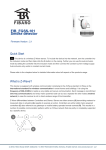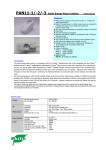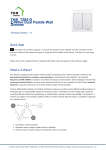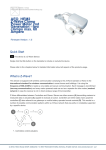Download Fibar FGS-211
Transcript
Fibar FGS-211 Very thin and little wall insert ot be mounted behind a standard switch Firmware Version : 1.3 Quick Start Please refer to the chapters below for detailed information about all aspects of the products usage. To include the Fibaro Switch relay into the network, set the Home Center controller into the inclusion mode and then press the button of the device or the push-button B located inside the housing of the switch relay three times during 1.5 seconds. The LED will become green for 3 seconds and then turn off. The device is now ready to work. What is Z-Wave? This device is equipped with wireless communication complying to the Z-Wave standard. Z-Wave is the international standard for wireless communication in smart homes and buildings. It is using the frequency of 868.42 MHz to realize a very stable and secure communication. Each message is reconfirmed (two-way communication) and every mains powered node can act as a repeater for other nodes (meshed network) in case the receiver is not in direct wireless range of the transmitter. Z-Wave differentiates between Controllers and Slaves. Slaves are either sensors (S) transmitting metered or measured data or actuators (A) capable to execute an action. Controllers are either static mains powered controllers (C) also referred to as gateways or mobile battery operated remote controls (R). This results in a number of possible communication patterns within a Z-Wave network that are partly or completely supported by a specific device. 1. Controllers control actuators 2. Actuators report change of status back to controller 3. Sensors report change of status of measured values to controller 4. Sensors directly control actuators 5. Actuators control other actuators 6. Remote controls send signals to static controllers to trigger scenes or other actions 7. Remote controls control other actuators. There are two different role a controller can have. There is always one single primary controller that is managing the network and including/excluding devices. The controller may have other functions - like control buttons - as well. All other controllers don't manage the network itself but can control other devices. They are called secondary controllers. The image also shows that its not possible to operate a sensor just from a remote control. Sensors only communicate with static controllers. Product description The Fibar Insert Switch allows controlling an electrical load both via Z-Wave wirelessly and locally utilizing a traditional wall switch. The device is placed in a wall box right behind the normal switch. The switch is not longer directly connected to the load but acts as input device for the Fibar insert that is controlling the load. The solution works with all switch design with or without neutral position as long as there is enough space in the wall box behind the switch. The device is just 15 mm height. The available space depends on the size of the traditional switch, the dimensions of the wall box and the amount of additional cabling placed in this box. This device is designed for a 3 wire system and needs a neutral wire in the wall box. Before Device is installed Please read carefully the enclosed user manual before installation of the radio-actuator, in order to ensure an error-free functioning. ATTENTION: only authorized technicians under consideration of the country-specific installation guidelines/norms may do works with 230 Volt mains power. Prior to the assembly of the product, the voltage network has to be switched off and ensured against re-switching. The product is permitted only for proper use as specified in the user manual. Any kind of guarantee claim has to be forfeited if changes, modifications or painting are undertaken. The product must be checked for damages immediately after unpacking. In the case of damages, the product must not be operated in any case. If a danger-free operation of the equipment cannot be assured, the voltage supply has to be interrupted immediately and the equipment has to be protected from unintended operation. Installation Guidelines The switch insert is designed to fit into standard circular European wall boxes with 60 mm diameter. With its 15 mm height, it can be also mounted behind traditional wall switches. This wall switch serves as an external control switch to switch loads. The relay itself is realized in the insert. The schematics below shows how to wire the actuator. The two wired from the mains distribution panel are connected to the inserts contacts N and L. Depending on whether the 230 V supply of the switch or an external power supply is used to power the electrical load, either the 230 V supply or the external power supply has to be connected to the insert contact I . The electrical load is then connected to the other pole of the 230 V power supply or with the second pole of the additional power supply. The switch can be operated locally using a switching paddle installed on the wall box. To connect the switching paddle with the dimmer insert it has to be connected with the insert contacts S1, S2 and Sx. Attention: There must not be mains-power connected to the insert contacts. This would immediately lead to a destruction of the dimmer.. The local operation can be realized by a single switching paddle (bistable), a double switching paddle (bistable), a single button (monostable) or a double button (monostable). The connected switch type must be selected according to the inclusion by setting the configuration parameter 14. The local switch is connected with the switch insert as shown in the schematics. If a bistable switch is connected it has to stay connected until the switch is included into the Z-Wave network. It is also possible to use a double switch for local control. In this case the second switching paddle is only used for wireless control and has no local function. The diagrams below show the wiring in this case using a 230 V power supply or an alternative power supply. Behavior within the Z-Wave network On factory default the device does not belong to any Z-Wave network. The device needs to join an existing wireless network to communicate with the devices of this network. This process is called Inclusion. Devices can also leave a network. This process is called Exclusion. Both processes are initiated by the primary controller of the Z-Wave network. This controller will be turned into exclusion respective inclusion mode. Please refer to your primary controllers manual on how to turn your controller into inclusion or exclusion mode. Only if the primary controller is in inclusion or exclusion mode, this device can join or leave the network. Leaving the network - i.e. being excluded - sets the device back to factory default. If the device already belongs to a network, follow the exclusion process before including it in your network. Otherwise inclusion of this device will fail. If the controller being included was a primary controller, it has to be reset first. I Blinking red/green LED indicates that the device is in factory reset state. Once the controller is turned into inclusion mode tripple click the button of the device or the push-button B located inside the housing of the switch relay to include the device. A green blinking of LED will indicate successfull inclusion that will be turned off shortly afterwards. The device is excluded by tripple click on one of the buttons when the controller is in exclusion mode. Operating the device The switch insert is able to switch different types of electrical loads. The actuator can directly be operated by a local switching paddle. If the switch is a conventional button, every button impulse will connect the switch ON or OFF. Using a switching paddle instead of a button the operation is the same with the exception that the switching paddle has to be switched back into the OFF status afterwards manually. The device is also able to report status changes to a controller (communication pattern 2) and to remotely operate other devices (communication pattern 5). The switch can be controlled by every Z-Wave device (communication pattern 1, 4 and 7). Any existing second switch can only be used for remote control of other actuators according to communication pattern 5 and not to control the local switch. Associations A Z-Wave devices control other Z-Wave devices. The relationship between one device controlling another device is called association. In order to control a different device, the controlling device needs to maintain a list of devices that will receive controlling commands. These lists are called association groups and they are always related to certain events (e.g. button pressed, sensor triggers, ...). In case the event happens all devices stored in the respective association group will receive a common wireless command. Association Groups: 1 external Switch No 1 (max. nodes in group: 16) 2 external Switch No 2 (max. nodes in group: 16) 3 (max. nodes in group: 1) Configuration Parameters Z-Wave products are supposed to work out of the box after inclusion, however certain configuration can adapt the function better to user needs or unlock further enhanced features. IMPORTANT: Controllers may only allow to configure signed values. In order to set values in the range 128 … 255 the value sent in the application shall be the desired value minus 256. For example: to set a parameter to 200 it may be needed to set a value of 200 minus 256 = minus 56. In case of two byte value the same logic applies: Values greater than 32768 may needed to be given as negative values too. All on/off function (Parameter Number 1, Parameter Size 1) Enables or disabled the all on / all off function Value Description 0 neither ALL ON nor ALL OFF are active 1 only ALL OFF is active 2 only ALL ON is active 255 ALL ON and ALL OFF are active (Default) Automatic Switching Off after defined time (Parameter Number 3, Parameter Size 1) Allows to automatically turn off the relais after a fixed time set in parameter 4 Value Description 0 Enabled (Default) 1 Disabled Automated Turn Off Time (Parameter Number 4, Parameter Size 1) defines the time to turn off the relais in case parameter no 3 is enabled Value Description 0 — 255 ms (Default 200) Commands Sent to Association Group 1 (Parameter Number 6, Parameter Size 1) Defines what status changes cause sending out a wireless command. Zu allow double click function parameter 15 needs to be turned to 1 Value Description 0 turning on and turning off sends out a wireless command (Default) 1 2 Turning off sends a wireless command. All devices can be turned on using a double click, dimmers will return to their last dimming state. Turning ff sends a wireless command. All devices can be turned on using a double click, dimmers will dim to 100 %. Bistable Switch State (Parameter Number 13, Parameter Size 1) Defines the behavior of a connected bistable switch Value Description 0 ON/OFF sets to change of key state (Default) 1 ON is active when contacts are closed and OFF is active when contacts are open Type of Switch (Parameter Number 14, Parameter Size 1) Defines the type of switch attached to the device Value Description 0 mono-stable switch (Default) 1 bi-stable switch Saving of switch state after power-down (Parameter Number 16, Parameter Size 1) The device will or will not return to the last switch state after a power down Value Description 0 not return to previous state (Default) 1 return to previous state General Alarm Set - Relay 1 (Parameter Number 30, Parameter Size 1) This defines the behavior of relay 1 in case of general alarms Value Description 0 Deactivated, devices does not react to alarms 1 Disable on Alarm - will switch off in case of alarm 2 Enable on Alarm - will switch on in case of alarm 3 Flashing on Alarm - will switch on and off periodically for 10 minutes (Default) Flood Alarm Set - Relay 1 (Parameter Number 31, Parameter Size 1) This defines the behavior of relay 1 in case of flood alarms Value Description 0 Deactivated, devices does not react to alarms 1 Disable on Alarm - will switch off in case of alarm 2 Enable on Alarm - will switch on in case of alarm (Default) 3 Flashing on Alarm - will switch on and off periodically for 10 minutes Smoke Alarm Set - Relay 1 (Parameter Number 32, Parameter Size 1) This defines the behavior of relay 1 in case of smoke alarms Value Description 0 Deactivated, devices does not react to alarms 1 Disable on Alarm - will switch off in case of alarm 2 Enable on Alarm - will switch on in case of alarm 3 Flashing on Alarm - will switch on and off periodically for 10 minutes (Default) Temperature Alarm Set - Relay 1 (Parameter Number 33, Parameter Size 1) This defines the behavior of relay 1 in case of temperature alarms Value Description 0 Deactivated, devices does not react to alarms 1 Disable on Alarm - will switch off in case of alarm (Default) 2 Enable on Alarm - will switch on in case of alarm 3 Flashing on Alarm - will switch on and off periodically for 10 minutes Time of Active Alarm (Parameter Number 39, Parameter Size 2) Defines how long a alarm shall be active Value Description 0 — 20000 Seconds (Default 600) General Alarm Set - Relay 2 (Parameter Number 40, Parameter Size 1) This defines the behavior of relay 2 in case of general alarms Value Description 0 Deactivated, devices does not react to alarms 1 Disable on Alarm - will switch off in case of alarm 2 Enable on Alarm - will switch on in case of alarm 3 Flashing on Alarm - will switch on and off periodically for 10 minutes (Default) Flood Alarm Set - Relay 2 (Parameter Number 41, Parameter Size 1) This defines the behavior of relay 2 in case of flood alarms Value Description 0 Deactivated, devices does not react to alarms 1 Disable on Alarm - will switch off in case of alarm 2 Enable on Alarm - will switch on in case of alarm (Default) 3 Flashing on Alarm - will switch on and off periodically for 10 minutes Smoke Alarm Set - Relay 2 (Parameter Number 42, Parameter Size 1) This defines the behavior of relay 2 in case of smoke alarms Value Description 0 Deactivated, devices does not react to alarms 1 Disable on Alarm - will switch off in case of alarm 2 Enable on Alarm - will switch on in case of alarm 3 Flashing on Alarm - will switch on and off periodically for 10 minutes (Default) Temperature Alarm Set - Relay 2 (Parameter Number 43, Parameter Size 1) This defines the behavior of relay 2 in case of temperature alarms Value Description 0 Deactivated, devices does not react to alarms 1 Disable on Alarm - will switch off in case of alarm (Default) 2 Enable on Alarm - will switch on in case of alarm 3 Flashing on Alarm - will switch on and off periodically for 10 minutes Command Classes Supported Command Classes Basic (version 1) Multi Channel (version 2) Binary Switch (version 1) Version (version 1) All Switch (version 1) Multi Channel Association (version 2) Configuration (version 1) Manufacturer Specific (version 1) Powerlevel (version 1) Association (version 2) Technical Data Power Supply 230V ~50-60 Hz Attachable Loads 16 A (3500 kW), lower at very inductive or resistive loads. IP Rating 20 Routing Yes Explorer Frame Support Yes SDK 4.52 Device Type Slave with routing capabilities Generic Device Class Binary Switch Specific Device Class Binary Power Switch Routing Yes FLiRS No Firmware Version 1.3 Explanation of Z-Wave specific terms Controller — is a Z-Wave device with capabilities to manage the network. Controllers are typically Gateways, Remote Controls or battery operated wall controllers. Slave — is a Z-Wave device without capabilities to manage the network. Slaves can be sensors, actuators and even remote controls. Primary Controller — is the central organizer of the network. It must be a controller. There can be only one primary controller in a Z-Wave network. Inclusion — is the process of bringing new Z-Wave devices into a network. Exclusion — is the process of removing Z-Wave devices from the network. Association — is a control relationship between a controlling device and a controlled device. Wakeup Notification — is a special wireless message issued by a Z-Wave device to annonces that is is able to communicate. Node Information Frame — is a special wireless message issued by a Z_Wave device to announce its capabilities and functions. Disposal Guidelines The product does not contain hazardous chemicals. Do not dispose of electrical appliances as unsorted municipal waste, use separate collection facilities. Contact your local government for information regarding the collection systems available. If electrical appliances are disposed of in landfills or dumps, hazardous substances can leak into the groundwater and get into the food chain, damaging your health and well-being.