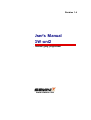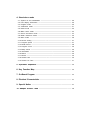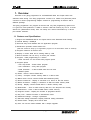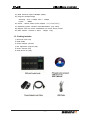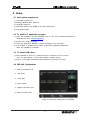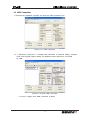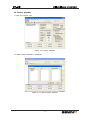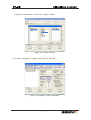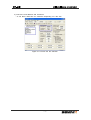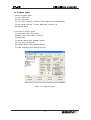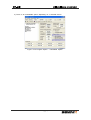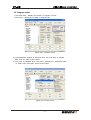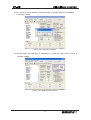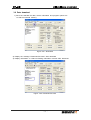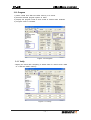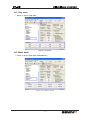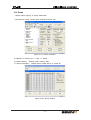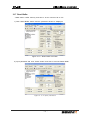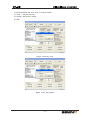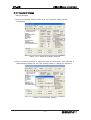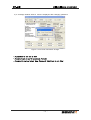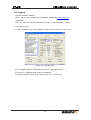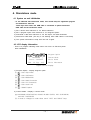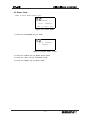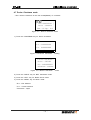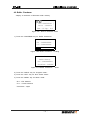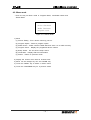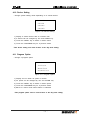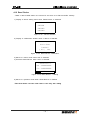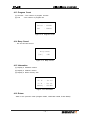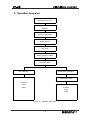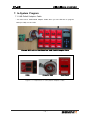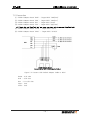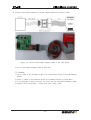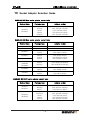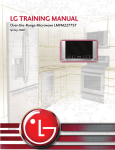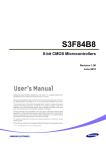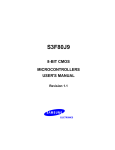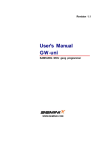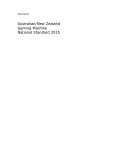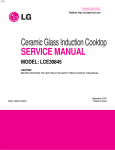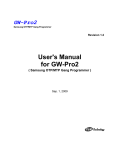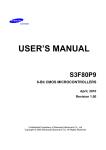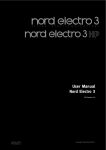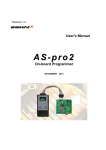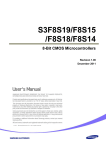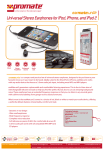Download User`s Manual GW-uni2
Transcript
Revision 1.4 User's Manual GW-uni2 Universal gang programmer WWW.SEMINIX.COM Important Notice The information in this publication has been carefully checked and believed to be entirely accurate at the time of publication. SEMINIX assumes no responsibility, however, for possible errors or omissions, or for any consequences resulting from the use of the information contained herein. SEMINIX, continues to improve products and upgrade specification, and firmware at any time without notice. SEMINIX reserves the right to make changes in its products or product specifications with the intent to improve function or design at any time and without notice and is not required to update this documentation to reflect such changes. SEMINIX makes no warranty, representation, or guarantee regarding the suitability of its products for any particular purpose, nor does SEMINIX assume any reliability arising out of the application or use of any product or circuit and specifically disclaims any and all liability, including without limitation any consequential or incidental damages. © 2011 SEMINIX Co., Ltd. This publication contains proprietary information, which is protected by copyrights. All rights are reserved. No part of this publication may be photocopied, reproduced, transmitted in any form or translated to another language by means, electric or mechanical, by photocopying, recording, or otherwise, without the prior written consent of SEMINIX Co., Ltd. Seminix Co., Ltd. 204-ho, 2ndFl. Leader's Building, #342-1 Yatap-dong, Bundang-Gu, Seongnam-si, Kyeonggi-do Korea (463-828) Web Address : http://www.seminix.com E-mail: [email protected] Tel+82-31-703-7891 Fax : +82-31-702-7869 Table of Contents 1. Overview 1.1 Features and Specifications ------------------------------------------------------------- 1 1.2 Packing Includes ---------------------------------------------------------------------------- 2 2. Setup 2.1 Host system requirement ---------------------------------------------------------------- 3 2.2 To install PC application program------------------------------------------------------ 3 2.3 To install USB driver ---------------------------------------------------------------------- 3 2.4 GW-uni2 Configuration -------------------------------------------------------------------- 3 3. PC Application Program 3.1 PC application program ------------------------------------------------------------------- 4 3.2 Hardware setup ------------------------------------------------------------------------------ 4 3.3 USB connection ----------------------------------------------------------------------------- 5 3.4 Device selection ----------------------------------------------------------------------------- 6 3.5 File open -------------------------------------------------------------------------------------- 8 3.6 Program option ------------------------------------------------------------------------------ 10 3.7 System Power(VDD), Program Power(VPP) --------------------------------------- 12 3.8 Program count ------------------------------------------------------------------------------- 13 3.9 Data download ------------------------------------------------------------------------------- 15 3.10 Program -------------------------------------------------------------------------------------- 16 3.11 Verify ------------------------------------------------------------------------------------------ 16 3.12 Chip erase ----------------------------------------------------------------------------------- 17 3.13 Blank check -------------------------------------------------------------------------------- 17 3.14 Device checksum ------------------------------------------------------------------------- 18 3.15 Buffer checksum -------------------------------------------------------------------------- 18 3.16 Dump ------------------------------------------------------------------------------------------ 19 3.17 Read Buffer --------------------------------------------------------------------------------- 20 3.18 Key Lock ------------------------------------------------------------------------------------- 21 3.19 Password Change ------------------------------------------------------------------------- 24 3.20 Socket state -------------------------------------------------------------------------------- 26 3.21 State window ------------------------------------------------------------------------------- 27 3.22 GW-uni2 Setting window --------------------------------------------------------------- 27 3.23 Upgrade -------------------------------------------------------------------------------------- 28 4. Stand-alone mode 4.1 System on and initialization ------------------------------------------------------------- 29 4.2 LCD display information ------------------------------------------------------------------ 29 4.3 Program mode ------------------------------------------------------------------------------- 30 4.4 Verification mode ---------------------------------------------------------------------------- 31 4.5 Erase mode ----------------------------------------------------------------------------------- 32 4.6 Blank check mode -------------------------------------------------------------------------- 33 4.7 Device checksum mode ------------------------------------------------------------------ 34 4.8 Buffer checksum mode ------------------------------------------------------------------- 35 4.9 Menu mode ----------------------------------------------------------------------------------- 36 4.10 Device setting ------------------------------------------------------------------------------ 37 4.11 Program option ----------------------------------------------------------------------------- 37 4.12 Read Device -------------------------------------------------------------------------------- 38 4.13 Program count ----------------------------------------------------------------------------- 39 4.14 Beep sound --------------------------------------------------------------------------------- 39 4.15 Information ----------------------------------------------------------------------------------- 39 4.16 Return ----------------------------------------------------------------------------------------- 39 4.17 Result ----------------------------------------------------------------------------------------- 40 4.18 Socket LED --------------------------------------------------------------------------------- 40 4.19 Socket Life Time -------------------------------------------------------------------------- 41 5. Operation Sequence----------------------------------------------------------------------- 42 6. Key Function Map ------------------------------------------------------------------------ 43 7. On-Board Program ----------------------------------------------------------------------- 44 8. Electrical Characteristics -------------------------------------------------------------- 47 9. Special Notice ------------------------------------------------------------------------------- 47 10. Adapter Socket Table ---------------------------------------------------------------- 48 GW-uni2 Universal gang programmer 1. Overview GW-uni2 is the gang programmer for all SAMSUNG MCU and Fujitsu MCU with standard serial writing. The Gang programmer consists of a master unit (GW-uni2) which connects to various programming adapter sockets for programming all devices with a different package. This gang programmer can program 8 devices with very fast programming speed once. It is good for mass production. A data is saved in GW-uni2 memory by PC so it works without PC (Stand-alone mode). User can easily set a device information by a device part number selection. 1.1 Features and Specifications 1) Support all SAMSUNG MCUs and Fujitsu MCUs with Standard Serial Writing. 2) Internal Memory: 100Mbyte 3) GW-uni2 setup and initialize with PC application program. 4) Stand-alone operation mode without PC. (GW-uni2 should be setup by PC application program for the stand-alone mode in advance) 5) Program maximum 8 devices once. 6) Display a current state and a working state by LCD 7) Device selection can be set by a device part number. 8) Program : Data programming to a device. - Other functions can be worked with program option 9) Program Option - Auto Chip Erase : Erase before program. - Auto Verification : Verify after program - Read Protection : A device ROM data can't be read - SMART Option 10) Erase : Erase a device ROM data. 11) Verify : Compare a butter memory data to a device data 12) Blank check: Check a device ROM data initialized (0xFF) 13) Device Checksum : Display a checksum of a device in the first socket. 14) Buffer Checksum : Display a checksum of GW-uni2 buffer memory data. 15) Dump : Display a device ROM data or a buffer memory data. 16) Read buffer : Save a buffer memory data as a PC file.(Intel hex format). 17) Read device : Save a device ROM data in buffer memory. 18) Program counter : Display the number of programed device. 19) Key Lock : Restrict functions in stand-alone mode. 20) Password Change : Change a password 21) GW-uni2 setting information: Display GW-uni2 setting information 22) Socket State : Display each socket state 23) User can use the latest software with a simple upgrade. - 1 - GW-uni2 Universal gang programmer 24) Data download speed: 860Kbps (MAX) 25) Program speed(average) Samsung : OTP = 2KBps, MTP = 10KBps Fujitsu : 4KBps 26) Power : 19VDC 500mA power adapter (110/220VAC[60HZ]) 27) Operating system: Windows NT/2000/XP/Win7 (only 32bit) 28) Support Intel hex format, SAMSUNG hex format, Binary format. 29) Size: 350mm x 220mm x 35mm Weight: 1.4kg 1.2 Packing Includes 1) GW-uni2 main body 2) USB Cable 3) Power adapter (19VDC) 4) PC Application program (CD) 5) User's manual (CD) 6) USB Driver file (CD) - 2 - GW-uni2 Universal gang programmer 2. Setup 2.1 Host system requirement 1) Over IBM Pentium PC. 2) Window 2000/NT/XP/7 32bit-OS 3) CD-ROM, USB port 4) Operating System with 20MB of free Hard disk space 5) Over RAM 64MB 2.2 To install PC application program 1) Insert the installation CD into CD-ROM drive on your PC or download software at SEMINIX web site. (www.seminix.com). 2) Execute the setup file in CD. 3) Install PC application program in order according to the instruction. 4) The program is installed at the folder "C:\Program Files\seminix\GW-uni2" when the installation is finished. 2.3 To install USB driver 1) After restarting a host PC, connect GW-uni2 to USB port of the host PC Then, the PC displays " Found New hardware Wizard" dialog. 2) Select ' C:\Program Files\seminix\GW-uni2\drives and finish the setup. 2.4 GW-uni2 Configuration . ➀ Socket connection port ➁ LCD panel ➂ Touch Key ➃ Power switch ➄ Adapter connection port ➅ USB connection port Figure 2.4 GW-uni2 configuration (Front/Side) - 3 - GW-uni2 Universal gang programmer 3. PC Application Program 3.1 PC application program 1) Selection a device for program and send information of device to GW-uni2. 2) Download a data for program to GW-uni2 buffer memory. 3) Set Program Option. 4) Program count can be cleared. 5) Execute Erase, Write, Verify, Blank Check, Device Checksum, Buffer Checksum, Dump and Read Buffer 7) GW-uni2 software upgrade. 3.2 Hardware setup 1) Connect a power adapter to GW-uni2 and turn on the power 2) Connect GW-uni2 to PC by USB cable. 3) Put a adapter socket in GW-uni2. 4) Put a device chip in a socket adapter. Figure 3.2 GW-uni2 Hardware setup - 4 - GW-uni2 Universal gang programmer 3.3 USB Connection 1) Execute the application program and click the USB connection icon. Figure 3.3.1 USB Connection 2) “** GW-uni2 is connected **" message and information of 'GW-uni2 setting', 'Program count' and 'Program Option setting' are displayed when GW-uni2 is connected by USB. Figure 3.3.2 Finish USB connection * Try from 1) again when USB connection is failed. - 5 - GW-uni2 Universal gang programmer 3.4 Device selection 1) Click the 'Device' icon. Figure 3.4.1 Device selection 2) 'Select Device' Window is displayed. Figure 3.4.2 'Select Device' Window - 6 - GW-uni2 Universal gang programmer 3) Select a manufacturer, a Core and a product number. Figure 3.4.3 Device selection 4) A device information is showed when click the 'OK' icon. Figure 3.4.4 Display a device information - 7 - GW-uni2 Universal gang programmer 3.5. File open 1) Click the file open icon. Figure 3.5.1 File open 2) Select a file(*.hex or *.bin). Figure 3.5.2 File selection. - 8 - GW-uni2 Universal gang programmer 3) Check the end address and checksum. * It can take a little time for checksum depending on a file size. Figure 3.5.3 Finish the file selection - 9 - GW-uni2 Universal gang programmer 3.6 Program option 1) Select program option. (1) Auto Chip Erase (2) Auto Verification (3) Auto Blank Checking : Check a device ROM data initialized(0xFF) (4) Auto Read Protection : Device ROM data is read as '0' (6) SMART Option 2) Process of program option. (1) Chip Erase (Auto Chip Erase) (2) Blank Check (Auto Blank Checking) (3) Data Write (4) SMART Option Write (SMART Option) (5) Verify (Auto Verification) (6) SMART Option Verify (SMART Option) (7) Read Protection (Auto Read Protection) Figure 3.6.1 Program Option - 10 - GW-uni2 Universal gang programmer 3) There is an unavailable option depending on a selected device. Figure 3.6.2 Program Option - unavailable Option - 11 - GW-uni2 Universal gang programmer 3.7 System Power(VDD), Program Power(VPP) 1) VDD : System power setting - User can set 3.3V or 5.0V. Figure 3.7.1 VDD setting 2) VPP : Program power setting - User can set VPP from 3.3V to 12.5V in the unit of 0.1V Figure 3.7.2 VPP setting - 12 - GW-uni2 Universal gang programmer 3.8 Program count 1) Success Num : Display the number of program success 2) Fail Num : Display the number of program fail Figure 3.8.1 Program Count 3) The initialization window of 'Success Num' and 'Fail Num' is showed after click the 'Clear Count' button. 4) The count is initialized when user puts a password on 'Password' blank in 'Clear count' and clicks 'Clear Count' button. Figure 3.8.2 Clear Count - 13 - GW-uni2 Universal gang programmer 5) The 'Success: Count Cleared!' message window is showed when the initialization is normally finished. Figure 3.8.3 Success message 6) 'Success Num' and 'Fail Num' is initialized to ‘0’ after the 'Clear Count' process is normally finished. Figure 3.8.4 Clear Program Count - 14 - GW-uni2 Universal gang programmer 3.9 Data download 1) Save the selected file data, device information and program options etc. to GW-uni2 internal memory. Figure 3.9.1 Download 2) Display the message "Download Success!" after download 3) Display information on 'GW-uni2 Setting Information’ window after download. Figure 3.9.2 Download Success - 15 - GW-uni2 Universal gang programmer 3.10 Program 1) Write a data from GW-uni2 buffer memory to a device. 2) Execute selected program options in order. 3) Display the program result of each socket in ‘Socket state’ windows. 4) Program count is renewed. Figure 3.10 Program 3.11 Verify : Display the result after comparing a written data of a device and a data of a GW-uni2 buffer memory. Figure 3.11 Verify - 16 - GW-uni2 Universal gang programmer 3.12 Chip erase : Delete a device ROM data.. Figure 3.12 Erase 3.13 Blank check : Check a device ROM data initialized(0xFF) Figure 3.13 Blank Check - 17 - GW-uni2 Universal gang programmer 3.14 Device checksum : Display a device checksum in the #1(Master) socket of 8 sockets. Figure 3.14 Device Checksum 3.15 Buffer checksum : Display a checksum of GW-uni2 internal memory data. Figure 3.15 Buffer Checksum - 18 - GW-uni2 Universal gang programmer 3.16 Dump : Display buffer memory or device ROM data. 1) Execute the Dump window after clicking the dump icon. Figure 3.16.1 Dump execution 2) Address is changed by '<<' and '>>' button. 3) 'Buffer Memory' : Display buffer memory data. 4) 'Device<Socket#1>' : Display device ROM data in a socket #1. Figure 3.16.2 Dump window - 19 - GW-uni2 Universal gang programmer 3.17 Read Buffer : Read data in buffer memory and save it as an intel hex file to PC 1) Click 'Read Buffer' button and the password window is displayed. Figure 3.17.1 Read Buffer execution 2) Input password and click 'Check' button and start to execute Read Buffer. Figure 3.17.2 Input password - 20 - GW-uni2 Universal gang programmer 3) File address is displayed after 'Read Buffer' is completed Figure 3.17.3 Complete 'Read Buffer' 3.18 Key Lock : If the 'Key Lock Selected', the following function will be protected - PC Application Program : 'Device Selection', 'Download', 'Program Option', 'Dump' function - Stand-alone mode : 'Device Setting', 'Program Option' and 'Read Device' function 1) Click the 'Key Lock' check box and 'Key Lock' setting window is displayed. Figure 3.18.1 Key Lock execution - 21 - GW-uni2 Universal gang programmer 2) Input password and click 'Lock' or 'Unlock' button 3) 'Lock' : Set the key lock 4) 'Unlock': Set the key unlock 5) 'Exit' Figure 3.18.2 Key Lock Figure 3.18.3 Key Unlock - 22 - GW-uni2 Universal gang programmer Figure 3.18.4 Key lock mode - Device Selection Error * This function helps to avoid an operator's mistake in the mass production line. * You must set Password before use this function.( refer to 3.19 Password Change ) - 23 - GW-uni2 Universal gang programmer 3.19 Password Change : Change password 1) Click the 'Password Change' button and the 'Password' setting window is displayed Figure 3.19.1 'Password Change' execution 2) Input a previous password in 'Password' blank box and input a new password in 'New Password' blank box and click 'Change' button to change the password Figure 3.19.2 Password Change - 24 - GW-uni2 Universal gang programmer 3) A message window about a result is displayed after changing password. Figure 3.19.3 Finish Password Change - A password is not set at first - Password can be set to maximum 8 words. - Password is not set when 'New Password' blank box is not filled. - 25 - GW-uni2 Universal gang programmer 3.20 Socket state : Display an operating result on each socket. Figure 3.20 Display a socket state 3.21 State window : Display an operating result on the 'Socket State' window. Figure 3.21 State Window - 26 - GW-uni2 Universal gang programmer 3.22 GW-uni2 Setting window : Display GW-uni2 setting state. Figure 3.22 GW--uni2 setting window 1) Device : Display a device name. 2) Start Address : Display a program start address. 3) End Address : Dispaly a program end address. 4) Checksum : Display a data checksum which is downloaded. 5) VDD : Display a system voltage. 6) VPP : Display a program voltage. GW-uni2 works based on GW-uni2 setting information so check whether GW-uni2 setting is changed after changing GW-uni2 setting information. (device information, Program option, Download etc.) * The setting value is displayed when GW-uni2 is connected to PC GW-uni2 normally. - 27 - GW-uni2 Universal gang programmer 3.23 Upgrade - Upgrade GW-uni2 software. - Please check a new firmware file at SEMINIX homepage(www.seminix.com) periodically - User can check the version information at 'Help -> About GW-uni2... ' menu 1) Upgrade process (1) Write "UPGRD" to the 'Start Address' blank and then enter the 'Enter' key. Figure 3.23 Upgrade Start (2) The upgrade data is downloaded when user enters 'Enter key' (3) GW-uni2 is upgraded after finish the download. (4) Restart GW-uni2 about 20 min later (Power off -> Power On) - 28 - GW-uni2 Universal gang programmer 4. Stand-alone mode 4.1 System on and initialization : To use GW-uni2 with stand-alone mode, user should setup PC application program and download a data first Touch keys don't work if the USB cable is connected so please disconnect USB cable for the stand-alone mode. 1) Set a device with reference to ‘3.4 Device selection’ 2) Set a program option with reference to ‘3.6 Program Option’ 3) Download a data with reference to ‘3.5 File Open’,‘3.9 Data Download' 4) Disconnect USB cable. (The key is not working when USB cable is connected) 5) The system information is kept until user set it again. 4.2 LCD display information : There is a program standing mode when user turns on GW-uni2 power after initialization Program Option [ PROGRAM ] Current Mode Device : S3F9454 Device Name Vdd : 5.0 Vpp : 12.5 Device Information Figure 4.2 LCD display 1) Program Option : Display Program option (1) : Auto Chip Erase (2) : Auto Verification (3) : Auto Blankcheck (4) : Auto Read Protection (5) : Auto LDC Protection (6) : Auto Hard Lock (7) : SMART Option 2) Current Mode : Display a current mode. (1) PROGRAM, VERIFICATION, ERASE, BLANK CHECK, DVC CHECKSUM, and BUF CHECKSUM (2) A mode is changed in order when touch 'LEFT' and 'RIGHT' keys. - 29 - GW-uni2 Universal gang programmer 3) Device Name : Display a device name.( Display 'Nothing' when there is not any selected device) 4) Device Information : Display Device setting information.. (1) Vdd : System Power (Voltage) (2) Vpp : Program Power (Voltage) (3) E.A : End Address (Hex) (4) Checksum : Buffer Checksum (Hex) 4.3 Program mode : Program standing state [ PROGRAM ] Device : S3F9454 Vdd : 5.0 Vpp : 12.5 Figure 4.3.1 Program Mode 1) Touch 'PROGRAM' key and execute the program mode. Device : S3F9454 < Write > 25% Figure 4.3.2 Program Mode - Write to a device 2) Execute a program option together 3) Touch the 'RIGHT' key for 'Verification mode' 4) Touch the 'LEFT' key for 'Buf Checksum mode' 5) Touch the 'MENU' key for 'Menu mode'. - 30 - GW-uni2 Universal gang programmer 4.4 Verification mode [ VERIFICATION ] Device : S3F9454 Vdd : 5.0 Vpp : 12.5 Figure 4.4.1 Verification Mode 1) Touch the 'PROGRAM' key for verify. Device : S3F9454 < Verify SMCU > 25% Figure 4.4.2 Verification mode - Verify 2) Touch the 'RIGHT' key for 'Erase mode'. 3) Touch the 'LEFT' key for 'Program mode'. 4) Touch the 'MENU' key for 'Menu mode'. - 31 - GW-uni2 Universal gang programmer 4.5 Erase mode : Make a device ROM initialize (0xff) [ ERASE ] Device : S3F9454 Vdd : 5.0 Vpp : 12.5 Figure 4.5.1 Erase Mode 1) Touch the 'PROGRAM' key for erase. Device : S3F9454 < ERASE > Figure 4.5.2 Erase Mode - Erase 2) Touch the 'RIGHT' key for 'Blank Check mode'. 3) Touch the 'LEFT' key for 'Verification mode'. 4) Touch the 'MENU' key for 'Menu mode'. - 32 - GW-uni2 Universal gang programmer 4.6 Blank Check mode : Check a device ROM data initialized(0xff) [ BLANK CHECK ] Device : S3F9454 Vdd : 5.0 Vpp : 12.5 Figure 4.6.1 Blank check mode 1) Touch the 'PROGRAM' key for 'Blank Check'. Device : S3F9454 < Blank Check > 25% Figure 4.6.2 Blank check mode - Blank check 2) Touch the 'RIGHT' key for 'DVC Checksum mode'. 3) Touch the 'LEFT' key for 'Erase mode'. 4) Touch the 'MENU' key for 'Menu mode'. - 33 - GW-uni2 Universal gang programmer 4.7 Device Checksum mode : Get a device checksum in the first socket(Master) of 8 sockets [ DVC CHECKSUM ] Device : S3F9454 Vdd : 5.0 Vpp : 12.5 Figure 4.7.1 Device checksum mode 1) Touch the 'PROGRAM' key for device checksum. < Checksum > E.A : 0xXXXXXXXX C.A : 0xXXXXXXXX 25% Figure 4.7.2 Device Checksum - Loading < Device Checksum > Device : S3F9454 E.A : 0xXXXXXXXX CheckSum : 0xXXXX Figure 4.7.3 Device Checksum 2) Touch the 'RIGHT' key for 'BUF Checksum mode'. 3) Touch the 'LEFT' key for 'Blank Check mode'. 4) Touch the 'MENU' key for 'Menu mode'. * E.A : End Address * C.A : Current Address * Checksum : 2byte - 34 - - Done GW-uni2 Universal gang programmer 4.8 Buffer Checksum : Display a checksum of GW-uni2 buffer memory. [ DVC CHECKSUM ] Device : S3F9454 Vdd : 5.0 Vpp : 12.5 Figure 4.8.1 Device checksum mode 1) Touch the 'PROGRAM' key for 'Buffer Checksum'. Buffer Checksum E.A : 0xXXXXXXXX C.A : 0xXXXXXXXX 25% Figure 4.8.2 Buffer Checksum - Loading Buffer Checksum Buffer Memory E.A : 0xXXXXXXXX CheckSum : 0xXXXX Figure 4.8.3 Buffer Checksum 2) Touch the 'RIGHT' key for 'Program mode'.. 3) Touch the 'LEFT' key for 'DVC Check mode'. 4) Touch the 'MENU' key for 'Menu mode'. * E.A : End Address * C.A : Current Address * Checksum : 2byte - 35 - - Done GW-uni2 Universal gang programmer 4.9 Menu mode : Touch the key for Menu mode in 'Program Mode', 'Verification Mode' and 'Erase Mode' Menu Device Checksum Buffer Checksum Program Count Figure 4.9.1 Menu Mode 1) Menu (1) Device Setting : Set a device value by part no. (2) Program Option : Select a program option. (3) Read Device : Read a device ROM data and save it to a buffer memory. (4) Program Count : Display the programed device number. (5) Beep Sound : On and off the beep sound. (6) Information : Display GW-uni2 information. (7) Return : Return to previous mode. 2) Display the chosen menu with an inverted color. 3) Menu can be changed by 'UP' and 'DOWN' key. 4) Touch the 'MENU' key to select a chosen menu. 5) Touch the 'PROGRAM' key for a previous mode. - 36 - GW-uni2 Universal gang programmer 4.10 Device Setting : Change system setting value depending on a chosen device. Device Name S3F80JB S3P80K5 S3P80K9 Figure 4.10 Device Setting 1) Display a chosen device with an inverted color 2) A device can be changed by 'UP' and 'DOWN' key. 3) Touch the 'MENU' key to select a chosen menu. 4) Touch the 'PROGRAM' key for a previous mode. *This device setting can't used if there is the 'Key lock' setting. 4.11 Program Option : Change a program option. Device Name Verification Blank Check ReadProtection Figure 4.11 Program Option 1) Display an icon when an option is chosen. 2) An option can be changed by 'UP' and 'DOWN' key. 3) Touch the 'MENU' key to select a chosen option. 4) Touch the 'PROGRAM' key for a previous mode. 5) Back to a menu mode when 'Return' is selected. *This program option can't be used if there is the 'Key lock' setting. - 37 - GW-uni2 Universal gang programmer 4.12 Read Device : Read a device ROM data in the socket #1 and save it to GW-uni2 buffer memory. 1) Display a device setting menu when 'Read Device' is selected. Device Name S3F80JB S3F80K5 S3F80K9 Figure 4.12.1 Device selection 2) Display a confirmation window when a device is selected. Read Device Device Name Continue? [ NO ] YES Figure 4.12.2 Read Device confirmation 3) Back to a menu mode when 'NO' is selected. 4) Execute 'Read Device' when 'YES' is selected. < Read Device > E.A : 0xXXXXXXXX C.A : 0xXXXXXXXX 25% Figure 4.12.3 Read Device - Loading 5) Back to a previous mode when 'Read Device' is finished. *This Read Device can't be used if there is the 'Key lock' setting. - 38 - GW-uni2 Universal gang programmer 4.13 Program Count (1) Success : The number of program success. (2) Fail : The number of program fail. Program Count Success : 000000 Fail : 000000 Figure 4.13 Program Count 4.14 Beep Sound : On and off beef sound. Beep Sound? [ ON ] OFF Figure 4.14 Beep Sound 4.15 Information (1) Display a hardware version. (2) Display a software version. (3) Display a buffer memory size. INFORMATION H / W : Ver 2.0 S / W : Ver 1.0 Memory : 100 MB Figure 4.15 Information 4.16 Return : Back to the previous mode (Program Mode, Verification Mode, Erase Mode) - 39 - GW-uni2 Universal gang programmer 4.17 Result 1) Display an operating result of each socket. 2) Display "G" with programming success. Display "F" with programming fail. Display "I" with Socket Mismatch fail. (Device setting - Socket) Display "E" with End of Socket-Life-Time. [ RESULT ] G G G G G G G G Figure 4.17 Display LCD Result 4.18 Socket LED State LED RED LED GREEN Stand By OFF ON Execute Function X X Success OFF OFF Fail ON OFF Result Table 4.18 Socket LED Description - 40 - GW-uni2 Universal gang programmer 4.19 Socket Life Time The socket adapter consists of several mechanical parts so that it is consumption goods, whose life time is limited. GW-uni2 will display the warning message on the LCD of GW-uni2 when the programming counts of the socket adapter reaches the life time (counts) of its socket adapter. [ WARNIGN! ] Socket LifeTime #1 #2 #4 Socket No. #6 #8 Socket No. 4.19 Socket Life Time After the warning message is displayed, GW-uni2 will program the devices continuously until 10% over counts than the life time count of socket adapter. So GW-uni2 will not program the devices when the programming count is over than 10% of the life time (count) of the socket adapters because the programming reliability could not be guaranteed. Please change the used socket adapters into new ones in case of that, and then program the devices continuously. - 41 - GW-uni2 Universal gang programmer 5. Operation Sequence GW-uni2 Power On Execute PC Application Program Connect USB cable Select Device File Open Select Program Option Download Data PC Operation Stand-alone Operation Disconnect USB Program Verify Erase Program . Verify . Erase . . . . Figure 5.1 Operation Sequence - 42 - GW-uni2 Universal gang programmer 6. Key Function map GW-uni2 Power ON Initial System BUF Checksum 'RIGHT' 'LEFT' Program 'RIGHT' 'LEFT' 'LEFT' 'RIGHT' DVC Checksum Verification 'LEFT' 'RIGHT' 'RIGHT' 'LEFT' Blank Check 'RIGHT' 'LEFT' Erase 'MENU' Menu 'UP' Device Setting 'MENU' Execute Device Checksum 'MENU' Execute Buffer Checksum 'MENU' Execute Read Device 'MENU' Display Program Count 'MENU' Beep Sound On/Off 'MENU' Display Information 'MENU' Return to Last Mode 'UP' 'DOWN' Program Option 'UP' 'DOWN' Read Device 'UP' 'DOWN' Program Count 'UP' 'DOWN' Beep Sound 'UP' 'DOWN' Information 'UP' 'DOWN' Return 'DOWN' Figure 6.1 Key Function Map * Please make sure that USB cable should not be connected when user want to use the stand-alone mode because 'Key' is not working when USB cable is connected. - 43 - GW-uni2 Universal gang programmer 7. In-System Program 7.1 UAS-Pellet2 Adapter Cable : You must use a UAS-Pellet2 Adapter Cable when you use GW-uni2 to program MCU(or COB) on the PCB. Connect GW-uni2 to User board via UAS-Pellet2 Adapter Cable 20CB6 Connection Cable Socket Board Figure 7.1 Component of UAS-pellet2 Adapter Cable - 44 - GW-uni2 Universal gang programmer 7.2 Connection (1) 20CB6-Adapter Board 'GND' - Target-MCU 'GND(Vss)' (2) 20CB6-Adapter Board 'VDD' - Target-MCU 'Vdd(Vcc)' (3) 20CB6-Adapter Board 'RST' - Target-MCU 'Reset' (4) 20CB6-Adapter Board 'VPP' - Target-MCU 'Vpp(Test)' * if 'Reset pin' and 'Vpp(Test) pin' are same, you have only to connect 'Vpp(Test) pin'. (5) 20CB6-Adapter Board 'SCLK' - Target-MCU 'SCLK' (6) 20CB6-Adapter Board 'SDAT' - Target-MCU 'SDATA' 20CB6-Adapter board ( component of UAS-Pellet2 Adapter Cable ) Figure 7.2 Connect UAS-Pellet2 Adapter Cable to MCU Rsdat : 4.7K ohm Rclk : 4.7K ohm Rrst : 1K~4.7K ohm Cvpp : 10nF Cvdd : 10nF - 45 - GW-uni2 Universal gang programmer 2) Connect UAS-Pellet2 Adapter to 20CB6 Adapter-Board via connect cable. Figure 7.3 Connect UAS-Pellet2 Adapter cable to the User Board 3) Put a UAS-Pellet2 adapter cable in GW-uni2. 7.3 Caution 1) 2m of cable is the maximum length from UAS-Pellet2 socket to 20CB6-Adapter Board 2) 20cm of cable is the maximum length from Adapter-Board to Target-MCU. 3) if you program to MCU on board, you must use the UAS-Pellet2 Adapter Cable. 4) Please check components - Rsdat, Rclk, Rrst, Cvpp, Cvdd. - 46 - GW-uni2 Universal gang programmer 8. Electrical Characteristics Parameter Conditions Min Typ Max Stand By - -130 -150 Operating - - -300 VDD VPP 3.3 ~ 12.5 3.3 5.0 V VPP VDD 3.3 or 5.0 3.3 12.5 V Current Consumption VDD = 3.3V Idd VDD = 5.0V VDD = 3.3V Ipp VDD = 5.0V Unit mA VPP=3.3V - - 500 mA VPP=12.5V - - 500 mA VPP=5.0V - - 500 mA VPP=12.5V - - 500 mA VPP=3.3V - - 25 mA VPP=12.5V - - 25 mA VPP=5.0V - - 25 mA VPP=12.5V - - 25 mA 9. Special Notice 1) Please make sure to check device information, End address, Vdd, Vpp, buffer check sum before programming. 2) Please check device checksum regularly for normal programming 3) Please check Vdd and Vpp regularly 4) Please contact SEMINIX when there is a problem of device programming 5) GW-uni2 is the socket programmer only so SEMINIX can't take the responsibility for all accidents after user's artificial manipulation without SEMINIX socket 6) SEMINIX doesn't take the responsibility of GW-uni2 from user's careless mistake. - 47 - GW-uni2 10. Universal gang programmer Socket Adapter Selection Guide SAMSUNG S3F9xxx series adapter socket table Device Name Package type Adapter socket S3F94C4 S3F94C8 16SOP 16TSOP 20DIP 20SOP 20SSOP UAS-94C4/8-16SOP UAS-94C4/8-16TSOP UAS-94C4/8-20DIP UAS-94C4/8-20SOP UAS-94C4/8-20SSOP SAMSUNG S3F8xxx series adapter socket table Device Name Package type Adapter socket S3F80Q5 24ELP UAS-80Q5-24ELP S3F80QB 44ELP UAS-80QB-44ELP S3F80P5 24SOP 24SDIP UAS-80P5-24SOP UAS-80P5-24SDIP 28SOP 32SOP 44QFP UAS-80P9-28SOP UAS-80P9/B-32SOP UAS-80P9/B-44QFP S3F8285 S3F8289 S3F828B 80QFP 80TQFP UAS-8285/9/B-80QFP UAS-8285/9/B-80TQFP S3F84B8 20DIP 20SOP UAS-84B8-20DIP UAS-84B8-20SOP S3F84I9 42SDIP 44QFP UAS-84I9-42DIP UAS-84I9-44QFP S3F80P9 S3F80PB SAMSUNG S3F8XXX series adapter socket table Device Name Package type Adapter socket S3F8S15 S3F8S19 48QFP 48TQFP 48ELP UAS-8S15/9-48QFP UAS-8S15/9-48TQFP UAS-8S15/9-48ELP S3F8S24 S3F8S28 24SOP 24TSSOP 20DIP 20SOP 20SSOP UAS-8S24/8-24SOP UAS-8S24/8-24TSOP UAS-8S24/8-20DIP UAS-8S24/8-20SOP UAS-8S24/8-20SSOP - 48 - GW-uni2 Universal gang programmer SAMSUNG S3F8XXX series adapter socket table Device Name Package type Adapter socket S3F8S34 S3F8S35 S3F8S38 S3F8S39 32SOP 32SDIP 32ELP UAS-8S34/5/8/9-32SOP UAS-8S34/5/8/9-32SDIP UAS-8S34/5/8/9-32ELP S3F8S45 44QFP UAS-8S45-44QFP S3F8S5A 44QFP UAS-8S5A-44QFP S3F8S6B 64QFP 64SDIP UAS-8S6B-64QFP UAS-8S6B-64SDIP S3F8S7B 80QFP 80TQFP UAS-8S7B-80QFP UAS-8S7B-80TQFP S3F8S8B 100QFP 100TQFP UAS-8S8B-100QFP UAS-8S8B-100TQFP SAMSUNG On-board Chip/COB type adapter cable Device Name Package type Adapter socket In-System Programing Samsung Standard UAS-Pellet2 COB (Chip On Board) Pellet(Die form) UAS-Pellet2 SAMSUNG CalmRISC16 (S3FCXXX) series adapter socket table Device Name Package type Adapter socket S3FC40D 100QFP 100TQFP 128QFP UAS-C40D-100QFP UAS-C40D-100TQFP UAS-C40D-128QFP SAMSUNG ARM7 series adapter socket table Device Name Package type Adapter socket S3F4A0K 144LQFP UAS-4A0K-144LQFP S3F4A1H 100TQFP UAS-FA1H-100TQFP S3F4A2F 80TQFP UAS-4A2F-80TQFP S3F401F 100QFP UAS-401F-100QFP - 49 -