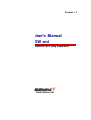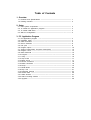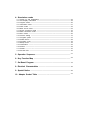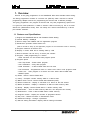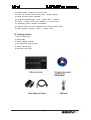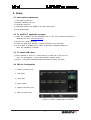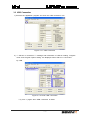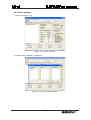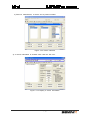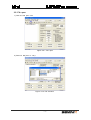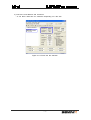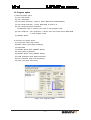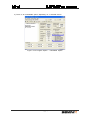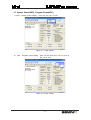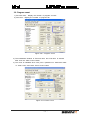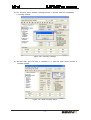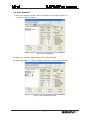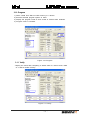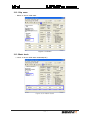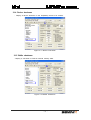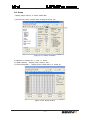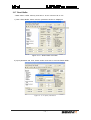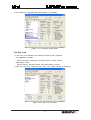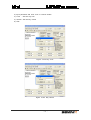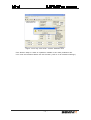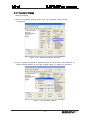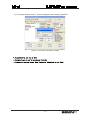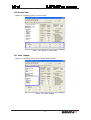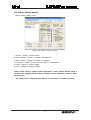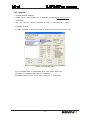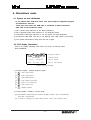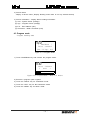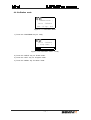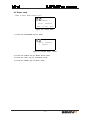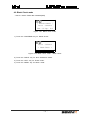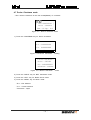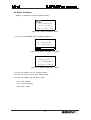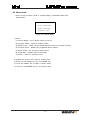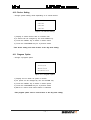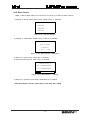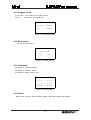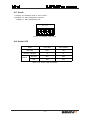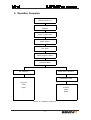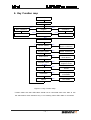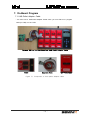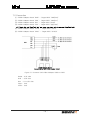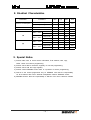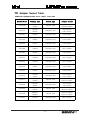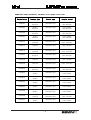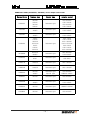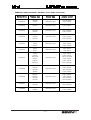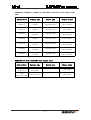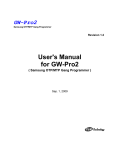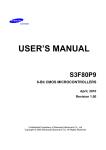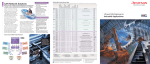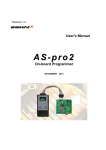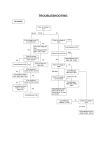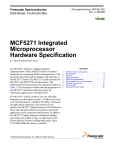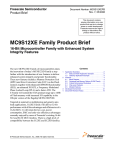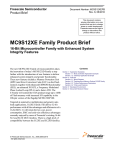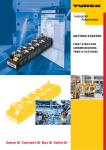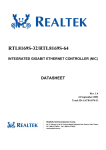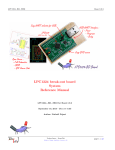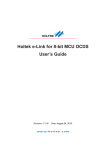Download User`s Manual GW-uni
Transcript
Revision 1.1 User's Manual GW-uni SAMSUNG MCU gang programmer WWW.SEMINIX.COM Important Notice The information in this publication has been carefully checked and believed to be entirely accurate at the time of publication. SEMINIX assumes no responsibility, however, for possible errors or omissions, or for any consequences resulting from the use of the information contained herein. SEMINIX, continues to improve products and upgrade specification, and firmware at any time without notice. SEMINIX reserves the right to make changes in its products or product specifications with the intent to improve function or design at any time and without notice and is not required to update this documentation to reflect such changes. SEMINIX makes no warranty, representation, or guarantee regarding the suitability of its products for any particular purpose, nor does SEMINIX assume any reliability arising out of the application or use of any product or circuit and specifically disclaims any and all liability, including without limitation any consequential or incidental damages. © 2008 SEMINIX Co., Ltd. This publication contains proprietary information, which is protected by copyrights. All rights are reserved. No part of this publication may be photocopied, reproduced, transmitted in any form or translated to another language by means, electric or mechanical, by photocopying, recording, or otherwise, without the prior written consent of SEMINIX Co., Ltd. Seminix Co., Ltd. 2ndFl. EGTel Building, #835-8 Yoksam-Dong, Kangnam-Gu, Seoul, Korea (135-080) Web Address : http://www.seminix.com E-mail: [email protected] Tel+82-2-539-7891 Fax : +82-2-539-7819 Table of Contents 1. Overview 1.1 Features and Specifications ------------------------------------------------------------- 1 1.2 Packing Includes ---------------------------------------------------------------------------- 2 2. Setup 2.1 2.2 2.3 2.4 Host system requirement ---------------------------------------------------------------To install PC application program-----------------------------------------------------To install USB driver ---------------------------------------------------------------------GW-uni Configuration ---------------------------------------------------------------------- 3 3 3 3 3. PC Application Program 3.1 PC application program ------------------------------------------------------------------3.2 Hardware setup -----------------------------------------------------------------------------3.3 USB connection ----------------------------------------------------------------------------3.4 Device selection ----------------------------------------------------------------------------3.5 File open -------------------------------------------------------------------------------------3.6 Program option -----------------------------------------------------------------------------3.7 System Power(VDD), Program Power(VPP) --------------------------------------3.8 Program count ------------------------------------------------------------------------------3.9 Data download ------------------------------------------------------------------------------3.10 Program -------------------------------------------------------------------------------------3.11 Verify -----------------------------------------------------------------------------------------3.12 Chip erase ----------------------------------------------------------------------------------3.13 Blank check -------------------------------------------------------------------------------3.14 Device checksum ------------------------------------------------------------------------3.15 Buffer checksum -------------------------------------------------------------------------3.16 Dump -----------------------------------------------------------------------------------------3.17 Read Buffer --------------------------------------------------------------------------------3.18 Key Lock ------------------------------------------------------------------------------------3.19 Password Change ------------------------------------------------------------------------3.20 Socket state -------------------------------------------------------------------------------3.21 State window ------------------------------------------------------------------------------3.22 GW-uni Setting window ----------------------------------------------------------------3.23 Upgrade -------------------------------------------------------------------------------------- 4 4 5 6 8 10 12 13 15 16 16 17 17 18 18 19 20 21 24 26 27 27 28 4. Stand-alone mode 4.1 System on and initialization ------------------------------------------------------------4.2 LCD display information -----------------------------------------------------------------4.3 Program mode ------------------------------------------------------------------------------4.4 Verification mode ---------------------------------------------------------------------------4.5 Erase mode ----------------------------------------------------------------------------------4.6 Blank check mode -------------------------------------------------------------------------4.7 Device checksum mode -----------------------------------------------------------------4.8 Buffer checksum mode ------------------------------------------------------------------4.9 Menu mode ----------------------------------------------------------------------------------4.10 Device setting -----------------------------------------------------------------------------4.11 Program option ----------------------------------------------------------------------------4.12 Read Device -------------------------------------------------------------------------------4.13 Program count ----------------------------------------------------------------------------4.14 Beep sound --------------------------------------------------------------------------------4.15 Information ----------------------------------------------------------------------------------4.16 Return ----------------------------------------------------------------------------------------4.17 Result ----------------------------------------------------------------------------------------4.18 Socket LED --------------------------------------------------------------------------------- 29 29 30 31 32 33 34 35 36 37 37 38 39 39 39 39 40 40 5. Operation Sequence----------------------------------------------------------------------- 41 6. Key Function Map ------------------------------------------------------------------------ 42 7. On-Board Program ----------------------------------------------------------------------- 43 8. Electrical Characteristics -------------------------------------------------------------- 46 9. Special Notice ------------------------------------------------------------------------------- 46 10. Adapter Socket Table ---------------------------------------------------------------- 47 GW-uni SAMSUNG MCU gang programmer 1. Overview GW-uni is the gang programmer for all SAMSUNG MCU with standard serial writing. The Gang programmer consists of a master unit (GW-uni) which connects to various programming adapter sockets for programming all devices with a different package. This gang programmer can program 8 devices with very fast programming speed once. It is good for mass production. A data is saved in GW-uni memory by PC so it works without PC (Stand-alone mode). User can easily set a device information by a device part number selection. 1.1 Features and Specifications 1) Support all SAMSUNG MCUs with Standard Serial Writing. 2) Internal Memory: 100Mbyte 3) GW-uni setup and initialize with PC application program. 4) Stand-alone operation mode without PC. (GW-uni should be setup by PC application program for the stand-alone mode in advance) 5) Program maximum 8 devices once. 6) Display a current state and a working state by LCD 7) Device selection can be set by a device part number. 8) Program : Data programming to a device. - Other functions can be worked with program option 9) Program Option - Auto Chip Erase : Erase before program. - Auto Verification : Verify after program - Read Protection : A device ROM data can't be read - LDC Protection : Programmed code in a device isn't read in user program mode. - Hard Lock : Can't program in a device and can't erase device ROM data. - SMART Option 10) Erase : Erase a device ROM data. 11) Verify : Compare a butter memory data to a device data 12) Blank check: Check a device ROM data initialized (0xFF) 13) Device Checksum : Display a checksum of a device in the first socket. 14) Buffer Checksum : Display a checksum of GW-uni buffer memory data. 15) Dump : Display a device ROM data or a buffer memory data. 16) Read buffer : Save a buffer memory data as a PC file.(Intel hex format). 17) Read device : Save a device ROM data in buffer memory. 18) Program counter : Display the number of programed device. 19) Key Lock : Restrict functions in stand-alone mode. 20) Password Change : Change a password 21) GW-uni setting information: Display GW-uni setting information - 1 - GW-uni SAMSUNG MCU gang programmer 22) Socket State : Display each socket state 23) User can use the latest software with a simple upgrade. 24) Data download speed: 860Kbps 25) Program speed(average) : OTP = 2Kbps, MTP = 10Kbps 26) Power : 19VDC 500mA power adapter (110/220VAC[60HZ]) 27) Operating system: Windows NT/2000/XP 28) Support Intel hex format, SAMSUNG hex format, Binary format. 29) Size: 350mm x 220mm x 35mm Weight: 1.4kg 1.2 Packing Includes 1) GW-uni main body 2) USB Cable 3) Power adapter (19VDC) 4) PC Application program (CD) 5) User's manual (CD) 6) USB Driver file (CD) - 2 - GW-uni SAMSUNG MCU gang programmer 2. Setup 2.1 Host system requirement 1) Over IBM Pentium PC. 2) Window 2000/XP/ NT OS 3) CD-ROM, USB port 4) Operating System with 20MB of free Hard disk space 5) Over RAM 64MB 2.2 To install PC application program 1) Insert the installation CD into CD-ROM drive on your PC or download software at SEMINIX web site. (www.seminix.com). 2) Execute the setup file in CD. 3) Install PC application program in order according to the instruction. 4) The program is installed at the folder "C:\Program Files\seminix\GW-uni" when the installation is finished. 2.3 To install USB driver 1) After restarting a host PC, connect GW-uni to USB port of the host PC Then, the PC displays " Found New hardware Wizard" dialog. 2) Select ' C:\Program Files\seminix\GW-uni\drives and finish the setup. 2.4 GW-uni Configuration . ➀ Socket connection port ➁ LCD panel ➂ Touch Key ➃ Power switch ➄ Adapter connection port ➅ USB connection port Figure 2.4 GW-uni configuration (Front/Side) - 3 - GW-uni SAMSUNG MCU gang programmer 3. PC Application Program 3.1 PC application program 1) Selection a device for program and send information of device to GW-uni. 2) Download a data for program to GW-uni buffer memory. 3) Set Program Option. 4) Program count can be cleared. 5) Execute Erase, Write, Verify, Blank Check, Device Checksum, Buffer Checksum, Dump and Read Buffer 7) GW-uni software upgrade. 3.2 Hardware setup 1) Connect a power adapter to GW-uni and turn on the power 2) Connect GW-uni to PC by USB cable. 3) Put a adapter socket in GW-uni. 4) Put a device chip in a socket adapter. Figure 3.2 GW-uni Hardware setup - 4 - GW-uni SAMSUNG MCU gang programmer 3.3 USB Connection 1) Execute the application program and click the USB connection icon. Figure 3.3.1 USB Connection 2) “** GW-uni is connected **" message and information of 'GW-uni setting', 'Program count' and 'Program Option setting' are displayed when GW-uni is connected by USB. Figure 3.3.2 Finish USB connection * Try from 1) again when USB connection is failed. - 5 - GW-uni SAMSUNG MCU gang programmer 3.4 Device selection 1) Click the 'Device' icon. Figure 3.4.1 Device selection 2) 'Select Device' Window is displayed. Figure 3.4.2 'Select Device' Window - 6 - GW-uni SAMSUNG MCU gang programmer 3) Select a manufacturer, a device and a product number. Figure 3.4.3 Device selection 4) A device information is showed when click the 'OK' icon. Figure 3.4.4 Display a device information - 7 - GW-uni SAMSUNG MCU gang programmer 3.5. File open 1) Click the file open icon. Figure 3.5.1 File open 2) Select a file(*.hex or *.bin). Figure 3.5.2 File selection. - 8 - GW-uni SAMSUNG MCU gang programmer 3) Check the end address and checksum. * It can take a little time for checksum depending on a file size. Figure 3.5.3 Finish the file selection - 9 - GW-uni SAMSUNG MCU gang programmer 3.6 Program option 1) Select program option. (1) Auto Chip Erase (2) Auto Verification (3) Auto Blank Checking : Check a device ROM data initialized(0xFF) (4) Auto Read Protection : Device ROM data is read as '0' (5) Auto LDC(Load Code) Protection : Programmed code in a device isn't read in user program mode. (6) Auto HardLock : Can't program in a device and can't erase device ROM data in user program mode. (7) SMART Option 2) Process of program option. (1) Chip Erase (Auto Chip Erase) (2) Blank Check (Auto Blank Checking) (3) Data Write (4) SMART Option Write (SMART Option) (5) Verify (Auto Verification) (6) SMART Option Verify (SMART Option) (7) Read Protection (Auto Read Protection) (8) LDC Protection (Auto LDC Protection) (9) Hard Lock (Auto Hard Lock) Figure 3.6.1 Program Option - 10 - GW-uni SAMSUNG MCU gang programmer 3) There is an unavailable option depending on a selected device. Figure 3.6.2 Program Option - unavailable Option - 11 - GW-uni SAMSUNG MCU gang programmer 3.7 System Power(VDD), Program Power(VPP) 1) VDD : System power setting - User can set 3.3V or 5.0V. Figure 3.7.1 VDD setting 2) VPP : Program power setting - User can set VPP from 3.3V to 12.5V in the unit of 0.1V Figure 3.7.2 VPP setting - 12 - GW-uni SAMSUNG MCU gang programmer 3.8 Program count 1) Success Num : Display the number of program success 2) Fail Num : Display the number of program fail Figure 3.8.1 Program Count 3) The initialization window of 'Success Num' and 'Fail Num' is showed after click the 'Clear Count' button. 4) The count is initialized when user puts a password on 'Password' blank in 'Clear count' and clicks 'Clear Count' button. Figure 3.8.2 Clear Count - 13 - GW-uni SAMSUNG MCU gang programmer 5) The 'Success: Count Cleared!' message window is showed when the initialization is normally finished. Figure 3.8.3 Success message 6) 'Success Num' and 'Fail Num' is initialized to ‘0’ after the 'Clear Count' process is normally finished. Figure 3.8.4 Clear Program Count - 14 - GW-uni SAMSUNG MCU gang programmer 3.9 Data download 1) Save the selected file data, device information and program options etc. to GW-uni internal memory. Figure 3.9.1 Download 2) Display the message "Download Success!" after download 3) Display information on 'GW-uni Setting Information’ window after download. Figure 3.9.2 Download Success - 15 - GW-uni SAMSUNG MCU gang programmer 3.10 Program 1) Write a data from GW-uni buffer memory to a device. 2) Execute selected program options in order. 3) Display the program result of each socket in ‘Socket state’ windows. 4) Program count is renewed. Figure 3.10 Program 3.11 Verify : Display the result after comparing a written data of a device and a data of a GW-uni buffer memory. Figure 3.11 Verify - 16 - GW-uni SAMSUNG MCU gang programmer 3.12 Chip erase : Delete a device ROM data.. Figure 3.12 Erase 3.13 Blank check : Check a device ROM data initialized(0xFF) Figure 3.13 Blank Check - 17 - GW-uni SAMSUNG MCU gang programmer 3.14 Device checksum : Display a device checksum in the #1(Master) socket of 8 sockets. Figure 3.14 Device Checksum 3.15 Buffer checksum : Display a checksum of GW-uni internal memory data. Figure 3.15 Buffer Checksum - 18 - GW-uni SAMSUNG MCU gang programmer 3.16 Dump : Display buffer memory or device ROM data. 1) Execute the Dump window after clicking the dump icon. Figure 3.16.1 Dump execution 2) Address is changed by '<<' and '>>' button. 3) 'Buffer Memory' : Display buffer memory data. 4) 'Device<Socket#1>' : Display device ROM data in a socket #1. Figure 3.16.2 Dump window - 19 - GW-uni SAMSUNG MCU gang programmer 3.17 Read Buffer : Read data in buffer memory and save it as an intel hex file to PC 1) Click 'Read Buffer' button and the password window is displayed. Figure 3.17.1 Read Buffer execution 2) Input password and click 'Check' button and start to execute Read Buffer. Figure 3.17.2 Input password - 20 - GW-uni SAMSUNG MCU gang programmer 3) File address is displayed after 'Read Buffer' is completed Figure 3.17.3 Complete 'Read Buffer' 3.18 Key Lock : If the 'Key Lock Selected', the following function will be protected - PC Application Program : 'Device Selection', 'Download', 'Program Option', 'Dump' function - Stand-alone mode : 'Device Setting', 'Program Option' and 'Read Device' function 1) Click the 'Key Lock' check box and 'Key Lock' setting window is displayed. Figure 3.18.1 Key Lock execution - 21 - GW-uni SAMSUNG MCU gang programmer 2) Input password and click 'Lock' or 'Unlock' button 3) 'Lock' : Set the key lock 4) 'Unlock': Set the key unlock 5) 'Exit' Figure 3.18.2 Key Lock Figure 3.18.3 Key Unlock - 22 - GW-uni SAMSUNG MCU gang programmer Figure 3.18.4 Key lock mode - Device Selection Error * This function helps to avoid an operator's mistake in the mass production line. * You must set Password before use this function.( refer to 3.19 Password Change ) - 23 - GW-uni SAMSUNG MCU gang programmer 3.19 Password Change : Change password 1) Click the 'Password Change' button and the 'Password' setting window is displayed Figure 3.19.1 'Password Change' execution 2) Input a previous password in 'Password' blank box and input a new password in 'New Password' blank box and click 'Change' button to change the password Figure 3.19.2 Password Change - 24 - GW-uni SAMSUNG MCU gang programmer 3) A message window about a result is displayed after changing password. Figure 3.19.3 Finish Password Change - A password is not set at first - Password can be set to maximum 8 words. - Password is not set when 'New Password' blank box is not filled. - 25 - GW-uni SAMSUNG MCU gang programmer 3.20 Socket state : Display an operating result on each socket. Figure 3.20 Display a socket state 3.21 State window : Display an operating result on the 'Socket State' window. Figure 3.21 State Window - 26 - GW-uni SAMSUNG MCU gang programmer 3.22 GW-uni Setting window : Display GW-uni setting state. Figure 3.22 GW-uni setting window 1) Device : Display a device name. 2) Start Address : Display a program start address. 3) End Address : Dispaly a program end address. 4) Checksum : Display a data checksum which is downloaded. 5) VDD : Display a system voltage. 6) VPP : Display a program voltage. GW-uni works based on GW-uni setting information so check whether GW-uni setting is changed after changing GW-uni setting information. (device information, Program option, Download etc.) * The setting value is displayed when GW-uni is connected to PC GW-uni normally. - 27 - GW-uni SAMSUNG MCU gang programmer 3.23 Upgrade - Upgrade GW-uni software. - Please check a new firmware file at SEMINIX homepage(www.seminix.com) periodically - User can check the version information at 'Help -> About GW-uni... ' menu 1) Upgrade process (1) Write "UPGRD" to the 'Start Address' blank and then enter the 'Enter' key. Figure 3.23 Upgrade Start (2) The upgrade data is downloaded when user enters 'Enter key' (3) GW-uni is upgraded after finish the download. (4) Restart GW-uni about 20 min later (Power off -> Power On) - 28 - GW-uni SAMSUNG MCU gang programmer 4. Stand-alone mode 4.1 System on and initialization : To use GW-uni with stand-alone mode, user should setup PC application program and download a data first Touch keys don't work if the USB cable is connected so please disconnect USB cable for the stand-alone mode. 1) Set a device with reference to ‘3.4 Device selection’ 2) Set a program option with reference to ‘3.6 Program Option’ 3) Download a data with reference to ‘3.5 File Open’,‘3.9 Data Download' 4) Disconnect USB cable. (The key is not working when USB cable is connected) 5) The system information is kept until user set it again. 4.2 LCD display information : There is a program standing mode when user turns on GW-uni power after initialization Program Option [ PROGRAM ] Current Mode Device : S3F9454 Device Name Vdd : 5.0 Vpp : 12.5 Device Information Figure 4.2 LCD display 1) Program Option : Display Program option (1) : Auto Chip Erase (2) : Auto Verification (3) : Auto Blankcheck (4) : Auto Read Protection (5) : Auto LDC Protection (6) : Auto Hard Lock (7) : SMART Option 2) Current Mode : Display a current mode. (1) PROGRAM, VERIFICATION, ERASE, BLANK CHECK, DVC CHECKSUM, and BUF CHECKSUM (2) A mode is changed in order when touch 'LEFT' and 'RIGHT' keys. - 29 - GW-uni SAMSUNG MCU gang programmer 3) Device Name : Display a device name.( Display 'Nothing' when there is not any selected device) 4) Device Information : Display Device setting information.. (1) Vdd : System Power (Voltage) (2) Vpp : Program Power (Voltage) (3) E.A : End Address (Hex) (4) Checksum : Buffer Checksum (Hex) 4.3 Program mode : Program standing state [ PROGRAM ] Device : S3F9454 Vdd : 5.0 Vpp : 12.5 Figure 4.3.1 Program Mode 1) Touch 'PROGRAM' key and execute the program mode. Device : S3F9454 < Write > 25% Figure 4.3.2 Program Mode - Write to a device 2) Execute a program option together 3) Touch the 'RIGHT' key for 'Verification mode' 4) Touch the 'LEFT' key for 'Buf Checksum mode' 5) Touch the 'MENU' key for 'Menu mode'. - 30 - GW-uni SAMSUNG MCU gang programmer 4.4 Verification mode [ VERIFICATION ] Device : S3F9454 Vdd : 5.0 Vpp : 12.5 Figure 4.4.1 Verification Mode 1) Touch the 'PROGRAM' key for verify. Device : S3F9454 < Verify SMCU > 25% Figure 4.4.2 Verification mode - Verify 2) Touch the 'RIGHT' key for 'Erase mode'. 3) Touch the 'LEFT' key for 'Program mode'. 4) Touch the 'MENU' key for 'Menu mode'. - 31 - GW-uni SAMSUNG MCU gang programmer 4.5 Erase mode : Make a device ROM initialize (0xff) [ ERASE ] Device : S3F9454 Vdd : 5.0 Vpp : 12.5 Figure 4.5.1 Erase Mode 1) Touch the 'PROGRAM' key for erase. Device : S3F9454 < ERASE > Figure 4.5.2 Erase Mode - Erase 2) Touch the 'RIGHT' key for 'Blank Check mode'. 3) Touch the 'LEFT' key for 'Verification mode'. 4) Touch the 'MENU' key for 'Menu mode'. - 32 - GW-uni SAMSUNG MCU gang programmer 4.6 Blank Check mode : Check a device ROM data initialized(0xff) [ BLANK CHECK ] Device : S3F9454 Vdd : 5.0 Vpp : 12.5 Figure 4.6.1 Blank check mode 1) Touch the 'PROGRAM' key for 'Blank Check'. Device : S3F9454 < Blank Check > 25% Figure 4.6.2 Blank check mode - Blank check 2) Touch the 'RIGHT' key for 'DVC Checksum mode'. 3) Touch the 'LEFT' key for 'Erase mode'. 4) Touch the 'MENU' key for 'Menu mode'. - 33 - GW-uni SAMSUNG MCU gang programmer 4.7 Device Checksum mode : Get a device checksum in the first socket(Master) of 8 sockets [ DVC CHECKSUM ] Device : S3F9454 Vdd : 5.0 Vpp : 12.5 Figure 4.7.1 Device checksum mode 1) Touch the 'PROGRAM' key for device checksum. < Checksum > E.A : 0xXXXXXXXX C.A : 0xXXXXXXXX 25% Figure 4.7.2 Device Checksum - Loading < Device Checksum > Device : S3F9454 E.A : 0xXXXXXXXX CheckSum : 0xXXXX Figure 4.7.3 Device Checksum 2) Touch the 'RIGHT' key for 'BUF Checksum mode'. 3) Touch the 'LEFT' key for 'Blank Check mode'. 4) Touch the 'MENU' key for 'Menu mode'. * E.A : End Address * C.A : Current Address * Checksum : 2byte - 34 - - Done GW-uni SAMSUNG MCU gang programmer 4.8 Buffer Checksum : Display a checksum of GW-uni buffer memory. [ DVC CHECKSUM ] Device : S3F9454 Vdd : 5.0 Vpp : 12.5 Figure 4.8.1 Device checksum mode 1) Touch the 'PROGRAM' key for 'Buffer Checksum'. Buffer Checksum E.A : 0xXXXXXXXX C.A : 0xXXXXXXXX 25% Figure 4.8.2 Buffer Checksum - Loading Buffer Checksum Buffer Memory E.A : 0xXXXXXXXX CheckSum : 0xXXXX Figure 4.8.3 Buffer Checksum 2) Touch the 'RIGHT' key for 'Program mode'.. 3) Touch the 'LEFT' key for 'DVC Check mode'. 4) Touch the 'MENU' key for 'Menu mode'. * E.A : End Address * C.A : Current Address * Checksum : 2byte - 35 - - Done GW-uni SAMSUNG MCU gang programmer 4.9 Menu mode : Touch the key for Menu mode in 'Program Mode', 'Verification Mode' and 'Erase Mode' Menu Device Checksum Buffer Checksum Program Count Figure 4.9.1 Menu Mode 1) Menu (1) Device Setting : Set a device value by part no. (2) Program Option : Select a program option. (3) Read Device : Read a device ROM data and save it to a buffer memory. (4) Program Count : Display the programed device number. (5) Beep Sound : On and off the beep sound. (6) Information : Display GW-uni information. (7) Return : Return to previous mode. 2) Display the chosen menu with an inverted color. 3) Menu can be changed by 'UP' and 'DOWN' key. 4) Touch the 'MENU' key to select a chosen menu. 5) Touch the 'PROGRAM' key for a previous mode. - 36 - GW-uni SAMSUNG MCU gang programmer 4.10 Device Setting : Change system setting value depending on a chosen device. Device Name S3P7048 S3P70F4 S3P7235 Figure 4.10 Device Setting 1) Display a chosen device with an inverted color 2) A device can be changed by 'UP' and 'DOWN' key. 3) Touch the 'MENU' key to select a chosen menu. 4) Touch the 'PROGRAM' key for a previous mode. *This device setting can't used if there is the 'Key lock' setting. 4.11 Program Option : Change a program option. Device Name Verification Blank Check ReadProtection Figure 4.11 Program Option 1) Display an icon when an option is chosen. 2) An option can be changed by 'UP' and 'DOWN' key. 3) Touch the 'MENU' key to select a chosen option. 4) Touch the 'PROGRAM' key for a previous mode. 5) Back to a menu mode when 'Return' is selected. *This program option can't be used if there is the 'Key lock' setting. - 37 - GW-uni SAMSUNG MCU gang programmer 4.12 Read Device : Read a device ROM data in the socket #1 and save it to GW-uni buffer memory. 1) Display a device setting menu when 'Read Device' is selected. Device Name S3P7048 S3P70F4 S3P7235 Figure 4.12.1 Device selection 2) Display a confirmation window when a device is selected. Read Device Device Name Continue? [ NO ] YES Figure 4.12.2 Read Device confirmation 3) Back to a menu mode when 'NO' is selected. 4) Execute 'Read Device' when 'YES' is selected. < Read Device > E.A : 0xXXXXXXXX C.A : 0xXXXXXXXX 25% Figure 4.12.3 Read Device - Loading 5) Back to a previous mode when 'Read Device' is finished. *This Read Device can't be used if there is the 'Key lock' setting. - 38 - GW-uni SAMSUNG MCU gang programmer 4.13 Program Count (1) Success : The number of program success. (2) Fail : The number of program fail. Program Count Success : 000000 Fail : 000000 Figure 4.13 Program Count 4.14 Beep Sound : On and off beef sound. Beep Sound? [ ON ] OFF Figure 4.14 Beep Sound 4.15 Information (1) Display a hardware version. (2) Display a software version. (3) Display a buffer memory size. INFORMATION H / W : Ver 1.0 S / W : Ver 1.0 Memory : 128 MB Figure 4.15 Information 4.16 Return : Back to the previous mode (Program Mode, Verification Mode, Erase Mode) - 39 - GW-uni SAMSUNG MCU gang programmer 4.17 Result 1) Display an operating result of each socket. 2) Display "G" with programming success. Display "F" with programming fail. [ RESULT ] G G G G G G G G Figure 4.17 Display LCD Result 4.18 Socket LED State LED RED LED GREEN Stand By OFF ON Execute Function X X Success OFF OFF Fail ON OFF Result Table 4.18 Socket LED Description - 40 - GW-uni SAMSUNG MCU gang programmer 5. Operation Sequence GW-uni Power On Execute PC Application Program Connect USB cable Select Device File Open Select Program Option Download Data PC Operation Stand-alone Operation Disconnect USB Program Verify Erase Program . Verify . Erase . . . . Figure 5.1 Operation Sequence - 41 - GW-uni SAMSUNG MCU gang programmer 6. Key Function map GW-uni Power ON Initial System BUF Checksum 'RIGHT' 'LEFT' Program 'RIGHT' 'LEFT' 'LEFT' 'RIGHT' DVC Checksum Verification 'LEFT' 'RIGHT' 'RIGHT' 'LEFT' Blank Check 'RIGHT' 'LEFT' Erase 'MENU' Menu 'UP' Device Setting 'MENU' Execute Device Checksum 'MENU' Execute Buffer Checksum 'MENU' Execute Read Device 'MENU' Display Program Count 'MENU' Beep Sound On/Off 'MENU' Display Information 'MENU' Return to Last Mode 'UP' 'DOWN' Program Option 'UP' 'DOWN' Read Device 'UP' 'DOWN' Program Count 'UP' 'DOWN' Beep Sound 'UP' 'DOWN' Information 'UP' 'DOWN' Return 'DOWN' Figure 6.1 Key Function Map * Please make sure that USB cable should not be connected when user want to use the stand-alone mode because 'Key' is not working when USB cable is connected. - 42 - GW-uni SAMSUNG MCU gang programmer 7. On-Board Program 7.1 UAS-Pellet Adapter Cable : You must use a UAS-Pellet Adapter Cable when you use GW-uni to program MCU(or COB) on the PCB. Connect GW-uni to User board via UAS-Pellet Adapter Cable 20CB6 Connection Cable UAS-Pellet Adapter Figure 7.1 Component of UAS-pellet Adapter Cable - 43 - GW-uni SAMSUNG MCU gang programmer 7.2 Connection (1) 20CB6-Adapter Board 'GND' - Target-MCU 'GND(Vss)' (2) 20CB6-Adapter Board 'VDD' - Target-MCU 'Vdd(Vcc)' (3) 20CB6-Adapter Board 'RST' - Target-MCU 'Reset' (4) 20CB6-Adapter Board 'VPP' - Target-MCU 'Vpp(Test)' * if 'Reset pin' and 'Vpp(Test) pin' are same, you have only to connect 'Vpp(Test) pin'. (5) 20CB6-Adapter Board 'SCLK' - Target-MCU 'SCLK' (6) 20CB6-Adapter Board 'SDAT' - Target-MCU 'SDATA' 20CB6-Adapter board ( component of UAS-Pellet Adapter Cable ) Figure 7.2 Connect UAS-Pellet Adapter Cable to MCU Rsdat : 4.7K ohm Rclk : 4.7K ohm Rrst : 1K~4.7K ohm Cvpp : 10nF Cvdd : 10nF - 44 - GW-uni SAMSUNG MCU gang programmer 2) Connect UAS-Pellet Adapter to 20CB6 Adapter-Board via connect cable. Figure 7.3 Connect UAS-Pellet Adapter cable to the User Board 3) Put a UAS-Pellet adapter cable in GW-uni. 7.3 Caution 1) 2m of cable is the maximum length from UAS-Pellet socket to 20CB6-Adapter Board 2) 20cm of cable is the maximum length from Adapter-Board to Target-MCU. 3) if you program to MCU on board, you must use the UAS-Pellet Adapter Cable. 4) Please check components - Rsdat, Rclk, Rrst, Cvpp, Cvdd. - 45 - GW-uni SAMSUNG MCU gang programmer 8. Electrical Characteristics Parameter Conditions Min Typ Max Stand By - -130 -150 Operating - - -300 VDD VPP 3.3 ~ 12.5 3.3 5.0 V VPP VDD 3.3 or 5.0 3.3 12.5 V Current Consumption VDD = 3.3V Idd VDD = 5.0V VDD = 3.3V Ipp VDD = 5.0V Unit mA VPP=3.3V - - 500 mA VPP=12.5V - - 500 mA VPP=5.0V - - 500 mA VPP=12.5V - - 500 mA VPP=3.3V - - 25 mA VPP=12.5V - - 25 mA VPP=5.0V - - 25 mA VPP=12.5V - - 25 mA 9. Special Notice 1) Please make sure to check device information, End address, Vdd, Vpp, buffer check sum before programming. 2) Please check device checksum regularly for normal programming 3) Please check Vdd and Vpp regularly 4) Please contact SEMINIX when there is a problem of device programming 5) GW-uni is the socket programmer only so SEMINIX can't take the responsibility for all accidents after user's artificial manipulation without SEMINIX socket 6) SEMINIX doesn't take the responsibility of GW-uni from user's careless mistake. - 46 - GW-uni 10. SAMSUNG MCU gang programmer Adapter Socket Table SAMSUNG SAM4(S3P7XXX) series adapter socket table Device Name Package type Socket type Adapter socket S3P7048 42SDIP 44QFP Special type UA7048-42SDIP UA7048-44QFP S3P70F4 30SDIP 32SOP Standard type UAS-30SDIP UAS-32SOP S3P7235 80QFP Standard type UAS-80QFP S3P72H8 64QFP Standard type UAS-64QFP S3P72K8 80QFP Standard type UAS-80QFP S3P72M9 128QFP Standard type UAS-128QFP S3P72N5 80QFP Standard type UAS-80QFP S3P72P9 100QFP Standard type UAS-100QFP S3P72Q5 100QFP Standard type UAS-100QFP S3P7324 64QFP Standard type UAS-64QFP S3P7335 80QFP Standard type UAS-80QFP S3P7414 42SDIP 44QFP Standard type UAS-42SDIP UAS-44QFP S3P7515 64SDIP 64QFP Special type UA7515-64SDIP UA7515-64QFP S3P7528 42SDIP 44QFP Standard type UAS-42SDIP UAS-44QFP S3P7544 24SDIP 24SOP Special type UA7544-24SDIP UA7544-24SOP S3P7559 64SDIP 64QFP Special type UA7515-64SDIP UA7515-64QFP S3P7565 100QFP Standard type UAS-100QFP - 47 - GW-uni SAMSUNG MCU gang programmer SAMSUNG SAM8 (S3P8XXXX, S3F8XXX) series adapter socket table Device Name Package type Socket type Adapter socket S3F8285 80QFP 80TQFP Standard type UAS-80QFP UAS-80TQFP S3F8289 80QFP 80TQFP Standard type UAS-80QFP UAS-80TQFP S3F828B 80QFP 80TQFP Standard type UAS-80QFP UAS-80TQFP S3F82E5 44QFP 48TQFP Standard type UAS-44QFP UAS-48TQFP S3F82F5 100QFP 100TQFP Standard type UAS-100QFP UAS-100TQFP S3P830A 100QFP Standard type UAS-100QFP S3P831B 100QFP 100TQFP Standard type UAS-100QFP UAS-100TQFP S3P8325 80QFP 80TQFP Standard type UAS-80QFP UAS-80TQFP S3F833B 100QFP Standard type UAS-100QFP S3F834B 100TQFP Standard type UAS-100TQFP S3P8454 80QFP 80TQFP Standard type UAS-80QFP UAS-80TQFP S3P8469 64SDIP 64QFP Standard type UAS-64SDIP UAS-64QFP S3P8475 42SDIP 44QFP Standard type UAS-42SDIP UAS-44QFP S3P848A 64SDIP 64QFP Standard type UAS-64SDIP UAS-64QFP S3P84A4 64QFP Standard type UAS-64QFP S3F84BB 80TQFP 80QFP Special type Standard type UA84BB-80TQFP UAS-80QFP S3F84D8 100TQFP 100QFP Special type Standard type UA84DB-100TQFP UAS-100QFP S3P84E9 42SDIP 44QFP Standard type UAS-42SDIP UAS-44QFP - 48 - GW-uni SAMSUNG MCU gang programmer SAMSUNG SAM8 (S3P8XXXX, S3F8XXX) series adapter socket table Device Name Package type Socket type Adapter socket S3F84H5 32SDIP 32SOP 30SDIP 28SOP Standard type UAS-32SDIP UAS-32SOP UAS-30SDIP UAS-28SOP S3F84I8 42SDIP 44QFP Standard type UAS-42SDIP UAS-44QFP S3F84I9 42SDIP 44QFP Standard type UAS-42SDIP UAS-44QFP S3F84K4 16DIP 16SOP 16SSOP 16TSSOP 20DIP 20SOP 20SSOP Standard type UAS-16DIP UAS-16SOP UAS-16SSOP UAS-16TSSOP UAS-20DIP UAS-20SOP UAS-20SSOP S3F84MB 80TQFP 80QFP Standard type UAS-80TQFP UAS-80QFP S3F84P4 8SOP 8DIP Standard type UAS-8SOP UAS-8DIP S3P851B 160QFP Standard type UAS-160QFP S3P852B 100QFP Standard type UAS-100QFP S3P863A 42SDIP 44QFP Standard type Special type UAS-42SDIP UA8629-44QFP S3F8647 32SDIP Standard type UAS-32SDIP S3F866B 42SDIP 44QFP Standard type UAS-42SDIP UAS-44QFP S3F880A 42SDIP Standard type UA8837-42SDIP S3P8849 42SDIP Standard type UAS-42SDIP - 49 - GW-uni SAMSUNG MCU gang programmer SAMSUNG SAM8 (S3P9XXXX, S3F9XXX) series adapter socket table Device Name Package type Socket type Adapter socket S3P9228 42SDIP 44QFP Standard type UAS-42SDIP UAS-44QFP S3P9234 64QFP Standard type UAS-64QFP S3P9404 30SDIP 32SOP Standard type UAS-30SDIP UAS-32SOP S3P9428 28SOP 32SOP 30SDIP Standard type UAS-28SOP UAS-32SOP UAS-30SDIP S3P9434 18DIP 20DIP 20SOP Standard type UAS-18DIP UAS-20DIP UAS-20SOP S3P9444 8SOP 8DIP Standard type UAS-8SOP UAS-8DIP S3P9454 16DIP 16SOP 16TSSOP 20DIP 20SOP 20SSOP Standard type UAS-16DIP UAS-16SOP UAS-16TSSOP UAS-20DIP UAS-20SOP UAS-20SSOP S3P9488 32SDIP 32SOP 42SDIP 44QFP Standard type UAS-32SDIP UAS-32SOP UAS-42SDIP UAS-44QFP S3P9498 28SOP 32SOP 32SDIP 20SDIP Standard type UAS-28SOP UAS-32SOP UAS-32SDIP UAS-20SDIP S3F94A5 44QFP 42SDIP Standard type UAS-44QFP UAS-42SDIP S3P9688 42SDIP 44QFP Standard type UAS-42SDIP UAS-44QFP - 50 - GW-uni SAMSUNG MCU gang programmer SAMSUNG CalmRISC8, CalmRISC16 (S3FKXXXX, S3FCXXX) series adapter socket table Device Name Package type Socket type Adapter socket S3FK11F 128QFP Standard type UAS-128QFP S3FK215 80QFP Standard type UAS-80QFP S3FK225 64QFP 64LQFP Standard type UAS-64QFP UAS-64LQFP S3FK318 44QFP Standard type UAS-44QFP S3FC11B 100QFP 100TQFP Standard type UAS-100QFP UAS-100TQFP S3FC34D 100QFP 100TQFP Standard type UAS-100QFP UAS-100TQFP S3FC40D 100QFP 100TQFP Standard type UAS-100QFP UAS-100TQFP SAMSUNG On-board Chip/COB type adapter cable Device Name Package type Socket type Adapter cable On-board programing Samsung Standard - UAS-Pellet - UAS-Pellet COB Pellet (Die form) (Chip On Board) - 51 -