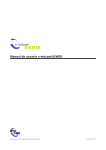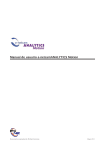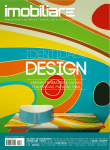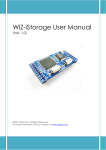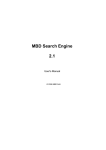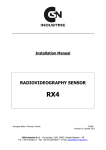Download User manual e-netcamVIEWER
Transcript
User manual e-netcamVIEWER This document is exclusive property of IProNet Sistemas February 2011 DT-MNIN-140.V.1.0 E-NETCAMVIEWER USER MANUAL IProNet Sistemas 2011 Document Purpose This document describes the functionalities and characteristics of IproNet's remote access and management solution, called e-netcamVIEWER. Any additional information about this solution, the IP Video Management Application e-netcamCLIENT or any other IproNet's system is available on www.ipronet.es. 2 This document is exclusive property of IProNet Sistemas February 2011 www.ipronet.es DT-MNIN-140.V.1.0 E-NETCAMVIEWER USER MANUAL IProNet Sistemas 2011 Summary INTRODUCTION......................................................................................................................................4 INSTALATION AND CONFIGURATION.........................................................................................5 CONFIGURATION...................................................................................................................................7 How to register a server..................................................................................................................................................7 How to connect to a server............................................................................................................................................7 See cameras and video patrols....................................................................................................................................9 Recordings............................................................................................................................................................................13 Task Scheduler...................................................................................................................................................................15 Language................................................................................................................................................................................16 APPLICATIONS......................................................................................................................................17 REQUIREMENTS....................................................................................................................................18 3 This document is exclusive property of IProNet Sistemas February 2011 www.ipronet.es DT-MNIN-140.V.1.0 E-NETCAMVIEWER USER MANUAL IProNet Sistemas 2011 Introduction The e-netcamVIEWER is the IProNet’s solution for installations where more than one VIEWER user is required to carry it out. The e-netcamVIEWER allows the access to servers in which the e-netcamCLIENT applications are running. The e-netcamVIEWER will carry out a direct connection with the cameras themselves in the viewing tasks of live cameras (camera by camera or video patrols) without the need to request the recording equipment. This characteristic allows you to avoid overloading the recording equipment with additional tasks. The only action carried out by the recording system is to provide a list of cameras with their respective settings to the e-netcamVIEWER application. Figure 1. Basic Arquitecture 4 This document is exclusive property of IProNet Sistemas February 2011 www.ipronet.es DT-MNIN-140.V.1.0 E-NETCAMVIEWER USER MANUAL IProNet Sistemas 2011 Instalation and Configuration 1. Run the e-netcamVIEWER setup file (available on www.ipronet.es). 2. Once installed, the application has the e-netcamVIEWER DEMO version available. 3. If you are using the application without registering it, the images of cameras will be displayed on-screen with an overlay banner with the IproNet logo which will disappear once you have registered the program in an effective manner. Figure 2. Demo version 4. The e-netcamVIEWER application must be registered to lift its restrictions and to be able to use it without restrictions. All the information that is required to carry out the registration process is available on www.ipronet.es. 5. When the program is opened, an icon at the bottom right hand corner of the screen will appear on the task bar. Clicking on the icon with the right hand mouse button will allow you to access the settings menus and system access menus. 5 This document is exclusive property of IProNet Sistemas February 2011 www.ipronet.es DT-MNIN-140.V.1.0 E-NETCAMVIEWER USER MANUAL IProNet Sistemas 2011 Figure 3. Menu 6 This document is exclusive property of IProNet Sistemas February 2011 www.ipronet.es DT-MNIN-140.V.1.0 E-NETCAMVIEWER USER MANUAL IProNet Sistemas 2011 Configuration How to register a server 1. Assign a name that identifies the server that you are connecting to. 2. Assign the IP or URL of the equipment to which you wish to connect. 3. Set the password (the same password set in the e-netcamCLIENT system, see the Settings of the application.) 4. Activate the “Dispatcher” tab to enable its use in order to send all the video connections to this service optimizing resources. Activate it in the event that the server you desire to connect to is not found in the same local network as the e-netcamVIEWER application. 5. By clicking on the “Accept” button, you will definitively register the server to be connected to. Figure 4. Settings display How to connect to a server Once we have registered the server, we can access it by clicking with the right hand mouse button on the enetcamVIEWER icon that appears at the bottom right hand corner of the screen . 7 This document is exclusive property of IProNet Sistemas February 2011 www.ipronet.es DT-MNIN-140.V.1.0 E-NETCAMVIEWER USER MANUAL IProNet Sistemas 2011 Figure 5. Connect to a server In the list of servers, select the server you want to access and click on the “Accept” button . Figure 6. Select the server 8 This document is exclusive property of IProNet Sistemas February 2011 www.ipronet.es DT-MNIN-140.V.1.0 E-NETCAMVIEWER USER MANUAL IProNet Sistemas 2011 The e-netcamVIEWER application allows the remote access to IP IProNet video installations in an alternate manner, that is, you can connect to a server at every instance . Figure 7. Alternating Connection See cameras and video patrols Selecting the menu option known as "Cameras", the remote system will send to the local computer the list of cameras and groups contained within, presenting them in the same way as it is presented in the e-netcamCLIENT applications . 9 This document is exclusive property of IProNet Sistemas February 2011 www.ipronet.es DT-MNIN-140.V.1.0 E-NETCAMVIEWER USER MANUAL IProNet Sistemas 2011 Figure 8. Select Cameras The user method is identical in both applications enabling to alternate the viewing types of the desktop containing the cameras and groups in both programs in a similar manner. Figure 9. Icones View 10 This document is exclusive property of IProNet Sistemas February 2011 www.ipronet.es DT-MNIN-140.V.1.0 E-NETCAMVIEWER USER MANUAL IProNet Sistemas 2011 Figure 10. Details View To view a camera –or group, or video patrol– it is sufficient to simply double-click with the left hand mouse button on the corresponding icon . Figure 11. Viewing 11 This document is exclusive property of IProNet Sistemas February 2011 www.ipronet.es DT-MNIN-140.V.1.0 E-NETCAMVIEWER USER MANUAL IProNet Sistemas 2011 Figure 12. Video Patrol Example By clicking on the tool bar of the cameras, the icons corresponding to the viewing settings, movement settings, prepositions and activation settings will appear and will be available for use from the application itself . Figure 13. Tool bar of the camera 12 This document is exclusive property of IProNet Sistemas February 2011 www.ipronet.es DT-MNIN-140.V.1.0 E-NETCAMVIEWER USER MANUAL IProNet Sistemas 2011 Recordings To be able to access the different recordings housed in the remote server we need to select that point from the menu that appears when you click on the icon at the bottom right hand corner of the desktop . Figure 14. Select Recordings Once it is selected, the system will display the list of recordings that are hosted on the server. The user may carry out the search tasks in the same way that is performed in the e-netcamCLIENT application. 13 This document is exclusive property of IProNet Sistemas February 2011 www.ipronet.es DT-MNIN-140.V.1.0 E-NETCAMVIEWER USER MANUAL IProNet Sistemas 2011 Figure 15. List of Recordings Once the desired recording is located, clicking on it twice will bring up the recording player device, with its operations being similar to the rest of the e-netcam application range. This is the display screen of the recording player device, in which, as it can be observed, all the functions of the e-netcamCLIENT application are found to be operative. Figure 16. Player 14 This document is exclusive property of IProNet Sistemas February 2011 www.ipronet.es DT-MNIN-140.V.1.0 E-NETCAMVIEWER USER MANUAL IProNet Sistemas 2011 Figure 17. Navigator Task Scheduler By means of this menu, we can access the e-netcamVIEWER application programmer. To obtain more information with respect to its operation, consult the e-netcamCLIENT application manual Figure 18. Select Task Sheduler 15 This document is exclusive property of IProNet Sistemas February 2011 www.ipronet.es DT-MNIN-140.V.1.0 E-NETCAMVIEWER USER MANUAL IProNet Sistemas 2011 Language The system is enabled to select different languages for use, for which one would simply need to choose the desired language from the menu option designated as “Languages”. Figure 19. Select Language Once a language is selected, it will be necessary to re-boot the application in order for the new language to be loaded automatically . 16 This document is exclusive property of IProNet Sistemas February 2011 www.ipronet.es DT-MNIN-140.V.1.0 E-NETCAMVIEWER USER MANUAL IProNet Sistemas 2011 Applications The e-netcamVIEWER application is useful to remote users of IP video surveillance systems that are based on the e-netcamCLIENT application. There may be one or more users of the e-netcamVIEWER application all in the same system. The system will be particularly useful in the following examples: In Small Businesses: Recording with the e-netcamCLIENT application or the e-netcamRMS application from the business shop and a remote connection to the e-netcamVIEWER application from the owner’s home. For Corporative Use: Recording with the e-netcamCLIENT application or the e-netcamRMS application from one of the premises of the company and a remote connection to the e-netcamVIEWER application from: The Human Resources Department, the Central Security offices and from the office manager’s home. An e-netcamCLIENT application or an e-netcamRMS application is necessary for each recording site and an e-netcamVIEWER application at each point of the remote connection. The e-netcamVIEWER application can be connected to a camera every time. Example of the Application In Small Businesses From the business shop From the home of the proprietor For Corporative Use Recording with: e-netcamCLIENT e-netcamRMS From one of the premises of the company From: Remote Connection to: - Human Resources Department - Security Central Offices e-netcamVIEWER - Office Manager 1 e-netcamCLIENT or e-netcamRMS per recording and 1 e-netcamVIEWER at each point of connection. 17 This document is exclusive property of IProNet Sistemas February 2011 www.ipronet.es DT-MNIN-140.V.1.0 E-NETCAMVIEWER USER MANUAL IProNet Sistemas 2011 Requirements • e-netcamCLIENT / e-netcamRMS applications installed on a PC or on a server. • LAN / WAN / Wi-Fi (802. xxx) Communications System. • e-netcamCLIENT VIEWER application installed at each observation post. • Microsoft Windows XP O.S. or any newer version. • Latest version of Internet Explorer (see 6 or any newer version). • Latest version of the installed DirectX application. 18 This document is exclusive property of IProNet Sistemas February 2011 www.ipronet.es