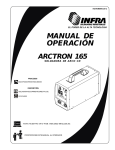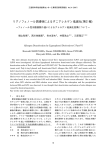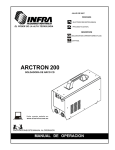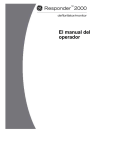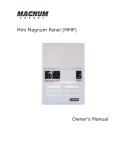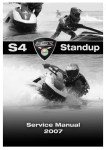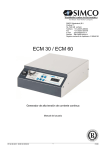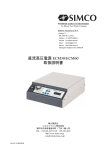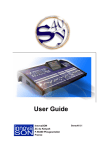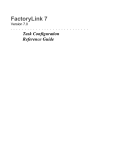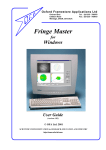Download Optino manual
Transcript
SPOT-OPTICS The software people for optics Optino User’s Manual Wavefront sensor for laboratories And manufacturing environment Version 6.3 – October 2005 Copyright © 2005 Spot-optics s.r.l. All rights reserved © Spot-optics srl Via Turazza 48 • 35128 Padova • Italy Phone +39 049 8078529 • Fax +39 049 8087861 www.spot-optics.com Includes user manuals: Optino: Shack-Hartmann wavefront sensor (Optino EE, Optino Pro, Optino Uno and OMI) Motorized beam expanders BE External Motorized calibration Unit ECM i Table of Contents CHAPTER 1: OPTINO PRO AND EE – INITIAL SETUP AND USE ....................................................1 1.1 OPTINO: GETTING STARTED: THE MAIN STEPS .........................................................................................2 1.1.1 How to get started: steps to get a good SH image .........................................................................2 1.2 OPTINO: DETAILS OF SETUP AND USE ......................................................................................................4 1.2.1 Operate the stepper motor (to get parallel light)...........................................................................4 1.2.2 Setup the cameras ..........................................................................................................................5 1.2.3 Align the Shack-Hartmann camera................................................................................................6 1.2.4 Take the dark calibration for the Shack-Hartmann camera ..........................................................7 1.2.5 Take a reference image clicking on the Ref button on the dialog bar............................................7 1.2.6 On-line and off-line acquisition and analysis of reference SH images ........................................10 1.2.7 Align the SH image from the optical system being tested with respect to the reference image taken in Section 1.2.5 ............................................................................................................................12 1.2.8 Collimate the light from the optical system being tested..............................................................13 1.2.9 Recheck the alignment (section 1.2.7)..........................................................................................13 1.2.10 Ensure that you are using the correct optical setup and parameters in the [Opt] page ............13 1.2.11 Specify the ellipticity cutoff ........................................................................................................14 1.2.12 Do a Test analysis......................................................................................................................14 1.2.13 Do a full analysis by using the [Lens] button ............................................................................17 1.2.14 Do an analysis in a continuous loop ..........................................................................................20 1.2.15 Off-line analysis .........................................................................................................................22 1.2.16 Check the Actual Quality, Potential quality and Residual Quality ............................................22 1.3 OPTINO: GETTING PARALLEL LIGHT WITH THE MOTORIZED COLLIMATOR .............................................23 1.4 THE OPENING SCREEN ...........................................................................................................................25 1.5 CHANGING AND ADJUSTING THE BEAM-SPLITTER .................................................................................31 1.5.1 The beam-splitters and the shift of image on the SH camera.......................................................31 1.5.2 Mounting the beam-splitter..........................................................................................................31 1.5.3 Adjustment of beam-splitter in azimuth and altitude ...................................................................31 1.5.4 Adjustment of beam-splitter for Optinos manufactured before 2002...........................................33 1.6 THE INTERNAL ILLUMINATION SYSTEM.................................................................................................33 1.6.1 Mounting the filter .......................................................................................................................33 1.7 SUMMARY OF PROPERTIES ....................................................................................................................35 CHAPTER 2: OMI (OPTINO MINISENSOR): INITIAL SETUP AND USE.......................................36 2.1 OMI: GETTING STARTED. HOW TO GET A GOOD SH IMAGE ...................................................................37 2.2 OMI: ALIGNMENT OF THE SPOTS...........................................................................................................38 CHAPTER 3: SENSOFT OPTINO: SOFTWARE INSTALLATION....................................................39 3.1 SYSTEM REQUIREMENTS .......................................................................................................................40 3.1.2 System requirements for PC.........................................................................................................40 3.1.3 Additional requirements for laptops ............................................................................................40 3.2 CAMERA SETTINGS ...............................................................................................................................41 3.2.1 Camera for getting Shack-Hartmann images...............................................................................41 3.2.1.1 Uncooled camera .................................................................................................................................. 41 3.2.1.2 Cooled camera ...................................................................................................................................... 41 3.3 INSTALLATION ......................................................................................................................................42 ii 3.3.1 Installing Sensoft Optino..............................................................................................................42 3.3.2 Installing the hardware key..........................................................................................................42 3.3.2.2 Windows 2000/XP ................................................................................................................................ 42 3.3.3 Installing the SBIG SH CCD under Windows 2000/XP ...............................................................43 3.3.4 Installing the Firewire uncooled camera for the first time ..........................................................43 3.3.4.1 Installing the Firewire PCI card on your PC ......................................................................................... 43 3.3.4.2 Installing the camera under Windows 2000/XP .................................................................................... 43 3.4 MISCELLANEOUS ..................................................................................................................................44 3.4.1 Upgrading the camera driver ......................................................................................................44 3.4.1.1 Windows 2000/XP only ........................................................................................................................ 44 3.4.2 Using the camera with hubs for long cable lengths .....................................................................44 3.5 USING SENSOFT OPTINO .......................................................................................................................44 CHAPTER 4: TESTING WITH OPTINO: REFERENCE GUIDE........................................................45 4.1 THE SHACK-HARTMANN METHOD ........................................................................................................46 4.1.1 General introduction....................................................................................................................46 4.2 TERMINOLOGY .....................................................................................................................................47 4.3 THE OPTICAL TEST CONFIGURATIONS ...................................................................................................48 4.3.1 Converging lens in external illumination (single pass)................................................................48 4.3.1.1 Light source for illuminating the test element....................................................................................... 48 4.3.1.2 Calibration of Optino ............................................................................................................................ 48 4.3.1.3 Maximum diameter that can be tested................................................................................................... 49 4.3.2 Converging lens in internal illumination (double pass): spherical mirror..................................49 4.3.2.1 Light source for illuminating the test element....................................................................................... 49 4.3.2.2 Calibration of Optino ............................................................................................................................ 50 4.3.2.3 Maximum size that can be tested .......................................................................................................... 50 4.3.3 Converging lens: internal illumination with flat mirror (double pass)........................................51 4.3.3.1 Light source for illuminating the test element....................................................................................... 51 4.3.3.2 Calibration of Optino ............................................................................................................................ 52 4.3.3.3 Maximum size that can be tested .......................................................................................................... 52 4.3.4 Flat surfaces (mirrors): internal illumination (single or double pass)........................................53 4.3.4.1 Light source for illuminating the test element....................................................................................... 53 4.3.4.2 Calibration of Optino ............................................................................................................................ 53 4.3.4.3 Maximum size that can be tested .......................................................................................................... 53 4.3.5 Flat surfaces (filters) in transmission (single or double pass).....................................................54 4.3.5.1 Light source for illuminating the test element....................................................................................... 54 4.3.5.2 Calibration of Optino ............................................................................................................................ 55 4.3.5.3 Maximum size that can be tested .......................................................................................................... 55 4.3.6 Lasers (single pass)......................................................................................................................55 4.4 REPEATABILITY AND ACCURACY OF THE SH TEST ................................................................................56 4.4.1 The importance of calibration......................................................................................................56 4.4.2 Repeatability (Precision) .............................................................................................................56 4.4.2.1 Wavefront ............................................................................................................................................. 56 4.4.2.2 Zernike coefficients .............................................................................................................................. 56 4.4.3 Accuracy ......................................................................................................................................57 4.4.3.1 External illumination mode................................................................................................................... 57 4.4.3.2 Internal illumination mode.................................................................................................................... 57 4.4.4 Which test to use? ........................................................................................................................57 4.5 INPUT 1: OPTICAL PARAMETERS FOR THE TESTS ...................................................................................58 4.5.1 Basic input parameters for the tests.............................................................................................58 4.6 INPUT 2: COMA AND SA3 CALIBRATION: ALIGNMENT AND FINDING THE CORRECT SEPARATION OF THE OPTICAL ELEMENTS (OPTIONAL).................................................................................................................59 4.6.1 Additional parameters required for calibration of coma and spherical aberration correction for multi-element optical systems ...............................................................................................................59 4.6.2 How Sensoft computes the diagnostics ........................................................................................59 4.6.3 Coma calibration .........................................................................................................................60 4.6.4 3rd order spherical aberration (SA3) calibration........................................................................61 4.7 INPUT 3: PARAMETERS REQUIRED FOR ANALYSIS .................................................................................62 4.7.1 Directories ...................................................................................................................................62 4.7.2 Zernike polynomials.....................................................................................................................62 4.7.3 3D/2D plots of wavefront or optical surface................................................................................62 4.7.4 Threshold .....................................................................................................................................62 4.7.5 Ellipticity cutoff............................................................................................................................63 iii 4.7.6 Use annulus..................................................................................................................................63 4.7.7 Combination factor ......................................................................................................................64 4.7.8 Correlation factor ........................................................................................................................64 4.7.9 Output units..................................................................................................................................64 4.7.9.1 Spot diagram, distribution of residuals, Encircled Energy profile......................................................... 64 4.7.9.2 Wavefront ............................................................................................................................................. 64 4.8 NOTES ON THE INPUT PARAMETERS ......................................................................................................65 4.8.1 Orientation...................................................................................................................................65 4.8.2 Why focal lengths are used for flat elements................................................................................65 4.9 MOTORIZED BEAM EXPANDER OF SPOT-OPTICS ...................................................................................66 4.9.1 Using Optino with motorized beam expander/compressor ..........................................................66 4.9.2 Main advantages..........................................................................................................................66 4.10 COMPUTATION OF THE NORMALIZED RADIUS .....................................................................................68 4.10.1 Test beam overfilling and under filling the test element ............................................................68 4.10.2 Normalized radius: no vignetting ..............................................................................................68 4.10.3 The test beam is larger than the aperture of the optical element and is vignetted.....................69 4.10.4 The beam from Optino or the BE does not fill the optical element completely..........................70 4.10.5 The effect of spot sampling on normalized radius......................................................................71 4.11 OFF-LINE AND ON-LINE ANALYSIS ......................................................................................................73 4.11.1 Off-line analysis .........................................................................................................................73 4.11.2 On-line (real-time) analysis .......................................................................................................73 4.11.3 On-line alignment of multi-component systems .........................................................................74 4.12 OUTPUT FROM SENSOFT .....................................................................................................................75 4.12.1 Basic introduction to how Sensoft works ...................................................................................75 4.12.2 Some definitions .........................................................................................................................75 4.12.2.1 AQ: Actual quality .............................................................................................................................. 75 4.12.2.2 RQ: Residual quality........................................................................................................................... 75 4.12.2.3 PQ: Potential quality ........................................................................................................................... 75 4.12.3 What to look for .........................................................................................................................75 4.12.4 Zernike coefficients ....................................................................................................................76 4.12.5 Diameter of image in focal plane due to individual aberrations ...............................................76 4.12.6 Graphs .......................................................................................................................................77 4.12.6.1 Manipulating graphs ........................................................................................................................... 77 4.12.6.2 Zooming graphs .................................................................................................................................. 77 4.12.6.3 Exporting graphs in JPEG or BITMAP format ................................................................................... 77 4.12.6.4 The graphic toolbar ............................................................................................................................. 78 4.12.6.5 Printing graphs and tables ................................................................................................................... 78 4.13 REJECTION OF BAD SPOTS IN A SH IMAGE ...........................................................................................78 4.14 HARDWARE ........................................................................................................................................81 4.14.1 Instrument ..................................................................................................................................81 4.14.2 Light source for illuminating the test element............................................................................81 4.14.3 Reference source........................................................................................................................81 4.15 TROUBLESHOOTING ............................................................................................................................82 4.15.1 Motorized collimator does not move..........................................................................................82 4.15.2 Firewire Camera........................................................................................................................82 4.16 CHOOSING THE RIGHT COLLIMATOR ...................................................................................................83 4.16.1 Collimators available.................................................................................................................83 CHAPTER 5: ON-LINE ADJUSTMENT OF OPTICAL SYSTEMS.....................................................84 5.1 INTRODUCTION: ADJUSTING A COMPLEX OPTICAL SYSTEM ...................................................................85 5.2 PREPARING THE SYSTEM FOR THE TEST.................................................................................................85 5.3 USING SENSOFT FOR CHECKING THE ALIGNMENT .................................................................................86 5.4 ALIGNMENT USING COMA AND ASTIGMATISM ......................................................................................86 5.5 ADJUSTMENT OF SPACING BETWEEN THE ELEMENTS (SA3 AND DEFOCUS)...........................................89 CHAPTER 6: ANALYSIS OF RESULTS 1: THE SHAPES AND INTENSITY OF THE SPOTS .....92 6.1 INTRODUCTION .....................................................................................................................................93 6.2 THE VARIOUS PLOTS AVAILABLE ..........................................................................................................93 6.2.2 Distribution of the individual centroids over the pupil ................................................................93 6.2.3 3D and contour plots ...................................................................................................................94 6.3 CHOICE OF PLOTS TO DISPLAY ..............................................................................................................94 iv 6.4 ON-LINE AND OFF-LINE DISPLAY OF THE PLOTS ....................................................................................95 6.5 EXAMPLES OF THE VARIOUS PLOTS .......................................................................................................95 6.5.1 Positions of the centroids.............................................................................................................95 6.5.2 Distribution of intensity of the spots over the image....................................................................96 6.5.3 Distribution of ellipticity ε of the spots over the image ...............................................................96 6.5.4 Distribution of Signal-to-Noise (S/N) ratio of the spots over the image ......................................97 6.6 EXAMPLES OF 3D AND CONTOUR PLOTS OF DISTRIBUTION OF CENTROIDS ..........................................100 CHAPTER 7: USING EXCEL WITH SENSOFT ..................................................................................102 7.1 USING EXCEL WITH SENSOFT: COMPARISON OF THE ZERNIKE COEFFICIENTS AND OTHER RESULTS....103 CHAPTER 8: OPTINO/PUNTINO TEST CONFIGURATIONS .........................................................105 8.1 GENERAL COMMENTS ON THE OPTICAL SETUP FOR TESTING WITH OPTINO AND PUNTINO ..................106 8.2 TEST OF TELESCOPE AT CASSEGRAIN FOCUS.......................................................................................107 8.3 TEST OF TELESCOPE AT PRIME/NEWTONIAN FOCUS ............................................................................109 8.4 TEST OF SINGLE LENS IN PARALLEL LIGHT USING EXTERNAL ILLUMINATION ......................................111 8.5 TEST OF MULTI-COMPONENT LENS IN PARALLEL LIGHT USING EXTERNAL ILLUMINATION ..................112 8.6 LASERS ...............................................................................................................................................114 8.7 TEST OF CONCAVE MIRROR .................................................................................................................115 8.8 TEST OF FLAT MIRROR: SINGLE PASS ...................................................................................................117 8.9 TEST OF FLAT MIRROR: DOUBLE PASS .................................................................................................118 8.10 TEST OF SINGLE LENS USING A COLLIMATOR AND A FLAT MIRROR: INTERNAL ILLUMINATION ..........119 8.11 TEST OF MULTIPLE-COMPONENT LENS USING A COLLIMATOR AND A FLAT MIRROR: INTERNAL ILLUMINATION ..........................................................................................................................................121 8.12 TEST OF SINGLE LENS IN PARALLEL LIGHT USING A SPHERICAL MIRROR: INTERNAL ILLUMINATION .123 8.13 TEST OF MULTI-COMPONENT LENS IN PARALLEL LIGHT USING A SPHERICAL MIRROR: INTERNAL ILLUMINATION ..........................................................................................................................................125 8.14 TEST OF THE HUMAN EYE ..................................................................................................................127 8.15 TEST OF FLAT MIRROR IN RITCHEY-COMMON SETUP ........................................................................129 8.16 TABLE OF CONFIGURATIONS .............................................................................................................131 CHAPTER 9: MOTORIZED BEAM EXPANDERS FROM SPOT-OPTICS .....................................133 9.1 MOTORIZED BEAM EXPANDERS FROM SPOT-OPTICS ...........................................................................134 9.1.1 Motorized beam expander: principle .........................................................................................134 9.1.2 Main advantages........................................................................................................................135 9.1.3 Beam compressor.......................................................................................................................135 9.1.4 Use in single pass and double pass............................................................................................135 9.2 DIFFERENT MODELS OF THE MOTORIZED BEAM EXPANDERS FROM SPOT-OPTICS ................................136 9.2.1 The models available .................................................................................................................136 9.2.2 Coupling the beam expander to Optino .....................................................................................137 9.3 MAGNIFICATIONS AVAILABLE ............................................................................................................138 9.3.1 Different models available .........................................................................................................138 9.3.2 BE25: The lens positions and magnifications ............................................................................138 9.3.3 BE60: The lens positions and the magnifications ......................................................................139 9.3.4 BE25 and BE60: summary of magnifications available ............................................................140 9.3.4.1 Input beam diameters 9mm and 6.9mm .............................................................................................. 140 9.3.4.2 Input beam diameters 8.5mm and 6.6mm ........................................................................................... 141 9.4 HOW TO GET DIFFERENT MAGNIFICATIONS .........................................................................................142 9.4.1 The different mounting holes for the lenses ...............................................................................142 9.4.2 Summary of lens positions..........................................................................................................144 9.5 BEAM COMPRESSOR ............................................................................................................................145 9.5.1 Beam expander used as beam compressor.................................................................................145 9.5.2 BE25 used as beam compressor.................................................................................................145 9.5.3 BE60 used as beam compressor.................................................................................................145 9.6 CHANGING THE BE LENSES ................................................................................................................146 9.6.1 How to change the BE lenses.....................................................................................................146 9.7 EXAMPLES OF GETTING BEAMS OF DIFFERENT OUTPUT DIAMETER ......................................................147 9.7.1 BE2504: if you wish to have an output beam-size of 23 mm......................................................147 9.7.2 BE6004: if you wish to have an output beam-size of 49 mm......................................................147 9.8 STEPS FOR ADJUSTING AND GETTING THE REFERENCE SH IMAGE FROM THE BEAM EXPANDER ...........148 v 9.8.1 Calibration of the beam expander .............................................................................................148 9.9 COMPUTATION OF THE NORMALIZED RADIUS .....................................................................................149 9.9.1 The test beam is larger than the aperture of the optical element and is vignetted.....................149 9.9.2 The beam from Optino or the BE does not fill the optical element completely..........................150 CHAPTER 10: THE EXTERNAL MOTORIZED CALIBRATION UNIT ECM...............................151 10.1 THE EXTERNAL MOTORIZED CALIBRATION UNIT ECM .....................................................................152 10.1.1 Principle of the ECM ...............................................................................................................152 10.1.2 Main Advantages .....................................................................................................................152 10.1.3 Other features ..........................................................................................................................152 10.2 USING ECM......................................................................................................................................152 10.2.1 Preliminaries ...........................................................................................................................152 10.2.2 The initial steps........................................................................................................................152 10.2.3 Getting parallel light with Optino (automatic) ........................................................................152 10.2.4 Getting parallel light with OMI (manual)................................................................................154 10.2.5 Getting diverging or converging light......................................................................................155 10.2.6 Calibration of converging or diverging light...........................................................................155 10.2.7 Properties of the collimating lens ............................................................................................156 10.3 PHOTOGRAPH OF ECM .....................................................................................................................157 CHAPTER 11: SERIAL COMMUNICATION PROTOCOL FOR STEPPER MOTOR OF OPTINO, PUNTINO, BE AND ECM ........................................................................................................................158 11.1 DEFINITIONS AND SETTINGS .............................................................................................................159 11.2 OPERATIVE COMMANDS....................................................................................................................160 11.3 INQUIRY COMMANDS ........................................................................................................................161 CHAPTER 12: SENSOFT AND ZERNIKE POLYNOMIALS .............................................................162 12.1 BRIEF EXPLANATION OF ZERNIKE POLYNOMIALS .............................................................................163 12.2 THE DIFFERENT ZERNIKE POLYNOMIALS IN USE ...............................................................................165 12.3 ZERNIKE POLYNOMIALS USED IN SENSOFT .......................................................................................167 12.4 EXPRESSIONS FOR THE FIRST 8 TERMS FOR ANNULAR ZERNIKE POLYNOMIALS ................................168 12.5 EXPRESSIONS FOR THE FIRST 8 TERMS FOR STANDARD ZERNIKE POLYNOMIALS ...............................169 12.6 EXPRESSIONS FOR THE FIRST 8 TERMS FOR FRINGE ZERNIKE POLYNOMIALS ....................................170 12.7 EXPRESSIONS FOR THE 8 SEIDEL POLYNOMIALS ...............................................................................171 12.8 COMMON NOTATION OF ZERNIKE POLYNOMIALS ..............................................................................172 CHAPTER 13: REFERENCES ................................................................................................................173 13.1 REFERENCES .....................................................................................................................................174 CHAPTER 14: CAMERAS AVAILABLE WITH OPTINO AND PUNTINO.....................................175 14.1 SUMMARY OF DIFFERENT CAMERAS AVAILABLE WITH OPTINO AND PUNTINO .................................176 14.1.1 Cameras for the visible region (~300-1100nm) .......................................................................176 14.1.1.1 Uncooled Standard Camera #1 (general-purpose real-time camera) ................................................. 176 14.1.1.2 Cooled Camera #2 (for large wavelength range coverage: from UV to near IR) .............................. 177 14.1.1.3 Cooled Camera #3 (good general-purpose cooled camera)............................................................... 177 14.1.1.4 Cooled Camera #4 (for very large sampling) .................................................................................... 178 14.1.1.5 Cooled Camera #5 (for largest possible sampling) ........................................................................... 178 14.1.2 Camera for the IR region (~400-1800nm) ...............................................................................179 14.1.2.1 Uncooled Camera #6......................................................................................................................... 179 14.2 UNCOOLED STANDARD CAMERA #1 (375-1064NM): 23X23 SPOTS ...................................................180 14.2.1 Standard digital camera with high-quality CMOS sensor .......................................................180 14.2.2 Characteristics.........................................................................................................................180 14.2.3 Quantum-efficiency ..................................................................................................................180 14.3 COOLED CAMERA #2 (325-1100NM): 30X30 SPOTS (SMALL PIXELS – SLOWER READ-OUT)...............181 14.3.1 Cooled digital camera with CCD sensor .................................................................................181 14.3.2 Characteristics.........................................................................................................................181 14.3.3 Quantum-efficiency ..................................................................................................................181 14.4 COOLED CAMERA #3 (350-1100NM): 30X30 SPOTS ..........................................................................182 14.4.1 Cooled digital camera with CCD sensor .................................................................................182 14.4.2 Characteristics.........................................................................................................................182 14.4.3 Quantum-efficiency ..................................................................................................................182 vi 14.5 COOLED CAMERA #4 (325-1100NM): 50X50 SPOTS. .........................................................................183 14.5.1 Large-format cooled digital camera with CCD sensor............................................................183 14.5.2 Characteristics.........................................................................................................................183 14.5.3 Quantum-efficiency ..................................................................................................................183 14.6 COOLED CAMERA #5 (325-1100NM): 70X70 SPOTS ..........................................................................184 14.6.1 Large-format cooled digital camera with CCD sensor............................................................184 14.6.2 Characteristics.........................................................................................................................184 14.6.3 Quantum-efficiency ..................................................................................................................184 14.7 UNCOOLED CAMERA #6 (400-1800NM): VIDICON ANALOG CAMERA. MAXIMUM SPOT-SAMPLING: 30X30 SPOTS ............................................................................................................................................185 14.7.1 Vidicon IR camera ...................................................................................................................185 14.7.2 Characteristics.........................................................................................................................185 14.7.3 Quantum-efficiency ..................................................................................................................185 CHAPTER 15: OPTINO PRO VS. ZYGO GPIXP HR INTERFEROMETER...................................186 15.1 OPTINO PRO VS. ZYGO GPIXP HR INTERFEROMETER: A COMPARISON .............................................187 CHAPTER 16: DIMENSIONS OF OPTINO ..........................................................................................189 16.1 DIMENSIONS OF OPTINO FRONT FLANGE ...........................................................................................190 16.2 OPTINO: THE VARIOUS COMPONENTS ................................................................................................191 16.3 DIMENSIONS OF OPTINO AND BE60 TOGETHER ................................................................................192 INDEX .........................................................................................................................................................193 vii Chapter 1: Optino Pro and EE- initial setup and use CHAPTER 1: Optino Pro and EE – Initial setup and use 1 Chapter 1: Optino Pro and EE- initial setup and use 1.1 Optino: getting started: the main steps 1.1.1 How to get started: steps to get a good SH image O ptino can be supplied either with a cooled SBIG camera or with an uncooled Firewire (IEE1394) camera. Check which camera your system has. Follow the steps for the installation of SensoftOptino from the installation CDROM (see Chapter 3 of this manual). SensoftOptino must be installed on the PC before you connect the camera for the first time. Switch off the PC If the Optino hardware includes a cooled CCD camera: Connect the SH CCD to any of the USB ports of your PC using the USB cable provided with Optino. Connect the power supply and switch it on. Wait until the red led on the back of the camera box is on. When you launch Sensoft, go to the [WFS] section and select to connect the camera. The temperature regulation will be automatically started and the camera temperature will be regularly refreshed in the status bar on the bottom of the display. Wait until the temperature is close to 0o C. If the Optino hardware includes an uncooled FireWire camera: Connect the digital FireWire camera to the FireWire PCI adapter or a built-in FireWire port card (in the case of a PC) or to the PCMCIA FireWire adapter card dongle (in case of the laptop), using a FireWire cable with a 6-pin-to-6-pin connector. Connect the stepper motor of Optino to the serial port of the computer using a 9-pin serial cable. Connect a 12V/500mA-power supply (inner polarity: positive) to Optino (power supply for the stepper motor of the collimator). Switch on the PC. Launch Sensoft Optino and fill in the parameters in the [Opt] section. In [Opt/Ext. Illum. test ] or [Opt/Int. Illum. test] select the test setup; in [Opt/Properties] enter the optical parameters for the optical system that you want to test; in [Opt/Descriptions] select the description of the Project that will appear as title in the output files created by Sensoft. 2 Chapter 1: Optino Pro and EE- initial setup and use Switch on the light source for illuminating Optino; place a flat mirror at the exit hole of Optino to send light back to the lenslet array. Exposure unit is msec for the uncooled camera and sec for the cooled camera. If Optino is using an uncooled camera start with a 10msec exposure If Optino is using a cooled camera start with .11sec exposure Click the [Live] button to start the exposure, and check that the camera is functioning by covering and uncovering it with a paper or your hand. If you can see an image with some spots on the screen experiment with the [QAuto] feature of the camera exposure, otherwise use the [Auto]. By checking this button, the exposure 3 Chapter 1: Optino Pro and EE- initial setup and use time changes automatically to give you optimum exposure. This is required to get a good S/N ratio without saturating (overexposing) the camera. The exposure will increase/decrease until the background of the exposure time box becomes green or yellow. The color red (like in figure below) indicates that there is too much of light, a blue color indicates too little, and green/yellow indicates OK. Uncheck the [Live] box. Adjust the tilt of the flat mirror to center the SH image on the camera. The alignment of the SH camera is important: the SH spots should be aligned along the rows and columns to a precision of about 1 pixel. Alignment of the SH camera can be done by adjusting two screws at the top and left (or bottom in some earlier models) using Allen keys. See section 1.2.3 1.2 Optino: details of setup and use I n this section, the basic steps and concepts of the analysis are presented. For more details on any topic, see Help. 1.2.1 Operate the stepper motor (to get parallel light) OptinoPro and OptinoEE come with a motorized collimator for obtaining parallel light (see section 1.3). The stepper motor controls the movement of the collimator. When Sensoft is launched, the software automatically searches for the COM port to which the serial cable has been connected. If Sensoft is not able to establish any serial communication, check the serial cable connection and that you are using the proper power supply (12Volt, 500MA, inner polarity positive). After you connect the power supply to Optino, wait for a while before restarting Sensoft. If you have the version with the internal collimator only, the motor will be initialized to the last position stored in the registers of the program. In case you have the version with beam expander, the following dialog will be displayed: 4 Chapter 1: Optino Pro and EE- initial setup and use • Choose the motor connected to the COM port • The motor will be initialized to the last position stored in the registers of the program for the selected motor • When the motor initialization terminates without errors, the button correspondent to the selected motor on the Motor toolbar will turn to green color and the status will turn to “On’. If the motor initialization terminates with errors, the button correspondent to the selected motor will remain red and the status will remain “Off”. The figures below display the different status Optino with internal collimator only: no motor connection found Optino with internal collimator only: motor connection found Optino with internal collimator and beam expander: motor connection found and activated for internal collimator The motor toolbar can be used conveniently to operate the motor. Sensoft keeps the last position reached by the motor in memory. When you restart Sensoft, the motor automatically moves to the last recorded position. 1.2.2 Setup the cameras Go to the first page of the [WFS] property sheet and select the camera setup. 5 Chapter 1: Optino Pro and EE- initial setup and use If you have a cooled camera: A dialog bar will appear o the display when you launch Sensoft. You can control the CCD camera from the dialog (connect/disconnect, resolution) When you connect the camera the camera cooling is automatically turned on. Set the exposure time to 0.2sec, and take the reference image (by clicking on [Ref] on the dialog bar). Use 2x2-pixel binning. Check if the SH image is well centered You should get an image similar to the one shown later in Section 1.2.5 For the procedure of alignment and collimation, the 2x2 binning (medium resolution) will be sufficient. Select the 2x2 (medium) resolution and check both the [Live] and the [QAuto] boxes to adjust the exposure time. This is required to get a good S/N ratio without saturating (overexposing) the camera. Start with 200 milliseconds. Increase or decrease the exposure until the background of the exposure time box (in the dialog bar on the top of the screen) becomes green. In OptinoPro and EE versions, the software can automatically regulate the exposure when the [QAuto] box on the dialog bar is checked. Check also if the SH image is well centered If you have an uncooled camera Start with a 10 millisecond SH exposure, and take the reference image (by clicking on the [Ref] button in the dialog bar). Use 2x2-pixel binning. Check also if the SH image is well centered You should get an image similar to the one shown later in Section 1.2.5 Select the [Live] and the [QAuto] quick automatic (exposure time) boxes to adjust the exposure time. This is required to get a good S/N ratio without saturating (overexposing) the camera. Increase or decrease the exposure until the background of the exposure time box (in the dialog Bar on the top of the screen) becomes green. In OptinoPro and EE version, the software can automatically regulate the exposure when the [QAuto] box on the dialog bar is checked. Check also if the SH image is well centered 1.2.3 Align the Shack-Hartmann camera The uncooled SH camera is mounted before shipment with the rows and columns along the horizontal and vertical directions The alignment of the SH camera can be done by loosening two screws holding the mounting of the camera (at the top and left or bottom) using Allen keys. Once this has been 6 Chapter 1: Optino Pro and EE- initial setup and use done, tighten the hex screws on the top and side (or bottom) of the flange holding the camera Note: The alignment of the SH camera is important: the SH spots should be aligned along the rows and columns with a precision of about 1 pixel. 1.2.4 Take the dark calibration for the Shack-Hartmann camera The dark calibration for your camera has been already taken and stored in the subdirectory “Dark” of the Sensoft installation CDROM. The full content of the “Dark” subdirectory (5 subdirectories with 100 files each) must be copied into the directory where Sensoft has been installed. The procedure described below is required only if for any reason you need to take a new dark calibration. Cover the instrument and switch off all the light sources. This step is not critical for the cooled cameras, because in this case a shutter is closed in front of the camera window while the dark image is acquired Press the button [Dark] in the dialog bar on the top of the screen If the Optino hardware includes a cooled camera a series of 10 dark images will be taken at all the available resolution (full, 2x2 binning, 3x3 binning, 9x9 binning) and averaged to obtain one dark image to be subtracted from the SH images during analysis. The dark image should be acquired when the camera temperature has stabilized around the 0o C. If the Optino hardware includes an uncooled camera, a series of dark calibration images for the Shack-Hartmann camera will be taken automatically. Images of exposure of up to 100msec will be taken, with different gain factors. About 120Mb of disk space is required to store the images. The dark is subtracted from the SH image before the analysis, to increase the S/N ratio. The dark calibration images are stored in the same directory where you installed Sensoft. Note: If the dark calibration has not been taken, the Shack-Hartmann analysis will stop without producing any output. 1.2.5 Take a reference image clicking on the Ref button on the dialog bar In the first page of the [SH/Directories] folder define the path for the directory where you would like Sensoft to store the output results (outdir_results). When you select a new directory the reference and lens image fields will be reinitialized with blanks. 7 Chapter 1: Optino Pro and EE- initial setup and use Switch on the fiber optic light source illuminating the calibration unit provided with Optino Check the [Live] and the [QAuto] box in the dialog bar and let Sensoft optimize the exposure time of the image In OptinoPro and OptinoEE version, the collimator is motorized, and you can get parallel light for the tests by moving it by clicking on the [MColl] button in the dialog bar. Before this, a flat mirror should be mounted on the front flange of Optino to send the light back into the instrument. The setup for the movement of the collimator can be specified in the Dialog that is opened automatically when the MColl box is checked. See Section 1.3: Optino: getting parallel light with the motorized collimator. Alternatively, the [Coll] command can be used to start the collimation process. The motor is moved manually using the [Collimator] toolbar (see Section 1.2.1). The tolerance for the collimation can be specified by pressing the button close to the Coll box in the Dialog bar. A good tolerance limit is 0.2 or less. 8 Chapter 1: Optino Pro and EE- initial setup and use In Optino Uno, the collimator is preset before shipment, though it can be moved manually if required. The suffix for the reference image will be given automatically by the program and depend from the reference test setup corresponding to the optical test setup selected in the [Opt] folder. The test setup and the suggested reference setup are displayed on the bar shown in the figure below, which appears on the bottom of the screen when you launch Sensoft. Press the [Ref] button on the dialog bar. A dialog will appear displaying the suffix automatically given by the program. If you want to use a suffix other than the default “Ref” for your calibration image, select ‘Create with new name’ and define a different string in the ‘Enter new name’ field. 9 Chapter 1: Optino Pro and EE- initial setup and use By pressing on the “OK” button, the calibration image will be automatically acquired and saved in the directory that has been already specified (outdir_results). The image is analyzed using an automatic procedure to find out the best cutoff/threshold for getting the centroids of the spots. You should get an image similar to the one shown below. This is the calibration (reference) image for the SH analysis. The reference image analysis represents the first step of the general SH analysis. After image analysis, the x and y coordinates of the centroids detected in the image will be written to the file ref.cen in the directory outdir_results/single. The graph with the centroids will be displayed on the screen at the end of the analysis. This reference image is used for all the subsequent analysis. 1.2.6 On-line and off-line acquisition and analysis of reference SH images There are two ways for changing the current reference image. On-Line: If you press again the [Ref] button, Sensoft will display a dialog asking you if you want to overwrite the current reference image. 10 Chapter 1: Optino Pro and EE- initial setup and use By selecting “Overwrite last image” and then pressing “OK”, the image will be overwritten and analyzed (if Ref0001 is the current reference, Ref0001 will be overwritten) By selecting “Create new image” and then pressing “OK”, a new image will be created, using the same prefix as the current one but increasing the counter (if Ref0001 is the current reference, Ref0002 will be created) By selecting “Create with new name”, a new image will be created, using the Name specified in the “Enter new name” field when the “OK” button is pressed By checking the “Optimize exposure time” box the quick optimization of exposure time [QAuto] will be done before starting the acquisition of the final reference image By pressing “Cancel”, Sensoft will not proceed Off-line: An old image can be selected as reference in the [SH/Directories] folder. If this image has already been analyzed, the output results already exist and Sensoft will ask to use these files for the next analysis. If the image has never been analyzed, you will need to analyze it. To do this you will have to select the auto threshold in the [SH/Analysis parameters] and reference centroid only in [SH/Utilities]; then press [Analysis] the button in the dialog bar. The reference image should also be re-analyzed whenever new values for the threshold or ellipticity cutoff are entered in the [SH/Analysis parameters] folder. The Intensity and the integrated S/N ratio of the spots can be seen opening the centroid file (file with .cen extension) from the File menu and using the Utilities option. 11 Chapter 1: Optino Pro and EE- initial setup and use 1.2.7 Align the SH image from the optical system being tested with respect to the reference image taken in Section 1.2.5 Setup the optical system being tested and send the light back into Optino Define the tolerances for alignment by pressing the button close to the [Align] box in the Dialog bar. A good tolerance limit is 20µ (the difference between the center of mass of the reference image and the Test images). A higher tolerance may be required when testing fast lenses Check the [Align] check box in the dialog bar Follow the alignment indications given by the circles and arrows superposed on the ShackHartmann image that is displayed on the screen, as well as the values given at the top of the image to adjust the optical system for getting the alignment When the centers of the two circles are inside the defined tolerances, a white circle and a beep will give you the indication that the correct alignment has been achieved, and you can uncheck the Align button on the dialog bar 12 Chapter 1: Optino Pro and EE- initial setup and use The image displayed on your screen is also saved in the directory for results specified in the [SH/Directories] page with the name Align0001.fit. The image is continuously overwritten: the saved image contains always the last image on the screen If for any reason Sensoft is not able to analyze the image, the program will go in Pause mode and a dialog will appear on the bottom–right corner of the screen. You can restart the analysis by pressing the button “OK” on this dialog 1.2.8 Collimate the light from the optical system being tested Once the alignment is done, move the Test element to ensure that collimated light is falling on the lenslet array. To do this, check the [Coll] box in the dialog bar: this will start the Live image, and computations will be done to check the collimation of the light beam. A green circle shows that the light is converging, and a red circle shows that the light is diverging. When the test element gives collimated light according to the tolerances specified by pressing the button close to the [Coll] box in the Dialog bar, a white circle will be displayed. Tolerances (specified by pressing the button close to the [Coll] box in the Dialog bar) Specify a value of 0.2. A tighter tolerance may be required in certain cases (e.g. for aspherical elements). The image displayed on your screen is also saved in the directory for results specified in the [SH/Directories] page with the name Focus0001.fit. The image is continuously overwritten: the saved image contains always the last image on the screen. If for any reason Sensoft is not able to analyze the image, the program will go in Pause mode and a dialog will appear on the bottom–right corner of the screen. You can restart the analysis by pressing the button “OK” on this dialog. 1.2.9 Recheck the alignment (section 1.2.7) 1.2.10 Ensure that you are using the correct optical setup and parameters in the [Opt] page 13 Chapter 1: Optino Pro and EE- initial setup and use 1.2.11 Specify the ellipticity cutoff Sensoft can reject elongated spots that might arise due to spurious effects. The recommended ellipticity cutoff is 0.7 (i.e. all spots with an ellipticity higher than this will be rejected). The ellipticity of the spot is defined as ε=(1−b/a), where b and a are the major and minor axes of the spot. ε=0 corresponds to a round spot. This parameter is defined in the section under [SH/Analysis parameters]. 1.2.12 Do a Test analysis Click the [Test] button in the dialog bar on the top of your screen for doing a test SH analysis. Sensoft will acquire a test image and analyze it. The centroids of the spots are detected, using an automatic procedure to find the best cutoff/threshold value in the image. Sensoft will then combine centroids from reference and test image and fit the default 7 Zernike polynomial terms (defocus, tilt, coma, 3rd order spherical, astigmatism, triangular coma, quadratic astigmatism). The image displayed on the screen is also saved in the directory outdir_results under the default name Test0001.fit. You can specify a different name in the dialog bar that is displayed after you press the test button. The output results are stored in the subdirectory outdir-results\single. The output from the analysis of the test image will help you identifying if there are any problems with the setup/analysis. Intensity and S/N ratio of the spots: Check once again the intensity both for the reference and lens image. In particular, if the flux on the Test image is not giving a good signal to noise the Flux box in the bar on the bottom of the screen will turn to blue color, if the image is saturated, the flux box will turn to red color. Collimation and alignment: 14 Chapter 1: Optino Pro and EE- initial setup and use During the analysis of the test image the collimation and alignment with respect to the calibration are checked again; the corresponding Collimation and alignment boxes on the bottom bar will turn to green if OK and to red if KO. Normalized pupil: Check if the normalized pupil is around 1.0 or not. Sensoft computes the diameter of the SH image as recorded on the camera, and compares it with that expected from theoretical computations: the expected projected size of the image on the camera computed from the aperture size and the focal length of the elements between the aperture and the lenslet array. For accurate computations of the Zernike coefficients, the normalized radius should be in the range 0.98-1.02. The normalized radius computed by Sensoft during the analysis is displayed on the image bar that appears on the display. If the normalized radius is in the correct range the background of the box is green, otherwise the background of the box is red. Normalized radius OK Normalized radius not OK If there is a difference, either the optical parameters in [Opt/Properties] have been specified wrongly, or the light that is falling on the grid is converging or diverging. Check the optical parameters specified, and/or the collimation (Sections 1.2.7 and 1.3). The program assumes that the collimation has been done before the acquisition of the Test image: a dialog is displayed suggesting the modification to be applied to the optical parameters in order to get the correct normalized radius. The dialog is shown in the figure below. 15 Chapter 1: Optino Pro and EE- initial setup and use By entering new values for the aperture or the effective focal length of the element(s) under test or by changing the collimator focal length the normalized radius can be recomputed. When the new value is inside the acceptance range, press OK to overwrite the optical parameter values specified in [Opt] with the entered values. You can then press the “Analysis” button on the dialog bar to analyze the test image with these new values or run test again. Pressing “Use current values anyway” the old values will be kept for the next analysis and the control on the normalized pupil will be skipped; pressing “Cancel”, the program will not proceed. Plot of centroids: Have a look at the plot of the computed centroids (see also Chapter 6). Do they look OK? Are there any close double spots due to spurious reflections and other effects? If yes, then do one or all of the following: Reduce spurious reflections Adjust the exposure time (a higher S/N ratio usually helps) Specify a higher value of the ellipticity cutoff under [SH/Analysis parameters] (see section 1.2.11) Do an off-line [Analysis] and increase the threshold compared to what has been found automatically [SH/Analysis Parameters] Combined reference and Mir spots: Is the plot of the combined reference and lens images OK? Are there any obvious wrongly combined spots? 16 Chapter 1: Optino Pro and EE- initial setup and use Wavefront and Zernike coefficients: Does the wavefront look ‘OK’? In the Test, the first 7 Zernike terms are fitted. Do they look ‘reasonable?’ You can review the output result file also off-line by opening the file Test0001.cof from the File menu and selecting the graphs that you want to display in the [SH/Graphics] and [SH/Utilities] folder. 1.2.13 Do a full analysis by using the [Lens] button Go to the [SH/Directories] folder and select the string to be used as prefix for the Lens image. The string assumed as default is “Lens”. Go to the [SH/Zernikes] and choose the Standard Zernike coefficients to fit to the data. We recommend that to start with the 7 terms grouped under the Default item. The selection is done with a simple drag and drop of groups or individual terms from the central window to the window at left. Also, specify if you wish to see the wavefront or the surface. Select the Actual Quality definition as Tilt only or Tilt and Defocus. 17 Chapter 1: Optino Pro and EE- initial setup and use In the [SH/Graphics] folder choose the graphs that you wish to see at the end of the analysis. Click on the [Lens] button in the dialog bar on the top of the screen to automatically take a SH image of the optical system under test and to do an analysis. The image displayed on your screen is also saved in the directory outdir_results with the .fit extension. After analysis, several output files are produced, with the name of the image being appended to files with different extensions. The files will be written in the directory outdir_results/single. For example, analysis of image NP25 will produce the output files: NP25.sha, NP25.cen, NP25.cof, NP25.cmb, NP25.prf, NP25.res, etc. 18 Chapter 1: Optino Pro and EE- initial setup and use All the files are in binary format, except for NP25.cof and NP25.sha (which contain the results of the SH analysis). You can review the output result file also off-line by opening the “Mir” file with .cof extension from the File menu. See section 4.8 for details on off-line analysis. By pressing the [Lens] button again, the procedure restarts: Sensoft will display a dialog asking if you want to overwrite the previously taken image or create a new one Selecting “Overwrite last image” the image and all the output file will be overwritten Selecting “Create a new image” a new image will be created keeping the same Lens” prefix specified in [SH/Directories] and increasing the image counter (if Mir0001 was the last saved image, Mir0002 will be created and analyzed) Selecting “Create with new name” a name of your choice can be specified in the field “Enter new name” By checking “Optimize exposure time” the quick exposure time optimization [QAuto] will be done before the acquisition of the final image In all these cases by pressing OK you confirm your choice By pressing Cancel the program will not proceed The analysis uses the automatic threshold, if you want to use the threshold value specified in the [SH/Analysis parameters] page, you will have to manually check the override automatic box in the [SH/Analysis parameters] page. 19 Chapter 1: Optino Pro and EE- initial setup and use 1.2.14 Do an analysis in a continuous loop The continuous loop is useful for monitoring the variation in the analysis while changing the analysis conditions, either in the ambient where the test take place, or in the optical setup. In this section, we describe how you can get the analysis in a continuous loop. Click on the button close to the Loop box in the dialog bar. The dialog displayed in the next page will be opened. In this dialog, you can select the parameters for the loop setup: • The tolerances for coefficients for the most common aberrations: the default value used by Sensoft is 50nm. If the aberration coefficient measured in the loop is greater than this tolerance, Sensoft will change the background of the aberration fields in the Coefficient toolbar that will appear during the loop 20 Chapter 1: Optino Pro and EE- initial setup and use • • • Choose what you desire to see in graphical form Show/Hide the Shack-Hartmann image display together with the graphs during the acquisition. By selecting the Image stretching factor, you can see a larger (2x2) or smaller (3x3) image. Save the values of the coefficients in a log file by checking the box “save coefficients in log file”. In this case, a file will be created in the output results directory under the subdirectory Loop. If you stop and restart the loop Sensoft will ask if you want to overwrite the previous log file; if your answer is “No”, a new log file will be created in the new directory Loop1 and so on. Check the [Loop] box in the dialog bar to start the loop. The selected graph will be continuously refreshed on the screen. A toolbar with the value of the coefficients is displayed during the loop; the coefficients specified in the loop param dialog are shown with a green background if the value is inside the tolerances, in red if it is not. If you asked to display the Shack-Hartmann image, the image displayed on your screen will show the same circles as for the Align procedure. The image is saved as Loop0001.fit in the directory selected for storing output results (outdir_results) in [SH/Directories]. The image is continuously overwritten; thus, the image file always contains the last image displayed on the screen. If for any reason Sensoft cannot analyze the image, the loop is put in a Pause mode and a dialog appears on the bottom-right corner of the screen. You can continue the analysis by pressing the OK button on this dialog. The output results are stored in the subdirectory outdir-results\single. Note: The first analysis is done using the automatic threshold; the next analysis is done keeping the same Threshold, unless Sensoft is in Pause mode. When the Pause mode is reset, the analysis restarts using the automatic threshold. The coefficients computed in the loop are sent automatically to an external computer in the OptinoEE version using the serial port for communication. 21 Chapter 1: Optino Pro and EE- initial setup and use 1.2.15 Off-line analysis The Shack-Hartmann analysis on an image can be done on-line as described in section 1.2.12 and 1.2.13 or off-line as described below. In the [SH/Directories] section select the Lens and if desired the reference images. In the [SH/Zernikes] select the Zernike terms that you want to fit to the data, if you want wavefront or surface reconstruction and the Actual Quality definition that you prefer (Subtraction of Tilt only or subtraction of tilt and defocus) In the [SH/graphics] section select the graphs that you want to see at the end of the analysis Press the [Analysis] button in the dialog bar at the top of the screen Note: If the image has been previously analyzed, all the output files generated by the previous analysis will be overwritten. See Help for other details. See also the hardware manual for adjusting Optino and trial run and troubleshooting in Help. 1.2.16 Check the Actual Quality, Potential quality and Residual Quality Sensoft defines Actual Quality, Potential Quality and Residual Quality as follows: Actual Quality: Abbreviated as AQ. This is obtained after subtracting the contribution of tilt only, or tilt and defocus (as computed from the Zernike polynomials) from the data. The wavefront as well as other parameters (Encircled Energy, Strehl Ratio) are also given. Potential Quality: Abbreviated as PQ. This is obtained after subtracting the contribution of the first 7 Zernike terms (tilt, defocus, coma, astigmatism, spherical aberration, quadratic astigmatism and triangular coma) from the data. The wavefront as well as other parameters (Encircled Energy, Strehl Ratio) are also given. Residual Quality: Abbreviated as RQ. This is obtained after subtracting the effect of the user selected Zernike terms from the data. The wavefront as well as other parameters (Encircled Energy, Strehl Ratio) are also given. Thus, the user can have a full analysis of the optical system in a single step. 22 Chapter 1: Optino Pro and EE- initial setup and use 1.3 Optino: getting parallel light with the motorized collimator This feature is available only in the OptinoPro and OptinoEE versions. In Optino Uno, the collimator is preset before shipment, though it can be moved manually if required. The COM port to which the stepper motor is connected is automatically detected when you launch Sensoft Mount a plane mirror at the output flange of Optino, and center the SH image on the camera Optimize the exposure time for the SH image as described in Section 1.2.2 Check the [MCol] box in the dialog bar. Sensoft will display the dialog shown in the picture below. Specify the tolerances for the motorized collimator: a value of 0.2 is recommended Press OK and the SH image is acquired in continuous mode and displayed on the PC screen An image whose filename is “FocusM0001.fit” is created in the directory that has been specified in the Directories field of the [SH/Directories] folder. The image is continuously overwritten and then analyzed. The program automatically optimizes the exposure time 23 Chapter 1: Optino Pro and EE- initial setup and use The stepper motor starts from the current position The software will draw on the SH image a green (for converging light) or red circle (diverging light). The diameter of the circle is proportional to the distance from the focal plane The number on top left of the image gives an indication of how far you are from the focus: 0 corresponds to the correct focus, and a standard value for the tolerance is 0.2 The stepper motor is moved to the next position by the number of steps automatically computed by the program and proportional to the distance from the correct focus, a new SH image is acquired, the exposure time is optimized and the analysis is repeated Once the measurement satisfies the motorized collimator focus tolerance, a beep indicates that Optino is now giving parallel light. The green (or red) circle is filled in with a white disk and the focus loop should be manually stopped by unchecking the [MColl] box. The position of the stepper motor corresponding to the correct focus is showed in the status bar on the bottom of the screen. This value is also displayed in the Motor toolbar For the standard collimator (EFL=75mm), the position of the focus is about 1225 steps. This is temperature and wavelength dependent. Moving towards zero (Home position of stepper motor) gives diverging light, and towards increasing steps (maximum of 1750 steps) gives diverging light. Each step corresponds to 21µ. 24 Chapter 1: Optino Pro and EE- initial setup and use 1.4 The opening screen When you run Sensoft for the first time, the following screen appears: The controls placed in the middle row of the bar become active when: A graph is active (save, copy, paste, print, grid, legend, Hue color/Black & White, scale for residual plot, contour levels for wavefront contour plots, conversion of wavefront in unit of waves, 2D section on the wavefront, selection of peak-to-valley (PV) for wavefront display) An image is displayed (subframe/fullframe) selection, on-line display of contour or 3D of spots contained in the selected subframe, zoom, histogram, brightness and contrast, rejection of bad spots) The controls at the bottom of the bar display the name of the directory where the output results are saved (selected in [SH/Directories]), the name of the last calibration (reference) and of the last image of the optics analyzed, the normalized radius from the last analyzed image. Finally, the buttons to Show/Hide the Info toolbar, the Beam expander info toolbar (only if the instrument includes the beam expander unit) and the Motor toolbar (OptinoPro and OptinoEE) that are showed on the display when the program is launched. The controls placed on the top of the bar allow the selection of parameters required for the analysis as explained below: Opt: Select the optical test setup Enter the optical parameters for the optical system under test Enter the description for the test The values can be saved and loaded from a default file that can be selected using the Load/Save optical configuration function in the File menu WFS: Specify the camera setup (for uncooled camera: binning and flip parameters, gain regulation; for cooled camera: binning and temperature regulation parameters) and the number of images to average both for reference and optical system SH image. The average of images will reduce noise (i.e. due to air effects). The ‘Check exposure time’ option is used for the automatic optimization of the exposure time Define the orientation of the Optino with respect to the plate as explained in section 4.8.1 The values can be saved and loaded from a default file using the Load/Save optical configuration function in the File menu SH: Select the directory for storing results from on-line and off-line analysis 25 Chapter 1: Optino Pro and EE- initial setup and use Plot: Select the SH images to be used for analysis (in off-line mode) Select the Zernike terms to be fit to the data Specify the threshold and ellipticity parameters for centroiding Select the output graphs that you wish to see after the analysis is over Use the utilities option Plots the output graphs for SH analysis without running the program again The output table of any previous run (e.g. using the open command) must already be open Analysis: Used for running the SH analysis program in off-line mode Live: For starting/stopping the camera exposure QAuto: For quick automatic optimization of exposure time. Use this feature when you can see a non empty/dark image on the screen Auto: For automatic optimization of exposure time. Dark: Sensoft is shipped with the dark images already stored on the CD. These images are copied to the appropriate directory (where Sensoft is installed) Click this button if for any reason you need to redo the dark calibration. A series of dark calibration images for the Shack-Hartmann camera will be taken automatically. Images will be taken up to 100msec of exposure and with different gain factors. About 120Mb of disk space is required to store the images Ref: Used for taking the reference SH image to be used in all the subsequent SH analysis. The number of images to average is selected in WFS folder. The prefix to be used for reference image can be selected in the [SH] folder. The default prefix is “REF_flat”, “REF_parallel”, “REF_spherical”, “REF_pinhole”, according to the suggested reference setup that is specified on the bottom bar whenever a test configuration is selected in [Opt] Test: Used to check the parameters for a correct analysis of the SH images The number of SH images to average is selected in WFS folder. Requires a previous acquisition and analysis of the reference image The software checks for the optimum intensity in both the reference and optical system image: then the optical parameters given in Opt folder are checked by computing the normalized radius of the pupil Finally, fitting the first seven default Zernike terms to the data performs a standard analysis Lens: Perform the analysis of the optical system SH image 26 Chapter 1: Optino Pro and EE- initial setup and use The number of SH images to average is selected in the WFS folder. Requires a previous acquisition and analysis of the reference image After the SH image is obtained, the selected Zernike terms are fit to the data and the graphs selected in the SH folder are plotted together with the table of the aberration coefficients The prefix for the lens image can be selected in the [SH] folder. The default prefix is “Lens” Loop (Optino Pro and EE versions only): Perform the on-line analysis of the optical system SH image in a continuous loop Requires a previous acquisition and analysis of the reference image After the SH image is obtained, the selected Zernike terms are fit to the data and the graph selected in the [Par] folder is plotted A coefficients toolbar displays the value of the first 10 default coefficients A red or green background for the fields indicates that the value of the coefficients obtained from the analysis is outside the tolerance given in the dialog that is opened by pressing on button close to the Loop box in the dialog bar the In the OptinoEE version, during the loop, the values of the first 7 coefficients can be saved in a log file on request and the coefficients can be sent to an external machine through serial communication During the loop (Optino Pro and EE versions only) the SH image acquired in continuous mode can be displayed if this is specified in the Par folder. When the SH image is displayed the indications for alignment of lens vs. reference image (see next section) are also given QAlign and Align: Used for on-line alignment of the optical system SH image (herein lens) with respect to the reference image. Requires that the reference image have been taken in advance. The software gives the indication of the movement to be done (in terms of up down, left right) to align the lens image. When the alignment is inside the tolerances specified in the dialog button close to the Align box, a beep indicates that the that is opened by pressing on the alignment has been obtained and the green circle is filled with a white one Coll: Used for on-line collimation of the optical system under test. Does not require any reference image. The software gives the indication of the movement (inside or outside) to collimate the beam from the optical system under test. When the collimation is inside the button close to the tolerances specified in the dialog that is opened by pressing on the Coll box, a beep indicates that the light is parallel. At this point the loop is automatically stopped MColl (Optino Pro and EE versions only): Used for obtaining collimated parallel light with the motorized collimator pinhole light from the internal light source of Optino Does not require any reference image The software analyzes the beam coming from the optical system under test optimizing the exposure time and move the motor (inside or outside) inside Optino to obtain collimated light When the collimation is inside the tolerances, a beep is signaling that the correct collimation has been reached. At this point the on-line loop is automatically stopped 27 Chapter 1: Optino Pro and EE- initial setup and use MBexp (Optino Pro and EE versions only, when system is shipped with beam expander): Used for obtaining collimated parallel light with the motorized lens inside the beam expander Does not require any reference image Same as for the MColl command applied to the beam expander 28 Chapter 1: Optino Pro and EE- initial setup and use File menu: Open all the files supported by Sensoft: Output results file (with .cof extension) Image files (with .fit extension) Centroid file (with .cen extension) Image with extension .tif can be also opened and displayed by Sensoft but not analyzed. To analyze these images you should convert them into .fit format using the Save As function in File Menu Close active view/file on the display Close all views/files on the display Load/Save configuration files with all the parameters specified in Sensoft dialogs that can be useful for the analysis of the optical system under test Save images and graphs Print the current image/graphic on the display on the default printer Rename a single file or a group of files Open the most recent file created by Sensoft Image arithmetic (Menu): Perform image arithmetic on images 29 Chapter 1: Optino Pro and EE- initial setup and use Info Toolbar: The Info toolbar gives the information about the optical setup and optical parameters entered in the [Opt] folder BE Info toolbar (Optino Pro and EE versions only, when system is shipped with beam expander): The toolbar displays the optical properties of the beam expander configuration selected in the [Opt] folder Test setup dialog bar The test setup dialog bar is displayed on the bottom of the screen when you launch Sensoft. The picture of the bar and the explanation of its content fields are given below. The description of the test configuration selected in [Opt] folder Suggestion on the setup required for the acquisition of the calibration image Flux box: highlighted at the end of the SH analysis computation. Check if the exposure time and then the flux was optimized in the SH image under analysis. The background color of this field assumes the same colors as the exposure time box: blue if flux is not enough, red if the image is saturated, yellow or green if the exposure time was OK Collimation box: highlighted at the end of the SH analysis computation. Check if the SH image under analysis was taken using parallel light. The background of this filed is green if the image was collimated, red if the image was taken in diverging or converging beam Alignment box: highlighted at the end of the SH analysis computation. Check if the SH image under analysis was aligned with respect to the calibration reference image assumed for the analysis. Red background means that the alignment is outside the button tolerances defined in the Align dialog that is displayed by clicking on the 30 Chapter 1: Optino Pro and EE- initial setup and use close to the Align box in the dialog bar on the top of the screen, green means that the alignment is inside the tolerances 1.5 Changing and adjusting the beam-splitter 1.5.1 The beam-splitters and the shift of image on the SH camera Optino comes with a cube beam splitter mounted as standard. This can be changed if desired (e.g. depending on the wavelength). A plate beam-splitter of size 35x35mm and maximum thickness 5mm can also be mounted. The following table shows the shift of the center of the SH pattern on the chip corresponding to a refractive index of 1.50 and an angle of incidence of 45°. For larger thicknesses, the value is noticeable. The standard beam-splitter of Optino is made of float glass (anti-reflection coated) and gives a shift of 0.32mm. The camera in Optino is mounted with the long side of the chip along the displacement direction (camera Firewire connectors pointing up). Thickness of beam-splitter (mm) 0.000 1.000 2.000 3.000 4.000 5.000 Table 1 Deflection of SH pattern on camera (mm) .000 .329 .658 .987 1.317 1.646 For large thickness beam splitters, there is a noticeable shift of the SH pattern on the SH camera. This will require a new mounting for the C- or T-mount. Please contact Spot-optics for this. 1.5.2 Mounting the beam-splitter You will need to dismount the side/front cover of Optino to change the beam-splitter. First remove the top cover, and then unscrew the M4 hexagon setscrews using the (metric) Allen keys. Unscrew the three hexagon setscrews at the back of the beam-splitter. Slide out the beam-splitter and mount the new one. 1.5.3 Adjustment of beam-splitter in azimuth and altitude To adjust the beam-splitter in azimuth or altitude, unscrew one of the hexagon setscrews and tighten the other one (see figure below). You will require Allen keys. 31 Chapter 1: Optino Pro and EE- initial setup and use The two types of beam splitters used in Optino: cube (top) and plate (bottom). They are used for alignment and centering of the collimated beam coming out of Optino. In both cases the beam splitter can be changed for special applications (e.g. different wavelengths). 32 Chapter 1: Optino Pro and EE- initial setup and use 1.5.4 Adjustment of beam-splitter for Optinos manufactured before 2002 For Optinos manufactured before 2002, it is not possible to change the beam-splitter. However, the adjustment can be made as for the beam-splitter shown below: 1.6 The internal illumination system The illumination system is attached to Optino as shown in the picture below. To remove it, unscrew the outer holder. 1.6.1 Mounting the filter The exploded view of the illumination system is shown in the picture at left. To mount the filter, unscrew the (3), and then the filter retainer ring 4. Insert the filter and screw these back. A filter of diameter ø=25mm and thickness τ=5mm can be mounted. 33 Chapter 1: Optino Pro and EE- initial setup and use 34 Chapter 1: Optino Pro and EE- initial setup and use 1.7 Summary of properties Table 2 Shack-Hartmann wavefront analysis Megapixel 1Kx1K camera with no interlacing (uncooled) Megapixel cooled camera also available Accuracy: λ/50 (P-V), λ/100 (rms) Annular, Fringe, Standard Zernike polynomials Seidel coefficients Shack-Hartmann analysis: Zernike polynomial coefficients (defocus, coma, astigmatism, spherical aberration etc.), wavefront and Strehl Ratio. Energy in a bucket Real-time tilt adjustment of reference and lens images, with graphical indication given by software Real-time focus of lens images, with graphical indication given by software Image analysis Wavelength range: ~ 0.35-1.06µ (Optino Vis), 0.7 0.4-1.6µ (Optino IR) 35 Chapter 2: OMI: Initial setup and use Chapter 2: OMI (Optino Minisensor): Initial setup and use 36 Chapter 2: OMI: Initial setup and use 2.1 OMI: getting started. How to get a good SH image Note: Square brackets [ ] refer to commands of Sensoft. OMI can be supplied either with a cooled SBIG camera or with an uncooled Firewire (IEE1394) camera: check which camera has been supplied with your system. Switch off the PC If the OMI hardware includes a cooled camera: Connect the SH CCD to any of the USB ports of your PC using the USB cable provided with OMI Connect the power supply and switch it on. Wait until the red led on the back of the camera box is on When you launch Sensoft, go to the WFS section and select to connect the camera The temperature regulation will be automatically started and the camera temperature will be regularly refreshed in the status bar on the bottom of the display Wait until the temperature is close to 0o C If the OMI hardware includes an uncooled camera: Connect the digital FireWire camera to the FireWire PCI adapter or a built-in FireWire port card (in the case of a PC) or to the PCMCIA FireWire adapter card dongle (in case of the laptop), using a FireWire cable with a 6-pin connector Switch on the PC Launch Sensoft Optino and fill in the parameters in the Opt section Switch on the light source for illuminating OMI; place a flat mirror at the exit hole of OMI to send light back to the lenslet array Use the [Live] button to start the exposure Adjust the exposure time and/or the light intensity to get a good SH image. The [QAuto] or [Auto] checkboxes can be checked to achieve this Adjust the tilt of the flat mirror to center the SH image on the camera The alignment of the SH camera is important: the SH spots should be aligned along the rows and columns to a precision of about 1 pixel Alignment of the SH camera can be done by adjusting two screws at the top and left (or bottom in some earlier models) using Allen keys. See section 2.2 37 Chapter 2: OMI: Initial setup and use 2.2 OMI: alignment of the spots Note: The alignment of the SH camera is important: the SH spots should be aligned along the rows and columns with a precision of about 1 pixel. The OMI body is composed of two pieces: a ring that is screwed to the camera using a C-mount, and the outer body containing the lenslet array. The two are attached using 3 setscrews at 120 degrees. Illuminate the OMI with the calibration light source Start the exposure and optimize the exposure time using [Live] and [QAuto] commands Refer to the image shown below Unscrew the three setscrews at 120 degrees, and turn the housing of the lenslet array until the grid is aligned approximately along the camera rows, as seen using the image Use the two setscrews on the main body of the sensor for the fine rotation of the grid. To do this, tighten one and unscrew the other one 38 Chapter 3: Sensoft Optino: Software Installation Chapter 3: Sensoft Optino: Software installation 39 Chapter 3: Sensoft Optino: Software Installation 3.1 System requirements 3.1.2 System requirements for PC Windows XP 512 MB RAM A video card with 32-bit True color graphics capability and 64MB (or more) of video memory About 120Mb of hard disk space to store the dark calibration images for the uncooled camera The uncooled Firewire camera requires a 6-pin-to-6-pin 2meter (or longer) 1394 cable and a 1394 Open Host Controller Interface (OHCI) (or Firewire) card to be inserted in the PCI bus of the PC An external 12V/500mA DC power supply for the motorized collimator Office XP or later versions to open the Excel file created during the Shack-Hartmann analysis 3.1.3 Additional requirements for laptops With the uncooled camera, a 1394 OHCI CardBus card installed in a PCMCIA slot or a built-in 1394 port An external 12V/500mA DC power supply 40 Chapter 3: Sensoft Optino: Software Installation 3.2 Camera settings 3.2.1 Camera for getting Shack-Hartmann images Optino can be used either with an uncooled digital Firewire camera or a Peltier cooled camera. 3.2.1.1 Uncooled camera The default SH camera for Sensoft Optino is an IEEE-1394 (Firewire) based Imaging module. For Optino shipped before July 2005 the camera has 1280x1024x7.5µ pixels. For Optino shipped after July 2005 the camera has 1280x1024x6.7µ pixels A total cable length of 72m can be used with repeaters and 4.5m cables. An optional PCMCIA card can be used instead of the PCI card to control the camera from a laptop. 3.2.1.2 Cooled camera On request the SBIG high speed USB cameras can be supported with Optino. Refer to the installation manual provided by the manufacturer for the installation procedure of the SH CCD camera of your choice. A total cable length of about 50m can be used. 41 Chapter 3: Sensoft Optino: Software Installation 3.3 Installation 3.3.1 Installing Sensoft Optino The Sensoft Optino CD-ROM must be inserted in the CD_ROM drive To install the Sensoft Optino and the drivers on a Windows 2000 or Windows XP system you must be logged in with Administrator privileges Click on the Setup icon contained in the CD-ROM Follow the instructions on the screen At the end of the installation copy the contents of the Dark directory from the CDROM into the directory where you installed Sensoft 3.3.2 Installing the hardware key Sensoft can be used only with a dongle (hardware key) that must be connected to an USB port of your PC before the installation of the software. To install the USB device driver for the dongle correctly, follow the steps below: Install the Sensoft Optino software from the installation CDROM Shutdown your PC Plug the dongle into a USB port 3.3.2.2 Windows 2000/XP To install the drivers on a Windows 2000/XP system you must be logged in with administrator privileges. When you are prompted for the driver, select the installation CDROM unit Run the SDI.EXE contained in the Sensoft Optino CDROM to complete the installation of the files required for the dongle key. The SDI.EXE executable will open the “Smartkey Driver Installation” Folder shown in the figure below. Click on the Install button both in the Usb and in the Gss page. If the installation is correct, the Active box in the page will be checked at the end of the procedure 42 Chapter 3: Sensoft Optino: Software Installation Restart the system 3.3.3 Installing the SBIG SH CCD under Windows 2000/XP If you use the SBIG CCD please refer to the manufacturer’s Operating manual, Section 1.2 (Installing the USB Drivers for the First Time). 3.3.4 Installing the Firewire uncooled camera for the first time If you already installed an old version of Sensoft Optino, you should go to the Upgrading the camera driver section. 3.3.4.1 Installing the Firewire PCI card on your PC Shut down the power of your PC. Install the PCI card. The OHCI card provides the PCIto-1394 interface between the host computer and the camera module. Switch on the computer Window will automatically detect the OHCI card and run the “Add New Hardware Wizard”. This wizard will search for an IEEE 1394 Host Controller. Click on Next Select “Search for the best driver for your device.” Click on Next The wizard will then ask for locations to search for the driver. Clear all of the check boxes and click on Next If asked: “What do you want to install?” select “The updated driver.” Click Next When the wizard finds the driver, the driver location should be <WINDOWS path>\inf\1394.inf. If the wizard does not find the driver, it will need to install it from the Windows program CDROM Click on Finish to complete the installation 3.3.4.2 Installing the camera under Windows 2000/XP To install the camera on a Windows 2000 or Windows XP system you must be logged in with Administrator privileges and Sensoft software should have already installed on your PC. If during the installation you receive a message that the digital signature was not found click, Yes. Connect the camera. Windows 2000/XP will not recognize the camera unless it has been previously connected under administrator privileges. Restart the PC. Windows will search for the driver for the camera module. You may need to wait while Windows builds the driver information database. If the driver is correctly installed you should find the ‘PixeLINK™ 1394 Camera’ for cameras delivered before July 2005 or find the ‘Pixelink Firewire Camera Release 4’ during the detection of the driver and ‘Generic 1394 Desktop Camera’ module installed under the Imaging Device group in the Device Manager of the System Panel (Control Panel). 43 Chapter 3: Sensoft Optino: Software Installation 3.4 Miscellaneous 3.4.1 Upgrading the camera driver In the System Panel (Control Panel), go to the Imaging Device group in the Device Manager; if you find the ‘PL_A630’ module you need to upgrade the driver. Select the Imaging Device group in the Device Manager of the System Panel (Control Panel) Select the Properties of the PL-A630 entry In the Driver page, press the button Update Driver. Select the CDROM unit containing the Sensoft Optino installation CDROM to detect the new driver At the end of the upgrade, you should find the ‘PixeLINK™ 1394 Camera’ module installed 3.4.1.1 Windows 2000/XP only To upgrade the drivers on a Windows 2000 or Windows XP system you must be logged in with administrator privileges. Connect the camera at installation time. Windows 2000/XP will not recognize the camera unless it has been previously connected under administrator privileges. 3.4.2 Using the camera with hubs for long cable lengths The standard cable supplied with the IEEE-1394 based Imaging module is of a length of 2m. Using repeaters that connect cables of length 4.5m, a cable length of up to 72m can be obtained (14 repeaters). The hub gets its power supply from the PCI card. In the case of a laptop, a power supply of at least 1amp should be used. Each hub consumes 3W. In case the connections are not made properly, the green light on the hub will not be lit. For the SBIG cameras, repeaters can be used to increase the cable length to up to 50m. 3.5 Using Sensoft Optino Connect the camera module to the OHCI card using the supplied 1394 cables The hardware key must be attached to the to USB port The content of the subdirectory “Dark” contained in the installation CDROM should be copied into the directory where you installed Sensoft Click on the SensoftOptino icon that is added to the “All Programs” task bar in the start menu 44 Chapter 4: Testing with Optino: reference guide Chapter 4: Testing with Optino: reference guide 45 Chapter 4: Testing with Optino: reference guide 4.1 The Shack-Hartmann method 4.1.1 General introduction The basic concept behind the Shack-Hartmann test is the following: Take a SH image (called Test image). The positions of the spots as recorded by the camera depend on the aberrations from: Test element + SH system + Auxiliary optical elements (like beam expander) Take a second SH image (called reference image). The positions of the spots as recorded by the camera depend on the aberrations from: SH system + Auxiliary optical elements The difference between the two gives the aberrations of the Test optical element. Thus, the whole SH analysis consists of the following steps: Choose the appropriate optical setup for the optical element (called Test) that you are testing Automatically adjust the exposure time and take a [Ref] reference image Align the two images using the [Align] command Bring the Test element to the focus using the [Coll] command Automatically adjust the exposure time and take a [Test] image Do the [Analysis] How the test and reference image is taken depends on the optical setup, and is explained in the following pages. Also, see Chapter: Optino Test configurations. 46 Chapter 4: Testing with Optino: reference guide 4.2 Terminology Reference Table 3 SH image of the reference calibration image Test SH image of the test optical element. Sometimes also called Lens [SH] All terms in square brackets refer to the Sensoft buttons or property sheets 47 Chapter 4: Testing with Optino: reference guide 4.3 The optical test configurations 4.3.1 Converging lens in external illumination (single pass) The Test optical element is illuminated by an external, aberration-free light source. Optino flcol fltest DSH Dtest Focus Test lens To SH system C2 The test is done in single pass (as the light passes through the optical element once). 4.3.1.1 Light source for illuminating the test element Spot-optics can supply aberration-free light sources (maximum aberration λ/8) of up to 400mm in diameter. 4.3.1.2 Calibration of Optino A reference source P50 is used for calibrating the aberrations of Optino, as shown below. Optino flcol Calibration source P50 Focus F DSH C2 48 To SH system Chapter 4: Testing with Optino: reference guide 4.3.1.3 Maximum diameter that can be tested The maximum diameter that can be tested depends only on the diameter of the aberration-free calibration light source that is used. 4.3.2 Converging lens in internal illumination (double pass): spherical mirror A beam-splitter is used to illuminate the Test optical element from inside Optino. A reference spherical mirror, used at its radius of curvature, sends the light back to the Test lens, and into Optino. 2flmir fltest Beamsplitter Optino DSH Focus Reference Spherical mirror To SH system Dinput Test C1 Light source with pinhole Since the light passes through the Test optical element twice, the test is done in double pass, and the wavefront aberrations are doubled. Sensoft takes this into account. 4.3.2.1 Light source for illuminating the test element The light source with pinhole is part of Optino. 49 Chapter 4: Testing with Optino: reference guide 4.3.2.2 Calibration of Optino The calibration of Optino is done by using a flat reference mirror. Beamsplitter Optino Reference Flat mirror DSH To SH system Dinput C1 Light source with pinhole 4.3.2.3 Maximum size that can be tested Without beam expander: The size of the input beam Dinput limits the maximum aperture of the lens that can be tested. With beam expander: A beam expander can be used to expand the beam coming from Optino. The standard BE60 allows a beam-size of up to 58.5mm. Other models allow up to a maximum beam size of 400mm. See: Motorized beam expanders from Spot-optics. 50 Chapter 4: Testing with Optino: reference guide 4.3.3 Converging lens: internal illumination with flat mirror (double pass) A beam-splitter is used to illuminate an appropriately chosen collimator C2 that matches the focal ratio of the Test element. A flat reference mirror sends the light back to the Test lens, the collimator C2 and into Optino. Reference Flat mirror fltest Optino flcol Dtest DSH Focus To SH system Dinput C2 C1 Test lens Light source with pinhole 4.3.3.1 Light source for illuminating the test element The light source with pinhole is part of Optino. 51 Chapter 4: Testing with Optino: reference guide 4.3.3.2 Calibration of Optino The calibration of (Optino + collimator C2) is done by using a spherical mirror. fltest Beamsplitter flcol Optino: calibration DSH Focus F Reference Spherical mirror To SH system Dinput C2 C1 Light source with pinhole 4.3.3.3 Maximum size that can be tested Without beam expander: The size of the input beam Dinput limits the maximum aperture of the lens that can be tested. With beam expander: A beam expander can be used to expand the beam coming from Optino. The standard BE60 allows a beam-size of up to 58.5mm. Other models allow up to a maximum beam size of 400mm. See: Motorized beam expanders from Spot-optics. 52 Chapter 4: Testing with Optino: reference guide 4.3.4 Flat surfaces (mirrors): internal illumination (single or double pass) Flat mirrors can be tested in the internal illumination mode, either in single pass (as shown below), or in double pass (as in the Ritchey-Common test). Optino Test Flat DSH To SH system Dinput C1 Light source with pinhole 4.3.4.1 Light source for illuminating the test element The light source with pinhole is part of Optino. 4.3.4.2 Calibration of Optino A high-quality flat mirror is used for calibrating the aberration of Optino. Optino Reference Flat mirror DSH To SH system Dinput C1 Light source with pinhole 4.3.4.3 Maximum size that can be tested A beam expander can be used to expand the beam coming from Optino. The standard BE60 allows a beam-size of up to 58.5mm. Other models allow up to a maximum beam size of 400mm. 53 Chapter 4: Testing with Optino: reference guide In the Ritchey-Common setup, a larger mirror can be tested. Please ask us. 4.3.5 Flat surfaces (filters) in transmission (single or double pass) Optical elements like filters, optical windows and wedges can be tested by inserting them in the parallel optical beam. The test can be done in internal illumination (like for the testing of optical flats) or external illumination mode. Optino DSH Flat mirror To SH system Dinput Filter or wedge C1 Light source with pinhole 4.3.5.1 Light source for illuminating the test element The internal light source of Optino is used for the test. 54 Chapter 4: Testing with Optino: reference guide 4.3.5.2 Calibration of Optino The reference calibration image is taken without the filter. Note that a high-quality mirror is not required for getting the reference image, as the aberrations of the reference mirror used cancel out because the same mirror is used to get the Test image. Optino calibration DSH Flat mirror To SH system Dinput C1 Light source with pinhole 4.3.5.3 Maximum size that can be tested Using a beam expander, a maximum of 400mm beam can be tested. 4.3.6 Lasers (single pass) Like for the test in parallel light. The test is in single pass. 55 Chapter 4: Testing with Optino: reference guide 4.4 Repeatability and accuracy of the SH test 4.4.1 The importance of calibration It is important to distinguish between the repeatability (sometimes called precision) and accuracy of the results obtained with a SH tester like Optino. All good test systems have a high degree of repeatability (or precision), but the absolute accuracy obtained with any system depends on its calibration against an external reference. The light reaching the camera that records the spots passes not only through the Test element, but also through other optical elements (including the lenslet array, window of the camera, beam expanders etc.) This is the case also for an interferometer. Then it becomes important to calibrate out the aberrations of these additional systems. The calibration of these systems (usually using a spherical or flat mirror) sets the final accuracy achieved. Thus, calibration is a very important part of any metrology (like interferometers) and a lot of effort goes into doing it correctly if good results are to be obtained. In addition, in the case where the Test system is illuminated with an external light source, flat or spherical mirrors are not used for the calibration. The purity of the illumination system then sets the final accuracy. Spot-optics products for the calibration have been developed after extensive testing. 4.4.2 Repeatability (Precision) 4.4.2.1 Wavefront With the uncooled camera: Better than 3nm rms (λ 125) With the cooled camera: Better than 2nm rms (λ 300) Here λ = 632 nm 4.4.2.2 Zernike coefficients The Zernike coefficients are obtained with a repeatability of better than 2nm rms. 56 Chapter 4: Testing with Optino: reference guide 4.4.3 Accuracy The accuracy of the test depends on the purity of the light illuminating the system, as well as the optical system used to calibrate out any auxiliary optical system used (like beam expanders). 4.4.3.1 External illumination mode Pinhole light source Aberrations of the light source (point source or parallel light). These are typically free from aberrations, as a special system for illuminating the very small pinhole gives pure light. Parallel light source The light from the pinhole is made parallel by the collimator (which can be a lens or a mirror or a complex optical system). The achromatic collimators used by Spot-optics have a diffraction limited performance at the design wavelength of 632nm (typical accuracy better than λ 8 ). Other systems give an accuracy of λ 8 . 4.4.3.2 Internal illumination mode Light source The same pinhole light source with collimator is used both for illuminating the test element and for obtaining the reference image. In this case, the aberrations due to the source alone cancel out, and the final accuracy reached is independent of the light source. Spherical or flat mirror Spherical or flat mirrors (with a typical accuracy) of λ 20 determine the final accuracy achieved. They are commercially available from companies like Zygo and Edmund Optics. 4.4.4 Which test to use? Since the test in internal illumination is independent from the quality of the light source (since both the reference and Test image are obtained with the same source), it should be the preferred choice when the highest accuracy is required. 57 Chapter 4: Testing with Optino: reference guide 4.5 Input 1: Optical parameters for the tests 4.5.1 Basic input parameters for the tests The following parameters are required (for both internal illumination and external illumination): Table 4 No. Symbol All tests 1 Dinput Quantity Where Units Diameter of the beam (both for internal or external illumination). This is model dependent, and can have the value of 5.5, 6.6, 9mm (internal illumination) or 23mm (external illumination) [Opt] mm 2 Dtest Aperture of the optical element to be tested [Opt] mm 3 λ Test wavelength [Opt] nm 4 ε Normalized central hole, if any (normalized with respect to the aperture of the test optical element) [Opt] None 5 - Orientation of the optical element (e.g. NSEW for astronomical telescopes, or LURD (Left, Up, Right, Down) in the laboratory [WFS/ Orientation] None Converging elements (1-5 above plus) Focal length of the collimator attached to 6 flcol [Opt] Mm 7 [Opt] Mm Lasers (1-5 above plus) Nominal full angle of divergence 8 θ [Opt] Mrad If using beam expander Magnification factor of Beam Expander (if 9 M [Opt] None 10 fl1 Focal length of motorized lens of Beam expander [Opt] mm 11 fl2 Focal length of fixed lens of Beam expander [Opt] mm Optino/Puntino. fltest Focal length of the optical element to be tested used) 58 Chapter 4: Testing with Optino: reference guide 4.6 Input 2: Coma and SA3 calibration: alignment and finding the correct separation of the optical elements (optional) 4.6.1 Additional parameters required for calibration of coma and spherical aberration correction for multi-element optical systems A powerful feature of Sensoft is the diagnostics: it gives you the indications (both direction and magnitude) for correcting: Defocus (wrong focal plane) Coma due to misalignment (tilt and decentering) of the components of a multi-element optical system Spherical aberration due to the wrong spacing between the elements or use of wrong focal (assuming that their shapes are correct) The following table gives the input required. Table 5 No. Quantity Units Calibration of coma and SA3 correction based on ray-tracing or empirical calibration 1 Rate of change of coma with decentering of any optical mm/mm element 2 Rate of change of coma with tilt of any optical element mm/radian 3 Rate of change of spherical aberration with change of spacing mm/mm between any two optical elements Astronomical telescopes at Cassegrain/Coude’ focus (calibration computed from analytical formulae) 4 dimensionless β: Normalized back focal distance from vertex of primary mirror to telescope focus (in units of focal length of primary mirror) – symbol 5 dimensionless K 2 : Conic coefficient of secondary mirror 4.6.2 How Sensoft computes the diagnostics Sensoft measures the coma and spherical aberration, and based on the calibration provided by the user (or, for astronomical telescopes, based on analytical formulae), indicates how much and in which direction one of the elements specified by the user must be moved to correct for misalignment and wrong spacing of the elements. 59 Chapter 4: Testing with Optino: reference guide 4.6.3 Coma calibration The user should specify the change in the size of coma in mm (in the focal plane of the optical system) as the element of interest is decentered by 1mm or tilted by 1 radian. Using any ray-tracing program, decenter or tilt the optical element of interest. Then measure the size of the comatic image in the focal plane of the optical system. The direction in which the optical element has been moved is to be noted and used when fixing the orientation of Optino (see Section 4.8.1). The sign conventions are important to get the directions correctly (see figure above as well as Coma - definitions and sign conventions). 60 Chapter 4: Testing with Optino: reference guide 4.6.4 3rd order spherical aberration (SA3) calibration The program requires as input the change in the size of the image in mm (in the focal plane of the optical system) due to spherical aberration (TSA or the transverse spherical aberration at best focus) as the element of interest is moved by 1mm towards and away from the focus. SA is negative when the marginal rays cross the optical axis before the paraxial rays, like in the figure above. TSA’ is the spherical aberration at paraxial focus and is 4 times TSA. LSA is the longitudinal spherical aberration. For test of telescopes at Cassegrain/Coude’ focus (mainly astronomical telescopes), analytical formulae can be used for computing the calibration. The input required is the conic coefficient of the secondary mirror K 2 , and the normalized back focal distance β . See Section 4.6 on Input parameters. 61 Chapter 4: Testing with Optino: reference guide 4.7 Input 3: Parameters required for analysis 4.7.1 Directories Where: The directory for storing the images and output files is specified in [SH/Directories] 4.7.2 Zernike polynomials Sensoft allows you to select one of the following Zernike polynomials to fit to the data: Annular Fringe Standard In addition, pure Seidel polynomials can also be fit to the data. Please see separate chapter on Zernike polynomials and Sensoft. Where: The selection is done in [SH/Zernikes] 4.7.3 3D/2D plots of wavefront or optical surface Sensoft can compute the wavefront or the surface. The difference between the plot of the wavefront and the surface lies in the following points: The sign convention is different. The wavefront is positive if it is retarded (with respect to the spherical wavefront). This is counter to the normal sign convention For the surface, the convention is the standard one: it is positive if it is advanced with respect to the spherical surface For reflection from a mirror, the wavefront is doubled. This is taken into account by Sensoft Whenever a test for a lens is done in double pass, the wavefront aberration is doubled. Sensoft takes this into account For a mirror, the test can be done in double pass (like the Ritchey-Common test). In this case, the wavefront is quadrupled. Again, Sensoft takes this into account Where: The user can select to compute wavefront or surface in [SH/Zernikes] and the type of plot to see (wavefront or surface) in [SH/Graphics] 4.7.4 Threshold An important factor for finding the centroids is the threshold. This determines the level over which pixels are included as part of the spot. Sensoft uses a complex criterion for this, and does it automatically. The user can override the automatic threshold computation if required. Typical value: For good quality images, a value of 0.05 to 0.10 is normally found by the software. Values up to 0.3 can be used in certain rare cases. 62 Chapter 4: Testing with Optino: reference guide Where: The selection is done in [SH/Analysis Parameters] Note: The value of the threshold can cause small differences (of the order of a few nm) in the values computed by Sensoft. A higher threshold (compared to the one computed by Sensoft automatically) can be used to remove elongated or bad spots 4.7.5 Ellipticity cutoff There are situations where the surface under test can give elliptical spots (e.g. turned down edge), or some stray light gives spurious spots. These can be removed by specifying an ellipticity parameter (defined as ε = (1 − b ) , where a and b are the semi-major and semi-minor axes of the spot. a A round spot has ε = 0 . Default value: For good quality systems, a value of 0.8-0.9 is generally sufficient. For bad surfaces, a value of even 0.3 might be required. Where: The selection is done in [SH/Analysis Parameters] Note: The distribution of the ellipticity for the spots in any SH image (as well as the flux and S/N ratio) can be plotted by opening a .cen file, and selecting the plots in [SH/Utilities]. Then click the [Utilities] pull-down menu 4.7.6 Use annulus You can ask Sensoft to include spots only in an annulus, by specifying the inner and other normalized radius (from 0 to 1.0). This can be useful in certain situations where elongated spots due to the turned-down edge affect the analysis. Default values: (0, 1.0) Range: 0 -> 1.0 Where: The selection is done in [SH/Analysis Parameters] Note: 63 Chapter 4: Testing with Optino: reference guide This can affect the values of the aberration coefficients, particularly the radial components like defocus and spherical aberration. It is preferable to use the ellipticity factor (section 4.7.5) to reject elongated spots at the edge 4.7.7 Combination factor The combination factor is used for the combination of the reference and mirror spots. Normally the default value of 8 is sufficient. It might be needed to be changed only if there is difficulty in the automatic combination of spots, for example, if the test optical element has large aberrations. Default value: 8 Range: 6-8 Where: The selection is done in [SH/Analysis Parameters] 4.7.8 Correlation factor This is for the advanced user who is interested in analyzing the cross-talk between the various Zernike coefficients computed by Sensoft. You can set the value of the probability (range 0 to 1.0): when the computed probability is greater than the value specified, Sensoft will print them out. Default value: 1 Range: 0-1 Where: The selection is done in [SH/Analysis Parameters] 4.7.9 Output units 4.7.9.1 Spot diagram, distribution of residuals, Encircled Energy profile The units can be either arcsec, or microns. Default unit: microns Where: In [SH/Graphics] 4.7.9.2 Wavefront For the wavefront, the output can be either in nm or waves (in units of the wavelength specified in [Opt]). Default unit: nm Where: In [SH/Graphics] 64 Chapter 4: Testing with Optino: reference guide 4.8 Notes on the input parameters 4.8.1 Orientation The orientation of the pupil coming from the test system can be calibrated with respect to the mounting of the optical system (like Left, Right, Top and Bottom). The simplest way to do this is to cover the Top part of the beam and then note the obscuration on the SH image. Repeat it for the Right side. Enter this in the section WFS as shown below. The orientation is used in the plots of the wavefront/surface, as well as for the indications given by Sensoft to correct for coma. 4.8.2 Why focal lengths are used for flat elements Clearly, for flat elements (e.g. mirrors and filters), the focal lengths fltest and flcol are not required. However, Sensoft allows you to see the spot diagram corresponding to the wavefront from a flat element as if it were focused by a perfect lens of a given focal length. By default Sensoft sets fltest = flcol =100mm. 65 Chapter 4: Testing with Optino: reference guide 4.9 Motorized beam expander of Spot-Optics 4.9.1 Using Optino with motorized beam expander/compressor Expanded beam Beam expander Separation Input beam from Optino fl1 fl2 DBE Dinput Motorized lens L1 Fixed lens L2 Depending on the model, the exit beam from Optino (in the internal illumination mode) varies from about 5 to 20mm. For testing optical elements larger than this beam-size, a beam expander is required that converts the standard input beam of Optino and expands it, as shown above. The beam expander can also be used to expand a laser beam (external illumination mode). It can also be used to compress a beam, both in internal and external illumination mode. This is useful for testing small optical elements. The advantages of a motorized beam expander are explained below. 4.9.2 Main advantages The motorized lens ensures that parallel light is obtained easily Almost any magnification can be obtained by changing the lenses L1 and L2, ensuring the maximum beam sampling of the optical element A filter can be used with the fiber optic light source. Thus the beam expander can be used at any wavelength (see: Optino Pro and EE: Initial setup and use) Diverging or converging light can be obtained to illuminate the Test optical element Where: Choose in [Opt/Beam Expander] What to choose: Beam expander factor to get the expanded beam size that you wish to have. Then choose the two right lenses to use in the beam expander. See below and separate section on beam expander 66 Chapter 4: Testing with Optino: reference guide Note: The significance of fltest and flcol change due to the optical test setup when the BE is used. In this case, fltest = fl2 and flcol = fl1 , where fl2 is the focal length of the BE lens facing the optical element, and fl1 is the focal length of the BE lens towards Optino (see section on BE). The residuals, encircled energy, spot diagram etc. computed by Sensoft are automatically scaled to the focal length of the test optical element. The tables in the next page show the different magnifications available. Please see Chapter 9: Motorized beam expanders from Spot-optics. Table 6 BE25: Maximum output diameter DBE: 23mm No Name BE pos Mag Comp Sep 1 2 3 4 BE2501 BE2502 BE2503 BE2504 4 or 5 2 or 3 3 5 1.5 2.0 2.5 3.3 0.66 0.50 0.4 0.3 DBE (Dinput=8.5) mm 12.8 17.0 21.2 28.0 DBE (Dinput=6.6) mm 9.9 13.2 16.5 21.8 mm DBE (Dinput=8.5) mm DBE (Dinput=6.6) mm 354.9 354.9 354.9 354.9 354.9 35.7 40.0 50.2 60.4 75.7 27.7 31.0 38.9 46.9 58.7 fl1 fl2 mm 50 30 30 30 mm 75.0 60.0 75.0 100.0 Sep fl1 fl2 mm mm 425.7 416.0 401.9 391.8 380.2 85 75 60 50 40 mm 118.7 84.0 93.7 121.5 Table 7 BE60: Maximum diameter DBE: 58.5mm No Name BE pos Mag Comp Hole Includes BE 25 (see table for BE25 above) 5 BE6001 11 4.2 0.24 6 BE6002 11 4.7 0.21 7 BE6003 10 5.9 0.17 8 BE6004 9 7.1 0.14 9 BE6005 8 8.9 0.11 Notes: 1. Mag: Magnification M = fl 2 fl1 1 = fl1 fl 2 2. Comp: Compression: M 3. Sep: Separation of the lenses L1 and L2=bfl1+bfl2, where bfl1 and bfl2 are the back focal lengths of the lenses. 4. Boxes in red indicate that the output beam is truncated to 58.5mm 67 Chapter 4: Testing with Optino: reference guide 4.10 Computation of the normalized radius 4.10.1 Test beam overfilling and under filling the test element Note: It is important for the SH analysis that the normalized radius is computed correctly, especially for aspherical surfaces 4.10.2 Normalized radius: no vignetting Optino flcol fltest DSH Dtest Focus To SH system C2 The measured diameter DSH should be equal to that computed theoretically, as shown above for the case of an element tested in external illumination. DSH = Dtest flcol . fltest The normalized diameter Dnorm is defined as: Dnorm = DSH ( measured ) . DSH It should be ~1. If it is not equal to 1, then one of the above three parameters is not correct, or the optical system is very far from the correct focus, or has a high spherical aberration. Since aberrations like defocus and SA3 can change the size of the beam, Sensoft computes the normalized beam based on geometrical parameters. Furthermore, Sensoft automatically compensates for the fact that a finite number of spots are used to represent the pupil. Similar arguments apply for the other test configurations. 68 Chapter 4: Testing with Optino: reference guide 4.10.3 The test beam is larger than the aperture of the optical element and is vignetted Dtest < Dinput (no BE) Dtest < DBE (with BE) Expanded beam Separation Input beam Dtest DBE fl2 fl1 Dinput Motorized lens L1 Fixed lens L2 69 Chapter 4: Testing with Optino: reference guide 4.10.4 The beam from Optino or the BE does not fill the optical element completely Dtest > Dinput (no BE) Dtest > DBE (with BE) Expanded beam Separation Input beam Dtest=DBE DBE fl2 fl1 Motorized lens L1 Fixed lens L2 Sensoft takes this into account. Also, see section on the normalized radius. 70 Dinput Chapter 4: Testing with Optino: reference guide 4.10.5 The effect of spot sampling on normalized radius The number of spots in the image also has a bearing on the computation of the normalized radius, as the following table and graphs show. Sensoft considers this automatically. No. Table 8 No. of spots (in X- or Y-direction) 1 2 3 4 5 6 7 8 9 10 12 13 14 15 16 17 18 19 20 21 22 6 8 10 12 14 16 18 20 24 28 32 36 40 44 48 52 56 60 62 66 70 71 Maximum normalized radius 0.600 0.714 0.778 0.818 0.846 0.867 0.882 0.895 0.913 0.926 0.935 0.943 0.949 0.953 0.957 0.961 0.964 0.966 0.968 0.970 0.971 Chapter 4: Testing with Optino: reference guide Maximum normalized radius as a function of no. of spots 1 Maximum normalized radius 0.9 0.8 0.7 0.6 0.5 0.4 0.3 0.2 0.1 0 0 5 10 15 20 25 30 35 40 45 50 55 No. of spots in X or Y direction 72 60 65 70 75 Chapter 4: Testing with Optino: reference guide 4.11 Off-line and on-line analysis Analysis can be done in two ways: 4.11.1 Off-line analysis Enter the optical parameters in [Opt] Go to [SH] setup, select the reference and Test image names. Specify the Zernike polynomials chosen for the fit in [SH/Zernikes]. Choose the graphs that you wish to see after the analysis [SH/Graphics] Click the [Analysis] button Check the results and the graphs 4.11.2 On-line (real-time) analysis Enter the optical parameters in [Opt] Do the optical setup for taking the reference image Optimize the exposure time using [Live] and [QAuto]; take the reference image with [Ref] Do the optical setup for taking the Test image Click [Live] and align the Test image with the reference image, using the [Align] command Click the [Test] button. This will take the image of the Test element, and do a full analysis with the first 7 Zernike terms Check the normalized pupil and the combination of the spots, as well as other parameters that result from the analysis You can choose to rename the Test results by using the Rename command under File menu Now click the [Lens] button. It will do a full analysis using the Zernike coefficients that you have chosen to fit. An automatic threshold will be used for detecting the spots; only if specifically requested in [SH/Analysis parameters] the current threshold will be used You can also use the [Loop] option to compute the wavefront etc. in a loop Specify the type of graph that you wish to see by clicking on button close to [Loop] 73 Chapter 4: Testing with Optino: reference guide 4.11.3 On-line alignment of multi-component systems Enter the optical parameters in [Opt] Do the optical setup for taking the reference image Optimize the exposure time and take and store the reference image, using [Live] and [QAuto] and [Ref] Do the optical setup for taking the Test image Click [Live] and align the Test image with the reference image, using the [Align] command Click the [Test] button. This will take the image of the Test element, and do a full analysis with the first 7 Zernike terms Check the normalized pupil and the combination of the spots, as well as other parameters that result from the analysis Click on , and select the Align (multi-component system) type of graphic Now check [Loop] on the toolbar. This will start the analysis, and produce a real-time graph with the total values of coma and astigmatism (and their x- and y-components) The optical system can now be aligned using these graphs (reduce coma and astigmatism to minimum) 74 Chapter 4: Testing with Optino: reference guide 4.12 Output from Sensoft 4.12.1 Basic introduction to how Sensoft works Compute centroids of the spots for both the Lens and reference images Combine the centroids Compute the differences between the (x, y) positions of all the pairs of combined spots and compute what are termed as residuals Fit the derivatives of the chosen Zernike polynomials to the data and compute the coefficients and their angles Compute the wavefront (after at least subtracting out the effect of the tilt Zernike coefficient), as tilt results from the imperfect alignment between the Lens and reference images Compute the Strehl Ratio Up to this point the basic computations have been done to get the Zernike coefficients and their angles Compute the spot diagram, and the Encircled Energy. This is in the focal plane of the converging lens. For flat surfaces, a perfect lens of focal length 100mm is assumed 4.12.2 Some definitions After the computations of the Zernike coefficients, Sensoft will let you subtract out the contributions of the aberrations and look at the resulting (or residual) wavefront, D80 etc. 4.12.2.1 AQ: Actual quality For converging elements, this refers to the quality of the optical element after the subtraction of the contribution of tilt and defocus (as computed from the Zernike coefficients). For flat elements, this refers to the quality of the optical element after the subtraction of the contribution of tilt (as computed from the Zernike coefficients) 4.12.2.2 RQ: Residual quality For all the elements, this refers to the quality of the optical element after the subtraction of the contribution of the Zernike coefficients fit by the user. 4.12.2.3 PQ: Potential quality For all the elements, this refers to the quality of the optical element after the subtraction of the contribution of the first 7 Zernike coefficients (tilt, defocus, 3rd order coma, 3rd order spherical aberration, 3rd order astigmatism, triangular coma and quadratic astigmatism). Thus, in a single analysis, the user can see the current quality of the optical element, the potential quality of the optical element, as well as focus on any individual aberration of interest by not fitting it to the data. 4.12.3 What to look for The first important parameter to check after the analysis is done is the normalized radius, which, as explained in Section 4.10, should be ~1. 75 Chapter 4: Testing with Optino: reference guide The second parameter to check is the Probability of goodness-of-fit. This gives an estimate of how well the Zernike coefficients chosen to fit to the data approximate it. If it is not ~1, then: Not enough Zernike coefficients are fit to the data There are terms in the data that cannot be well approximated by Zernike polynomials The data is noisy 4.12.4 Zernike coefficients The output table gives the values of the Zernike coefficients in nm: Cx: coefficient in x-direction Cy: coefficient in y-direction C: Total coefficient Angle: the orientation of the aberration (in degrees) The angle is measured from the +x direction of the SH image. The values of the total coefficient are displayed on a red or green background the background color depends from the tolerances defined in the loop param dialog that is displayed by clicking on the button close to the Loop box. Err: Error in the estimation of C (computed from the least-squares fit) Err_ang: Error in the estimation of the angle Error estimation can be obtained from the printout of the .sha file contained in the directory where the SH images have been saved. 4.12.5 Diameter of image in focal plane due to individual aberrations The Zernike aberration coefficients refer to the wavefront. The effect of the aberrations is to spread out the image in the focal plane. Sensoft gives the size of the image (containing 100% Encircled Energy) in the focal plane corresponding to each of the first 7 aberrations as if only that aberration were present. This helps understand the importance of each individual aberration. 76 Chapter 4: Testing with Optino: reference guide The units can be in arcsec (used in astronomy) or microns. Note: The spot diagram also gives the same information if the particular aberration is not fit to the data and the effect of the rest of the aberrations is subtracted out. 4.12.6 Graphs Sensoft can be asked to plot a number of graphs (see Help). 4.12.6.1 Manipulating graphs The graphs can be manipulated by using the right mouse button, which presents a number of options: 4.12.6.2 Zooming graphs To zoom a graph, use the mouse. Keeping the Shift key pressed, mark the area to be zoomed, using the left mouse key. To return to the original graph, press R. 4.12.6.3 Exporting graphs in JPEG or BITMAP format 2D and 3D graphs can be saved in JPEG or BITMAP format using the Export graph function from the File menu and selecting among the available format. 77 Chapter 4: Testing with Optino: reference guide 4.12.6.4 The graphic toolbar Individual plots can be modified by using the buttons of the toolbar (top right of the window). Each button corresponds to a different operation that can be performed on the plot. Table 9 Button Task Show/Hide a grid on the view to help identifying x y values (default FALSE). Show/Hide the legend on the view (default TRUE). Convert the view from to color to grayscale and back (default color). Copy the view to the clipboard in enhanced metafile format. Change the size of the vectors of the residuals Change the number of contour levels on the wavefront Convert the wavefront scale into waves units (default lambda is 632nm). U Display a 2D section of the wavefront at 0 deg and 90 deg and at 45 deg and 135 deg. Display X and Y coordinate labels in spots or mm units User can select the same scale (in waves or nm units) for all of the 3D and contour plots 4.12.6.5 Printing graphs and tables Click on the graph that you wish to print, adjusting its size as desired. Use the Print option in the File menu. Similarly, the table obtained after the analysis can also be printed (without the possibility of adjusting its size). In both cases, the Print Preview command can be used prior to print out. 4.13 Rejection of bad spots in a SH image T his procedure is part of the advanced image analysis and is available only in the SensoftOptino Pro and EE version. Bad spots can be due to scattered light or to optical zones on the optical element under test. They are identified in the SH image because they can have a diameter slightly larger than the neighborhood spots, or because they are merged with another spot or they are completely out of the regular grid of spots normally resulting in the SH image. An example of a frame containing spots that can make difficult the SH analysis is in the figure below. 78 Chapter 4: Testing with Optino: reference guide . The image bar on the top of the screen contains three buttons that can be used to identify and reject the bad spots. The procedure is as follows: Open a SH image with the Open command in the file menu. By clicking on the Click on the button, you will obtain a duplicate of the image. button and draw with the mouse a rectangle containing the bad spot in the image on the left of the screen. If you click the or buttons you will draw a circle. You are given the choice to discard the rectangle/circle, and in this case you have to restart the procedure from the previous point or to accept the rectangle/circle and in this case the corresponding spot will disappear from the duplicated image on the right. Using the buttons the spots inside the rectangle/circle will disappear; using the outside the circle will disappear. and button, the spots Repeat the procedure for all the bad spots in the image and then close the procedure by clicking on the S button. You will be prompted for overwriting the original frame. You can also save the modified frame with a different name using the Save As command on the File menu. An example of the display during the procedure is given in the figure below. 79 Chapter 4: Testing with Optino: reference guide 80 Chapter 4: Testing with Optino: reference guide 4.14 Hardware 4.14.1 Instrument Optino or Puntino The appropriate collimator C2 (see Section 4.15 on Choosing the right collimator) 4.14.2 Light source for illuminating the test element For illuminating the optical element: ECM25 (23mm beam) ECM60 (58.5mm beam) ECM120 (120mm beam) All ECMs use diffraction limited collimators and give a maximum reference wavefront of distortion λ/8 (ECM25 and ECM60) and λ/4 (ECM120). 4.14.3 Reference source The reference light source Pin50 is used for calibrating out the aberrations of the collimator C2+Optino. It is placed it at the focus of C2. 81 Chapter 4: Testing with Optino: reference guide 4.15 Troubleshooting 4.15.1 Motorized collimator does not move When the stepper motor controlling the collimator or the beam expander lens does not function correctly, try the following: Check the power supply (12V/500mA) Check that the power supply parity is correct (inner positive) The power output is set to the right voltage (12V) Check that the power connector is of the right size Check the serial connection to PC Touch the lead screw of the motor 4.15.2 Firewire Camera If the camera does not respond to the commands from the PC, disconnect the Firewire cable and attach it again. 82 Chapter 4: Testing with Optino: reference guide 4.16 Choosing the right collimator 4.16.1 Collimators available Below is a list of collimators that are available. The focal ratio has been computed for a beam-size of 7mm. Please contact us for faster focal ratios. How to use the table: Choose the collimator that has a focal ratio equal to that of the optical element being tested. If that is not available, choose the nearest focal ratio that is larger. This will give a smaller sampling of spots, by a factor that is equal to the ratio of the two focal ratios. For example, when testing an f/5 spherical mirror at its radius if curvature (thus its equivalent focal ratio is f/10), choose a collimator of focal ratio f/10.71 - C75. The number of spots will be reduced by a factor of 10/10.71, or by 0.93, and one would get 21 spots instead of 22. N Name 1 2 3 4 5 6 7 8 9 10 11 12 13 14 15 16 17 18 19 20 21 C35 C40 C45 C50 C60 C75 C85 C100 C125 C150 C175 C200 C225 C250 C275 C300 C400 C500 C850 C1524 C1887 Table 10 Diameter Focal (mm) length (mm) 25 35 25 40 25 45 25 50 25 60 25 75 25 85 25 100 25 125 25 150 25 175 25 200 25 225 25 250 25 275 25 300 25 400 25 500 76.56 849.96 102.31 1524.73 128.02 1887.58 83 F/ratio 5 5.71 6.42 7.14 8.57 10.71 12.14 14.28 17.86 21.43 25.00 28.57 32.14 35.71 39.29 42.86 57.14 71.43 121.42 217.82 269.65 Chapter 5: On-line adjustment of optical systems Chapter 5: On-line adjustment of optical systems 84 Chapter 5: On-line adjustment of optical systems 5.1 Introduction: adjusting a complex optical system Optino can be used for the on-line adjustment of complex optical systems. The software Sensoft has a powerful set of features that allows you to: Align the system using the on-line measurement of coma and astigmatism Find the correct focal plane by measuring defocus and spherical aberration 5.2 Preparing the system for the test It is extremely important that the test optical element and the illumination source are setup and mounted correctly, otherwise wrong results may be obtained. This is especially true for fast systems (low F/# or high NA). Please contact us for your requirements for fast systems. In this section, we discuss the mechanical setup, and in the next section, we discuss how Sensoft can be used for checking if the setup has been correctly done, The following procedure is recommended: The optical system should be mounted along the optical axis of Optino and the collimator mounted on it. The flange of Optino can be used as a reference plane. There are precise mounting holes of diameter 4mm (tolerance H7) that should be used The illumination source (say a fiber) should be mounted such that it is at the mechanical center of the collimating lens (when taking a reference image) The illumination source (say a fiber) should be mounted such that it is at the mechanical center of the optical system (when taking the test image) However, if the fiber is being aligned with respect to the optical system, then it should be mounted at the nominal mechanical center of the optical system with the possibility of x-y adjustment 85 Chapter 5: On-line adjustment of optical systems Tilt between the fiber and the collimator/optical system should be kept under tight control, by relying on strict mechanical tolerances. 5.3 Using Sensoft for checking the alignment Sensoft computes the ellipticities of the spots and plots it as a 3D distribution or as a contour plot. If the test system is not correctly aligned with respect to the fiber, then you will get a plot that will show an asymmetry (see below). You should adjust the fiber until you get a symmetrical plot. P-V=0.709, ave=0.553, rms=0.128 (Ellipticity) 0.752 0.669 0.585 0.501 0.418 0.334 0.251 0.167 0.084 Contour plot of ellipticity. Note the four read areas on the edges. These are due to the stress caused the screws holding the fiber. 5.4 Alignment using coma and astigmatism Once the reference image has been taken, the optical system is setup correctly along with the illumination system, as explained in the sections above. After taking a Test image and checking that the optical parameters (the normalized pupil should be ~1) and the exposure time/light intensity are OK, do the following: See that you have chosen to fit the first seven terms (default) in the [SH/Zernike] section By clicking on the button close to the [Loop], choose the [Align (Coma/Ast)] plot option 86 Chapter 5: On-line adjustment of optical systems Start the Loop from the dialog bar. The analysis will start and you will see a graph shown below 87 Chapter 5: On-line adjustment of optical systems Real-time Alignment Zernike coefficient (nm) 300 200 Coma Coma X Coma Y Ast Ast X Ast Y 100 0 50 60 80 70 90 Set no. -100 -200 On-line alignment using coma and astigmatism You can choose to focus on the total coma and astigmatism and/or the components by clicking on the Align toolbar that appears once the loop is started. The align toolbar If desired, you can also look at the spot diagram and the wavefront/contour plot. In that case, do not fit coma and astigmatism in [SH/Zernikes. 88 Chapter 5: On-line adjustment of optical systems 5.5 Adjustment of spacing between the elements (SA3 and defocus) You can use the measurement of SA3 and defocus to optimize the separation between the elements. See that you have chosen to fit the first seven terms (default) in the [SH/Zernike] section In the Loop param dialog, choose the [Aberration] plot option Start the Loop from the toolbar The analysis will start and you will see a graph shown below: 89 Chapter 5: On-line adjustment of optical systems Real-time Zernike coefficients On-line display of aberrations Zernike coefficient (nm) 300 200 100 0 10 20 30 40 50 Set no. -100 -200 -300 Def Tilt Coma Sa3 Ast3 TriC QAst You can choose to focus on SA3 and Defocus by using the Aberrations Menu. By clicking on one aberration, the correspondent line/aberration will disappear from the plot above. Aberrations menu The values of the default coefficient aberrations will be displayed on a toolbar that will appear on the screen only during the loop. The values of the coefficient will appear on a red or green background, depending if the value is outside or inside the tolerance defined in the Loop param dialog. 90 Chapter 5: On-line adjustment of optical systems If desired, you can also look at the spot diagram and the wavefront/contour plot. In that case, do not fit SA3 and defocus in [SH/Zernikes]. 91 Chapter 6: Analysis of results 1: the shapes and intensity of the spots Chapter 6: Analysis of results 1: the shapes and intensity of the spots 92 Chapter 6: Analysis of results 1: the shapes and intensity of the spots 6.1 Introduction All the computations done by Sensoft (computation of surface, computation of Zernike coefficients etc.) are based on the computations of the centroids of the spots. However, the shape of the centroids themselves can be used to obtain information on the surface of the optical system from which they are reflected. An irregular shape will give rise to an elongated spot, while a regular shape will give a spot that is almost circular (see Section 1.2.11 for the mathematical definition of ellipticity Round spots have ellipticity ε=0, and elongated ones ε=1 A surface that has less reflectivity will give spots with lower intensity An elliptical spot (left) and a regular spot (right). The intensity of the elliptical spot is lower, indicating that the area of diameter 300µ - (that of one lenslet array) from which it was reflected had a lower reflectivity compared to that on the right Of course, not only can individual spots be studied, but the distribution over the whole surface can also be studied. While this chapter explains the use of the centroids for understanding the surface quality of the optical system, it is to be noted that these parameters have also a role to play in the analysis of the images. For example, in general, for a good SH analysis, all spots with ellipticity ε>0.7 are rejected. Thus, if you wish to see the distribution of ellipticity for the very highly elongated spots also, set the rejection limit for ε=1 and retry the analysis. If the combination of the spots from the reference and optical system fails, lower the rejection limit of ε and try again. Please see Chapters 1 and 4 for more details. 6.2 The various plots available 6.2.2 Distribution of the individual centroids over the pupil The following graphs are available both for the reference and for the lens image: Distribution of the centroids of the spots (used for computing the shape of the surface and the coefficients of the Zernike terms) Ellipticity distribution of the spots (used for identifying irregular shape of the area (300µ) from which the spot originates) 93 Chapter 6: Analysis of results 1: the shapes and intensity of the spots Intensity distribution of the spots (used for measuring reflectivity) S/N (Signal-to-Noise) ratio distribution of the spots (same as intensity distribution, but takes into account also the noise of the camera) 6.2.3 3D and contour plots The intensity and ellipticity distribution better represent the form of 3D and contour plots. They can be plotted to look for any variation. Furthermore, after the combination of the lapping plate vs. reference centroids (the second step in the Shack-Hartmann analysis), a 3D and contour of intensity of the spots normalized with respect to the image assumed as reference for the analysis. The normalization takes into account any nonuniformity in the calibration light source and Optino. 6.3 Choice of plots to display The first step of the analysis of the Shack-Hartmann image consists in computing the center of gravity of the spots in the image. At the end of this analysis, Sensoft creates a file with extension .cen that contains information about the position of the spots, their ellipticity, intensity, Signal/Noise (called S/N) ratio. In Sensoft you can select among these different graphs in the [SH/Utilities] page. Note: The plots for the reference image are shown only if the ‘Reference’ box is checked, and that for the lens image only if the ‘Lens’ box is checked. 94 Chapter 6: Analysis of results 1: the shapes and intensity of the spots 6.4 On-Line and off-line display of the plots The graphs selected in [SH/Utilities] are automatically displayed in one of the two following ways: On-Line: at the end of the analysis (when the [Ref], [Test], [Lens] or [Analysis] buttons are clicked) Off-line: by opening the centroid file (file with .cen extension) of am image that has been already analyzed from the File Menu and clicking the Plot button in the dialog bar. 6.5 Examples of the various plots 6.5.1 Positions of the centroids This graph gives the computed position of the center of gravity of the spots in the image. An example is given below for a reference image. For the absolute reference image these points have a regular distribution on a grid, while for the image of the optical system under test, their positions are on an irregular grid due to the aberrations of the optical surface (see section 6.1). 95 Chapter 6: Analysis of results 1: the shapes and intensity of the spots 6.5.2 Distribution of intensity of the spots over the image This graph gives the total intensity of each of the spots displayed in the centroid graph. The variation of intensity is due either to the illumination/optical setup or to defects in a certain region of the optical surface under test. Ideally, the distribution of intensity should be uniform over all the spots. This is mostly true for the reference image. For the image of the optical system under test, the distribution is not uniform due to variation in the reflectivity of the surface. If the same pronounced effect is present in the same area in the distribution of intensity for both reference and lapping plate image, it is possible that the calibration light source is not giving a uniform illumination (e.g. if the fiber is not inserted correctly). If the non-uniformity condition in the image of the lapping plate persists despite these precautions, or it is not present in the reference image, it means that there is a real variation in reflectivity over the area of the lapping plate being tested. We recommend that you use the normalized 3D and contour plots of the intensity distribution. In these plots, the non-uniformity in the reference image has been corrected using software by normalization, thus the variation that you see is due to the lapping plate only. The average values for the ellipticity ε, intensity and the S/N ratio are shown in the graphs in the following pages, with their respective standard deviation σ; these values give already an indication of the quality of the image. A low value for the ellipticity ε indicates that the spots are regular and rounded. A reasonable value of σ for the intensity means that there is little variation over the image A high S/N ratio (~100) means that the centroid intensity is sufficient to compute the various parameters of the spots accurately 6.5.3 Distribution of ellipticity ε of the spots over the image This graph gives the ellipticity ε of each spot displayed in the centroid graph. As mentioned earlier, some of spots may be elongated due to the irregularity of the surface being tested. However, a low intensity of the spots can also cause elongation of the spots. Thus, if it is found that the S/N ratio of the spot is high enough (>~50), then the elongation of the spot is due to an irregular surface. 96 Chapter 6: Analysis of results 1: the shapes and intensity of the spots 6.5.4 Distribution of Signal-to-Noise (S/N) ratio of the spots over the image See the discussion for the distribution of the intensity above. The Signal-to-Noise ratio takes into account the various sources of noise in the camera. A S/N ratio of >100 is required for an accurate computation of the centroid parameters. Plot of signal to noise distribution over the image of a reference The spots with higher S/N are displayed with dots of increasing diameter. A S/N ratio of at least 100 is required for obtaining good results. If you have a low S/N ratio, increase the exposure time up to about 50ms. Alternatively, increase the light intensity of the fiber-optic light source. 97 Chapter 6: Analysis of results 1: the shapes and intensity of the spots Plot of centroids for the reference image shown on top. As expected, the average value and the rms value of the ellipticity ε are small. The Signal/Noise (per spot) ratio is > 100 98 Chapter 6: Analysis of results 1: the shapes and intensity of the spots Plot of intensity (top) and ellipticity (bottom) distribution for the reference image shown above. Compare with the 3D and contour plots later in this chapter 99 Chapter 6: Analysis of results 1: the shapes and intensity of the spots 6.6 Examples of 3D and contour plots of distribution of centroids This graph gives the total intensity of each of the spots displayed in the centroid graph in a contour form. An example is given in the figure below for a reference image. When the distribution of intensity should is uniform on the image, the value of the contour levels on the graphs are very close. Intensity distribution: 3D (bottom) and contours (top) over the reference image. The variation in intensity is small. The edges are affected by the presence of weak spots due to 100 Chapter 6: Analysis of results 1: the shapes and intensity of the spots diffraction effects. In the analysis of the image of the optical system under test, the software automatically compensates for this variation Ellipticity: 3D distribution (bottom) and contour plot over the reference image. Except for the edges, where the ellipticity is high due to diffraction effects (see contour map of the intensity distribution above), there is a very small variation in ellipticity 101 Chapter 7: Using Excel with Sensoft Chapter 7: Using Excel with Sensoft 102 Chapter 7: Using Excel with Sensoft 7.1 Using Excel with Sensoft: comparison of the Zernike coefficients and other results When you acquire and analyze a “Lens” image by clicking the [Lens] button in the dialog bar of Sensoft, at the end of the Shack-Hartmann analysis an Excel file is created/updated, whose name is taken from the prefix selected for the “Lens” image. The Excel file is created in the “directory for results” (outdir_results) field selected in the [SH] folder. For example, if the prefix “PN” has been selected in the [SH] folder, the file “PN.xls” will be created during the analysis. You can open the Excel file by launching Excel and selecting it from in the outdir_results directory. Results from analysis of images with the same prefix, but different counters (like Mir001, Mir002 etc.) are presented in different columns. The first three rows give details of the images analyzed. The columns give the names and the values of: The coefficients of the 7 default Zernike terms The diameter of the pot diagram containing the Encircled Energy The peak-to-valley (P-V) of the surface reconstructed from the residuals for Actual Quality (AQ), Potential Quality(PQ) and Residual Quality (RQ) Before doing the Analysis, you should close the Excel window in order to allow Sensoft to overwrite the .xls file: when the analysis is launched, Sensoft checks if the file is open in an Excel application and asks you to close it The file created by Sensoft is compatible only with the Excel version included in Office XP. An example of output Excel file is shown on the next page 103 Chapter 7: Using Excel with Sensoft 104 Chapter 8: Optino/Puntino test configurations Chapter 8: Optino/Puntino test configurations 105 Chapter 8: Optino/Puntino test configurations 8.1 General comments on the optical setup for testing with Optino and Puntino T he general principle of the SH method consists of forming an image of the exit pupil of the optical element (or system) being tested on the SH grid. Puntino and Optino follow this design constraint for a standard optical setup. Strictly speaking, this condition is generally required only when imaging an off-axis object. The standard SH test is done for a source placed on-axis. However, in certain cases (e.g. due to space constraints for the very shortest focal ratios), this condition may not be satisfied exactly. If it is important for your application, special optical attachments can be provided for reimaging the pupil exactly on the SH grid. Various configurations which can be used for the SH test are described in this section. Puntino is used for the tests made with an external source (natural star). Optino, Optino Pro and Optino EE are used for tests made mainly with an internal and external light source. 106 Chapter 8: Optino/Puntino test configurations 8.2 Test of telescope at Cassegrain focus Parallel light Puntino/Optino Beam-splitter DSH Focus F To SH system C2 Finder Setup A telescope tested at the Cassegrain focus using parallel light. C2 is the collimator of the SH system. The incident light illuminating the system should be aberration free. In the case of an astronomical telescope, a natural star is used, with the aberrations due to the earth’s atmosphere being removed by integrating the SH image for at least 30 seconds. It is not necessary to use parallel light for the test. The measured aberrations will then no longer refer to those for parallel light, but to one particular optical configuration that is used for the test. A beam-splitter is used to divert part of the parallel light to a camera lens C1 and a second camera. This is used to acquire the star (for an astronomical telescope), as well as to get out-of-focus images of the telescope pupil. It gives additional information on the telescope quality (like zones on the mirror surface) and seeing. Instrument Puntino/Optino. It can be adapted to different focal ratios. Calibration The aberrations of the SH system itself are removed by taking a calibration image, with a calibration source placed at the focus of C2. Input Values for wavefront analysis 107 Chapter 8: Optino/Puntino test configurations Dtest (aperture of test element), fltest (focal length of test element), flcol (focal length of collimator). Other input values β : The back focal distance in units of the focal length of the primary mirror (used in the computations for the coma correction). Κ 2 : Conic coefficient of the secondary mirror (used in the computations of the correct focal plane from the measured value of spherical aberration, as well as for computation of the movement of the secondary mirror M2 for correcting the measured value of coma due to misalignment). For the sake of completeness, other values of the telescope are also requested. They are not used in the analysis of the wavefront. Output information Along with the Zernike coefficients, the wavefront and optical quality, Sensoft gives diagnostics for correcting defocus (by changing the separation between the mirrors), coma (alignment of the two elements) and spherical aberration (by changing the separation between the mirrors and shifting the focal plane). These corrections can be based on analytical formulae, or on a lookup table provided by the user for any optical element in the system. As can be seen, the correction for defocus and spherical aberration are obtained using the same movement of M2. The spherical aberration measured by Sensoft refers to the best focal plane. See Help. Information can be obtained of dome and mirror seeing by examining the plot of the residuals. Single or double pass Single pass. Note that since reflection doubles the aberration, the mirror surface is half the wavefront computed by Sensoft, and has opposite sign. 108 Chapter 8: Optino/Puntino test configurations 8.3 Test of telescope at Prime/Newtonian focus Puntino/Optino Parallel light Beam-splitter DSH Focus F To SH system C2 C1 Finder CCD Setup A telescope tested at the Cassegrain focus using parallel light. C2 is the collimator of the SH system. The incident light illuminating the system should be aberration free. In the case of an astronomical telescope, a natural star is used, with the aberrations due to the earth’s atmosphere being removed by integrating the SH image for at least 30 seconds. It is not necessary to use parallel light for the test. The measured aberrations will then no longer refer to those for parallel light, but to one particular optical configuration that is used for the test. A beam-splitter is used to divert part of the parallel light to a camera lens C1 and a second camera. This is used to acquire the star (for an astronomical telescope), as well as to get out-of-focus images of the telescope pupil. It gives additional information on the telescope quality (like zones on the mirror surface) and seeing. Instrument Puntino/Optino. It can be adapted to different focal ratios. Calibration The aberrations of the SH system itself are removed by taking a calibration image, with a calibration source placed at the focus of C2. Input Values for wavefront analysis Dtest (aperture of test element), fltest (focal length of test element), flcol (focal length of collimator). Output information 109 Chapter 8: Optino/Puntino test configurations Along with the Zernike coefficients, the wavefront and optical quality, Sensoft gives diagnostics for correcting defocus and spherical aberration (by moving M2 and shifting the focal plane). These corrections can be based on analytical formulae, or on a lookup table provided by the user for any optical element in the system. Information can be obtained of dome and mirror seeing by examining the plot of the residuals. Single or double pass Single pass. Note that since reflection doubles the aberration, the mirror surface is half the wavefront computed by Sensoft, and has opposite sign. 110 Chapter 8: Optino/Puntino test configurations 8.4 Test of single lens in parallel light using external illumination Optino Parallel light L DSH Focus To SH system C2 Setup In this configuration, aberration free parallel light falls on the lens L being tested, and comes to a focus at F. C2 is the collimator of the SH system. It is not necessary to use parallel light for the test. The measured aberrations will then no longer refer to those for parallel light, but to one particular optical configuration that is used for the test. Instrument Optino. The collimator C2 can be changed to match the focal ratio of the lens L. Calibration The aberrations of the SH system itself are removed by taking a calibration image, with a calibration source placed at the focus of C2. Input Values for wavefront analysis Dtest (aperture of test element), fltest (focal length of test element), flcol (focal length of collimator). Output information Along with the Zernike coefficients, the wavefront and optical quality, Sensoft gives diagnostics for correcting defocus and spherical aberration (which is minimized by shifting the focal plane). These corrections can be based on analytical formulae, or on a lookup table provided by the user. Single or double pass Single pass. 111 Chapter 8: Optino/Puntino test configurations 8.5 Test of multi-component lens in parallel light using external illumination Parallel light Optino L DSH Focus To SH system C2 Setup In this configuration, aberration free parallel light falls on the two-lens system L, and comes to a focus at F. C2 is the collimator of the SH system. Evidently, any number of elements that form a converging system can be tested together. It is not necessary to use parallel light for the test. The measured aberrations will then no longer refer to those for parallel light, but to one particular optical configuration that is used for the test. Instrument Optino. The collimator C2 can be changed easily to match the focal ratio of the lens L. Calibration The aberrations of the SH system itself are removed taking a calibration image, with a calibration source placed at the focus of C2. Input Values for wavefront analysis Dtest (aperture of test element), fltest (focal length of test element), flcol (focal length of collimator). 112 Chapter 8: Optino/Puntino test configurations Output information Along with the Zernike coefficients, wavefront and the optical quality, Sensoft gives diagnostics for correcting defocus, coma (by aligning the elements) and spherical aberration (by changing the separation between the elements and using a new focal plane). These corrections can be based on analytical formulae, or on a lookup table provided by the user for any optical element in the system. Single or double pass Single pass. 113 Chapter 8: Optino/Puntino test configurations 8.6 Lasers Optino Dtest To SH system DSH Setup A laser beam, appropriately attenuated, is fed into Optino. Instrument Optino. Beam expander A beam expander can be used to expand (or compress) the size of the output beam. Calibration The aberrations of the SH system itself are removed by taking a calibration image taken with aberration-free parallel light. Input Values for wavefront analysis Dtest (diameter of laser beam), θ (angle of divergence), M (magnification or compression factor of beam expander, if used). Output information Along with the Zernike coefficients, wavefront and the optical quality, Sensoft gives diagnostics for correcting defocus. Other output: M 2 and θ . Single or double pass Single pass. 114 Chapter 8: Optino/Puntino test configurations 8.7 Test of concave mirror Optino Beam-splitter DSH Spherical mirror Radius of curvature F of spherical mirror To SH system Dinput C2 C1 Light source with pinhole Setup In the above configuration, light is made parallel by the collimating lens C1, and passes through the beam-splitter. After passing through the collimator C2, it comes to a focus at F (which is also the radius of curvature of the spherical mirror). The focal ratio of the lens C2 should be twice that of the focal ratio of the spherical mirror, as it is being tested at its radius of curvature. The spherical aberration of a mirror at its center of curvature is given by: ASA = − K r3 2R 3 . Here ASA is the angular spherical aberration (diameter of image at best focus – in radians), K the conic coefficient of the mirror, r the ray height on the mirror, and R the radius of curvature. Spherical mirrors have zero ASA (K =0), while parabolic (K =-1) and hyperbolic (K <-1) mirrors have large positive spherical aberration. However, Sensoft is capable of testing mirrors with hundreds of wavelengths of aberrations. Instrument Optino. The collimator C2 can be changed easily to match the focal ratio of the spherical mirror. Calibration The aberrations of the SH system itself are removed taking a calibration image of a small high quality spherical mirror instead of the Test spherical mirror. This determines the accuracy of the test. Input Values for wavefront analysis 115 Chapter 8: Optino/Puntino test configurations Dtest (aperture of test element), fltest (focal length of test element), flcol (focal length of collimator C2). Output information Along with the Zernike coefficients, the wavefront and optical quality, Sensoft gives diagnostics for correcting defocus and spherical aberration (which is minimized by shifting the focal plane). These corrections can be based on analytical formulae, or on a lookup table provided by the user. The test can also be used to derive the conic coefficient K from the measured ASA using the above equation. Single or double pass Single pass. 116 Chapter 8: Optino/Puntino test configurations 8.8 Test of flat mirror: single pass Beamsplitter Optino DSH Flat mirror To SH system Dinput C1 Light source with pinhole Setup In the above configuration, light is made parallel by the collimating lens C1, and passes through the beam-splitter. It then illuminates the Test flat mirror, and is reflected back into Optino. Instrument Optino. Beam expander A beam expander can be used to expand (or compress) the size of the output beam. Calibration The aberrations of the SH system itself are removed taking a calibration image of a high quality flat reference mirror instead of the test mirror. This determines the accuracy of the test. Input Values for wavefront analysis Dinput (input diameter of beam from Optino), Dtest (diameter of test element), M (magnification or compression factor of beam expander, if used). Output information Sensoft gives the Zernike coefficient, the wavefront and optical quality of the flat mirror. Single or double pass Single pass. 117 Chapter 8: Optino/Puntino test configurations 8.9 Test of flat mirror: double pass Optino Beamsplitter DSH Test flat mirror To SH system Dinput C1 Flat mirror Light source with pinhole Setup In the above configuration, light is made parallel by the collimating lens C1, and passes through the beam-splitter. It then illuminates the Test flat mirror, is reflected to the (reference) flat mirror, and then back into Optino. Instrument Optino. Beam expander A beam expander can be used to expand (or compress) the size of the output beam. Calibration The aberrations of the SH system itself are removed taking a calibration image of a high quality flat reference mirror instead of the test mirror. This determines the accuracy of the test. Input Values for wavefront analysis Dinput (input diameter of beam from Optino), Dtest (diameter of test element), M (magnification or compression factor of beam expander, if used). Output information Sensoft gives the Zernike coefficient, the wavefront and optical quality of the flat mirror. Single or double pass Double pass. 118 Chapter 8: Optino/Puntino test configurations 8.10 Test of single lens using a collimator and a flat mirror: internal illumination Optino M L Beam-splitter DSH Focus To SH system Dinput C2 C1 Light source with pinhole Setup In the above configuration, light is made parallel by the collimating lens C1, and passes through the beam-splitter. It comes to a focus at F after passing through the collimator C2. This is also the focus of the lens L under test. It falls on a flat mirror M (which should be of a high quality, say λ/4, λ/10 or λ/20, depending on the accuracy required for testing the lens L). The mirror should have a minimum diameter equal to that of the lens L, and the focal ratio of the lens C2 should match that of the lens L. Instrument Optino. The collimator C2 can be changed easily to match the focal ratio of the lens L. Calibration The aberrations of the SH system itself are removed taking a calibration image of a small high quality (like for the flat mirror above) spherical mirror instead of the lens L. Input Values for wavefront analysis Dinput (input diameter of beam from Optino), Dtest (diameter of test element), fltest (focal length of test element), flcol (focal length of collimator C2). Output information Along with the Zernike coefficients, the wavefront and optical quality, Sensoft gives diagnostics for correcting defocus and spherical aberration (which is minimized by shifting the focal plane). These corrections can be based on analytical formulae, or on a lookup table provided by the user. 119 Chapter 8: Optino/Puntino test configurations Single or double pass Double pass. 120 Chapter 8: Optino/Puntino test configurations 8.11 Test of multiple-component lens using a collimator and a flat mirror: internal illumination Optino M L Beam-splitter DSH Focus C2 To SH system Dinput C1 Light source with pinhole Setup In the above configuration, light is made parallel by the collimating lens C1, and passes through the beam-splitter. It comes to a focus at F after passing through the collimator C2. This is also the focus of the multi-element lens L under test. It falls on a mirror M (which should be of a high quality, say λ/4, λ/10 or λ/20, depending on the accuracy required for testing the lens L). The mirror should have a minimum diameter equal to that of the lens L, and the focal ratio of the lens C2 should match that of the lens L. Instrument Optino. The collimator C2 can be changed easily to match the focal ratio of the lens L. Calibration The aberrations of the SH system itself are removed taking a calibration image of a small high quality (like for the flat mirror above) spherical mirror instead of the lens L. Input Values for wavefront analysis Dinput (input diameter of beam from Optino), Dtest (diameter of test element), fltest (focal length of test element), flcol (focal length of collimator C2). Output information Along with the Zernike coefficients, wavefront and the optical quality, Sensoft gives diagnostics for correcting defocus, coma (by aligning the elements) and spherical aberration (by changing the 121 Chapter 8: Optino/Puntino test configurations separation between the elements). These corrections can be based on analytical formulae, or on a lookup table provided by the user for any optical element in the system. Single or double pass Double pass. 122 Chapter 8: Optino/Puntino test configurations 8.12 Test of single lens in parallel light using a spherical mirror: internal illumination Optino Beam-splitter L S DSH Focus To SH system Dinput C1 Light source with pinhole Setup In the above configuration, light is made parallel by the collimating lens C1, and passes through the beam-splitter. It falls on the element L being tested, and comes to focus at F. It is then reflected back into the system by the spherical mirror S. The accuracy of the tests depends on the quality of the spherical mirror S and the flat mirror used for the calibration. Instrument Optino. Beam expander A beam expander can be used to expand (or compress, if required for very small test elements) the size of the output beam. Calibration The aberrations of the SH system are removed by taking a calibration CCD image with a good quality flat mirror in parallel light, before it falls on the lens L. 123 Chapter 8: Optino/Puntino test configurations Input Values for wavefront analysis Dinput (input diameter of beam from Optino), Dtest (diameter of test element), fltest (focal length of test element), M (magnification or compression factor of beam expander, if used). Output information Along with the Zernike coefficients, the wavefront and optical quality, Sensoft gives diagnostics for correcting defocus and spherical aberration (which is minimized by shifting the focal plane). These corrections can be based on analytical formulae, or on a lookup table provided by the user. Single or double pass Double pass. 124 Chapter 8: Optino/Puntino test configurations 8.13 Test of multi-component lens in parallel light using a spherical mirror: internal illumination Optino L Beam-splitter S DSH Focus To SH system Dinput C1 Light source with pinhole Setup In the above configuration, light is made parallel by the collimating lens C1, and passes through the beam-splitter. It falls on the element L being tested, and comes to focus at F. It is then reflected back into the system by the spherical mirror S. The accuracy of the tests depends on the quality of the spherical mirror S and the flat mirror used for the calibration. Instrument Optino. Beam expander A beam expander can be used to expand (or compress, if required for very small test elements) the size of the output beam. Calibration The aberrations of the SH system are removed by taking a calibration CCD image with a good quality flat mirror in parallel light, before it falls on the lens L. Input Values for wavefront analysis Dinput (input diameter of beam from Optino), Dtest (diameter of test element), fltest (focal length of test element), M (magnification or compression factor of beam expander, if used). 125 Chapter 8: Optino/Puntino test configurations Output information Along with the Zernike coefficients, wavefront and the optical quality, Sensoft gives diagnostics for correcting defocus, coma (by aligning the elements) and spherical aberration (by changing the separation between the elements). These corrections can be based on analytical formulae, or on a lookup table provided by the user for any optical element in the system. Single or double pass Double pass. 126 Chapter 8: Optino/Puntino test configurations 8.14 Test of the human eye Eye Lens Optino Beam-splitter Retina DSH To SH system Dinput Focus C1 Cornea Light source with pinhole Setup For testing the eye, the basic configuration is the same as that for the test of a test of single lens in parallel light: internal illumination. Note that in this situation, the eye acts as the optical element being tested and the collimator. Thus, the focal length of the collimator and optical element to be entered in the Optics section are the same. Furthermore, if the diameter of the returning parallel beam from the eye is changed using additional optics, the factor (called the reduction factor) by which the beam is reduced (or enlarged) should be entered in the Optics section. The value of reduction factor is 1 for no change in beam diameter, less than 1 for a reduced beam, and more than 1 for an enlarged beam. Instrument Optino. Calibration The aberrations of the SH system are removed by taking a calibration CCD image with a good quality flat mirror in parallel light, before it falls on the lens L. Input Values for wavefront analysis Dinput (input diameter of beam from Optino), Dtest (diameter of test element), fltest (focal length of eye), flcol (focal length of collimator C2==focal length of eye). Output information Sensoft gives the Zernike coefficient, the wavefront and optical quality of the flat mirror. 127 Chapter 8: Optino/Puntino test configurations Single or double pass Double pass. 128 Chapter 8: Optino/Puntino test configurations 8.15 Test of flat mirror in Ritchey-Common setup Optino Flat mirror under test Beam-splitter DSH Radius of curvature of spherical mirror C2 To SH system Dinput C1 Light source with pinhole Spherical mirror Setup The Ritchey-Common configuration is used for testing a flat mirror, in conjunction with a spherical mirror. First the SH image of the spherical mirror is obtained directly: this becomes the calibration image. Then the SH image of the flat+spherical mirror is obtained, using the configuration shown above. Then the analysis proceeds in the usual way, thus giving the optical quality of the flat mirror alone. In the above configuration, the spherical mirror has been placed at an angle of 90 degrees. Other angles can be also used. Instrument Optino. The collimator C2 can be changed easily to match the focal ratio of the spherical mirror. Calibration First the SH image of the spherical mirror is obtained directly: this becomes the calibration image. Clearly, since the aberrations of the spherical mirror are removed by the calibration process, it does not need to be of a very high quality. Input Values for wavefront analysis Dinput (input diameter of beam from Optino), Dtest (diameter of test element), fltest (focal length of test element), flcol (focal length of collimator C2). 129 Chapter 8: Optino/Puntino test configurations Output information Sensoft gives the Zernike coefficient, the wavefront and optical quality of the flat mirror. The conic coefficient of the test mirror can also be computed: the spherical aberration of a mirror at its center of curvature is given by: r3 ASA = − K 2R 3 . Here ASA is the angular spherical aberration (diameter of image at best focus – in radians), K the conic coefficient of the mirror, r the ray height on the mirror, and R the radius of curvature. Spherical mirrors have zero ASA (K =0), while parabolic (K =-1) and hyperbolic (K <-1) mirrors have large positive spherical aberration. However, Sensoft is capable of testing mirrors with hundreds of wavelengths of aberrations. Single or double pass Double pass. 130 Chapter 8: Optino/Puntino test configurations 8.16 Table of configurations Table 11 No Test type Reference image Limit on aperture Double /Single pass Defoc. SA Coma S Y Y Y S Y Y N At focus of C2 None. F#(Tel)=F#(col) None. F#(mir)=F#(col) None S Y Y N At focus of C2 None S Y Y Y Parallel light None S Y Y N Parallel light None S Y Y Y Parallel light 6.6mm S Y Y N Spherical mirror None. 2F#(mir)=F#(col) 6.6mm. F#(lens)= F#(col) 6.6mm. F#(lens) = F#(col) 6.6mm. F#(lens) = F#(col) None. F#(lens)= F#(col) None. F# (lens)= F#(col) 6.6mm. F# (lens)= F#(col) S Y Y N S - - - D - - - D - - - D Y Y N D Y Y Y D Y Y N External illumination 1 2 3 4 5 6 7 Cassegrain Telescope Newtonian Telescope Single lens in parallel light Multiple-lens in parallel light Single lens with pinhole Multiple-lens with pinhole Laser At focus of C2 At focus of C2 Internal illumination 6 7 8 9 10 Concave mirror at R.C. Flat mirror single pass Flat mirror double pass Filter/wedge Flat mirror Flat mirror Flat mirror Single lens with collimator Multiple-lens with collimator Single lens in parallel light without collimator Spherical mirror 13 Multiple lens in parallel light without collimator Flat mirror 6.6mm.F#(lens)= F#(col) D Y Y Y 14 Human eye Spherical mirror D Y Y N 15 Flat mirror in Ritchey-Common setup Spherical mirror 6.6mm. F# (eye)= F#(col) None. F# (lens)= F#(col) D Y Y N 11 12 Spherical mirror Flat mirror 131 Chapter 8: Optino/Puntino test configurations Notes For calibrating Optino for use with the laser a parallel calibration source is required The maximum diameter tested (6.6mm) refers to the standard camera. It can go up to 19mm with a larger camera Using a beam expander, the maximum aperture of the optical element being tested can go up to 400mm For flat mirrors, a collimator focal length of 100mm is assumed. F# denotes focal ratio S: Single pass. Wavefront is multiplied by a factor of 1. D: Double pass. Wavefront is multiplied by a factor of 0.5 The last three columns refer to the correction for the calibration of the defocus, 3rd order spherical aberration and coma 132 Chapter 9: Motorized beam expanders From Spot-optics Chapter 9: Motorized Beam Expanders from Spot-Optics 133 Chapter 9: Motorized beam expanders From Spot-optics 9.1 Motorized beam expanders from Spot-optics 9.1.1 Motorized beam expander: principle Depending on the model, the exit beam from Optino (in the internal illumination mode) varies from about 5mm to 20mm. For testing optical elements larger than this beam-size, a beam expander is required that converts the standard input beam of Optino to larger dimensions, as shown below. Beam expander Expanded beam Separation fl1 fl2 DBE Input beam from Optino Dinput Motorized lens Fixed lens The magnification factor of the BE is given by: M = fl 2 fl1 , where fl1 and fl 2 are the focal lengths of the two lenses L1 and L2 (see above). The small beam of diameter Dinput enters the beam expander from right, and is expanded by the magnification factor M . The expanded beam from the BE is given by: DBE = MDinput , For a magnification factor M ≥ 1 >1, fl 2 > fl1 . 134 Chapter 9: Motorized beam expanders From Spot-optics 9.1.2 Main advantages The motorized lens ensures that parallel light is obtained easily Almost any magnification can be obtained by changing the lenses L1 and L2, ensuring the maximum beam sampling of the optical element A filter can be used with the fiber optic light source. Thus the beam expander can be used at any wavelength (see Chapter 1: Optino Pro and EE: Initial setup and use) Diverging or converging light can be obtained to illuminate the Test optical element 9.1.3 Beam compressor If the beam expander above is illuminated from left (fixed lens L2), then it will compress the beam by a factor 1 M . 9.1.4 Use in single pass and double pass The beam expander can be used either in single pass (external illumination) or in double pass (internal illumination). Please see Section on Test configurations. 135 Chapter 9: Motorized beam expanders From Spot-optics 9.2 Different models of the motorized beam expanders from Spot-optics 9.2.1 The models available BE150: Maximum beam-size 140mm BE60: Maximum beam-size 58.5mm BE25: Maximum beam-size 23mm BEIR: For infra-red (up to 1600nm). Maximum beam diameter: 23mm L2 L1 7 11 10 9 8 136 6 5 4 3 2 1 Chapter 9: Motorized beam expanders From Spot-optics 9.2.2 Coupling the beam expander to Optino The figure below shows how the beam expander (BE60) is coupled to Optino. Optino (right) coupled to the beam expander (BE60) at left. To couple the two, proceed as follows: Screw in the coupling into the face-plate of Optino Position the BE in front of Optino, as shown above, with the positioning pins lined up with the holes on the face-plate of Optino Applying gentle pressure in the direction shown by the arrow above, push the pins of the BE into the holes on the faceplate of Optino After ensuring that the pins are properly seated in the holes, tighten the two setscrews (shown by white circles above) on the top and bottom of the BE The combination BE and Optino is ready for use now. 137 Chapter 9: Motorized beam expanders From Spot-optics 9.3 Magnifications available 9.3.1 Different models available There are four different models of the beam expander available. BE150: Maximum beam-size 140mm BE60: Maximum beam-size 58.5mm BE25: Maximum beam-size 23mm BEIR: For infra-red (up to 1600nm). Maximum beam diameter: 23mm 9.3.2 BE25: The lens positions and magnifications See section 9.6 on Changing the BE lenses. Table 12 BE25: Maximum output diameter DBE: 23mm No Name BE pos Mag Comp Sep fl1 fl2 1 2 3 4 mm 118.7 84.0 93.7 121.5 mm 50 30 30 30 mm 75.0 60.0 75.0 100.0 BE2501 BE2502 BE2503 BE2504 4 or 5 2 or 3 3 5 1.5 2.0 2.5 3.3 0.66 0.50 0.4 0.3 DBE Dinput=8.5 mm 12.8 17.5 21.2 28.0 DBE Dinput=6.6 mm 9.9 13.2 16.5 21.8 Notes: Mag: Magnification M = fl 2 fl1 . 1 = fl1 fl 2 Comp: Compression: M . Sep: Separation of the lenses L1 and L2=bfl1+bfl2, where bfl1 and bfl2 are the back focal lengths of the lenses. Also see section on Beam compressor. 138 Chapter 9: Motorized beam expanders From Spot-optics 9.3.3 BE60: The lens positions and the magnifications Table 13 BE60: Maximum diameter DBE: 58.5mm No Name BE pos Mag. Comp Hole Includes BE 25 (see table for BE25 above) BE6001 11 4.2 0.24 5 BE6002 11 4.7 0.21 6 BE6003 10 5.9 0.17 7 BE6004 9 7.1 0.14 8 BE6005 8 8.9 0.11 9 mm DBE Dinput=8.5 mm DBE Dinput=6.6 mm 354.9 354.9 354.9 354.9 354.9 35.7 40.0 50.2 60.4 75.7 27.7 31.0 38.9 46.9 58.7 Sep fl1 fl2 mm mm 425.7 416.0 401.9 391.8 380.2 85 75 60 50 40 Notes: Mag: Magnification M = fl 2 fl1 1 = fl1 fl 2 Comp: Compression: M Sep: Separation of the lenses L1 and L2=bfl1+bfl2, where bfl1 and bfl2 are the back focal lengths of the lenses Boxes in red indicate that the output beam is truncated to 58.5m Also see section on Beam compressor. 139 Chapter 9: Motorized beam expanders From Spot-optics 9.3.4 BE25 and BE60: summary of magnifications available 9.3.4.1 Input beam diameters 9mm and 6.9mm The following graphs display graphically the output beam-diameter for different beam expander positions. The output is given for input beam diameters of 6.9mm and 9mm. Output beam diameter Beam Expander output: BE25 35 30 25 20 15 10 5 0 9m m input 6.9m m input 0 4 2 6 Beam Expa nde r No. Output beam diameter Beam Expander output: B E25 70 60 50 40 30 20 10 0 9m m input be am 6.9m m 0 5 10 Beam Expa nde r No. 140 Chapter 9: Motorized beam expanders From Spot-optics 9.3.4.2 Input beam diameters 8.5mm and 6.6mm The following graphs display graphically the output beam-diameter for different beam expander positions. The output is given for input beam diameters of 6.9mm and 9mm. Beam Expander output: BE25 Output beam diameter 30 25 20 8.5m m input 6.6m m input 15 10 5 0 0 2 4 6 Beam Expander No. Output beam diameter Beam Expander output: BE25 70 60 50 40 30 20 10 0 8.5m m input beam 6.6m m 0 5 10 Beam Expander No. 141 Chapter 9: Motorized beam expanders From Spot-optics 9.4 How to get different magnifications 9.4.1 The different mounting holes for the lenses The beam expander magnifications change by changing the motorized lens L1 and the second fixed lens L2 (both shown in the figure below). There are 11 positions for L2: the first 7 positions are for 25mm lenses (maximum beam-size of 23mm), and the last 4 positions are for the large lens of diameter 63.5mm (maximum beam-size of 58.5mm). 142 Chapter 9: Motorized beam expanders From Spot-optics 143 Chapter 9: Motorized beam expanders From Spot-optics 9.4.2 Summary of lens positions The stepper motor has a step size of .021mm, and has a total movement of 1700 steps, giving a travel length of 35.7mm. Thus, different separations can be obtained between the lenses L1 and L2 depending on the position of L1. They are summarized below. Table 14 Distance from edge of mounting of L1 to middle of hole holding lens L2 Hole Lens L1 in middle Lens L1 towards L2 Lens L1away from L2 position (mm) (mm) (mm) BE25 (first 7 set of holes towards motor) 1 64 46 82 2 79 61 97 3 94 76 112 4 109 91 127 5 124 106 142 6 139 121 157 7 154 136 172 Distance from edge of mounting of L1 to middle of hole holding lens L2 BE60 (last 4 sets of holes towards the larger exit hole of BE) 8 386 368 404 9 396 378 414 10 406 388 424 11 416 398 434 The middle position of the lens corresponds to about 850 steps (from Home position) of the stepper motor. 144 Chapter 9: Motorized beam expanders From Spot-optics 9.5 Beam compressor 9.5.1 Beam expander used as beam compressor The beam expander can also be used as a beam compressor to illuminate and test small elements. In double pass, use the internal light source of Optino for the test. For use in single pass, use an external illumination (see Chapter 9: The Motorized Calibration Unit ECM). Connect it to Optino with the BE using the larger (normally the exit hole when used as a beam expander) hole. The motorized lens will face away from Optino, towards the light source. The tables below give the details. Also, see section 4.9 and Chapter 8 on Beam expanders. 9.5.2 BE25 used as beam compressor Table 15 BE25 used as beam compressor No. BE pos Mag. Comp. 1 2 3 4 BE2501 BE2502 BE2503 BE2504 4 or 5 2 or 3 3 5 1.5 2.0 2.5 3.3 0.66 0.50 0.4 0.3 Sep. mm 118.7 84.0 93.7 121.5 fl1 mm 50 30 30 30 fl2 mm 75.0 60.0 75.0 100.0 Sep. mm 425.7 416.0 401.9 391.8 380.2 fl1 mm 85 75 60 50 40 fl2 mm 354.9 354.9 354.9 354.9 354.9 9.5.3 BE60 used as beam compressor Table 16 BE60 used as beam compressor No. BE pos Mag. Comp. 5 6 7 8 9 BE6001 BE6002 BE6003 BE6004 BE6005 11 11 10 9 8 4.2 4.7 5.9 7.1 8.9 0.24 0.21 0.17 0.14 0.11 145 Chapter 9: Motorized beam expanders From Spot-optics 9.6 Changing the BE lenses 9.6.1 How to change the BE lenses Different expansion or compression factors can be obtained by choosing the appropriate combination of lenses (see Sections 9.3, 9.4 and 9.5) by the following procedure: Note the input beam for your instrument. In double pass, the internal light source of Optino is used, in which case the beam size is either 6.6mm (uncooled camera) or 9mm (cooled SBIG camera) Knowing the beam diameter required for the output beam DBE, compute the magnification factor M Go to the table in the section of [Beam expander] and choose the appropriate values of the focal lengths for the fixed and motorized lens Carefully remove the lenses that may have been already mounted by first unscrewing the hex screws using a (metric) Allen key. Then cover the lens mounting with a protective cover, and using both hands, carefully slide the lens mounting out. Since precise pins are used for positioning, a steady, even, force will be required When inserting the lens, take care to position the two pins in the corresponding holes, and apply even pressure to push the mounting in. Tighten the hexscrews. Take care to point the lens mounting with the arrow shown on top of the lens mounting pointing in the direction of parallel light BE6001, BE6002, BE6003, BE6004 and BE6005: For the case when the large lens (L2) is used, the arrow points towards the larger exit hole of BE60 and that for the motorized lens L1 points towards the smaller exit hole (or towards Optino) BE2501, BE2502, BE2503 and BE2504: In this case, the lens L2 is small, and the arrow should point towards the larger exit hole of BE60, while the lens L1 should point towards Optino. For use as a beam compressor, follow the above procedure using the table in the section on beam compressors. 146 Chapter 9: Motorized beam expanders From Spot-optics 9.7 Examples of getting beams of different output diameter Notes: The examples below are for an input beam-size Dinput of 6.6mm Square brackets [ ] refer to commands of Sensoft 9.7.1 BE2504: if you wish to have an output beam-size of 23 mm Refer to Tables 12, 13 and 14 The magnification factor is 3.3 L1: Mount a lens of focal length fl1=30mm in the motorized carriage. L2: Mount a lens of focal length fl1=100mm (mounted in position 5 – see Table 13 and figure in section 9.3) Take the stepper motor to Home position, and move it by 850 steps. This will give the approximately correct separation of 124 mm Select the optical setup parameters and Beam expander parameters in the [Opt] folder Make the light from the BE parallel as explained in Section 9.8 Store the value of the stepper motor position by checking the [MBexp] box. You can go to this position without having to redo the collimation the next time you choose this combination and position 9.7.2 BE6004: if you wish to have an output beam-size of 49 mm Refer to Tables 12, 13 and 14 The magnification factor is 8.2 L1: Mount a lens of focal length fl1=40mm in the motorized carriage L2: Mount a lens of focal length fl1=354.9mm (mounted in position 9 – see Table 13 and figure in section 9.3) Select the optical setup parameters and Beam expander parameters in the [Opt] folder Take the stepper motor to Home position, and move it by 850 steps. This will give the approximately correct separation of 396mm Make the light from the BE parallel as explained in Section 9.8 Store the value of the stepper motor position by checking the [MBexp] box. You can go to this position without having to redo the collimation the next time you choose this combination and position 147 Chapter 9: Motorized beam expanders From Spot-optics 9.8 Steps for adjusting and getting the reference SH image from the beam expander Note: Square brackets [ ] refer to commands of Sensoft. 9.8.1 Calibration of the beam expander This will give the reference Optino SH image to calibrate out the aberrations of the BE. See sections 9.3 to 9.7 above. Mount (if required) a filter in the illumination unit of Optino Use the internal illumination of Optino to get parallel light from Optino (without the beam expander) as explained in the Chapter 1: Optino Pro and EE: Initial setup and use, Section 1.3: Optino: getting parallel light with the motorized collimator) Dismount the fixed lens L1 and the movable lens L2 of the beam expander (if already mounted), as explained in sections 3-7 above Attach the beam expander to Optino using the appropriate coupling ensuring, that the pins enter the front plate of Optino correctly. Tighten the setscrews at the top and side of the BE Mount a good-quality flat mirror flush (pushed firmly) against the faceplate of the BE exit Switch on the calibration light source and start the [Live] exposure. Adjust the exposure time/light intensity to get optimum exposure of the SH spots by using the [QAuto] or [Auto] command The aim is to center the SH image returning from the front mirror by adjusting the beamsplitter (see Chapter 1: Optino Pro and EE: Initial setup and use, section 1.4 Changing and adjusting the beam-splitter) Slide out the top cover of Optino. You might wish to remove the side cover also to have easy access to the set screws on the side of the beam-splitter mounting Adjust the beam expander till the SH image is centered on the camera Now mount the fixed lens L1 and the movable lens L2 according to the expansion factor desired, as explained in sections 3-7 above Using the [Coll] button (like for Optino), move the motor of the BE to get parallel light Alternatively, use the [MBexp] button Once the alignment is done, this is the reference SH image for the subsequent analysis of your optical system when used with the beam expander Take the Test image, aligning it carefully with the reference image taken in Step 10 (tolerance <20µ) Do the SH analysis 148 Chapter 9: Motorized beam expanders From Spot-optics 9.9 Computation of the normalized radius As explained below, the beam from the beam expander can lead to under or overfilling of the optical element being tested. Sensoft takes this into account. See Chapter 4: Testing with Optino: reference guide for a detailed discussion of this problem. 9.9.1 The test beam is larger than the aperture of the optical element and is vignetted Dtest < Dinput (no BE) Dtest < DBE (with BE) Expanded beam Separation Input beam Dtest=DBE DB fl1 fl2 Dinput Motorized lens Fixed lens L2 149 Chapter 9: Motorized beam expanders From Spot-optics 9.9.2 The beam from Optino or the BE does not fill the optical element completely Dtest > Dinput (no BE) Dtest > DBE (with BE) Expanded beam Separation Input beam Dtest DBE fl2 fl1 Dinput Motorized lens L1 Fixed lens L2 Sensoft takes this into account. Also, see section on the normalized radius. 150 Chapter 10: The Motorized Calibration Unit ECM Chapter 10: The external motorized calibration unit ECM 151 Chapter 10: The Motorized Calibration Unit ECM 10.1 The external motorized calibration unit ECM 10.1.1 Principle of the ECM It consists of a motorized high-quality diffraction limited (at 632nm) collimator lens that collimates the light from a pinhole illuminated by a fiber. The light can be used for calibrating Optino or for testing any optical element. 10.1.2 Main Advantages The motorized lens ensures that parallel light is obtained easily A filter can be used with the fiber optic light source. Thus, the test can be done at any wavelength desired (Chapter 1: Optino Pro and EE: Initial setup and use) Diverging or converging light can be obtained to illuminate the Test optical element 10.1.3 Other features It can provide a beam-diameter of up to 23mm (ECM25) or 58.5mm (ECM60). When it is used for calibrating Optino directly, the beam-diameter depends on the camera model. For the standard camera that comes with Optino and OMI, the beam size is of 6.6mm. 10.2 Using ECM 10.2.1 Preliminaries Notes: Square brackets [ ] refer to commands of Sensoft When the stepper motor is connected to the power supply for the first time, it will go to the Home (0 steps) position 10.2.2 The initial steps Connect the motor of ECM to any wall-mounted stabilized 12V/500mA power supply. This will make the stepper motor go to Home position (0 steps) The maximum number of steps is 1700, each step corresponding to 21µ, giving a total movement of 35.7mm Connect the serial port of ECM to the PC using a 9-pin serial cable ECM comes with the pinhole already mounted inside the holder (see Chapter 1: Optino Pro and EE: Initial setup and use) The adapter for the fiber is also mounted inside the pinhole mounting Take this adapter out of the mounting by unscrewing the setscrew. Mount it over one end of the fiber optic light guide Connect the other end of the fiber to a fiber optic light source, or to a luminous LED You are now ready to use ECM 10.2.3 Getting parallel light with Optino (automatic) If you have Optino Pro or Optino EE, launch Sensoft Go to [WFS/ECM], and choose the serial port to which the motor is connected Using the ECM toolbar, click the Focus button. The motor will automatically go to the nominal focus position 152 Chapter 10: The Motorized Calibration Unit ECM Feed the light from ECM25S to OMI or to the Test element (see Chapter 6: Optino Test configurations) Use the [Live] command to start the exposure Adjust the exposure time to get the right flux in the spots (maximum counts 255), using the [QAuto] command next to [Live] Center the SH image Alternatively, use the [Mcoll] command to let Sensoft do the collimation automatically Collimation can also be done manually (see below) 153 Chapter 10: The Motorized Calibration Unit ECM 10.2.4 Getting parallel light with OMI (manual) Please see the commands for controlling the stepper motor of ECM using Hyperterminal (Chapter 8: Communication protocol for stepper motor of Optino, Puntino, BE and ECM) If you have OMI, launch the Windows program Hyperterminal (to be found under Accessories/Communications). Give the command D1225 to move the stepper motor to 1225, which is the nominal focus of the 75mm focal length collimator Feed the light from ECM25 to OMI or to the Test element (see Chapter 6: Optino Test configurations) Use the [Live] command to start the exposure Adjust the exposure time to get the right flux in the spots (maximum counts 255), using the [QAuto] command next to [Live]. Center the SH image If necessary, use the [Coll] command on the toolbar to start the collimation process. Move the stepper motor manually one-step at a time until you achieve collimation (white circle on the image – see image below). The tolerance for the manual collimation is specified in the [Align/Collimate] page of the [Par] folder. A good default value is 1 154 Chapter 10: The Motorized Calibration Unit ECM 10.2.5 Getting diverging or converging light In some situations, it may be required to illuminate Optino with diverging or converging light. This can be achieved by: Get parallel light from ECM as explained in Sections 10.2.3 and 10.2.4 above Move the stepper motor towards the Home position (decreasing number of steps) to get diverging light Move the stepper motor away the Home position (increasing number of steps) to get converging light 10.2.6 Calibration of converging or diverging light If you are using ECM with Optino Pro or Optino EE, you can simply enter the defocus that you want (in terms of the Zernike polynomials) or the divergence angle, and the motor will move automatically to the correct position. If you are using OMI, then use the values of the collimator given in Section 10.2.7 below in a raytracing program like Zemax. Compute the position of the lens that gives you the desired defocus. Move the motor to that position using the Hypertem. In both the cases (automatic or manual), if strongly converging or diverging light is used, two problems can arise: Problems with the combination of Test and reference images Spherical aberration of the diverging or converging beam This needs to be taken into account using ray-tracing. 155 Chapter 10: The Motorized Calibration Unit ECM 10.2.7 Properties of the collimating lens Table 17 Property Diameter Effective focal length Back focal length Central thickness CT1 Central thickness CT2 Edge thickness ET R1 R2 R3 Glass Type 1 Glass Type 2 Value 25mm 75mm 69.73mm 5.25mm 3.0mm 6.39mm 44.38mm -38.89mm -1304.87mm BaF13 SF14 CT1+CT2 BFL EFL 156 Chapter 10: The Motorized Calibration Unit ECM 10.3 Photograph of ECM The picture above shows the ECM25. A fiber is used to illuminate the pinhole unit at left. The parallel light emerges from the right. The power 12V/500mA power connector and the serial port for the stepper motor control are also seen. 157 Chapter 11: Communication Protocol For Stepper Motor Chapter 11: Serial communication protocol for stepper motor of Optino, Puntino, BE and ECM 158 Chapter 11: Communication Protocol For Stepper Motor 11.1 Definitions and settings The stepper motor communication is through a serial port whose settings are as follows: Baud rate: 9600 Data bits: 8 Stop bits: 1 Parity: None Flow control: Xon/Xoff The communication consists of ASCII strings terminated by the carriage return <CR> character. Upper or lowercase characters can be used in the composition of the strings. The commands can be divided into 2 groups: operative and inquiry commands. The operative commands change the status of the motor, while the inquiry commands check the status of the motor without producing any changes. A convenient program to use is Hyperterminal. 159 Chapter 11: Communication Protocol For Stepper Motor 11.2 Operative commands Table 18 Command Hx Da Xa W L0 L1 U Explanation Move to home position along the X axis; no information is returned Move to relative position a (a is in number of steps); no information is returned Move to absolute position a (a is in number of steps); no information is returned Inquiry command. Used after any of the above commands returns the position of the motor Switch off the light source; no information is returned Switch on the light source; no information is returned Inquiry command. Returns the status of the motor/light The operative commands change the status of the motor without sending back any reply. The status of the motor after execution of the command is checked by sending an inquiry of the position (W); if the position is different from the one requested, the inquiry for the status (U) is sent. For on/off the light source, only the inquiry for the status is requested using U. 160 Chapter 11: Communication Protocol For Stepper Motor 11.3 Inquiry commands Table 19 Command Explanation W ? Request current position; the current position is returned Request current firmware version; the current firmware version is returned Status request; the byte with the status of the unit (see explanation below) is returned U The inquiry for the status (“U<CR>”) returns a hexadecimal number composed of two parts, separated by a comma: In the first part, the bit 7 indicates the error status. When the error bit is high, the second part of the status after the comma indicates the type of error: Unrecognized command Illegal command Parameter out of range Time-out trying to reach home position Invalid parameters in the internal memory 161 Chapter 12 Zernike Polynomials and Sensoft Chapter 12: Sensoft and Zernike polynomials 162 Chapter 12 Zernike Polynomials and Sensoft 12.1 Brief explanation of Zernike Polynomials The Zernike polynomials represent a particular aberration W at a point P in terms of the polar coordinates ( r , ϕ ) . Y P r ϕ X ε The aberrated wavefront W can be mathematically represented in terms of a series: W = a0 + a1 * tilt_term+ a2 * defocus_term+ a3 * coma_term + a4 * spherical aberration_term+ a5 * astigmatism + a6 * triangular_coma+ a7 * quadratic_astigmatism + higher order terms. a0 - a7 are the coefficients of the Zernike polynomial terms that (along with the zero points of the angles– see below) are computed by Sensoft. These coefficients refer to the peak of the wavefront. a0 is the piston term, and cannot be obtained from SH analysis, as its derivative is zero. Note the convention that when the wavefront is retarded with respect to the ideal wavefront, it is positive (as the optical path length to the focus becomes longer). Consequently, the shape of the optical surface is negative of the wavefront. Whenever there is any reflection, or the light passes through the lens being test twice, the wavefront aberration is doubled. 163 Chapter 12 Zernike Polynomials and Sensoft In general, the expression for the Seidel polynomials can be written as: r n cos m (ϕ + ϕ 0 ) Here n is the power of the radial term, and m defines the degree of the azimuthal term. ϕ 0 is the zero point offset for each aberration. For example, ( n = 2, m = 0) represents defocus, and ( n = 3, m = 1) refers to coma. Zernike polynomials on the other hand involve aberration balancing. For example, when spherical aberration ( n = 4, m = 0) is fit to the data, a defocus term is also fit to minimize the rms wavefront error. There are a number of excellent articles and books on the subject, some of which are listed in the Chapter References. 164 Chapter 12 Zernike Polynomials and Sensoft 12.2 The different Zernike polynomials in use There are a number of Zernike polynomials in use: Annular Standard Fringe Seidel The different expressions are given in the following pages. The program is capable of fitting four sets of polynomials to the slopes: Annular Zernike polynomials: Annular Zernike polynomials are based on diffraction theory and take into account the presence of the central obscuration in the mirror/lens image Standard Zernike polynomials: The Standard Zernike polynomials are the Annular Zernikes defined in the diffraction theory: they do not take into account the possible presence of a central obscuration Fringe Zernike polynomials: The Fringe Zernike polynomials differ from the Standard Zernike polynomials, as they are not normalized on the pupil. Used by people in the field of interferometry Seidel polynomials: The Seidel polynomials are the extension of Seidel aberrations from geometrical optics There are two important differences between the Zernike and the Seidel polynomials: Annular/Standard/Fringe Zernike polynomials take into account the contributions from lower order aberrations of a similar nature (see table below). For example, the term for 3rd order spherical aberration contains a defocus term (shift of focal plane along the optical axis), and that for coma contains a tilt term (shift perpendicular to the optical axis). This minimizes the rms error on the wavefront. While Annular/Standard/Fringe Zernike polynomials are orthogonal to each other (in wavefront space), Seidel polynomials are not. The first three sets are basically the same, and derive from the work of Zernike. Their use reflects the different fields in which they are predominantly used. For example, as the name suggests, Fringe polynomials originated in the field of interferometry, and are used by Zygo Inc. The annular Zernike polynomials, on the other hand, are used in astronomical wavefront sensors, as usually there is an obscuration by the secondary mirror of the telescope. Seidel polynomials originate in classical optical theory. The most general form is the one for the Annular Zernike polynomials, as the others are a subset, and are obtained by putting the value of the annulus ε = 0 . In general, the Zernike polynomials involve both cosine and sine terms. However, for systems with spherical symmetry, only the cosine terms are required. 165 Chapter 12 Zernike Polynomials and Sensoft The task for wavefront analysis then is to find the derivatives of the various Zernike terms to the data, and find the coefficients of the various aberrations as well as the zero point offset ϕ 0 for each aberration. For further details on the polynomials and mathematical expressions, see the section on Zernike polynomials used by Sensoft. See also the articles by Mahajan given in the bibliography at the end of this section. Please contact us if you require the full mathematical expressions. 166 Chapter 12 Zernike Polynomials and Sensoft 12.3 Zernike polynomials used in Sensoft Sensoft gives you the possibility of fitting any of the four polynomials listed above. It fits 36 terms in total, as detailed in the following table. Note that the 36 terms refer to only the cosine terms. In the literature, when it is mentioned that 36 terms are fit to the data, they include both sine and cosine terms. The following sections give the expressions for the first nine terms for the 4 set of polynomials. For the expressions for the higher order terms, please email us at [email protected]. Name Radial Coma Astigmatism Triangular Coma Quadratic Astigmatism Higher order Higher order Higher order Higher order Total number m 0 1 2 3 4 Table 20 n 2 (Defocus),4 (SA3),6 (SA5),8,10,12,14 1 (Tilt),3 (Coma3),5,7,9,11,13 2 (Ast3)4,6,8,10,12,14 3 (TComa3),5,7,9,11,13 4 (QAst3),6,8,10,12 5 6 7 8 5 6 7 8 Number 7 7 7 6 5 1 1 1 1 36 167 Chapter 12 Zernike Polynomials and Sensoft 12.4 Expressions for the first 8 terms for Annular Zernike polynomials Include normalization factor Orthogonal to each other in the wavefront space Include obscuration factor ε Name Tilt Table 21 Annular Zernike polynomials r cos( ϕ + ϕ 0 ) 2 (1 + ε 2 )1 / 2 Defocus 2r 2 − (1 + ε 2 ) 3 (1 − ε 2 ) Coma [3(1 + ε 2 )r 3 − 2(1 + ε 2 + ε 4 )r ] cos(ϕ + ϕ1 ) 8 (1 − ε 2 )[(1 + ε 2 )(1 + 4ε 2 + ε 4 )1 / 2 3rd order Spherical aberration 5th order Spherical aberration Astigmatism 6r 4 − 6(1 + ε 2 )r 2 + (1 + ε 2 + ε 4 ) 5 (1 − ε 2 ) 2 7 20r 6 − 30(1 + ε 2 )r 4 + 12(1 + 3ε 2 + ε 4 )r 2 − (1 + 9ε 2 + 9ε 4 + ε 6 ) (1 − ε 2 ) 3 6 r 2 cos(2ϕ + ϕ 2 ) (1 + ε 2 + ε 4 )1 / 2 Triangular coma 8 r 3 cos(3ϕ + ϕ 3 ) (1 + ε 2 + ε 4 + ε 6 )1 / 2 Quadratic astigmatism 10 r 4 cos(4ϕ + ϕ 4 ) (1 + ε 2 + ε 4 + ε 6 + ε 8 )1 / 2 168 Chapter 12 Zernike Polynomials and Sensoft 12.5 Expressions for the first 8 terms for standard Zernike polynomials Include normalization factor Orthogonal to each other in the wavefront space Do not include obscuration factor ε Name Tilt Defocus Table 22 Standard Zernike polynomials 2r cos(ϕ + ϕ 0 ) 3(2r 2 − 1) Coma 8 (3r 3 − 2r ) cos(ϕ + ϕ1 ) 3rd order Spherical aberration 5 (6r 4 − 6r 2 − 1) 5th order Spherical aberration 7 (20r 6 − 30r 4 + 12r 2 − 1) Astigmatism 6r 2 cos(2ϕ + ϕ 2 ) Triangular coma 8r 3 cos( 3ϕ + ϕ 3 ) Quadratic astigmatism 10r 4 cos( 4ϕ + ϕ 4 ) 169 Chapter 12 Zernike Polynomials and Sensoft 12.6 Expressions for the first 8 terms for Fringe Zernike polynomials Do not include normalization factor Orthogonal to each other in the wavefront space Do not include obscuration factor ε Used in interferometry Name Tilt Table 23 Fringe Zernike polynomials r cos(ϕ + ϕ 0 ) Defocus (2r 2 − 1) Coma (3r 3 − 2r ) cos(ϕ + ϕ1 ) 3rd order Spherical aberration (6r 4 − 6r 2 − 1) 5th order Spherical aberration (20r 6 − 30r 4 + 12r 2 − 1) Astigmatism r 2 cos(2ϕ + ϕ 2 ) Triangular coma r 3 cos(3ϕ + ϕ 3 ) Quadratic astigmatism r 4 cos(4ϕ + ϕ 4 ) 170 Chapter 12 Zernike Polynomials and Sensoft 12.7 Expressions for the 8 Seidel polynomials Do not include normalization factor Not orthogonal to each other in the wavefront space Do not include obscuration factor ε Table 24 Name Tilt Seidel polynomials r cos(ϕ + ϕ 0 ) Defocus Coma r2 r 3 cos(ϕ + ϕ1 ) 3rd order Spherical aberration 5th order Spherical aberration Astigmatism r4 r6 r 2 cos(2ϕ + ϕ 2 ) Triangular coma r 3 cos(3ϕ + ϕ 3 ) Quadratic astigmatism r 4 cos(4ϕ + ϕ 4 ) 171 Chapter 12 Zernike Polynomials and Sensoft 12.8 Common notation of Zernike polynomials Zernike polynomials are commonly expressed in the form of cosine and sine terms, as shown in the table below. Table 25 No Term Name Standard Zernike polynomials 1 2r cosϕ 2r sin ϕ 1 2 3 4 Z1 Z2 Z3 Z4 Constant X-Tilt Y-Tilt Defocus 5 Z5 0 deg 3rd order Astigmatism 6r 2 cos 2ϕ 6 Z6 45 deg 3rd order Astigmatism 6r 2 sin 2ϕ 7 Z7 X-coma 8 (3r 3 − 2r ) cosϕ 8 Z8 Y-coma 8 (3r 3 − 2r ) sin ϕ 9 Z9 X-Triangular Coma (X-clover) 8r 3 cos 3ϕ 10 Z10 Y-Triangular Coma (Y-clover) 8r 3 sin 3ϕ 11 Z11 3rd order Spherical Aberration 5 (6r 4 − 6r 2 − 1) 12 Z12 Sphere 5th order X-Astigmatism 10 (4r 4 − 3r 2 ) cos 2ϕ 13 Z13 Sphere 5th order Y-Astigmatism 10 (4r 4 − 3r 2 ) sin 2ϕ 14 Z14 X-Quadratic astigmatism (Ashtray) 10r 4 cos 4ϕ 15 Z15 Y-Quadratic astigmatism (Ashtray) 10r 4 sin 4ϕ 16 Z16 - 12 (10r 5 − 12r 3 + 3r ) cosϕ 17 Z17 - 12 (10r 5 − 12r 3 + 3r ) sin ϕ 3(2r 2 − 1) 172 Chapter 13: References Chapter 13: References 173 Chapter 13: References 13.1 References There are a number of excellent references in the literature. The following table lists some books that will be useful. It clearly is not a complete list. Author Born & Wolf Hecht Title Principles of Optics Optics Mahajan Aberration theory made simple Malacara Optical Shop testing Astronomical Optics Modern Optical Engineering Aberrations of Optical Systems Schroeder Smith, Warren Welford Table 26 Publisher Pergamon Press Addison Wesley SPIE Optical Engineering Press John Wiley John Wiley McGraw Hill Adam Hilger 174 Comment Standard reference For Annular Zernike polynomials. See also the references to the original papers The standard book for optical testing. Good reference for astronomical optics Excellent explanation of many optical concepts Chapter 14: Cameras available with Optino and Puntino Chapter 14: Cameras available with Optino and Puntino 175 Chapter 14: Cameras available with Optino and Puntino 14.1 Summary of Different cameras available with Optino and Puntino A unique feature of the wavefront sensors made by Spot-optics is the possibility of changing the camera, according to the requirement of the test being done. All the cameras can be mounted or dismounted from outside Optino/Puntino. The following is a summary of the camera properties and the suggested applications. In all six cameras are available. All of them can be run from the laptop. The details for each camera as well as the Quantum Efficiency (QE) curves are given in the following sections. 14.1.1 Cameras for the visible region (~300-1100nm) 14.1.1.1 Uncooled Standard Camera #1 (general-purpose real-time camera) This is the standard camera for Optino. It is useful for all general purpose testing where speed is important. Requires a bright source for the test, as the maximum integration time is about 100ms. Main features: Digital camera Wavelength range: ~375-1064nm Uncooled CMOS chip 23x23 spots (with 300µ standard grid) 7.5µ pixels Size: 9.6 mm x 7.5 mm Firewire connection Cable lengths of up to 72m can be used with repeaters Can be run from laptop with a PCMCIA card 176 Chapter 14: Cameras available with Optino and Puntino 14.1.1.2 Cooled Camera #2 (for large wavelength range coverage: from UV to near IR) This camera is ideal for use over a very large wavelength range (~325-1100nm) because of its small pixel size, giving ample sampling over the full wavelength range. It is also has a good blue sensitivity. Since it has a cooled CCD chip, long integration times can be used. This is useful when the lightsource is weak, or when a narrow-band filter is tested. Because of the large number of pixels, it has a relatively slow read-out time of 8.7 seconds (fullframe). Main features: Digital camera Wavelength range: ~325-1100nm Cooled CCD chip 30x30 spots (with 300µ standard grid) Large 20µ pixels Size: 10.2 x 10.2mm USB2 connection Cable lengths of up to 500m can be used with repeaters 14.1.1.3 Cooled Camera #3 (good general-purpose cooled camera) This camera has a large pixel-size, and is ideal for situations where a cooled camera and fast-readout is required (~0.5 seconds). Since it has a cooled CCD chip, long integration times can be used. This is useful when the lightsource is weak, or when a narrow-band filter is tested. Main features: Digital camera Wavelength range: ~350-1100nm Cooled CCD chip 30x30 spots (with 300µ standard grid) Large 20µ pixels Size: 10.2x10.2mm USB2 connection Cable lengths of up to 500m can be used with repeaters 177 Chapter 14: Cameras available with Optino and Puntino 14.1.1.4 Cooled Camera #4 (for very large sampling) This is a large format camera, recommended for use when a very large sampling on the pupil is required. Relatively slow read-out. Since it has a cooled CCD chip, long integration times can be used. This is useful when the lightsource is weak, or when a narrow-band filter is tested. Main features: Digital camera Wavelength range: ~325-1100nm Cooled CCD chip 50x50 spots (with 300µ standard grid) 16µ pixels Size: 20.5 mm x 16.4 mm USB2 connection Cable lengths of up to 500m can be used with repeaters 14.1.1.5 Cooled Camera #5 (for largest possible sampling) This is a large format camera, capable of giving the largest possible sampling on the pupil. It has a slow read-out. Since it has a cooled CCD chip, long integration times can be used. This is useful when the lightsource is weak, or when a narrow-band filter is tested. Main features: Digital camera Wavelength range: ~325-1100nm wavelength range Cooled CCD chip 50x50 spots (with 300µ standard grid) 24µ pixels Size: 24.5 mm x 24.4 mm USB2 connection Cable lengths of up to 500m can be used with repeaters 178 Chapter 14: Cameras available with Optino and Puntino 14.1.2 Camera for the IR region (~400-1800nm) 14.1.2.1 Uncooled Camera #6 This is a Vidicon camera that can be used from 400nm-1800nm. It is an analog camera that uses a video converter for converting the signal to digital form. Main features: Analog camera Comes with video converter for A/D conversion Wavelength range: ~400-1800nm wavelength range 25.4mm2 Infrared Vidicon chip 30x30 spots (with 300µ standard grid) 14µ pixels (effective) Size: 12.7 mm x 9.5 mm Firewire connection Cable lengths of up to 72m can be used with repeaters Can be run from laptop with a PCMCIA card 179 Chapter 14: Cameras available with Optino and Puntino 14.2 Uncooled Standard camera #1 (375-1064nm): 23x23 spots 14.2.1 Standard digital camera with high-quality CMOS sensor This high performance CMOS imaging sensor has an extreme uniform pixel array and an extremely low fixed-pattern noise because of its Distributed-Pixel Amplifier architecture. It is controlled via a Firewire port (IEEE1394). The camera can be used in the above range. It has a sensitivity up to 1.06µ, and thus can be used to test the Nd:Yag laser as long as it is bright. 14.2.2 Characteristics 1280 x 1024 pixels 7.5µ pixel size 9.6mm x 7.6mm 10 Bits ADC resolution Mirror and flipped scan modes Programmable gain 0-14 dB Dynamic range 66 dB 14.2.3 Quantum-efficiency % QE Quantum efficiency of Standard CMOS cam era of Optino 60 50 40 30 20 10 0 420 436 500 550 600 650 700 Wavelength (nm ) 180 800 880 950 1100 Chapter 14: Cameras available with Optino and Puntino 14.3 Cooled camera #2 (325-1100nm): 30x30 spots (small pixels – slower read-out). 14.3.1 Cooled digital camera with CCD sensor The Peltier-cooled CCD camera from SBIG (model 10XE) is offered as an optional camera. It is ideal for use in the UV (down to 350nm) Given its small pixel size, it can cover the wavelength range from 350nm-1100nm Since the camera is cooled, long integration times can be used. This is especially useful when the flux of the light source is low (e.g. for narrow-band filters) USB-controlled Pixels can be binned Download time 8.7sec full-frame (without binning) 14.3.2 Characteristics 2184 H x 1472V Pixels (with enhanced Spectral Response) 6.8 x 6.8µ pixels. 2x2 and 3x3 binning 13.6 x 13.6 and 20.4 x 20.4µ 14.85mm H x 10.26mm V Photosensitive Area High Output Sensitivity (20µV/e-) 78 dB Dynamic Range Low Dark Current (<7pA/cm2 @ 25oC) 14.3.3 Quantum-efficiency 181 Chapter 14: Cameras available with Optino and Puntino 14.4 Cooled camera #3 (350-1100nm): 30x30 spots 14.4.1 Cooled digital camera with CCD sensor The Peltier-cooled CCD camera from SBIG (model 9XE) is offered as an optional camera. Since the camera is cooled, long integration times can be used. This is especially useful when the flux of the light source is low (for example when using a narrow band filter) USB-controlled Compared to camera number 2, the download time is fast (0.5sec) 14.4.2 Characteristics Kodak Enhanced KAF-0261E (Class 1) + Texas Instruments TC-237 Pixel Array 512 x 512 pixels 10.2 mm x 10.2 mm Pixel Size 20 x 20µ Full Well Capacity 150,000 eDark Current 10 e¯/pixel/sec at 0° C 14.4.3 Quantum-efficiency 182 Chapter 14: Cameras available with Optino and Puntino 14.5 Cooled camera #4 (325-1100nm): 50x50 spots. 14.5.1 Large-format cooled digital camera with CCD sensor The Peltier-cooled CCD camera from SBIG (ST1301AE) is offered as an optional camera. Since the camera is cooled, long integration times can be used. This is especially useful when the flux of the light source is low (for example when using a narrow band filter) USB-controlled 14.5.2 Characteristics CCD: KAF-1301E/LE Array: 1280 x 1024 pixels Pixel Size: 16µ square Peak QE: 73% Image Area: 20.5 mm x 16.4 mm 14.5.3 Quantum-efficiency 183 Chapter 14: Cameras 14.6 Cooled camera #5 (325-1100nm): 70x70 spots 14.6.1 Large-format cooled digital camera with CCD sensor The Peltier-cooled CCD camera from SBIG (ST1001E) is offered as an optional camera. Since the camera is cooled, long integration times can be used. This is especially useful when the flux of the light source is low (for example when using a narrow band filter) USB-controlled 14.6.2 Characteristics CCD: KAF-1001E Array: 1024 x 1024 pixels Pixel Size: 24µ Peak QE: 72% Image Area: 24.6 mm x 24.6 mm 14.6.3 Quantum-efficiency 184 Chapter 14: Cameras 14.7 Uncooled camera #6 (400-1800nm): Vidicon analog camera. Maximum spot-sampling: 30x30 spots 14.7.1 Vidicon IR camera This is a Vidicon camera that can be used from 400nm-1800nm. It is an analog camera that uses a video converter for converting the signal to digital form. 14.7.2 Characteristics Analog camera Comes with video converter for A/D conversion Wavelength range: ~400-1800nm wavelength range 25.4mm Infrared Vidicon tube 30x30 spots (with 300µ standard grid) 14µ pixels (effective) Size: 12.7 mm x 9.5 mm Firewire connection Cable lengths of up to 72m can be used with repeaters Can be run from laptop with a PCMCIA card 14.7.3 Quantum-efficiency 185 Chapter 15: Optino Pro vs. Zygo GPIxp HR interferometer Chapter 15: Optino Pro vs. Zygo GPIxp HR interferometer 186 Chapter 15: Optino Pro vs. Zygo GPIxp HR interferometer 15.1 Optino Pro vs. Zygo GPIxp HR interferometer: a comparison A small area (7mm) of a hard-disk platter was tested using the Zygo GPI xp HR interferometer and the Shack-Hartmann tester Optino made by Spot-optics s.r.l. The results obtained with the two instruments are shown in the table at right; the wavelength used for the measurement was 632 nm. P-V (nm) P-V (waves) Rms (nm) Defocus (nm) Table 27 Zygo GPI xp HR OptinoPro 93.2 100.2 0.1473 0.1596 18.3 20.3 -23.2 -19.9 187 Difference 7 0.011 2 -3.3 Chapter 15: Optino Pro vs. Zygo GPIxp HR interferometer The 3D surface plot after removal of Tilt, Piston and Power (defocus) obtained with the Zygo interferometer. The P-V is 0.1473 waves 0.0858 0.0681 0.0504 0.0326 0.0149 -0.0028 -0.0206 -0.0383 -0.0560 -0.0737 P-V=0.1596 rms=0.0279 (waves) The 3D surface plot obtained with Optino (after removal of tilt and defocus). There is a good correspondence with the figure at left. The P-V is 0.1596 waves Conclusions: Optino, based on the Shack-Hartmann principle, gives results that are in excellent agreement with those obtained from the Zygo interferometer 188 Chapter 16: Dimensions of Optino Chapter 16: Dimensions of Optino 189 Chapter 16: Dimensions of Optino 16.1 Dimensions of Optino front flange All dimensions are in mm. In some versions of Optino, the front flange has the top two holes for the mounting pins. The height of the optical axis is 65.5mm from the base. 190 Chapter 16: Dimensions of Optino 16.2 Optino: the various components Firewire camera: It can be substituted with a cooled camera for: • higher sampling • higher accuracy • low light levels Fiber from fiber optic light source (or laser or other light source) Filter holder Two screws for filter holder Mounting holes for external equipment like beam expanders Two screws for camera mounting M35x1 threaded hole for collimators Two screws that can be removed for adjusting the beam-splitter in azimuth 191 Reference mirror Chapter 16: Dimensions of Optino 16.3 Dimensions of Optino and BE60 together All dimensions are in mm. The height of the optical axis is 65.5mm from the base. 192 Index Index on-line and off-line display of the plots · 95 plots · 93 Coma · 14, 22, 35, 59, 60, 65, 74, 75, 85, 86, 88, 108, 113, 121, 126, 131, 132, 163, 164, 165, 167, 168, 169, 170, 171, 172 A Actual Quality (AQ) · 17, 22, 103 Alignment of multi-component optical system · 74 Astigmatism · 14, 22, 35, 74, 75, 85, 86, 88, 163, 167, 168, 169, 170, 171, 172 D Defocus · 14, 17, 22, 35, 59, 64, 68, 75, 85, 89, 90, 91, 108, 110, 111, 113, 114, 116, 119, 121, 124, 126, 132, 155, 163, 164, 165, 167, 168, 169, 170, 171, 172, 187, 188 Diameter of image due to individual aberrations · 76 B Back focal distance · 59, 61, 108 Back focal length · 59, 61, 108, 156 Beam compressor · 135, 138, 139, 145 Beam expander · 50, 52, 67, 134 calibration of · 148 computation of the normalized radius · 68, 149 different models of the motorized beam expanders from Spot-optics · 136 examples of getting beams of different output diameter · 147 how to change the lenses · 146 lens positions and magnifications for BE25 · 138 Magnifications available · 138 principle · 134 summary of magnifications for BE25 and BE60 · 140 using with Optino · 66 Beam expander: · 137 E Ellipticity 3D and contour plots · 100 Excel files · 103 H Higher order aberrations · 163, 167 I Input parameters · 2, 9, 13, 15, 16, 25, 26, 30, 37, 58, 64, 66, 73, 74, 147 Intensity 3D and contour plots · 100 Interferometer · 56, 186, 187, 188 C Calibration unit motorized (ECM) · 151, 152 getting diverging or converging light · 155 getting parallel light with Optino Pro and EE · 152 principle · 152 properties of collimating lens · 156 use of · 152 Camera cooled CCD · 177, 178 exposure time · 4, 6, 8, 11, 16, 19, 23, 24, 25, 26, 27, 30, 37, 38, 46, 73, 74, 86, 97, 148, 153, 154 gain · 7, 25, 26, 180 uncooled · 41, 185 Centroids 3D and contour plots of intensity and ellipticity · 100 distribution of ellipticity over the image · 96 distribution of intensity over the image · 96 distribution of S/N over the image · 97 distribution of the centroids · 95 ellipticity · 63, 93 L Lapping plate analysis of results · 92 the illumination system · 33 M Mahajan, V.N. · 166, 174 Malacara, D.J. · 174 193 Index double pass · 53, 118 single pass · 53, 117 internal illumination flat mirror in Ritchey-Common setup · 129 human eye · 127 multi-component lens in parallel light using a spherical mirror · 125 multiple-component lens using a collimator and a flat mirror · 121 single lens in parallel light using a spherical mirror · 49, 123 single lens using a collimator and a flat mirror: · 51, 119 test instrument · 81, 107, 109, 111, 112, 114, 115, 117, 118, 119, 121, 123, 125, 127, 129 the internal illumination system · 33 Optino test configuration external illumination multiple-component converging lens in external illumination (single pass) · 112 single lens in external illumination (single pass) · 48, 111 lasers · 55, 58, 114 N Noise of a camera · 94, 97 Normalized central hole · 58 Normalized radius computation of · 68, 149 effect of sampling · 71 no vignetting · 68 with under filling of optical element · 70, 150 with vignetting · 69, 149 O Off-line analysis · 22, 73 On-line analysis · 73 Optical quality Actual Quality (AQ) · 17, 22, 103 Potential Quality (PQ) · 22, 103 Residual Quality (RQ) · 22, 103 Optino alignment of the SH camera · 6 beam-splitter shift of image on SH camera · 31 beam-splitter, adjustment · 31 beam-splitter, mmounting · 31 camera settings · 41 cameras available · 175 changing and adjusting the beam-splitter · 31, 148 collimation of light from test optical system · 13 continuous loop · 20 dimensions of · 189, 190, 192 ellipticity cutoff · 14 input parameters · 58 3D/2D plots of wavefront or optical surface · 62 coma and SA3 calibration · 59 correlation factor · 64 directories · 7, 11, 13, 17, 19, 21, 22, 23, 25, 62 ellipticity cutoff · 63 orientation · 58, 65 output units · 64 threshold · 21, 62 why focal lengths are used for flat elements · 65 Zernike polynomials · 22, 35, 62, 73, 75, 76, 155, 163, 164, 165, 166, 167, 169, 172 light source for illuminating the test element · 48, 49, 51, 53, 54, 81 mounting the filter in the internal illumination system · 33 off-line analysis · 22, 73 optical parameters · 13 reference source · 81 summary of properties · 35 system requirements for PC and laptop · 40 test anaysis · 14 test configuration choice of collimators · 81, 83 concave mirror · 115 external illumination test of telescope at Cassegrain focus · 107 test of telescope at Prime/Newtonian focus · 109 flat mirror P Potential Quality (PQ) · 22, 103 Q Quadratic astigmatism · 14, 22, 75, 168, 169, 170, 171, 172 R Real-time analysis · 73 References · 164, 173, 174 Rejection of spots · 78 Residual Quality (RQ) · 22, 103 S Schroeder, D.J. · 174 Seidel polynomials expressions for first 8 terms · 62, 164, 165, 171 Sensoft off-line analysis · 22, 73 on-line analysis · 73 real-time analysis · 73 real-time analysis of multi-component optical system · 74 using Excel · 103 Zernike polynomials used · 162 Sensoft Optino installation of software · 42 installation of the Firewire uncooled camera · 43 Shack-Hartmann analysis accuracy · 56 Actual Quality (AQ) · 17, 22, 103 194 Index diameter of image due to individual aberrations · 76 graphs · 77 parameters for centroiding ellipticity · 63, 93 threshold · 21, 62 Potential Quality (PQ) · 22, 103 precision · 56 rejection of spots · 78 repeatibility · 56 Residual Quality (RQ) · 22, 103 spot diagram · 64 wavefront · 17, 56, 64, 132 which test to use, single or double pass · 57 Smith, W.J. · 174 Spherical aberration · 22, 35, 59, 61, 64, 68, 75, 85, 108, 110, 111, 113, 115, 116, 119, 121, 124, 126, 130, 132, 155, 163, 164, 165, 168, 169, 170, 171 Spot diagram · 64 Stepper motor protocol for serial communication · 158 the motor toolbar · 5 troubleshooting · 82 T Tilt · 4, 14, 17, 22, 35, 37, 59, 60, 75, 86, 163, 165, 167, 168, 169, 170, 171, 172, 188 Triangular coma · 14, 22, 75, 168, 169, 170, 171 Troubleshooting Firewire camera · 43, 82 motorized collimator · 82 Z Zernike polynomials Annular expressions for first 8 terms · 165, 168, 174 brief explanation · 163 Fringe expressions for first 7 terms · 165, 170 Standard expressions for first 7 terms · 165, 169, 172 used by Sensoft · 162 195