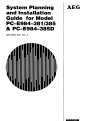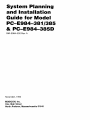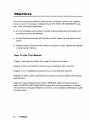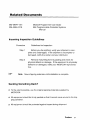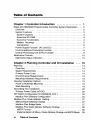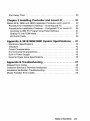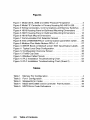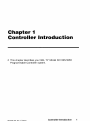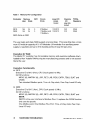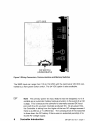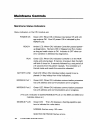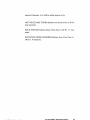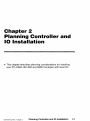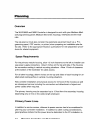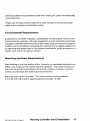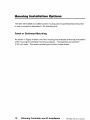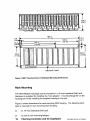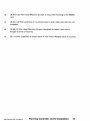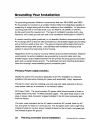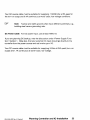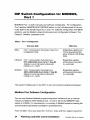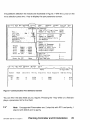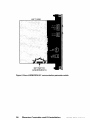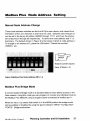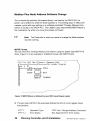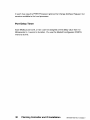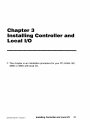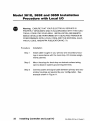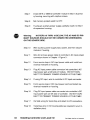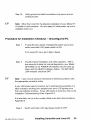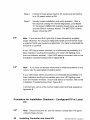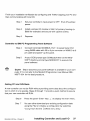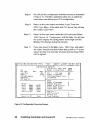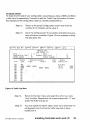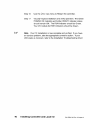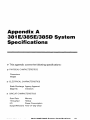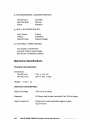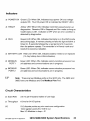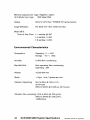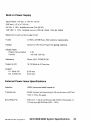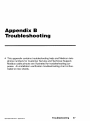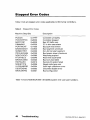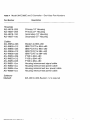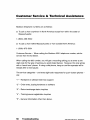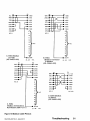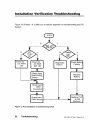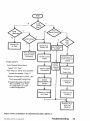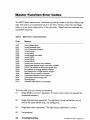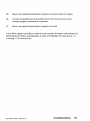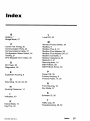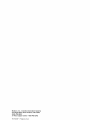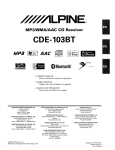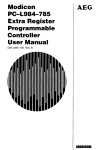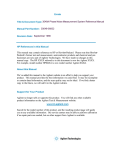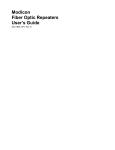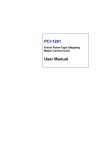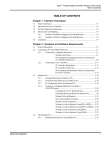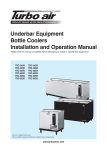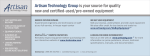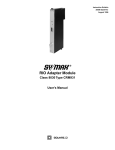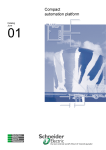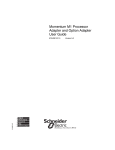Download E984--38X Sys Plan - Guillevin Industrial Automation Group
Transcript
System Planning and Installation Guide for Model PC-E984-3811385 & PC-E984-385D GM-E984-202 Rev. A AEG System Planning and Installation Guide for Model PC-E984-3811385 & PC-E984-385D GM-E984-202 Rev. A November, 1992 MODICON, Inc. One High Street North Andover, Massachusetts 01845 Preface This guide describes the PC-E984-381 and PC-E984-385/385D Programmable Logic Controller systems together with system planning information and installation procedures. For brevity and your convenience, the PC-E984-381/385 controller is referred to in context as the Model 381 E or 385E. Both Model 381 E and 385E are enhanced with an extra Modbus Port.. The 385D is a 125 VDC version which is otherwise just like a 385E. In the context of this manual, the terms “Programmable Controller” and “Program- mable Logic Controller” have been abbreviated to “PLC” for brevity. References to IBM’s personal computer are written out or in context with IBM’s initials. It is necessary to say that the information in this document is subject to change without notice and should not be construed as a commitment by MODICON, Industrial Automation Systems. MODICON, errors that may appear in this document. Inc., Inc. assumes no responsibility for any Further, no part of this document may be reproduced in any form or by any means, electronic or mechanical, without the express written permission of MODICON, Inc., Industrial Automation Systems. All rights reserved. The following are MODICON, Inc. trademarks: Modicon@ Pi90 984A 984-380 984-381 E984-381 984-385 E984385 D984-385 Micro 984 984 9848 984-480 984x E984-480 984-885 984-485 E984-885 E984-485 984-780 984-680 984-785 ModbusB E984-785 984-785L 984-i 20 984-l 30 984-l 45 984-351 984-455 Modsoft@ Modbus Plus IBM8 is a registered trademark of International Business Machines, Inc.; IBM PC is a trademark of International Business Machines, Inc. 0 Copyright 1992 Modicon, Inc. Preface iii Objectives This manual has been written to help you plan, configure, mount, wire, connect, check out and, if necessary, troubleshoot your PC-E984_381/385/385D PC sys- tem. After reading this publication: A Control Engineer will be able to identify and physically plan the location and mounting of system components. A Plant Electrician/Installer will be able to install, power-up and check out the system. A Maintenance Technician will be able to recognize, locate, identify and resolve or report system failures. How To Use This Manual Chapter 1 describes the E984-38x model PC system’s functions. Chapter 2 offers information for planning your installation with Local I/O. Chapter 3 is an installation procedure for your controller with local I/O. Appendix A gives system specifications including a summary table of l/O module specifications. Appendix B gives Stopped Error Codes, MODBUS cable connector pinouts, a table of MODICON 381 E/385E/385D system end-user part numbers, Customer Service/Technical Support telephone numbers, and Installation Verification troubleshooting charts. iv Preface Related Documents GM-MSFT-001 Modsoft Programmer User Guide GM-0984-SYS 984 Programmable Controller Systems Manual Incoming Inspection Guidelines Procedure Step 1 Guidelines for inspection Before you do anything, verify your shipment is complete and undamaged. If the shipment is incomplete or damaged, notify the carrier and your distributor. Step 2 Remove everything from its packing and check for physical defects or damage. If the equipment is physically defective or damaged, notify your MODICON representative. li7 Note Save shipping materials until installation is complete. Sending Something Back? o To the extent possible, use the original packing materials supplied by MODICON. o All equipment should be firmly packed so that it cannot move around in its shipping container. o All equipment should be protected against impact during shipment. Preface v Table of Contents Chapter 1 Controller Introduction 1 ................. E984_381/385/385D Programmable Controller System Description .... Overview ............................................... System Features ......................................... System Capacity ........................................ Executive NV RAM ....................................... Executive Functionality .................................... Module Housings ........................................ Construction ............................................ Power Supply Function (AC and DC) ......................... CommunicationsProcessing Function ......................... Central Processing Unit (CPU) Function ....................... Mainframe Controls ........................................ Mainframe Status Indicators ................................ 2 2 3 3 4 4 5 6 7 9 9 10 10 Chapter 2 Planning Controller and IO Installation 13 ... Planning ................................................ Overview .............................................. Space Requirements ..................................... Primary Power Lines ..................................... Environmental Requirements ............................... Mounting Hardware Requirements ........................... Housing Installation Options ................................. Panel or Bulkhead Mounting ............................... RackMounting .......................................... Grounding Your Installation .................................. Primary Power Cable (AC/DC) .............................. DIP Switch Configurationfor MODBUS, Port 1 ................... Modbus Port Software Configuration ......................... Modbus Plus Node Address Setting .......................... Manual Node Address Change ............................. Modbus Plus Bridge Mode ................................. Modbus Plus Node Address Software Change ................. MSTR Format .......................................... Implementation of Mbus+ Node Address Change via MSTR Block. vi Table of Contents 14 14 14 14 15 15 16 16 18 22 22 24 24 27 27 27 28 28 29 Port Delay Timer . . . . . . . . . . . . . . . . . . . . . . . . . . . . . . . . . . . . . . . 30 Chapter 3 Installing Controller and Local I/O 31 ........ 32 Model 381 E, 385E and 385D Installation Procedure with Local I/O ... 35 Procedure for Installation Checkout - Unconfigured PC .......... Procedure for Installation Checkout - Configured PC wl Local I/O . . 36 37 Controller to IBM PC Programming Panel Software ............ 37 Getting PC into RUN Mode ............................... 39 I/OQuickCheck ....................................... Appendix A 381 E/385E/385D System Specifications Mainframe Specifications ................................. Indicators.. ............................................ Circuit Characteristics .................................... Environmental Characteristics .............................. Built-in Power Supply .................................... External Power Issue Specifications ......................... Afipendix B Troubleshooting . . 41 42 43 43 44 45 45 47 ..................... Stopped Error Codes ...................................... Customer Service & Technical Assistance ...................... Installation Verification Troubleshooting ........................ Master Function Error Codes ................................ Table of Contents 48 50 52 54 vii Figures Figure Figure Figure Figure Figure Figure 1 2 3 4 5 6 Model 381 E, 385E and 385D Physical Perspective . . . . . . Model “E’ Controller in Primary Housing AS-H819-209 ... Wiring Connectors, Communications and Memory Switches H819 Housing Panel or Bulkhead Mounting Dimensions . . H827 Housing Panel or Bulkhead Mounting Dimensions . . H819 Rack Mount Dimensions ..................... ... 3 ... 6 .. 8 . . 17 . . 18 . . 20 Figure Figure Figure Figure Figure Figure Figure Figure Figure Figure 7 Communication Port Selection Screen . . . . . . . . . . . . . . . . . . 8 View of MEM/DEFAULT communication parameter switch . . . 9 Modbus Plus Node Address DlPs l-6 .. ............... 10 MSTR Block on Modsoft screen With Input/Output Labels . . 11 Typical Local Drop Configuration . . . . . . . . . . . . . . . . . . . . . 12 Configuration Overview Screen . . . . . . . . . . . . . . . . . . . . . . . 13 Traffic Cop Data . . . . . . . . . . . . . . . . . . . . . . . . . . . . . . . . . . 14 Modbus Cable Pinouts . . . . . . . . . . . . . . . . . . . . . . . . . . . . 15 PLC Installation Troubleshooting Chart . . . . . . . . . . . . . . . . . 16 PLC Installation Troubleshooting Chart (Sheet 2) . . . . . . . . . 25 26 27 28 33 38 39 51 52 53 Tables Table 1 Table 2 Table 3 Table 4 Table 5 .. . VIII Memory Per Configuration ............................ Port 1 Configuration ................................ Stopped Error Codes ............................... Model 381 E/385E and D Controller Part Numbers ........ MSTR Error Code Definations ........................ Table of Contents 4 24 48 49 54 Chapter 1 Controller Introduction o This chapter describes your 984, “E” Model 381/385/385D Programmable Controller system. GM-E984-202 Rev. A Chapter 1 Controller introduction 1 E984=381/385/385D Programmable Controller System Description Overview The Modicon 984 Model 381 E, 385E and 385D Controller is a mid-range Programmable Logic Controller in a modular, expandable, architecture. It employs Modicon 800 series housings, interfaces and I/O modules. The Model “E” is supported by the same instruction set as the other 984 Controller models and is programmed by the Modicon Modsoft Programming Panel. IF Note The 385D Model is the same as the 385E except it is the 125VDC version. Figure 1 is a perspective view of the 381 E/385E and 385D system’s controller module with built-in power supply. Certain physical features are noted. 2 Controller Introduction GME984-202 Rev. A Chapter 1 385D (hidden) I.IyyLI- BAmERY .: PLUS MODBUS PLUS COVER Figure 1 Model 381 E, 385E and 385D Physical Perspective System Features The Model 381 E/385E/385D system’s features are described below followed by somewhat more detailed functional descriptions. System Capacity The Model 381 E/385E memory provisions are summarized in Table 1: GM-E984-202 Rev. A ChaDter 1 Controller Introduction 3 Table 1 Memory Per Configuration Local l/O (ma4 in/out Controller Memory User State RI/O Comm Ports 381 E 385E 16k 16k 0 0 2 Modbus 512/512 1 Modbusand 512/512 1 Modbus+ 2k 2k Discrete I/O any mix in/out TOTAL Registers 512 512 2048 2048 385D Same as 385E The user logic and state RAM support one local drop. This local drop has a maximum I/O module capacity of 21 I/O Modules (19 modules if an auxiliary power supply is required) and up to 512 discrete points of local I/O (any mix). Executive NV RAM The Model “E” controller has it’s bootable memory and executive software downloaded to Non Volatile RAM during the manufacturing process and is not accessible to the user. Executive Functionalitv 381 E Executive ID of 813 (Hex), CPU Clock speed 12 Mhz. 24 DX functions: MOVE (8), MATRIX (8), JSR, RET, LAB, PID2, EMTH, TBLK, BLKT and CKSM. Two standard Modbus ports, Time-of-Day clock, Peer Cop, Local I/O only. 385E Executive ID of 81C (Hex), CPU Clock speed 12 Mhz. 24 DX functions: MOVE (8), MATRIX (8), JSR, RET, LAB, PID2, EMTH, TBLK, BLKT and MSTR. (MSTR is the user interface to Modbus Plus. It replaces the CKSM function and uses its opcode. One Modbus port, One Modbus Plus Port, Time-of-Day clock, Peer Cop, Local I/O only. 4 Controller Introduction GM-E984-202 Rev. A Chaoter 1 Module Housings The Model 381 E/385E system uses Modicon 800 series housings for its controller and I/O modules; specifically, a 19” primary housing with a seven module capacity or a 27” primary housing with an eleven module capacity. Primary Enclosure - With the single width Model “E” controller in your primary enclosure, the 19’ and 27” primary enclosures will accommodate up to 6 or IO I/O modules, respectively. Secondary Enclosure -The secondary housing will accommodate a one and one- half wide P810, P800 or P884 auxiliary power supply if a power supply expander is required and as many I/O modules as there is room remaining. Specifically, the standard 19” or 27” secondary housings will accommodate five or nine I/O modules along with a one and one-half wide (two-slot) auxiliary power supply and a full seven or eleven I/O modules without the power supply. The 1g-inch primary housing with controller is shown in Figure 2. For simplicity’s sake, the 27” housing is not shown in this manual except as required in the illustration on panel mounting dimensions. GM-E984-202 Rev. A Chapter 1 Controller Introduction 5 SYSTEM BUS CONNECTOR CAPTIVE SCREWS UNDER HANDLE HOUSING \ 984-381 E IN FIRST SLOT ON LEFT Figure 2 Model “E’ Controller I OURBUSCONNECTOR in Primary Housing AS-H819-209 Construction The Model “E” controller is housed in a rugged metal chassis designed to withstand specified temperature and humidity extremes as well as vibration, shock, and ambient atmospheric conditions consistent with the “factory floor.” The primary housing employs a shielded backplane which provides for internal communications within the housing. The backplane protects the internal system communications from both electromagnetic (EMI) and radio frequency interference (RFI). 6 Controller Introduction GME984-202 Rev. A Chapter 1 Captive screws secure all modules in the housings and they should be used to insure good electrical contact between the connector at the rear of the module and backplane in the housing. Key pin protection is also available. User memory is backed up by a lithium battery which has a one year service life. It will hold-up for 14 days after the BAT LOW indicator comes on. The battery’s installed but unused service life is rated at one year, with a five year shelf life. A manually operated memory-protect toggle switch prevents accidental access to the user’s program. This switch is located on the left side of the unit, above the 3 position communications toggle switch (see Figure 3). Power Supply Function (AC and DC) The Model 381 E/385E and 385D system’s controller module comes with a built-in I/O power supply. The Model “E” Controllers run on 97 through 276 VAC (47 to 63 Hertz) and 24Vdc. As shown on Figure 3, Once connected, AC power is then switched ON/OFF with a front panel rocker switch. The PLC will also operate continuously on 24Vdc as its an alternate or exclusive source. Figure 3 shows a primary power input connector for a customer supplied 24Vdc source. Once connected, DC power is then switched ON/OFF with a front panel rocker switch. GM-E984-202 Rev. A Chapter I Controller Introduction 7 Figure 3 Wiring Connectors, Communications and Memory Switches The 385D input can range from 105 to 150 VDC with the nominal at 125 VDC controlled by a front panel rocker switch. The 24 VDC option is also available. Note The primary power DC input feature was not designed, nor is it suitable as an automatic battery backup provision in the event of an AC outage. This is because the controller’s externally sourced DC input joins with the AC.sourced, internally produced DC. At any given time, the Controller is taking from the higher of the two DC voltage sources if there is as little as a 1V differential. The consequence of this would be to draw down the DC battery if there were an extended period(s) of reduced AC voltage supply. 8 Controller Introduction GME984-202 Rev. A Chapter 1 If you want a backup alternative, one could be configured from a user-supplied DC power supply with its own backup batten and charger combination along with appropriate monitoring provisions. Communications Processing Function The Models 381 E/385E/385D have Modbus capability for data transfer and remote programming. Through this port, communication processing on the CPU board can be linked from the controller to supervisory and programming devices such as a host computer or Modicon programmer. The Modbus port allows you to sched- ule one Modbus service per scan. The Model 381 has a second Modbus port which allows you to incorporate your controller into the Modbus network and still have a free port for connecting your local programming panel The second port on the 385E and D is for the Modbus Plus network Connection.. Figure 3 illustrated the controller from the left side. The MEM/DEFAULT/MODEM toggle switch enables your preset communications configuration for Modbus port 1. (For software configuration, refer to software configurator in Panel software documentation.) The DIP switch for setting Modbus Plus port parameters is shown at the bottom of the illustration but access to the DIP switch is actually through the bottom of the module’s case. Central Processing Unit (CPU) Function The Model “E” uses 24 bit memory architecture and a 16 bit CPU which is fully compatible with the Modicon 984 PC instruction set, solves user logic at a nominal rate of 2.5 ms per thousand nodes of user logic. For special applications, a timeof-day clock is provided on all “E” Models. GM-E984-202 Rev. A Chapter 1 ControllerIntroduction 9 Mainframe Controls Mainframe Status Indicators Status indicators on the CPU module are: POWER OK Green LED: When ON, indicates input power OK and voltage outputs OK. Your l/O power OK is indicated by the READY LED. READY Amber LED: When ON, indicates Controller passed powerup diagnostics. Remains ON in Stopped and Run modes as long as health status is OK. Indicator is OFF when an error condition is detected by diagnostics. RUN Green LED: When ON, indicates Controller is in the RUN mode and solving logic. If memory checksum fails this light will blink 3 times for 5 seconds followed by a rest period of 2.5 seconds then the pattern repeats. The controller is in Kernal mode and needs the executive reloaded. BATTERY LOW Red LED: When ON, indicates battery needs to be replaced (14 day holdup from initial indication). MODBUS Port 1 Green LED: When ON, indicates communication processor has unit address and communications are in progress. MODBUS Port 2 Green LED: When ON, indicates communication processor has unit address and communications are in progress. (The port 2 indicator is labeled MODBUS PLUS on the 385E and 385D and indicates status as:) MODBUS PLUS Green LED This LED displays a flashing repetitive pattern to indicate the node status: NORMAL flashes every 160 msec. MONITOR NETWORK flashes at one 10 Controller Introduction GM-E984-202 Rev. A Chapter 1 second intervals. Is in offline state receive only. NOT RECEIVING TOKEN flashes two times then is off for two seconds. SOLE STATION flashes three times then is off for 1.7 seconds. DUPLICATE NODE ADDRESS flashes four times then is off for 1.4 seconds. mA-FQM--3”3 RPV A Chanter 1 Controller Introduction 11 Chapter 2 Planning Controller IO Installation and o This chapter describes planning considerations for installing your PC-E984-381/385 and 385D Controller with local I/O. GM-E984-202 Rev. A Chapter 2 Planning Controller and IO Installation 13 Planning Overview The 381 E/385E and 385D Controller is designed to work with your Modicon Modsoft programming panel; Modicon 800 series housings, interfaces and I/O modules. The site planner must also consider the peripheral equipment (such as a Programming panel, CRT monitor, or printer) when preparing an installation plan for the site. Refer to the appropriate Modicon publications for site preparation procedures for related equipment. Space Requirements For the primary module housing, allow 12 inch clearance to the left so installer can see power supply connectors. Allow 6 inches on the top and side of the housing for convection cooling in vertical mounting situations. Allow 12 inch of clearance at the bottom of the Controller for cable access. For all other housings, allow 6 inches on the top and sides of each housing for unobstructed cooling airflow in vertical mounting situations. Also consider installation and physical access for removal of the modules as well as subsequent service including the connection and detachment of signal and power cables when required. The primary housing may be separated up to 12 feet from the secondary housing depending only on the on the cable length employed. Primary Power Lines In addition to service access, distance to power sources has to be considered in planning your controller installation. In addition to cable routing considerations, good practices dictate that the power lines be dedicated to the PC installation to 14 Planning Controllerand IO Installation GM-E984402 Rev. A Chapter 2 minimize problems that sometimes arise when sharing AC power with electrically noisy equipment. Finally, plan to install a service loop and a cable restraint as the primary power cable as the connector is not locked in place. Environmental Requirements In planning for controller installation, consideration should be given to the environment around the controller. Although designed for a harsh industrial environment and able to withstand factors that would harm other types of electronic equipment, problems can be avoided by not placing the controller and its related equipment in an operating area where there is high ambient temperature, acidic atmosphere, vibration, dust, and dirt if it can be avoided. Mounting Hardware Requirements After deciding on the final location of the Controller, its associated equipment and cables, you should plan for related mounting hardware. This would include such items as: nut and bolt combinations, flat and star washers, housings, mounting surface, ground straps and system ground connections. Mounting bolts are NOT provided. The recommended mounting bolts are 0.312-24 UNF-2B (insert or tapped) stainless steel (#8-l 3-SS). GM-E984-202 Rev. A Chapter 2 Planning Controller and IO Installation 15 Housing Installation Options The 984-381 El385E and 385D system housing can be panel/bulkhead mounted or rack mounted as described in the following text. Panel or Bulkhead Mounting As shown in Figure 4 below, the H819 housing has keyholes at the top and bottom of the housing for bulkhead mounting purposes. The keyholes are sized for 5/16-inch bolts. The recommended ground point is also shown. 16 Planning Controller and IO Installation GM-E984-202 Rev. A Chapter 2 f 225.3 (8.87) Ul -L n I n 342.9 (13.5) _(- 303.3 (11.94) 1. I!/LliI‘l’ 8 ts cl- 381 E,385E,385D dR0u~D T 1 POINT Figure 4 H819 Housing Panel or Bulkhead Mounting Dimensions GM-E984-202 Rev. A Chapter 2 Planning Controller and IO Installation 17 225.3 (8.87) GROUND POINT Figure 2 H827 Housing Panel or Bulkhead Mounting Dimensions Rack Mounting The H819 Module Housings can be mounted in a 19-inch standard (EIA) rack. Hardware is supplied for installing the “rack adaptor - mounting flange kit” on the housing but not for installing the adapted housing in the rack. Figure 3 shows dimensions for rack mounting RI/O housing. The following hardware is required for rack mounting each housing: 0 (1) 1g-inch Standard (EIA) rack 0 (1) pair of rack mounting flanges 18 Planning Controller and IO Installation GM-E984-202 Rev. A Chapter 2 0 0 (8) #1 O-32, Pan Head Machine Screws to mount the housing to the NEMA rack (8) #I O-32 Flat Lock Nuts if mounting holes in racks side rails rails are not threaded. 0 (8) #8-32 Pan Head Machine Screws (supplied) to attach rack mount flanges to ends of housing cl (8) 114 bolts (supplied) to attach back of rack mount flanges back of housing GM-E9&?4-202 Rev. A Chapter 2 Planning Controller and IO Installation 19 203 (7.99) 234 (9.22) L12.7 . (.50) BOTH SIDES c !I I_ 190.5(7.50) + 6.3 (.25) TYF 1 1 f Zontroller 5908 GROUND POINT Figure 6 H819 Rack Mount Dimensions 20 Planning Controller and IO Installation GM-E984-202 Rev. A Chapter 2 Some planning considerations common to rack mounting for 800 series I/O housings are: 1. Between housings, allow 12 inches below the primary housing for cable breakout, physical inspection and ventilation. 2. The cable length connecting the primary housing and secondary housing must not exceed 12 feet. The modular chassis will fit in a 12-inch deep standard NEMA enclosure should this be required (e.g., an acidic atmosphere in the factory). Since the only cooling available to the 984 PC is derived from natural convection air flow. If the PC is placed within a NEMA enclosure, some provision for added cooling may be required. GM-E984-202 Rev. A Chapter 2 Planning Controller and IO Installation 21 Grounding Your lnstallatien For grounding purposes, Modicon recommends that your 381 E/385E and 385D PC housing(s) be mounted on a suitably finished metal mounting plate capable of supporting its weight along with the other modules in the installation. An aluminum mounting plate with a chromate finish such as IRIDITE, ALODINE or OAKITE No.36 would meet the requirement. This type of installation provides both a low frequency (AC) safety ground path and a low impedance shield path for EMVRFI. If a metal mounting plate (preferred ) is not feasible, Modicon recommends that all PC housings within a drop be interconnected by a flat braided copper ground strap with a minimum width of one inch. The ground strap should be kept short and installed without loops and bends. Use stainless steel hardware including a flat washer to secure the braid strap to the housing. Regardless of the housing-to-housing method of ground interconnection, Modicon recommends the entire installation be grounded by a one inch wide (min) flat, braided copper strap installed between the the primary housing ground connection point and a suitable factory ground. The bulkhead and rack mounting illustrations show the housing’s recommended ground connection point. Primary Power Cable (AC/DC) Ideally, the power lines should be dedicated to the PC installation to minimize problems that arise when sharing AC power with electrically “noisy” equipment. Provide for strain relief by installing a service loop and cable restraint on the primary power cable as its connector is not locked in place. AC Power Cable The recommended AC power cable should consist of three in- sulated leads of Number 14 AWG stranded copper. The cable leads insert in the plug-in power cable connector shipped installed in the AC input connector jack from the factory. The color code (standard) for the AC cable is white for AC neutral, black for AC hot, and green for factory or earth ground. The European color code is light blue instead of white for neutral, brown instead of black for the hot wire, and greenlyellow instead of green for ground. 22 Planning Controllerand IO Installation GM-E984402 Rev. A Chapter 2 Your AC source cable must be suitable for supplying 115/230 Vat at 5A peak for the turn-on surge and 0.4A continuous at worst-case, low voltage conditions. li3= Note Factory and earth grounds often have different potentials; e.g., building steel versus grounding rods. DC Power Cable For DC power input, use at least AWG 18. If you are planning DC backup, note the discussion under “Power Supply Function,” Section 1. Note also, that your external DC input should go directly to the controller from the power source and not involve your I/O. Your DC source cable must be suitable for supplying 24Vdc at 24A peak (turn-on surge) and 1.7A continuous at worst-case, low voltage. GM-E984202 Rev. A Chapter 2 Planning Controller and IO installation 23 DIP Switch Configuration Port 1 for MODBUS, MODBUS Port 1 is both manually and software configurable. For configuration, The 3 position MEM/DEFAULT/MODEM switch on the Left side panel of the controller (behind the handle Figure 8) is used. For software configuration (the MEM position), use the Modicon programming panel port configuraton software. The “Default”, “Modem” parameters are: Table 2 Port 1 Configuration 381 E and 385E 385E Only MEM Port 1 CommunicationParameters Taken from ConfigurationTable Bridge Mode capable only if Panel programmed this option (Default is NO Bridge Mode DEFAULT Port 1 CommunicationParameters are: RTU, 9600 BAUD, Even Parity, 1 Stop Bit Address is set on Dip switchunderneath if 385E or is 1 if 381 E. Bridge Mode capable without panel intervention (i.e. automatic) MODEM Port 1 Communication Parameters are: ASCII, 2400 BAUD, Even Parity, 1 Stop Bit Address is set on Dip switch underneath if 385E or is 1 if 381 E Bridge Mode capable without panel intervention (i.e. automatic) The second modbus port on the 381 E is only set using the programming panel. Modbus Port Software Configuration You can use Modicon Modsoft programming panel software to set an internal memory variable for either Modbus port 1 or port 2 (when the MEM/DIP slide switch is in MEM). For convenience, a summary of Modsoft screens showing the communications parameters available is presented here. From the Main menu you select the “-!-Offline” entry and then select Config from 24 Planning Controller and IO Installation GM-E984-202 Rev. A Chapter 2 the pulldown selection the results are illustrated in Figure 7. With the cursor on the Ports selection press the J key to display the pot-l parameter screen. Segmnts Loadabl Cfg Ext Quit l-F2+ : PLC Exec Pack Memory Extended Redundant Memory OCP Drop ID Number of TCop Nwnber of Segments I/O Drops/Channel I/O Modules Words Pairs : 00001 - 01536 Message Number Area Size of ASCII Ports 1XXXX 10001 30001 - 10512 30048 Simple Simple ASCII ASCII 4xxxx for SFC 0xxxx for SFC 1Utility lPLC OPS - Default Bridae l-F2-F3-F4 . Ouit -F5-Ffi-F7 Mode Data Bits Parity 0 0 Output Input -F8-OFF-F9PORTS Number 32 1 1 Ranges BXXXX 3xXxX 00015 Stop Bits Bridge Baud Keyboard Mode: Address Dela! ODBUS 01 RTU 8 EVEN 1 9600 1 10 02 RTU 8 EVEN 1 9600 1 10 Figure 7 Communication Port Selection Screen You can fill in the data fields as you require. Pressing the ? key while on a field displays a parameter list for that field. UT Note Unsupported Parameters are: 2 stop bits with RTU and parity; 1 stop bit with ASCII and no parity. GM-E984-202 Rev.A Chapter2 Planning Controller and IO Installation 25 Figure 8 View of MEMlDEFAULT 26 communication parameter switch Planning Controller and IO Installation GM-E984-202 Rev. A Chapter 2 Modbus Plus Node Address Setting Manual Node Address Change These node address switches are the first 6 Dip’s seen above, and viewed from the bottom of the unit. Switches 7 and 8 are not used. Switches One through six can be set to the binary bit pattern 000000 through 111111which are the equivalent of decimal 0 through 63 respectively. To derive the node address add “I” to the binary. The default shown in Figure 9 is the binary 0 which is node address I. To change to an address of 2, place the LSB switch “Toward the number” (000001) etc. Toward number (Open) Away (Closed = 0) LSB Figure 9 Modbus Plus Node Address DIPS l-6 Modbus Plus Bridge Mode A communications Bridge mode is a standard feature which allows access to thePeer network. Using this mode you can program or monitor any individual node on the Modbus Pius Network using a program panel connected to modbus port I. When the Mem / Dip select slide switch is in the MEM position the bridge mode can be enabled or disabled by using the panel software “Offline” “Configuration” “PORTS” Bridge subfunction. GM-E984-202 Rev. A Chapter 2 Planning Controller and IO installation 27 Modbus Plus Node Address Software Change The on board dip switches (illustrated above) are read by the PEER PLC at power-up to determine what the Node address is. This setting stays in effect until a power<ycle with new settings or a software controlled “Change Address Command” is issued to the PEER PLC. The Ladder Logic implemented MSTR Block is the mechanism by which you issue the proper command. cl3 Note The Controller in which you want to change the Node address must be running. MSTR Format You can issue the “Change Address Command” using the ladder logic MSTR DX block. Figure 10 is an example of a Modsoft screen with MSTR block. &Utility rFl- Seg. 5 JPLC Ops JElement JCommand JRef h Ladder Diagram F2F3-F4#I Active Error Complete Figure 10 MSTR Block on Modsoft screen With Input/Output Labels o The top node (40100 in the example) defines the first of a nine register block that contains: 28 4TTTT Operation Type FFFF Hex Change Address Command 4TTTT+ 1 Error Status See Appendix B for Error Codes Planning Controller and IO Installation GM-E984-202 Rev. A Chapter 2 4TTl-T+2 Pattern 1 1234 Hex 4TTTT+3 Pattern 2 5678 Hex 4TTTT+4 Pattern 3 XXAA Hex where xx = 00 for builtin 01 for S985 #I 02 for S985 #2 4TTTT+5 Pattern 4 XXBB Hex 4TTTT+6 4TTTT+7 Pattern 5 Pattern 6 XXCC Hex XXDD Hex 4TTTT+8 Pattern 7 XXEE Hex When the Error output passes power, the content of the Error Status register contains an error code to help you determine the cause of the error. These registers provide a margin of safety against inadvertent change of address. The values in these seven registers MUST contain exactly the above data or an error will result. o The middle node (40200 in the example) contains the new address. The new address can be a value between 1 and 64. o The bottom node (a value of 1 in the example) may be set to any value from 1 to 100 but only one address is involved from the middle node. Implementation of Mbus+ Node Address Change via MSTR Block. You setup the MSTR block by transitioning the enable input ON for one scan. The MSTR function Done output passes power in the same scan (assuming no errors). There will be a delay of up to IO seconds in the availability of the newly addressed Controller due to the time required fully implement the change including reinitialize the link. If you hold the MSTR block enabled for more than one scan, the Change Address Command is issued for each scan so enabled. This results in a race condition locking the controller out of effective operation. Part of the process of implementing the Change Address Command allows testing for: If the specified address equals 0 If the specified address is greater than 64 If the specified address is equal to the current address. GM-E984-202 Rev. A Chapter 2 Planning Controller and IO installation 29 In each true case the PEER Processor ignores the Change Address Request but remains available to the host processor. Port Delay Timer Each Modbus port (one, or two ) can be assigned a time delay value from 10 Miliseconds to 1 second in duration. You use the Modsoft configurator PORTS menu to do this. 30 Planning Controller and IO Installation GM-E984-202 Rev. A Chapter 2 Chapter 3 Installing Controller Local I/O and o This chapter is an installation procedure for your PC-E984-381 385E or 383D with local I/O. GM-E984-202 Rev. A Chapter 3 installing Controller and Local I/O 31 Model 381 E, 385E and 3851) Installation Procedure with Local I/O Warning ENSURE THAT YOUR ELECTRICAL SERVICE IS PROPERLY GROUNDED AND IN ACCORDANCE WITH THE ELEC- TRICAL CODE FOR YOUR AREA. INSTALLATION AND MAINTENANCE SHOULD BE PERFORMED BY A QUALIFIED PERSON IN CONFORMANCE WITH LOCAL CODE AND THE NATIONAL ELEC- TRICAL CODE. ANSI/NFPA PUBLICATION NO. 70. Procedure Step 1 Installation Install cable troughs in your primary and secondary housings in accordance with the local drop, I/O module assignments planned. Step 2 Step 3 Mount housings for local drop on desired surface taking care to observe system ground requirements. Connect power and signal cable between primary and secondary housings as required by your configuration. See example shown in Figure 11. 32 Installing Controller and Local l/O GME984-202 Rev. A Chapter 3 381 E I/O I/O 110 I/O 110 1 l/O RACK # I/O RACK # 2 Rack Interconnect Cable (WBOI) Auxiliary Power Cable (W804) PBIO Power SUPPlY I/O I/O I/O I/O Figure 11 Typical Local Drop Configuration Step 4 Ground power cable’s ground strap to system ground on housing (shown in Chapter 2). Step 5 Set MEM - DEFAULT - MODEM communication select switch for MODBUS Port 1 as desired. (Default position assumed during installation checkout). Step 6 Verify presence of memory backup battery. If lithium battery has been supplied separately, install in battery compartment observing polarity marked inside battery compartment cover. lw Note When removing battery, push to compress loading spring which will partially eject battery as you let go. GM-E984-202 Rev. A Chapter 3 Installing Controller and Local I/O 33 Install 381 E or 385E/D controller module in Slot 1 of prima- Step 7 ry housing, securing with captive screws. Set memory protect switch to OFF. Step 8 If using an auxiliary power supply, partially insert it in Slot 1 Step 9 of expansion housing. IN STEPS 10 THRU 19 BELOW, THE AC AND DC PRIWarning MARY SOURCES SHOULD NOT BE CONNECTED (ENERGIZED) ON THE SOURCE SIDE. Wire auxiliary power supply input power, and then secure Step IO module in housing. Step 11 Wire AC primary power cable to controller’s AC input power connector shown in Chapter 1 Figure 3 Form service loop in AC input power cable and install me- Step 12 chanical restraint on housing. Plug AC input power cable connector into controller’s AC Step 13 input power jack at left side of module. DO NOT CONNECT TO PRIMARY POWER SOURCE AT THIS TIME! If using DC input, wire to controller’s DC input connector. Step 14 Form service loop in DC input power cord and install me- Step 15 chanical restraint on housing. Step 16 Plug DC input power cable connector into controller’s DC input power jack on left side of controller. DO NOT CONNECT TO PRIMARY POWER SOURCE AT THIS TIME! Step 17 Step 18 Do field wiring for local drop and attach to I/O connectors. Install key pins in I/O housing slots (as required in your installation plan). 34 Installing Controller and Local I/O GM-E984-202 Rev. A Chapter 3 Step 19 UT Note Verify ground and cable connections are secure and according to plan. Other than local I/O, the physical installation of your Model “E” Controller is now complete. You are ready for initial power-up and in- stallation check-out. Procedure for Installation Checkout - Unconfigured PC Step 1 If using DC input power, energize DC power source and switch controller’s DC power switch to ON. If not using DC input, go to Step 4 below. Step 2 Visually inspect installation and verify operation. After a few seconds of delay for internal diagnostics, your Model 381 E/385E (or D) POWER OK indicator should come up Green and the READY indicator, Amber. The BATTERY LOW indicator should be OFF. Note If you have an obvious mechanical or electrical problem, take the appropriate corrective action. If your LED status seems incorrect, try to eliminate the possibility of a false indication resulting from parallax error (one LED lighting more than one indicator window). If your LED status is incorrect, refer to the Installation Troubleshooting Chart, Figure B-2. If all else fails, call us at the number listed under technical assistance, Appendix B. Step 3 GM-E984-202 Rev. A Chapter 3 Switch controller’s DC input power switch to OFF. Installing Controller and Local I/O 35 Step 4 Step 5 Connect primary power input to AC source and set controller’s AC power switch to ON. Visually inspect installation and verify operation. After a few seconds of delay for internal diagnostics, your Model “E” Controller POWER OK indicator should come up Green and the READY indicator, Amber. The BAl7ERY LOW in- dicator should be OFF. lw Note If you see the RUN light blink 3 times followed by a slightly longer off period, the checksum diagnostic failed and the Kernal mode is entered. Notify your systems programmer. You have to download the executive to continue. If your LED status seems incorrect, try to eliminate the possibility of a false indication resulting from parallax error (one LED lighting more than one indicator window). If your LED status is incorrect, refer to the Installation Troubleshooting Chart in Appendix B. Note If you have an obvious mechanical or electrical problem of any nature, take the appropriate corrective action. If your LED status seems incorrect, try to eliminate the possibility of a false indication resulting from parallax error (one LED lighting more than one indicator window). If your LED status is incorrect, refer to the Installation Troubleshooting Chart, Figure B-2. If all else fails, call us at the number listed under technical assistance, Appendix B. Procedure for Installation I/O ET Note Checkout - Configured PC w/ Local Record Executive ID and the version number from The panel software Status Screen. 36 installing Controller and Local I/O GM-ES&&202 Rev. A Chapter 3 Finish your installation verification by configuring and Traffic Copping your PC and then communicating with local I/O. Step 1 Set your controller’s input power to OFF. Shut off auxiliary power. Step 2 Install a simple I/O module in Slot 2 of primary housing (a B805 for example) and secure with captive screws. Step 3 Repower Controller to IBM PC Programming Panel Software Step 4 Connect Controller MODBUS, Port 1 to panel Serial Port using W955 cable with 25 to 9 pin converter or W956 9 to 9 pin cable and power-up the panel. Step 5 At your DOS prompt type CD\Modsoft then at the MODSOFT directory prompt type MODSOFT to execute the panel software. 69 Expert Step 5 assumes your panel software is available in your computer. If it is not refer to the Modsoft Programmer User Manual GMMSFT-001 for the load procedure. Getting PC into RUN Mode A new controller can not be RUN without providing some data about the configuration in which it is to operate. Steps 6 through 11 provide a quick method to assure that your new controller will RUN. Step 6 Step 7 Press the panel “Enter” key ( J ) to display the main menu. You can either download pre-existing configuration data using the Filer or initialize a configuration by selecting “Config” from the the LOffline menu entry. GM-E984-202 Rev. A Chapter 3 installing Controller and Local I/O 37 You will see the configuration overview screen as illustrated in Figure 12. The Menu selections allow you to select the Step 8 information that defines your PLC configuration. Return to the main menu and select “Login” From the Step 9 JPLC Ops Menu. If the cable and PLC are ok You will see the modbus LED Flash. Step 10 Return to the main menu select the LRV entry and Select JLRV Options of “Configuration” and No State. You will see the screen display the configuration word length and the Modbus Pot-t flashes during the transfer. If you now return to the Main menu &PLC Ops and select Step 11 the “Start” function and then follow that up with a “Y” to the screen prompt, the controller will start and the Green RUN LED is lighted. ]rU;T;;C Ops Segmnts Loadabl l;;rView Ports TCop F6-F7-FE-OFF-F9-F4-F5CONFIGURATION OVERVIEW Size : PLC PLC Type Exec of Number 964 - 361E Pack Memory Redundant DCP Drop ID Logic TCop : 16.0K K I/O I/O 1 Modules ASCII : Number of Messages BXXXX 00001 - 01536 Number of lxxxx 10001 - 10512 Simple ASCII Output 3xxxx 30001 30046 41672 ASCII 40001 for SFC - Simple 4xxxx 4xxxx Message Battery SFC None Prea Timer Size ASCII 6E0 0 0 Ports 0 Input : Specials SKIP for 15396 32 1 : Bxxxx Quit 00015 I/O Type Number of Segments I/O Orops/Channel Pairs Ranges None Area Words Ext - 984 Memory Extended Full of Cfg Functions Coil Register Y 0--_-4----- I. Figure 12 Configuration Overview Screen 38 Installing Controller and Local l/O GM-E984-202 Rev. AChapter I/O Quick Check To check the I/O side of your configuration, assuming you have a 8805 and B804 in slot 3 and 4 respectively. Proceed to add the Traffic Cop information for these two modules to the configuration data you already established by: Step 12 Return to the panel Configuration screen and enter the number of I/O modules as the value 2. Step 13 Go to the Config screen TCop function and define the presence of the two modules. Figure 13 is an example of what the data looks like. SUtility 1PLC Ops DelDrop HoldTme ASCPort JGetDrop Special Quit rFi-F2-F3-F4-FS-F6-F7-F8-OFF-F9TRAFFIC 800 Drop Drop : Hold Number Up Time Inputs : : Module Slot 1EI 984 6805 103 8804 105 104 106 187 108 109 110 111 ii 88 88 68 B8 88 88 SERIES of1 (xI00ms) 3 I/O Rack 16 ASCII Number Reference Input Type 102 I COP Numbers I Port E Outputs Data output type i 16 Module Description PLC-381E 10001 -10016 00001 -00016 E-IN 16-OUT 6885 6804 Figure 13 Traffic Cop Data Step 14 Return to the main menu and select the .iPLC Ops menu “Stop” function. Respond to the screen prompt with “Y” and watch the RUN LED go off. Step 15 You now repeat the earlier steps (step IO) to download the configuration but this time the traffic cop data is downloaded with it. GM-E984-202 Rev A Chapter3 Installing Controller and Local I/O 39 Step 16 Use the &PLC Ops menu to Restart the controller. Step 17 Visually inspect installation and verify operation. The Green POWER OK indicator and Amber READY indicator status should remain ON. The RUN indicator should be Green. Your I/O module ACTIVE indicators should be Green. Note Your PC installation is now complete and verified. If you have an obvious problem, take the appropriate corrective action. If your LED status is incorrect, refer to the Installation Troubleshooting Chart 40 Installing Controller and Local I/O GM-ES&&202 Rev. A Chapter 3 Appendix A 381 E/385E/385D Specifications System o This appendix covers the following specifications: o PHYSICAL CHARACTERISTICS Dimensions Weight o ELECTRICAL CHARACTERISTICS Static Discharge Agency Approval Magnetic Indicators o CIRCUIT CHARACTERISTICS Scan Rate Memory Throughput Holdup Power Consumption I/O Surge Withstand Time-of-Day Clock GM-E984-202 Rev. A Appendix A 381 E/385E/385D System Specifications 41 o ENVIRONMENTAL CHARACTERISTICS Temperature Humidity Max Wet Bulb Altitude Shock Vibration o BUILT-IN POWER SUPPLY Holdup Fusing Indicators Output Power Output Voltage Input Power IJ EXTERNAL POWER ISSUES AC Isolation Transformer External 24Vdc Power Supply 800 Series I/O Module Loading Mainframe Specifications Physical Characteristics Dimensions WxHxD inch WxHxD (mm) 2.54 x 10.5 x 8 (39.4 x 266 x 203) Weight = 5 Ibs, 1 oz Electrical Characteristics Static Discharge 15kV to all surfaces Magnetic 20 Gauss field inside Helmholtz Coil, 0.25 to 8 pps Agency Approval Designed to meet applicable agency safety requirements 42 381 E/385E/385DSystem Specifications GM-E986202 Rev. A Appendix A Indicators o POWER OK Green LED: When ON, indicates input power OK and voltage outputs OK. Your I/O power OK is indicated by READY LED.) Amber LED: When ON, indicates Controller passed power-up o READY diagnostics. Remains ON in Stopped and Run mode as long as health status is OK. Indicator is OFF when an error condition is detected by diagnostics. Green LED: When ON, indicates Controller is in the RUN mode o RUN and solving logic. If memory checksum fails this light will blink 3 times for 5 seconds followed by a rest period of 2.5 seconds then the pattern repeats. The controller is in Kernal mode and needs the executive reloaded. o BATTERY LOW Red LED: When ON, indicates battery needs to be replaced (14 day holdup from initial indication). o MODBUS PORT 1 0 MODBUS PORT 2 ET Green LED: When ON, indicates communication processor has unit address and communications are in progress. Green LED: When ON, indicates communication processor has unit address and communications are in progress. Note There are two Modbus ports on the 381 E only. The 385E and 385D have one Modbus and One Modbus Plus Port. Circuit Characteristics o Scan Rate 2.5 ms per thousand nodes of user logic o Throughput c15ms for 64 I/O points I/O 512 discrete points any mix maximum configuration 1024 register points 512 in/51 2 out Max I/O Modules in drop = 21 GM-E984-202 Rev. A Appendix A 381 E1385E1385DSystem Specifications 43 Memory Capacity User Logic Registers Option 1920 State RAM 16 K Words User Logic Holdup 32ms for CPU from “POWER OK” going inactive Surge Withstand Per IEEE 472-1974, ANSI C37.90a Model 381 E Time-of-Day Clock f 1 set/day @ 25C + 3 seclday, 0-4OC + 8 seclday, 0-6OC Environmental Characteristics Temperature Operating: 0 --> 60C Storage: -40 -> +8OC Humidity O-95% Non-condensing Max Wet Bulb Non-operating: Non-condensing Operating: 85F Altitude 10,000 feet max Shock + 1Og’s, 11 ms, 3 pulses per axis Vibration (Operating) 5Hz to 50Hz @ .005 in D.A., 30 min/axis 50Hz to 500Hz @ 0.625 g’s, 30 min/axis Vibration (Non-operating) 1OHz to 50Hz @ .029 g’s/Hz 50Hz to 300Hz @ .029 g’s/Hz, -8dBloctave 44 381 E/385E/385D System Specifications GM-E984-202 Rev. A Appendix A Built-in Power Supply Input Power 115 Vat f 15% 47-63 Hz 230 Vat ?I 15 % 47-63 Hz 24 Vdc f 15% Isolated source (24~ @ 3A) 125 VDC f. 15% Isolated source (105~ @ .295A, 125~ @ .248A) Maximum inrush current surge 6.44A. Fuses 0.750A, 3A SB Buss, Not customer replaceable Holdup 32ms for CPU from Power OK going inactive Steady State Power Consumption Current 5W .42A@ 12OVac Indicators Green LED: POWER OK output to I/O 18.75 Watts to I/O service output* VI 5Vdc I/O V2 4.3Vdc I/O 3.5A max 3.5A max External Power Issue Specifications Isolation 1OOW (recommended) based on Transformer 40.8W (meas) and assuming 0.4A continuous (w/97Vac 115V I!I 15%), 5A peak Ext 24Vdc P.S. 31 W nom, 1.3A dc continuous @ 24Vdc (24A peak); or 1.7A de cant @ 20.4Vdc (24V -15%) GM-E9&34-202 Rev. A Appendix A 381 E/385E/385D System Specifications 45 Appendix B Tksubleshooting o This appendix contains troubleshooting help and Modicon telephone numbers for Customer Service and Technical Support. Modbus cable pinouts are illustrated for troubleshooting purposes. An installation verification troubleshooting chart is illustrated on two sheets. GM-E984-202 Rev A. Appendix B Troubleshooting 47 Stopped Error Codes Table 3 lists all stopped error codes applicable to 984 family controllers. Table 3 Stopped ErrorCodes Machine Stop Bits PCSICK PCSTOPPED BADTCOP DIMAWAR PORTIVENT BADSEGSCH SONNOTIST PDCHEKSUM NOEOLDOIO RTCFAILED BADOXUSED RIOFAILED NODETYPE ULCSUMERR DSCRDISAB BADCONFIG Ox7FFF 0x8000 0x4000 0x2000 0x1000 0x0800 0x0400 0x0200 0x0080 0x0040 0x0020 0x0010 0x0008 0x0004 0x0002 0x0001 Description Controller unhealthy Controller stopped Bad I/O traffic cop PC in dim awareness Bad port intervention Bad segment scheduler Son did not start segment Bad power-down checksum Watchdog expired Real time clock failed Bad coil used table Remote IO option failed Illegal node type user User logic checksum error Discretes disable error Bad configuration Table 4 shows MODICON 984-381/[385] 48 Troubleshooting system end-user part numbers. GME984-202 Rev A. Appendix B Table 4 Model 381 E1385E and D Controller - End-User Part Numbers Description Part Number /-/oushgs AS-H81 9-209 AS-H827-209 AS-H81 9-l 00 AS-H827-100 Primary 19” Housing Primary 27” Housing Secondary 19” Housing Secondary 27” Housing Cables AS-W954-006 AS-W955-012 AS-W955-025 AS-W956-012 AS-W956-025 AS-W953-006 AS-W953-012 AS-W9531025 AS-W801-Oxx AS-W802-Oxx AS-W804-Oxx AS-W808-oxx Modem to 984-x80 IBM PC/XT to 984-x80 IBM PC/XT to 984-x80 IBM PC/AT to 984-x80 IBM PC/AT to 984-x80 P190 to 984-x80 P190 to 984-x80 P190 to 984-x80 Housing interconnect signal cable Housing interconnect power cable Housing interconnect aux power cable Housing interconnect power cable Software Modsoft SW-MS1 D-9SA Revision 1.2 is required GM-E984-202 Rev A. Amendix 8. Troubleshooting 49 Customer Service & Technical Assistance Modicon telephone numbers are as follows: D To call us from anywhere in North America except from within the state of Massachusetts: l-(800)-468-5342 o To call us from within Massachusetts or from outside North America: i-(508)-975-5001 Customer Service - When calling the Modicon 5001 telephone number, ask for service from the list below. When calling the 800 number, you will get a recording asking you to enter a one digit code for the type of service you want (listed below). However, this only works with a “touch tone” phone. If using a dial phone, hang on and the operator will intercept after a short pause. The service categories - and extra digit code responses for push-button phones are: “1” - Hardware or software technical support “2” - Order entry, buying hardware or software “3” - Return/exchange status inquiries “4” - Training/course registration inquiries “5” - General information other than above. 50 Troubleshooting GME984-202 Rev A. Appendix 6. NC. 1 ii&----~ 1 GND GND 1 p’-+----: Rx02 PTXD .RXDP TxD3 3m GND 5 4 FITS DTR4 DTR4 5 CTS GND 5 DSR 6 M ‘ D3 DSR 6 -. GDSR RTS 7 a 7GND RTS 7 6 CTS 6 CTSB , GND NC. 9 NC. 9 10 11 12 13 NC 14 15 16 17 16 19 91 A. E904 Modbus to P190 (AS-W953-000) 4 !I 25 Pi GNDl. RXDP. I_. B. E984 Modbus Connector To Modem (AS-WSSS-000) 20DTR A TXDB. NC. p3 . 1 GND l 2TXD . 3RY.D Pi GND 1 PODTR N.C. 21 25 P3 N.C. 1 CD PRXD RXDP NC. 9 TxD3 3TXD DlR4 4DTR GND 5 DSR 6 5 GND @ 6 DSR RTS 7 7 RTS CTS 6 6 CTS NC. 9 N.C. 9 R 1 D. E984 Modbus to IBM AT (AS-W956-000) C. E984 Modbus Connector to Null Modem (IBM PC/XT) N.C. Figure 14 Modbus Cable Pinouts GME984-202 Rev A. Appendix 8. Troubleshooting 51 Installation Verification Troubleshooting Figure 15 (Sheets 1 & 2) offer you a modular approach to troubleshooting your PC System. N I ON SW ON 1 -T-z Figure 15 PLC Installation 52 Troubleshooting Troubleshooting l-Y Chart GME984-202 Rev A. Appendix 8. or Path Procedure Check Comm STOP / START From Modsoft Main Menu: Select “PLC Ops” Pick “Stop (or Start)” from pulldown Answer the display ? with “Y” Return to Main Menu select “LRV” Then download Config Files If System Message indicates “NO CONFIG” use “Filer” or config editor to create a valid configuration Figure 16 PLC Installation Troubleshooting GM-E984-202 Rev A. Appendix B. Chart (Sheet 2) Troubleshooting 53 Master Function Error Codes The MSTR block reports error conditions by putting a code in the Error Starus register. The code is a hexadecimal value in the form: “Mmss” where M is the Major code, m is the minor code and ss is the sub-code. Table 5 lists the code with the associated meaning. Table 5 MSTR Error Code Definations Meaning 1001 2001 2002 2003 2004 2005 2006 2007 2008 2009 200A 2008 2ooc 2000 3oss 4001 5001 6mss FOOI User initiatedabort Invalidoperation type User Parameter changed Invalid Length Invalid offset Invalidlength and offset Invalid SDDA Invalid SDNA Invalid SDNR invalid route (equal to own address) Global read request length more than available PEER Cop conflicton write/read global data Bad pattern for change addressrequest Bad address for change addressrequest Modbusslave exceptionresponse InconsistentModbus slave response Inconsistentnetwork response Routingfailure Selected 5965 optionis not present The sub-code (ss) can convey the following: 01 Illegal Modbus function requested. The slave device does not support the requested operation. 02 illegal data address requested. The register(s) being read/written do not exist in the slave device (e.g., not configured). 03 Illegal data value requested. The ‘ data being read/written is invalid. 04 Not assigned 54 Troubleshooting GM-E9fJ4-202 Rev A. Appendix 8. 05 06 Slave has accepted long duration program command (does not apply). Function requested cannot be performed at this time because a long duration program command is in process. 07 Slave has rejected long duration program command The m field indicator provides an index into the routing information and indicates at which device the failure was detected. A value of 0 indicates the local device. a 1 is routing 1, 2 is routing 2 etc. GM-E984-202 Rev A. Appendix 8. Troubleshooting 55 Index B L Battery, 7 Bridge Mode, 27 Local I/O, 32 M C Comm Port Timing, 30 Communication Ports, 43 Communications Cable, 37 Configuration Select Switch, 24 Cooling, 21 CPU Stopped Error Codes, 48 D DC Power, 23 Diagnostics, 36 P E Equipment Housing, 5 G Grounding, 16, 22,23,32 H Housing Clearance, 14 Power OK, 35 Primary Housing, 6 Primary Power, 14,22 R R I/O Housing, 18 Run Mode, 37 S I indicators, 43 Software ID, 36 T K Kernal Mode, 10 Key Pins, 34 GM-0984402 Memory Protect Switch, 34 Modbus, 9 Modbus Pius, 9, 10 Modbus Plus Address, 28 Modbus Plus Address DIP, 27 Model E Controller, 2 Modicon Assistance, 50 Modsoft, 2,37 Mounting bolts, 15 MSTR Block, 28 MSTR Block Errors, 54 Rev. A Traffic Cop, 39 Troubleshooting, 35, 52 Index 57 Modicon, Inc., Industrial Automation Systems One High Street, North Andover, MA 01645 (506) 794-0600 24 Hour Support Center l-800-468-5342 PM ~/CIA NP Printed I” U.S.A