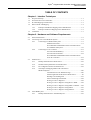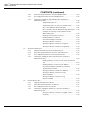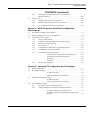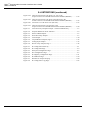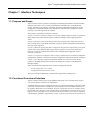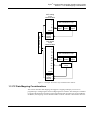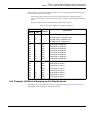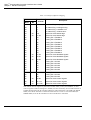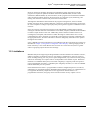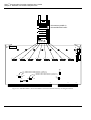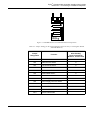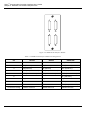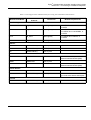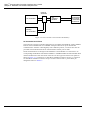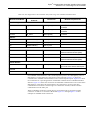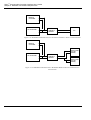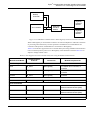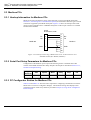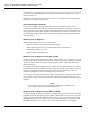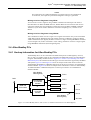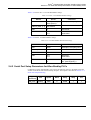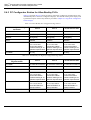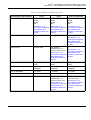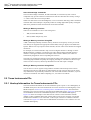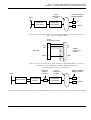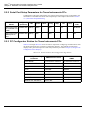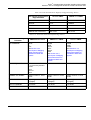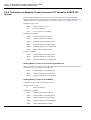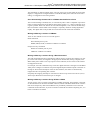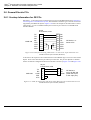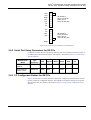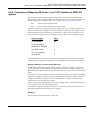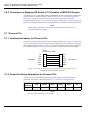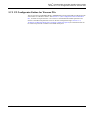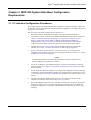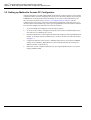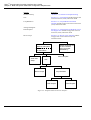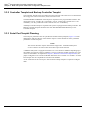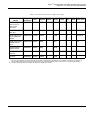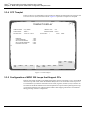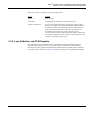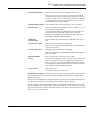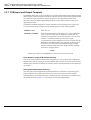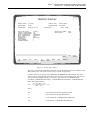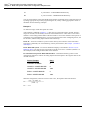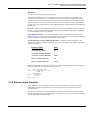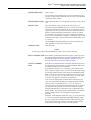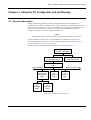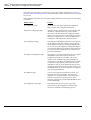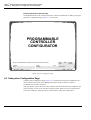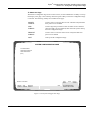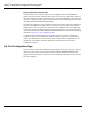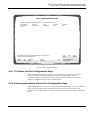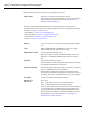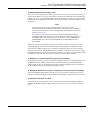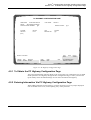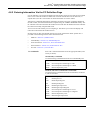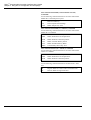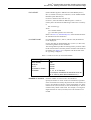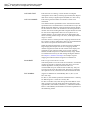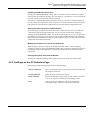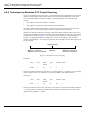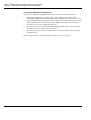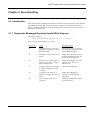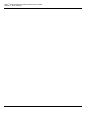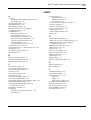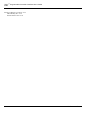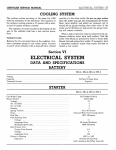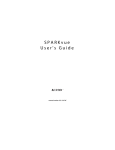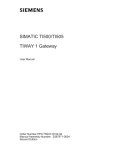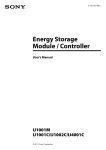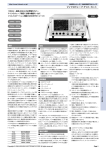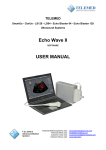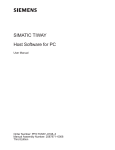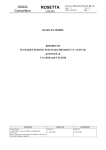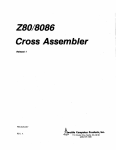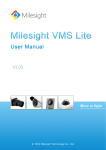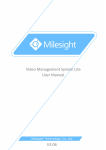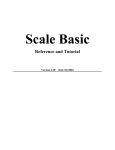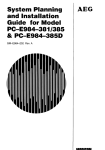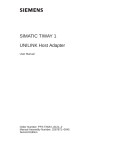Download Taylor Programmable Controller Interface User`s Guide
Transcript
Taylor™ Programmable Controller Interface User’s Guide Table of Contents TABLE OF CONTENTS Chapter 1 - Interface Techniques 1.1 1.2 1.3 1.4 1.5 Purpose and Scope ................................................................................................... 1-1 Functional Overview of Interface ............................................................................ 1-1 PC Data Mapping Considerations............................................................................ 1-3 Data Transfer and Mapping ..................................................................................... 1-4 1.4.1 Example of Inefficient Mapping and its Ramifications .......................... 1-4 1.4.2 Example of Effective Mapping and its Ramifications ............................ 1-5 Limitations ............................................................................................................... 1-7 Chapter 2 - Hardware and Software Requirements 2.1 2.2 2.3 2.4 3BUR 000 254R0201 General Information................................................................................................. 2-1 Connecting a PC to the MOD 300 System .............................................................. 2-1 2.2.1 Connecting to a Multibus Subsystem ..................................................... 2-1 Multibus Serial Ports........................................................ 2-1 Non-redundant and Redundant Serial Communications for a Multibus Subsystem................................................. 2-8 2.2.2 Connecting to a SC Controller.............................................................. 2-11 SC Controller Redundancy............................................. 2-11 SC Controller Serial Ports.............................................. 2-12 Non-redundant and Redundant Serial Communications for an SC Controller ....................................................... 2-14 Modicon PCs.......................................................................................................... 2-18 2.3.1 Hookup Information for Modicon PCs ................................................. 2-18 2.3.2 Serial Port Setup Parameters for Modicon PCs .................................... 2-18 2.3.3 PC Configurator Entries for Modicon PCs ........................................... 2-18 2.3.4 Techniques of Mapping Modicon PC Variables to MOD 300 System ................................................................................. 2-20 Commands for the PC Definition Page .......................... 2-20 Performing Reads and Writes for Modicon PCs.............. -20 Reading Coils and Registers .......................................... 2-21 Scan Acknowledge Commands...................................... 2-22 Writing to Coils or Registers.......................................... 2-22 Writing to Coils or Registers Using ROC or ROR......... 2-22 Writing to Coils or Registers Using RSOC or RSOR.... 2-22 Writing to Coils or Registers Using DFOA ................... 2-23 Writing to Coils or Registers Using DFSOA ................. 2-23 Allen-Bradley PCs ................................................................................................. 2-23 2.4.1 Hookup Information for Allen-Bradley PCs......................................... 2-23 i Taylor™ Programmable Controller Interface User’s Guide Table of Contents CONTENTS (continued) 2.4.2 2.4.3 2.4.4 2.5 2.6 ii Serial Port Setup Parameters for Allen-Bradley PLCs.......................... 2-25 PC Configurator Entries for Allen-Bradley PLCs................................. 2-26 Techniques of Mapping Allen-Bradley PLC Variables to MOD 300 System.................................................................................. 2-28 Allen-Bradley PLC-2s .................................................... 2-28 Allen-Bradley PLC-3s, PLC-5s, and SLC-504s............. 2-28 PLC-3 PC Definition Page Techniques .......................... 2-28 PLC-5 and SLC-504 PC Definition Page Techniques .... 2-29 Example of Accessing a File Symbol From the MOD 300 System ........................................................... 2-29 Defining a File Symbol on a PLC-3 ............................... 2-29 Reading Memory Locations ........................................... 2-29 Scan Acknowledge Commands ...................................... 2-30 Writing to Memory Locations ........................................ 2-30 Writing to Memory Locations Using WR ...................... 2-30 Writing to Memory Locations Using DFOA.................. 2-30 Texas Instruments PCs ........................................................................................... 2-30 2.5.1 Hookup Information for Texas Instruments PCs................................... 2-30 2.5.2 Serial Port Setup Parameters for Texas Instruments PCs...................... 2-32 2.5.3 PC Configurator Entries for Texas Instruments PCs ............................. 2-32 2.5.4 Techniques of Mapping Texas Instruments PC Variables to MOD 300 System.................................................................................. 2-34 Reading Memory Locations in the Texas Instruments 5TI .................................................................................. 2-34 Reading Memory Locations in the PM550 .................... 2-34 Scan Acknowledge Commands for a PM550 Attached Point to Point................................................... 2-35 Writing to Memory Locations in PM550s...................... 2-35 Writing to Memory Locations Using a Read Command .............................................................. 2-35 Writing to Memory Locations Using DFOA or CRWA............................................................. 2-35 General Electric PCs .............................................................................................. 2-36 2.6.1 Hookup Information for GE PCs .......................................................... 2-36 2.6.2 Serial Port Setup Parameters for GE PCs.............................................. 2-37 2.6.3 PC Configurator Entries for GE PCs..................................................... 2-37 2.6.4 Techniques of Mapping GE Series 1 and 3 PC Variables to MOD 300 System.................................................................................. 2-39 Writing to Memory Locations Using RR or DR ............ 2-39 Grouping......................................................................... 2-39 3BUR 000 254R0201 Taylor™ Programmable Controller Interface User’s Guide Table of Contents CONTENTS (continued) 2.6.5 2.7 Techniques of Mapping GE Series 6 PC Variables to MOD 300 System ................................................................................. 2-40 Triconex PCs.......................................................................................................... 2-40 2.7.1 Hookup Information for Triconex PCs ................................................. 2-40 2.7.2 Serial Port Setup Parameters for Triconex PCs .................................... 2-40 2.7.3 PC Configurator Entries for Triconex PCs ........................................... 2-41 Chapter 3 - MOD 300 System Data Base Configuration Requirements 3.1 3.2 3.3 PC Interface Configuration Procedures ................................................................... 3-1 Setting up Method to Access PC Configurator ........................................................ 3-2 Configuring the PC Interface ................................................................................... 3-3 3.3.1 Generic DPSS Templet ........................................................................... 3-5 3.3.2 Controller Templet and Backup Controller Templet .............................. 3-6 3.3.3 Serial Port Templet Planning .................................................................. 3-6 3.3.4 CCF Templet......................................................................................... 3-10 3.3.5 Configuration of MOD 300 Loops that Support PCs ........................... 3-10 3.3.6 Loop Definition and FCM Templets ..................................................... 3-11 3.3.7 FCM Input and Output Templets .......................................................... 3-14 Pulse Duration Output FCM Templet Planning ............. 3-14 Analog Input FCM Templet Planning............................ 3-14 Example 1....................................................................... 3-16 Example 2....................................................................... 3-17 3.3.8 Device Loops Templets......................................................................... 3-17 Chapter 4 - Using the PC Configurator and its Displays 4.1 4.2 4.3 4.4 3BUR 000 254R0201 General Information................................................................................................. 4-1 PC Configurator Page .............................................................................................. 4-3 To Obtain the Page ........................................................... 4-3 Entering Information Via this Page.................................. 4-4 Subsystem Configuration Page ................................................................................ 4-4 To Obtain the Page ........................................................... 4-5 Entering Information Via this Page.................................. 4-6 Port Configuration Page........................................................................................... 4-6 4.4.1 To Obtain the Port Configuration Page ................................................... 4-7 4.4.2 Entering Information Via the Port Configuration Page........................... 4-7 To Add the Parameters to Define a Port ........................... 4-9 To Modify a Line of Port Information Listed on this Display ............................................................................. 4-9 iii Taylor™ Programmable Controller Interface User’s Guide Table of Contents CONTENTS (continued) 4.5 4.6 4.7 To Modify the Definition of a Device Connected to a Port Listed on this Display ............................................... 4-9 To Delete the Definition of a Port..................................... 4-9 4.4.3 Softkeys on the Port Configuration Page .............................................. 4-10 PC Highway Configuration Page ........................................................................... 4-10 4.5.1 To Obtain the PC Highway Configuration Page ................................... 4-11 4.5.2 Entering Information Via PC Highway Configuration Page ................. 4-11 To Add a PC Definition .................................................. 4-12 To Modify the Definition of a PC Listed on this Display............................................................................ 4-13 To Modify the PC Definition Page Definition of a PC Listed on this Display ............................................... 4-13 To Delete the Definition of a PC .................................... 4-13 4.5.3 Softkeys on the PC Highway Configuration Page................................. 4-13 PC Definition Page ................................................................................................. 4-14 4.6.1 To Obtain the PC Definition Page ......................................................... 4-14 4.6.2 Entering Information Via the PC Definition Page................................. 4-15 Compiling Edit Window Information............................. 4-19 Saving Information Entered in the Edit Window ........... 4-19 Modifying Information for a Previously Defined PC..... 4-19 Clearing Information from the Edit Window ................. 4-19 4.6.3 Softkeys on the PC Definition Page ...................................................... 4-19 4.6.4 Techniques to Maximize CCF Output Grouping .................................. 4-20 Constraints on Grouping................................................. 4-21 PC Configurator Copy Page ................................................................................... 4-23 To Obtain the Page ......................................................... 4-23 Copying PC Subsystem Configurations ......................... 4-24 Chapter 5 - Error Handling 5.1 iv Introduction .............................................................................................................. 5-1 5.1.1 Diagnostic Messages Reporting Invalid Write Request.......................... 5-1 3BUR 000 254R0201 Taylor™ Programmable Controller Interface User’s Guide Table of Contents ILLUSTRATIONS Figure 1-1. Figure 2-1. Figure 2-2. Figure 2-3. Figure 2-4. Figure 2-5. Figure 2-6. Figure 2-7. Figure 2-8. Figure 2-9. Figure 2-10. Figure 2-11. Figure 2-12. Figure 2-13. Figure 2-14. Figure 2-15. Figure 2-16. Figure 2-17. Figure 2-18. Figure 2-19. Figure 2-20. Figure 2-21. Figure 2-22. Figure 2-23. 3BUR 000 254R0201 Example PC/CCF Loops Communication Scheme...................................... 1-3 6007BG Model C Serial I/O Module with Serial Channel Circuitry on Daughter Boards ........................................................................................... 2-2 6007BG Model C Serial Board Channel Components................................. 2-3 6007BG Model D Serial I/O Module with Serial Channel Circuitry on Serial I/O Module’s Board............................................................................ 2-4 6060B Serial Interface Module..................................................................... 2-6 6052B Serial Interface Module (25-pin) ...................................................... 2-7 Non-redundant Communication to a PC or Data Highway in a Multibus Subsystem ..................................................................................... 2-8 Redundant Communication to a PC Connected Point to Point in a Multibus Subsystem ................................................................................... 2-10 Redundant Communication to a PC Connected to a Data Highway in a Multibus Subsystem ................................................................................... 2-10 SC Controller Without Controller Redundancy ......................................... 2-11 SC Controller with Controller Redundancy ............................................... 2-12 Direct I/O and Field Bus Interface Modules .............................................. 2-13 Non-redundant Communication to a PC or Data Highway in a SC Controller.............................................................................................. 2-14 Redundant Communication to a PC Connected Point to Point to a SC Controller.............................................................................................. 2-16 Redundant Communication to Redundant Modicon 984 PCs Connected to a SC Controller..................................................................... 2-16 Redundant Communication to Data Highways Connected to a SC Controller.............................................................................................. 2-17 Cable for Connecting a Modicon PC to the 25-Pin Connector on a 6052B Serial Interface Module (Multibus) ................................................ 2-18 Allen-Bradley PLC-2, PLC-3, PLC-5, and SLC-504 Connected via Data Highway ............................................................................................. 2-23 Cable for Connecting an Allen-Bradley KE Module to the 25-pin Connector on a 6052B Serial Interface Module (Rev A-G)............ 2-24 Cable for Connecting an Allen-Bradley KE Module to the 25-pin Connector on a 6052B Serial Interface Module (Rev H)................ 2-24 Cable for Connecting an Allen-Bradley 1170-KF2 Module to the 25-pin Connector on a 6052B Serial Interface Module (Rev H)................ 2-24 Non-redundant Texas Instruments 5TI and PM550 PCs Connected to a Turbo Node via a Non-redundant TIWAY......................... 2-31 Cable for Connecting a Texas Instruments Unilink Host Adapter to the 25-pin Connector on either a 6052B Serial Interface Module (Multibus) or RS422 to RS232c Converter (SC Controller) ...................... 2-31 Non-redundant Texas Instruments 5TI and PM550 PCs Connected to a SC Controller via a Non-redundant TIWAY........................................ 2-31 v Taylor™ Programmable Controller Interface User’s Guide Table of Contents ILLUSTRATIONS (continued) Figure 2-24. Cable for Connecting a GE Series 1 or 3 PC to the 25-pin Connector on a 6052B Serial Interface Module (Multibus) ............ 2-36 Figure 2-25. Cable for Connecting a GE Series 6 PC (RS-232) to the 25-Pin Connector on a 6052B Serial Interface Module (Multibus)............ 2-36 Figure 2-26. Connectors on a GE Series 6 PC (RS-422)................................................. 2-37 Figure 2-27. Cable for Connecting a Triconex PC to the 25-pin Connector on a 6052B Serial Interface Module (Multibus) ............ 2-40 Figure 3-1. Console Library Templet Example—with PCCONFIG Entry ..................... 3-3 Figure 3-2. Templets Related to the PC Interface............................................................ 3-4 Figure 3-3. Generic DPSS Templet ................................................................................. 3-5 Figure 3-4. Serial Port Setup Templet ............................................................................. 3-7 Figure 3-5. CCF Templet............................................................................................... 3-10 Figure 3-6. Loop Definition Templet, Page 1 ................................................................ 3-12 Figure 3-7. Analog Input Templet ................................................................................. 3-15 Figure 3-8. Device Loops Templet, Page 1 ................................................................... 3-18 Figure 4-1. PC Configurator Hierarchy ........................................................................... 4-1 Figure 4-2. PC Configurator Page ................................................................................... 4-4 Figure 4-3. Subsystem Configuration Page ..................................................................... 4-5 Figure 4-4. Port Configuration Page................................................................................ 4-7 Figure 4-5. PC Highway Configuration Page ................................................................ 4-11 Figure 4-6. PC Definition Page...................................................................................... 4-14 Figure 4-7. Window for Output Grouping..................................................................... 4-20 Figure 4-8. PC Configurator Copy Page........................................................................ 4-23 vi 3BUR 000 254R0201 Taylor™ Programmable Controller Interface User’s Guide Table of Contents TABLES Table 1-1. Table 1-2. Table 2-1. Table 2-2. Table 2-3. Table 2-4. Table 2-5. Table 2-6. Table 2-7. Table 2-8. Table 2-9. Table 2-10. Table 2-11. Table 2-12. Table 2-13. Table 2-14. Table 2-15. Table 2-16. Table 2-17. Table 2-18. Table 2-19. Table 2-20. Table 2-21. Table 2-22. Table 2-23. Table 3-1. Table 4-1. 3BUR 000 254R0201 Example of Workable but Wasteful Mapping............................................... 1-5 Example of Effective Mapping..................................................................... 1-6 Jumper Settings for the Serial Channels whose Circuitry is on Daughter Boards (6007BG Model C)........................................................... 2-3 Jumper Settings for the Serial Channels whose Circuitry is on Serial I/O Module’s Board (6007BG Model D) ........................................... 2-5 6060B Serial Interface Module Pin Designations ........................................ 2-6 6052B Serial Interface Module Pin Designations ........................................ 2-7 PCs Supported in a Multibus Subsystem Using Non-redundant Communication ............................................................................................ 2-9 PCs Supported in a Multibus Subsystem Using Redundant Communication .......................................................................................... 2-11 SC Controller Interface Module Serial Connector Pin Designations ......... 2-13 PCs Supported in a SC Controller Subsystem Using Non-redundant Communication .......................................................................................... 2-15 PCs Supported in a SC Controller Subsystem Using Redundant Communication .......................................................................................... 2-17 Modicon PC Port Configuration Page Entries............................................ 2-19 Modicon PC PC Definition Page Entries.................................................... 2-19 MODBUS Function Codes — Modicon PCs ............................................. 2-20 Modicon Memory Locations ...................................................................... 2-21 PLC-3 1771KE/KF Module Settings.......................................................... 2-25 1770-KF2 Module DIP Switch Settings..................................................... 2-25 Allen-Bradley Port Configuration Page Entries ......................................... 2-26 Allen-Bradley PC Highway Configuration Page Entries............................ 2-26 Allen-Bradley PC Definition Page Entries ................................................. 2-27 Texas Instruments Port Configuration Page Entries ................................... 2-32 Texas Instruments PC Highway Configuration Page Entries ..................... 2-33 Texas Instruments PC Definition Page Entries........................................... 2-33 GE Port Configuration Page Entries........................................................... 2-38 GE PC Definition Page Entries................................................................... 2-38 Serial Port Parameters for Different PC Types............................................. 3-9 Address Formats for PC START POINT.................................................... 4-17 vii Taylor™ Programmable Controller Interface User’s Guide Table of Contents viii 3BUR 000 254R0201 Taylor™ Programmable Controller Interface User’s Guide Chapter 1 Interface Techniques 1.1 Purpose and Scope This instruction book is a guide for configuring the 6058S Programmable Controller Interface Software which allows you to connect programmable controllers (PCs) to the MOD 300 System. Information on planning, organizing, and entering data base parameters for the PC Configurator is explained in detail. Also described are other data base configuration entries necessary to provide support for the interface. This manual is organized into chapters as follows: Chapter 1, Interface Techniques presents an overview of the PC interface and its use within the MOD 300 System. It describes the impact of different strategies when mapping data base values. Chapter 2, Hardware and Software Requirements lists the types of PCs supported, describes how to connect them to the MOD 300 System, and gives specific configuration information for each type of PC supported. Chapter 3, MOD 300 System Data Base Configuration Requirements explains how to set up the portion of the system data base that supports the PC interface. This portion includes items necessary to support communication between PCs and MOD 300 Configurable Control Function (CCF) loops. Chapter 4, Using the PC Configurator and its Displays explains how to run the PC Configurator (PCCONFIG), and how to enter the PC interface configuration information through its displays. Chapter 5, Error Handling explains configuration-related error codes returned by the PC interface to the MOD 300 System and reported as diagnostic messages on the Diagnostic Message Display. Other instruction books applicable to PC interface configuration include: • System Configurator User’s Guide • Configurable Control Functions (CCF) Also refer to the PC manufacturer’s documentation applicable to configuration. 1.2 Functional Overview of Interface The PC interface software is part of the Multibus Subsystem or SC Controller and is used to view and manipulate variables from attached PCs. A Multibus Subsystem can be equipped with one or two Serial I/O Module(s) which have eight ports each. Communication is provided by connections between these modules and the PC or PC highway. When there are two modules, however, only the first 14 ports (1 through 8 on the first module, and 1 through 6 on the second module) are available for connection to a PC or PC highway. An SC Controller has two serial ports and can have either one or two PCs attached to it depending on redundancy requirements. Chapter 2, Hardware and Software Requirements, of 3BUR 000 254R0201 1-1 Taylor™ Programmable Controller Interface User’s Guide Chapter 1 Interface Techniques this manual provides information about the types of connections needed between the PCs and the MOD 300 System. The data base used by the interface is downloaded when the interface is powered up or reset. After a PC interface configuration is downloaded, data tables (CCF channel tables) are allocated for analog and digital input values that are read from the PCs. Channel assignments relate to particular PC 16-bit word (register) or bit (coil) instead of hardware connections. Periodic scanning of the PC data commences at a selectable base rate from 200 milliseconds to 124 seconds in 200 millisecond increments. During a scan, commands requesting data are sent to each PC. More than one command may be required in order to read all required data. Information concerning what and how much data is read is obtained from PC interface configuration tables. CAUTION All points are scanned at the selected scan rate; however, the controller can be overloaded if too much data is requested. Extreme care must be used with scan rates less than one second. The PCs respond to each command by sending back the requested data. The PC configuration tables then specify how the PC data is mapped into an analog or digital CCF channel table, Figure 1-1. CCF accesses PC values based on the input channel specified for each loop. Outputs to a PC are initiated by CCF queueing an output request to the PC interface task. Outputs are always sent to the PC as soon as possible, and do not wait until the next periodic scan. Outputs wait for any reads that may be pending to be sent. If there are no reads pending, the output is sent immediately. When a PC fails to respond to four consecutive commands, an operator message is generated informing you of a PC communications failure. If a redundant serial line is not available, the data qualities of loops associated with the PC are set to BAD. The software continues to attempt to communicate with the PC without generating further operator messages. PCs cannot initiate communication. Only responses to MOD 300 System initiated commands are accepted. Transfer of PC variables to the MOD 300 data base via CCF loops that receive the variables can provide the following functions within the MOD 300 System: 1-2 • Processing of PC variables by the CCF loops that receive them, or by other CCF loops. • Display and user-manipulation of PC variables via the MOD 300 console. Operator changes to these variables can be transmitted back to the PCs by the system. • Trending of PC variables. • Interaction with TCL programs. • Inclusion of PC variables in reports produced by the Report Services software. • Inclusion of PC variables in displays produced by the Display Builder software. • Storing of PC variables by the Historical Services software. • Generation and logging of alarms for PC variables. 3BUR 000 254R0201 Taylor™ Programmable Controller Interface User’s Guide Section 1.3 PC Data Mapping Considerations … CCF Analog Input Channel Table Channel 1 2 CCF Continuous Loop … 7 … 15 Analog Input Other FCMs Analog Output CCF Analog Output Queue CCF Digital Input Channel Table Channel 1 … PC Interface Logic 32767 … 6 7 8 Digital Input Other FCMs Digital Output … 15 16 17 18 CCF Continuous Loop CCF Device Loop … 20 21 … 25 32767 CCF Digital Output Queue Figure 1-1. Example PC/CCF Loops Communication Scheme 1.3 PC Data Mapping Considerations This section describes data mapping, and suggests a mapping technique you can use in programming or configuring PCs and in configuring the PC interface. The technique is intended to optimize the utilization of memory and avoid problems that can make a PC layout inefficient. In addition, the assigning of CCF channel numbers in the PC interface is described to show the 3BUR 000 254R0201 1-3 Taylor™ Programmable Controller Interface User’s Guide Chapter 1 Interface Techniques effect of the mapping technique on their usage. You can use a channel for both input and output, but it should not be used by more than one device. As Figure 1-1 shows, there is one analog channel table in a Multibus Subsystem or SC Controller to support analog inputs from PCs. • An analog input FCM of a continuous loop can acquire the value of a variable in the analog channel table. It is accessed as an input by one FCM. • An analog output FCM of a continuous loop can send a value to the PC via the analog output queue. As Figure 1-1 shows, there is one digital channel table in the subsystem to support digital and device inputs from the PCs. • A digital input FCM of a continuous loop can acquire the values of up to 16 variables from consecutive channels of the digital channel table. • A digital output FCM of a continuous loop can send values of up to 16 variables to consecutive channels via the digital output queue. • A device loop can acquire its input from consecutive channels of the digital channel table. • A device loop can send values to consecutive channels via the digital output queue. Note that a Multibus Subsystem or SC Controller has one digital and one analog channel table to support PC inputs. If one PC maps to digital channels 1 to 160, another PC should not map to these digital channels. The PC interface allows you to group multiple CCF outputs into one message as described in Chapter 4, Using the PC Configurator and its Displays, of this manual. If you use this technique, a channel used for input should not be used for output. This is desirable because the MOD 300 is the master of the data area being written to and writes multiple words when grouping outputs. This increases the chances that a value changed in the PC is overwritten by the MOD 300 outputs. 1.4 Data Transfer and Mapping Data is transferred from a PC as a contiguous block and then copied into two CCF data tables in the PC interface memory—an analog channel table and a digital channel table. As shown in Figure 1-1, continuous and/or discrete CCF loops that execute in the interface memory get inputs from these tables and can send outputs to the PC. It is likely, in some circumstances, that the data to be transferred from the PC to the CCF tables exists scattered about the PC memory. Although various kinds of PCs differ in their addressing schemes, consider the following generalized examples of mapping methods. 1.4.1 Example of Inefficient Mapping and its Ramifications A PC has 20 separate pieces of data that must be mapped into the CCF data base tables. Using the layout listed in Table 1-1, the CCF data base table would have to leave room for 3056 entries. Aside from the obvious inefficient use of memory, there are other ramifications that make this PC layout undesirable. First, there is some processing that must be done to the entries of the 1-4 3BUR 000 254R0201 Taylor™ Programmable Controller Interface User’s Guide Section 1.4.2 Example of Effective Mapping and its Ramifications table that have no real data associated with them. Secondly, the messages transmitted between the PC interface and the PC are either: • Unnecessarily long (382 bytes for this case, plus fixed protocol overhead size) and therefore more prone to transmission errors. Time is wasted in processing the meaningless bytes. • Triple the communication overhead if data is read in three sections. Table 1-1. Example of Workable but Wasteful Mapping PC Address Word CCF Channel Bit Description 10 10 10 10 0 1 2 3 1 2 3 4 PC Status Flag - run/program mode PC Status Flag - booting/running PC Status Flag - hardware error PC Status Flag - software error 100 0 1441 Cooling Fan 1 Feedback 100 100 100 100 100 100 100 1 2 8 9 10 11 15 1442 1443 1449 1450 1451 1452 1456 Cooling Fan 2 Feedback Cooling Fan 3 Feedback Cooling Fan 4 Feedback Cooling Fan 5 Feedback Cooling Fan 6 Feedback Cooling Fan 7 Feedback Cooling Fan 8 Feedback 200 200 200 200 200 200 200 200 0 1 2 8 9 10 11 15 3041 3042 3043 3049 3050 3051 3052 3056 Cooling Fan 1 Control Cooling Fan 2 Control Cooling Fan 3 Control Cooling Fan 4 Control Cooling Fan 5 Control Cooling Fan 6 Control Cooling Fan 7 Control Cooling Fan 8 Control 1.4.2 Example of Effective Mapping and its Ramifications Although the previous example will work, the suggested technique shown in Table 1-2 uses a shared buffer in the PC and only 128 digital channels. 3BUR 000 254R0201 1-5 Taylor™ Programmable Controller Interface User’s Guide Chapter 1 Interface Techniques Table 1-2. Example of Effective Mapping PC Address Word Bit CCF Channel Description 700 700 700 700 700 701 702 702 702 702 0 1 2 3 4-15 0-15 0 1 2 3 1 2 3 4 5-6 17-32 33 34 35 36 PC Status Flag - run/program mode PC Status Flag - booting/running PC Status Flag - hardware error PC Status Flag - software error Spares for future status flags Spares for future status flags Cooling Fan 1 Feedback Cooling Fan 2 Feedback Cooling Fan 3 Feedback Cooling Fan 4 Feedback 702 702 702 702 702 703 704 705 705 705 705 705 4 5 6 7 8-15 0-15 0-15 0 1 2 3 4 37 38 39 40 41-48 49-64 49-64 81 82 83 84 85 Cooling Fan 5 Feedback Cooling Fan 6 Feedback Cooling Fan 7 Feedback Cooling Fan 8 Feedback Spares for future feedback signals Spares for future feedback signals Spares for future feedback signals Cooling Fan 1 Control Cooling Fan 2 Control Cooling Fan 3 Control Cooling Fan 4 Control Cooling Fan 5 Control 705 705 705 705 706 5 6 7 8-15 0-15 86 87 88 89-96 97-112 Cooling Fan 6 Control Cooling Fan 7 Control Cooling Fan 8 Control Spares for future control signals Spares for future control signals 707 0-15 113-128 Spares for future control signals This method does not require any alteration of where status, control, and feedback, or other coils or registers reside in existing PCs. Instead, two areas of memory are set aside in the PC as a buffer through which the PC interface and the PC share information. One buffer (the READ buffer) is for the PC interface to read from and for the PC to write to. The other buffer (the WRITE buffer) is for the PC interface to write to and the PC to read from. 1-6 3BUR 000 254R0201 Taylor™ Programmable Controller Interface User’s Guide Section 1.5 Limitations Room for expansion should be allowed to meet fluctuating needs. Instructions in the PC program are required to update the feedback information (READ buffer) and the control information (WRITE buffer). By the same token, the PC program must read the shared buffers and write that information back into the appropriate coil. Judicious layout, numbering, and naming will minimize confusion and prove well worth the effort. Although this method does add overhead to the program running the PC, there are further benefits. Foremost, the PC interface data base is much less coupled to the memory layout in the PC. This is helpful if a change requires physically moving the I/O signals to a different location in the PC. In this case, the PC instructions for mapping to the shared buffer would be altered; but the existing PC interface data base would not have to be edited, compiled, installed and downloaded to reflect a simple location of PC I/O. Additionally, the PC interface would not have to be reconfigured, recompiled, and rebooted. Another advantage is realized when service to the controlled device (fan in example) is required. By removing the PC mapping commands from the appropriate device, the state of the device cannot be changed by the control room operator through the PC interface. Using a WRITE area as described above is most efficient when the CCF outputs are grouped, as described in Chapter 4, Using the PC Configurator and its Displays. When grouping is used, a block of memory is sent. If all data that can be written to is in the same area, there is greater chance of grouping outputs into the same message. 1.5 Limitations Multibus Subsystems supporting the Programmable Controller Interface are limited to 6 drivers, and SC Controllers are limited to 2 drivers. For highway configurations, each port requires a driver including backup ports. For point-to-point configurations, only one driver for the primary and one for the backup are required. This is not dependent on the number of ports. With these limitations in a Multibus Subsystem, a maximum 6 highways, 5 highways and some point-topoint programmable controllers, 3 redundant pairs of highway interfaces, or a mix of redundant and non-redundant ports are possible. Each General Electric Series 1/3 programmable controller configured requires its own driver, and therefore is considered a highway. Redundant General Electric Series 1/3 configurations are not supported. Momentary outputs also are not supported for General Electric 1/3 programmable controllers, and group writes must be turned on for any outputs to occur. 3BUR 000 254R0201 1-7 Taylor™ Programmable Controller Interface User’s Guide Chapter 1 Interface Techniques 1-8 3BUR 000 254R0201 Taylor™ Programmable Controller Interface User’s Guide Chapter 2 Hardware and Software Requirements 2.1 General Information The MOD 300 Programmable Controller Interface can run in Multibus Subsystems and SC Controllers and supports non-redundant and redundant communication to PCs. Different models of PCs are supported depending on the subsystem configuration, whether non-redundant or redundant communication to the PCs is desired, and the version of software running on the subsystem. Information about the Multibus Subsystem and SC Controller configurations supported by the Programmable Controller Interface and the PCs they support is provided in the sections that follow. 2.2 Connecting a PC to the MOD 300 System PCs communicate with the MOD 300 System via serial connections. The PCs are either connected point to point via cables to the MOD 300 System or they are connected to data highways which in turn are connected to the MOD 300 System. 2.2.1 Connecting to a Multibus Subsystem The paragraphs that follow describe the serial ports of a Multibus Subsystem and how to connect a PC or data highway to them. Multibus Serial Ports The serial ports of a Multibus Subsystem are provided by the 6007BG Serial I/O Module which is housed in the 6001N Multibus Card File. A Multibus Subsystem can contain one or two of these modules. Serial I/O Module 1 contains serial channels 1 to 8, and Serial I/O Module 2 contains channels 9 to 16. The circuitry for the serial channels is either located on daughter boards of the 6007BG Model C Serial I/O Module's board as shown in Figure 2-1 and Figure 2-2 or located directly on the 6007BG Model D Serial I/O Module's board as shown in Figure 2-3. For serial channels located on daughter boards, each of the eight serial channels has 13 jumpers with settings as listed in Table 2-1. For serial channels located directly on the Serial I/O Module's board, each of the eight channels has jumpers with settings as listed in Table 2-2. As shown in Figure 2-1 for the 6007BG Model C Serial I/O Module, Serial I/O Module 1 must have jumpers in positions W4 and W8, while Serial I/O Module 2 must have jumpers in positions W5 and W9. For the 6007BG Model D Serial I/O Module, Serial I/O Module 1 must have jumpers W28 and W29 in while for Serial I/O Module 2 jumpers W28 and W29 must be out. You can connect serial devices to channels 1 to 14 of either model Serial I/O Module, but you cannot connect them to channels 15 or 16. If the system contains multiple PCs, it is not necessary that they be connected to contiguous channels. A Serial I/O Module can support only one port of any type at 19,200 baud. All other ports must be at 9600 baud or less. 3BUR 000 254R0201 2-1 Taylor™ Programmable Controller Interface User’s Guide Chapter 2 Hardware and Software Requirements W1 C1 C2 C3 W2 RS 422/423 (CODE G) RS 485 RECEIVE ONLY U1 W8 W6 W4 W3 U2 W13 W11 C4 U3 U4 DS2 R1 R2 U8 R3 U9 C3 DS1 W1 C5 P1 18 6 18 J1 6 18 J2 5 1 5 18 6 J4 1 5 18 6 18 J5 1 5 6 18 J6 1 5 6 1 5 18 6 1 5 J8 J7 1 5 C4 R4 W2 1 6 J3 W8 W6 W7 1 JUMPER IN W8 IF SERIAL MODULE 1 ( PORTS 1-8) JUMPER IN W9 IF SERIAL MODULE 2 (PORTS 9-16) W5 P1 1 W10 W4 W3 JUMPER IN W4 IF SERIAL MODULE 1 ( PORTS 1-8) JUMPER IN W5 IF SERIAL MODULE 2 (PORTS 9-16) W9 W11 X1 8 85 1 P2 59 Figure 2-1. 6007BG Model C Serial I/O Module with Serial Channel Circuitry on Daughter Boards 2-2 3BUR 000 254R0201 Taylor™ Programmable Controller Interface User’s Guide Section 2.2.1 Connecting to a Multibus Subsystem W1 C1 C2 C3 W2 W3 U2 W13 W11 C4 U3 W8 W6 W4 U1 U4 C5 P1 Figure 2-2. 6007BG Model C Serial Board Channel Components Table 2-1. Jumper Settings for the Serial Channels whose Circuitry is on Daughter Boards (6007BG Model C) Jumper Designation 3BUR 000 254R0201 Function GE Series 6, Allen Bradley, Texas Instruments, Modicon, and Triconex W1 RS Common Select in W2 DSR Common Select in W3 CTS Common Select in W4 TX Common Enable in W5 RX Common Enable W6 RS423 Mode Select W7 RS422 Mode Select W8 Power Supply -5V Select W9 Power Supply Common Select W10 Device CTS Enable W11 Device CTS Disable in W12 Device DSR Disable in W13 Device DSR Enable in in 2-3 Taylor™ Programmable Controller Interface User’s Guide Chapter 2 Hardware and Software Requirements U69 U1 U62 U71 U98 U28 U47 U29 U48 U31 U63 U94 W4 W5 U30 312 W6 U73 U95 U96 U74 W9 W8 3 1 2 U64 U49 U50 U51 U76 U32 U52 U35 U82 U77 W15W14 312 U66 U53 U54 U106 W22W21 U86 U58 U59 U60 J8 59 312 W23 W24 W25 U41 U42 312 W26 U68 W20 J7 Y2 U105 U40 U57 U19 U20 U21 U22 U23 U24 U67 W16 W17 W18 U39 W19 J6 1 U81 U36 U55 U80 W13 U37 U38 U85 U78 U79 U83 U84 W30 312 U115 W27 U101 U102 U103 U114 U104 W10 J5 J4 U13 U14 U15 U16 U17 U18 U100 U65 U33 W12W11 U34 U56 U118 W7 U75 U99 P2 U117 U46 U72 J3 U9 U10 U11 U12 U97 85 U116 U27 J2 U7 U8 U110 U113 U44 U45 J1 U5 U6 U90 U91 U92 U93 312 312 W28 W29 W31 U112 W3 W2 31 2 W1 U89 U109 U111 U26 U2 U3 U4 U87 U88 1 P1 U70 U108U107 TP7 U25 U43 Y1 TP1 U61 DS1 DS2 Figure 2-3. 6007BG Model D Serial I/O Module with Serial Channel Circuitry on Serial I/O Module’s Board 2-4 3BUR 000 254R0201 Taylor™ Programmable Controller Interface User’s Guide Section 2.2.1 Connecting to a Multibus Subsystem Table 2-2. Jumper Settings for the Serial Channels whose Circuitry is on Serial I/O Module’s Board (6007BG Model D) Jumper/Jumper Pack(1) Description Position 1-2 (IN) Position 1-3 (OUT) W1, W4, W7, W10, W13, W16, W20, W23 RS-485 Tri-state Control via DTR Enable Disable (Normal) W2, W6, W8, W11, W14, W19, W21, W25 DSR input from line Enable Disable (Always true) W3, W5, W9, W12, W15, W17, W22, W24 CTS input from line Enable U25, U45, U30, U50, U34, U54, U39, U59 Disable (Always true) (2) 1-7 RS-423 (232) RS-422/485 8 Common Ground Isolated Ground (1) Channel jumpers and plug-in jumper packs are arranged in groups according to port. Jumpers W1, W2, and W3 and jumper pack U25 are for serial port 1. Jumpers W4, W5, and W6 and jumper pack U45 are for serial port 2, and so on. (2) Compatible for use with RS-232 with jumper pack installed. Serial communications are brought to the 6007BG Serial I/O Module via connections to its corresponding 6060B or 6052B Serial Interface Module(s) located in the 6151N Multibus Interface Module Chassis. The 6060B Serial Interface Module shown in Figure 2-4 contains four 9-pin female connectors, each of which is internally cabled to a port on the Serial I/O Module. The pin designations for the connectors are listed in Table 2-3. Since a Serial I/O Module has eight serial ports, two 6060B Serial Interface Modules are needed in the 6151N Multibus Interface Module Chassis for each Serial I/O Module in the 6001N Multibus Card File to utilize all 8 ports. PCs are connected to the 6060B Serial Interface Module via serial cables with 9-pin connectors. This is the preferred method of connecting PCs to the Multibus Subsystem. 3BUR 000 254R0201 2-5 Taylor™ Programmable Controller Interface User’s Guide Chapter 2 Hardware and Software Requirements J4 J2 J3 J1 Figure 2-4. 6060B Serial Interface Module Table 2-3. 6060B Serial Interface Module Pin Designations Pin RS-232 RS-423 1 RX- (Receive-) 2 TX (Transmit) TX (Transmit) TX+ (Transmit+) 3 RX (Receive) RX (Receive) RX+ (Receive+) 4 RTS (Request to Send) RTS (Request to Send) RTS+ (Request to Send+) 5 CTS (Clear to Send) CTS (Clear to Send) CTS+ (Clear to Send+) 6 7 TX- (Transmit-) Logic Common Logic Common Logic Common 8 CTS- (Clear to Send-) 9 RTS- (Request to Send-) Connector housing 2-6 RS422/485 Chassis Common Chassis Common Chassis Common 3BUR 000 254R0201 Taylor™ Programmable Controller Interface User’s Guide Section 2.2.1 Connecting to a Multibus Subsystem The 6052B Serial Interface Module (25 pin) shown in Figure 2-5 contains one 25-pin connector. The pin designations for the connector are listed in Table 2-4. Unlike the 6060B, only one 6052B Serial Interface Module is needed in the 6151N Multibus Interface Module Chassis to utilize all 8 ports of the 6007BG Serial I/O Module. PCs are connected to the 6052B Serial Interface Module via serial cables with 25-pin connectors. Figure 2-5. 6052B Serial Interface Module (25-pin) Table 2-4. 6052B Serial Interface Module Pin Designations Pin RS232 Compatible RS422 RS423 RS232 1 2 TX (Transmit) TX+ (Transmit+) TX (Transmit) TX (Transmit) 3 RX (Receive) RX+ (Receive+) RX (Receive) RX (Receive) 4 RTS (Request to Send) RTS+ (Request to Send+) RTS (Request to Send) RTS (Request to Send) 5 CTS (Clear to Send) CTS+ (Clear to Send+) CTS (Clear to Send) CTS (Clear to Send) 6 DSR (Data Set Ready) DSR+ (Data Set Ready+) DSR (Data Set Ready) DSR (Data Set Ready) 7 TXCOM (Transmit Common) COM (Signal Common) TXCOM (Transmit Common) Common 8 9 NC DTR- (Data Terminal Ready-) NC NC RX- (Receive-) NC 10 11 3BUR 000 254R0201 (1) NC 2-7 Taylor™ Programmable Controller Interface User’s Guide Chapter 2 Hardware and Software Requirements Table 2-4. 6052B Serial Interface Module Pin Designations (Continued) Pin RS232 Compatible RS422 RS423 RS232 12 NC TX- (Transmit-) NC NC 13 NC CTS- (Clear to Send-) (1) NC 14 15 16 17 18 RXCOM (Receive Common) NC RXCOM (Receive Common) NC 19 TXCOM (Transmit Common) COM (Signal Common) TXCOM (Transmit Common) Common 20 DTR (Data Terminal Ready) DTR+ (Data Terminal Ready+) DTR (Data Terminal Ready) DTR (Data Terminal Ready) NC DSR- (Data Set Ready-) (1) NC NC RTS- (Request to Send-) NC NC 21 22 23 24 25 (1) These inputs can be used if a separate common for each one of the inputs exists. Selection of the receive common or separate receive signal commons is jumper selectable. Non-redundant and Redundant Serial Communications for a Multibus Subsystem For non-redundant communication to a PC connected point to point or to a data highway, a PC or data highway is connected to a single serial port of a Multibus Subsystem as shown in Figure 2-6. Serial Module MOD 300 Interface Module PC or Highway Interface Module Figure 2-6. Non-redundant Communication to a PC or Data Highway in a Multibus Subsystem Table 2-5 lists the PCs supported in a Multibus Subsystem using non-redundant communication to a PC or data highway. Note that the PCs listed in Table 2-5 are subject to change without notice. 2-8 3BUR 000 254R0201 Taylor™ Programmable Controller Interface User’s Guide Section 2.2.1 Connecting to a Multibus Subsystem Table 2-5. PCs Supported in a Multibus Subsystem Using Non-redundant Communication Manufacturer/Model Communication Protocol Connection Module Requirements Allen-Bradley PLC-2 AB_POLL Data Highway 1771-KE/KF and 1771-KA2, or 1770-KF2 PLC-3 AB_POLL Data Highway 1771-KE/KF and 1775-KA, 1771-KE/KF and 1775-S5/SR5, or 1770-KF2 PLC-5 AB_POLL Data Highway 1771-KE/KF and 1785-KA, or 1770-KF2 SLC-504 AB_POLL Data Highway 1770-KF2 584 MODBUS Binary Point to point 884 MODBUS Binary Point to point 984 MODBUS Binary Point to point 5TI TERMCHAR TIWAY1 PM550 TERMCHAR Point to point PM550 TERMCHAR TIWAY1 Series 1 and 3 CCM Point to point Series 6 MODBUS Binary Point to point MODBUS Binary Point to point Modicon Texas Instruments Unilink with Host Adapter and Network Interface Module (NIM) Unilink with Host Adapter and Network Interface Module (NIM) General Electric GE Communications Control Module Type 3 set to be slave at half duplex Triconex Triconex 3BUR 000 254R0201 2-9 Taylor™ Programmable Controller Interface User’s Guide Chapter 2 Hardware and Software Requirements For redundant communication to a PC connected point to point or to a data highway, a PC or data highway is connected to two serial ports of a Multibus Subsystem as shown in Figure 2-7 and Figure 2-8. Serial Module MOD 300 Interface Module PC Figure 2-7. Redundant Communication to a PC Connected Point to Point in a Multibus Subsystem Highway Interface Module Serial Module MOD 300 Interface Module Highway Interface Module Figure 2-8. Redundant Communication to a PC Connected to a Data Highway in a Multibus Subsystem NOTE To support redundant communication to a PC or data highway, the primary and redundant serial ports to which the PC or data highway is connected must be contiguous. For example, if serial port 4 is the primary port to which a PC is connected point to point, serial port 5 is the redundant port. Table 2-6 lists the PCs supported in a Multibus Subsystem using redundant communication to PCs connected point to point or to data highways. Note that the PCs listed in Table 2-6 are subject to change without notice. 2-10 3BUR 000 254R0201 Taylor™ Programmable Controller Interface User’s Guide Section 2.2.2 Connecting to a SC Controller Table 2-6. PCs Supported in a Multibus Subsystem Using Redundant Communication Manufacturer/Model Communication Protocol Connection Module Requirements Allen-Bradley PLC-2 AB_POLL Data Highway 1771-KE/KF and 1771-KA2, or 1770-KF2 MODBUS Binary Point to point 5TI TERMCHAR TIWAY1 Unilink with Host Adapter and Network Interface Module (NIM) PM550 TERMCHAR TIWAY1 Unilink with Host Adapter and Network Interface Module (NIM) MODBUS Binary Point to point Modicon 984 Texas Instruments Triconex Triconex 2.2.2 Connecting to a SC Controller The PC interface can take advantage of both controller redundancy and serial communication redundancy with a PC or data highway as described in the paragraphs that follow. SC Controller Redundancy The SC Controller can be either non-redundant as shown in Figure 2-9, or it can use controller redundancy as shown in Figure 2-10. If controller redundancy is used, a backup SC Controller takes over processing if the primary SC Controller fails. All functions of the primary controller including PC support are handled by the backup controller until the failed primary SC Controller is replaced. Information about SC Controller redundancy is provided in the SC Controller User's Guide and the Configurable Control Functions (CCF) instruction books. SC Controller SC Interface Module PC devices connected by either single or redundant connections Figure 2-9. SC Controller Without Controller Redundancy 3BUR 000 254R0201 2-11 Taylor™ Programmable Controller Interface User’s Guide Chapter 2 Hardware and Software Requirements Internal Switches SC Controller PC devices connected by either single or redundant connections SC Interface Module Backup SC Controller Figure 2-10. SC Controller with Controller Redundancy SC Controller Serial Ports The serial ports of an SC Controller Subsystem are provided by the 6204B SC Control Module. Each SC Control Module has two redundant serial ports that are set up for RS-422/485 communication. If the PC or data highway uses a different protocol, a converter box must be provided. The maximum baud rate for communication at these ports is 9600. Serial communications are brought to the 6204B SC Control Module via connections to its corresponding 6254B Direct I/O Interface Module or 6229B Field Bus Interface Module. Both interface modules have four male serial connectors on the top portion of their front panels as shown in Figure 2-11. Connectors 1A and 1B are redundant connectors for port 1; connectors 2A and 2B are redundant connectors for port 2. Each connector has 15 pins with the pin designation shown in Table 2-7. 2-12 3BUR 000 254R0201 Taylor™ Programmable Controller Interface User’s Guide Section 2.2.2 Connecting to a SC Controller CPU SERIAL 1A 1B 2A DIGITAL 2 CPU SERIAL 2B 1A 1B 2A 2B FIELD BUS ANALOG BUS 1 A B HHM 1 BUS 2 A B HHM SER 1 SER 2 SHD IN SHD OUT SER 1 SER 2 SHD IN SHD OUT Figure 2-11. Direct I/O and Field Bus Interface Modules Table 2-7. SC Controller Interface Module Serial Connector Pin Designations Pin Signal 1 TX+ (Transmit+) 2 Circuit Ground 3 CTS- (Clear to Send-) 4 RTS+ (Request to Send+) 5 RX- (Receive-) 6 7 8 9 TX- (Transmit-) 10 CTS+ (Clear to Send+) 11 RTS- (Request to Send-) 12 Circuit Ground 13 RX+ (Receive+) 14 15 3BUR 000 254R0201 2-13 Taylor™ Programmable Controller Interface User’s Guide Chapter 2 Hardware and Software Requirements Non-redundant and Redundant Serial Communications for an SC Controller For non-redundant communication to a PC connected point to point or to a data highway, a PC or data highway is connected to a single port of a SC Controller as shown in Figure 2-12. When making the connections, remember connectors 1A and 1B are for the same port. If you connect a serial device to 1A, do not connect another device to 1B. Similarly, if you connect a serial device to 1B, do not make a connection to 1A. Connectors 2A and 2B are for port 2 and are covered by similar rules. Backup Controller SC Controller MOD 300 Interface Module PC or Highway Interface Module Figure 2-12. Non-redundant Communication to a PC or Data Highway in a SC Controller Table 2-8 lists the PCs supported in a SC Controller Subsystem using non-redundant communication to a PC or data highway. Note that the PCs listed in Table 2-8 are subject to change without notice. 2-14 3BUR 000 254R0201 Taylor™ Programmable Controller Interface User’s Guide Section 2.2.2 Connecting to a SC Controller Table 2-8. PCs Supported in a SC Controller Subsystem Using Non-redundant Communication Manufacturer/Model Communication Protocol Connection Module Requirements Allen-Bradley PLC-2 AB_POLL Data Highway 1771-KE/KF and 1771-KA2, or 1770-KF2 PLC-5 AB_POLL Data Highway 1771-KE/KF and 1785-KA, or 1770-KF2 SLC-504 AB_POLL Data Highway 1770-KF2 584 MODBUS Binary Point to point 884 MODBUS Binary Point to point 984 MODBUS Binary Point to point 5TI TERMCHAR TIWAY1 PM550 TERMCHAR Point to point PM550 TERMCHAR TIWAY1 Unilink with Host Adapter and Network Interface Module (NIM) MODBUS Binary Point to point GE Communications Control Module Type 3 set to be slave at half duplex MODBUS Binary Point to point Modicon Texas Instruments Unilink with Host Adapter and Network Interface Module (NIM) General Electric Series 6 Triconex Triconex For redundant communication to a PC connected point to point or to a data highway, a PC or data highway is connected to two serial ports of a SC Controller. Figure 2-13 shows the connections for redundant communication to a PC connected point to point. Figure 2-14 shows the connections for a special application of redundant communication to redundant Modicon 984 PCs. Figure 2-15 shows the connections for redundant communication to PCs connected to data highways. Note that in all of these figures, the connection to one port is the main communication line which is used as long as it is functional. If it fails, software switches communications to the other port. When a redundant connection is made, the two serial cables must be connected to either connectors 1A and 2A or connectors 1B and 2B. Figure 2-13 through Figure 2-15 show examples of redundant serial connections. 3BUR 000 254R0201 2-15 Taylor™ Programmable Controller Interface User’s Guide Chapter 2 Hardware and Software Requirements Backup Controller SC Controller MOD 300 Interface Module PC Figure 2-13. Redundant Communication to a PC Connected Point to Point to a SC Controller Backup Controller Modicon 984 with Hot Standby SC Controller MOD 300 Interface Module Modicon 984 with Hot Standby Figure 2-14. Redundant Communication to Redundant Modicon 984 PCs Connected to a SC Controller 2-16 3BUR 000 254R0201 Taylor™ Programmable Controller Interface User’s Guide Section 2.2.2 Connecting to a SC Controller Backup Controller Highway Interface Module MOD 300 Interface Module SC Controller Highway Interface Module Figure 2-15. Redundant Communication to Data Highways Connected to a SC Controller When a data highway is connected the controller can control multiple PCs within the constraints of processing time and memory. See the specific PC manufacturer's recommendations for connection and operation of redundant PCs connected to a data highway. Table 2-9 lists the PCs supported in a SC Controller Subsystem using redundant communication to PCs connected point to point or to a data highway. Note that the PCs listed in Table 2-9 are subject to change without notice. Table 2-9. PCs Supported in a SC Controller Subsystem Using Redundant Communication Manufacturer/Model Communication Protocol Connection Module Requirements Allen-Bradley PLC-2 AB_POLL Data Highway 1771-KE/KF and 1771-KA2, or 1770-KF2 PLC-5 AB_POLL Data Highway 1771-KE/KF and 1785-KA, or 1770-KF2 SLC-504 AB_POLL Data Highway 1770-KF2 MODBUS Binary Point to point 5TI TERMCHAR TIWAY1 Unilink with Host Adapter and Network Interface Module (NIM) PM550 TERMCHAR TIWAY1 Unilink with Host Adapter and Network Interface Module (NIM) MODBUS Binary Point to point Modicon 984 Texas Instruments Triconex Triconex 3BUR 000 254R0201 2-17 Taylor™ Programmable Controller Interface User’s Guide Chapter 2 Hardware and Software Requirements 2.3 Modicon PCs 2.3.1 Hookup Information for Modicon PCs Modicon 584, 884, and 984 PCs can be connected point to point to the MOD 300 System. Section 2.2, Connecting a PC to the MOD 300 System, has information about the types of serial connections supported by the MOD 300 System. Figure 2-16 shows an example of the cable used to connect a Modicon PC to a Multibus Subsystem via the 25-pin connector on a 6052B Serial Interface Module. 25-pin D Connector, male TX RX 1 2 3 1 3 2 4 5 6 7 8 20 MOD 300 COM 7 RX TX Modicon GND Figure 2-16. Cable for Connecting a Modicon PC to the 25-Pin Connector on a 6052B Serial Interface Module (Multibus) 2.3.2 Serial Port Setup Parameters for Modicon PCs Configuration of the Modicon ports requires the following entries to the fields in the edit window of the MOD 300 Serial Port Setup Templet. The templet is described in Section 3.3.3, Serial Port Templet Planning. Type (Protocol) CRT Speed Word Parity Stop ITO MODBUSB (blank) 19200 8 NONE 1 6 2.3.3 PC Configurator Entries for Modicon PCs Table 2-10 and Table 2-11 show the entries required for configuring communications with the Modicon PCs via the PC Configurator Displays. The methods of using these displays and a general description of their entry fields are provided in Chapter 4, Using the PC Configurator and its Displays. 2-18 3BUR 000 254R0201 Taylor™ Programmable Controller Interface User’s Guide Section 2.3.3 PC Configurator Entries for Modicon PCs Table 2-10. Modicon PC Port Configuration Page Entries Port Configuration Page Parameter Modicon 584, 884, and 984 PORT NAME 12 characters maximum MANUFACTURER(1) Modicon DEVICE(2) 584 or 984 (enter 984 for the Modicon 884) PC NAME 12 characters maximum GROUP CCF OUTPUTS YES or NO (1) When configuring a Triconex PC, enter Triconex. (2) When configuring a Triconex PC, enter 8100-6. Table 2-11. Modicon PC PC Definition Page Entries PC Definition Page Parameter 3BUR 000 254R0201 Modicon 584, 884, and 984 PC COMMAND DFOA DFSOA RIC RIR ROC ROR RSOC RSOR SCAC SCAR See Section 2.3.4, Techniques of Mapping Modicon PC Variables to MOD 300 System PC START POINT A decimal number NUMBER OF WORDS Integer number of 16-bit words CCF DATA TYPE A (Analog) D (Digital) CCF I/O CHANNEL 1 to 32767 SCAN RATE 1 2-19 Taylor™ Programmable Controller Interface User’s Guide Chapter 2 Hardware and Software Requirements 2.3.4 Techniques of Mapping Modicon PC Variables to MOD 300 System The MODBUS functions supported by the interface for Modicon PCs are listed in Table 2-12. You should check it prior to configuring your PCs. Table 2-12. MODBUS Function Codes — Modicon PCs Function Code Description MODBUS Function Code 1 Read output coil MODBUS Function Code 2 Read input coil MODBUS Function Code 3 Read output register MODBUS Function Code 4 Read input register MODBUS Function Code 5 Write single output coil MODBUS Function Code 6 Write single output register MODBUS Function Code 15 Write multiple output coil MODBUS Function Code 16 Write multiple output register Commands for the PC Definition Page The following commands are valid entries for Modicon PCs on the MOD 300 PC Definition Page. Their use is described in the remainder of this section. General information for making entries to the PC Definition Page is provided in Section 4.6, PC Definition Page. DFOA Define Output Only Area DFSOA Define Single Output Area RIC Read Input Coil ROC Read Output Coil RIR Read Input Register ROR Read Output Register RSOC Read Single Output Coil RSOR Read Single Output Register SCAC Scan Complete Acknowledge to a Coil SCAR Scan Complete Acknowledge to a Register Performing Reads and Writes for Modicon PCs Modicon PCs use the following definitions: 2-20 Coil is a discrete device. Discrete outputs are called output coils and inputs are called input coils, input statuses, or discrete inputs. Register is an analog device. Analog inputs are called input registers and outputs are called output or holding registers. 3BUR 000 254R0201 Taylor™ Programmable Controller Interface User’s Guide Section 2.3.4 Techniques of Mapping Modicon PC Variables to MOD 300 System Modicon memory locations are listed in Table 2-13. Table 2-13. Modicon Memory Locations MODBUS Data Type PC Range MOD 300 Range in PC Definition Window Output Coil 00000 - 09999 1-9999 Input Coil 10000 - 19999 1-9999 Input Register 30000 - 39999 1-9999 Output Register 40000 - 49999 1-9999 Reading Coils and Registers Six commands are used to read the memory locations: RIC Read Input Coil ROC Read Output Coil RIR Read Input Register ROR Read Output Register RSOC Read Single Output Coil RSOR Read Single Output Register Each command calls for a PC start location. The entry is the relative start location computed from the beginning of the data type range. For example, to read memory location 10101, an input coil, the entries to the fields of the edit window on the PC Definition Page are: Field of Templet Entry PC COMMAND RIC PC START POINT 101 NUMBER OF WORDS 1 CCF DATA TYPE D CCF I/O CHANNEL 1 SCAN RATE 1 The command specifies to begin at location 10101, read 1 word of digital information, and store the information at CCF channel number 1 (through 16). The NUMBER OF WORDS field can be used to group reads together. For example, changing the entry in the NUMBER OF WORDS field of the previous example to 16 results in reading locations 10101 to 10356 (256 input coils). The information would be placed in CCF digital channels 1 through 256. 3BUR 000 254R0201 2-21 Taylor™ Programmable Controller Interface User’s Guide Chapter 2 Hardware and Software Requirements The information is read periodically at the scan rate of once per second. Registers are read in the same manner, except the data type is A for analog and each analog word goes into one CCF channel instead of 16. Registers can be mapped into digital channels. However, it is illegal to attempt a digital output to a register or an analog output to a coil. Scan Acknowledge Commands The scan acknowledge commands, SCAC and SCAR, are executed only after a read is completed and provide a means to inform the PC that all its data has been read by writing a “1” value to either the coil or register specified. When a PC detects the scan acknowledgment, it can overwrite the data image table it maintains with fresh data. This technique is especially useful for reading digital data rapidly. The digital data can be packed into words and read with word read commands. Writing to Coils or Registers There are four methods to write to coils and registers: • ROC, Read Output Coil, or ROR, Read Output Register • RSOC, Read Single Output Coil, or RSOR, Read Single Output Register • DFOA, Define Output Only Area • DFSOA, Define Single Output Area Writing to Coils or Registers Using ROC or ROR An ROC or ROR command periodically reads PC memory locations at a frequency of once per second. These values are mapped to the appropriate channel table, analog or digital, in the MOD 300 System. When a CCF loop outputs to these channels, the new values in the channels are mapped into the PC. For example, use an ROC command to map 16 output coils into digital channels 17 through 32 in the MOD 300 System. Configure a continuous loop with a digital output FCM that outputs to channels 17 through 32. When the FCM outputs values to these channels, the values are automatically mapped into the corresponding output coils in the PC. The same type of mapping technique can be used for analog registers using ROR commands and CCF continuous loops with analog output FCMs. Frequently this mapping technique is used with CCF device loops with a scan rate of 0 (zero). These loops demand scan when their input is changed. NOTE Do not attempt to write to locations defined by RIR or RIC commands, as this causes a large number of alarms and diagnostic errors. Writing to Coils or Registers Using RSOC or RSOR The RSOC and RSOR commands read PC coil and register data in the same manner as the ROC and ROR commands. The mapping of CCF channels and PC addresses is also done in the same manner as the ROC and ROR commands. However, data is written to coils and registers using MODBUS commands 5 (Force Single Coil) and 6 (Preset Single Register), respectively. With MODBUS commands 5 and 6, only one bit or word of data is written to one PC address. 2-22 3BUR 000 254R0201 Taylor™ Programmable Controller Interface User’s Guide Section 2.4 Allen-Bradley PCs NOTE If grouped writes are configured and there is a request from CCF for a multiple bit or word write, the request is rejected and a diagnostic message is generated. Writing to Coils or Registers Using DFOA You can write to coils or registers using a DFOA command. The technique is the same as described above for ROC and ROR. However, DFOA defines an area in the PC that receives output only. DFOA does not periodically read the PC area as the ROC and ROR commands. Therefore, if you do not need to read the PC area before outputting to it, it is better to use DFOA. Writing to Coils or Registers Using DFSOA This command can either write to a single coil or register based on the entry in the CCF DATA TYPE field in the PC Definition Page edit window of the PC Configurator. If the CCF DATA TYPE is defined as D (for digital), the data is written to a single coil using MODBUS command 5 (Force Single Coil). If the CCF TYPE is A (for analog), the data is written to a single register using MODBUS command 6 (Preset Single Register). 2.4 Allen-Bradley PCs 2.4.1 Hookup Information for Allen-Bradley PCs Allen-Bradley PLCs can be connected to the MOD 300 System via data highways. PLC-2s, PLC-3s, PLC-5s, and SLC-504s can be connected to the MOD 300 System via a Data Highway using the Allen-Bradley modules shown in Figure 2-17. Section 2.2, Connecting a PC to the MOD 300 System, has information about the types of serial connections supported by the MOD 300 System. Figure 2-18 and Figure 2-19 show an example of the cable used to connect an Allen-Bradley KE Module to a Multibus Subsystem via the 25-pin connector on a 6052B Serial Interface Module. Figure 2-20 shows an example of the cable used to connect an Allen-Bradley 1170-KF2 Module to a Multibus Subsystem via the 25-pin connector on a 6052B Serial Interface Module. Allen-Bradley Data Highway DCN Allen-Bradley 1771-KE/KF Module MOD 300 Turbo Node 1771-KA2 PLC-2 1775-KA PLC-3 or 1775-S5/SR5 PLC-3 PLC-2 1785-KA PLC-5 PLC-3 or Allen-Bradley 1770-KF2 Module PLC-5 Allen-Bradley Data Highway SLC-504 Figure 2-17. Allen-Bradley PLC-2, PLC-3, PLC-5, and SLC-504 Connected via Data Highway 3BUR 000 254R0201 2-23 Taylor™ Programmable Controller Interface User’s Guide Chapter 2 Hardware and Software Requirements 25-pin D Connector, male MOD 300 TX RX COM 2 3 7 3 2 7 13 RX TX Allen-Bradley KE Module GND Figure 2-18. Cable for Connecting an Allen-Bradley KE Module to the 25-pin Connector on a 6052B Serial Interface Module (Rev A-G) 25-pin D Connector, male MOD 300 TX RX COM 2 3 7 11 8 6 5 4 3 2 7 13 RX TX Allen-Bradley KE Module GND Figure 2-19. Cable for Connecting an Allen-Bradley KE Module to the 25-pin Connector on a 6052B Serial Interface Module (Rev H) 25-pin D Connector, male MOD 300 TX RX COM 2 3 7 20 8 6 5 4 3 2 7 RX TX Allen-Bradley 1170-KF2 Module Figure 2-20. Cable for Connecting an Allen-Bradley 1170-KF2 Module to the 25-pin Connector on a 6052B Serial Interface Module (Rev H) 2-24 3BUR 000 254R0201 Taylor™ Programmable Controller Interface User’s Guide Section 2.4.2 Serial Port Setup Parameters for Allen-Bradley PLCs Table 2-14 lists the PLC-3 1771 KE/KF Module settings. Table 2-14. PLC-3 1771KE/KF Module Settings Switch Set to: SW1 Comments 10000 (Rev A-G) 10001 (Rev H) half duplex, even parity, BCC Address (SW2, 3, 4) user-defined SW5 11 must be set SW6 0111 1111 9600 baud 19200 baud Table 2-15 lists the 1770-KF2 Module settings. Table 2-15. 1770-KF2 Module DIP Switch Settings Switch SW1 Set to: Comments 10001 half duplex, even parity, BCC Address (SW2, 3, 4) user-defined SW5 11 SW6 0111 1111 9600 baud 19200 baud SW6 00 10 DH (Data Highway) DH+ (Data Highway+) 2.4.2 Serial Port Setup Parameters for Allen-Bradley PLCs Configuration of the Allen-Bradley ports require the following entries to the fields in the edit window of the MOD 300 Serial Port Setup Templet. The templet is described in Section 3.3.3, Serial Port Templet Planning. 3BUR 000 254R0201 Type (Protocol) CRT Speed Word Parity Stop ITO AB_POLL (blank) 9600 8 EVEN 1 1 2-25 Taylor™ Programmable Controller Interface User’s Guide Chapter 2 Hardware and Software Requirements 2.4.3 PC Configurator Entries for Allen-Bradley PLCs Table 2-16 through Table 2-18 show the entries required for configuring communications with Allen-Bradley PLCs via the PC Configurator Displays. The methods of using these displays and a general description of their entry fields are provided in Chapter 4, Using the PC Configurator and its Displays. Table 2-16. Allen-Bradley Port Configuration Page Entries Port Configuration Page Parameter PLC-2 PLC-3 PLC-5 and SLC-504 PORT NAME 12 characters maximum 12 characters maximum 12 characters maximum MANUFACTURER Allen-Bradley Allen-Bradley Allen-Bradley DEVICE AB Highway AB Highway AB Highway TYPE Interface Interface Interface STATION Octal addresses 10 to 77 or 110 to 376. Consecutive station numbers starting at 10 optimize response time. Octal addresses 10 to 77 or 110 to 376. Consecutive station numbers starting at 10 optimize response time. Octal addresses 10 to 77 or 110 to 376. Consecutive station numbers starting at 10 optimize response time. PC NAME No entry No entry No entry Table 2-17. Allen-Bradley PC Highway Configuration Page Entries PC Highway Configuration Page Parameter PLC-2 PLC-3 PLC-5 and SLC-504 PC NAME 12 characters maximum 12 characters maximum 12 characters maximum DEVICE PLC-2 PLC-3 PLC-5 TYPE Controller Controller Controller STATION Octal addresses 10 to 77 or 110 to 376. Consecutive station numbers starting at 10 optimize response time. Octal addresses 10 to 77 or 110 to 376. Consecutive station numbers starting at 10 optimize response time. Octal addresses 10 to 77 or 110 to 376. Consecutive station numbers starting at 10 optimize response time. BACKUP STATION Octal addresses 10 to 77 or 110 to 376 or press RETURN if no backup interface. Octal addresses 10 to 77 or 110 to 376 or press RETURN if no backup interface. Octal addresses 10 to 77 or 110 to 376 or press RETURN if no backup interface. GROUP CCF OUTPUTS YES or NO YES or NO YES or NO 2-26 3BUR 000 254R0201 Taylor™ Programmable Controller Interface User’s Guide Section 2.4.3 PC Configurator Entries for Allen-Bradley PLCs Table 2-18. Allen-Bradley PC Definition Page Entries PC Definition Page Parameter PLC-2 PLC-3 PLC-5 and SLC-504 PC COMMAND DFOA SCAB SCAW WR See Section 2.4.4, Techniques of Mapping Allen-Bradley PLC Variables to MOD 300 System DFOA SCAB SCAW WR See Section 2.4.4, Techniques of Mapping Allen-Bradley PLC Variables to MOD 300 System DFOA SCAB SCAW WR See Section 2.4.4, Techniques of Mapping Allen-Bradley PLC Variables to MOD 300 System PC START POINT An octal number Not applicable 0 See Section 2.4.4, Techniques of Mapping Allen-Bradley PLC Variables to MOD 300 System FILE OFFSET Not applicable File offset for addressing PLC-3 words in memory files. See Section 2.4.4, Techniques of Mapping Allen-Bradley PLC Variables to MOD 300 System 0 See Section 2.4.4, Techniques of Mapping Allen-Bradley PLC Variables to MOD 300 System NUMBER OF WORDS Integer number of 16-bit Integer number of 16-bit Integer number of 16-bit words words words CCF DATA TYPE A (Analog) D (Digital) A (Analog) D (Digital) A (Analog) D (Digital) CCF I/O CHANNEL 1 to 32767 1 to 32767 1 to 32767 SCAN RATE 1 to 620 1 to 620 1 to 620 FILE SYMBOL No entry File symbol for addressing PLC-3 words in memory file. See Section 2.4.4, Techniques of Mapping Allen-Bradley PLC Variables to MOD 300 System Logical ASCII address of file to be read. See Section 2.4.4, Techniques of Mapping Allen-Bradley PLC Variables to MOD 300 System 3BUR 000 254R0201 2-27 Taylor™ Programmable Controller Interface User’s Guide Chapter 2 Hardware and Software Requirements 2.4.4 Techniques of Mapping Allen-Bradley PLC Variables to MOD 300 System The following commands are valid entries for Allen-Bradley PLCs on the MOD 300 PC Definition Page. Their use is described in the remainder of this section. General information for making entries to the PC Definition Page is provided in Section 4.6, PC Definition Page. DFOA Define Output Only Area SCAB Scan Complete Acknowledge to a Bit SCAW Scan Complete Acknowledge to a Word WR Protected Word Read Allen-Bradley PLC-2s Allen-Bradley PLC-2s must have logic added by you to allow the Gateway to use Protected Write commands. This is done by adding rungs which define Protected Write areas. MOD 300 outputs must be made to these areas. Allen-Bradley PLC-3s, PLC-5s, and SLC-504s When configuring MOD System CCF device loops, be cognizant that the output to a PLC-3, PLC-5, or SLC-504 from a device loop must fit into one PC word; it cannot cross a 16-bit word boundary in the PC. PLC-3 PC Definition Page Techniques For a PLC-3, the entry to the PC COMMAND field is the file offset for addressing PLC-3 words in memory files. The format for addressing words in PLC-3 memory is: File xxx Word yyy where xxx is the file number yyy is the offset (position of word in file) The FILE SYMBOL field requires a file symbol that has been defined in the PLC-3 memory. Refer to the description that follows and the PC manufacturer's documentation for information about file symbols and file offsets. In a PLC-3, alphanumeric symbols of one to eight characters can be used to represent specific physical PLC-3 addresses. A symbol can represent either a specific word within a file (word symbol) or it can represent the file itself (file symbol). By defining file symbols on the PLC-3 stations and specifying the symbols via the MOD 300 PC Configurator, the MOD 300 System can access physical PLC-3 memory without knowing the layout of that memory. In particular, the MOD 300 PC Definition Page for the PLC-3, allows you to define the mapping of I/O channels in terms of a PLC-3 file symbol and a word offset from that file symbol. 2-28 3BUR 000 254R0201 Taylor™ Programmable Controller Interface User’s Guide Section 2.4.4 Techniques of Mapping Allen-Bradley PLC Variables to MOD 300 System PLC-5 and SLC-504 PC Definition Page Techniques Set the file offset (PC START POINT field) to zero (0). Enter logical ASCII address of the data you wish to read into the FILE SYMBOL field. The items that must be entered are: File-Type Identifier, File Number, Delimiter (:), and Element Number. Refer to Allen-Bradley documentation for further explanation of this addressing format. Example of Accessing a File Symbol From the MOD 300 System A user has file symbol INPUT1 defined on a PLC-3. At offset 010 (octal) within the file is a collection of 4 words that the user wants to represent as MOD 300 digital channels 17 through 80. The configuration entries are as follows: • The entry to the PC COMMAND field is WR (word read) because the entries represent inputs. • The entry for the FILE OFFSET is 010 (octal) because the block of needed words is 8 words in from the start of the file. • The entry to the CCF DATA TYPE field is D for digital. • The entry to the NUMBER OF WORDS field is 4, the number of 16-bit words to be read in from the MOD 300 System. • The entry to the CCF I/O CHANNEL field is 17 since the block of words is to be assigned to channels starting at 17. • The entry to the SCAN RATE field is 1. • The entry for the FILE SYMBOL is INPUT1. Defining a File Symbol on a PLC-3 You must define file symbols on each PLC-3 from which you want to allow MOD 300 System access. Each symbol must be global in nature. That is, a definition must exist for the symbol in each of the 15 contexts of the PLC-3. Word symbols cannot be used for this function. To set up these symbols, you must define a PLC-3 message procedure that creates the necessary symbols. You must direct the PLC to have the PLCs local communication controller (the 1775-KA or 1775 S5/SR5) run the message procedure through the creation and execution of a PLC-3 ladder diagram MESSAGE instruction. Refer to the Allen-Bradley 1775-KA Controller User's Manual for more information regarding the setup of these types of procedures. Reading Memory Locations The WR command can be used to read Allen-Bradley memory locations. The information is read periodically at the scan rate of once per second. When the word read is digital, it is mapped into 16 digital channels on the MOD 300 System. When the word read is analog, it is mapped into one analog channel. 3BUR 000 254R0201 2-29 Taylor™ Programmable Controller Interface User’s Guide Chapter 2 Hardware and Software Requirements Scan Acknowledge Commands The scan acknowledge commands, SCAW and SCAB, are executed only after a read is completed. They provide a means to inform the PC that all its data has been read by writing a “1” value to either the word or bit specified. When a PC detects the scan acknowledgment, it can overwrite the data image table it maintains with fresh data. This technique is especially useful for reading digital data rapidly. The digital data can be packed into words and read with word read commands. Writing to Memory Locations There are two methods to write to coils and registers: • WR, Protected Word Read • DFOA, Define Output Only Area Writing to Memory Locations Using WR A WR command periodically reads PC memory locations at a frequency of once per second. The value(s) are mapped to the appropriate channel table, analog or digital, in the MOD 300 System. When a CCF loop outputs to these channels, the new values in the channels are mapped into the PC. For example, use a WR command to map 16 bits into digital channels 17 through 32 in the MOD 300 System. Configure a continuous loop with a digital output FCM that outputs to channels 17 through 32. When the FCM outputs values to these channels, the values are automatically mapped into the corresponding bits in the PC. The same type of mapping technique can be used for analog words using CCF continuous loops with analog output FCMs. Frequently this mapping technique is used with CCF device loops with a scan rate of 0 (zero). These loops demand scan when their input is changed. Writing to Memory Locations Using DFOA You can write to coils or registers using a DFOA command. The technique is the same as described previously for WR. However, DFOA defines an area in the PC that receives output only. DFOA does not periodically read the PC area as the WR command. Therefore, if you do not need to read the PC area before outputting to it, it is better to use DFOA. 2.5 Texas Instruments PCs 2.5.1 Hookup Information for Texas Instruments PCs The Texas Instruments PM550 can be connected either point to point or via a data highway to the MOD 300 System. The Texas Instruments 5TI can be connected via a data highway to the MOD 300 System. Section 2.2, Connecting a PC to the MOD 300 System, has information about the types of serial connections supported by the MOD 300 System. Figure 2-21 shows the 5TI and PM550 connected to a Multibus Subsystem via a non-redundant data highway. Figure 2-22 shows an example of the cable used to connect a Texas Instruments Unilink Adapter to either a Multibus Subsystem (Turbo Node) via the 25-pin connector on a 6052B Serial Interface Module or a SC Controller via the 25-pin connector on a RS422 to RS232c converter box. Figure 2-23 shows the 5TI and PM550 connected to a SC Controller via a nonredundant data highway. 2-30 3BUR 000 254R0201 Taylor™ Programmable Controller Interface User’s Guide Section 2.5.1 Hookup Information for Texas Instruments PCs Network Interface Modules (NIMs) Texas Instruments TIWAY DCN MOD 300 Turbo Node 5TI Unilink with Host Adapter PM550 Figure 2-21. Non-redundant Texas Instruments 5TI and PM550 PCs Connected to a Turbo Node via a Non-redundant TIWAY 25-pin D Connector, male TX RX 1 2 3 COM 7 1 3 2 4 5 6 7 8 20 MOD 300 RX TX TIWAY1 Unilink Host Adapter GND Figure 2-22. Cable for Connecting a Texas Instruments Unilink Host Adapter to the 25-pin Connector on either a 6052B Serial Interface Module (Multibus) or RS422 to RS232c Converter (SC Controller) RS422 to RS232c Converter DCN SC Controller SC Interface Module Texas Instruments TIWAY Unilink with Host Adapter Network Interface Modules (NIMs) 5TI PM550 Figure 2-23. Non-redundant Texas Instruments 5TI and PM550 PCs Connected to a SC Controller via a Non-redundant TIWAY 3BUR 000 254R0201 2-31 Taylor™ Programmable Controller Interface User’s Guide Chapter 2 Hardware and Software Requirements 2.5.2 Serial Port Setup Parameters for Texas Instruments PCs Configuration of the Texas Instruments ports requires the following entries to the fields in the edit window of the MOD 300 Serial Port Setup Templet. The templet is described in Section 3.3.3, Serial Port Templet Planning. Manufacturer/ Model Type (Protocol) CRT Speed Word Parity Stop ITO Texas Instruments TERMCHAR (blank) 5TI or PM550 on a TIWAY 19200 7 ODD 1 12 Texas Instruments TERMCHAR (blank) PM550 point to point 9600 7 ODD 1 6 OTO 6 Term Char 3B 0D 0A 0D 2.5.3 PC Configurator Entries for Texas Instruments PCs Table 2-19 through Table 2-21 show the entries required for configuring communications with the Texas Instruments PCs via the PC Configurator Displays. The methods of using these displays and a general description of their entry fields are provided in Chapter 4, Using the PC Configurator and its Displays. Table 2-19. Texas Instruments Port Configuration Page Entries Port Configuration Page Parameter 2-32 PM550 Point to Point 5TI or PM550 on a TIWAY PORT NAME 12 characters maximum 12 characters maximum MANUFACTURER Texas Instruments Texas Instruments DEVICE TI PM550 TIWAY TYPE Controller Interface REDUNDANT TIWAY Not applicable YES or NO STATION Decimal address 1 to 254 Decimal address 1 to 254 PC NAME 12 characters maximum GROUP CCF OUTPUTS YES or NO No entry 3BUR 000 254R0201 Taylor™ Programmable Controller Interface User’s Guide Section 2.5.3 PC Configurator Entries for Texas Instruments PCs Table 2-20. Texas Instruments PC Highway Configuration Page Entries PC Highway Configuration Page Parameter 5TI on a TIWAY PM550 on a TIWAY PC NAME 12 characters maximum 12 characters maximum DEVICE TI 5TI TI PM550 TYPE Controller Controller STATION Decimal address 1 to 254 Decimal address 1 to 254 GROUP CCF OUTPUTS YES or NO YES or NO Table 2-21. Texas Instruments PC Definition Page Entries PC Definition Page Parameter PM550 Point to Point PM550 on a TIWAY PC COMMAND DFOA R SCA See Section 2.5.4, Techniques of Mapping Texas Instruments PC Variables to MOD 300 System PC START [POINT A decimal number for the V, A decimal number C, or A memory areas in format: Vnnn Cnnn or Annn A decimal number NUMBER OF WORDS Integer number or 16-bit words Integer number or 16-bit words Integer number or 16-bit words CCF DATA TYPE A (Analog) D (Digital) A (Analog) D (Digital) A (Analog) D (Digital) CCF I/O CHANNEL 1 to 32767 1 to 32767 1 to 32767 SCAN RATE 1 to 620 1 to 620 1 to 620 3BUR 000 254R0201 CRWA DCM DPCR DPDI DPDO DVM See Section 2.5.4, Techniques of Mapping Texas Instruments PC Variables to MOD 300 System 5TI on a TIWAY DPCR DPDI DPDO See Section 2.5.4, Techniques of Mapping Texas Instruments PC Variables to MOD 300 System 2-33 Taylor™ Programmable Controller Interface User’s Guide Chapter 2 Hardware and Software Requirements 2.5.4 Techniques of Mapping Texas Instruments PC Variables to MOD 300 System The following commands are valid entries for Texas Instruments PCs on the MOD 300 PC Definition Page. Their use is described in the remainder of this section. General information for making entries to the PC Definition Page is provided in Section 4.6, PC Definition Page. TI PM550 point to point: DFOA Define Output Only Area R Read User Memory SCA Scan Complete Acknowledge TI PM550 on a TIWAY: CRWA Control Relay Write Only Area DCM Define Constant Memory Block DPCR Define Packed Control Relay Block DPDI Define Packed Discrete Input Block DPDO Define Packed Discrete Output Block DVM Define Variable Memory Block TI 5TI on a TIWAY: DPCR Define Packed Control Relay Block DPDI Define Packed Discrete Input Block DPDO Define Packed Discrete Output Block Reading Memory Locations in the Texas Instruments 5TI Texas Instruments 5TI outputs can be read by the MOD 300 driver, but the PC interface cannot output to the 5TI. The commands for reading are: DPCR Define Packed Control Relay Block DPDI Define Packed Discrete Input Block DPDO Define Packed Discrete Output Block Reading Memory Locations in the PM550 Commands are provided to read memory locations. TI PM550 point to point: R Read User Memory TI PM550 on a TIWAY: 2-34 DCM Define Constant Memory Block DPCR Define Packed Control Relay Block DPDI Define Packed Discrete Input Block DPDO Define Packed Discrete Output Block DVM Define Variable Memory Block 3BUR 000 254R0201 Taylor™ Programmable Controller Interface User’s Guide Section 2.5.4 Techniques of Mapping Texas Instruments PC Variables to MOD 300 System The information is read periodically at the scan rate of once per second. When the word read is digital, it is mapped into 16 digital channels on the MOD 300 System. When the word read is analog, it is mapped into one analog channel. Scan Acknowledge Commands for a PM550 Attached Point to Point The scan acknowledge command, SCA, is executed only after a read is completed. It provides a means to inform the PC that all its data has been read by writing a “1” value to either the coil or register specified. When a PC detects the scan acknowledgment, it can overwrite the data image table it maintains with fresh data. This technique is especially useful for reading digital data rapidly. The digital data can be packed into words and read with word read commands. Writing to Memory Locations in PM550s There are two methods to write to coils and registers Read commands: R for PM550 point to point DPDO, DPCR, DCM, or DVM for a PM550 on a TIWAY Output area only commands: DFOA for a PM550 point to point CRWA for a PM550 on a TIWAY Writing to Memory Locations Using a Read Command The read commands listed above periodically read PC memory locations at a frequency of once per second. The value(s) are mapped to the appropriate channel table, analog or digital, in the MOD 300 System. When a CCF loop outputs to these channels, the new values in the channel are mapped into the PC. For example, use an R command to map 16 bits into digital channels 17 through 32 in the MOD 300 System. Configure a continuous loop with a digital output FCM that outputs to channels 17 through 32. When the FCM outputs values to these channels, the values are automatically mapped into the corresponding bits in the PC. Frequently this mapping technique is used with CCF device loops with a scan rate of 0 (zero). These loops demand scan when their input is changed. Writing to Memory Locations Using DFOA or CRWA You can write to coils or registers using DFOA or CRWA commands. The technique is the same as described above for the read commands. However, DFOA and CRWA define areas in the PC that receive output only. DFOA and CRWA do not periodically read the PC area as the read commands would. Therefore, if you do not need to read the PC area before outputting to it, it is better to use DFOA or CRWA. 3BUR 000 254R0201 2-35 Taylor™ Programmable Controller Interface User’s Guide Chapter 2 Hardware and Software Requirements 2.6 General Electric PCs 2.6.1 Hookup Information for GE PCs GE Series 1, 3, and 6 PCs can be connected point to point to the MOD 300 System. Section 2.2, Connecting a PC to the MOD 300 System, has information about the types of serial connections supported by the MOD 300 System. Figure 2-24 shows an example of the cable used to connect a GE Series 1 or 3 PC to a Multibus Subsystem via the 25-pin connector on a 6052B Serial Interface Module. 25-pin D Connector, male MOD 300 TXTX+ RX+ RXCTSCTS+ RTSRTS+ 12N 2N 3N 11N 13N 5N 25N 4N 25 24 23 22 13 12 11 10 RXRX+ TX+ TXCTSCTS+ RTSRTS+ GE Series 1 or Series 3 PC Figure 2-24. Cable for Connecting a GE Series 1 or 3 PC to the 25-pin Connector on a 6052B Serial Interface Module (Multibus) A GE Series 6 PC requires a GE Communication Control Module Type 3 set to be a slave at half duplex. Series 6 PCs have both 9-pin and 25-pin connectors. The pin-out depends on whether the PC is hardware configured for RS-232 or RS-422 as shown by Figure 2-25 and Figure 2-26. 25-pin D Connector, male MOD 300 TX RX COM RTS CTS 2 3 7 4 5 3 2 7 RX TX COM GE Series 6 set up for RS-232 (either the 25-pin or the 9-pin port) Figure 2-25. Cable for Connecting a GE Series 6 PC (RS-232) to the 25-Pin Connector on a 6052B Serial Interface Module (Multibus) 2-36 3BUR 000 254R0201 Taylor™ Programmable Controller Interface User’s Guide Section 2.6.2 Serial Port Setup Parameters for GE PCs RTS CTS GND RX+ RXTXTX+ 4 5 7 13 14 17 18 GE Series 6 25-pin connector when port is set up for RS-422 TX+ TXRX+ RX- 1 6 8 9 4 5 7 GE Series 6 9-pin connector when port is set up for RS-422 GND Figure 2-26. Connectors on a GE Series 6 PC (RS-422) 2.6.2 Serial Port Setup Parameters for GE PCs Configuration of the GE ports requires the following entries to the fields in the edit window of the MOD 300 Serial Port Setup Templet. The templet is described in Section 3.3.3, Serial Port Templet Planning. Manufacturer/ Model Type (Protocol) CRT General Electric Series 6 MODBUSB (blank) 19200 8 NONE 1 6 General Electric Series 1 and 3 MODBUSB (blank) 9600 8 NONE 1 1 Speed Word Parity Stop ITO 2.6.3 PC Configurator Entries for GE PCs Table 2-22 and Table 2-23 show the entries required for configuring communications with the GE PCs via the PC Configurator Displays. The methods of using these displays and a general description of their entry fields are provided in Chapter 4, Using the PC Configurator and its Displays. 3BUR 000 254R0201 2-37 Taylor™ Programmable Controller Interface User’s Guide Chapter 2 Hardware and Software Requirements Table 2-22. GE Port Configuration Page Entries Port Configuration Page Parameter GE Series 1 and 3 GE Series 6 PORT NAME 12 characters maximum 12 characters maximum MANUFACTURER GE MODICON DEVICE Series 1/3 984 TYPE Controller Controller STATION 1-90 1-90 CPU ID BACKUP STATION 1-90 1-90 CPU ID PC NAME 12 characters maximum 12 characters maximum GROUP CCF OUTPUTS YES YES or NO Table 2-23. GE PC Definition Page Entries PC Definition Page Parameter PC COMMAND GE Series 1 and 3 GE Series 6 DR RR See Section 2.6.4, Techniques of Mapping GE Series 1 and 3 PC Variables to MOD 300 System DFOA DFSOA RIC RIR ROC ROR RSOC RSOR SCAC SCAR See Section 2.6.4, Techniques of Mapping GE Series 1 and 3 PC Variables to MOD 300 System PC START POINT 2-38 A decimal number NUMBER OF WORDS Integer number of 16-bit Integer number of 16-bit words words CCF DATA TYPE A (Analog) D (Digital) A (Analog) D (Digital) CCF I/O CHANNEL 1 to 32767 1 to 32767 SCAN RATE 1 to 620 1 to 620 3BUR 000 254R0201 Taylor™ Programmable Controller Interface User’s Guide Section 2.6.4 Techniques of Mapping GE Series 1 and 3 PC Variables to MOD 300 System 2.6.4 Techniques of Mapping GE Series 1 and 3 PC Variables to MOD 300 System The following commands are valid entries for GE Series 1 and 3 PCs on the MOD 300 PC Definition Page. Their use is described in the remainder of this section. General information for making entries to the PC Definition Page is provided in Section 4.6, PC Definition Page. DR discrete read for digital I/O data RR register read for counter and accumulator data The Series 1 and 3 PCs group discrete I/Os into octal groups of 8. For example, discrete I/O address 1 contains bits 01 through 07 (octal) and address 2 contains bits 10 through 17 (octal). When the MOD 300 System performs a one-word read, it reads 16 bits (01 through 17 octal). For example, the following entries to the fields in the edit window of the PC Definition Page: Field of Templet Entry PC COMMAND DR PC START POINT 1 NUMBER OF WORDS 1 CCF DATA TYPE D CCF I/O CHANNEL 1 SCAN RATE 1 result in GE address 1, octal bits 01 through 07 being mapped into CCF channels 1 through 8, and GE address 2, octal bits 010 through 017 being mapped into CCF channels 9 through 16. Writing to Memory Locations Using RR or DR An RR or DR command periodically reads PC memory locations at a frequency of once per second. The values read are mapped to the appropriate channel table, analog or digital, in the MOD 300 System. When a CCF loop outputs to these channels, the new values are mapped into the PC. For example, use a DR command to map 16 bits into digital channels 17 through 32 in the MOD 300 System. Configure a continuous loop with a digital output FCM that outputs to channels 17 through 32. When the FCM outputs values to these channels, the values are automatically mapped into the corresponding bits in the PC. The same type of mapping technique can be used for analog registers using RR commands and CCF continuous loops with analog output FCMs. Frequently this mapping technique is used with CCF device loops with a scan rate of 0 (zero). These loops demand scan when their input is changed. Grouping Grouping must be used for GE Series 1 and 3 PCs. 3BUR 000 254R0201 2-39 Taylor™ Programmable Controller Interface User’s Guide Chapter 2 Hardware and Software Requirements 2.6.5 Techniques of Mapping GE Series 6 PC Variables to MOD 300 System The GE Series 6 PC uses MODBUS Binary (MODBUSB) protocol and should be configured in the same manner as a Modicon 984 PC. Refer to Section 2.3.3, PC Configurator Entries for Modicon PCs, for tables of required entries. Use 984 as the device entry on the Port Configuration Page. Section 2.3.4, Techniques of Mapping Modicon PC Variables to MOD 300 System, has information that can be used to map GE Series 6 variables to the MOD 300 System. NOTE Outputs that are grouped for a GE Series 6 PC should output on the same CCF cycle and should not be phased. 2.7 Triconex PCs 2.7.1 Hookup Information for Triconex PCs Triconex PCs can be connected point to point to the MOD 300 System. Section 2.2, Connecting a PC to the MOD 300 System, has information about the types of serial connections supported by the MOD 300 System. Figure 2-27 shows an example of the cable used to connect a Triconex PC to a Multibus Subsystem via the 25-pin connector on a 6052B Serial Interface Module. 25-pin D Connector, male TX RX RTS CTS DSR MOD 300 DTR 2 3 4 5 6 20 3 2 4 5 6 20 RX TX CTS RTS DTR DSR Triconex PC Figure 2-27. Cable for Connecting a Triconex PC to the 25-pin Connector on a 6052B Serial Interface Module (Multibus) 2.7.2 Serial Port Setup Parameters for Triconex PCs The Triconex ports on the MOD 300 Serial Port Setup Templet require the following parameters. The templet is described in Section 3.3.3, Serial Port Templet Planning. Type (Protocol) CRT Speed Word Parity Stop ITO MODBUSB (blank) 19200 8 NONE 1 1 NOTE The retry timer is ITO plus 3 scan periods. 2-40 3BUR 000 254R0201 Taylor™ Programmable Controller Interface User’s Guide Section 2.7.3 PC Configurator Entries for Triconex PCs 2.7.3 PC Configurator Entries for Triconex PCs The Triconex PC uses MODBUS Binary (MODBUSB) protocol and should be configured in the same manner as a Modicon 984 PC. See Section 2.3.3, PC Configurator Entries for Modicon PCs, for tables of required entries. Use Triconex as the MANUFACTURER parameter and 8100-6 as the DEVICE parameter entries on the Port Configuration Page. Section 2.3.4, Techniques of Mapping Modicon PC Variables to MOD 300 System, has information that can be used to map Triconex variables to the MOD 300 System. 3BUR 000 254R0201 2-41 Taylor™ Programmable Controller Interface User’s Guide Chapter 2 Hardware and Software Requirements 2-42 3BUR 000 254R0201 Taylor™ Programmable Controller Interface User’s Guide Chapter 3 MOD 300 System Data Base Configuration Requirements 3.1 PC Interface Configuration Procedures This chapter describes the MOD 300 Data Base Configurator Templets required to support the PC interface. General information for using the MOD 300 configurator is provided in the System Configurator User's Guide. The basic steps required for configuring a PC interface are: 1. Plan the PC interface configuration carefully, referring to the PC manufacturer’s instructions as well as to this document and the related MOD 300 documents it references. Chapter 1, Interface Techniques, and Chapter 4, Using the PC Configurator and its Displays, of this book contain details on defining and mapping PC-MOD 300 communications. Chapter 2, Hardware and Software Requirements, of this manual contains information about specific PC types that can be connected to the system. 2. Configure the PCs that are to exchange analog and digital information with the PC interface. See Chapter 1, Interface Techniques, for data mapping suggestions. 3. If your system does not already have a console library entry for accessing the PC Configurator (PCCONFIG), set up one by following the instructions in Section 3.2, Setting up Method to Access PC Configurator. NOTE A 6058S Programmable Controller Software Interface License is required to use the PC Configurator software and its displays. 3BUR 000 254R0201 4. Use the PC configurator (PCCONFIG Displays) to specify the information required by each PC interface. See Chapter 4, Using the PC Configurator and its Displays, for details on this procedure. 5. Use the MOD 300 data base configurator to complete the configuration of the system. The configuration of the programmable controller part of the data base is described in Section 3.3, Configuring the PC Interface. Remember to include the CCF loops that interact with the PCs. 6. Compile and install the Multibus Subsystem or SC Controller that contains the PC interface as described in the System Configurator User's Guide. 7. Reboot the Multibus Subsystem or SC Controller containing the interface as described in the System Configurator User's Guide. The data base structures built by the MOD 300 configurator and by the PC configurator (PCCONFIG) are loaded into its memory upon rebooting. 3-1 Taylor™ Programmable Controller Interface User’s Guide Chapter 3 MOD 300 System Data Base Configuration Requirements 3.2 Setting up Method to Access PC Configurator The starter data bases provided with the MOD 300 System do not have a means to access the PC configurator. Before you start configuring the system, access the Library Display by pressing the LIBRARY key on the keyboard. Check this display to see if it has a PCCONFIG entry. If it does, proceed to the instructions in Section 3.3, Configuring the PC Interface, and start configuring the portion of the system that supports the Programmable Controllers (PCs). If it does not contain a PCCONFIG entry, refer to your Programmable Controller Software Interface License and reconfigure the data base of the console as follows. 3-2 1. Access the MOD 300 Configurator from the Library Display. 2. Go to the Console Library Configurator Templet of the console (or Multibus Subsystem) from which you are building your system. 3. Put a PCCONFIG entry on this templet and replace the templet by selecting the REPLACE softkey. An example of the PCCONFIG entry is shown in the last line of the edit window in Figure 3-1. 4. Compile the data base of the console or Multibus Subsystem by selecting the COMPILE softkey on the GENERIC_DPSS Directory. Then install the data base by selecting the INSTALL softkey of this directory. 5. Reboot the console or Multibus Subsystem by pressing the RESET button on its System Integrity Module (SIM). 3BUR 000 254R0201 Taylor™ Programmable Controller Interface User’s Guide Section 3.3 Configuring the PC Interface 1 OF 1 TEMPLET DISPLAY TEMPLET NAME: CON1_LIB PARENT NAME: CONSOLE_1 SOURCE DATE: 14 NOV 90 14:23:09 TEMPLET TYPE: CONS_LIB_CONFIGURATOR DATABASE NAME: TEST_BASE SOURCE REV: 1 LI REV: NONE PACKAGE NAME DISPLAY ID DEVICE NAME NUMBER OF ARGUMENTS DBUTILITIES PAGEBUILD CONSCONFIG TCLCATALOG HISTORICAL TCLRECIPE REPORTBUILD PCCONFIG DBUTILITIES PAGEBUILD CONSCONFIG TCLCATALOG HISTORICAL TCLRECIPE REPORTBUILD PCCONFIG CONFIGURATOR CONFIGURATOR CONFIGURATOR CONFIGURATOR CONFIGURATOR CONFIGURATOR CONFIGURATOR CONFIGURATOR 0 0 0 0 0 0 0 0 LAST PAGE DB DIR TEMPLT DIR SAVE RE PLACE NEXT PAGE MENU MORE MSG FETCH ALARM 25 AUG 91 09:23:43 LIBRARY Figure 3-1. Console Library Templet Example—with PCCONFIG Entry 3.3 Configuring the PC Interface PCs are connected to the MOD 300 System via Multibus Subsystems or SC Controllers. Figure 3-2 shows the data base templet hierarchy related to the PCs. The following templets are required to configure a PC interface subsystem. Refer to the indicated sections of this instruction book as well as other suggested instruction books for more information. 3BUR 000 254R0201 Templet Reference Generic DPSS (Multibus only) Section 3.3.1, Generic DPSS Templet Controller (SC Controller only) Section 3.3.2, Controller Templet and Backup Controller Templet Backup controller (SC Controller only) Section 3.3.2, Controller Templet and Backup Controller Templet 3-3 Taylor™ Programmable Controller Interface User’s Guide Chapter 3 MOD 300 System Data Base Configuration Requirements Templet Reference Serial Port Setup Section 3.3.3, Serial Port Templet Planning CCF Section 3.3.4, CCF Templet and the Configurable Control Functions (CCF) instruction book Loop Definition Section 3.3.6, Loop Definition and FCM Templets and the Configurable Control Functions (CCF) instruction book Analog and Digital FCM Templets Section 3.3.5, Configuration of MOD 300 Loops that Support PCs and the Configurable Control Functions (CCF) instruction book Device Loops Section 3.3.8, Device Loops Templets and the Configurable Control Functions (CCF) instruction book Generic DPSS for Multibus Subsystem Controller for SC Controllers Backup Controller for an SC Controller using Controller Redundancy Other Templets Serial Port Setup CCF Device Loops Loop Definition FCM Templet FCM Templet Figure 3-2. Templets Related to the PC Interface 3-4 3BUR 000 254R0201 Taylor™ Programmable Controller Interface User’s Guide Section 3.3.1 Generic DPSS Templet 3.3.1 Generic DPSS Templet The Generic DPSS Templet, Figure 3-3, is the top templet of a Multibus Subsystem. The entries for it are described in the System Configurator User's Guide. The SOFTWARE NAME field of the templet is pertinent to the programmable controller interface. The valid entries are TURBO or TURBOGW. Use TURBO if the subsystem needs all turbo node functionality which includes data processing, history, console, and interfaces. Use TURBOGW if it only needs data processing and interface functions. Do not use TURBODP because it does not support the programmable controller interface. 1 OF 1 TEMPLET DISPLAY TEMPLET NAME: TURB-CONS1 TEMPLET TYPE: GENERIC_DPSS PARENT NAME: SOUTHPLANT DATABASE NAME: TEST_BASE SOURCE DATE: 14 NOV 90 15:23:49 PHYSICAL DEVICE AUTO START SOFTWARE NAME DO RATE SECONDARY DP BACKUP ENABLE BACKUP OVERRIDE DEFAULT ENVIRONMENT SOURCE REV: 1 LI REV: NONE ??? YES TURBO 40 NONE NO YES LAST PAGE DB DIR TEMPLT DIR SAVE RE PLACE NEXT PAGE MENU MORE MSG FETCH ALARM 07 NOV 91 15:25:54 LIBRARY Figure 3-3. Generic DPSS Templet 3BUR 000 254R0201 3-5 Taylor™ Programmable Controller Interface User’s Guide Chapter 3 MOD 300 System Data Base Configuration Requirements 3.3.2 Controller Templet and Backup Controller Templet The Controller Templet is the top templet of an SC Controller. The entries for it are described in the Configurable Control Functions (CCF) instruction book. The SOFTWARE NAME field of the templet is important to the programmable interface. The valid entries are SC_CTLR or SC_CTLR3TO1. Use SC_CTLR if the controller uses 11 to 1 redundancy. Use SC_CTLR3TO1 if the controller uses 3 to 1 redundancy. A Backup Controller Templet is required if the system is equipped with a backup controller. The Backup Controller Templet should use the same SOFTWARE NAME field entry as the Controller Templet. 3.3.3 Serial Port Templet Planning The serial port parameters must be specified on Serial Port Setup Templets, Figure 3-4. Each data highway and each directly connected PC requires a serial channel for which you define parameters via these templets. NOTE This section describes only the channels that support PCs. A Multibus Subsystem or SC Controller can contain other items that require serial channels. A Multibus Subsystem is equipped with either one or two Serial I/O Modules depending upon the number of serial ports required. Channels 1 to 8 are on the first module. Channels 9 to 16 are on the second module. As explained in Chapter 2, Hardware and Software Requirements, the jumper configuration on a Serial I/O Module determines if it is module 1 or module 2. A Serial Port Templet must be completed for each Serial I/O Module. An SC Controller has two serial ports. One Serial Port Setup Templet is required to configure them. 3-6 3BUR 000 254R0201 Taylor™ Programmable Controller Interface User’s Guide Section 3.3.3 Serial Port Templet Planning 1 OF 1 CONFIGURATOR DISPLAY TEMPLET NAME: TURBO-SER1 PARENT NAME: TURBO-1 SOURCE DATE: 04 DEC 90 10:59:09 NUM PORT NAME TYPE CRT TEMPLET TYPE: SERIAL_PORT_SETUP DATABASE NAME: PROC1 SOURCE REV: SPEED WD PARITY 1 STOP LI REV: ITO OTO NONE TERM CHR BUF SZ AVAILABLE CHOICES: PORT TYPE KEYBOARD TOUCHSCR PRINTER GENERIC PSAP SPEED (BAUD RATE) MODBUSB TERMCHAR MODBUSA AB_POLL DATAKEY MICROMAC MOD30 DDCMP PMM REMOTCRT 50 75 110 135 150 200 300 600 1050 1200 1800 2000 WORD LENGTH PARITY STOP BITS 5 6 7 8 NONE ODD EVEN MARK SPACE 1 1.5 2 MSG FETCH ALARM 2400 3600 4800 7200 9600 19200 LAST PAGE DB DIR TEMPLT DIR SAVE RE PLACE NEXT PAGE MENU MORE 05 DEC 91 09:23:43 LIBRARY Figure 3-4. Serial Port Setup Templet The entries to the fields of the Serial Port Setup Templet are: TEMPLET NAME 3BUR 000 254R0201 Enter a name for the templet. It can contain up to 21 characters. 3-7 Taylor™ Programmable Controller Interface User’s Guide Chapter 3 MOD 300 System Data Base Configuration Requirements The ports are configured via an edit window on the templet. The parameters for a port are defined by making the following field entries to a line in this window. NUM Enter a serial I/O port number. Check the hardware connections for your interface. For Multibus Subsystems, ports 1 to 14 can be used for PCs and data highways, but not ports 15 or 16. Ports 1 to 8 are on Serial I/O Module 1 and are configured on one Serial Port Setup Templet, while ports 9 to 16 on Serial I/O Module 2 are configured on another. Section 2.2.1, Connecting to a Multibus Subsystem, shows how the jumper configuration determines which board is module 1 and which is module 2. For an SC Controller, use the guidelines provided in Section 2.2.2, Connecting to a SC Controller, as a guide to connecting the programmable controllers. Then, the channel number entries for the templet are determined as follows: Templet Entry for NUM Field SC Connector Label 1 1A 2 1B 3 2A 4 2B PORT NAME Enter a logical name for the port. The name can be up to 12 characters in length, and must be unique system-wide. The other entries for a port depend upon the type of PC or highway connected to the port. Table 3-1 lists the values required for these fields. 3-8 3BUR 000 254R0201 Taylor™ Programmable Controller Interface User’s Guide Section 3.3.3 Serial Port Templet Planning Table 3-1. Serial Port Parameters for Different PC Types Manufacturer/ Model Type (Protocol) CRT(1) Speed Word Parity Stop ITO(2) OTO Term Char Allen-Bradley PLC-2, PLC-3, PLC-5, and SLC-504 AB_POLL (blank) 9600 8 EVEN 1 1 Modicon 584, 884, 984 MODBUSB (blank) 19200 8 NONE 1 6 Texas Instruments TERMCHAR (blank) 5TI or PM550 on TIWAY 19200 8 EVEN 1 12 3B 0D 0A Texas Instruments TERMCHAR (blank) PM550 point to point 9600 7 ODD 1 6 0D General Electric Series 1 and 3 MODBUSB (blank) 9600 8 NONE 1 1 General Electric Series 6 MODBUSB (blank) 19200 8 NONE 1 6 Triconex MODBUSB (blank) 19200 8 NONE 1 1 (1) This field is used to indicate the PC redundancy and port swapping scheme desired. The available schemes are: 1) Failover when one PC goes down (default); 2) Failover when all PCs go down. Valid entries for this field are: ALL (Failover when all PCs on highway go down), ONE (Failover when one PC on highway goes down), and blank (Default; Failover when one PC on highway goes down). (2) The entry to this field must not exceed 240, which is a timeout of 4 minutes. 3BUR 000 254R0201 3-9 Taylor™ Programmable Controller Interface User’s Guide Chapter 3 MOD 300 System Data Base Configuration Requirements 3.3.4 CCF Templet Entries to the CCF (Configurable Control Functions) Templet are described in the Configurable Control Functions (CCF) instruction book. Figure 3-5 represents a sample CCF Templet. 1 OF 1 TEMPLET DISPLAY TEMPLET NAME: CCF_TURBO1 PARENT NAME: TURBO-1 SOURCE DATE: 14 NOV 90 14:03:38 BASERATE ALARM DEADBAND INPUT FCM DEADBAND INPUT LIMITER DEADBAND EXTERNAL DATA RATE TEMPLET TYPE: CCF DATABASE NAME: PROC1 SOURCE REV: 1 LI REV: NONE 1.0000 1.0000 5.0000 0.0000 4.0000 LAST PAGE DB DIR TEMPLT DIR SAVE RE PLACE NEXT PAGE MENU MORE MSG FETCH ALARM 15 NOV 91 15:25:54 LIBRARY Figure 3-5. CCF Templet 3.3.5 Configuration of MOD 300 Loops that Support PCs Each PC that sends variables to the MOD 300 System must be supported by one or more MOD 300 CCF loops that reside within the Multibus Subsystem or SC Controller. These loops serve as a mechanism by which the information from words (registers) and bits (coils) of the PC can be read from the MOD 300 data base and manipulated as required. When planning these loops, you should consult the CCF channel number and PC data mapping information accumulated during planning of the PC configuration. 3-10 3BUR 000 254R0201 Taylor™ Programmable Controller Interface User’s Guide Section 3.3.6 Loop Definition and FCM Templets These loops require completion of the following templets: Loop Templet Device Device Loops Continuous Loop Definition and FCM as required by the loop FCMs of Continuous For CCF loop inputs and outputs, analog input, analog output, digital input, digital output, and pulse duration output FCMs can be used by continuous loops that support PCs. Pulse input and pulse train output FCMs must not be used. The templets are described in the Configurable Control Functions (CCF) instruction book. For the Analog Input FCM Templet, where there are special considerations for PC support, some parameters of the templet are described in this section. 3.3.6 Loop Definition and FCM Templets Basic information about the fields on the Loop Definition Templet and FCM Templets is provided in the Configurable Control Functions (CCF) instruction book. The following description provides supplemental information for fields requiring specific entries to define a loop whose input is from a PC. Figure 3-6 contains an example of a Loop Definition Templet. 3BUR 000 254R0201 3-11 Taylor™ Programmable Controller Interface User’s Guide Chapter 3 MOD 300 System Data Base Configuration Requirements 1 OF 3 TEMPLET DISPLAY TEMPLET NAME: C_LOOP PARENT NAME: CCF2 SOURCE DATE: 14 NOV 90 15:09:38 LOOP DESCRIPTOR PROCESSING RATE PROCESSING PHASE NAME OF MEASURED FCM TREND RATE ORDER OF PROCESSING TEMPLET TYPE: LOOP_DEFINITION DATABASE NAME: TEST_BASE SOURCE REV: 1 SAMPLE_LOOP 1 0 1ST 12 9999.0 LI REV: NONE LO ENG. UNIT LIMIT HI ENG. UNIT LIMIT MEASUREMENT UNITS LOOP STATE NAME OF FCM ALGORITHM FOR FCM AIN PID AOT ANALOG_INPUT PID_CONTROLLER ANALOG_OUTPUT 0.0000 100.00 ON [EOB] EXPORT TO DEVICES: LAST PAGE DB DIR TEMPLT DIR SAVE RE PLACE NEXT PAGE MENU MORE MSG FETCH ALARM 15 NOV 91 15:12:43 LIBRARY Figure 3-6. Loop Definition Templet, Page 1 Many fields on the Loop Definition Templet are concerned with trending, displaying, or defining alarms for the measured variable of the loop. It should be remembered that the loops described in this section allow a PC variable to be used as the loop measured variable; therefore, the items being defined for the measured variable on the form are actually being defined for the PC variable. Make the following entries to the fields of the Loop Definition Templet: 3-12 TEMPLET NAME Enter the name (tag) of the loop which is the name of this templet. LOOP DESCRIPTOR Enter any combination of up to 24 characters. The tag and this descriptor identify the parameters of the loop (thus the PC variables) when displayed on the Operational Displays or when listed on the Alarm/Event Log. 3BUR 000 254R0201 Taylor™ Programmable Controller Interface User’s Guide Section 3.3.6 Loop Definition and FCM Templets PROCESSING RATE Enter 0 (zero) for processing on demand, or enter a rate. If the PC input to the loop is analog, a processing rate must be specified. If the PC input is digital, the processing rate can be set to 0 (zero) to indicate the loop will only be processed on demand, or a periodic processing rate can be specified. Only one loop can be demand scanned per input channel. PROCESSING PHASE Leave at default value if processing rate of zero is specified. TREND RATE Leave at 0 (default) for no trending; or enter a number: 6, 12, 60, 120, 360, 720, 1440, or 2880. An entry must be made to this field if the measured variable is to be trended. The entry should be chosen to best suit the PC variable that is specified as the measured variable of the loop in the NAME OF MEASURED FCM field. ORDER OF PROCESSING Leave at default value. This field is not applicable to this type of loop. LO ENG UNIT LIMIT Specify the lower boundary for trend graphs. (Value becomes default for LO LIMIT and LO LO LIMIT fields on page 2 of templet.) HI ENG UNIT LIMIT Specify the upper boundary for trend graphs. (Value becomes default for HI LIMIT and HI HI LIMIT fields on page 2 of templet.) MEASUREMENT UNITS Enter a string of up to 6 characters such as PSIG. The character string that you enter is used as a label whenever the measured variable of this loop is displayed on the operational displays. The entry for this field should be chosen to best suit the PC variable that is specified as the measured variable of the loop in the NAME OF MEASURED FCM field. LOOP STATE Enter the word ON. ON should be the entry for this field. Edit Window on Templet—The bottom of the first page of the Loop Definition Templet has an edit window where you list the names and types of child templets that are to be generated for this PC support loop. Make entries to the FCM list for FCMs of this loop. Typically, the loop needs FCMs that input PC data from, and output processed data to, CCF channels in the PC interface. The second page of the Loop Definition Templet contains fields to define alarms for the loop. Alarms are defined for PC support loops in the same manner as for other CCF loops. The third page of the templet can be used in the normal manner as described in the Configurable Control Functions (CCF) instruction book. 3BUR 000 254R0201 3-13 Taylor™ Programmable Controller Interface User’s Guide Chapter 3 MOD 300 System Data Base Configuration Requirements 3.3.7 FCM Input and Output Templets The Multibus Subsystem or SC Controller has one analog channel table and one digital channel table to support inputs and outputs from the PC interface. Analog input and analog output FCMs can be used to acquire inputs from, and send outputs to, the analog channel table of the subsystem. Similarly, digital input and digital output can be used to reference values in the digital channel table. The fields on the FCM Templets are used for the most part as described in the Configurable Control Functions (CCF) instruction book with the exception of the following fields. VENDOR TYPE Enter PLC I/O. CHANNEL NUMBER Enter the channel number in the range of 1 to 32767. Remember there is only one analog and one digital PC channel table in a subsystem to support PCs. If a PC uses channel 115 for an input, channel 115 cannot be used by any other PC as input. A subsystem may contain multiple types of I/O in which case the different I/O use different tables. For example, one analog input FCM can access information from Multibus analog I/O input channel 1 without interfering with an FCM in another loop that accesses PC analog channel 1. NOTE Vendor types of PLC I/O and SMART I/O cannot coexist in the same node. Pulse Duration Output FCM Templet Planning You can use a pulse duration output FCM to output to a PC. You are allowed to configure the duration of the pulse as long as you choose a duration that is at least one second. If you choose a duration of less than one second, the PC interface software will automatically set the duration to one second. Analog Input FCM Templet Planning This description, which supplements general information on parameters of the analog input FCM contained in the Configurable Control Functions (CCF) instruction book, includes considerations for processing of the input variable from a PC in the FCM, and conditioning of the variable in the PC. Figure 3-7 is an example of an Analog Input Templet. 3-14 3BUR 000 254R0201 Taylor™ Programmable Controller Interface User’s Guide Section 3.3.7 FCM Input and Output Templets 1 OF 1 TEMPLET DISPLAY TEMPLET NAME: TC-105.AIN PARENT NAME: TC-105 SOURCE DATE: 15 NOV 90 08:13:27 RTD, TC, OR HI-LEVEL COUNTS – LOWER BOUND COUNTS – UPPER BOUND ENGU – LOWER BOUND ENGU – UPPER BOUND INPUT LIMITED VENDOR TYPE LAN NUMBER BLOCK NUMBER CHANNEL NUMBER TEMPLET TYPE: ANALOG_INPUT DATABASE NAME: TEST_BASE SOURCE REV: HI LEVEL 750 3750 PROCESS LO PROCESS HI YES REMOTE I/O 1 5 3 1 LI REV: NONE INITIAL OUTPUT MODE INITIAL OUTPUT LAST PAGE DB DIR TEMPLT DIR SAVE RE PLACE NEXT PAGE MENU MORE AUTO 0.0000 MSG FETCH ALARM 15 NOV 90 08:15:06 LIBRARY Figure 3-7. Analog Input Templet The term counts is used to label the value at the analog channel table in the PC interface of the MOD 300 System. The counts value is always in 16-bit integer format. From the channel you specify in the CHANNEL NUMBER field of the templet, the current value (counts) is accessed and converted by CCF to a result in engineering units. This is done with a proportion defined by using your entries in the COUNTS—LOWER BOUND, COUNTS—UPPER BOUND, ENGU—LOWER BOUND, and ENGU—UPPER BOUND fields. The equation used is: ( C – LC ) ( HU – LU ) EU = --------------------------------------------------- + LU ( HC – LC ) where 3BUR 000 254R0201 EU is the result of the FCM in engineering units C is the counts from the specified channel LC is your COUNTS—LOWER BOUND field entry HU is your ENGU—UPPER BOUND field entry 3-15 Taylor™ Programmable Controller Interface User’s Guide Chapter 3 MOD 300 System Data Base Configuration Requirements LU is your ENGU—LOWER BOUND field entry HC is your COUNTS—UPPER BOUND field entry You can assure that the result of the FCM has the number of decimal places required for the loop by taking appropriate steps when programming the PC, and by entering appropriate values in the fields. See the following examples. Example 1 To obtain an integer result that equals the counts: (This example is reflected in Figure 3-7.) The value of a particular integer variable, having a range of 0 to 1000, will be directly stored in and read from the PC. This value is to be sent to channel 5 in the analog channel table of the PC interface. To use this variable as the input for a continuous loop in the MOD System, you can proceed as follows when configuring the PC, the PC interface, and the analog input FCM for the related loop. In the PC—Store the variable in a portion of PC memory from which it will be read when appropriate command(s) are received during scans by the interface. (See Chapter 1, Interface Techniques.) In the MOD 300 System—Use the PC Definition Display, as described in Section 4.6, PC Definition Page, to arrange for the stored value in the PC to be sent to a channel (number 5 in this example) in the analog channel table of the interface. For the Related Loop in the MOD 300 Data Base—Include the following entries on the Analog Input Templet to achieve an analog input FCM result equal to the original value of the variable in the PC. Field of Templet Entry CHANNEL NUMBER 5 COUNTS—LOWER BOUND 0 COUNTS—UPPER BOUND 1000 ENGU—LOWER BOUND 0 ENGU—UPPER BOUND 1000 With this configuration, when the current count is 451, the equation and result become: ( 451 – 0 ) ( 1000 – 0 ) EU = ------------------------------------------------- + 0 ( 1000 – 0 ) EU = 451 3-16 3BUR 000 254R0201 Taylor™ Programmable Controller Interface User’s Guide Section 3.3.8 Device Loops Templets Example 2 To obtain a result expressed to the tenths digit: A particular variable in the PC can range from 0.0 to 100.0, with the value rounded to the nearest tenth; for example, 54.3 is a possible value. This value is to be conditioned, stored in, and read from the PC. The current value read is to be sent to channel 36 in the analog channel table of the PC interface. To use this value as the input for a continuous loop in the MOD 300 System, you can proceed as follows when configuring the PC, and the analog input FCM for the related loop. In the PC—Multiply the variable by 10 and store it, as an integer variable that has a range of 0 to 1000, in a portion of PC memory from which it will be read when appropriate command(s) are received during scans by the interface. In the MOD 300 System—Use the PC Definition Display, as described in Section 4.6, PC Definition Page, to arrange for the conditioned value in the PC to be sent to a channel (number 36 in this example) in the analog channel table of the interface. For the Related Loop in the MOD 300 Data Base—Include the following entries to the Analog Input Templet to achieve an analog input FCM result equal to the original value of the variable in the PC: Field of Templet Entry CHANNEL NUMBER 36 COUNTS—LOWER BOUND 0 COUNTS—UPPER BOUND 1000 ENGU—LOWER BOUND 0.0 ENGU—UPPER BOUND 100.0 With this configuration, if the current value is 54.3, and the conditioned value, 543, is sent from the PC to channel 36, the equation and result become: ( 543 – 0 ) ( 100.0 – 0.0 ) EU = ------------------------------------------------------- + 0.0 ( 1000 – 0 ) ( 543 ) ( 100.0 ) EU = -------------------------------1000 EU = 54.3 3.3.8 Device Loops Templets Basic information about the fields on the Device Loops Templet is provided in the section entitled How to Define the Device Loops, in the Configurable Control Functions (CCF) instruction book. The following description provides supplemental information for fields on the Device Loops Templet that require specific entries for loops supporting PCs. Figure 3-8 contains an example of a completed Device Loops Templet. 3BUR 000 254R0201 3-17 Taylor™ Programmable Controller Interface User’s Guide Chapter 3 MOD 300 System Data Base Configuration Requirements 1 OF 2 TEMPLET DISPLAY TEMPLET NAME: C_LOOP TEMPLET TYPE: DEVICE_LOOPS PARENT NAME: CCF2 DATABASE NAME: TEST_BASE LOOP DESCRIPTOR PROCESSING RATE PROCESSING PHASE DEVICE TYPE SPECIAL NAME INPUT SOURCE VENDOR TYPE INPUT LAN NUMBER INPUT BLOCK NUMBER INPUT CHANNEL NUMBER OUTPUT LAN NUMBER OUTPUT BLOCK NUMBER OUTPUT CHANNEL NUM MOMENTARY CHANNEL # INVERTED INPUTS INVERTED OUTPUTS TRANSITION OVERRIDE PREVIOUS FCM 10.0000 0 1_IN_1_C_OUT REMOTE I/O 1 1 0 1 1 0 0 0 0 NONE LOOP STATE ALARM PRIORITY POSTING ENABLE SUPPRESS ALARMS DESCRIPTOR SET NUMBER OF INPUTS NUMBER OF OUTPUTS DEVICE OVERRIDE SIMULATION MODE INITIAL MODE INITIAL COMMAND ORDER OF PROCESSING ABNORMAL OVERRIDE ABNORMAL TIMER SECONDARY TIMER TIMER ON STD YES NO PUMPS 1 1 OFF OFF AUTO ON 9999.0 NONE 0 0 0 EXPORT TO DEVICES: LAST PAGE DB DIR TEMPLT DIR SAVE RE PLACE NEXT PAGE MENU MORE MSG FETCH ALARM 16 NOV 91 10:18:37 LIBRARY Figure 3-8. Device Loops Templet, Page 1 Many fields on the Device Loops Templet are concerned with displaying device state information, or defining alarms for the loop. It should be remembered that the loops being planned allow PC variables that are state variables to be mapped into the device loop parameters; therefore, the items being defined for the device loop are actually being defined for the PC. Make the following entries in the fields as follows: 3-18 TEMPLET NAME Enter the name (tag) of the loop which is the name of this templet. LOOP DESCRIPTOR Enter any combination of up to 24 characters. The descriptor which you specify in this field will identify the parameters of the loop (thus the PC values) when they are displayed on the operational displays or when they are listed on the Alarm/Event Log. 3BUR 000 254R0201 Taylor™ Programmable Controller Interface User’s Guide Section 3.3.8 Device Loops Templets PROCESSING RATE Enter 0 (zero). The processing rate should be set to 0 (zero) to indicate the loop will only be processed on demand. Only one loop can be demand scanned per input channel. PROCESSING PHASE Leave at default value. It is not applicable with processing rate of zero. DEVICE TYPE Enter the character string specifying the device type. If a momentary output standard device type is chosen, the momentary outputs automatically have a duration of 1 second when used to support PLC I/O. It is possible to use the special device feature to define a customized algorithm. Momentary outputs for special devices used to support PLC I/O can be configured to be from 1 to 32 seconds. If you attempt to configure a momentary output with a duration of less than 1 second, the software automatically sets it to 1 second. The INVERTED OUTPUTS field can be used, if needed, with either standard or special device algorithms. VENDOR TYPE Enter PLC I/O. NOTE Vendor types of PLC I/O and SMART I/O cannot coexist in the same node. INPUT CHANNEL NUM Enter the first CCF channel number for inputs to this loop; this is the same number entered in the CCF I/O CHANNEL field of the PC Definition Page for the associated PC. (See Section 4.6.2, Entering Information Via the PC Definition Page.) OUTPUT CHANNEL NUM 3BUR 000 254R0201 Enter first CCF channel number for outputs from this loop; this is the same number entered in the CCF I/O CHANNEL field of the PC Definition Page for the associated PC. If the DEVICE TYPE you are specifying in this loop has more than a single-bit output to a PC, you must be careful in specifying the starting channel number in the OUTPUT CHANNEL NUM field. (CCF Device Types having multiple-bit contact outputs are 0_IN_2_C_OUT, 2_IN_2_C_OUT, and 4_IN_2_C_OUT.) This restriction also applies to special device algorithms. CCF can write multiple bits (8 maximum) in messages to PCs. CCF uses eight channel boundaries to handle the multi-channel output requests. The boundaries are 1, 9, 17, 25, and so on. You must specify a starting channel number that will not result in the output bits being split by one of these boundaries, thereby being divided between two messages. This would result in bad data in the PC. The starting output channel number + the number of bits to output cannot cross a multiple-of-eight channel boundary. Example—If the DEVICE TYPE IS 2_IN_2_C_OUT, specifying 7 or 9 in the OUTPUT CHANNEL NUM field would be valid; however, specifying 8 would result in the output bits being split between a message using channels 1 through 8 and a message using channels 9 through 16, which is not acceptable. 3-19 Taylor™ Programmable Controller Interface User’s Guide Chapter 3 MOD 300 System Data Base Configuration Requirements 3-20 LOOP STATE Leave at default value, ON. ON should be the entry for this field. DESCRIPTOR SET Enter name of associated Device Descriptor Templet. The entry should be the name given the Device Descriptor Templet that contains the definition of the Descriptor Set for this device. An entry must be made in this field. INITIAL MODE Leave at the default value, AUTO. INITIAL COMMAND Enter an initial command, or enter: NO COMMAND. You can enter an initial command, or, if you prefer, you can enter the words NO COMMAND to assure that no command is sent to the PC when the loop is first processed, and therefore PC processes are not affected when the PC interface subsystem is first put on-line. 3BUR 000 254R0201 Taylor™ Programmable Controller Interface User’s Guide Chapter 4 Using the PC Configurator and its Displays 4.1 General Information The PC configurator generates six displays through which PC interface configuration information can be added or modified, saved, copied, and loaded. A subset of these displays is also used to add or modify, save, copy, and load smart device configuration information. See Section 4 of the Smart Device Interface User's Guide, for information about how PC Configurator Displays are used to configure smart devices. NOTE PC interfaces may not coexist on the same subsystem as Smart Device Interfaces. The PC Configurator Displays can be viewed and used on a MOD 300 console once a PCCONFIG entry has been put on its Console Library Display as described in Section 3.2, Setting up Method to Access PC Configurator. The hierarchy for the displays in the PC configurator is shown in Figure 4-1. Programmable Controller Configurator Subsystem Configuration Page Subsystem Configuration Page Port Configuration Page Data Highways Directly Attached PCs PC Highway Configuration Page PC Definition Page PC Definition Page PC Definition Page PC Definition Page Figure 4-1. PC Configurator Hierarchy 3BUR 000 254R0201 4-1 Taylor™ Programmable Controller Interface User’s Guide Chapter 4 Using the PC Configurator and its Displays This chapter provides generic instructions for using these displays. Information in Chapter 2, Hardware and Software Requirements is designed to help you plan the specific entries you need for your PCs. When building the data base for a subsystem (adding information), the purpose of each display is as follows: 4-2 Display Name Purpose PC Configurator Page Can be used to call up the Subsystem Configurator Page, or select other configuration functions. Subsystem Configuration Page Adding a new PC interface name via this display adds the name to a displayed directory of PC interface subsystems and calls up the Port Configuration Page Display. It is also possible to select deletion of a listed subsystem configuration, or to select modification of configuration information for a listed subsystem. Port Configuration Page The parameters defining the application of a single port can be added via this page. Then the system calls up the PC Definition Page if you define the DEVICE as a PC, or calls up the PC Highway Configuration Page if you specify the DEVICE is a highway. Other functions you can select allow modification of, or deletion of, a previously defined port. PC Highway Configuration Page This display is presented automatically if you complete the definition of a highway device on the Port Configuration Display (if you define a PC in like manner, the PC Definition Page described below is presented). You can add a new definition of a PC which is connected to this highway, after which the system immediately calls up the PC Definition Page for entry of mapping information for the PC. Other functions of this display allow you to select modification or deletion of an existing PC definition. PC Definition Page You can enter mapping information for the PC you specified on the previous display. The entries are displayed in a “Compile Window” and information entered is checked for compilation errors. Other functions of the display include SAVE WINDOW and CLEAR WINDOW. PC Configurator Copy Page This display allows you to use PC Copy Utility software to copy PC configurations between disk devices for modification and backup purposes. 3BUR 000 254R0201 Taylor™ Programmable Controller Interface User’s Guide Section 4.2 PC Configurator Page 4.2 PC Configurator Page This is the title page for the PC configurator, which has softkeys that allow you to select the basic configuration function to be performed. To Obtain the Page Press the LIBRARY key to view the main Library Display, and then select PCCONFIG on the Library Display by moving the cursor to the PCCONFIG field and pressing the SELECT key. The following softkeys are included on the page: 3BUR 000 254R0201 CONFIG PC’S Calls the Subsystem Configuration Page for the purpose of adding, removing, or modifying the data base definition of a PC interface subsystem. COPY CONFIG Calls the PC Configurator Copy Page which allows you to copy PC configurations between disk devices. EXIT Leaves the PC configurator software and calls up the MOD 300 System Environment Logon Display. 4-3 Taylor™ Programmable Controller Interface User’s Guide Chapter 4 Using the PC Configurator and its Displays Entering Information Via this Page To add the definition of a PC interface subsystem, select the CONFIG PC’S softkey to bring the Subsystem Configuration Page, Figure 4-2, to the screen. PROGRAMMABLE CONTROLLER CONFIGURATOR SELECT PROGRAMMABLE CONTROLLER CONFIGURATION FUNCTION CONFIG PC’S COPY CONFIG LAST PAGE EXIT MSG FETCH ALARM 25 AUG 91 09:23:43 PC CONFIGURATOR TITLE PAGE Figure 4-2. PC Configurator Page 4.3 Subsystem Configuration Page The Subsystem Configuration Page, Figure 4-3, is used mainly to begin the configuration of a new PC interface subsystem. Each Multibus Subsystem and SC controller with PCs is considered a PC interface subsystem. This page displays a list of the names of PC interface subsystems that have been configured. The page can display 36 lines of PC interface subsystem names. When all 36 lines contain names, you cannot configure a subsystem unless you first delete a subsystem configuration. 4-4 3BUR 000 254R0201 Taylor™ Programmable Controller Interface User’s Guide Section 4.3 Subsystem Configuration Page To Obtain the Page With the PC Configurator Page on the console screen, use the CONFIG PC’S softkey to call up this display. This page is also called up when the QUIT softkey on the Port Configuration Page is selected. The following softkeys are included on the page: MODIFY CONFIG Used to select or enter the name of a PC interface subsystem data base portion to be modified. ADD SUBSYS Used to begin the procedure to enter the name of a PC interface subsystem that is to be configured, after which the system calls up the Port Configuration Page. REMOVE SUBSYS Used to select or enter the name of a PC subsystem data base portion to be deleted. QUIT Calls up the PC Configurator Page. SYSTEM CONFIGURATION PAGE PC SUBSYSTEMS GATE-REACTORS-PCS GATE-HEATER-PCS (EOL) SELECT A SOFTKEY MODIFY CONFIG ADD REMOVE SUBSYS SUBSYS LAST PAGE QUIT MSG FETCH ALARM 25 AUG 91 09:53:17 PC CONFIGURATOR SUBSYSTEM CONFIG Figure 4-3. Subsystem Configuration Page 3BUR 000 254R0201 4-5 Taylor™ Programmable Controller Interface User’s Guide Chapter 4 Using the PC Configurator and its Displays Entering Information Via this Page To add the name of a PC interface subsystem to be configured, select the ADD SUBSYS softkey, then type the name of the subsystem. Your entry is shown in a field near the bottom of the screen, and you can modify it if necessary before pressing the ENTER key. The system calls up the Port Configuration Page with the subsystem name you entered displayed at the end of the line PORTS CONFIGURED FOR SUBSYSTEM. To modify the configuration of a PC interface subsystem listed on the Subsystem Configuration Page, select the MODIFY CONFIG softkey. In response to a system prompt, select from the displayed list (or enter) the name of the subsystem whose configuration is to be modified. The system calls up the Port Configuration Page with the subsystem name you entered displayed at the end of the line PORTS CONFIGURED FOR SUBSYSTEM. See instructions for modifying information in Section 4.4, Port Configuration Page. To delete the data base information for a PC interface subsystem listed on the Subsystem Configuration Page, select the REMOVE SUBSYS softkey. In response to a system prompt, select on the displayed list (or enter) the name of the subsystem whose configuration is to be deleted. The system deletes information defining the specified subsystem from all PC Configuration Displays. 4.4 Port Configuration Page Figure 4-4 shows a sample Port Configuration Page Display, which accepts the entry of the port name, device, type, station, and PC name for one port of a PC Interface Subsystem; after which the system calls up another display for entry of further information on the PC or the highway connected to the port. The system also lists the data base parameters for all ports that have been configured. 4-6 3BUR 000 254R0201 Taylor™ Programmable Controller Interface User’s Guide Section 4.4.1 To Obtain the Port Configuration Page PORT CONFIGURATION PAGE PORTS CONFIGURED FOR SUBSYSTEM DEVICE PORT NAME AB HIGHWAY AB-HIGHWAY-1 (EOL) GATE-REACTOR-PCS TYPE STATION INTERFACE @10 PC NAME N/A ENTER HIGHWAY STATION NUMBER FOR PORT: AB-HIGHWAY-2 INTERFACE STATION (BASE OCTAL): MODIFY PORT ADD PORT REMOVE PORT COPY SUBSYS LAST PAGE QUIT MSG FETCH ALARM 25 AUG 91 10:19:44 PC CONFIGURATOR PORT CONFIG Figure 4-4. Port Configuration Page 4.4.1 To Obtain the Port Configuration Page The system automatically calls this page to the screen when you enter the name of a PC interface subsystem through the Subsystem Configuration Page Display. This Port Configuration Page is also called up when the QUIT softkey is selected on either the PC Highway Configuration Page or the PC Definition Page. 4.4.2 Entering Information Via the Port Configuration Page When adding parameters for the port using the Port Configuration Page, you must respond to a series of prompts displayed near the bottom of the screen, each requesting entry of one parameter. Some of these parameter entries are displayed in the fields of the Port Configuration Page. 3BUR 000 254R0201 4-7 Taylor™ Programmable Controller Interface User’s Guide Chapter 4 Using the PC Configurator and its Displays Make the following entries in response to the parameter prompts for: PORT NAME The name (12 characters maximum) for the port. This must be the same name entered for the port on the Serial Port Setup Templet of the MOD 300 data base. (See Section 3.3.3, Serial Port Templet Planning.) The device, type and station parameters require entries that depend on the type of PC. Information about specific PCs is provided in the following sections of this instruction book: • Modicon - Section 2.3, Modicon PCs • Allen-Bradley - Section 2.4, Allen-Bradley PCs • Texas Instruments - Section 2.5, Texas Instruments PCs • General Electric - Section 2.6, General Electric PCs • Triconex - Section 2.7, Triconex PCs 4-8 DEVICE A device mnemonic. It can be chosen using the NEXT CHOICE key. TYPE Either CONTROLLER or INTERFACE. This entry is made automatically when you make the device entry. REDUNDANT TIWAY (Texas Instruments interfaces only.) If the device entry is a Texas Instruments TIWAY, you are now asked if it is a redundant TIWAY. Possible choices are YES or NO. STATION The station number for the device. Station numbers are entered using the number system base used in the equipment manufacturer’s instructions. BACKUP STATION The backup station number for the device. This entry is required if there is a redundant serial port for the device. Backup station numbers are entered using the number system base used in the equipment manufacturer’s instructions. If there is no backup station, press the RETURN key to go to the next field. PC NAME A name (12 characters maximum) for the PC. GROUP CCF OUTPUTS (PCs only.) NO each output to the PC is in a separate message. YES multiple outputs can be in a single message You can choose either YES or NO for other PCs. When grouping is chosen (YES entry), throughput can be greatly improved. To use grouping effectively, your configuration should allow for as many messages as possible to be grouped. Information on how to accomplish this is provided in Section 4.6.4, Techniques to Maximize CCF Output Grouping. 3BUR 000 254R0201 Taylor™ Programmable Controller Interface User’s Guide Section 4.4.2 Entering Information Via the Port Configuration Page To Add the Parameters to Define a Port After you select the ADD PORT softkey, the system writes a series of prompts asking for your entries of parameters for one port. Each prompt is followed by a field which may be blank and reflects your entry, or may contain multiple choices from which you select one by pressing the ENTER key. (Press the NEXT CHOICE key on the alphanumeric keyboard repeatedly to view all choices.) NOTE After you enter the port name, system prompts ask you to specify the “MANUFACTURER OF DEVICE FOR PORT” and then the “NEW MODEL”. The system uses this input to arrive at the DEVICE and TYPE information such as shown in Figure 4-4. For example, if your selections for these two fields are MODICON and 584 CONTROLLER, the system writes 584 in the DEVICE field on the display, and CONTROLLER in the TYPE field. If your selections are ALLEN-BRADLEY and HIGHWAY, the system writes AB HIGHWAY and INTERFACE in the display fields. When you enter the last parameter for the port, the system automatically calls up the next appropriate display, either the PC Definition Page or the PC Highway Configuration Page. Note that if you define a highway port on the Port Configuration Page, the system enters the characters N/A in the PC NAME field after you complete your definition of the port by typing the STATION field entry. Note also that if you enter TIWAY in response to the prompt for model information, the system asks for a YES or NO answer to a redundancy question. To Modify a Line of Port Information Listed on this Display Displayed port parameters cannot be selectively modified via the Port Configuration Page. Use the REMOVE PORT softkey and delete the line of information, then use the ADD PORT softkey and enter the port information again. The PC channel mapping must be re-entered via the PC Definition Page or PC Highway Configuration Page. To Modify the Definition of a Device Connected to a Port Listed on this Display Select the MODIFY PORT softkey, then select (or type in) the name of the port. The system calls up the PC Definition Page or the PC Highway Configuration Page for the port you selected. To Delete the Definition of a Port You can delete the information for any port that is listed on the Port Configuration Page by selecting the REMOVE PORT softkey, and then moving the cursor to (or typing in) the port name. 3BUR 000 254R0201 4-9 Taylor™ Programmable Controller Interface User’s Guide Chapter 4 Using the PC Configurator and its Displays 4.4.3 Softkeys on the Port Configuration Page The following softkeys are included on the Port Configuration Page: MODIFY PORT Calls the PC Highway Configuration Page or the PC Definition Page depending on the type of port selected. ADD PORT Starts the process of adding a port. The process involves responding to a series of prompts as described in Section 4.4.2, Entering Information Via the Port Configuration Page. REMOVE PORT Deletes a selected port from the subsystem data base. NOTE Port parameters cannot be selectively modified. To change an entered parameter, remove the port and then add it again. PC channel mapping also must be re-entered. COPY SUBSYS Calls up the PC Configurator Copy Page to copy the configuration information for a subsystem you want to use as the basis and modify for another subsystem configuration. See Section 4.7, PC Configurator Copy Page for details. QUIT Calls up the Subsystem Configuration Page. 4.5 PC Highway Configuration Page Figure 4-5 shows a sample PC Highway Configuration Page Display, which accepts the entry of parameters defining one PC attached to the highway. Then the system calls up another display for entry of mapping information to the PC. 4-10 3BUR 000 254R0201 Taylor™ Programmable Controller Interface User’s Guide Section 4.5.1 To Obtain the PC Highway Configuration Page PC HIGHWAY CONFIGURATION PAGE NODE NAME: GATE-REACTOR-PCS MODEL: AB HIGHWAY INTERFACE SOURCE STATION NUMBER: @10 PC NAME AB-PLC2-1 (EOL) DEVICE PLC-2 PORT NAME: AB-HWY-1 BACKUP STATION: TYPE CONTROLLER STATION @11 SELECT A SOFTKEY MODIFY PC DEF ADD PC DEF LAST PAGE REMOVE PC DEF PAGE FRWRD PAGE QUIT @12 QUIT MSG FETCH ALARM 25 AUG 91 10:45:23 PC CONFIGURATOR HIGHWAY CONFIG Figure 4-5. PC Highway Configuration Page 4.5.1 To Obtain the PC Highway Configuration Page The system automatically calls this display to the screen when you complete the entry of ADD PORT parameters for a highway through the Port Configuration Page, or when you select the QUIT softkey on the PC Definition Page for a PC that is attached to this highway. 4.5.2 Entering Information Via PC Highway Configuration Page When adding parameters for the highway, you must respond to a series of prompts displayed near the bottom of the screen, each requesting entry of one parameter. 3BUR 000 254R0201 4-11 Taylor™ Programmable Controller Interface User’s Guide Chapter 4 Using the PC Configurator and its Displays The following parameters are needed for a highway. The device, type, and station entries depend on the type of PC. Information about specific PCs is provided in the following sections of this instruction book: • • • • • Modicon - Section 2.3, Modicon PCs Allen-Bradley - Section 2.4, Allen-Bradley PCs Texas Instruments - Section 2.5, Texas Instruments PCs General Electric - Section 2.6, General Electric PCs Triconex - Section 2.7, Triconex PCs PC NAME A name (12 characters maximum) for the PC. DEVICE A device mnemonic. TYPE CONTROLLER. This entry is made automatically when you make the device entry. STATION The station number for the device. Station numbers are entered using the number system base used in the equipment manufacturer’s instructions. BACKUP STATION The backup station number for the device. This entry is required if there is a redundant serial port for the device. Backup station numbers are entered using the number system base used in the equipment manufacturer’s instructions. If there is no backup interface, press the RETURN key to go to the next field. GROUP CCF OUTPUTS NO each output to the PC is in a separate message. YES multiple outputs can be in a single message When grouping is chosen (YES entry), throughput can be greatly improved. To use grouping effectively, your configuration should allow for as many messages as possible to be grouped. Information on how to accomplish this is provided in Section 4.6.4, Techniques to Maximize CCF Output Grouping. To Add a PC Definition Select the ADD PC DEF softkey. The system writes a series of prompts asking for your entries of parameters for one PC. Each prompt is followed by a field which may be empty and reflects your entry, or which may contain multiple choices from which you select one. (Press the NEXT CHOICE key on the alphanumeric keyboard repeatedly to view all choices.) When the desired choice is displayed, press the ENTER key. NOTE After you enter the PC name, system prompts allow you to choose between several PC makes and models, such as AB PLC-2 CONTROLLER. The system uses this input to arrive at DEVICE and TYPE information for the PC Highway Configuration Page, such as shown in Figure 4-5. 4-12 3BUR 000 254R0201 Taylor™ Programmable Controller Interface User’s Guide Section 4.5.3 Softkeys on the PC Highway Configuration Page When you enter the response for the GROUP CCF OUTPUTS parameter prompt for the PC, the system automatically calls up the PC Definition Page. To Modify the Definition of a PC Listed on this Display PC parameters cannot be selectively modified via the PC Highway Configuration Page. Use the REMOVE PC DEF softkey and delete the definition, then use the ADD PC DEF softkey and define the PC again. The PC channel mapping must be re-entered via the PC Definition Page. To Modify the PC Definition Page Definition of a PC Listed on this Display Select the MODIFY PC DEF softkey, then select (or type) the name of the PC. The system calls up the PC Definition Page for the PC you selected. See instructions for modifying information in Section 4.6, PC Definition Page. To Delete the Definition of a PC You can delete the information for any PC that is listed on the PC Highway Configuration Page by selecting the REMOVE PC DEF softkey, and then moving the cursor to (or typing) the PC name. 4.5.3 Softkeys on the PC Highway Configuration Page The following softkeys are included on the PC Highway Configuration Page: MODIFY PC DEF Starts the process of modifying the mapping information for a PC by calling up the PC Definition Page for a PC you select from those listed on this display. ADD PC DEF Starts the process of adding a PC definition. The process involves responding to a series of prompts as described in Section 4.5.2, Entering Information Via PC Highway Configuration Page. REMOVE PC DEF Used to delete the definition of a PC that you select from those listed on this display. QUIT Calls up the Port Configuration Page. • • 3BUR 000 254R0201 NOTE PC parameters cannot be selectively modified. To change an entered parameter, remove the PC definition and then add it again. PC channel mapping must also be re-entered. The PAGE FRWRD and PAGE BACK softkeys are used only for smart device configuration. See Section 4.5.2 of the Smart Device Interface User's Guide, for information about these softkeys and their functions. 4-13 Taylor™ Programmable Controller Interface User’s Guide Chapter 4 Using the PC Configurator and its Displays 4.6 PC Definition Page Figure 4-6 shows a sample PC Definition Page Display, which accepts parameters defining mapping of PC data to MOD 300 I/O channels for a PC to be added, or lists the mapping information previously defined for a PC. This page can define mapping to up to 10 groups of I/O channels. When QUIT is selected, the system calls up the previous display (Port Configuration or PC Highway Configuration Page) for entry of parameters to identify another PC. PC NAME: AB-PLC-1 PC MODEL: PLC-2 CONTROLLER CCF OUTPUTS GROUPED: NO SUBSYSTEM NAME: GATE-REACTOR-PCS PORT NAME: AB-HWY-1 11 (OCTAL) STATION NUMBER: BACKUP STATION: 13 (OCTAL) PC COMMAND PC START POINT (OCTAL) WR DFOA (EOB) 700 708 NUMBER OF WORDS 8 1 CCF DATA TYPE D D CCF I/O CHANNEL SCAN RATE 1 129 5 5 LEFT COLUMN BELOW HOLDS VALID PC COMMANDS, AT RIGHT ARE THEIR DESCRIPTIONS. WR SCAW SCAB DFOA Unprotected Word Read Scan Complete Ack to a Word Scan Complete Ack to a Bit Define Output Only Area INSERT PC CONFIGURATION IN EDIT WINDOW OR SELECT SOFTKEY CMPILE WINDOW CLEAR WINDOW LAST PAGE SAVE WINDOW QUIT MSG FETCH ALARM 25 AUG 91 11:02:49 PC CONFIGURATOR PC DEFINITION PAGE Figure 4-6. PC Definition Page 4.6.1 To Obtain the PC Definition Page The system automatically calls this display to the screen when you enter ADD PORT parameters for a PC through the Port Configuration Page, after you enter ADD PC DEF parameters through a PC Highway Configuration Page; or when you select either the MODIFY PC DEF function via the PC Highway Configuration Page, or the MODIFY PORT function via the Port Configuration Page. 4-14 3BUR 000 254R0201 Taylor™ Programmable Controller Interface User’s Guide Section 4.6.2 Entering Information Via the PC Definition Page 4.6.2 Entering Information Via the PC Definition Page Use the TAB key to access the first field in the edit window and to access each successive field. Fill in a line in the edit window to define each CCF I/O channel that receives data from, or outputs data to, this PC. The window can hold a maximum of 14 lines of data. After the PC commands and mapping parameters for the PC have been completely defined in the edit window, the information must be compiled using the CMPILE WINDOW softkey. The PC interface cannot boot until the edit window for this and other PC definitions in that interface have been successfully compiled and saved. You can save an edit window prior to compiling it. This allows you to leave the display and return later to finish the edit window entries. Several entries on this page depend upon the type of PC. Information about specific PCs is provided in the following sections of this instruction book: • Modicon - Section 2.3, Modicon PCs • Allen-Bradley - Section 2.4, Allen-Bradley PCs • Texas Instruments - Section 2.5, Texas Instruments PCs • General Electric - Section 2.6, General Electric PCs • Triconex - Section 2.7, Triconex PCs PC COMMAND Enter a PC command mnemonic from the appropriate table (enter exactly as shown). Allen-Bradley Commands Use the following command mnemonics for Allen-Bradley PCs: WR SCAB SCAW DFOA Protected Word Read Scan Complete Acknowledge to a Bit Scan Complete Acknowledge to a Word Define Output Only Area Modicon, GE Series 6, and Triconex Commands Use the following command mnemonics for Modicon, GE Series 6, and Triconex PCs: ROC RIC ROR RIR RSOC RSOR SCAC SCAR DFOA DFSOA 3BUR 000 254R0201 Read Output Coil Read Input Coil Read Output Register Read Input Register Read Single Output Coil Read Single Output Register Scan Complete Acknowledge to a Coil Scan Complete Acknowledge to a Register Define Output Only Area Define Single Output Area 4-15 Taylor™ Programmable Controller Interface User’s Guide Chapter 4 Using the PC Configurator and its Displays Texas Instruments PM550 (Connected Point to Point) Commands Use the following command mnemonics for Texas Instruments PM550 PCs connected point to point: R SCA DFOA Read User Memory Scan Complete Acknowledge Define Output Only Area Texas Instruments PM550 (on a TIWAY) Commands Use the following command mnemonics for Texas Instruments PM550 PC on a TIWAY: DPDI DPDO DPCR DCM DVM CRWA Define Packed Discrete Input Block Define Packed Discrete Output Block Define Packed Control Relay Block Define Constant Memory Block Define Variable Memory Block Control Relay Write Only Area Texas Instruments 5TI (on a TIWAY) Commands Use the following command mnemonics for Texas Instruments 5TI PC on a TIWAY: DPDI DPDO DPCR Define Packed Discrete Input Block Define Packed Discrete Output Block Define Packed Control Relay Block GE Series 1 and 3 Commands Use the following command mnemonics for GE Series 1 and 3 PCs: RR DR 4-16 Register Read for Counter and Accumulator Data Discrete Read for Digital I/O Data 3BUR 000 254R0201 Taylor™ Programmable Controller Interface User’s Guide Section 4.6.2 Entering Information Via the PC Definition Page FILE OFFSET (FILE OFFSET applies to definition for Allen-Bradley PLC-3, PLC-5, and SLC-504 only. For other PCs, see PC START POINT field description that follows.) For PLC-5 and SLC-504, enter zero (0). For PLC-3, enter file offset for addressing PLC-3 words in memory files. The format for addressing words in PLC-3 memory is: File xxx Word yyy where xxx is the file number yyy is the offset (position of word in file) Refer to Section 2.4, Allen-Bradley PCs, of this manual and to the PC manufacturer's documentation. PC START POINT For Allen-Bradley PLC-3, PLC-5, and SLC-504, this field will not be displayed. For PC other than an Allen-Bradley PLC-3, PLC-5, or SLC-504, enter starting address for PC command. The starting address specifies the starting memory location within the PC which will be accessed by the PC command. The format of the address (see Table 4-1) is compatible with the format of the PC type being configured. Table 4-1. Address Formats for PC START POINT PC Type Allen-Bradley Modicon TI 5TI TI PM550 on TIWAY TI PM550 NUMBER OF WORDS 3BUR 000 254R0201 Address Format Octal Decimal Decimal Decimal "V", "C", or "A" Decimal (For example, the address is entered as Vnnn for the "V" memory area decimal address nnn.) Enter the number of 16-bit words to be transferred. Specify the number of 16-bit words to be transferred, regardless of the normal data size used by the particular PC. If the number of bytes to be transferred is known, it must be divided by two. If the number of bits (coils) is known, it must be divided by 16. The PC interface always deals in full words. For example, 16 contiguous digital channels are read (or written) even if all of them are not needed. 4-17 Taylor™ Programmable Controller Interface User’s Guide Chapter 4 Using the PC Configurator and its Displays 4-18 CCF DATA TYPE Enter the letter A if analog, or enter the letter D if digital. Analog data can be read by an analog input FCM (AIN). Digital data can be read by a digital input FCM (DIN) or a device loop. CCF I/O CHANNEL Enter starting channel number for number of words to be transferred. The channel number specified here is the same channel number specified for the associated FCM or associated device loop in the MOD 300 System data base, and represents the starting channel for the number of words to be transferred. One analog channel is used for each word of analog data and 16 digital channels are used for each word of digital data. There are two separate sets of channel numbers, one for analog and one for digital data. This allows an analog channel range 1 to 32767, and a digital channel range 1 to 32767. The term channel is used to provide a mapping scheme from the PC’s memory to the CCF data base. There are no actual hardware lines which correspond to field wired I/O channels. When the mapping information is entered via the PC Definition Page Display, the compiler checks for overlapping channel number assignments within the edit window of the display and generates an error message if there is any overlap. Channel numbers should be kept low for efficient memory usage. Tables are maintained in memory for both analog and digital channels. See Chapter 1, Interface Techniques for examples of good mapping and channel number assignment considerations. SCAN RATE Enter 5 to get a scan rate of 1 second. This field specifies a scan rate in 200 ms increments. A maximum of 620 (124 seconds) is allowed. Values less than 5 can create marked degradation of node performance and is not recommended except for small amounts of data only. Only one scan rate will be set for the whole node. Therefore to guarantee the required scan rate, all entered scan rates should be the same. FILE SYMBOL (Applies to definition for Allen-Bradley PLC-3, PLC-5, and SLC-504 only.) For PLC-3, enter the file symbol that is defined in PLC-3 memory for addressing PLC-3 words in a memory file. For PLC-5 and SLC-504, enter the logical ASCII address of the data you wish to read. The items that must be entered are: FileType Identifier, File Number, Delimiter (:), and Element Number. Refer to Allen-Bradley documentation for further explanation of this addressing format. 3BUR 000 254R0201 Taylor™ Programmable Controller Interface User’s Guide Section 4.6.3 Softkeys on the PC Definition Page Compiling Edit Window Information Selecting the CMPILE WINDOW softkey starts a compilation check of information you have entered in the edit window on the Page. Any detected errors in parameters or in entry format are reported, with the line and column location displayed. After the PC commands and mapping parameters for the PC have been completely defined in the edit window, the information must be compiled, since the PC interface cannot boot until the edit window for this and other PC definitions have been successfully compiled and saved. Saving Information Entered in the Edit Window If you choose not to complete the edit window entries at this time, but want to proceed with configuration of the PC interface subsystem, you can save the contents of the window by selecting the SAVE WINDOW softkey. This saves the edit window, as is, so you can QUIT this page. Before the subsystem can be booted, you must select modification of this PC Definition Page (from the Port Configuration Page or the PC Definition Page) to modify and successfully compile this edit window information. Modifying Information for a Previously Defined PC When this page is called by selecting the MODIFY PC DEF softkey of the PC Highway Configuration Page or selecting the MODIFY PORT softkey of the Port Configuration Page, use the TAB key and the BACKSPACE key to delete unwanted information, then enter the new information. Clearing Information from the Edit Window Selecting the CLEAR WINDOW softkey deletes all entries presently in the edit window. 4.6.3 Softkeys on the PC Definition Page The following softkeys are displayed on the PC Definition Page: 3BUR 000 254R0201 CMPILE WINDOW Starts a compilation check of information you have entered in the edit window on the page. CLEAR WINDOW Erases all entries from the edit window. SAVE WINDOW The SAVE WINDOW softkey allows an edit window to be saved, as is, for the purpose of modifying and compiling it later. QUIT Calls up the Port Configuration Page or the PC Highway Configuration Page, whichever is the parent of this page. 4-19 Taylor™ Programmable Controller Interface User’s Guide Chapter 4 Using the PC Configurator and its Displays 4.6.4 Techniques to Maximize CCF Output Grouping If you use CCF output grouping for a PC, you should organize the configuration to increase the number of outputs that can be grouped. Outputs that are grouped should output on the same CCF cycle and should not be phased. Outputs are grouped when they meet the following criteria: • The outputs are part of the same PC command. • The outputs are in the same output window as described below. An output window resides within one PC command. It can be a maximum of 16 words (256 bits); however, its size can be limited by the start or end points of the command. When the PC interface software is executing commands, the first output that does not fit into a group defines the midpoint of the next window. From this midpoint, the size of the next window is determined as shown by Figure 4-7. The beginning of the window is either the (Midpoint - 7 words) or the beginning of the PC command if it is closer to the midpoint. The end of the window is the (Midpoint + 8 words) or the end of the PC command if it closer than eight words for the midpoint. Output Window Midpoint -7 words or Beginning of PC Command Midpoint Midpoint +8 words or End of PC Command Figure 4-7. Window for Output Grouping Example 1: Cmd Start Num Words Type Channel Rate ROR 1 32 A 1 5 Output received from channel 20. The range is 13 to 28 (midpoint - 7, midpoint +8). Any analog output request from CCF on channels 13 to 28 will be added to this output to the PC. Example 2: Cmd Start Num Words Type Channel Rate ROC 1 32 D 20 5 Output received from channel 130. The range is 20 to 259 (lower bound of command, midpoint + 8 words [128 bits]). The lower boundary of the command is used because it is closer to the midpoint than (midpoint - 7 words). 4-20 3BUR 000 254R0201 Taylor™ Programmable Controller Interface User’s Guide Section 4.6.4 Techniques to Maximize CCF Output Grouping Constraints on Grouping SCA commands cannot write to an area of the PC that is being referenced by another command. This is to prevent the SCA value from being cleared by and output from the MOD 300 System. Example 1 (for a MODICON): Cmd Start Num Words Type Channel Rate ROC 1 10 D 1 5 ROR 1 20 A 1 5 DFOA 200 5 D 161 5 SCAC 280 5 This command is valid since the SCAC does not write to an area of the PC that is already used by another command. Example 2 (for a MODICON): Cmd Start Num Words Type Channel Rate ROC 1 10 D 1 5 ROR 1 20 A 1 5 DFOA 200 5 D 161 5 SCAC 279 5 This command is not valid since the SCAC writes to a coil inside the range referenced by the DFOA. For a PC on a TIWAY, a CRWA cannot be in the middle of a block of reads. A block is a set of consecutive reads that totals no more than 64 words. Example 1 (for a TIWAY): Cmd Start Num Words Type Channel Rate DPDI 1 16 D 1 5 DPDO 1 16 D 257 5 DPCR 1 32 D 513 5 These commands are combined into a block since the total number of words read is not greater than 64. 3BUR 000 254R0201 4-21 Taylor™ Programmable Controller Interface User’s Guide Chapter 4 Using the PC Configurator and its Displays Example 2 (for a TIWAY): Cmd Start Num Words Type Channel Rate DPDI 1 16 D 1 5 DPDO 1 20 D 257 5 DPCR 1 32 D 577 5 These commands are formed into two blocks because the third command makes the total greater than 64 words. The first and second commands make up one block and the last command is the second block. Example 3 (for a TIWAY): Cmd Start Num Words Type Channel Rate DPDI 1 16 D 1 5 DPDO 1 20 D 257 5 CRWA 1024 10 1089 5 DPCR 1 32 577 5 D This is a valid configuration because the CRWA command is not in the middle of a block. Example 4 (for a TIWAY): Cmd Start Num Words Type Channel Rate DPDI 1 16 D 1 5 CRWA 1024 10 1089 5 DPDO 1 20 D 257 5 DPCR 1 32 D 577 5 This is not a valid configuration because the CRWA command is in the middle of a block. 4-22 3BUR 000 254R0201 Taylor™ Programmable Controller Interface User’s Guide Section 4.7 PC Configurator Copy Page 4.7 PC Configurator Copy Page The PC Configurator Copy Page, Figure 4-8, allows you to copy PC configurations to a flexible disk (floppy disk) from a Winchester disk, between flexible disks, between Winchesters, or from flexible disk to Winchester. PC CONFIGURATOR COPY SOURCE DISK: FLOPPY DISK 1 DESTINATION DISK: WINCHESTER 1 CHOOSE DESIRED SOURCE AND DESTINATION DISKS COPY LAST PAGE QUIT MSG FETCH ALARM 25 AUG 91 11:13:27 PC CONFIGURATOR COPY CONFIG Figure 4-8. PC Configurator Copy Page To Obtain the Page With the PC Configurator Page on the monitor screen, use the COPY CONFIG softkey to call up this display. The following softkeys are included on this page: 3BUR 000 254R0201 COPY Starts the copy function between the selected media. The copying can be to flexible disk from Winchester, between flexible disks, between Winchesters, or from flexible disk to Winchester. QUIT Calls up the PC Configurator Page to the monitor screen. 4-23 Taylor™ Programmable Controller Interface User’s Guide Chapter 4 Using the PC Configurator and its Displays Copying PC Subsystem Configurations To copy all PC subsystem configuration information from one disk medium to another: 1. With the PC Configurator Copy Page on the screen, respond to the system prompt CHOOSE DESIRED SOURCE AND DESTINATION DISKS by moving the cursor to the SOURCE DISK: field and pressing the NEXT CHOICE key. Repeat until the device name that is displayed in the box following SOURCE DISK: is the name of the of the device from which you want the configuration data read. 2. Next, move the cursor to the DESTINATION DISK: field and select the device to which the information will be copied in the same manner. 3. Start the copying operation by moving the cursor to the COPY softkey and then pressing the SELECT key. During the copy operation, system messages will inform you of copy progress. 4-24 3BUR 000 254R0201 Taylor™ Programmable Controller Interface User’s Guide Chapter 5 Error Handling 5.1 Introduction This chapter explains configuration-related error codes that can be returned by the PC interface to the MOD 300 System and reported as diagnostic messages on the Diagnostic Message Display. For further information on MOD 300 diagnostics, refer to the Subsystem Status and Diagnostics instruction book. 5.1.1 Diagnostic Messages Reporting Invalid Write Request The message format is “PLC: INVALID WRITE REQUEST TO A PC. CODE nn” where nn is one of the following error codes: 3BUR 000 254R0201 Error Code Cause Corrective Action 15 Attempt to output to a PC via a NIM that is in LOCAL instead of REMOTE mode. Lift the access cover on the front of the NIM and change the switch to the REMOTE position. 51 Attempt to send too many bits to the PC. Change the configuration so that the requested number of bits can be sent in the same message. 52 Attempt to write analog data to digital section of PC—or digital data to analog section. Change the configuration so that output is sent to the correct memory area. 53 Attempt to output to a PC model to which the MOD System can not output. Correct the configuration. 54 Attempt to send output via a channel not mapped to a point in the PC. Change the configuration, entering the correct mapping information. 55 Type of output (pulse) is not supported. Change the configuration of point to a different type. 5-1 Taylor™ Programmable Controller Interface User’s Guide Chapter 5 Error Handling 5-2 3BUR 000 254R0201 Taylor™ Programmable Controller Interface User’s Guide Index INDEX A Accessing File Symbol From MOD 300 System 2-29 PC Configurator 3-2 ADD PC DEF Softkey 4-13 ADD PORT Softkey 4-10 ADD SUBSYS Softkey 4-5 Adding PC Definition on PC Highway Configuration Page 4-12 Allen-Bradley PC Hookup Information 2-23 PC Configurator Entries 2-26 Reading Memory Locations 2-29 Scan Acknowledge Commands 2-30 Serial Port Setup Parameters 2-25 Variable Mapping 2-28 Writing to Memory Locations 2-30 Allen-Bradley PCs 2-23, 2-30 Allen-Bradley PLCs, see Allen-Bradley PCs 2-23 Analog Input 3-11 Analog Input FCM Templet 3-14 Analog Output 3-11 B Backup Controller Templet 3-6 BACKUP INTERFACE Field 4-12 BACKUP STATION Field 4-8 Connecting a PC to MOD 300 System 2-1 Multibus Subsystem 2-1 SC Controller 2-11 Console Library Configurator Templet 3-2 Controller Templet 3-6 COPY CONFIG Softkey 4-3 Copy PC Configurations 4-23 COPY Softkey 4-23 COPY SUBSYS Softkey 4-10 Counts 3-15 D Data Transfer and Mapping 1-4 Defining Port on Port Configuration Page 4-9 Deleting PC Definition on PC Highway Configuration Page 4-13 DESCRIPTOR SET Field 3-20 DEVICE Field 4-8, 4-12 Device Loops 3-11 Device Loops Templet 3-17 DEVICE TYPE Field 3-19 Diagnostic Messages 5-1 Digital Input 3-11 Digital Output 3-11 Direct I/O Interface Module 2-12 E C CCF Channel Tables 1-2 CCF DATA TYPE Field 4-18 CCF I/O CHANNEL Field 4-18 CCF Loops 3-10 CCF Output Grouping 4-20 CCF Templet 3-10 CHANNEL NUMBER Field 3-14 CLEAR WINDOW Softkey 4-19 Clearing Edit Window of PC Definition Page 4-19 CMPILE WINDOW Softkey 4-19 Compiling Edit Window Information on PC Definition Page 4-19 CONFIG PC’S Softkey 4-3 Configuring MOD 300 Loops that Support PCs 3-10 PC Interface 3-3 3BUR 000 254R0201 Effective Mapping 1-5 Error Handling 5-1 F FCM Input Templet 3-14 FCM Output Templet 3-14 FCM Templets 3-11, 3-14 Input 3-14 Output 3-14 Pulse Duration Output 3-14 Field Bus Interface Module 2-12 FILE OFFSET Field 4-17 File Symbol Definition 2-29 FILE SYMBOL Field 4-18 Functional Overview 1-1 i Taylor™ Programmable Controller Interface User’s Guide Index G M GE PCs, see General Electric PCs 2-36 GE Series 1 and 3 Commands 4-16 General Electric PC Hookup Information 2-36 PC Configurator Entries 2-37 Serial Port Setup Parameters 2-37 Series 1 & 3 PC Variable Mapping 2-39 Series 6 PC Variable Mapping 2-40 Writing to Memory Locations 2-39 General Electric PCs 2-36, 2-40 Generic DPSS Templet 3-5 GROUP CCF OUTPUTS Field 4-8, 4-12 Grouping 2-39, 4-20 Mapping 1-4 Allen-Bradley PC Variables 2-28 Effective 1-5 General Electric Series 1 & 3 PC Variables 2-39 General Electric Series 6 PC Variables 2-40 Inefficient 1-4 Modicon PC Variables 2-20 PC Data 1-3 Texas Instrument PC Variables 2-34 MEASUREMENT UNITS Field 3-13 Modicon PC Hookup Information 2-18 PC Configurator Entries 2-18 Serial Port Setup Parameters 2-18 Variable Mapping 2-20 Modicon PCs 2-18, 2-23 MODIFY CONFIG Softkey 4-5 MODIFY PC DEF Softkey 4-13 MODIFY PORT Softkey 4-10 Modifying Device Definition on Port Configuration Page 4-9 Information on PC Definition Page 4-19 PC Definition on PC Highway Configuration Page 4-13 Port Information on Port Configuration Page 4-9 Multibus Subsystem Serial Communications 2-8 Serial Ports 2-1 H HI ENG UNIT LIMIT Field 3-13 Hookup Information Allen-Bradley PCs 2-23 General Electric PCs 2-36 Modicon PCs 2-18 Texas Instrument PCs 2-30 Triconex PCs 2-40 I Inefficient Mapping 1-4 INITIAL COMMAND Field 3-20 INITIAL MODE Field 3-20 INPUT CHANNEL NUM Field 3-19 Input FCM Templets 3-14 J Jumper Settings 2-3, 2-5 L Library Display 3-2 LIBRARY Key 3-2 Limitations 1-7 LO ENG UNIT LIMIT Field 3-13 Loop Definition Templet 3-11 to 3-12 LOOP DESCRIPTOR Field 3-12, 3-18 LOOP STATE Field 3-13, 3-20 Loops 3-10 ii N NUM Field 3-8 NUMBER OF WORDS Field 4-17 O ORDER OF PROCESSING Field 3-13 OUTPUT CHANNEL NUM Field 3-19 Output FCM Templets 3-14 P PC COMMAND Field 4-15 PC Configurator 4-1 PC Configurator Access 3-2 PC Configurator Copy Page 4-2 PC Configurator Entries Allen-Bradley PCs 2-26 General Electric PCs 2-37 Modicon PCs 2-18 Texas Instrument PCs 2-32 Triconex PCs 2-41 3BUR 000 254R0201 Taylor™ Programmable Controller Interface User’s Guide Index PC Configurator Page 4-2 to 4-4 PC Data Mapping 1-3 PC Definition Page 4-2, 4-14, 4-22 Clearing Edit Window Information 4-19 Compiling Edit Window Information 4-19 Modifying Information 4-19 Saving Edit Window Information 4-19 PC Highway Configuration Page 4-2, 4-10, 4-13 Adding PC Definition 4-12 Deleting PC Definition 4-13 Modifying PC Definition 4-13 PC Interface Configuration 3-3 PC Interface Configuration Procedures 3-1 PC NAME Field 4-8, 4-12 PC START POINT Field 4-17 Port Configuration Page 4-2, 4-6, 4-10 Modifying Device Definition 4-9 Modifying Port Information 4-9 Port Definition 4-9 Port Definition 4-9 PORT NAME Field 3-8, 4-8 PROCESSING PHASE Field 3-13, 3-19 PROCESSING RATE Field 3-13, 3-19 Pulse Duration Output 3-11 Pulse Duration Output FCM Templet 3-14 Pulse Input 3-11 Pulse Train Output 3-11 R Reading Coils 2-21 Registers 2-21 Reading Memory Locations Allen-Bradley PCs 2-29 Texas Instrument 5TI 2-34 Texas Instruments PM550 2-34 REDUNDANT TIWAY Field 4-8 REMOVE PC DEF Softkey 4-13 REMOVE PORT Softkey 4-10 REMOVE SUBSYS Softkey 4-5 Scan Acknowledge Commands 2-22 Allen-Bradley PCs 2-30 Texas Instruments 2-35 SCAN RATE Field 4-18 Serial Communications for Multibus Subsystem 2-8 SC Controller 2-14 Serial I/O Module 2-1 Serial Interface Module 6052B 2-7 6060B 2-5 Serial Port Setup Parameters Allen-Bradley PCs 2-25 General Electric PCs 2-37 Modicon PCs 2-18 Texas Instrument PCs 2-32 Triconex PCs 2-40 Serial Port Setup Templet 3-6 Serial Port Templet 3-6 Serial Ports Multibus Subsystem 2-1 SC Controller 2-12 SOFTWARE NAME Field 3-5 to 3-6 STATION Field 4-8, 4-12 Subsystem Configuration Page 4-2, 4-4, 4-6 T TEMPLET NAME Field 3-12, 3-18 Texas Instrument PC Hookup Information 2-30 PC Configurator Entries 2-32 Serial Port Setup Parameters 2-32 Variable Mapping 2-34 Texas Instruments PCs 2-30, 2-35 TREND RATE Field 3-13 Triconex PC Hookup Information 2-40 PC Configurator Entries 2-41 Serial Port Setup Parameters 2-40 Triconex PCs 2-40 to 2-41 TYPE Field 4-8, 4-12 S SAVE WINDOW Softkey 4-19 Saving Edit Window of PC Definition Page 4-19 SC Controller Redundancy 2-11 Serial Communications 2-14 Serial Ports 2-12 3BUR 000 254R0201 V VENDOR TYPE Field 3-14, 3-19 W Writing to Coils 2-22 Registers 2-22 iii Taylor™ Programmable Controller Interface User’s Guide Index Writing to Memory Locations 2-35 Allen-Bradley PCs 2-30 General Electric PCs 2-39 iv 3BUR 000 254R0201