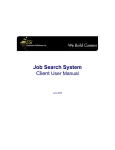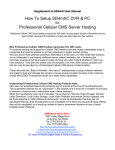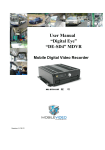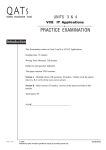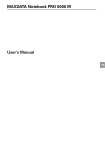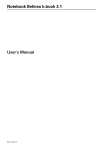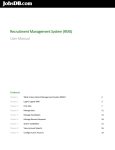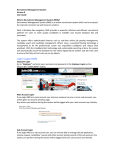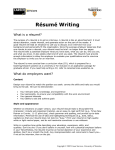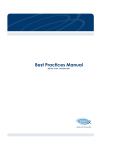Download Job Search System Client User Manual
Transcript
Job Search System Client User Manual 17th May 2006 EMSI - Executive Management Solutions Inc. We Build Careers Table of Contents Introduction......................................................................................................................... 1 Using the Job Search Form ................................................................................................. 2 Navigation....................................................................................................................... 3 Online Help..................................................................................................................... 3 Search by Keywords ....................................................................................................... 3 Search Job Titles and/or Job Descriptions ...................................................................... 4 Order of Results .............................................................................................................. 4 Using Dates in Your Search............................................................................................ 5 Searching by Job Location.............................................................................................. 5 Searching by Employer Name or Industry Type ............................................................ 5 All New Jobs Posted ....................................................................................................... 5 Exclude ........................................................................................................................... 5 Saving Your Search Terms ............................................................................................. 6 Creating Email Job Alerts............................................................................................... 7 Quick Start to Email Job Alerts .......................................................................................... 8 Updating Your Account Profile .......................................................................................... 9 EMSI - Executive Management Solutions Inc. We Build Careers EMSI - Executive Management Solutions Inc. We Build Careers Introduction “Empower Your Career Search” Empower your career search by using one of the most powerful tools for identifying job opportunities. EMSI’s Job Search System helps you identify positions that match your career objectives and gives you a very significant advantage over other job seekers who do not have access to this technology. Let’s face it – searching for a new career position is hard and stressful work. You can spend countless hours searching for a suitable job opportunity, only to find that when you apply for it, hundreds of other qualified applicants have also applied for the same position. You can avoid this situation with the use of efficient tools and resources that do the searching for you, and can quickly locate jobs that are of interest. The EMSI Job Search System consolidates new job postings from hundreds of independent local sources every week and provides powerful tools for a targeted job search campaign. Unlike employer-funded job posting web sites, the EMSI Job Search System is designed for the job seeker. It provides access to a much larger number of job opportunities, many of which are not listed on employer-sponsored sites. Most importantly, the Job Search System conserves your most valuable resource – time. You will have more time to prepare for interviews, network, and focus your job search. EMSI Job Search The EMSI Job Search System provides you the following advantages: Single Source for Job Postings Positions from hundreds of diverse local sources are consolidated into a single searchable database. Wide Coverage Job postings include those gathered from unadvertised and often overlooked sources, providing access to hard-to-find jobs. Powerful Search Tools With these tools, you can focus your job search on positions that match your interests and skills. Job Alerts Your can customize Job Alerts to be sent by e-mail within hours of a new position being posted that match your criteria. Timely Information Job opportunities can be identified as soon as new positions are posted. -1- EMSI - Executive Management Solutions Inc. We Build Careers Using the Job Search Form To access the Advanced Job Search form, click Search the Jobs Database from the main menu. This Search Form will be displayed: -2- EMSI - Executive Management Solutions Inc. We Build Careers Navigation At the bottom of each page are buttons for returning to the main menu page and for logging out. Certain pages have additional buttons for quickly navigating to other pages. Remember to log out of your search session when you are finished. Online Help Click Help Using the Job Search System on the main menu to access detailed help information. Search by Keywords You may search by any word or group of words you think may appear in the job title or job description (depending on your choice as explained in the following section). Matched jobs may contain the exact keyword as well as the keyword embedded as part of a larger word. For example, searching for "develop" would match jobs containing the words "develop", "developer", "development", and so on. Keyword matches are not case sensitive. The more specific your search criteria, the more specific your results will be. For example, if you are looking for a Business Development position, you could put both "business" and "development" in the “with all of the words” field, but this would match all jobs with these words, no matter where they appeared. To match the phrase "business development" exactly, enter the phrase "business development" (without the quotation marks) into the “with the exact phrase” field. If you want to filter out some jobs from the results (for example, you want postings that match "development" but not "business") put the words you don’t want in the search result into the “without the words” field. Use the “with at least one of the words” field to match any one of a group of keywords. For example, if you are looking for a project manager position and your specialties include risk analysis, procurement, and quality control, enter "risk procurement quality" in the “with at least one of the words” field, and jobs that contain one, two, or all three of these words will be found. -3- EMSI - Executive Management Solutions Inc. We Build Careers Below is a typical Search Results page showing results using the keywords “Business Development”. Search Job Titles and/or Job Descriptions Choose whether the search occurs in only Job Titles, Job Descriptions, or both. Order of Results Choose how to order the results. Order by "relevance" will put the most likely match first; order by "date" will put the matched jobs that are most recent first; order by "employer name" will list the matched jobs alphabetically by employer; order by "industry" will list the matched jobs alphabetically by industry. -4- EMSI - Executive Management Solutions Inc. We Build Careers Using Dates in Your Search To limit your search to jobs posted within a certain period, choose a time period from the posted within dropdown list. This will define a date before which no jobs will match your search. For example, to search for postings within the last month, choose 1 month. (This will pick as the cutoff date the same day in the previous month.) Searching by Job Location By default, jobs from all locations are included in your search results. To include jobs from particular locations, choose from the locations list on the left and press the ">" button to build your list on the right. You can remove locations from your list by selecting the location on the right and pressing "<" to remove it, or pressing "<<" to remove all locations from your list. (This will revert your choice to all locations.) Searching by Employer Name or Industry Type The default setting is to search for any employer, but you can limit the search by choosing employer names or particular industries. Choosing one of these will cause an additional list to be displayed. Pick your employers or industries from the newly displayed list on the left (grouped alphabetically under tabs -- click the tab to display employers or industries whose names fall within the range of the tab group). Once you've found the employer or industry you want to search for, select it in the list on the left and press the ">" button to add it to your list of selections on the right. The "<" button will remove the selected item from the right-hand list, and "<<" will remove all the items from the right-hand list. When you perform your search, the contents of the list on the right will be used to limit the search. Note that when searching by industry, you may need to pick more than one industry to catch all the postings you are interested in finding. For example, software development jobs in the government may list the industry as government rather than computer software. All New Jobs Posted If you require a report containing all new jobs posted during a period, leave the search keywords blank and set the job was posted within field to the desired period. Exclude You can exclude jobs posted by on-line recruiters and job search agents, or jobs posted by employment agencies and contract companies by selecting the appropriate checkbox in the and exclude area of the Advanced Job Search form. -5- EMSI - Executive Management Solutions Inc. We Build Careers Saving Your Search Terms If you want to save the search pattern you have created, press "Save and Manage Search Terms" at the bottom of the Advanced Job Search page. This will take you to a new page (see below). Give your search pattern a name and add it to your list of saved search patterns. You can also delete a previously saved search pattern – simply select it from the displayed list, and press the Delete Selected Item button. If you have one or more previously saved search patterns, the list at the top of the Advanced Job Search page will show the saved searches by name (you will have to select the name from the list; the selected pattern defaults to a blank, meaning no previous search pattern is selected.) Once you select a search pattern from the Advanced Job Search page, all of your saved search parameters get filled in on the page as if you had created them again from scratch. At this point, you can perform the search, or edit the parameters further before performing the search. On the Save and Manage Searches page, you also have the ability to quickly perform a search from your saved search parameters. It is not necessary to return to the Advanced Job Search page to perform your search. -6- EMSI - Executive Management Solutions Inc. We Build Careers Creating Email Job Alerts You can have the system run a search you have saved, and email you the results if any jobs were found. Follow these steps: 1) Specify your search parameters using the search form. 2) Test your search by running it to make sure you are getting the results you are looking for. 3) Save your search using a name that is meaningful to you (you might include a search parameter in the name). 4) Schedule alerts for the saved search. To go to the form for scheduling alerts, press the "Create Job Alert" button on the Advanced Job Search page. This will take you to the "Save and Manage E-Mail Alerts" form. You can also get to the Alerts form by using the link on the Main Menu page, or using the button on the Save and Manage Searches form. On the Save and Manage E-Mail Job Alerts form (see below), you can choose to enable or disable alerts for each saved search. If the alert is enabled, you can choose any or all days of the week to receive an emailed alert. You can also choose to only be notified about jobs that your search finds and that are new since the last time an alert was emailed to you (this option is chosen by default, and is the best setting for concise, relevant alerts). -7- EMSI - Executive Management Solutions Inc. We Build Careers Quick Start to Email Job Alerts Email Job Alerts can be an extremely powerful tool. Below are tips on how to get the most out of Email Job Alerts. Login – Login to the Job Search System and click Job Search Database. Create Saved Search – If you have not already done so, create a Saved Search Term that reflects your career focus. Go to the Advanced Job Search page by clicking “Search Jobs Database” from the main menu. Keywords – Enter keywords that describe your career focus into the appropriate fields. Test by clicking the “Job Search” button. We recommend that you read the “Search by Keywords” section in this document. Review the returned Search Results page, checking to see that a limited number of appropriate results have been found. Tuning – It is very important to invest a little time ‘tuning’ your keywords and search settings. A well-chosen set of keywords and search settings will provide you with a limited number of mostly relevant results. To tune your search, click the “Modify Search” button of the Search Results, make changes and test again by clicking the “Job Search” button. Repeat this process until you see a limited number of appropriate results. Note, it is better to see a few jobs that are not of interest than to miss an important opportunity, so, be careful not to make your search criteria overly restrictive. Save Search – Once you are satisfied with your tuning, click the Save and Manage Search Terms button at the bottom of the Advanced Job Search form. The Save Search Terms form will appear. Enter a descriptive name for your search in the top box and press the “Save Search Terms” button. Create a Job Alert – Next, with your new search selected in the list of searches, click “Create Job Alert Using Selection”, which takes you to the Save and Manage E-Mail Job Alerts form. Select the search name you just created and click “Enable Email Alerts”. Select the days of the week you would like to receive alerts, and click the “Save Changes” button. We suggest leaving checked the “Only include jobs posted since last alert” option to ensure you are notified only of the latest jobs. -8- EMSI - Executive Management Solutions Inc. We Build Careers Updating Your Account Profile To edit and update your address, phone, email address, and so on, choose "Edit My Profile" from the Main Menu. On the Edit My Profile form, you can change or update most of the information shown. Hints as to the format of various fields are given on the form. Note that if you want to change your password you may do so, but it is important to choose a new password that would be difficult for others to guess. A good method is to use a combination of upper and lower case letters, as well as numbers and symbols in the password. Be sure you remember your new password for the next time you log in! -9-