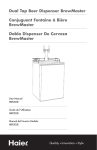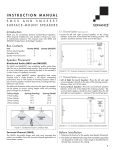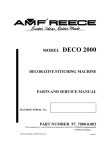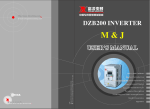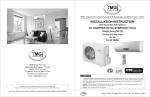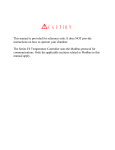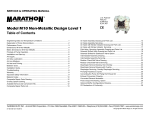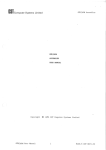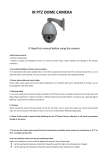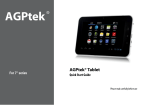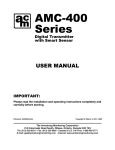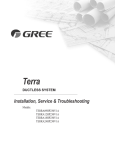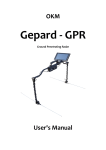Download Manual - Garudan E-Shop
Transcript
Computerized Control System for Square Buttonhole Machine F orewords da n. cz User Manual for programming .g ar u GBH-3030 w w w ANITA B s.r.o. Průmyslová 2453/7 680 01 Boskovice Czech Republic fax: +420 516 452 751 tel: +420 516 454 774, e-mail: [email protected] Forewords Thank you for using our Computerized Control System for Buttonhole Machine. It is appreciated that you do read this manual carefully in order to operate the machine correctly and effectively. If the user operates the machine contrary to regulations herein, thus causes losses to user or third party, we will not take any responsibility. Besides that, you should keep this manual for future use. For any fault or problem of machine, w w w .g ar u da n. cz please ask the professionals or the technicians authorized by us for repair service. Computerized Control System for Square Buttonhole Machine Safety Matters for Attention Safety Matters for Attention 1. Signs & Definitions of Safety Marks This User’s Manual and the Safety Marks printed on the products are for you to use this product correctly so as to be away from personal injury. The signs and definitions of Marks are shown at below: n. cz Danger: The incorrect operation due to negligence will cause the serious personal injury or even death. Caution: The incorrect operation due t o ne gligence w ill cause t he pe rsonal i njury and t he damage t o mechanism. This kind of marks is “Matters for Attention”, and the figure inside the triangle is the content for attention. (Exp. The left figure is “Watch Your Hand!”) This kind of mark is “Forbidden”. da This kind of mark means “Must”. The figure in the circle is the contents that have to be done. (Exp. The left figure is “Ground!”) ar u 2. Safety Matters for Attention For opening the control box, please turn off the power and take away the plug from socket firstly, and then wait for at least 5 minutes before opening the control box. Touching the part with high voltage will cause the personal injury. Usage Environment w .g Try no t to us e this s ewing machine near t he s ources of s trong e lectronic disturbance l ike (high-frequency welding machine). The source of strong electronic disturbance will affect the normal operation of the sewing machine. The voltage fluctuation shall be within ±20% of the rated voltage. The large fluctuation of voltage will affect the normal operations of sewing machine, and the regulator will be needed in that circumstance Working temperature: 5℃~35℃. The operation of the sewing machine will be affected by environment with temperature beyond the above range. w Relative Humidity: 45%~85 %( No dew inside the machine), or the operation of sewing machine will be affected. w The supply of the compressed gas should be over the consumption of the sewing machine. The insufficient supply will be cause the abnormal operation of the machine. In case of thunder, lightning or storm, please turn off the power and pull plug out the socket. Because these will have the influence on the operation of sewing machine Installation Please ask the trained technicians to install the sewing machine. Don’t connect machine to p ower s upply u ntil the i nstallation is finished. Otherwise t he action o f sewing machine may cause personal injury once the start switch is pressed by mistake. When you tilt or erect the head of sewing machine, please use both of your hands in that operation. And never press the sewing machine with strength. If the sewing machine loses its balance, it will fall into floor Safety Matters for Attention Computerized Control System for Square Buttonhole Machine thus causes the personal injury or mechanical damage. Grounding is a must. If the grounding cable is not fixed, it may cause the electric-shock and mis-operation of machine The entire cables shall be fixed with a distance at 25mm away from the moving component at least. By the way, don’t e xcessively b end or tightly fixed the cable with nails or c lamps, o r i t may cause the fire or electric shock. Please attach the safety cover at the head. Sewing n. cz This sewing machine can only be used by the trained staff. This sewing machine has no other usages but the sewing. When operating the sewing machine, please remember to put on the glasses. Otherwise, the broken needle will cause the personal injury. da At following circumstances, please cut off the power at once so as to avoid the personal injury caused by the mi s-operation of start switch: 1. Threading; 2. Replacement of needles; 3. The sewing machine is left unused or beyond supervision At working, don’t touch or lean anything on the moving components, because both of the above behaviors will cause the personal injury or the damage to the sewing machine ar u During working, i f t he mis-operation h appens or t he a bnormal n oise or s mell i s f ound a t t he s ewing machine, user s hall cu t o ff t he p ower at o nce, and t hen co ntact t he trained technicians or the supplier o f that machine for solution. For any trouble, please contact the trained technicians or the supplier of that machine. Maintenance & Inspection Only can the trained technicians perform the repair, maintenance and inspection of this sewing machine. For the repair, maintenance and inspection of the electrical component, please contact the professionals at the manufacturer of control system in time. .g At following circumstances, please cut off the power and pull off the plug so as to avoid the personal injury caused by the mis-operation of start switch: 1.Repair, adjustment and inspection ; 2. Replacement of the consumptive devices, like needle, knife and so on. w Before checking, adjusting and repair any air-driven equipment, user needs cut off the source of gas and wait for the pressure indicator drop to “0”. w If you ha ve t o a djust t he machine when t he p ower i s o n, you c an’t b e t oo c areful a t following t he e ntire Safety Matters for Attention If the sewing machine damages due to the unauthorized modification, our company will not be responsible w for it. Computerized Control System for Square Buttonhole Machine Table of Content Table of Content w w w .g ar u da n. cz 1 General Information..................................................................................................................................................... 1 1.1 General............................................................................................................................................................... 1 1.2 Function and Specification ................................................................................................................................ 1 1.3 Standardization .................................................................................................................................................. 2 1.4 Matters for Safe Using ....................................................................................................................................... 2 1.5 The Preventions on Instruction .......................................................................................................................... 4 1.6 Operation Method .............................................................................................................................................. 5 1.7 Sewing List ........................................................................................................................................................ 6 2 Operating Instruction ................................................................................................................................................... 7 2.1 Name and Description of Each Part ................................................................................................................... 7 2.2 Common Buttons ............................................................................................................................................... 8 2.3 Basic Operation ................................................................................................................................................. 8 2.4 Operation of Normal Pattern.............................................................................................................................. 9 2.5 Operation of Continuous Sewing ..................................................................................................................... 11 2.6 Operation of Cyclic Sewing............................................................................................................................. 13 3 Normal Pattern Sewing .............................................................................................................................................. 16 3.1 Function Keys .................................................................................................................................................. 16 3.2 Pattern Registration ......................................................................................................................................... 19 3.3 Pattern Copy .................................................................................................................................................... 21 3.4 Pattern Naming ................................................................................................................................................ 22 3.5 Threading ......................................................................................................................................................... 22 3.6 Winding ........................................................................................................................................................... 23 3.7 Select the Type of Presser ................................................................................................................................ 24 3.8 Pattern Selection .............................................................................................................................................. 25 3.9 Sewing Shape Selection ................................................................................................................................... 26 3.10 Sewing Data Setting ...................................................................................................................................... 28 3.11 Direct Selection of Pattern ............................................................................................................................. 36 3.12 Trial Sewing ................................................................................................................................................... 36 3.13 Set Needle Thread Tension ............................................................................................................................ 38 3.14 Operation of Counter ..................................................................................................................................... 39 3.15 Emergency Stop ............................................................................................................................................. 40 3.16 VDT Pattern Operation .................................................................................................................................. 41 3.16.1 Display and Operation of VDT Pattern............................................................................................... 41 3.16.2 Sewing Data of VDT Pattern .............................................................................................................. 42 4 Continuous Sewing .................................................................................................................................................... 43 4.1Function List ..................................................................................................................................................... 43 4.2 Edition of Continuous Sewing ......................................................................................................................... 44 4.2.1 Selection of Continuous Sewing Pattern............................................................................................... 44 4.2.2 Edition of Continuous Sewing Pattern.................................................................................................. 44 4.2.3 Continuous Sewing Pattern Registration .............................................................................................. 47 4.2.4 Continuous Sewing Pattern Copy ......................................................................................................... 48 4.2.5 Deletion of Continuous Sewing Pattern ................................................................................................ 49 I Table of Content Computerized Control System for Square Buttonhole Machine w w w .g ar u da n. cz 4.3 Continuous Sewing Interface ........................................................................................................................... 52 4.3.1Function List .......................................................................................................................................... 52 4.3.2 Trial Sewing for Continuous Sewing .................................................................................................... 53 5 Cyclic Sewing ............................................................................................................................................................ 56 5.1Function List ..................................................................................................................................................... 56 5.2 Edition of Cyclic Sewing ................................................................................................................................. 57 5.2.1 Pattern Registration............................................................................................................................... 57 5.2.2Pattern Copy .......................................................................................................................................... 58 5.2.3 Selection of Cyclic Sewing Pattern....................................................................................................... 59 5.2.4 Edition of Cyclic Sewing Pattern.......................................................................................................... 59 5.2.5 Change Fabric ....................................................................................................................................... 61 5.3 Cyclic Sewing Interface ................................................................................................................................... 62 5.3.1 Function List ......................................................................................................................................... 62 5.3.2 Trial Sewing at Cyclic Sewing.............................................................................................................. 64 6 Mode Setting.............................................................................................................................................................. 66 6.1Function List ..................................................................................................................................................... 67 6.2 Level 1 Parameter Setting ................................................................................................................................ 68 6.3 Level 2 Parameters Setting .............................................................................................................................. 72 6.4 Counter Setting ................................................................................................................................................ 75 6.4.1 Functions............................................................................................................................................... 77 6.5 Settings on User Management ......................................................................................................................... 77 6.6 Edition of Sewing Data .................................................................................................................................... 79 6.7 Change Sewing Mode ...................................................................................................................................... 79 6.8 Register Pattern to Direct Button ..................................................................................................................... 80 6.9 Test Mode ........................................................................................................................................................ 81 6.10 Brightness Adjustment ................................................................................................................................... 86 6.11 Operation of Keyboard Lock ......................................................................................................................... 86 6.12 Initialization ................................................................................................................................................... 88 6.13 Parameter Back-up & Restoration ................................................................................................................. 90 7 Communication ......................................................................................................................................................... 92 7.1 About the Available Data ................................................................................................................................. 92 7.2 Operations ........................................................................................................................................................ 92 7.3 Pattern Transfer................................................................................................................................................ 93 7.4 Parameter Transfer ........................................................................................................................................... 95 7.5 Software Update .............................................................................................................................................. 96 8 Information ................................................................................................................................................................ 98 8.1 Check the Maintenance Information ................................................................................................................ 98 8.2 Set the Maintenance Time ............................................................................................................................. 100 8.3 Method to Release the Warning ..................................................................................................................... 101 8.4 Information of Production Control ................................................................................................................ 102 8.4.1 Via Information Interface .................................................................................................................... 102 8.4.2 Via Sewing Interface ........................................................................................................................... 103 8.4.3Setting of Production Control Information .......................................................................................... 104 8.5 Threading Figure ........................................................................................................................................... 107 II Computerized Control System for Square Buttonhole Machine Table of Content w w w .g ar u da n. cz 8.6 Warning Record ............................................................................................................................................. 108 8.7 Running Record ............................................................................................................................................. 109 8.8 Setting of Periodical Password ...................................................................................................................... 110 9 Appendix 1................................................................................................................................................................ 118 9.1 Warning List .................................................................................................................................................. 118 9.2 Hint List ......................................................................................................................................................... 119 9.3 Common Problems and Solutions.................................................................................................................. 122 9.4 Default Values of Sewing Shapes .................................................................................................................. 124 10Appendix 2 ..............................................................................................................................................................133 10.1 Installation Size of Control Box .................................................................................................................. 133 10.2 Installation Size of Operation Panel ............................................................................................................ 134 10.3 System Diagram........................................................................................................................................... 135 III Computerized Control System for Square Buttonhole Machine General Information 1 General Information 1.1 General n. cz This c omputerized c ontrol s ystem f or s ewing machine f eatures t he f ollowing a dvantages: 1) A doption of t he world leading AC servo control technology on main shaft motor provides high torque, good efficiency, stable speed and low noise; 2) Diversified de sign of control pa nel c an meet the special requirement of users on a ttachment; 3) System adopts German style structure, which offers easy installation and maintenance to users; 4) The system control software can b e u pdated v ia t he r emote c ommunication, w hich i s e asy for us er t o i mprove t he pe rformance of machine. 1.2 Function and Specification da For the functions and parameters of this computerized control AC servo system, please refer to table 1: Table 1: Functions and Parameters Name of Controller Width High-speed Square Buttonhole Machine Size of Knife(Length) Sewing Length (Max) Sewing Speed Speed Control Method 6.4~31.8mm(1/4”~11/4”) 41mm (The Max size is at 120mm with optional device) Standard 3600rpm Max 4200rpm Input via Control Panel DP×5 # 11J ~ # 14J .g Needles ar u 5mm(Min: 0.05mm) 34.6mm Threading Bar Chain-style Threading Bar Shuttle Type DP, All-auto Rotation Oil-supply Shuttle Presser Height 6mm (Customized Setting) Max 17mm(At contrary rotation) Presser Driving Device Pulse Motor (1 pedal· 2 pedals) Winding Build-in Type (only winding at machine running) Cloth-feeding Driving Device Pulse Motor Swing Needle Driving Pulse Motor Knife Driving Device Two-way Solenoid Upper-thread Tension Function Solenoid Tension Method User can set the data at control panel to adjust each part (Parallel Part, Doubling Part Tension) Stitch Form Angle, Radial, Round (Selected at Control Panel) and other 30 types Patterns in Memory 500 Patterns Memory Media U Disk 1/2 Shift Can be set at every pattern w w w Stroke of Needle Bar 1 General Information Computerized Control System for Square Buttonhole Machine Input Voltage AC175V~AC265V Motor Small AC Servo Motor 400W Direct Driving Size Width 200mm、Height 360mm、Length 570mm Head Weight 55Kg Presser Specification: Presser 2 Presser 3 Presser 5 Width 4mm 5mm 5mm 3-6mm(Set at will) Sewing Length (Max) 25mm 35mm 41mm 10-120mm (Set at will) Specification of Models S:Standard K:Knitting 1.3 Standardization n. cz Presser 1 1.4 Matters for Safe Using ar u Working Environment da The button using the common figure can be understood by the users from different countries. w w w .g Do not use this control device in the following environments: Power V oltage Voltage f luctuation be yond ± 10% of t he s tandard v oltage. Capacity of power supply doesn’t meet the requirement Electrical Disturbance Beside the wave launcher with strong electrical wave and magnetic field or the high cyclic machine. Temperature/ Humidity Temperature below 0℃or above 50℃ Outdoors or the area directly shined by sun Beside stove (heater). Relating humidity below 5% or above 95% or the area without dew Air Dusty area or area with corrosive gas Area that is easy to have air explosion or oil explosion Vibration If the location of the sewing machine usually has excessive vibration, please move the control box to other place. Installation Control B ox Please i nstall t he c ontrol b ox a ccording t o t he i nstruction Attachments 2 Computerized Control System for Square Buttonhole Machine ar u da If o ther at tachments ar e n eeded, p lease t urn off t he p ower a nd p ull of f t he pow er pl ug. Power C able Do not p ress p ower cab le with f orce o r ex cessively t wist p ower cab le. The power cables shall be fixed with a distance at 25mm away from the rotating component at least. Before powering t he c ontrol box, user s hall c arefully c heck t he v oltage of p ower s upply a nd position of power input on control box. If the power transformer is used, user should also check it before powering the machine. At this moment, the power switch of sewing machine must be set as “Off”. Grounding In or der t o a void t he noi se di sturbance a nd s hock c aused by e lectrical l eakage, u ser s hould ground the grounding cable. Attachments If t he el ectrical at tachments ar e n eeded, p lease co nnect t hem t o t he p roper p ositions。 Disassemble When r emoving t he c ontrol box, us er s hould t urn off t he pow er a nd pul l of f t he pow er plug. At pulling off the power plug, user should hold the plug a nd remove it, instead of pulling the power cable only. The control box contains the dangerous high voltage power. For opening the control box, please turn of f t he pow er a nd t ake a way t he pl ug f rom s ocket f irstly, a nd t hen w ait f or a t l east 5 minutes before opening the control box. n. cz General Information Maintenance, Inspection and Repair Only can t he t rained t echnicians p erform t he r epair an d m aintenance o f t his m achine. When r eplacing t he needles a nd s huttles, us er ha s t o t urn of f t he pow er. Please u se t he s pare parts f rom t he au thorized m anufacturers Others Do not t ouch t he r otating or moving pa rt of t he machine, e specially t he n eedle a nd b elt, w hen t he machine is working. User should also keep his/her hair away from those moving parts, so as to avoid the danger. Do not drop the control device on the floor, nor insert ant stuff into the slot on the control box. Do not run the machine without the cover shells If this control device is damaged or unable to work normally, please ask the technicians to adjust or repair it. Do not run the machine when the problem is not solved Please do not change or modify the control device without authorization w .g w w Abandonment Dispose it as common industrial trash. Warning and Danger The mistake operation may cause danger. For the serious level, please refer to the figure at below: 3 General Information The meaning of the figure are shown at below: n. cz Computerized Control System for Square Buttonhole Machine da 1.5 The Preventions on Instruction ar u 1、When you leave the machine, please turn it off. 3、Grounding the machine with ground cable w w .g 2、If u ser n eeds t ilt the h ead o r r eplace t he needle or t hread t he Needle t hread, p lease turn off the power w 5、Do not use the household terminal block to let machines to share one power supply 6、For opening the control box, please turn off the pow er a nd t ake a way t he pl ug f rom s ocket firstly, a nd th en w ait f or at le ast 5 m inutes before opening the control box 4 Computerized Control System for Square Buttonhole Machine 9、If us er ne eds t he e xternal s ignal s ocket t o connect t he at tachments, t he co nnecting w ire shall be as short as possible. The long cable may cause t he w rong ope ration. And the co nnection cable shall be the isolated cable n. cz 8、Please k eep i t away f rom t he m achine creating the high cyclic disturbance General Information 10、If the fuse is burnt, please solve the problem before replacing a new one with same capacity 1.6 Operation Method w w w .g ar u da We use the advanced touching operation technique on the operation panel, whose friendly interface and simple operation will bring the big changes to users in their usage. Users can finish the relating operations by using their fingers or other object to touch the screen. The function keys include Ready Key, Information Key, Mode Key and Communication Key. For the specific operation, please refer to the chapters at below: 5 General Information Computerized Control System for Square Buttonhole Machine Never use sharp object to touch the screen, otherwise the touching panel will suffer the permanent damage. 01 Square 02 Round 03 Radial Square 06 Radial Taper Bar-tacking 07 Eyelet Square 08 Eyelet Radial 11Semi-lunar 12 Round Square n. cz 1.7 Sewing List 13 Semi-lunar Square 14 Semi-lunar Straight Bar-tacking 15 Semi-lunar Taper Bar-tacking 18 Square Radial 19 Square Semi-lunar 20 Square Round 23Radial Semi-lunar 24 Radial Round 25Semi-lunar Radial 28 Bar-tacking Right Cut 29 Bar-tacking Left Cut 30 Bar-tacking Center Cut ar u da 10 Eyelet Taper Bar-tacking .g 17Eyelet Round w 22 Square Taper Bar-tacking 26Semi-lunar Round 27Bar-tacking w 21 Square Straight Bar-tacking 05 Radial Straight Bar-tacking 09 Eyelet Straight Bar-tacking w 16 Eyelet Semi-lunar 04 Radial 6 Computerized Control System for Square Buttonhole Machine Operating Instruction 2 Operating Instruction 2.1 Name and Description of Each Part (Right Side) n. cz (Front) 6 4 .g 3 7 ar u 5 2 da 1 w ①Touch Panel • LCD Displayer READY Key → Shift between the data input interface and sewing interface. ③ Information Key → Shift between the data input interface and information interface ④ Communication Key → Shift between the data input interface and communication interface ⑤ Mode Key → Shift between the data input interface and communication interface w w ② ⑥Cable ⑦USB Port 7 Operating Instruction Computerized Control System for Square Buttonhole Machine 2.2 Common Buttons The buttons for the common operation in each interface are shown at below: No. Figure Functions ESC → Quit the current interface. At data change interface, it is for cancelling the change of data. 2 Enter → Confirm the changed data. 3 Plus → Increase the value 4 Minus → Decrease the value 5 Reset → Release the Error 6 Number Input → Display the number keyboard and input the number. ① Turn on the power da ar u 2.3 Basic Operation n. cz 1 Remarks First, make sure that the set presser type (A) is the same as that of the presser actually installed. B .g ② Select the wanted pattern No. w When the power is on, the data input screen is displayed. Pattern No. (Button B) which is marked at present is displayed in the upper section of the screen. Press Button B to select the pattern No. (The unregistered Pattern No. will not be displayed) w w A 8 Computerized Control System for Square Buttonhole Machine Operating Instruction ③Set machine to Ready Sewing Status Press READY key . The back-light of LCD displayer changes to blue color and the machine is ready for sewing. Area A is to set the speed and Area B is to display the customer management. n. cz ④ Start sewing Set the sewing product to the presser position; operate the pedal to start the sewing machine, and sewing starts. A ar u 2.4 Operation of Normal Pattern da B .g The interface for setting and sewing the normal pattern is s hown a t r ight. For t he f unction of e ach button, please refer to “4. Normal Pattern Sewing”. w The normal sewing is the default sewing mode in th e s ystem, w hich is a lso th e in itial mode o f th e system. w Steps of Operation: to enter the Mode Setting w ① Press 9 Operating Instruction Computerized Control System for Square Buttonhole Machine ② Press to sleet the nor mal sewing mode ③ Press and t hen pr ess to d isplay ④ Select the sewing pattern ⑥ Select the presser type ar u ⑤ Set the necessary sewing parameter da n. cz the main interface of Normal Sewing w w w .g ⑦ Perform the necessary editing operation (Registration, copy, naming and so on) 10 Computerized Control System for Square Buttonhole Machine ⑧ Press Operating Instruction to en ter t he s ewing i nterface f or sewing ⑨ Set knife and speed at sewing interface ⑩ Set the counter ⑪ Select the Trial Sewing if necessary da n. cz ⑫ Drop the presser, st ep the pedal an d s tart sewing ar u 2.5 Operation of Continuous Sewing The interface for the continuous sewing is shown at right. For the function of each button, please refer to “5. Continuous Pattern Sewing”. .g Operation Steps: ① Press w w w to enter the Mode Setting 11 Operating Instruction ② Press Computerized Control System for Square Buttonhole Machine then select ③ Press and t hen pr ess to d isplay the da n. cz main interface of continuous sewing ar u ④ In the main interface of continuous sewing, please add the pattern used and the cloth-feeding amount. w w w .g ⑤ Perform the necessary editing ope rations ( Copy, Naming, Adding and Deletion) 12 Computerized Control System for Square Buttonhole Machine ⑥ Press Operating Instruction to e nter th e s ewing interface f or sewing ⑦ Set knife and speed at sewing interface ⑧ Set the counter ⑨ Select the Trial Sewing if necessary da ar u 2.6 Operation of Cyclic Sewing n. cz ⑩ Drop the presser, step the pedal and start sewing Operation Steps: ① Press .g The interface for the cyclic sewing is shown at right. For t he f unction of e ach but ton, pl ease r efer t o “6. Cyclic Pattern Sewing”. w w w to enter the Mode Setting 13 Operating Instruction ② Press Computerized Control System for Square Buttonhole Machine then select ③ Press and t hen pr ess to d isplay the da n. cz main interface of cyclic sewing ④ In t he m ain i nterface o f cy clic s ewing, p lease select the fabric ar u ⑤ Move the sewing position and add the pattern for cyclic sewing ⑥ Set the parameter of the pattern w w w .g ⑦ Perform the necessary editing ope rations ( Copy, Naming, Adding and Deletion) 14 Computerized Control System for Square Buttonhole Machine ⑧ Press Operating Instruction to en ter t he s ewing i nterface f or sewing ⑨ Set knife, tension and speed at sewing interface ⑩ Set the counter ⑪ Select the Trial Sewing if necessary w w w .g ar u da n. cz ⑫ Drop the presser, step the pedal and start sewing 15 Normal Pattern Sewing Computerized Control System for Square Buttonhole Machine 3 Normal Pattern Sewing When the system is sold, the default mode in it is the normal pattern sewing mode. The operation steps of it are described in “2. Operation Instruction”. In this chapter, we will give the detailed description on this mode. n. cz 3.1 Function Keys 1 (1)Interface for Inputting Sewing Data The interface of data input is shown as the Figure at r ight. For t he detailed functions, pl ease t ake the Function Key List for reference.。 3 4 5 da 6 2 7 ar u 8 10 14 17 w .g 16 15 w w Figure 11 9 Function Key List: No. 12 18 13 Function Remarks 1 Pattern Registration 2 Pattern Copy 3 Pattern Naming 4 Threading (Lower the presser foot ) 16 User can change needle in this status Computerized Control System for Square Buttonhole Machine No. Figure Normal Pattern Sewing Function Remarks Winding 6 Pattern No. Selection Pressing this button can enter the pattern selection interface 7 Set Upper-Thread Tension (S51,S52,S55,S56) S52 and S56 will be influenced by the data switch of sewing. Set/Return to Left Over-edging Width For the pattern from No.1~ No.26, this button means to set left over-edging width; while for the patterns from No.27~ No.30, this button means to return to the Width Setting 9 Set Left Width of Knife Groove Unavailable for Pattern No.27 &No.29 10 Set Right Width of Knife Groove 11 Length of Cloth Cutting 12 Set Double Stitching or Single Stitching Unavailable for Pattern No.27, No.28&No.29 13 Set Numbers of Basting Unavailable for Pattern No. 30 8 ) ar u 14 Set Sewing Data 15 Select Type of Presser foot Set 4 buttons on the main interface for the 4 most frequently used sewing data groups Customer Management .g 16 Directly Select Pattern by Number w 17 Sewing Pattern Selection w w 18 Unavailable for Pattern No.27 &No.28 da ( n. cz 5 17 Normal Pattern Sewing Computerized Control System for Square Buttonhole Machine 1 (2)Interface of Sewing Press 3 2 4 5 to en ter t he S ewing I nterface s hown as the figure a t r ight. For de tailed f unctions pl ease take the Function Key List for reference. 6 1 2 1 3 1 1 1 0 1 6 1 7 8 9 1 4 1 1 8 Function Key List: No. Figure Remarks P Pattern Selection Key Controlled by Parameter k18 Trial sewing w w 2 3 Function .g 1 ar u da 5 n. cz 7 w 4 :Knife Available :Knife Unavailable Threading (Lower the presser) 5 Winding 6 Pattern No. Display 7 Upper-thread Tension Setting 8 Left Over-edging Width 18 Shift Knife Status Computerized Control System for Square Buttonhole Machine No. Figure Normal Pattern Sewing Function Remarks Left Width of Knife Groove 10 Right Width of Knife Groove 11 Length of Cloth Cutting 12 Single Stitching/ Double Stitching 13 Numbers of Basting 14 Total Number of Stitches 15 Current Sewing Speed :Sewing Counter Counter Value da 16 n. cz 9 :No. of piece counter Speed Setting 18 Customer Management ar u 17 3.2 Pattern Registration press .g 500 nor mal pa tterns c an be r egistered f or t he most. to en ter t he i nterface o f P attern (shown as the right figure) : w Registration ① Input Pattern No w w Input the pattern No. via keyboard. If the pattern number is already existed in the system, the look and relevant information of the registered pattern will be shown on the upper interface. The used number can’t be reused, but by pressing , the unregistered number can be searched. 19 Controlled by Parameter k07 Normal Pattern Sewing Computerized Control System for Square Buttonhole Machine ②Select the 1st bar-tacking Sewing shape After setting the pattern number, user can press to enter the interface for selecting the 1st bar-tacking sewing shape (as shown in right figure). to quit the selection. n. cz Press da Note:The Number of Sewing Shape is controlled by the parameter K04. Please refer to the Section 3.9 Sewing Shape Selection. ar u ③Finish the Selection After user selects the 1st bar-tacking shape, the system will enter the interface of selecting the finish shape (as shown in the right figure). Press to finish the registration of new pattern w .g and return to the main interface. According to the selected shape for sewing, user can set the initial value of sewing data to quit the selection w Press w Note:The Number of Sewing Shape is controlled by the parameter K04. Please refer to the Section 3.9 Sewing Shape Selection。 20 Computerized Control System for Square Buttonhole Machine Normal Pattern Sewing 3.3 Pattern Copy ①Select the target pattern Press to enter the interface for copying the press n. cz pattern (as shown in right figure). A 、Among the registered patterns, select the pattern number of the copied one and . Then the system will enter the interface for inputting the registration number. B、Press to quit the pattern copy interface ar u da directly ②Input the newly registered pattern number to finish the operation of copying w A、Press .g In the interface, the upper area displays the shape and relevant sewing data of the copied pattern. The user can select the unregistered pattern number via the numeral keys. The registered pattern number can’t be registered again. w the pattern. And return to the pattern copy interface B、Press to quit the number input interface w directly. 21 Normal Pattern Sewing Computerized Control System for Square Buttonhole Machine 3.4 Pattern Naming Press to en ter t he i nterface f or n aming p attern (as sh own i n t he r ight f igure), 12 f igures c an be inputted at the most. n. cz :Icon Right-moving :Icon Left-moving :Caps Locks :Eraser to end the da A、Select the figure wanted, press operation of naming the pattern. B、The position of figure can be determined by moving the icon, the Eraser is used to delete the figure C、Press Press .g 3.5 Threading ar u to quit directly. to enter the interface of threading; at this w w moment, t he pr esser f oot is l owering. Pressing t he Presser Foot Up will lift the presser and have the screen to return to the main interface. w :Presser Down :Presser Up 22 Computerized Control System for Square Buttonhole Machine Normal Pattern Sewing 3.6 Winding ①Install the shuttle core ②Display the bobbin thread winding screen Press da n. cz Fit the shuttle core fully onto the winder shaft. Then push the thread guide in the direction of the arrow (as shown in the figure in right). in the data input interface (orange) ar u or the sewing interface (blue), and then the winding interface will be displayed (as shown in the right figure) ③Start Winding .g Step the start pedal, and then the sewing machine runs and starts winding bobbin thread. w ④ Stop the sewing machine w w Press STOP button to stop the sewing machine. The system will return to the normal mode. By the way, in the bottom-thread winding mode, stepping the start pedal will stop the machine at this mode. Step the pedal again to resume winding. This function can be used at winding several shuttle cores. 23 Normal Pattern Sewing Computerized Control System for Square Buttonhole Machine 3.7 Select the Type of Presser ①Display the data input Interface Only at the data input interface (orange), can user change the contents of setting. In the sewing interface (blue), press READY key to display the data input interface. n. cz ②Call the interface for selecting presser type Press Presser Type Selection (A) to display the interface for selecting the presser type (as shown at right). A ③Select the type of presser Presser Type ar u Type da Press button of presser type according to the presser mounted on the sewing machine. The button pressed is displayed in shadow. For selecting the presser type, please refer to the table below Type 1 Type 2 .g Type 3 - w Type 5 w w ※Set type 5 when using the presser foot other than type 1 to 3. Change memory switch (level 1) according to U15 Presser size width and U16 Presser size length. When using type 5 with stitch width at 6 mm or more and length at 41 mm or more, it is necessary to replace components such as presser arm, feed plate, etc ④Determine the presser type Press to close the interface and finish the change. Pressing is to quit directly. 24 Computerized Control System for Square Buttonhole Machine Normal Pattern Sewing 3.8 Pattern Selection Press to en ter t he i nterface f or s electing n. cz pattern (as shown in the right figure), the upper area shows t he s hape an d r elevant d ata o f t he s elected pattern w hile t he l ower a rea s hows t he r egistered number the pattern. :Input the number to inquire pattern :Delete the pattern ①Pattern Selection to finish the operation of pattern selection. Press Figure 1 to quit the Pattern Selection. .g ②Pattern Inquiry Press ar u Press da Every 20 numbers will be showed in one page, if exceeding, the page-turning key will be displayed and available in the interface. When the number of the registered pattern is selected, the upper area of the interface will show the details of the pattern. to activate the interface of Pattern w Inquiry, input the number of pattern via the number keys, as shown in Figure 2 w ③Pattern Deletion Select the registered pattern and then press , w the pattern will be deleted. However, the patterns in following three kinds can’t be deleted A:Patterns included in continuous sewing B:Patterns included in cyclic sewing C:Patterns registered to P pattern Figure 2 25 Normal Pattern Sewing Computerized Control System for Square Buttonhole Machine 3.9 Sewing Shape Selection Press to e nter th e in terface f or s electing th e sewing shape. ①Select the 1st bar-tacking to quit directly. ar u Press da to end the selection n. cz There are five common 1st bar-tacking shapes, which are Square Type, Radial Type, Eyelet Type, Semi-lunar Type and the Round Type. When the parameter K04 is set to 30, another 4 types of bar-tacking section can be used, which are bar-tacking section sewing, bar-tacking with left cut, bar-tacking with right cut and bar-tacking with center cut. Select the 1st bar-tacking section to enter the interface for selecting the shape. For the pattern from No.27 ~No.30, the user can press w w w .g Note:1. The display of 1st bar-tacking section is affected by parameter K04; 2.When changing the 1st bar-tacking section, user has to change the sewing parameters of the relating shape. Otherwise, it may affect the data at pattern-designing or the sewing effect; 3.For the default parameter value of the shape, please refer to 9.4 “Sewing Default Value List” in Appendix 1 26 Computerized Control System for Square Buttonhole Machine Normal Pattern Sewing ②Finish the sewing shape selection Select the end shape; press to return to the main interface. Press to quit directly. The shape number will da n. cz not be changed either ar u ③Parameter K04 K04 = 12 Square 1 Radial 3,4,5,6 Eyelet K04 = 20 K04 = 30 1,18,19,20,21,22 3,4,5,6 3,4,23,24,5,6 7,8,9,10 7,8,16,17,9,10 7,8,16,17,9,10 Semi-lunar 11 13,11,14,15 13,25,11,26,14,15 Round 12,2 12,2 12,2 Bar-tacking .g 1,18,19,20 27,28,29,30 w Note 1:The numbers in form are the number of shape. Note 2:The sewing shapes of No.27, 28, 29 and 30 can only be available when parameter K04 is set at 30. w ④Sewing Shape List 02 Round 03 Radial Square 04 Radial 05 Radial Straight Bar-tacking 07 Eyelet Square 08 Eyelet Radial 09 Eyelet Straight Bar-tacking 10 Eyelet Taper Bar-tacking w 01 Square 06 Radial Taper Bar-tacking 27 Normal Pattern Sewing Computerized Control System for Square Buttonhole Machine 12 Round Square 13 Semi-lunar Square 14 Semi-lunar Straight Bar-tacking 15 Semi-lunar Taper Bar-tacking 16 Eyelet Semi-lunar 17 Eyelet Round 18 Square Radial 19 Square Semi-lunar 20 Square Round 21 Square Straight Bar-tacking 22 Square Taper Bar-tacking 23 Radial Semi-lunar 26 Semi-lunar Round 27Bar-tacking 28 Bar-tacking Right Cut n. cz 11 Semi-lunar da ar u .g 3.10 Sewing Data Setting w ①Change Sewing Data to enter the interface for setting w Press w sewing (as shown in right figure). Select the sewing data for changing; Then the system will enter the setting status. The parameters with purple background are the input type, while the parameters with blue background are the selection type. Press 24Radial Round to quit the Sewing Data Setting. Example at below: 28 29 Bar-tacking Left Cut 25Semi-lunar Radial 30Bar-tacking Center Cut Computerized Control System for Square Buttonhole Machine Select Normal Pattern Sewing to enter the interface (as shown in da n. cz right). Select to enter the interface(as shown in w w .g ar u right). ②Sewing Data List w The sewing data is related to the sewing shape selected. The different shape has the different sewing data with different default values In mode status, user can set whether to open some sewing data. By the way, there are also some sewing data that are affected by others. No. S01 Item Sewing shape Refer to 4.9 Selection of Sewing Shape 29 Range Unit Remarks 1~30 1 Remarks 5 Normal Pattern Sewing Computerized Control System for Square Buttonhole Machine Item Range Unit Length of cloth cutting This item sets the length of cloth that is cut by knife. However, in case of the shapes of No. 27, 28, 29 and 30, sewing length will be set. W hen activating U 19 parameter ( knife a ction num ber), t he machine will c ut the fabric according to the value in U 18 (knife size). 3.0~120.0 0.1mm -2.00~2.00 0.05mm S03 Knife groove width, right This item sets the clearance between knife and right parallel section. -2.00~2.00 0.05mm S04 Knife groove width, left This i tem s ets t he cl earance b etween k nife an d l eft p arallel section. Over-edging width, left This item sets the over-edging width of left parallel section. 0.10~5.00 0.05mm 50~150 1% S06 Ratio of right and left shapes This ite m s ets s cale r atio of r ight s ide s hape w ith th e k nife position as the center 0.200~2.500 0.025mm S07 Pitch at parallel section This ite m s ets s ewing p itch b etween l eft an d r ight p arallel sections. 0.2~5.0 0.1mm 0.2~5.0 0.1mm -1.00~1.00 0.05mm -1.00~1.00 0.05mm da S05 ar u S02 .g 2nd bar-tacking length This item sets length of bar-tacking on the front side Square Down Bar-tacking Down w S08 Taper Down w 1st bar-tacking length This item sets length of bar-tacking on the rear side Square Up w S09 Compensation of bar-tacking width, right This item adjusts right over-edging section. of bar-tacking part Both 1st and 2nd bar-tacking can be adjusted S10 Square Up Square Down Bar-tacking Down S11 Remarks n. cz No. Compensation of bar-tacking width, left This item adjusts left over-edging section of bar-tacking part 30 Computerized Control System for Square Buttonhole Machine Item Range Unit Remarks 0.00~3.00 0.05mm Remarks 1 S12 Left Taper Bar-tacking This ite m s ets le ngth of bar-tacking section in taper bar-tacking shape 0.00~3.00 0.05mm Remarks 1 S13 Right Taper Bar-tacking This ite m s ets le ngth of bar-tacking section in taper bar-tacking shape 1.0~10.0 0.1mm Remarks 1 S14 Eyelet shape length This item sets upper side length from center of eyelet in the eyelet shape 1~8 1 Remarks 1 S15 Number of stitches of eyelet shape This ite m s ets n umber o f s titches in th e upper 90 ゚ of e yelet shape Eyelet width This item sets the inside crosswise size of the eyelet shape. Actual ne edle e ntry poi nt is t he di mension t o w hich S 04 K nife groove width, left is added. 1.0~10.0 0.1mm Remarks 1 Eyelet length This item sets lengthwise size of the inside of eyelet shape. 1.0~10.0 0.1mm Remarks 1 1.0~5.0 0.1mm Remarks 1 1~8 1 Remarks 1 da S17 Round type shape length ar u S16 n. cz No. Normal Pattern Sewing This item sets upper side length from the center of round shape S18 Round Up Radial Down Semi-lunar Down Number of radial shape stitches This item sets number of stitches in the upper 90 ゚ of radial shape w S19 Semi-lunar Up .g Round Down Radial Up Radial b ar-tacking: This ite m s ets w ith / without bar-tacking stitches of radial shape w Remarks 1 Remarks 2 w S20 :No :Yes Pitch at bar-tacking section This item sets the pitch of bar-tacking section. Square Up S21 Square Down Round Up Round Down Straight Bar-tacking Down Semi-lunar Up Semi-lunar Down Taper Down 31 0.200~2.500 0.025 Normal Pattern Sewing Computerized Control System for Square Buttonhole Machine No. Item Range Unit 0.0~4.0 0.1mm S22 1 Clearance This ite m s ets the clearance b etween 1st ba r-tacking a nd kni fe groove. This item is applied to all shapes 0.0~4.0 0.1mm S23 2nd Clearance This i tem s ets t he cl earance b etween 2nd bar-tacking a nd kni fe groove. This item is applied to all shapes Remarks st Single/ Double Sewing n. cz S31 :Single Sewing :Double Sewing Select Cross at Double Sewing At setting the double sewing, user can select parallel sewing and crossing sewing S32 :Parallel Sewing da Remark 3 :Cross Sewing Compensation of Double Sewing Width This item sets amount to narrow over-edging width of 1st cycle at double stitching. 0.1mm 0~9 1 Basting Pitch This item sets pitch at performing the basting. 1.0~5.0 0.1mm Remarks 3 Rolling Length of Basting This ite m s ets rolling le ngth of needle t hread at performing basting. 2.0~20.0 0.1mm Remarks 3 Rolling Pitch of Basting This item sets rolling pitch of needle thread at performing basting. 0.2~5.0 0.1mm Remarks 3 0.0~4.0 0.1mm Remarks 3 S38 Rolling Width of Basting This ite m s ets r olling w idth o f needle t hread at performing basting. 0.0~2.5 0.1mm S39 Lengthwise Compensation of Needle Entry at Basting This item sets the amount to move needle entry position back and forth at performing basting more than two cycles Remarks 2 Remarks 3 0.0~1.0 0.1mm Remarks3 S40 Horizontal Compensation of Needle Entry at Basting This item sets the amount to move needle entry position left and right at performing basting more than two cycles. S33 ar u 0.0~2.0 Remark 3 Number of Basting Times This item sets number of basting times. S34 w w S36 :1~9 w S35 .g :Without basting S37 32 Computerized Control System for Square Buttonhole Machine Item Range Unit Remarks -2.0~2.0 0.1mm S41 Compensation of Left Side Position at Basting This ite m s ets th e adjustment a mount of the standard sewing position at basting from the center of left over-edging. Remarks 2 Remarks 3 -2.0~2.0 0.1mm S42 Compensation of Right Side Position at Basting This ite m s ets th e adjustment a mount of the standard s ewing position at basting from the center of right over-edging. Remarks 2 Remarks 3 S44 n. cz No. Normal Pattern Sewing 100rpm Remarks 3 Remarks 4 1.0~10.0 0.1mm Remarks 2 Remarks 3 Pair-sewing Pitch Set the pitch at pair-sewing. 0.2~5.0 0.1mm Remarks 2 Remarks 3 Left Parallel Tension Set the needle thread tension at left parallel part. 0~200 1 Right Parallel Tension Set the needle thread tension at right parallel part. 0~200 1 Remarks 2 Left Parallel Tension (1st lap at double sewing) At double sewing, set the needle thread tension at the 1st lap in the left parallel part 0~200 1 Remarks 2 Remarks 3 Right Parallel Tension (1st lap at double sewing) At doubling sewing, set the needle thread tension at the 1 st lap in the right parallel part 0~200 1 Remarks 2 Remarks 3 1st Bar-tacking Tension Set the upper the read tension at the 1st bar-tacking part 0~200 1 2nd Bar-tacking Tension Set the upper the read tension at the 2nd bar-tacking part 0~200 1 Basting Speed Set Speed of Basing 400~4200 Pair-sewing: Select the Start of Sewing。 :Activate :Deactivate da S45 After s electing “Activate”, u ser can p erform the sewing in the order of “Pair Sewing ->Basting-> Normal Sewing”. S51 ar u w S52 .g S47 w S46 Pair-sewing Width Set the width at pair-sewing. w S53 S54 S55 S56 33 Remarks 2 Normal Pattern Sewing Computerized Control System for Square Buttonhole Machine Range Unit Set Needle Thread Tension at Sewing Start Set the needle thread tension of bar-tacking at sewing start 0~200 1 Set the Needle Thread Tension at Basting Set the needle thread at basting 0~200 1 Remarks 3 -5~5 1 Stitch Remarks 2 S59 ACT Timing Adjustment at 1st Bar-tacking Start This item adjusts the start timing of needle thread tension output at 1st bar-tacking section. -5~5 1 Stitch Remarks 2 S60 ACT Timing Adjustment at Right Over-edging Start This item adjusts the start timing of needle thread tension output at right over-edging. -5~5 1 Stitch Remarks 2 S61 ACT Timing Adjustment at 2nd Bar-tacking Start This item adjusts the start timing of needle thread tension output at 2nd bar-tacking section. S63 S64 S65 da 1 Stitch 0.00~0.70 0.05mm Bar-tacking Width at Sewing Start Set the width of bar-tacking sewing at sewing start 0.0~3.0 0.1mm Vertical Adjustment of Bar-Tacking Sewing at Sewing Start Set the vertical start position of bar-tacking sewing at sewing start 0.0~5.0 0.1mm Remarks 2 Horizontal Adjustment of Bar-Tacking Sewing at Sewing Start Set t he hor izontal s tart pos ition of ba r-tacking s ewing a t s ewing start 0.0~2.0 0.1mm Remarks 2 0.1~1.5 0.1mm 0~8 1针 Vertical Adjustment of Bar-Tacking Sewing at Sewing End Set the vertical start position of bar-tacking sewing at sewing start 0.0~5.0 0.1mm Remarks 2 Horizontal Adjustment of Bar-Tacking Sewing at Sewing End Set th e h orizontal s tart p osition of ba r-tacking s ewing a t s ewing start 0.0~2.0 0.1mm Remarks 2 Bar-tacking Pitch at Sewing Start Set the stitch pitch of bar-tacking sewing at sewing start w S66 Bar-tacking Width at Sewing End Set the width of bar-tacking sewing at sewing end w S67 S68 S69 S70 Remarks 0~8 ar u S62 Bar-tacking Stitch Number at Sewing Start Set the stitch number of bar-tacking sewing at sewing start .g S58 w S57 Item n. cz No. Bar-tacking Stitch Number at Sewing End Set the stitch number of bar-tacking sewing at sewing end 34 Remarks 2 Computerized Control System for Square Buttonhole Machine No. Normal Pattern Sewing Item Range Unit Remarks Knife motion This item sets "With/without motion" of knife。 S81 :Knife Off n. cz :Knife On Knife motion at 1st lap of double stitching This item sets "With/without motion" of cloth cutting knife at 1st lap at double stitching Remarks 2 Remarks 3 S83 da :Knife Off :Knife On 100rpm Remarks 4 0.200~2.500 0.025 Remarks 1 S86 Pitch of Forward This ite m s ets s ewing p itch at forward side of ba r-tacking s hape (Shape No. 27, 28, 29 and 30 of S01) 0.10~3.00 0.05mm Remarks 1 S87 Width of Forward This item sets sewing width at forward side of bar-tacking shape (Shape No. 27, 28, 29 and 30 of S01) Pitch of Return This ite m s ets s ewing p itch at return side of ba r-tacking s hape (Shape No. 27, 28, 29 and 30 of S01) 0.200~2.500 0.025mm Remarks 1 Width of Return This ite m s ets s ewing width at return side of ba r-tacking s hape (Shape No. 27, 28, 29 and 30 of S01) 0.10~3.00 0.05mm Remarks 1 w w .g ar u 400~4200 S84 Max Speed Limitation This item sets max speed of the sewing machine. The value is limited by the K07(Set maximum speed limitation) w S88 S89 Remarks 1:Displayed according to the shape Remarks 2:Displayed when it is set as activation Remarks 3:Displayed when the function is selected Remarks 4:It is limited by parameter K07 Remarks 5:When change the shape of 1st bar-tacking sewing, user needs to change the sewing parameters of the relating shape. Otherwise it will affect the generation of the pattern-designing data or the sewing effect. 35 Normal Pattern Sewing Computerized Control System for Square Buttonhole Machine 3.11 Direct Selection of Pattern The us er c an r egister t he 1 0 f requently us ed pa tterns t o to .g 3.12 Trial Sewing ar u da n. cz the direct k eys fo r se lecting d irectly, p ress enter the interface of selection as shown below. (1)Display the interface of sewing w At d ata in put in terface, press , the w w background of s creen w ill c hange t o bl ue, a nd t he system enters the interface for sewing. 36 Computerized Control System for Square Buttonhole Machine Normal Pattern Sewing (2)Display of Trial Sewing In the sewing i nterface. Press to e nter the trial sewing interface (As Shown at Right): :Return to Origin :Return n. cz :Forward :Tension at Stitch Point :Current/ Total Stitch Number :Sewing Order :Thread Trimming Order da :Jump Feed Order :Thread Tension Order :Knife Driving Order A、By us ing 、 ar u (3)Begin Trial Sewing and to st art B、Holding .g trial sewing ( Single S tep). Under t his m ode, step on the pedal switch to start the machine for sewing the leftover stitches. or will have system to w w sew the entire pattern as trial. C、During th e tr ial s ewing. The r elating o rder marks at left side will be displayed in dark according to the sewing data Exp:When the sewing data is the thread-trimming, the w figure will turn to . (4)End Trial Sewing Press to q uit th e interface o f trial sewing and return to the sewing interface。 37 Normal Pattern Sewing Computerized Control System for Square Buttonhole Machine 3.13 Set Needle Thread Tension At Changing the Thread Tension ① Display the Data Input Interface Only on the data input screen (orange) or sewing screen (blue), needle thread tension can be changed. n. cz At the sewing screen (blue), press READY switch and display the data input screen (orange). ② Call the interface for changing the needle thread tension to display the interface for changing the needle thread tension (as shown in right figure). ③ Change the Needle Thread Tension da Press ar u At the interface for changing the needle thread tension, user can change the needle thread tension at parallel part and bar-tacking part. By selecting w .g , , or user can set S51, S52, S55 or S56 respectively, among which the S52 and S56 can be deactivated at Edition of Sewing Data in Mode Status. Press【Tension 1】 【Tension 2】 to shift between two tension groups. w ④ Finish the Change of Needle Thread Tension to close the interface for changing w Press Needle thread tension. And end the change. ※ Change the tension other than that at parallel section and bar-tacking section Set value of tension at: 1.Parallel section; 2.Bar-tacking section 38 Computerized Control System for Square Buttonhole Machine Normal Pattern Sewing Set value on panel In case of the radial eyelet shape, set the bar-tacking tension to approximately 120 and make the balance of stitches Straight Buttonhole ①Parallel section tension ②Bar-tacking tension ①Parallel section tension ②Bar-tacking tension Initial value ,- Crest is lowered 120 Crest is raised Down Tension 35 Down Tension 60 Down Tension 60 Needle Thread Tension Needle Thread Tension Needle Thread Tension About Zigzag Buttonhole and Straight Buttonhole n. cz Zigzag Buttonhole ,+ da Straight Buttonhole It is the retrieval stitch form, which only has needle thread on front surface of fabric, while bobbin thread at backside. Zigzag Buttonhole ar u It enhances the needle thread tension. It is the zigzag stitch form that pass the center of the stitch form of needle thread at both sides (1)Set Counter .g 3.14 Operation of Counter ① Display the counter interface ) , w w In the sewing interface, press ( the interface of counter setting comes out. w :Sewing Counter :No. of Pieces Counter The user c an s et t he t ype of c ounter by c hoosing and , and set the value of counter A、Press to activate the setting at return B、Press to cancel the operation and return 39 Normal Pattern Sewing Computerized Control System for Square Buttonhole Machine 3.15 Emergency Stop ar u da n. cz When STOP s witch i s pr essed dur ing s ewing, t he sewing machine interrupts sewing and stops. The interface, as the figure at right, is displayed w .g Press to r elease the error. And the interface of single-step m otion c omes out ( shown a s t he f igure a t right) w w The operation is same as the operations in trial sewing. Step the pedal and continue the sewing. 40 Computerized Control System for Square Buttonhole Machine Normal Pattern Sewing 3.16 VDT Pattern Operation 3.16.1 Display and Operation of VDT Pattern to e nter the sewing d ata s etting interface, w Press .g ar u da n. cz User can u se the pattern-making software to cr eate the patterns i n V DT f ormat. By inputting i t f rom U di sk t o memory, the user can activate the data input interface and sewing interface as below: as shown at right: to cancel the operation and r eturn t o m ain w Press w interface. 41 Normal Pattern Sewing Computerized Control System for Square Buttonhole Machine 3.16.2 Sewing Data of VDT Pattern Sewing Data List of VDT Pattern: Item Range Unit Initial Value -2.00~2.00 0.05mm 0 S03 Right Width of Knife Groove Set the interval between the knife and right parallel part. S04 Left Width of Knife Groove Set the interval between the knife and left parallel part S81 ar u :Knife On Max Speed Limitation This ite m s ets max speed of t he s ewing machine. The v alue is li mited b y th e K 07(Set maximum speed limitation) 0 Knife On 100rpm Parameter K07 -9~9 1 Stitch 0 -9~9 1 Stitch 0 Scale Ratio(X Direction) 20~200 1% 100 Scale Ratio(Y Direction) 20~200 1% 100 Standard Tension 0~200 1 100 w 1st Pitch Adjustment S91 0.05mm 400~4200 .g S84 :Knife Off -2.00~2.00 da Knife motion This item sets "With/without motion" of knife。 n. cz No. w 2nd Pitch Adjustment w S92 S93 S94 S95 42 Computerized Control System for Square Buttonhole Machine Continuous Sewing 4 Continuous Sewing This kind of sewing can sew 6 shapes at most without lifting presser. At most, 50 continuous sewing patterns can be registered. 1 2 3 4 7 9 11 1 w 2 Figure Function Remarks New Pattern Registration w No .g 4.1Function List ar u da 10 n. cz 6 8 5 Pattern Copy Pattern Naming 4 Threading 5 Winding 6 Select Pattern for Continuous Sewing 7 Delete All 8 Sewing Order 9 Feeding Amount Input w 3 Delete the entire sub-pattern in the existing continuous pattern 43 Continuous Sewing No Computerized Control System for Square Buttonhole Machine Figure Function Remarks 10 Sub-pattern Selection 11 Sewing Data Edition 4.2 Edition of Continuous Sewing Press to enter the interface for selecting the pattern A、Press & da (as shown in right figure). Please operate in the following way: to l ook up t he i nformation of the registered patterns in continuous stitching. C、Press to select pattern via number ar u B.Press n. cz 4.2.1 Selection of Continuous Sewing Pattern to delete the selected pattern D、Select the proper pattern, p ress to e nd the E、Press to cancel the operation and return to main w interface .g selection and to return the main interface. w 4.2.2 Edition of Continuous Sewing Pattern w ①Set Cloth-feeding Amount Press (In figure 1) to enter the interface for setting the feeding amount (figure 2). 44 Continuous Sewing Figure 2 Figure 1 ar u ②Select Pattern da n. cz Computerized Control System for Square Buttonhole Machine to e nter the interface f or s electing Press Press to input the pattern number Input pattern number directly w .g pattern (as shown in right figure) A、In this interface, there are two ways to select pattern: B、Press to d elete the currently s elected w pattern w C、Press to cancel the operation D、Select t he p roper p attern an d p ress to confirm it. 45 Continuous Sewing Computerized Control System for Square Buttonhole Machine ③Change Sewing Data n. cz to en ter t he i nterface f or Press setting t he s ewing da ta ( as s hown i n f igure 2 a t right). w w .g ar u da Figure 1 w Figure 2 46 Computerized Control System for Square Buttonhole Machine Continuous Sewing 4.2.3 Continuous Sewing Pattern Registration 50 c ontinuous patterns c an be r egistered f or t he most. p ress Registration to e nter t he i nterface o f Pattern (shown as the right figure) : n. cz ① Input Pattern No. Input the number of the pattern via key board. The registered number can’t be registered again. By pressing and , user can search the ar u da unregistered number. ② Edition of Continuous Sewing After setting the pattern number, please press to enter the interface for editing the w w w .g continuous sewing (as shown in right): For the following operations, please refer to Section “4.2.2” 47 Continuous Sewing Computerized Control System for Square Buttonhole Machine 4.2.4 Continuous Sewing Pattern Copy ①Select the target pattern to enter the interface of pattern copy Press press Press n. cz (as shown at right). Among the registered patterns, select the pattern number of the copied one and . and to check the pattern shape contained in the continuous sewing to cancel the copy operation ar u da Press ②Input the newly registered pattern number Press to finish the pattern copy operation to cancel the operation and return to the w Press .g In the interface, the upper area displays the shape and relevant sewing data of the copied pattern. The user can select the unregistered pattern number via the numeral keys. w upper interface w ※ The registered pattern number cannot be registered again. 48 Computerized Control System for Square Buttonhole Machine Continuous Sewing 4.2.5 Deletion of Continuous Sewing Pattern ① Select the target pattern Press to select pattern. Press to Press n. cz return to the main interface, as shown at right. to delete the continuous sewing ② Confirm the Deletion to cancel the operation w w w Press to finish the pattern deletion .g Press ar u da pattern 49 Continuous Sewing Computerized Control System for Square Buttonhole Machine ③ Finish the Deletion After deleting the continuous sewing pattern, user can have s ystem to return to main in terface. Then us er w w w .g ar u da n. cz can edit the pattern again. 50 Continuous Sewing Interface Computerized Control System for Square Buttonhole Machine 4.3 Continuous Sewing Interface 1 Press 2 3 4 to enter t he i nterface f or s ewing ( as shown in right figure). 6 1 8 7 1 1 1 2 1 0 9 4.3.1Function List Figures .g No. w 3 w 1 2 w 4 5 ar u da 8 1 4 1 3 n. cz 5 1 7 Functions 1 5 1 6 Remarks Trial Sewing Knife Function Threading (Presser Down) Winding Pattern Number Display 6 Needle Thread Tension Setting 7 Left Over-edging Width 8 Left Width of Knife Groove 9 Right Width of Knife Groove 52 Shift knife functions Computerized Control System for Square Buttonhole Machine No. Figures C ontinuous Sewing Interface Functions Remarks Length of Cloth Cutting 11 Single Sewing/ Double Sewing 12 Number of Basting 13 Stitch Number 14 Current Sewing Speed Counter Value n. cz 10 :Sewing Counter 15 :No. of piece counter Speed Setting 17 Pattern Number Input at Continuous Sewing Data 18 Display of Sewing Shape ar u da 16 4.3.2 Trial Sewing for Continuous Sewing .g (1)Display the interface of sewing At d ata in put in terface, press , the w w w background of screen will change to blue, and the system enters the interface of sewing。 53 Continuous Sewing Interface Computerized Control System for Square Buttonhole Machine (2)Display of Trial Sewing In the sewing i nterface. Press to e nter the trial sewing interface (As Shown at Right): :Return to Origin n. cz :Return :Forward :Tension at Stitch Point :Current/ Total Stitch Number da :Sewing Order :Thread Trimming Order :Jump Feed Order ar u :Thread Tension Order :Knife Driving Order (3)Begin trial sewing , and to s tart tr ial .g By us ing sewing. Under this mode, step on the pedal switch to start the machine for sewing the leftover stitches w (4)End trial sewing to q uit th e interface o f tr ial s ewing w Press w and return to the sewing interface. 54 Cyclic Sewing Computerized Control System for Square Buttonhole Machine 5 Cyclic Sewing This function is used to sew several patterns in a cyclic order. User can input as many as 30 shapes within a cyclic s ewing pattern. At m ost, 5 0 c yclic s ewing patterns can be registered. 6 2 3 4 5 n. cz 1 16 13 da 11 14 12 9 ar u 7 15 8 .g 10 No Figure w 1 w 5.1Function List w 2 Function Remarks New Pattern Registration Pattern Copy 3 Pattern Naming 4 Threading 5 Winding 6 Select Pattern for Cyclic Sewing 56 Computerized Control System for Square Buttonhole Machine Figure Function Remarks Selection of Fabric 8 Sewing Data Change 9~12 Direction Key 13 Pattern Selection 14 Delete Sub-pattern 15 Delete All Sub-pattern 16 Sewing Order 5.2 Edition of Cyclic Sewing ar u 5.2.1 Pattern Registration Input the pattern number via number keyboard to quit selection w w w Press to end selection .g Press Delete the sub-pattern covered by icon Enable to delete the entire sub-pattern within the current cyclic sewing da 7 n. cz No Cyclic Sewing 57 Cyclic Sewing Computerized Control System for Square Buttonhole Machine 5.2.2Pattern Copy ①Select the target pattern Press to enter the interface of pattern copy (as shown at right). Among the registered patterns, select the pattern number of the copied one and press n. cz to quit the copy operation. ar u da Press . ②Input the newly registered pattern number to quit w w Press to finish the pattern copy operation w Press .g In the interface, the upper area displays the shape and relevant sewing data of the copied pattern. The user can select the unregistered pattern number via the numeral keys. But the registered pattern number cannot be registered again. 58 Computerized Control System for Square Buttonhole Machine Cyclic Sewing 5.2.3 Selection of Cyclic Sewing Pattern Press to enter the interface for selecting the cyclic sewing pattern (as shown in right). to quit the pattern selection ar u da Press n. cz The operation i s s ame t o the operation of n ormal pattern selection. 5.2.4 Edition of Cyclic Sewing Pattern .g ① Start Edition , w Press the direction keys select the position wanted, press , & to to enter the w w interface o f p attern s election ( as s hown i n r ight figure). 59 Cyclic Sewing Computerized Control System for Square Buttonhole Machine ② Pattern Selection :Input number to inquire patterns :Delete the pattern :Shift to selection of patterns for continuous Select t he p roper p attern an d p ress n. cz sewing to e nd t he selection. to quit directly. da Press ar u ③ Change Sewing Data Move the icon to the target position, press figure below). to quit the relating sewing data change interface. w w w .g Press to e nter the interface for sewing da ta setting (as shown the Left figure is the modification on sewing data of normal pa ttern. For s pecific ope ration, please take t he s ection 3.10 Sewing Data Setting for reference. The right figure is the edition on the data of the continuous stitching. On s pecific operation, please refer to Continuous Sewing Data Input 60 Computerized Control System for Square Buttonhole Machine Cyclic Sewing 5.2.5 Change Fabric Press to enter the interface for selecting the to q uit; P ress Press n. cz fabric (as shown in right figure).In this section, the user can m odify t he reference design in th e interface o f sewing data input. to c onfirm th e w w w .g ar u da selection 61 Cyclic Sewing Interface Computerized Control System for Square Buttonhole Machine 5.3 Cyclic Sewing Interface Press 1 to e nter the sewing i nterface (as sh own i n 2 3 4 right) 15 22 17 20 18 n. cz 5 21 4 13 4 14 16 da 19 No. Figures w 2 w 1 6 12 7 8 10 Functions Knife Function 4 Winding 5 Pattern Number Display w Threading (Presser Down) 7 Remarks Trial Sewing 3 6 9 ar u .g 5.3.1 Function List 11 Needle Thread Tension Setting Left Over-edging Width 62 Shift the knife activation Computerized Control System for Square Buttonhole Machine No. Figures Cyclic Sewing Interface Functions 8 Remarks Left Width of Knife Groove 9 Right Width of Knife Groove 10 Length of Cloth Cutting 11 12 Number of Basting 13 Stitch Number n. cz Single Sewing/ Double Sewing Current Sewing Speed 15 Counter Value da 14 :Sewing Counter :No. of piece counter 16 ar u Speed Setting 17 18 20 Go to next sewing order Sewing Shape Pattern Number at Current Sewing Sewing Order w w 22 Sewing Order Forward Sewing Order at Work w 21 Return to the previous sewing order .g 19 Sewing Order Reverse 63 Cyclic Sewing Interface Computerized Control System for Square Buttonhole Machine 5.3.2 Trial Sewing at Cyclic Sewing (1)Display Sewing Interface At d ata in put in terface, press , the (2)Display of Trial Sewing ar u da n. cz background of screen will change to blue, and the system enters the interface of sewing。 In the sewing i nterface. Press to e nter the .g trial sewing interface (As Shown at Right): :Return to Origin w :Return :Forward w :Tension at Stitch Point w :Current/ Total Stitch Number :Sewing Order :Thread Trimming Order :Jump Feed Order :Thread Tension Order :Knife Driving Order 64 Computerized Control System for Square Buttonhole Machine Cyclic Sewing Interface (3)Start Trial Sewing By us ing , and to s tart tr ial sewing. Under this mode, step on the pedal switch to start the machine for sewing the leftover stitches (4)End Trial Sewing to r eturn to th e s ewing in terface from n. cz Press w w w .g ar u da trial sewing interface 65 Mode Setting Computerized Control System for Square Buttonhole Machine 6 Mode Setting 12 9 to s hift be tween t he D ata I nput Interface a nd M ode I nterface ( as s hown i n t he r ight figure), a nd t he de tailed e dition and setting c an b e carried out under this interface. Note: For some button, user has to hold to open them. 1 4 3 da 7 8 w w w .g ar u 13 66 2 n. cz Press 5 6 11 10 Computerized Control System for Square Buttonhole Machine Mode Setting 6.1Function List No Figure Function Remarks Level 1 Parameter Setting 2 Sewing Data Edition 3 P Pattern Setting 4 Initialization 5 Software Version Inquiry 6 Keyboard Lock 7 User Management Setting 8 Test Mode da Sewing Type Setting ar u 9 10 Brightness Adjustment Level 2 Parameter Setting .g 11 Counter Setting Parameter Back-up & Recovery w w w 12 13 n. cz 1 67 Mode Setting Computerized Control System for Square Buttonhole Machine 6.2 Level 1 Parameter Setting ① Set Parameter Select to enter the interface of Level 1 parameter setting (shown as the figure at right). to quit the setting interface n. cz Press When s ome p arameters ar e ch anged, the system will display the “Modified” in t he p arameter s etting interface. ar u da Select the parameter for changing; Then the system will enter the setting status. The parameters are separated as “Data Input Type” and “Selection Type”. Please refer to the example at below: Select U01 and enter the interface below w w w .g Select U19 and enter the interface below: 68 Computerized Control System for Square Buttonhole Machine Mode Setting ② Parameter Encryption A、Press “Encryption” to enter the password input interface. Press Press to clear all the content to erase one f igure at each da to quit the encrypting function w w w .g ar u Press n. cz pressing B、Input the right password to enter the interface for parameter encryption Select the parameter for encryption Press 【Select All】 to attach password to all the parameters Press【Reverse】 to select parameter for encryption in reverse way Press【Change】 to c hange t he pa ssword, t he default is the manufacturer ID 69 Mode Setting Computerized Control System for Square Buttonhole Machine ③ Check the changed parameters A、 When p arameter i s ch anged, t he s ystem w ill display “Modified” key at parameter s etting interface. n. cz B、 In t he p arameter s etting i nterface, press 【 Modified 】 to ch eck t he ch anged parameters. At f irst, th e s ystem w ill a sk u ser to in put th e password. For the ope ration a t password input interface, p lease r efer t o t he “A” at ②. After inputting t he r ight pa ssword, us er c an e nter the interface for inquiring changed parameters. w .g ar u da C、 Under t he i nterface o f ch anged parameter inquiry, user can find the list containing all the changed p arameters w ith t heir cu rrent v alue and default value. In that interface: Press【All R est】 will r estore a ll th e changed parameters t o t heir d efault values Click Parameter N ame, l ike 【 Presser Type】 and then press【Select Rest.】to restore th is p arameter to th e d efault value. User can s elect many p arameters at here. Press Parameter Number, like【U14】 to enter t he p arameter s etting i nterface, where u ser can r eset t he p arameter value. When the pages are more than one, user can use arrow key to turn the page Press w w No. to quit the interface. List of Level 1 Parameters Parameter Range Unit Default value U01 Presser up to maximum position Height of maximum position of pedal operation is set. 0~17.0 0.1mm 6.mm U02 Presser up to intermediate position Height of i ntermediate pos ition of pe dal ope ration i s set. 0~14.0 0.1mm 6.0mm U03 Presser lifter cloth setting position Height of cloth at of pedal operation is set. 0~14.0 0.1mm 0 U04 Down position of 2-pedal (%) Set the operation of the 2-pedal 5~95 1% 80% 70 Computerized Control System for Square Buttonhole Machine Parameter Range Unit Default value Lifting position of presser foot of 2-pedal Operation of 2-pedal is set 5~95 1% 50% U06 Set needle thread tension at sewing end 0~200 1 35 U07 Needle thread tension at thread trimming 0~200 1 35 U08 Needle thread tension at basting 0~200 1 60 U09 Soft-start speed setting 1st stitch 400~4200 100rpm 800rpm U10 Soft-start speed setting 2nd stitch 400~4200 100rpm 800rpm U11 Soft-start speed setting 3rd stitch 400~4200 100rpm 2000rpm U12 Soft-start speed setting 4th stitch 400~4200 100rpm 3000rpm U13 Soft-start speed setting 5th stitch 400~4200 100rpm 3600rpm U14 Type of presser (Type 1,2,3,5) 1:25 x 4 2 :35 x 5 3:41 x 5 5 :User Defined U15 Presser size width (Type 5) When U14 is set at type 5, user can input the width. 3.0~10.0 0.1mm 3.0mm U16 Presser size width (Type 5) When U14 is set at type 5, user can input the length. 10.0~120.0 0.5mm 10.0mm U17 Sewing start position (Feeding direction) Set the sewing start position to the presser. Set this item w hen s tarting p osition needs t o m ove due t o overlapped section or the like 2.5~110.0 0.1mm 2.5mm Cloth cutting knife size 0.1mm 12.7mm da n. cz U05 .g No. Mode Setting Type 1 3.0~32.0 U19 w ar u 1,2,3,5 Function of plural motions of cloth cutting knife ON、OFF ON U20 Thread Breakage Detection ON、OFF ON U21 Selection of presser position at the time of ON of READY key Set presser foot position when READY key is pressed UP:Up DN:Down UP、DN UP U22 Selection of presser position at sewing finish. Set presser foot position when sewing is completed. (only effective at single pedal type) UP:Up DN:Down UP、DN UP w w U18 71 Mode Setting Computerized Control System for Square Buttonhole Machine No. Parameter Range Unit Default value Needle thread trimming release motion start distance Input the distance for needle thread trimmer motor to release the trimmer at sewing start. 0~15.0 0.1mm 1.8mm U24 Bobbin thread trimming release motion start distance Input the distance for bobbin thread trimmer motor to release the trimmer at sewing start. 0~15.0 0.1mm 1.5mm U25 Counter updating unit Update Unit in sewing counter 1~30 1 1 U26 Forbid Changes at Counter ON、 OFF OFF U27 Operation of machine at counter reaching set value ON 、OFF OFF U50 Voice of Buzzer OFF:Buzzer off PAN:Control Panel Voice available ALL:Voice of Control Panel and buzzer available OFF 、 PAN 、 ALL ALL U100 Back Light Auto Off OFF:No Auto Off ON: Auto Off ON、OFF U101 Back Light Off Wait Time U200 Language Setting U201 Select Language at Power-on da .g ar u 1~9 6.3 Level 2 Parameters Setting w ① Set Parameter w In t he i nterface of M ode Setting L evel 3, w press to e nter th e in terface f or s etting parameters of Level 2 ( as s hown i n t he r ight figure). For the operation methods, please take the description in 6.2 L evel 1 Parameter Setting for reference When s ome p arameters ar e ch anged, t he system will d isplay th e “Modified” in t he p arameter setting interface. Press n. cz U23 to quit the parameter setting interface 72 1 OFF 3s Chinese, English, Turkish Chinese ON、OFF OFF Computerized Control System for Square Buttonhole Machine Mode Setting ② Parameter Encryption For t he s teps o f t he p arameter en cryption, p lease refer to “6.2 Level 1 Parameter Setting”. to quit the parameter encryption interface. da n. cz Press ③ Check the changed parameters w w w .g ar u When p arameter is ch anged, the system w ill display “Modified” key at parameter s etting interface In t he p arameter s etting i nterface, p ress 【Modified】 to c heck t he c hanged parameters. User can also reset the parameters here. For t he s pecific o peration, p lease r efer t o “6.2 Level 1 Parameter Setting” No. List of Level 2 Parameter Parameter Range Unit Default value K01 Pedal Selection D:Double Pedal S-1:Single Pedal(No middle position) S-2:Single Pedal(With middle position) D、S-1、S-2 S-1 K03 Prohibition on selection of Presser type OFF:Prohibit to change ON: Permit to change ON、OFF ON K04 Selection on sewing shape level(12/20/30) 0~2 0 73 Mode Setting Computerized Control System for Square Buttonhole Machine No. Parameter Range Unit Default value Cloth cutting knife power Set output power of cloth cutting knife 0~3 1 0 K06 Selection of machine type (0-Standard type,1-Non-oil Type) 0~1 1 0 K07 Set max. speed limitation When K06 Selection of machine type is set to non-oil type, max speed is automatically limited to 3,300 rpm. ※Protected by password 400~4200 100rpm 3600rpm K08 Compensation of unsteady needle thread tension Output value of needle thread tension is wholly compensated. -30~30 1 0 K09 Output t ime of changed needle t hread t ension value When d ata related to n eedle t hread t ension i s changed, t he c hanged v alue i s out put only a t the set-up time. 0~20 1s 0 K10 Search origin at each time Search origin at each sewing end OFF:NO 1:After Sewing End 2:After Cycle End OFF、1、2 K11 Needle up by reverse run When U01 Presser lifter maximum position is set to 14.0 m m or more, ne edle c an be l ifted by reverse r un au tomatically an d t he machine s tops. Prohibition of the motion can be set OFF:Forbidden ON:Permitted ON、OFF Set knife solenoid lowering time 25~100 5ms 35 Set knife solenoid lifting time 5~100 5ms 15 ar u da n. cz K05 OFF K12 w K13 w .g ON Knife cylinder lowering time (Optional) 5~300 5ms 50 K15 Y-feed motor origin compensation -120~400 1 Pulse (0.025mm) 0 w K14 K16 Needle-rocking motor origin compensation -10~10 1 Pulse (0.05mm) 0 K17 Presser lifter motor origin compensation -100~10 1 Pulse (0.05mm) 0 K18 Display of direct button OFF:Not Display ON:Display ON、OFF 74 OFF Computerized Control System for Square Buttonhole Machine No. Mode Setting Parameter Range Unit Default value ON Thread trimming on the way in continuous stitching In case of prohibited, jump feed setting becomes invalid, and the registered pattern is sewn at the same position. Then multi-sewing is possible OFF:Prohibition ON:Permission ON、OFF K20 Change of cloth cutting knife return power This ite m s ets o utput p ower a t th e tim e o f returning the cloth cutting knife. 0~3 1 0 K21 Release a mount of bobbi n t hread t rimmer at th e start of sewing This item sets the amount of releasing the bobbin thread trimmer at the start of sewing。 1~15 1 Pulse 8 K22 Presser lifter speed selection 1~3 1 1 K189 Adjustment of Thread-breakage Detection Sensitivity 1~10 1 3 K190 Adjustment on sensitivity of button 1~5 1 3 K200 Restore to original parameters ※ Protected by Password ar u da n. cz K19 Press .g 6.4 Counter Setting 1 2 3 to enter the interface for counter setting(as w shown in the right figure) Operation Steps: 4 w ① Select Sewing Counter Type 5 Select Sewing Counter or No. of Pcs Counter 6 7 w ② Set the Current Value and Setting Value 8 At the selected type, press the “Current” or “Setting” to perform the relating operation. 9 ③ Select Up Counter or Down Counter 1 0 At the selected type, please press “Up” and “Down” to perform the relating operations Press to quit counter setting interface 75 Mode Setting Press Computerized Control System for Square Buttonhole Machine to finish setting and quit. Sewing UP Counter : Every time t he s ewing of one s hape i s pe rformed, t he existing value is counted up 1. When the existing value is equal to the set value, the interface of counter exceed warning w ill be di splayed. Press to r estore th e n. cz existing value to 0 Sewing DOWN Counter : Every time t he s ewing of one s hape i s pe rformed, t he existing v alue i s c ounted dow n 1. W hen t he e xisting value is reached to "0", the interface of counter exceed to r estore th e existing value to the set value. da warning w ill be di splayed. Press ar u No of piece UP counter : Every time a c yclic s ewing o r a co ntinuous s ewing is performed, t he e xisting v alue i s c ounted up 1. W hen the existing value is equal to the set value, the interface of c ounter e xceed w arning w ill be di splayed. Press .g to restore the existing value to 0 w No of piece DOWN counter: Every t ime a cyclic s ewing or a c ontinuous s ewing is performed, the existing value is counted down 1. When the ex isting v alue i s r eached t o " 0", t he i nterface o f to w counter ex ceed w arning w ill b e displayed. P ress restore the existing value to the set value. w ④ Turn Off Counter At the selected counter type, press “Off” to turn off the counter 76 Computerized Control System for Square Buttonhole Machine Mode Setting 6.4.1 Functions Function Remarks 1 Sewing Add Counter 2 Sewing Down Counter 3 Sewing Counter Off 4 Set Current Sewing Counter Value 5 Set the Setting Value of Sewing Counter 6 No.of Pcs Add Counter 7 No.of Pcs Down Counter 8 No.of Pcs Counter Off 9 Set Current No.of Pcs Counter Value 10 Set the Setting Value of No.of Pcs Counter da n. cz No. 6.5 Settings on User Management Press ar u Register parameters which are frequently used to Management button and use them. to enter user management setting interface w w w .g (shown as the right figure) 77 Mode Setting Computerized Control System for Square Buttonhole Machine ①Register to Management Button Press n. cz The management buttons can be registered up to four buttons. Four management register buttons are displayed on the screen. When the button located on the position you desire to register is pressed, the sewing data selection screen is displayed. (as shown in right figure) to q uit th e interface for s etting th e customer management. Select th e s ewing d ata you w ish to r egister, press to end the operation of registration. The ②Original State of Registration da newly r egistered s ewing da ta w ill be di splayed on the user management button. ar u The following items have been registered in order (from the left to the right) at the time of your purchase: w .g :Pitch at parallel section; w :Compensation of bar-tacking width, left w : Compensation of bar-tacking width, right; :Setting of needle thread tension at the s tart of sewing 78 Computerized Control System for Square Buttonhole Machine Mode Setting 6.6 Edition of Sewing Data Some s ewing da ta c an be s et t o be ope ned, press to :Sewing data is opened :Sewing data is closed display/non- display. A fter pressing da Select th e sewing you w ish to edit. When the button i s pressed, the i nterface w ill b e s hifted b etween reverse n. cz enter the interface of sewing data edition under the Mode Setting Level 2 (as shown in the right figure) , t he user can confirm whether the sewing data item is in state of opening to quit the Sewing Data Edition Interface. ar u Press .g 6.7 Change Sewing Mode w Press to e nter t he i nterface of s ewing t ype selection (as shown in the right figure). w :Normal Sewing w :Continuous Sewing :Cyclic Sewing After confirming the sewing type, press operation. Press to end the , t hen t he da ta i nput i nterface of the selected sewing type is displayed. Press to quit and the original sewing remains 79 Mode Setting Computerized Control System for Square Buttonhole Machine 6.8 Register Pattern to Direct Button Register the pattern numbers which are frequently used with the direct buttons for use. Press to e nter the interface o f d irect b utton registration (as shown in right figure). n. cz to quit the Pattern Registration Function ar u da Press .g 10 pattern numbers can be registered to the direct buttons a t m ost. On 10 displayed di rect but tons, t he user pr esses t he but ton he wishes t o r egister, a nd t hen enters the pattern select interface. (as shown in the right figure) The file in blue is the file in VDT format w :Pattern Inquiry w :Delete Current Registered Pattern w :Confirm :Quit 80 Computerized Control System for Square Buttonhole Machine Mode Setting 6.9 Test Mode In the Mode Setting L evel 2 interface, pr ess to e nter the interface of Test Mode (as shown in right). The function of each figure is shown as below: B I01 Needle thread trimming B I02 Down thread trimming C I03 Input inspection D I04 Inspection of LCD display E I05 Correction of touch panel F I06 Output inspection G I07 Speed test H I08 Continuous running to quit Test Mode C D E F G H da A ar u Press A Name n. cz No. (1)Adjustment of Needle Thread Trimming .g ①Adjusting Method In the interface of Test Mode, press (I01 Needle thread Name w No. w trimming)to en ter t he ad justment i nterface o f needle t hread trimming (as shown in the right figure): Needle Thread Trimming: Range Initial value Origin position B Initial position -10~10 0 C Releasing position -95~-80 -86 D Position for trimming 0~20 5 E Post-trimming position 30~50 43 w A B C A F D E ② Select the mode position you wish to adjust G Press G to s elect th e p ositions ( A, B , C , D ) f or adjustment, t hen press the / key t o a djust the 81 Mode Setting Computerized Control System for Square Buttonhole Machine necessary value, at last press ③ Press F to return to the origin. to return to the Test Mode Interface (2)Adjustment of Down Thread Trimmer In t he interface of Test Mode, p ress (I02 D own thread trimming)to e nter th e a djustment in terface o f Down thread trimming (as shown in the right figure): Down Thread Trimming: No. Name Range A Origin position B Releasing position -40~-15 C Position for trimming -10~10 D Trimming position 40~60 E Initial Position -10~15 Initial value C -25 da 52 ar u key t o a djust the .g / necessary value, at last press B A F E 3 G to s elect th e p ositions ( A, B, C , D ) f or adjustment, t hen press the F to return to the origin to return to Test Mode Interface w Press D 0 ② Select the mode position you wish to adjust Press n. cz ① Adjusting Method w (3)Input Signal Test Method w In t he i nterface o f T est M ode, p ress (I03 Input Inspection) to enter the interface of input inspection interface (as shown i n r ight). Users c an c onfirm t he i nput st atus of e ach switch and sensor. ON:Turn On OFF:Turn Off A:Amount of pedal pressed B:Pedal Sensor C:Thread-breakage Detection D:Knife Sensor 82 H G Computerized Control System for Square Buttonhole Machine Mode Setting E:Head Tilt Sensor F:Stop Switch A H:Semi-lunar Sensor of Sewing Machine B I:Y Feeding Origin C J:Presser Origin D K:Needle Thread Trimming Motor Origin E L:Bobbin Thread Trimmer Motor Origin F n. cz G:Needle Rocking Sensor G H I J da K L ar u (4)Inspection of LCD Display .g In the interface of Mode Inspection, press (I04 Inspection of L CD Display) to e nter the interface o f L CD Display Inspection ( as s hown i n r ight f igure). Check whether t he L CD fades in that status. to quit the interface of LCD Display Inspection w w Press w Touch the panel to have the screen display in the cycle of “Blue — Black — Red —Green — White”. 83 Mode Setting Computerized Control System for Square Buttonhole Machine (5)Correction of Touching Panel A、 In t he i nterface of Mode I nspection, P ress (I05 Correction of T ouch P anel). Then s ystem w ill h int u ser 【Enter Touching Panel Correction Mode?】. Press in right figure). Press to quit the correction status. B、 Because the corrections for five spots are needed, the user had better click the cross icon on t he screen with tools like touching pen. After the correction, the system will tell user that this operation is successful or not. (6)Output Inspection ar u da ※ During the correction, please do perform the operation according to the positions of crosses. Otherwise, the touching panel will be unable to work normally after the correction. n. cz to enter the interface for Touch Panel Correction (as shown w w w .g In t he interface o f M ode I nspection, Press (I06 O utput Inspection) to enter the interface of Output Inspection (as shown in t he r ight f igure). The f ollowing out put s tatus of t he solenoid can be checked under that interface. A:Needle-rocking Motor Test B:Presser Motor Test C:Bobbin Thread-trimming Motor Test D:Cloth-feeding Motor Test E:Needle Thread Motor Test F:Tension Solenoid G:Knife Solenoid When u display ser p resses A~E, th es ystem w F G A D B ill E . Press【+】and【-】 to display C the motor origin test status. At user pressing F~G, the corresponding solenoid will move Press to quit output inspection interface ※ Attention: Sewing machine will perform relating actions. 84 Computerized Control System for Square Buttonhole Machine Mode Setting (7)Speed Test ①Interface for Speed Test In t he interface o f M ode I nspection, Press (I07speed Press to quit the interface for speed test. ②Speed Test Setting Press “+” & “-” to s et t he s peed of t he main s haft m otor. to stop the machine. (8)Continuous Running ar u Press da Press , t hen t he m otor w ill run a t t he set s peed. At this moment, t he act ual t ested speed i s displayed i n the interface. ①Display the interface for continuous running .g In t he interface o f M ode I nspection, Press ( I08 w continuous running)to enter the interface of continuous running (as shown in right figure). A:Action interval B:Origin Detection to quit that interface. w Press ②Continuous running setting w Click the columns under the interface of Continuous Running to set the A ction interval and Origin Detection. Set the value with the number keys. Press n. cz test) to en ter t he i nterface f or S peed Test ( as s hown in r ight figure). The speed o f main shaft m otor c an b e te sted in th at interface. and s tep the pedal t o s tart t he continuous r unning. During the running, us er can use the pause switch t o stop machine or he c an s top machine b y s tepping t he pe dal or pressing pause switch at action end 85 Mode Setting Computerized Control System for Square Buttonhole Machine 6.10 Brightness Adjustment In t he M ode Setting L evel 2 i nterface, p ress to enter the interface for brightness adjustment (as shown in r ight figure), the brightness v alue can be a djusted from 20 to 100 by pressing or , it also can be to f inish t he i nput. Press n. cz adjusted by inputting the v alue v ia keyboard. Press to q uit th at ar u da interface. 6.11 Operation of Keyboard Lock to .g In t he M ode S etting Level 2 i nterface, pr ess enter the interface of Keyboard Lock Setting. w ①Lock the keyboard w :Keyboard unlocked w :Keyboard locked Press and to l ock t he ke yboard. Press to quit this interface. ②Display of locking keyboard status Close the interface of parameter setting mode, and return to the da ta input interface, like right figure. We can see there is a figure to show the locking status 86 Computerized Control System for Square Buttonhole Machine Mode Setting under t he pa ttern num ber. Only can t he available figures shown under the status of keyboard locking. ③Scope of locking keyboard 1.Normal sewing data input interface: n. cz 1) Pattern Registration 2) Pattern Copy 3) Pattern Naming 4) Customer Management 5) Presser Selection 6) Shape and Relevant Sewing Data 2. Normal Sewing Interface: ar u 1) Pattern Registration 2) Pattern Copy 3) Pattern Naming 4) Cloth Feeding Amount 5) Deletion 6) Pattern Sewing Data 4. Continuous Sewing Interface: da 1) Counter Setting 2) Needle Thread Tension Setting 3. Continuous Sewing data input interface: 1) Counter Setting 2) Needle Thread Tension Setting 5. Cyclic Sewing Data Input Interface: w w w .g 1) Pattern Registration 2) Pattern Copy 3) Pattern Naming 4) Deletion 5) Delete All 6) Sewing Fabric 7)Sub-pattern Registration 6. Cyclic Sewing Interface: 1) Counter Setting 2) Needle Thread Tension Setting 7.Parameter Setting Mode: 1) Parameter Level 1 2) Parameter Level 2 3) P Pattern Edition 4)Customer Management 5)Sewing Data Edition 6)Inspection Mode 7)Counter Edition 87 Mode Setting Computerized Control System for Square Buttonhole Machine 6.12 Initialization Press to e nter the interface f or s etting th e n. cz keyboard lock. In this interface, user can operate: U Disk Initialization Memory Initialization Customized Initialization Press the r elating functions ke ys and e nter the corresponding interface. to quit. Press to initialize all the U disk files to quit U disk initialization w w w .g Press ar u ① Press “USB” to Initialize U Disk Files da Press 88 Computerized Control System for Square Buttonhole Machine Mode Setting ② Press “Memory” to initialize memory patterns The following patterns can be initialized: Normal Pattern Continuous Sewing Pattern Cyclic Sewing Pattern Registered P Pattern Press Press n. cz to initialize all the files in memory to quit ※ Caution! This operation will delete all the patterns within the memory! ar u da ③ Press “Custom” to perform the batch deletion In this interface, the system will display all the pattern files within the memory. C lick the corresponding button to perform the batch deletion. Operations at this function: A.Use “Up A rrow”, “Down A rrow” to tu rn th e page B、Use t he fo llowing t hree ope rations t o s elect patterns Press to select all the patterns Press Input pattern number .g w to select pattern in contrary way C、Press to quit Initialization Interface w D、Press to delete the patterns in batch w ※ The files with blue mark are in vdt format. 89 Mode Setting Computerized Control System for Square Buttonhole Machine ④ Under the Interface of Custom Initialization, press to display the free room of the memory and the number of patterns in each format. to return the upper interface. da 6.13 Parameter Back-up & Restoration n. cz Press ar u In order to use in future, user can save 8 groups of U level parameters according to needs .g In s etting m ode l evel 2, pr ess to e nter the i nterface o f p arameter b ack-up & r estoration, a s shown in right: Clear:Clear al l t he cu stomized p arameters t hat are saved. Save:Save current parameters Restore:Restore the current parameters w ① Click a nd w w key a mong ~ to s et t he position for s aving the parameter. And then pr ess 「 Save 」 to s ave that parameter. ②Check the content on「User xx(On/Off)」. If 「On」 is displayed in bracket, that means this position has the user parameter, for an example . ③Select the button with parameters, press「Restore」 to reload the corresponding parameter values ④ Press「Clear」to delete all the saved parameters. 90 Communication Computerized Control System for Square Buttonhole Machine 7 Communication n. cz At Communication, user can perform the following functions: Download the sewing data made at other sewing machines or produced by the pattern-designing software to the sewing machine; Load sewing data to U disk or computer Load parameters from U disk Input the parameters within the operation panel to U disk Update the software within the operation panel 7.1 About the Available Data Name Suffix Vector Data [0-9][0-9][1-9].vdt Parameter Data [0-9][0-9][1-9].epd da The following two kinds of sewing data are available for operation; please check their formats in the form below: Content Needle entry point data Sewing shape designed in sewing machine。 7.2 Operations ar u When saving data to the U disk, user needs save it to the DH_PAT folder. Otherwise, the file is unable to be read. .g ① Display the Communication Interface In the data input interface, press to display the w communication interface. ② Select the relating operations w w The following three kinds of functions can be selected in this interface: Pattern Transfer Parameter Transfer Software Update Click the corresponding figure to perform the operations. ③ Press to quit the Communication 92 Computerized Control System for Square Buttonhole Machine Communication 7.3 Pattern Transfer ① Display the Communication Interface In communication interface, press: A: Input patterns from U Disk to Operation Panel B: Output patterns from Operation Panel to U Disk A B n. cz Path of U Disk:DH_PAT ※ When inputting patterns from U disk, user has to save the pattern into the DH_PAT in the U disk. ※ Naming Method of Patterns within U Disk da ※ When outputting patterns from operation panel, user has to save the pattern into the DH_PAT in the U disk. When inputting patterns from U disk, user needs follow the naming rule at below:: Suffix:epd、vdt Example: ar u File Name:3 figures,001~500 Right Names: 001.epd、100.vdt、003.EPD、102.VDT .g Other naming methods are wrong, which can not be recognized by machine w ② Press button A to enter the interface for input patterns from U Disk w A、Use【Up Arrow】【Down , Arrow】to turn the page B、Use these three methods to select patterns to select all the patterns Press to select in contrary way w Press Input Pattern Number C、Press D、Press E、Press to finish pattern input to delete the selected pattern to quit Communication Interface 93 Communication F、Press Computerized Control System for Square Buttonhole Machine to display the interface shown at right. Input the pattern number for saving; Press to copy the selected pattern within Press n. cz U Disk and save it to the pointed pattern number and return to the upper interface to quit. da ③ Press Button B to enter the interface from input patterns from U Disk. ar u A、Use【Up Arrow】,【Down Arrow】to turn the page B、Use these three methods to select patterns Press to select all the patterns Press to select in contrary way Input Pattern Number D、Press .g E、Press to quit Communication Interface to delete the selected pattern to finish pattern output w w C、Press F、In this interface, press to display the free w room of the memory and the number of patterns in each format. ※The files with blue mark are in vdt format 94 Computerized Control System for Square Buttonhole Machine Communication 7.4 Parameter Transfer ① Display the Communication Interface In communication interface, press: A: Input parameters from U Disk to Operation Panel B: Output parameters from Operation Panel to U Disk ※ When inputting patterns from U disk, user has to save the parameters into the DH_PARA in the U disk with name PSmachine. da ※ When outputting patterns from operation panel, user has to save the parameters into the DH_PARA in the U disk with name PSmachine. ar u ※ The parameter file is the binary file, which is operated on the control panel. User can not change that file manually on PC, or the file may be damaged. A、Press to input the parameters and quit to quit directly. w w w B、Press .g ② Press Button A to Input Parameters from U Disk to Operation Panel 95 B n. cz A Communication Computerized Control System for Square Buttonhole Machine ③ Press Button B to Output Parameters to Operation Panel A、Press to out put pa rameters f rom ope ration panel to U disk and quit to quit directly. ①Display the Interface ar u 7.5 Software Update da n. cz B、Press w .g In Communication interface, press A to enter Software Update Interface w w A 96 Computerized Control System for Square Buttonhole Machine Communication ②Update Selection The software update contains: Operation Panel Software Icon Font Power-on Screen and A、Press B、press to turn the page to finish the selected update and quit to quit directly w w w .g ar u da C、User can select several items for update at same time. The system will perform the update according to the order D、After the update, please restart the machine. n. cz Press 97 Information Computerized Control System for Square Buttonhole Machine 8 Information 8.1 Check the Maintenance Information ①Display the information interface w w w .g ar u da In the data input interface, press the information key (A) the interface of information will be displayed. n. cz There are three functions in the information function as below 1)Oil replacement time, needle replacement time, cleaning time and so on, are designated and the warning notice is performed when the designated time has passed; 2)Speed can be checked at a glance, and the target achieving consciousness of group is increased as well, by using the function to display the target value and the actual value. 3)Display the threading 98 A Computerized Control System for Square Buttonhole Machine I nformation ②Display the maintenance interface。 Please press button (B)。 ar u da n. cz B .g Information on the following three items is displayed in the maintenance information interface. E D w :Needle replacement (1,000 stitches) C w w :Cleaning time (hour) :Oil replacement time (hour) Each item is displayed as C. The time interval is displayed at D, while remaining time is displayed at E The remaining time can be cleared, by pressing the corresponding button. Press to quit to information interface 99 Information Computerized Control System for Square Buttonhole Machine 8.2 Set the Maintenance Time ① Display the information interface (maintenance personnel level In the data input interface, hold the information key (A) for 3 second, the interface of information (maintenance level) will be displaced. In the interface, 6 keys are displayed. n. cz A ② Functions Displayed At maintenance level, 6 functions are displayed B da :Maintenance :Threading ar u :Production Control :Warning Record .g :Running Record w :Periodical Password w Please press the Maintenance Button (B)to w enter the maintenance interface. 100 Computerized Control System for Square Buttonhole Machine I nformation ③ Maintenance Setting In the maintenance information interface, the same information as that in the normal maintenance interface is displayed. Press button (C) to activate the relating input interface. E D to set the time for cleaning. Press to quit to information interface ④ Set item for maintenance da Press n. cz C ar u Set the set value of the maintenance item at 0, the system will stop the function of maintenance. The items of maintenance include: Needle Replacement Time Cleaning Time Oil Replacement Time .g w Press the figure to enter the relating interface: w A、Use number keys to input the set value of these items. w B、Press C、Press to confirm the input. to quit to maintenance interface. 8.3 Method to Release the Warning When the designated inspection time is reached, the warning interface is coming out. Press to release the warning. Before releasing the maintenance and repair time, the information warning interface will come out upon the complete of each stitch. The following are the warning code for each item: 101 Information Computerized Control System for Square Buttonhole Machine • Needle Replacement :M031 • Oil Replacement Time:M032 • Cleaning Time :M033 8.4 Information of Production Control n. cz In the production control interface, the system can display the number of production from the start to present and the target number of production, as long as, receiving the start order. There are two ways to enter the interface of production control as below:: Via Information Interface Via Sewing Interface ①Display of information interface ar u Press the Information Key (A) locating at the switch part in the data input interface, then the system will display the information interface. da 8.4.1 Via Information Interface ②Display of production control interface Press the production control interface display key (B) in the information interface to enter the interface of production control (as shown in right figure). w w w .g B 102 A Computerized Control System for Square Buttonhole Machine I nformation There are five items displayed on the interface of production control as below: A:Existing Target Value C The number of current target pieces is automatically displayed according to the pitch time. A B n. cz B:Actual Result Value The number of the finished pieces is displayed automatically. D E C:Final Target Value Set the final target number of products da D:Pitch Time of Target Time (second) needed for setting one progress. E:Unit Interval of Actual ar u Time actually needed for completing a process. .g 8.4.2 Via Sewing Interface ①Display the sewing interface in the data input w Press the Ready Key w interface to show the sewing interface. ②Display the production control interface w Press Information Key (A) in the sewing interface to enter the interface of production control. The contents displayed and functions are the same to the description in 8.4.1. A 103 Information Computerized Control System for Square Buttonhole Machine 8.4.3Setting of Production Control Information ①Display the production control interface Press C to display the production control interface n. cz A B D ar u da E ②Input the Final Target Value (C) to enter the interface of final w Value Key .g At first, please input the number of production target pieces in the process to which sewing is performed from now on. Press the Final Target target value. w Press the number keys or the “+” button and “-” button to input the figure you want, and then w press for confirmation. Press to quit 104 Computerized Control System for Square Buttonhole Machine I nformation ③Input Pitch Time Then please input the pitch time needed in one process. Press the Pitch Time Key (D) in the former page to enter the interface for inputting the pitch time. for confirmation. Press to quit da press n. cz Press the number keys or the “+” button and “-“ button to input the figure you want, and then ④Input the Unit Interval of Actual Actual ar u Then we need input the average number of thread trimming in one process. Press the Unit Interval of (E)in former page to enter the w for confirmation. Press to quit w w press .g interface for inputting number of thread trimming. Press the number keys or the “+” button and “-“ button to input the figure you want, and then 105 Information Computerized Control System for Square Buttonhole Machine ⑤Start to count number of production pieces (I); then the 【Final Target Value】, Press 【Existing Target Value】and【Actual Result Value】 will go dark and the system will start counting the number of the production pieces. n. cz Final Target Value:can be used as the reference of time Existing Target Value: According to the set value at Pitch Time of Target, the machine begin timing and add one to this value after a set time pitch I da Actual Result Value:When entering via “8.4.2 Via Sewing Interface”, the Actual Result Value will start counting according to the value set at【Unit Interval of Actual】 and add one to this value at each finish of a piece ⑤ Stop counting ar u By setting the Existing Target Value and the Actual Result Value, user can find out whether the productivity of one piece is increased or decreased. Under the counting status, the Stop Key .g is displayed. Press the Stop Key to stop counting. w After the counter stops, the Counting Key is displayed at the position of the Stop Key. If needing to w continue counting, please press the Counting Key . The counted value will not be cleared until the Clear is pressed. w Key Press to quit directly 106 Computerized Control System for Square Buttonhole Machine I nformation ⑦Clear the counted value When clearing the counted value, make sure the counter is stopped, and then press Clear Key The present target value and the actual n. cz value . can be cleared. (Note:The Clear Key can only be displayed at the counter stopping.) Press the Clear Key to enter the interface for to confirm the clearing. Press to quit, w w w C (C)to display the threading figure for your reference. .g In information interface, press ar u 8.5 Threading Figure da confirming the clearing. In the interface of clearing confirmation, press the 107 Information Computerized Control System for Square Buttonhole Machine 8.6 Warning Record ① In the interface of maintenance level, press the to ② Press ar u da n. cz inquire the warning records. to check the records Function of Keys: or to turn pages w A、Press .g As in the picture, the warning information and the times of occurrence are displayed B、Press to clear the saved record w w C、Press to quit the inquiry 108 Computerized Control System for Square Buttonhole Machine I nformation ③ Press the number key at the left of the column to display the details of the warning records Press “ ” to hint the information at right A、Press ar u 8.7 Running Record da n. cz to quit ① In t he i nterface o f maintenance l evel, p ress to w w w .g check the running information of the machine. 109 Information Computerized Control System for Square Buttonhole Machine ② The Running records contain: :Accumulated running time(Hour) :Accumulated time of power-on (Hour) :Accumulated number of stitch(1000stitch) B、Press to quit to clear the record da A、Press n. cz :Accumulated times for thread trimming ① In maintenance level, Press to set .g periodical password ar u 8.8 Setting of Periodical Password At m ost t en pe riodical pa sswords w ith w w In th is interface, th e s ystem w ill a sk us er t o i nput the User ID. Input the right manufacturer ID to enter the password m anagement m ode, w here u ser ca n s et an d manage the periodical passwords. different activation dates can be set The s ystem w ill d isplay the i nformation o f passwords set by manufacturer. w 110 Computerized Control System for Square Buttonhole Machine To input User ID da n. cz ② Press I nformation ar u ③ Input the Correct Factory ID to enter the password setting interface Procedure for setting the periodical password: w w w .g A、 Continue inputting other periodical passwords 111 Information Computerized Control System for Square Buttonhole Machine ④ Input Board Number Press 【Board Number】 to enter the board number input interface. Input t he bo ard number a nd pr ess to finish the input da n. cz ※the board is a four-figure number, from 0~9999 ar u ⑤ Input System Clock Press【Clock】 to enter the interface for setting the system clock. And set the time. .g ⑥ Input the super password Press the【Super Password】 to enter the interface for setting super password w w w ※ At most, nine super passwords can be input ※ At the password confirmation, make sure the two input passwords are same 112 Computerized Control System for Square Buttonhole Machine I nformation ⑦ Input periodical password Press 【Password-1】 to e nter the first p assword date, w here u ser can i nput t he f irst d ate for activation. After selecting the proper date, user can press for c onfirmation. Then en ter the password setting interface to input the password. ※ The date should not be earlier than the system date w w w .g ar u da n. cz ※ At the password confirmation, make sure the two input passwords are same 113 Information Computerized Control System for Square Buttonhole Machine ⑧ Input other periodical password The setting of other periodical password is same to that in step ⑦. Please take the reference to that da n. cz ※ The next activation date shall be later than the previous date. ar u ⑨ Save Password A 、 After i nputting t he p assword, pl ease pr ess to save it. B、After the password i s saved, t he sy stem w ill display【Save the password successfully】. Press to w w w .g finish t he ope ration a nd r eturn t o the main i nterface o f information. 114 Computerized Control System for Square Buttonhole Machine I nformation D、Press to delete the password orderly w w w .g ar u da Input t he r ight pe riodical pa ssword t o c lear t he current password. If the su per password is in put, all passwords will be cleared; After the deletion of the password, the date of that password will be displayed in red. If all the passwords are cleared, the system will automatically quit to th e main i nterface o f information. n. cz ⑩ Clear Password before Activation It is to clear the passwords before its activation. A、The method for entering the password interface is same to that of the password setting B、Input th e r ight f actory I D to a ctivate the right interface. C、The s ystem w ill display current clock and t he activation dates ⑪ Clear Password at Activation If the system has password and that password is still effective, it will be activated at the activation day. If user wants to use the machine he should input the right password. A 、 The effective passwords include c urrent password and super password B、If t he c urrent pa ssword i s i nput, t he current password will be deleted. After user clears the current 115 Information Computerized Control System for Square Buttonhole Machine w w w .g ar u da n. cz password, if it is the last password in machine, no m ore activation of password will happen in future. C、If the super password is input, all the periodical passwords will be deleted. 116 Appendix 1 Computerized Control System for Square Buttonhole Machine 9 Appendix 1 9.1 Warning List Name of Problem How to recover E-001 Pedal not at intermediate Position Self-recovery E-002 Emergency stop E-004 Main voltage(300V)too low E-005 Main voltage(300V)too high E-007 IPM over-voltage or over-current E-008 Supplementary device (24V) over-voltage Turn off Machine E-009 Supplementary device (24V) low-voltage Turn off Machine E-013 Encoder error or unconnected Turn off Machine E-014 Motor running error Turn off Machine E-015 Over sewing range Turn off Machine E-016 Needle-rod upper position error n. cz No. Press “Reset” Turn off Machine Self-recovery ar u da Turn off Machine E-017 Thread break detector error Press Knife position error Turn off Machine E-019 Emergency stop switch not at proper position Self-recovery E-020 Confirmation of tilt of machine head Turn off Machine E-024 Panel is connected to the machine other than supposed Turn off Machine X origin detect error Turn off Machine Y origin detect error Turn off Machine Presser origin detect error Turn off Machine E-028 Needle thread trimming origin detect error Turn off Machine E-029 Bobbin thread trimming origin detect error Turn off Machine E-030 Step driver communication error Turn off Machine E-031 Step motor over-current Turn off Machine E-032 Step driver power supply error Turn off Machine E-033 Needle-rocking over range Turn off Machine E-035 Needle thread trimming motor error Turn off Machine E-036 Bobbin thread trimming motor error Turn off Machine E-037 Knife can’t return E-038 Knife sensor error Turn off Machine E-041 Stepping driver version error Turn off Machine E-042 Pattern communication error E-025 E-026 w w w E-027 .g E-018 Press 118 Press Press Computerized Control System for Square Buttonhole Machine Appendix 1 Name of Problem How to recover E-043 Parameter transfer error Press E-044 Head board EEROM I/O error Press E-254 Undefined error Press n. cz No. 9.2 Hint List Content No. Name M-001 Set value too large M-002 Set value too small M-003 Parameter save error M-004 Communication error Communication error between operation panel and control box M-005 Operation head not match to control box Please check the model and the software version Please input value within range Please input value within range da Press Enter to recover default setting The hardware clock is down, please contact manufacturer for repair Wrong password Input again Wrong user ID Input again M-009 Fail to confirm password Input password again M-010 Can not change system time Periodical password has been set, can not change system time ar u Clock error M-006 M-007 M-011 Password file input error Password file load error w M-012 .g M-008 Password save successful M-014 Clear all password failed Can not delete password file M-015 Fail to clear password After clearance of password, the input of file has problem M-016 Password file is deleted without authorization Password file is deleted without authorization, please turn off machine M-017 Can not input blank Input password again M-018 Current password not match Input current password again M-019 New password not match Input new password again M-020 Periodical password is same to super password error Input password again M-021 Enter touching panel correction mode Are You Sure?Yes:enter No:X M-022 Correction successful Correction is successful, please restart machine M-023 Correction failed Please perform correction again M-024 SRAM initialization Clear all the data within SRAM, please turn w w M-013 119 Appendix 1 Computerized Control System for Square Buttonhole Machine off machine and restore the DIP switch Turning off M-026 No warning record M-027 Clear warning record Are You Sure?Yes:enter No:X M-028 USB is pulled out USB is pulled out M-029 Can not find pattern in U disk M-030 Save software version successful Software version is saved to the root directory of U disk M-031 Replace needle Needle replacement set value is reached, please replace needle M-032 Replace oil M-033 Clean machine M-034 Clear needle replacement set value M-035 Clear oil replacement set value M-036 Clear cleaning time value Are You Sure?Yes:enter No:X M-037 Clear production control value Are You Sure?Yes:enter No:X M-038 Over sewing range Please make sure the pattern is within the sewing range M-039 Stitch number over range Please reduce patter stitch number M-040 Load default patterns No pattern in memory, please load default patterns Patter data not exist Reload or input from pattern-design software n. cz M-025 Oil replacement set value is reached, please replace oil Cleaning machine set value is reached, please clean machine Are You Sure?Yes:enter No:X da ar u M-041 Are You Sure?Yes:enter No:X Current pattern data error, it will be replaced by default patterns Pattern information file open failed Restore to default pattern configuration Pattern is existed Can not repeat the pattern M-045 Memory full Please delete the unused patterns M-046 Cover the pattern Are You Sure?Yes:enter No:X M-047 Continuous sewing pattern open error Pattern file has mistake, it will be deleted M-048 Cyclic sewing pattern open error Pattern file has mistake, it will be deleted M-049 Delete pattern data Press Enter to delete; Press ESC to quit M-050 Delete the selected pattern Are You Sure?Yes:enter No:X M-051 Pattern is used, can not delete Please release the quotation at other pattern type M-052 Save at least one pattern Can not delete last pattern M-053 Number not exist Input again M-054 Sewing counter reaches set value Please pres Enter to cleat it M-055 No.of pcs counter reaches set value Please pres Enter to cleat it M-056 Pattern-designing calculation error M-057 Knife size error M-043 w w w M-044 .g Pattern data error M-042 120 Computerized Control System for Square Buttonhole Machine Appendix 1 Sewing code created at pattern-designing error M-059 Over max stitch interval M-060 Pattern file type error M-061 Delete the selected sub-pattern Are You Sure?Yes:enter No:X M-062 Delete all sub-patterns Are You Sure?Yes:enter No:X M-063 Restore to default setting Press Enter to perform operation; Press ESC to quit M-064 EEPROM knife parameter error Press Enter to recover default setting M-065 Restore all the settings Are You Sure?Yes:enter No:X M-066 Restore the selected items M-067 Not select an item M-068 Clear running records M-069 Successful M-070 Failed M-071 Current cyclic sewing pattern is empty or the quoted continuous sewing pattern is empty Initialize U disk Are You Sure?Yes:enter No:X Please select one or several parameters Are You Sure?Yes:enter No:X Current operation is successful Current operation is failed Edit again da M-072 n. cz M-058 Press Enter to perform operation; Press ESC to quit. The initialization will delete all the files in U disk M-074 Please turn off machine Current operation is finished, please restart machine M-075 Parameter restoration successful Parameter restoration successful, please restart machine Fail to open file Fail to open file Not select update item Please select at least one item for update ar u Initialize memory Press Enter to perform operation; Press ESC to quit. The initialization will delete all the files in memory M-076 M-077 .g M-073 Selected item for update is not existed M-079 Update successful Update successful, please restart machine M-080 Copy failed, please check memory room Check the room of memory M-081 Copy failed, please check U Disk Check whether the U disk is pulled out M-082 File I/O error File I/O error M-083 Verification failed at updating main software M-084 Can not delete pattern data The selected sewing data is in use M-085 Perform parameter transfer Are You Sure?Yes:enter No:X M-086 Can not open changed pattern Please confirm pattern file M-087 Changed pattern format error Please confirm pattern file M-088 Changed pattern data is too long Please confirm pattern file M-089 Pattern-designing data error EPD parameter is abnormal M-090 Can not change counter At changing, please turn off the setting w w w M-078 If the item has no update file, the system will cancel the selection. If user wants to update the rest, please confirm again 121 Appendix 1 M-091 Computerized Control System for Square Buttonhole Machine Select again Continuous sewing pattern is empty 9.3 Common Problems and Solutions No. Name E-004 Main voltage too low E-005 Main voltage too high E-007 IPM over-voltage or over-current E-008 Solutions and Steps Check the input voltage. Make sure it is stable Check the working condition of main motor Supplementary device (24V) over-voltage 1、 E-009 Supplementary device (24V) low-voltage 2、 Check the connection of cable L451 (X16 Port Cable on control box); Check n eedle-thread-trimming motor a nd bobbi n thread-trimming motor E-013 Encoder error or unconnected 1、 E-014 Motor running error Check t he c onnection of M ain m otor c ables ( X4 & X5 Port Cable on control box) 2、 3、 Make sure the mechanical part is not blocked Check the condition of main motor 1、 Check m echanical i nstallation. Make s ure t he knife can return to the origin and the light shield can cover the sensor Knife position error E-037 Knife can’t return ar u E-038 da E-018 n. cz 1、 2、 2、 3、 Check the connection of L438 Cable Check the connection of cable L453 (X9 Port Cable on control box) 4、 Enter Test Mode and check the working condition of knife se nsor. It should di splay “OFF” at b eing covered, and “ON” at being exposed 5、 Check t he c ondition of kni fe s olenoid a nd t he connecting cable. Use p arameter K05 to ch ange the working c urrent of k nife s olenoid. User can c heck the working condition of it in test mode 1、 Check i nstalling pos ition of m echanical de vices, especially t he s ensor. Generally s peaking, t he distance b etween the sensor a nd t he shielding sheet should be kept at 3mm; Check the cable of the needle-rocking sensor, as well as its connection w .g Knife sensor error X origin detect error w w E-025 2、 3、 Check the connection of cable L453 (X9 Port Cable on control box); 4、 Check t he n eedle-rocking m otor a nd i ts c able connection (X15 Port Cable of Control Box); 5、 Enter the Test Mode and check the needle-rocking origin sensor. When the needle is at left, the system should display “OFF”, while the “ON” at right. Push the needle from right to left or from left to right, and 122 Computerized Control System for Square Buttonhole Machine Appendix 1 check t he c hange of di splay. If t he di splay c hanges more t han once, p lease adjust th e in stallation position. E-026 Y origin detect error 1、 Check i nstalling pos ition of m echanical de vices, especially t he s ensor. Generally s peaking, t he distance b etween the sensor a nd t he shielding sheet should be kept at 3mm; Check the cable of the feeding origin sensor, as well as its connection 2、 Check the connection of cable L453 (X9 Port Cable on control box); Check t he f eeding m otor a nd i ts c able(X13 Port Cable on control box), as well as its connection n. cz 3、 4、 Enter t he I nput T est M ode a nd c heck t he f eeding origin sensor. When t he sensor i s c overed, t he system should di splay “ON”, w hile th e “OFF” at being exposed. da 5、 E-027 Check i nstalling pos ition of m echanical de vices, especially t he s ensor. Generally s peaking, the distance b etween the sensor a nd t he shielding sheet should be kept at 3mm; Check the cable of the presser origin sensor, as well as its connection; ar u 1、 2、 Presser origin detect error 3、 Check the connection of cable L453 (X9 Port Cable on control box); Check t he p resser m otor an d i ts cab le(X12 P ort Cable on control box), as well as its connection. w .g 4、 Needle thread trimming origin detect error Enter t he I nput T est M ode a nd c heck t he pr esser origin sensor. When t he sensor i s c overed, t he system should di splay “ON”, w hile th e “OFF” at being exposed. 1、 Check i nstalling pos ition of m echanical de vices, especially the sensor. Make sure no blockage in th e installation. Generally s peaking, t he distance between the sensor and the shielding sheet should be kept at 3mm; Check t he n eedle-thread-trimming or igin s ensor. Enter the Input Test Mode; cover the sensor with an iron s heet. The s ystem s hould di splay O N a t t his moment; Check the connection of cable L453 (X9 Port Cable on control box); Check the connection of cable L451; Check the motor a nd i ts c onnecting c ables. If th e motor has problem, please replace the motor. w E-028 5、 w E-035 Needle thread trimming motor error 2、 3、 4、 5、 123 Appendix 1 Computerized Control System for Square Buttonhole Machine E-029 Bobbin thread trimming origin detect error E-036 Bobbin thread trimming motor error 1、 Check i nstalling pos ition of m echanical de vices, especially the sensor. Make sure no blockage in the installation. Generally s peaking, t he distance between the sensor and the shielding sheet should be kept at 3mm; Check t he bobbi n-thread-trimming or igin s ensor. Enter the Input Test Mode; cover the sensor with an iron s heet. The s ystem s hould di splay ON a t being covered, while “OFF” at being exposed 2、 Check the connection of cable L453 (X9 Port Cable on control box) Check the connection of cable L451; n. cz 3、 4、 Step driver communication error E-031 Check the motor a nd i ts c onnecting c ables. If th e motor has problem, please replace the motor. 1、 Check the Connection of the Cable C 053-1 ( inside control box) 2、 Check the software of the stepping driver Note:In sometimes, the system will also give this warning at power-off, it is also normal. da E-030 5、 Check n eedle-rocking m otor, f eeding m otor, presser-lifting m otor a nd kni fe s olenoid. Make su re no blockage at mechanism ar u 1、 Step motor over-current E-032 .g Step driver power supply error 2、 Repower the m achine. If t he problem goes s till, please replace the board MD301. 1、 Check the Connection of the Cable H 079-1 ( inside control box) 2、 Check t he i nlet v oltage of X 12 port. The nor mal value is 300V Stepping driver version error Replace the stepping driving software or the MD301 board E-044 Head board EEROM I/O error 1、 w w E-041 w M-004 M-005 Check the connection of cable L453 (X9 Port Cable on c ontrol b ox). If t he cab le h as p roblem, p lease replace that cable Communication error 2、 If the cable is ok, please replace SC041 board Check t he co nnection o f ca ble b etween ope ration pa nel a nd control box (X7 Port Cable on control box) Operation head not match to control box Replace the proper c ontrol box s oftware or t he ope ration head software 9.4 Default Values of Sewing Shapes The following are the Default values of sewing shapes: 124 Computerized Control System for Square Buttonhole Machine No. Item Appendix 1 Unit S01 Sewing Shape mm S02 Length of cloth cutting mm 12.7 12.7 12.7 12.7 12.7 S03 Knife groove width, right mm 0.10 0.10 0.10 0.10 S04 Knife gr oove w idth, left mm 0.10 0.10 0.10 S05 Over-edging w left mm 1.70 1.70 S06 Ratio of right and left shapes % 100 S07 Pitch at parallel section mm S08 2nd bar-tacking length S09 8 9 10 11 12 13 14 15 12.7 12.7 12.7 12.7 12.7 12.7 12.7 12.7 12.7 12.7 0.10 0.10 0.10 0.10 0.10 0.10 0.10 0.10 0.10 0.10 0.10 0.10 0.10 0.10 0.10 0.10 0.10 0.10 0.10 0.10 0.10 0.10 0.10 1.70 1.70 1.70 1.70 1.40 100 100 100 100 100 100 0.35 0.35 0.35 0.35 0.35 0.35 0.35 mm 1.0 - 1.0 - 1.5 3.0 1.0 1st bar-tacking length mm 1.0 - - - - - S10 Compensation of bar-tacking width, right mm 0 - 0 - 0 - S11 Compensation of bar-tacking width, left mm 0 - 0 - S12 Left Taper Bar-tacking mm - - - - - S13 Right Taper Bar-tacking mm - - - - - S14 Eyelet shape length mm - - - - S15 Number o f s titches o f eyelet shape Stitch - - - - S16 Eyelet width mm - - - S17 Eyelet length mm - - - S18 Round type shape length mm - 2.0 2.0 S19 Number of r shape stitches Stitch - - S20 Radial bar-tacking - - - S21 Pitch a t b ar-tacking section mm 0.30 0.30 S22 1st clearance mm 1.5 S23 2nd clearance mm S31 Single/ Double Sewing S32 Select Cross at 6 1.40 1.40 1.40 1.70 1.70 1.70 1.70 1.70 100 100 100 100 100 100 100 100 0.35 0.35 0.35 0.35 0.35 0.35 0.35 0.35 - 1.5 3.0 1.0 1.0 1.5 3.0 - - - - - - - - - 0 - 0 - - 0 0 0 - - 0 - - 0 0 0 - ar u da 5 4 0 0 - 0.85 - - - 0.85 - - - - 0.85 0.85 - - - 0.85 - - - - 0.85 .g 3 - 2.0 2.0 2.0 2.0 - - - - - - - 3 3 3 3 - - - - - w - - - 1.0 1.0 1.0 1.0 - - - - - - - - 3.0 3.0 3.0 3.0 - - - - - 2.0 2.0 2.0 - 2.0 - - 2.0 2.0 2.0 2.0 2.0 3 3 3 3 - 3 - - - - - - - No No No No - No - - - - - - - 0.30 - 0.30 0.30 0.30 - 0.30 0.30 0.25 0.30 0.25 0.25 0.25 1.5 1.5 1.5 1.5 1.5 1.5 1.5 1.5 1.5 1.5 1.5 1.5 1.5 1.5 1.3 1.3 1.3 1.3 1.3 1.3 1.3 1.3 1.3 1.3 1.3 1.3 1.3 1.3 1.3 - Single Single Single Single Single Single Single Single Single Single Single Single Single Single Single - < < < < < < < < < < < < < < < w - w adial 2 n. cz 7 idth, 1 125 Appendix 1 Computerized Control System for Square Buttonhole Machine Double Sewing Compensation of Double Sewing Width mm 0 0 0 0 0 0 0 0 0 0 0 0 0 0 0 S34 Number of Basting Times Times 0 0 0 0 0 0 0 0 0 0 0 0 0 0 0 S35 Basting Pitch mm 4.0 4.0 4.0 4.0 4.0 4.0 4.0 4.0 4.0 4.0 4.0 4.0 4.0 4.0 4.0 S36 Rolling Length of Basting mm 8.0 8.0 8.0 8.0 8.0 8.0 8.0 8.0 8.0 8.0 8.0 8.0 8.0 8.0 8.0 S37 Rolling Pitch of Basting mm 0.8 0.8 0.8 0.8 0.8 0.8 0.8 0.8 0.8 0.8 0.8 0.8 0.8 0.8 0.8 S38 Rolling Width of Basting mm 1.5 1.5 1.5 1.5 1.5 1.5 1.5 1.5 1.5 1.5 1.5 1.5 1.5 1.5 1.5 S39 Lengthwise Compensation of Needle Entry at Basting mm 1.5 1.5 1.5 1.5 1.5 1.5 1.5 1.5 1.5 1.5 1.5 1.5 1.5 1.5 1.5 S40 Horizontal Compensation of Needle Entry at Basting mm 0 0 0 0 0 0 S41 Compensation of Left Side Position at Basting mm 0 0 0 0 0 S42 Compensation of Right Side Position at Basting mm 0 0 0 0 0 S44 Basting Speed mm 2000 2000 2000 2000 S45 Pair-sewing - No No No No S46 Pair-sewing Width mm 2.0 2.0 2.0 2.0 S47 Pair-sewing Pitch mm 2.0 2.0 2.0 S51 Left Parallel Tension - 60 60 60 S52 Right Parallel Tension - 60 60 60 S53 Left Parallel Tension (1st lap at double sewing) - 60 60 60 S54 Right Parallel Tension (1st lap at double sewing) - 60 60 S55 1st Bar-tacking Tension - 35 S56 2nd Bar-tacking Tension - S57 Set Needle Thread Tension at Sewing - da n. cz S33 ar u 0 0 0 0 0 0 0 0 0 0 0 0 0 0 0 0 0 0 0 0 0 0 0 0 0 0 0 0 2000 2000 2000 2000 2000 2000 2000 2000 2000 2000 No No No No No No No No No No No 2.0 2.0 2.0 2.0 2.0 2.0 2.0 2.0 2.0 2.0 2.0 2.0 2.0 2.0 2.0 2.0 2.0 2.0 2.0 2.0 2.0 2.0 2.0 60 60 60 60 60 60 60 60 60 60 60 60 60 60 60 60 60 60 60 60 60 60 60 60 60 60 60 60 60 60 60 60 60 60 60 w w 2000 w .g 0 60 60 60 60 60 60 60 60 60 60 60 60 60 60 60 120 35 35 35 60 60 60 60 60 60 60 60 60 35 60 35 35 35 35 60 60 60 60 60 60 60 60 606 25 25 25 25 25 25 25 25 25 25 25 25 25 25 25 126 Computerized Control System for Square Buttonhole Machine Appendix 1 Start S58 Set the Needle Thread Tension at Basting Stitch S59 ACT T iming Adjustment a t 1 st Bar-tacking Start Stitch S60 ACT T iming Adjustment a t R ight Over-edging Start Stitch S61 ACT T iming Adjustment a t 2nd Bar-tacking Start Bar-tacking S titch Number a t S ewing Start Stitch S62 S63 Bar-tacking P itch a t Sewing Start S64 80 80 80 80 80 80 80 80 80 80 80 80 80 80 0 0 0 0 0 0 0 0 0 0 0 0 0 0 0 0 0 0 0 0 0 0 0 0 0 0 0 0 0 0 0 0 0 0 0 0 0 3 3 3 3 3 3 3 - 0 0 0 0 0 0 0 Bar-tacking W idth a t Sewing Start mm 0.6 0.6 0.6 0.6 0.6 0.6 S65 Vertical Adjustment of Bar-Tacking Sewing at Sewing Start mm 0 1.5 0 1.5 0 0 S66 Horizontal Adjustment of Bar-Tacking Sewing at Sewing Start mm 0 0 0 0 0 S67 Bar-tacking Width at Sewing End mm 0.6 0.6 0.6 0.6 S68 Bar-tacking Stitch Number at Sewing End 3 3 3 S69 Vertical Adjustment of Bar-Tacking Sewing at Sewing End mm 0 0 0 S70 Horizontal Adjustment of Bar-Tacking Sewing at Sewing End mm 0.9 0.9 S81 Knife motion - Yes S83 Knife motion at 1st lap of double stitching - S84 Max Speed Limitation rpm S86 Pitch of Forward mm 0 0 0 0 0 0 0 3 3 3 3 3 3 3 3 0 0 0 0 0 0 0 0 0.6 0.6 0.6 0.6 0.6 0.6 0.6 0.6 0.6 0 1.5 0 0 1.5 0 0 0 0 0 0 0 0.7 0 0 0 0 0.7 0.6 0.6 0.6 0.6 0.6 0.6 0.6 0.6 0.6 0.6 3 3 3 3 3 3 3 3 3 3 3 w 0 0 0 0 0 0 0 0 0 0 0 0 ar u da 0 0.7 .g 0.6 w 3 w Stitch n. cz 80 - 0.9 0.9 0 0.7 0.9 0.9 0 0.7 0.9 0.9 0.9 0 0.7 Yes Yes Yes Yes Yes Yes Yes Yes Yes Yes Yes Yes Yes Yes No No No No No No No No No No No No No No No 3600 3600 3600 3600 3600 3600 3600 3600 3600 3600 3600 3600 3600 3600 3600 127 Appendix 1 Computerized Control System for Square Buttonhole Machine S87 Width of Forward mm S88 Pitch of Return mm S89 Width of Return mm Item Unit S01 Sewing Shape mm S02 Length of cloth cutting mm 12.7 12.7 S03 Knife groove width, right mm 0.10 S04 Knife groove width, left mm S05 Over-edging width, left S06 19 20 21 22 12.7 12.7 12.7 12.7 12.7 0.10 0.10 0.10 0.10 0.10 0.10 0.10 0.10 0.10 0.10 0.10 0.10 0.10 mm 1.40 1.40 1.70 1.70 1.70 1.70 1.70 Ratio of right and left shapes % 100 100 100 100 100 100 100 S07 Pitch at parallel section mm 0.35 0.35 0.35 0.35 0.35 0.35 S08 2nd bar-tacking length mm - - - - - 1.5 S09 1st bar-tacking length mm - - 1.0 1.0 1.0 S10 Compensation of bar-tacking width, right mm - - 0 0 0 S11 Compensation of bar-tacking width, left mm - - 0 0 S12 Left Taper Bar-tacking mm - - - S13 Right Taper Bar-tacking mm - - - S14 Eyelet shape length mm 2.0 2.0 - S15 Number of stitches of eyelet shape Stitch 3 3 S16 Eyelet width mm 1.0 1.0 S17 Eyelet length mm 3.0 S18 Round type shape length mm S19 Number of radial shape stitches S20 S21 18 23 12.7 24 12.7 26 25 12.7 27 28 29 30 12.7 13 19.1 19.1 19.1 0.10 0.10 0.10 - - 0.10 0.10 0.10 0.10 0.10 0.10 - 0.10 - 0.10 1.70 1.70 1.70 1.70 - - - - 100 100 100 100 - - - - 0.35 0.35 0.35 0.35 0.35 - - - - 3.0 - - - - - - - - 1.0 1.0 - - - - - - - - 0 0 - - - - - - - - 0 0 - - - - - - - - - - 0.85 - - - - - - - - - - 0.85 - - - - - - - - - - - - - - - - - - - - ar u w 0 - - - - - - - - - - - - - - - - - - - - - - - - - - - 3.0 - - - - - - - - - - - - - 2.0 2.0 2.0 2.0 2.0 - - 2.0 2.0 2.0 2.0 - - - - Stitch - - 3 - - - - 3 3 3 - - - - - Radial bar-tacking - - - No - - - - No No No - - - - - Pitch a t bar-tacking mm 0.25 0.30 0.30 0.25 0.30 0.30 0.30 0.25 0.30 0.25 0.25 - - - - w w - da 0.10 .g 17 16 n. cz No. 128 Computerized Control System for Square Buttonhole Machine Appendix 1 section 1st clearance mm 1.5 1.5 1.5 1.5 1.5 1.5 1.5 1.5 1.5 1.5 1.5 - 2.0 2.0 2.0 S23 2nd clearance mm 1.3 1.3 1.3 1.3 1.3 1.3 1.3 1.3 1.3 1.3 1.3 - 2.0 2.0 2.0 S31 Single/ Double Sewing - Single Single Single Single Single Single Single Single Single Single Single - - - Single S32 Select Cross at Double Sewing - < < < < < < < < < < < - - - < S33 Compensation of Double Sewing Width mm 0 0 0 0 0 0 0 0 0 0 0 - - - - S34 Number of Basting Times Times 0 0 0 0 0 0 0 0 0 0 0 3 2 2 - S35 Basting Pitch mm 4.0 4.0 4.0 4.0 4.0 4.0 4.0 4.0 4.0 4.0 4.0 4.0 4.0 4.0 - S36 Rolling Length of Basting mm 8.0 8.0 8.0 8.0 8.0 8.0 8.0 8.0 8.0 8.0 8.0 8.0 8.0 8.0 - S37 Rolling Pitch of Basting mm 0.8 0.8 0.8 0.8 0.8 0.8 0.8 0.8 0.8 0.8 0.8 0.8 0.8 0.8 - S38 Rolling Width of Basting mm 1.5 1.5 1.5 1.5 1.5 1.5 1.5 1.5 1.5 1.5 1.5 1.5 1.5 - S39 Lengthwise Compensation of Needle Entry at Basting mm 1.5 1.5 1.5 1.5 1.5 S40 Horizontal Compensation of Needle Entry at Basting mm 0 0 0 0 0 S41 Compensation of Left Side Position at Basting mm 0 0 0 0 S42 Compensation of Right Side Position at Basting mm 0 0 0 S44 Basting Speed mm 2000 2000 S45 Pair-sewing - No No S46 Pair-sewing Width mm 2.0 2.0 S47 Pair-sewing Pitch mm 2.0 2.0 S51 Left Parallel Tension - 60 S52 Right Parallel Tension - S53 Left Parallel Tension (1st lap at - da n. cz S22 ar u 1.5 1.5 1.5 1.5 1.5 1.5 1.5 1.5 1.5 - 0 0 0 0 0 0 0 0 0 - .g 1.5 0 0 0 0 0 0 0 0 0 - 0 0 0 0 0 0 0 0 0 0 0 - 2000 2000 2000 2000 2000 2000 2000 2000 2000 2000 2000 2000 - No No No No No No No No - - - - - 2.0 2.0 2.0 2.0 2.0 2.0 2.0 2.0 - - - - - 2.0 2.0 2.0 2.0 2.0 2.0 2.0 2.0 - - - - - 60 60 60 60 60 60 60 60 60 60 60 60 60 60 60 60 60 60 60 60 60 60 60 60 60 60 60 60 60 60 60 60 60 60 60 60 60 60 60 60 - - - - w w w 0 129 Appendix 1 Computerized Control System for Square Buttonhole Machine double sewing) - 60 60 60 60 60 60 60 60 60 60 60 - - - - S55 1st Bar-tacking Tension - 60 60 60 60 60 60 60 60 60 60 60 - - - - S56 2nd Bar-tacking Tension - 60 60 60 60 60 60 60 60 60 60 60 - - - - S57 Set Needle Thread Tension at Sewing Start - 25 25 25 25 25 25 25 S58 Set the Needle Thread Tension at Basting - 80 80 80 80 80 80 80 Stitch S59 ACT Timing Adjustment at 1st Bar-tacking Start 0 0 0 0 0 0 0 Stitch S60 ACT Timing Adjustment at Right Over-edging Start 0 0 0 0 0 0 Stitch S61 ACT Timing Adjustment at 2nd Bar-tacking Start 0 0 0 0 0 Stitch S62 Bar-tacking Stitch Number at Sewing Start 3 3 3 3 3 S63 Bar-tacking Pitch at Sewing Start - 0 0 0 0 S64 Bar-tacking Width at Sewing Start mm 0.6 0.6 0.6 0.6 S65 Vertical Adjustment of Bar-Tacking Sewing at Sewing Start mm 1.5 1.5 1.5 S66 Horizontal Adjustment of Bar-Tacking Sewing at Sewing Start mm 0 0 S67 Bar-tacking Width at Sewing End mm 0.6 Stitch S68 Bar-tacking Stitch Number at Sewing End S69 Vertical Adjustment mm n. cz S54 Right Parallel Tension (1st lap at double sewing) 25 25 25 25 25 25 25 80 80 80 80 80 80 80 80 0 0 0 0 - - - - 0 0 0 0 0 0 0 0 da 25 ar u 0 0 0 0 0 0 - - - - 3 3 3 3 3 3 3 3 3 3 .g 0 0 0 0 0 0 0 0 0 0 0 0.6 0.6 0.6 0.6 0.6 0.6 0.6 0.6 0.6 0.6 0.6 0 0 1.5 1.5 1.5 1.5 0 0 0 0 w w 0 1.5 0 0 0 0 0.7 0 0 0 0 0 0 0 0 0.6 0.6 0.6 0.6 0.6 0.6 0.6 0.6 0.6 0.6 0.6 0.6 0.6 0.6 3 3 3 3 3 3 3 3 3 3 3 3 3 3 3 0 0 0 0 0 0 0 0 0 0 0 0 0 0 0 w 1.5 130 Computerized Control System for Square Buttonhole Machine Appendix 1 of Bar-Tacking Sewing at Sewing End mm 0.9 0.9 0.9 0.9 0.9 0 0.7 0.9 0.9 0.9 0.9 0 0 0 0 S81 Knife motion - Yes Yes Yes Yes Yes Yes Yes Yes Yes Yes Yes — Yes Yes Yes S83 Knife motion at 1st lap of double stitching - No No No No No No No S84 Max Speed Limitation rpm 3600 3600 3600 3600 3600 3600 3600 S86 Pitch of Forward mm S87 Width of Forward mm S88 Pitch of Return mm S89 Width of Return mm n. cz S70 Horizontal Adjustment of Bar-Tacking Sewing at Sewing End No No No — — — — 3600 3600 3600 3600 3600 3600 3600 3600 0.80 0.80 0.80 0.80 1.7 1.7 1.7 1.7 0.80 0.80 0.80 0.80 1.7 1.7 1.7 1.7 w w w .g ar u da No 131 Computerized Control System for Square Buttonhole Machine Appendix 2 10Appendix 2 10.1 Installation Size of Control Box ar u da n. cz At present, there are two installation types for the controller, which are 4-hole installation and 3-hole installation. Please refer to the picture at below for the detailed size: w w w .g Figure 1 4-hole Installation Figure 2 3-hole Installation 133 Appendix 2 Computerized Control System for Square Buttonhole Machine .g ar u da n. cz 10.2 Installation Size of Operation Panel w w w Figure 3 Installation Size of Operation Panel 134 Computerized Control System for Square Buttonhole Machine Appendix 2 w w w .g ar u da n. cz 10.3 System Diagram 135