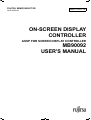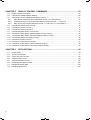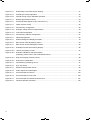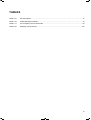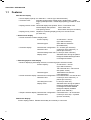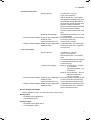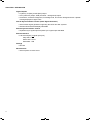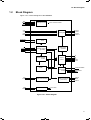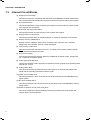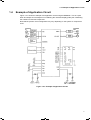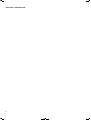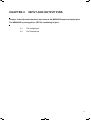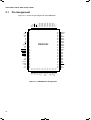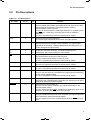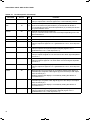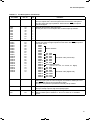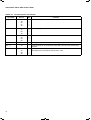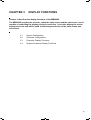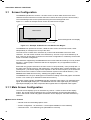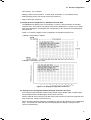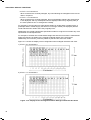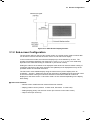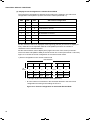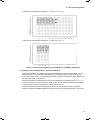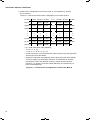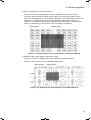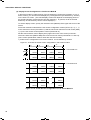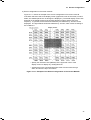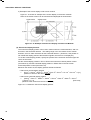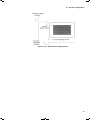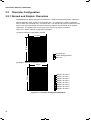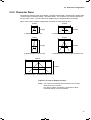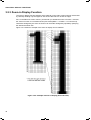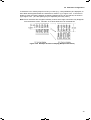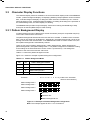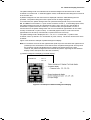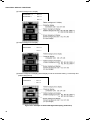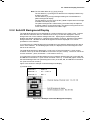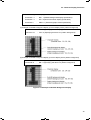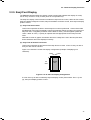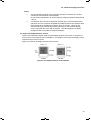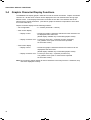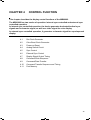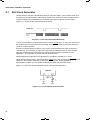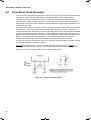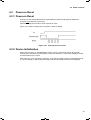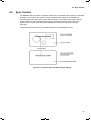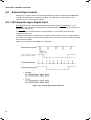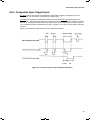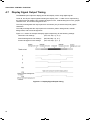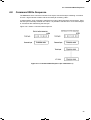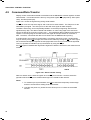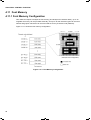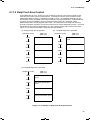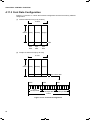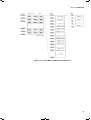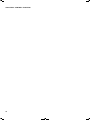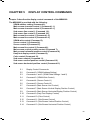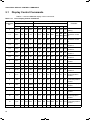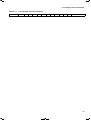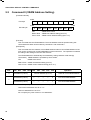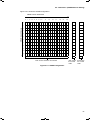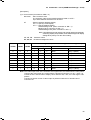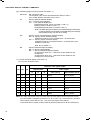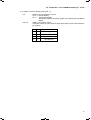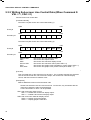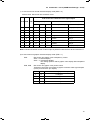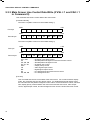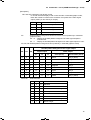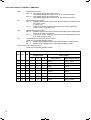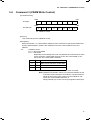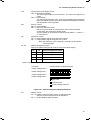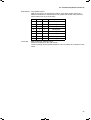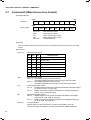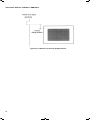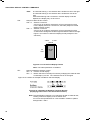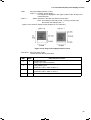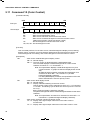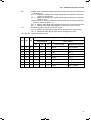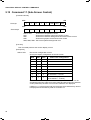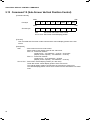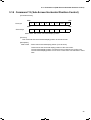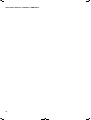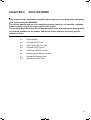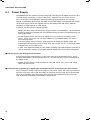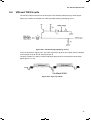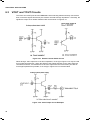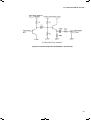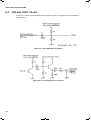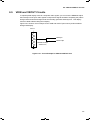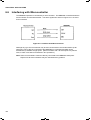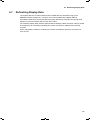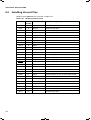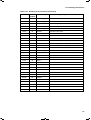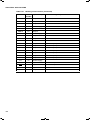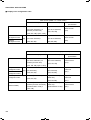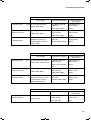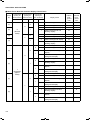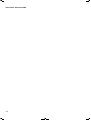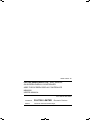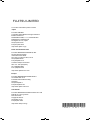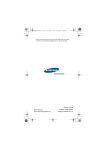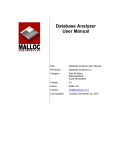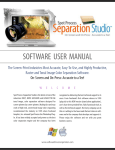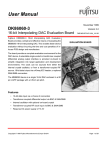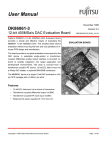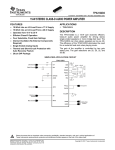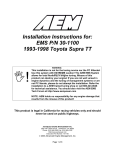Download on-screen display controller mb90092 user`s manual
Transcript
FUJITSU SEMICONDUCTOR ASSP MANUAL AM32-10827-1E ON-SCREEN DISPLAY CONTROLLER ASSP FOR SCREEN DISPLAY CONTROLLER MB90092 USER'S MANUAL CONTENTS CHAPTER 1 1.1 1.2 1.3 1.4 Features ..................................................................................................................................................2 Block Diagram .........................................................................................................................................5 Internal Circuit Blocks ..............................................................................................................................6 Example of Application Circuit .................................................................................................................7 CHAPTER 2 2.1 2.2 INPUT AND OUTPUT PINS ............................................................................9 Pin Assignment......................................................................................................................................10 Pin Descrptions......................................................................................................................................11 CHAPTER 3 3.1 3.1.1 3.1.2 3.2 3.2.1 3.2.2 3.2.3 3.3 3.3.1 3.3.2 3.3.3 3.3.4 3.3.5 3.4 DESCRIPTION ................................................................................................1 DISPLAY FUNCTIONS .................................................................................15 Screen Configuration .............................................................................................................................16 Main Screen Configuration ...............................................................................................................16 Sub-screen Configuration.................................................................................................................21 Character Configuration.........................................................................................................................30 Normal and Graphic Characters.......................................................................................................30 Character Sizes ................................................................................................................................31 Zoom-in Display Function.................................................................................................................32 Character Display Functions..................................................................................................................34 Pattern Background Display .............................................................................................................34 Solid-fill Background Display ............................................................................................................37 Shaded Background Display ............................................................................................................38 Blinking Display ................................................................................................................................40 Kanji Font Display.............................................................................................................................41 Graphic Character Display Functions ....................................................................................................44 CHAPTER 4 CONTROL FUNCTION .................................................................................45 4.1 Dot Clock Generator ..............................................................................................................................46 4.2 Color Burst Clock Generator..................................................................................................................48 4.3 Power-on Reset .....................................................................................................................................49 4.3.1 Power-on Reset................................................................................................................................49 4.3.2 Device Initialization...........................................................................................................................49 4.4 Analog Switch Circuit.............................................................................................................................50 4.5 Sync Control ..........................................................................................................................................51 4.6 External Sync Control ............................................................................................................................52 4.6.1 H/V Separate Sync Signal Input .......................................................................................................52 4.6.2 Composite Sync Signal Input ...........................................................................................................53 4.7 Display Signal Output Timing ................................................................................................................54 4.8 Command Write Sequence....................................................................................................................55 4.9 Command/Data Transfer .......................................................................................................................56 4.10 Command Transfer Sequence and Timing............................................................................................57 4.11 Font Memory..........................................................................................................................................58 4.11.1 Font Memory Configuration ..............................................................................................................58 4.11.2 Kanji Font Area Control ....................................................................................................................59 4.11.3 Font Data Configuration ...................................................................................................................60 iii CHAPTER 5 5.1 5.2 5.3 5.3.1 5.3.2 5.3.3 5.4 5.5 5.6 5.7 5.8 5.9 5.10 5.11 5.12 5.13 5.14 Display Control Commands .................................................................................................................. 64 Command 0 (VRAM Address Setting) .................................................................................................. 65 Commands 1 and 2 (VRAM Data Settings 1 and 2) ............................................................................. 67 Main Screen Sharacter Control Data Write (If VSL = 0 in Command 0) .......................................... 67 Writing Sub-screen Line Control Data (When Command 0: VSL = 1, CA0 = 0) .............................. 71 Main Screen Line Control Data Write (If VSL = 1 and CA0 = 1 in Command 0).............................. 73 Command 3 (VRAM Write Control)....................................................................................................... 76 Command 4 (Screen Control 1) ............................................................................................................ 77 Command 5 (Screen Control 2) ............................................................................................................ 79 Command 6 (Main Screen Line Control) .............................................................................................. 81 Command 7 (Main Screen Vertical Display Position Control)............................................................... 82 Command 8 (Main Screen Horizontal Display Position Control) .......................................................... 84 Command 9 (Kanji Font Display Control) ............................................................................................. 86 Command 10 (Color Control)................................................................................................................ 89 Command 11 (Sub-Screen Control) ..................................................................................................... 91 Command 12 (Sub-Screen Vertical Position Control)........................................................................... 93 Command 13 (Sub-Screen Horizontal Position Control) ...................................................................... 94 CHAPTER 6 6.1 6.2 6.3 6.4 6.5 6.6 6.7 6.8 iv DISPLAY CONTROL COMMANDS..............................................................63 APPLICATIONS............................................................................................95 Power Supply........................................................................................................................................ 96 VIN and YIN Circuits ............................................................................................................................. 97 VOUT and YOUT Circuits ..................................................................................................................... 98 CIN and COUT Circuit ........................................................................................................................ 100 VKIN and VKOUT Circuits .................................................................................................................. 101 Interfacing with Microcontroller ........................................................................................................... 102 Refreshing Display Data ..................................................................................................................... 103 Handling Unused Pins ........................................................................................................................ 104 FIGURES Figure 1.2-1 Block Diagram .............................................................................................................................. 5 Figure 1.4-1 Example of Application Circuit...................................................................................................... 7 Figure 2.1-1 MB90092 Pin Assignment .......................................................................................................... 10 Figure 3.1-1 Example of Main Screen and Sub-Screen Merged .................................................................... 16 Figure 3.1-2 Display Configuration on Screen ................................................................................................ 17 Figure 3.1-3 Display Screen Configuration When Enlarged Characters Are Used......................................... 18 Figure 3.1-4 Display Screen Configuration When Line Spacing is Set........................................................... 19 Figure 3.1-5 Main Screen Display Position..................................................................................................... 21 Figure 3.1-6 Screen Configuration in the Normal Screen Mode ..................................................................... 22 Figure 3.1-7 Virtual Screen Configuration in Full Screen Mode A .................................................................. 24 Figure 3.1-8 Example of the Screen Configuration in Full Screen Mode A .................................................... 25 Figure 3.1-9 Example of the Screen Display in Full Screen Mode A .............................................................. 25 Figure 3.1-10 Virtual Screen Configuration in Full Screen Mode B .................................................................. 26 Figure 3.1-11 Example of the Screen Configuration in Full Screen Mode B .................................................... 27 Figure 3.1-12 Example of the Screen Display in Full Screen Mode B .............................................................. 28 Figure 3.1-13 Sub-screen Display Position....................................................................................................... 29 Figure 3.2-1 Character Configuration Examples............................................................................................. 30 Figure 3.2-2 Zoom-in Display Function........................................................................................................... 31 Figure 3.2-3 Example of Zoom-in Display (One Character)............................................................................ 32 Figure 3.2-4 Example of Zoom-in Display (Multiple Characters) .................................................................... 33 Figure 3.3-1 Example of Pattern Background Configuration .......................................................................... 34 Figure 3.3-2 Example of Pattern Background Display .................................................................................... 35 Figure 3.3-3 Example of Solid-fill Background Display ................................................................................... 37 Figure 3.3-4 Example of Shaded Background Display ................................................................................... 39 Figure 3.3-5 16-dot Font Display Configuration .............................................................................................. 41 Figure 3.3-6 Examples of Horizontal Framing Display.................................................................................... 42 Figure 3.3-7 Example of Boldface Character Display (Displaying Twelve Dots in the Horizontal Direction) ......................................................................................................... 42 Figure 3.3-8 Display Position Control Modes.................................................................................................. 43 Figure 4.1-1 Dot Clock Oscillation Waveform ................................................................................................. 46 Figure 4.1-2 LC-Tuned Dot Clock Oscillator ................................................................................................... 46 Figure 4.1-3 Equivalent Circuit of Dot Clock Generator.................................................................................. 47 Figure 4.2-1 Crystal Oscillator Circuit ............................................................................................................. 48 Figure 4.3-1 Clearing Power-on Reset ........................................................................................................... 49 Figure 4.4-1 Analog Switch Circuit.................................................................................................................. 50 v Figure 4.5-1 External Sync and Internal Sync Display................................................................................... 51 Figure 4.6-1 Vertical Sync Detect Operation.................................................................................................. 52 Figure 4.6-2 Internal Timing of Sync Separate Operation.............................................................................. 53 Figure 4.7-1 Display Signal Output Timing .................................................................................................... 54 Figure 4.8-1 Command Write Sequence (for Command 2-1) ........................................................................ 55 Figure 4.9-1 Serial Transfer Timing ............................................................................................................... 56 Figure 4.11-1 Font Memory Configuration ....................................................................................................... 58 Figure 4.11-2 Example of Kanji Font Area Specification.................................................................................. 59 Figure 4.11-3 Font Data Configuration............................................................................................................. 60 Figure 4.11-4 Font Memory Address Configuration ......................................................................................... 61 Figure 5.2-1 VRAM Configuration .................................................................................................................. 66 Figure 5.5-1 Pattern Background Display Examples ..................................................................................... 78 Figure 5.8-1 Main Screen Vertical Display Position ....................................................................................... 83 Figure 5.9-1 Main Screen Horizontal Display Position................................................................................... 85 Figure 5.10-1 Examples of Horizontal Framing Display................................................................................... 86 Figure 5.10-2 16-dot Font Display Format ....................................................................................................... 87 Figure 5.10-3 Example of Boldface Character Display (Fisplaying Twelve Fots in the Horizontal Direction)................................................................... 87 Figure 5.10-4 Kanji Font Display Position Format............................................................................................ 88 Figure 5.12-1 Sub-screen configuration........................................................................................................... 92 Figure 6.2-1 DC-Restoring (Clsmping) Circuit ............................................................................................... 97 Figure 6.2-2 Sync Tip Clamp ......................................................................................................................... 97 Figure 6.3-1 Emitter Follower Buffer Circuit ................................................................................................... 98 Figure 6.3-2 Video Output Circuit Examples.................................................................................................. 98 Figure 6.4-1 Circuit Example for CIN Pin ..................................................................................................... 100 Figure 6.4-2 Circuit Example for COUT Pin ................................................................................................. 100 Figure 6.5-1 Circuit Example for VKIN and VKOUT Pins............................................................................. 101 Figure 6.6-1 Interface with Microcontroller................................................................................................... 102 vi TABLES Table 2.2-1 Pin Descriptions...........................................................................................................................11 Table 3.3-1 Pattern Background Mode...........................................................................................................34 Table 5.1-1 List of Display Control Commands ..............................................................................................64 Table 6.8-1 Handling of Unused Pins ...........................................................................................................104 vii viii CHAPTER 1 DESCRIPTION Chapter 1 describes the features and internal circuit blocks of the MB90092. The MB90092 is the display controller for displaying text and graphics on the TV screen. The MB90092 incorporates display memory (VRAM), a font memory interface, and a video signal generator, allowing text and graphics to be displayed in conjunction with a small number of external components. 1.1 Features 1.2 Block Diagram 1.3 Internal Circuit Blocks 1.4 Example of Application Circuit 1 CHAPTER 1 DESCRIPTION 1.1 Features Main Screen Display • Screen display capacity: 24 characters × 12 lines (up to 288 characters) • Character sizes: Standard, double width, double height, double width × double height, quadruple width × double height (Setting possible for each line) • Display position control: Horizontal display start position: Set in 1/3-character units Vertical display start position: Set in raster units Line spacing control: Set in raster units (0 to 15 rasters) • Display priority control: Capable of controlling display priority over the sub-screen (for each line) • Normal mode display • Normal character exclusive display mode: Screen capacity: • Character display: 24 characters × 12 lines (up to 288 characters) Character types: 8192 different characters (8 M addresses) Character dot configuration: 24 × 32 dots (per character) Character color: 8 colors (for each character) × 4 phases (for each line) Character background color: 8 colors (for each character) Display mode: Selectable from among the pattern background/solid-fill backgroundor/ no background modes • Extended graphics mode display • Mode for displaying individually selected, normal and graphic characters mixed: Screen capacity: 24 characters × 12 lines (up to 288 characters) 192 horizontal dots × 384 vertical dots (entire screen) Character types: 16384 different characters (16 M addresses) • Normal character display: Character dot configuration: 24 horizontal dots × 32 vertical dots Character color: 8 colors (for each character) × 4 phases (for each line) Line background color: 8 colors (for each line) Display mode: Selectable from among the pattern background/solid-fill background/ no background modes Shaded background display available (set for each character) • Graphic character display:Character dot configuration: 8 horizontal dots × 32 vertical dots Character color: 8 colors (for each dot) × 4 phases (for each character) Sub-Screen Display Screen display position: Settable horizontally and vertically in 2-dot units 2 1.1 Features • Normal screen mode 32 characters × 12 lines (up to 384 characters) 256 horizontal dots × 384 vertical dots (graphics characters only) (The actual display screen depends on the television system and dot clock frequency. Normal character/ graphic character display selectable for each line (Header display character code is specified for each line.) Character string length: Selectable from among 1, 2, 4, 8, 16, 24, and 32 digits • Normal character display: Character dot configuration: 24 horizontal dots × 32 vertical dots Character color: 8 colors (for each line) Pattern background color: 8 colors (entire screen) • Graphic character display:Character dot configuration: 8 horizontal dots × 32 vertical dots Character color: 8 colors (for each dot) × 4 phases (for each line) Screen capacity: • Full-screen mode 32 characters × 16 lines (up to 512 characters) 256 horizontal dots × 512 vertical dots (The actual display screen depends on the television system and dot clock frequency.) Virtual screen capacity: Mode A: 32 characters × 16 lines (× 32 screens) 256 horizontal dots × 512 vertical dots Mode B: 512 characters × 32 lines 4096 horizontal dots × 1024 vertical dots • Normal character display: Character dot configuration: 24 horizontal dots × 32 vertical dots Character color: 8 colors (set for the entire screen) Pattern background color: 8 colors (set for the entire screen) • Graphic character display:Character dot configuration: 8 horizontal dots × 32 vertical dots Character color: 8 colors (for each dot) × 4 phases (set for the entire screen) Screen capacity: Screen Background Display Screen background color: 8 colors (set for the entire screen) Analog Inputs • Composite video signal input • Y/C-separated inputs Analog Outputs • Composite video signal output • Y/C-separated outputs 3 CHAPTER 1 DESCRIPTION Digital Outputs • G (Green), R (Red), and B (Blue) output • VOC (character) output, VOB (character + background) output • Characters, character background, line background, and screen background each capable of being displayed in eight colors Internal Synchronization Control (Video Signal Generator) • Internal video signal generator supporting the NTSC and PAL systems • Interlaced/noninterlaced display selectable External Synchronization Control • Separated sync signal input/composite sync signal input selectable External Interface • 8-bit serial inputs (3 signal input pins) Chip select: CS Serial clock: SCLK Serial data: SIN Package • QFP-80 Miscellaneous • Internal power-on reset circuit 4 1.2 Block Diagram 1.2 Block Diagram Figure 1.2-1 is a block diagram of the MB90092. SIN SCLK CS TEST Serial input control Each control and data VIN YIN Analog SW CIN VKIN EXHSYN EXVSYN IC HSYNC VSYNC VBLNK VOUT YOUT COUT VKOUT H/V separation circuit Video signal generator NTSC/PAL signal generator Display memory control Output control CG memory control ADR0 to ADR20 READ DA0 to DA7 TSC Phase comparator (color burst) CBCK PDS FSCO VRAM XS EXS 4FSC clock oscillator Each block XD EXD Dot clock oscillator Each block B R G VOB VOC Figure 1.2-1 Block Diagram 5 CHAPTER 1 DESCRIPTION 1.3 Internal Circuit Blocks (1) Serial input control block This block receives the commands and data input to the MB90092 via 8-bit serial transfer. The command decoder decodes the received command and directs data to each register. (2) H/V separator block This block separates the input composite sync signal into a horizontal sync and a vertical sync signal by the comparator. (3) NTSC/PAL signal generator block This block generates an NTSC system or PAL system timing signal. (4) Display memory control block This block generates timing for display operation to control the operation of each block. (5) Display memory (VRAM) block Display memory (VRAM) is used to store character code, character color, character background color, attribute, and line control information. (6) Font memory control block This block controls the external font memory. It outputs a font memory address and the READ signal and reads the font data. (7) Output control block This block processes the character data from CGROM for character border, background, etc. to generate a character signal. (8) Video signal generator block This block generates a video signal and a character luminance signal when operating under internal sync control. (9) Analog switch block This block synthesizes an externally input video signal or an internally generated video signal with the internally generated character signal. (10) 4FSC clock oscillator block This block generates a 4FSC clock that serves as the basic block of the MB90092's sync signal system. (11) Dot clock oscillator block This block generates a dot clock that serves as the basic block of the MB90092's memory timing system. (12) Phase comparison circuit (color burst) block This block compares the phases between internally generated color burst signals and external input color burst signals. 6 1.4 Example of Application Circuit 1.4 Example of Application Circuit Figure 1.4-1 shows an example of an application circuit using the MB90092. This is a quite basic and simple circuit example not considering the character display quality but considering the numbers of external components. Note that the precise circuit configuration may vary depending on the system or components used. Figure 1.4-1 Example of Application Circuit 7 CHAPTER 1 DESCRIPTION 8 CHAPTER 2 INPUT AND OUTPUT PINS Chapter 2 describes the functions and uses of the MB90092 input and output pins. The MB90092 is packaged in a QFP-80 containing 80 pins. 2.1 Pin Assignment 2.2 Pin Descrptions 9 CHAPTER 2 INPUT AND OUTPUT PINS 2.1 Pin Assignment 80 79 78 77 76 75 74 73 72 71 70 69 68 67 66 65 XD EXD TEST TSC VCC ADR20 ADR19 ADR18 ADR17 ADR16 ADR15 ADR14 ADR13 ADR12 ADR11 VSS Figure 2.1-1 shows the pin assignment of the MB90092. 1 2 3 4 5 6 7 8 9 10 11 12 13 14 15 16 17 18 19 20 21 22 23 24 MB90092 [NC] [NC] [NC] [NC] AVSS AVSS YOUT YIN AVCC2 COUT CIN AVSS VOUT VKIN VKOUT VIN 25 26 27 28 29 30 31 32 33 34 35 36 37 38 39 40 IC VOC VOB VSS B R G CS SCLK SIN VCC EXHSYN EXVSYN HSYNC VSYNC VBLNK EXS XS [NC] FSCO CBCK PDS VSS AVSS Figure 2.1-1 MB90092 Pin Assignment 10 64 63 62 61 60 59 58 57 56 55 54 53 52 51 50 49 48 47 46 45 44 43 42 41 ADR10 ADR9 VCC ADR8 ADR7 ADR6 ADR5 ADR4 ADR3 ADR2 ADR1 ADR0 VSS DA7 DA6 DA5 DA4 DA3 DA2 DA1 DA0 READ VCC AVCC1 2.2 Pin Descrptions 2.2 Pin Descrptions Table 2.2-1 Pin Descriptions Pin name Pin no. I/O Function IC 1 I Internal color generation mode setting pin This pin outputs the internally generated color burst signal to the video signal output in response to Low-level input during external synchronization control operation. The pin can also be used as a reset signal input pin by Low-level input to the TEST pin. In this case, Low-level input to this pin resets the MB90092. The pin is a hysteresis input with an internal pull-up resistor. VOC 2 O Character interval signal output pin The output signal represents the character dot output interval. VOB 3 O Character/background internal signal output pin During internal synchronization control operation, the output signal represents the character, character background, line background, or screen background output interval. B R G 5 6 7 O O O Color signal output pins These pins output the character, character background, line background, and screen background color signals. CS 8 I Chip select pin For serial transfer, set this pin to the Low level. This pin is also used to release a power-on reset. The pin is a hysteresis input with an internal pull-up resistor. SCLK 9 I Shift clock input pin for serial transfer This pin is a hysteresis input with an internal pull-up resistor. SIN 10 I Serial data input pin The pin is a hysteresis input with an internal pull-up resistor. EXHSYN 12 I External horizontal sync signal input pin This pin can also serve as a composite sync signal input pin depending on the internal register setting. The pin is a hysteresis input with an internal pull-up resistor. EXVSYN 13 I External vertical sync signal input pin Input to this pin is disabled when composite sync signal input has been selected by setting the internal register. HSYNC 14 O Horizontal sync signal output pin This pin can also output composite sync signals depending on the internal register setting. The pin outputs the signal (FSC) resulting from dividing the 4FSC clock frequency by setting the TEST pin to the Low level. VSYNC 15 O Vertical sync signal output pin This pin is fixed at the High level when composite sync signal output has been selected by setting the internal register. The pin outputs the dot clock oscillator signal when the TEST pin goes Low. 11 CHAPTER 2 INPUT AND OUTPUT PINS Table2.2-1 Pin name Pin Descriptions (Continued) Pin no. I/O VBLNK 16 O Vertical blanking interval signal output pin This pin outputs the Low-level signal in the vertical blanking interval. EXS XS 17 18 I O External circuit pins for color burst clock generator Connect an external crystal oscillator (14.31818 MHz for NTSC or 17.734475 MHz for PAL) and load capacitance (C) to these pins to form a crystal oscillator circuit. FSCO 20 O Internal color burst clock output pin This pin controls internal color burst clock output depending on the FO bit of command 7. CBCK 21 I External color burst clock input pin PDS 22 O Pin for output of the result of color burst clock phase comparison YOUT 31 O Luminance signal output pin This pin outputs a signal of 2 VP-P (pedestal level 1.57 V, sink chip level 1 V). YIN 32 I Luminance signal input pin for superimpose display This pin inputs a DC-reproduced (DC-clamped) signal of 2 V P-P (pedestal level 1.57 V, sink chip level 1 V). COUT 34 O Saturation signal output pin This pin outputs a signal at 1.57 VDC and a color burst signal amplitude of 0.57 VP-P. CIN 35 I Saturation signal input pin for superimpose display This pin inputs a signal at 1.57 VDC and a color burst signal amplitude of 0.57 VP-P. VOUT 37 O Composite video signal output pin This pin outputs a signal of 2 VP-P (pedestal level 1.57 V, sink chip level 1 V). VKIN 38 I Background level control input pin for halftone background display of external input composite video signals (input to the VIN pin and output from the VOUT pin) Halftone background display is controlled by setting the KID bit of command 5 to “1”. VKOUT 39 O Background level control output pin for halftone background display of external input composite video signals (input to the VIN pin and output from the VOUT pin) Halftone background display is controlled by setting the KID bit of command 5 to “1”. VIN 40 I Composite video signal input pin for superimpose display This pin inputs a DC-reproduced (DC-clamped) signal of 2 VP-P (pedestal level 1.57 V, sink chip level 1 V). 12 Function 2.2 Pin Descrptions Table2.2-1 Pin name Pin Descriptions (Continued) Pin no. I/O Function READ 43 O External font memory read control pin This pin outputs the Low-level signal in the font memory read period. The pin enters the high impedance state when the TSC pin inputs a Low-level signal. DA0 DA1 DA2 DA3 DA4 DA5 DA6 DA7 44 45 46 47 48 49 50 51 I I I I I I I I External font memory data input pins These pins are TTL level inputs with an internal pull-up resistor. ADR0 ADR1 ADR2 ADR3 ADR4 ADR5 ADR6 ADR7 ADR8 ADR9 ADR10 ADR11 ADR12 ADR13 ADR14 ADR15 ADR16 ADR17 ADR18 ADR19 ADR20 53 54 55 56 57 58 59 60 61 63 64 66 67 68 69 70 71 72 73 74 75 O External font memory address output pins These pins enter the high impedance state when the TSC pin inputs a Low-level signal. ADR0 ADR1 ADR2 Raster address ADR3 ADR4 ADR5 M0, SM0 ADR6 M1, SM1 ADR7 M2, SM2 ADR8 M3, SM3 Character code (Lower bits) ADR9 M4, SM4 ADR10 M5, SM5 ADR11 M6, SM6 ADR12 Data distinction bits ADR13 (12,13 = 00: Left, 10: Center, 01: Right) ADR14 M7, SM7 ADR15 M8, SM8 ADR16 M9, SM9 ADR17 MA, SMA Character code (Higher bits) ADR18 MB, SMB ADR19 MC, SMC ADR20 MD, SMD TSC 77 I Tristate control input pin for external font memory control bus When this pin inputs a Low-level signal, the ADR0 to ADR20 pins and the READ pin enter the high impedance state. The pin is a hysteresis input with an internal pull-up resistor. TEST 78 I Test signal input pin This pin usually inputs a High-level (fixed) signal. EXD XD 79 80 I O External circuit pins for display dot clock generator Connect these pins to external “L” and “C” to form an LC oscillator circuit. 13 CHAPTER 2 INPUT AND OUTPUT PINS Table2.2-1 Pin name Pin Descriptions (Continued) Pin no. I/O [N.C] 19 25 26 27 28 — — — — — Leave these pins unconnected. VCC 11 42 62 76 — — — — Power-supply pins (+5 V) VSS 4 23 52 65 — — — — Ground pins AVCC1 41 — Analog power pin for composite video signals (VIN-VOUT) AVCC2 33 — Analog power pin for luminance (YIN-YOUT) and chroma (CIN-COUT) signals AVSS 24 29 30 36 — — — — Analog circuit ground pins Set these pins to the same level as the V SS pin. 14 Function CHAPTER 3 DISPLAY FUNCTIONS Chapter 3 describes the display functions of the MB90092. The MB90092 provides two screens, called the main screen and the sub-screen, and is capable of controlling the display priority for each line. It can also display the screen background color that will be used as the background color of the main screen and sub-screen. 3.1 Screen Configuration 3.2 Character Configuration 3.3 Character Display Functions 3.4 Graphic Character Display Functions 15 CHAPTER 3 DISPLAY FUNCTIONS 3.1 Screen Configuration The MB90092 provides two screens: the main screen on which data can be set for each character and the sub-screen on which data can be set for each line (or for the entire screen). The overall background can be represented using the screen background color. Figure 3.1-1 shows an example of main screen and sub-screen merged. Main screen Sub-screen Screen background color display Figure 3.1-1 Example of Main Screen and Sub-Screen Merged The MB90092 can provide two screens, called the main screen and the sub-screen, either independently or overlayed one on top of the other. The main screen consists of 24 characters by 12 lines and allows data to be set for each character. The sub-screen consists of 24 characters by 12 lines or up to 32 characters by 16 lines. Data can be set either for each line in the former configuration or collectively for the entire screen in the latter configuration. The characters supported by the MB90092 are the normal characters made up of 24 by 32 dots and the 8 × 32-dot graphic characters that can be displayed in any of eight different colors in character units. If filled with only graphic characters, the main screen is 192 (horizontal) × 384 (vertical) dots. In the same case, the sub-screen is 192 (horizontal) × 384 (vertical) dots, or 256 (horizontal) × 512 (vertical) dots. (The actual display screen depends on the dot clock frequency in the horizontal direction and on the number of rasters of the television system in the vertical direction.) The MB90092 uses RAM as font memory, enabling free graphics display. The MB90092 can use up to 16384 types of characters including normal and graphic characters in total. It can control up to 16M bits of external font memory. For output of video signals, the MB90092 has the composite video signal, Y/C-separated video signal, and RGB digital output pins. The MB90092 also has video signal input pins, allowing superimpose display over either composite video signals and Y/C-separated video signals. 3.1.1 Main Screen Configuration The main screen displays up to 24 characters by 12 lines. It offers a choice of two display modes: the normal mode for displaying only normal characters and the extended graphics mode in which both normal and graphic characters can be displayed, selectable character by character. ■ Main Screen Features • Normal mode and extended graphics mode • Screen configuration: 24 characters × 12 lines (data settable for each character) • Character sizes: Five different types (selectable for each line) 16 3.1 Screen Configuration • Line spacing: 0 to 15 rasters • Display position control (Vertical: In raster units, Horizontal: In 1/3-character units) • Setting display priority over the sub-screen (for each line) • Output control (for each line) (1) Display Screen Configuration in Standard Character Size The MB90092 can display up to 24 characters x 12 lines (= 288 characters) in standard character size. The number of characters that can be displayed on a screen may be fewer than that if displayed in an enlarged size or depending on the vertical or horizontal display start positions. Figure 3.1-2 shows a display screen configuration in standard character size. 1) Display configuration in VRAM 2) Display configuration on screen Figure 3.1-2 Display Configuration on Screen (2) Display Screen Configuration When Enlarged Characters are Used Five character sizes (standard, double width, double height, double width x double height, and quadruple width x double height) can be set for each line. Set the character size in the G2 to G0 bits of the main screen line control (Command 6) and main screen line control 2 (Command 2-3). When vertically enlarged characters are displayed, there are two different ways of displaying them. The selection is made with the GYZ bit (enlarged line display control) of screen control 2 (Command 5). 17 CHAPTER 3 DISPLAY FUNCTIONS • If GYZ = 0 in Command 5: When characters are vertically enlarged, any lines following the enlarged line are moved down in sequence. • If GYZ = 1 in Command 5: When characters are vertically enlarged, the line immediately following the enlarged line is not displayed, and any subsequent lines are displayed where they originally were (in the same positions as if no enlarged line existed). For example, if the second line is made double height (or double width x double height, or quadruple width x double height), the third line is no longer visible (not displayed) and the fourth and later lines remain where they originally were. Additionally, the vertical enlargement specification made for a higher line overrides any such specification for subsequent lines. For example, if the third line is made double height and then the second line is made double height, the third line is hidden by the vertically enlarged display of the second line. Additionally, the fourth line, previously hidden by the third line, becomes visible. Figure 3.1-3 shows the display screen configuration when enlarged characters are used. 1) If GYZ = 0 in Command 5: 2) If GYZ = 1 in Command 5: Figure 3.1-3 Display Screen Configuration When Enlarged Characters Are Used 18 3.1 Screen Configuration (3) Display Screen Configuration When Line Spacing is Set The line spacing can be set to a value from 0 to 15 rasters (in steps of one raster). Set screen control 2 (Command 5) to one of W3 through W0 to simultaneously control all the line spacings on screen. If enlarged characters are used, the line spacing, depending on the GYZ bit of screen control 2 (Command 5), is as follows: • If GYZ = 0: All the line spacings are as indicated by the set value. • If GYZ = 1: Only the line spacing of the line following the vertically enlarged line is twice the amount indicated by the set value. Figure 3.1-4 shows the display screen configuration when line spacing is set. 1) If no vertically enlarged line exists: 2) A vertically enlarged line exists and GXY = 0 in Command 5: Figure 3.1-4 Display Screen Configuration When Line Spacing is Set 19 CHAPTER 3 DISPLAY FUNCTIONS 3) A vertically enlarged line exists and GXY = 1 in Command 5: Figure 3.1-4 Display Screen Configuration When Line Spacing is Set (Continued) (4) Screen Display Position The main screen display position can be set in raster units in the vertical direction, and in 1/3 character units in the horizontal direction. The setting range is 0 to 63 rasters for the vertical direction, and 0 to 21 characters for the horizontal direction. To set the screen display position, specify the position of the character dot at the upper left corner of the screen. Set the vertical display position in Y5 to Y0 in the main screen vertical position control (Command 7), and the horizontal display position in X5 to X0 in the main screen horizontal position control (Command 8). Based on the values set, the display position shall be as follows: • • Main screen vertical display position = Y5×25+Y4×24+Y3×23+Y2×22+Y1×21+Y0×20+1 (Number of H's from the rise of VSYNC) Main screen horizontal display position = (X5×25+X4×24+X3×23+X2×22+X1×21+X0×20)×8+88[Dot clock] (Number of dot clocks from the rise of HSYNC) Figure 3.1-5 shows the main screen display position. 20 [H] 3.1 Screen Configuration Figure 3.1-5 Main Screen Display Position 3.1.2 Sub-screen Configuration The sub-screen offers a choice of two screen modes: the normal screen mode on which data can be set for each line and the full-screen moe A or B for full-screen display. In the normal screen mode, the sub-screen displays up to 32 characters by 12 lines. The number of horizontal characters can range from 1 to 32 (1, 2, 4, 8, 16, 24, or 32 characters) depends on the SG2-SG0 setting of command 11 (sub-screen control). Setting the code for the character to be displayed at the left end of each line allows a string of continuous characters of the same character code (address) to be displayed as many as the specified number of horizontal characters. The full-screen mode enables display using the entire screen (screen display area: 32 characters × 16 lines). Setting the code for the character to be displayed at the upper left corner of the screen allows a string of continuous characters of the same character code to be displayed on the entire screen. Full-screen mode A or B is selected depending on the display area setting. ■ Sub-screen Features • Normal screen mode/full-screen mode A/full-screen mode B • Display position control (Vertical: In raster units, Horizontal: In 2-dot units) • Setting display priority over the main screen (for each line on the main screen) • Output control (for each line) 21 CHAPTER 3 DISPLAY FUNCTIONS (1) Display Screen Configuration in Normal Screen Mode The sub-screen configuration is determined according to the settings in the sub-screen configuration control (SG2 to 0) of the sub-screen control (Command 11). SG2 SG1 SG0 Sub-screen configuration 0 0 0 1 character x 12 lines 0 0 1 2 characters x 12 lines 0 1 0 4 characters x 12 lines 0 1 1 8 characters x 12 lines 1 0 0 16 characters x 12 lines 1 0 1 24 characters x 12 lines 1 1 0 32 characters x 12 lines 1 1 1 Full screen display mode (32 characters x 16 lines) Set the character code to be displayed at the beginning (left end) of each line to display as many characters of the repeated character code (address) as there are number of characters in the horizontal direction. Set the start character code of display lines (upper left corner of the screen) in the subscreen line start code (SMD to SM0) of the sub-screen line control (Commands 1-2 and 2-2). Figure 3.1-6 shows the screen configuration in the normal screen mode. 1) Screen configuration in the normal screen mode N characters 12 lines 1) 1)+1 1)+2 1)+3 •••• 1)+N-2 1)+N-1 2) 2)+1 2)+2 2)+3 •••• 2)+N-2 2)+N-1 • • • • • • •••• 11) 11)+1 11)+2 11)+3 •••• 11)+N-2 11)+N-1 12) 12)+1 12)+2 12)+3 •••• 12)+N-2 12)+N-1 • 1) through 12) are any character codes (addresses). • N is the number of characters in the horizontal direction in the sub-screen configuration according to the settings in SG2 to 0. Figure 3.1-6 Screen Configuration in the Normal Screen Mode 22 3.1 Screen Configuration 2) Sub-screen configuration example 1: If SG 2 to 0 = (1, 0, 1) 3) Sub-screen configuration example 2: If SG 2 to 0 = (0, 1, 1) Figure 3.1-6 Screen Configuration in the Normal Screen Mode (Continued) (2) Display Screen Configuration in Full Screen Mode A In full screen mode A, 32 virtual screens of 32 characters by 16 lines are provided. For any of these screens, you can extract and display any rectangular area (32 characters by 16 lines) in the entire screen. To set the display screen, specify the character code (address) of the upper left corner of the screen. Full screen mode A is selected if the sub-screen configuration control (SG 2 to 0) = (1, 1, 1) in the sub-screen control (Command 11) and the sub-screen full screen mode control (SGA) = (0) in the sub-screen vertical position control (Command 12). Set the start character code of display lines (upper left corner of the screen) in the subscreen line start code (SMD to SM0) of the sub-screen line control (Commands 1-2 and 2-2). 23 CHAPTER 3 DISPLAY FUNCTIONS 1) Virtual screen configuration in full screen mode A: 32 characters by 16 lines (by 32 screens) Figure 3.1-7 shows the virtual screen configuration in full screen mode A. N+1FFH N+1E0H N+1E1H N+1E2H • • • • N+1FEH N+1FFH N+1E0H N+01FH N • • • • N+01EH N+01FH N N+001H N+002H N+03FH N+020H N+021H N+022H • • • • N+03EH N+03FH N+020H N+05FH N+040H N+041H N+042H • • • • N+05EH N+05FH N+040H • • • • • • • • • • • • • • • • • • • • • • • • N+1DFH N+1C0H N+1C1H N+1C2H • • • • N+1DEH N+1DFH N+1C0H N+1FFH N+1E0H N+1E1H N+1E2H • • • • N+1FEH N+1FFH N+1E0H N+01FH N • • • • N+01EH N+01FH N N+001H N+002H • N = Xn00H [Character code (address)] X = (0H, 1H, 2H, 3H) n = (0H, 2H, 4H, 6H, 8H, AH, CH, EH) • Virtual screens are connected with each other from the left to the right sides and from the top to the bottom. • Specify the character code (address) of the upper left corner of the display screen to display any rectangular area (max. 32 characters by 16 lines). (The display screen size depends on the TV system and the dot clock frequency. In general, not all of the area defined by 32 characters by 16 lines can be displayed.) Figure 3.1-7 Virtual Screen Configuration in Full Screen Mode A 24 3.1 Screen Configuration 2) Screen configuration in full screen mode A Figure 3.1-8 shows an example of the screen configuration in full screen mode A. If the start character code of display screen (upper left corner of the screen) is set to 0042H, the shaded part shown in this figure is displayed. (The actual display screen size depends on the display period of the specific television system and the dot clock frequency. In general, not all of the 32 characters can be displayed. The figure below shows 27 characters by 12 lines, which varies according to conditions.) Figure 3.1-8 Example of the Screen Configuration in Full Screen Mode A 3) Example of the screen display in full screen mode A Figure 3.1-9 shows an example of the screen display in full screen mode A. Part of the virtual screens can be extracted and displayed. Figure 3.1-9 Example of the Screen Display in Full Screen Mode A 25 CHAPTER 3 DISPLAY FUNCTIONS (3) Display Screen Configuration in Full Screen Mode B In full screen mode B, virtual screens of 512 characters by 32 lines are provided. In any of these screens, you can extract and display any rectangular area (32 characters by 16 lines) on the entire TV screen. (The actual display screen size depends on the display period of the specific television system and the dot clock frequency. In general, not all of the area defined by 32 characters by 16 lines can be displayed.) To set the display screen, specify the character code (address) of the upper left corner of the screen. Full screen mode B is selected if the sub-screen configuration control (SG 2 to 0) = (1, 1, 1) in the sub-screen control (Command 11) and the sub-screen full screen mode control (SGA) = (1) in the sub-screen vertical position control (Command 12). Set the start character code of display lines (upper left corner of the screen) in the subscreen line start code (SMD to SM0) of the sub-screen line control (Commands 1-1 and 2-2). (A line control specification made for lines after the first is invalid.) 1) Virtual screen configuration in full screen mode B: 512 characters by 32 lines Figure 3.1-10 shows the virtual screen configuration in full screen mode B. 32 characters 0000H to 16 lines 16 lines 01FFH 0200H to 03FFH *A 1000H to 11FFH 1200H to 13FFH *B 2000H to 21FFH 2200H to 23FFH 32 characters 0400H to 05FFH 0600H to 07FFH 1400H to 15FFH 1600H to 17FFH 2400H to 32 characters 0800H to 09FFH 0A00H to 0BFFH 1800H to 19FFH 1A00H to 1BFFH •••• 25FFH 2600H to 27FFH 32 characters 0C00H to * Connected to A 0DFFH 0E00H to 0FFFH 1C00H to * Connected to B 1DFFH 1E00H to 1FFFH 3C00H to 3DFFH •••• 3E00H to 3FFFH Figure 3.1-10 Virtual Screen Configuration in Full Screen Mode B 26 3.1 Screen Configuration 2) Screen configuration in full screen mode B Figure 3.1-11 shows an example of the screen configuration in full screen mode B. If the start character code of the display screen (upper left corner of the screen) is set to 0062H, the shaded part shown in this figure is displayed. (The actual display screen size depends on the display period of the specific television system and the dot clock frequency. In general, not all of the area defined by 32 characters by 16 lines can be displayed. The figure below shows 28 characters by 12 lines, which varies according to the conditions.) • Specify the character code (address) of the upper left corner of the display screen to display any rectangular area. • Virtual screens are connected with each other from the left to the righ sides, and from the top to the bottom. Figure 3.1-11 Example of the Screen Configuration in Full Screen Mode B 27 CHAPTER 3 DISPLAY FUNCTIONS 3) Example of the screen display in full screen mode B Figure 3.1-12 shows an example of the screen display in full screen mode B. Some of the virtual screens can be extracted and displayed as shown below. Figure 3.1-12 Example of the Screen Display in Full Screen Mode B (4) Sub-screen Display Position The sub-screen display position can be set in raster units in the vertical direction, and in 2dot units in the horizontal direction. The setting range is 0 to 510 rasters for the vertical direction, and 0 to 1022 characters for the horizontal direction. (However, if the position is set outside the display period of the television signals, the screen is not displayed.) To set the screen display position, specify the position of the character dot at the upper left corner of the screen. Set the vertical display position in SY7 to SY0 in the sub-screen vertical position control (Command 12), and the horizontal display position in SX8 to SX0 in the sub-screen horizontal position control (Command 13). Based on the values set, the display position shall be as follows: • Sub-screen vertical display position = SY7×27 + SY6×26 + SY5×25 + SY4×24 + SY3×23 + SY2×22 + SY1×21 + SY0×20 + 1 [H] (Number of H's from the rise of VSYNC) • Sub-screen horizontal display position = (SX8×28 + SX7×27 + SX6×26 + SX5×25 + SX4×24 + SX3×23 + SX2×22 + SX1×21 [Dot clock] + SX0×20)×2 + 72 (Number of dot clocks from the rise of HSYNC) Figure 3.1-13 shows the sub-screen display position. 28 3.1 Screen Configuration Figure 3.1-13 Sub-screen Display Position 29 CHAPTER 3 DISPLAY FUNCTIONS 3.2 Character Configuration 3.2.1 Normal and Graphic Characters The MB90092 can display two types of characters: normal characters and graphic characters. Normal characters each consist of 24 horizontal dots × 32 vertical dots. Graphic characters each consists of 8 horizontal dots × 32 vertical dots. The normal and graphic characters are the same in size (3 horizontal dots for normal characters equal to one horizontal dot for graphic characters). The display color can be set for each dot of only graphic characters. Figure 3.2-1 shows character configuration examples. (1) Normal character configuration example: 32 dots 24 dots : Character dot : Pattern background dot : Blank dot (2) Graphic character configuration example: 32 dots 8 dots : Graphic dot color 0 : Graphic dot color 1 : Graphic dot color 2 : Graphic dot color 3 : Graphic dot color 4 : Graphic dot color 5 : Graphic dot color 6 : Graphic dot color 7 Figure 3.2-1 Character Configuration Examples 30 3.2 Character Configuration 3.2.2 Character Sizes Five different character sizes are available: standard, double width, double height, double width × double height, and double height × quadruple width. The character size can be specified for only the main screen. The sub-screen can display only the standard size of characters. Figure 3.2-2 shows character configuration examples of each character size. 24 dots 48 dots 32 dots 1) Standard character size 32 dots 2) Double width character size 24 dots 48 dots 64 dots 3) Double height character size 64 dots 4) Double width × double height character size 96 dots 64 dots 5) Double height × quadruple width character Figure 3.2-2 Zoom-in Display Function Note: The number of horizontal dots is based on the normal character dot as a unit dot. One dot for graphic characters is equivalent to three horizontal dots for normal characters. 31 CHAPTER 3 DISPLAY FUNCTIONS 3.2.3 Zoom-in Display Function The zoom-in display function displays each character on the main screen using 48 vertical dots by vertically doubling only the upper 24 dots of font data which is 32 dots in height. Set 1 in the ZM bit of screen control 1 (Command 4) to enable the zoom-in function. However, the zoom-in function is not enabled in kanji font mode (RM0 = 1 or RM0 = 1 in Command 9). Characters enlarged by the zoom-in function can be further enlarged by separately specifying the desired character size. Figure 3.2-3 shows an example of the zoom-in display of one character. Figure 3.2-3 Example of Zoom-in Display (One Character) 32 3.2 Character Configuration If characters in an ordinary kanji font of 24 by 24 dots (e.g., a kanji ROM font) are displayed, an 8-dot blank area appears below the characters as shown in (1) of Figure 3.2-4. If the zoom-in display is used, the spacing between characters (between lines) can be reduced, as shown in (2) of Figure 3.2-4. (The line spacing may be separately set to any value.) Note: Since characters are elongated vertically to twice their height, lines below may disappear from the display screen. Normally, up to about eight lines can be displayed. Figure 3.2-4 Example of Zoom-in Display (Multiple Characters) 33 CHAPTER 3 DISPLAY FUNCTIONS 3.3 Character Display Functions The character display functions available in the normal character display mode of the MB90092 include: “pattern background display” for displaying arbitrarily shaped patterns around character dots, “solid-fill background display” for filling the entire character cell made up of 24 × 32 dots with a background color, “shaded background display” for adding 3D shading to the perimeter of the solid-fill background, and “blink display” for blinking. The MB90092 also provides “kanji font display” functions for framing and boldfacing of kanji fonts (such as the kanji ROM font) for easier viewing. 3.3.1 Pattern Background Display A pattern background can be displayed for normal characters (except for a specified kanji font) on the main screen and the sub-screen. The pattern background shall be set at the time the font is created. In addition to the character dots, a font of any shape can be displayed. Alternatively, the pattern background can be set as framing dots around the character dots. If the MB90092 font editor is used to create a font, the font's pattern background is automatically created. There are four types of pattern backgrounds: pattern background 0, pattern background 1, pattern background 2, and pattern background 3. The pattern background is selected according to the settings in the P2 and P0 bits of screen control 1 (Command 4). The settings are common to the main screen and the sub-screen. Table 3.3-1 shows the pattern background mode. Figure 3.3-1 shows an example of pattern background configuration Table 3.3-1 Pattern Background Mode P2 P0 Pattern background mode 0 0 Pattern background 1 0 1 Pattern background 0 1 0 Pattern background 2 1 1 Pattern background 3 Font data : 0 0 1 0 0 0 1 1 0 0 0 0 (12 bits in the horizontal direction are extracted.) Pattern background 0 Pattern background 1 Pattern background 2 Pattern background 3 : Blank dot : Character dot : Pattern background dot Figure 3.3-1 Example of Pattern Background Configuration Note: This example applies for SF1 = 0 in Command 9. 34 3.3 Character Display Functions The pattern background color indicates the character background color that is set for each character in normal mode. In extended graphic mode, it indicates the line background color that is set for each line. A pattern background on the main screen is displayed unless the solid-fill background is specified. The pattern background of the sprite screen is always displayed. In normal mode, the pattern background color (character background color) is set in the BG, BR, and BB bits of Command 1-1 (main screen character control 1). In extended graphic mode, the pattern background color (line background color) is set in the KG, KR, and KB bits of Command 2-3 (main screen line control 2). In normal mode, the specification of color or monochrome for the pattern background color is set in the BC bit (specification for the entire screen) of Command 10 (color control). In extended graphic mode, it is set in the KC bit (specification for each line) of Command 2-3 (main screen line control 2). The pattern background is displayed if AT = 0 or AT = 1 in Command 1-1 (main screen character control 1) and BK = 0 in Command 10 (color control). The AT bit can be set for each character. Figure 3.3-2 shows an example of pattern background display. Note: If a character dot is set as the rightmost dot (24th dot) or the dot before the rightmost one (23rd dot) in the horizontal 24-dot character area, the pattern background dot may leave the character area and be displayed in the adjacent character area on the right. However, the pattern background never extends beyond the right edge of the character display screen area (24th dot of the 24th character). (1) Pattern background 0 display (Font data display) Command 1-1 : AT = 0 Command 4 : P0 = 1 : P2 = 0 Figure 3.3-2 Example of Pattern Background Display 35 CHAPTER 3 DISPLAY FUNCTIONS (2) Pattern background 1 display Command 1-1 : AT = 0 Command 4 : P0 = 0 : P2 = 0 (3) Pattern background 2 display Command 1-1 : AT = 0 Command 4 : P0 = 0 : P2 = 1 (4) Pattern background 3 display (Same display mode as horizontal framing 1 of the kanji font pattern background) Command 1-1 : AT = 0 Command 4 : P0 = 1 : P2 = 1 Figure 3.3-2 Example of Pattern Background Display (Continued) 36 3.3 Character Display Functions Note: The font data differs for (1),(2),(3), and (4). The font data for (1) is designed so that the font is displayed without any change to the dots. The font data for (2) and (3)is designed taking into consideration the pattern background display. The font data for (4) is the same as the (1)data except that the font image is shifted to the left by one dot. The pattern background is influenced by (and influences) the adjacent character patterns on the left and right. Be careful of using the area one or two dots from a character on the left or right . 3.3.2 Solid-fill Background Display The solid-fill background can be displayed for normal characters on the main screen. Portions other than the character dots in a character area of 24 by 32 dots are displayed in the line background color or the character background color. Specifying the solid-fill background disables the pattern background. Character dot generation, however, depends on the pattern background mode. Whether the solid-fill background should be displayed or not can be specified for each character. In normal mode, the solid-fill background is displayed in the character background color that is set for each character. In extended graphic mode, it is displayed in the line background color that is set for each line. The solid-fill background is displayed if 1 is set in the AT bit of Command 1-1 (main screen character control 1) as well as the RB bit of Command 10 (color control). The AT bit can be set for each character. (Here, Command 1-1: BS must be set to 0.) In normal mode, set the solid-fill background color (character background color) in the BG, BR, and BB bits of Command 1-1 (main screen character control 1). In extended graphic mode, set the solid-fill background color (line background color) in the KG, KR, and KB bits of Command 2-3 (main screen line control 2). Figure 3.3-3 shows an example of solid-fill background display. (1) Normal mode: Command 9 : GRM = 0 Command 1-1 : AT = 1, BS = 0 Command 10 : RB = 1 Figure 3.3-3 Example of Solid-fill Background Display 37 CHAPTER 3 DISPLAY FUNCTIONS (2) Extended graphic mode: Command 9 : GRM = 1 Command 1-1 : AT = 1, GR = 0, BS = 0 Command 10 : RB = 1 Figure 3.3-3 Example of Solid-fill Background Display (Continued) 3.3.3 Shaded Background Display The shaded background display adds white or black rectangular framing around the solid-fill background display to produce a three-dimensional effect. The shaded background display can be enabled for normal characters in extended graphic mode on the main screen. For each character, you can specify whether a shaded background should be displayed, whether convex or concave display should be used, what the solid-fill background colors (8) for each line should be, whether the pattern background should be displayed, and what the pattern background colors (8) should be. If you continuously specify shaded background in the horizontal direction, multiple characters are treated as one block for which shaded background is displayed. (Multiple characters in the vertical direction cannot be treated as one block.) A shaded background is displayed if 1 is set in the BS bit of Command 1-1 (main screen character control 1). The solid-fill background color is set in the KG, KR, and KB bits of Command 2-3 (main screen line control 2). At the same time, a pattern background can be displayed. If the RB bit of Command 10 (color control) is set to 0, a pattern background is used. If the RB bit is set to 1, a pattern background is not used. The pattern background color is set in the PG, PR, and PB bits of Command 1-3 (main screen line control 1). Shaded background can be selected in either of two ways: convex display, in which an element appears raised from the screen background, and concave display, in which an appears sunken in relation to the screen background. Convex display is selected if the AT bit of Command 1-1 (main screen character control 1) is set to 0. Concave display is selected if the AT bit is set to 1. Figure 3.3-4 shows an example of shaded background display. 38 3.3 Character Display Functions • Shaded background display specification Command 1-1 : BS = 1 (Shaded background display specification) Command 1-1 : GR = 0 (Normal character display specification) Command 9 : GRM = 1 (Extended graphic mode specification) (1) Example of shaded background display (Convex display with a pattern background) Command 1-1 : AT = 0 (Specifying convex display) Command 10 : RB = 0 (Specifying that there is a pattern background) (2) Example of shaded background display (Concave display with a pattern background) Command 1-1 : AT = 1 (Specifying concave display) Command 10 : RB = 0 (Specifying that there is a pattern background) Figure 3.3-4 Example of Shaded Background Display 39 CHAPTER 3 DISPLAY FUNCTIONS (3) Example of shaded background display (Convex display without a pattern background) Command 1-1 : AT = 0 (Specifying convex display) Command 10 : RB = 1 (Specifying that there is no pattern background) (4) Example of shaded background display (Concave display without a pattern background) Command 1-1 : AT = 1 (Specifying concave display) Command 10 : RB = 1 (Specifying that there is no pattern background) Figure 3.3-4 Example of Shaded Background Display (Continued) 3.3.4 Blinking Display Blinking display is a display mode in which display and no display alternate every 32 Vs (vertical cycles). Whether blinking display should be used can be specified for each character. If 1 is set in the BK bit of Command 10 (color control), blinking display is specified for the character for which 1 is set in the AK bit of Command 1-1 (main screen character control 1). (However, if BS bit = 1 in Command 1-1, blinking display is not used.) For blinking display of a pattern background character, the character dots and the pattern background dot blinks. For blinking display of a solid-fill background character, the character dots and the solid-fill background dots blinks. 40 3.3 Character Display Functions 3.3.5 Kanji Font Display The MB90092 provides kanji font display control functions that optimize the display of a kanji font of 24 by 24 dots or 16 by 16 dots (such as a kanji ROM font). The kanji font display control functions include the kanji font area control, 16/24-dot font control, kanji font pattern background control, kanji font boldface character control, and kanji font display position control. (1) Kanji Font Area Control This function specifies the area in which kanji font control is performed. Control of the RM1 and RM0 bits of the kanji font display control (Command 9) selects an option from among no kanji font area, 4 megabits (character codes: 0000H to 0FFFH), and 8 megabits (character codes: 0000H to 1FFFH). Specify an optimal area size appropriate for the kanji font size used. Note that if normal or graphic characters other than a kanji font is set in the kanji font area, these characters will not be displayed correctly. (2) Kanji Font 16/24-dot Font Control This function specifies the dot format of the kanji font to be used. A font of 16 by 16 dots or 24 by 24 dots can be selected. Figure 3.3-5 shows the 16-dot font display configuration (example of displaying one character). 4 dots 4 dots 16 dots 32 dots 16-dot font 24 dots Figure 3.3-5 16-dot Font Display Configuration If a font of 24 by 24 dots is selected (kanji font display control (Command 9: S16 = 0), see (5), “Kanji font display position control.” 41 CHAPTER 3 DISPLAY FUNCTIONS (3) Kanji Font Pattern Background Control This function specifies the pattern background mode in which a character in the kanji font area is displayed. The following table shows the relationship of the RP1 and RP0 bits of the kanji font display control (Command 9) and the pattern background mode. RP1 RP0 Pattern background mode 0 0 Depends on the settings in P2 and P0 in Command 4. 0 1 Horizontal framing 1 (Same as pattern background 3) (One-dot framing on the right and left sides of a character dot) 1 0 Horizontal framing 2 (Two-dot framing on the right and left sides of a character dot) 1 1 (Do not use this setting.) Figure 3.3-6 shows examples of horizontal framing display. Figure 3.3-6 Examples of Horizontal Framing Display Notes: 1. 2. - With horizontal framing 1, the character dot is shifted one dot to the right. - With horizontal framing 2, the character dot is shifted two dots to the right. - If horizontal framing and a character in another display mode are adjacent, the display may not be correct. If a character dot is set as the rightmost dot (24th dot) or the dot before the rightmost one (23rd dot) in the horizontal 24-dot character area, the pattern background dot may leave the character area and be displayed in the adjacent character area on the right. However, the pattern background never extends beyond the right edge of the character display screen area (24th dot of the 24th character). (4) Kanji font boldface character control The kanji font boldface character control enlarges the character dots horizontally by one dot. The character size is not changed. Figure 3.3-7 shows an example of boldface character display. Figure 3.3-7 Example of Boldface Character Display (Displaying Twelve Dots in the Horizontal Direction) 42 3.3 Character Display Functions Notes: 1. This specification replaces a non-character dot with a character dot, causing continuous character dots to be displayed. Do not use this specification for a font created in relation to pattern backgrounds 1 and 2. 2. If a character dot is set as the rightmost dot (24th dot) in the horizontal 24-dot character area, the character dot added for boldfacing leaves the character area and is displayed in the adjacent character area on the right. However, the character dot never extends beyond the right edge of the character display screen area (24th dot of the 24th character). The same applies to a pattern background dot in the pattern background display. (5) Kanji Font Display Position Control This function selects the display mode (vertical display position) used when a character of 24 by 24 dots in the kanji font area is displayed. The DW4 bit of the kanji font display control (Command 9) is used for control. Figure 3.3-8 shows the display position control modes. Figure 3.3-8 Display Position Control Modes 43 CHAPTER 3 DISPLAY FUNCTIONS 3.4 Graphic Character Display Functions The MB90092 can display graphic characters as well as normal characters. Graphic characters consist of 8 × 32 dots each of which can be displayed in the color selected from among eight different colors. Color display information is included in font data. The character size is the same as that of normal characters. (One dot for graphic characters is equivalent to three dots for normal characters.) Graphic character display has the following features: • Dot configuration : 8 × 32 dots (horizontal × vertical) • Main screen display – Display control : Normal and graphic characters selected for each character can be displayed at the same time. (Mixed display enabled only in extended graphics mode) – Display character color : 8 colors (for each dot) × 4 phases (for each character) or 8 gradient colors (color or monochrome specified for the entire screen) • Sub-screen display – Display control : Normal and graphic characters selected for each line can be displayed at the same time. (Mixed display enabled only in extended graphics mode) – Display character color : 8 colors (for each dot) × 4 phases (for each line) or 8 gradient colors (color or monochrome specified for the entire screen) Note: Do not specify graphic display for those characters in the kanji font area. Otherwise, they cannot be displayed correctly. 44 CHAPTER 4 CONTROL FUNCTION This chapter describes the display control functions of the MB90092. The MB90092 has two modes of operation: internal sync controlled and external sync controlled operation. In internal sync controlled operation, the device generates horizontal/vertical sync signals and a character signal, as well as a video signal for color display. In external sync controlled operation, it generates a character signal for superimposed display. 4.1 Dot Clock Generator 4.2 Color Burst Clock Generator 4.3 Power-on Reset 4.4 Analog Switch Circuit 4.5 Sync Control 4.6 External Sync Control 4.7 Display Signal Output Timing 4.8 Command Write Sequence 4.9 Command/Data Transfer 4.10 Command Transfer Sequence and Timing 4.11 Font Memory 45 CHAPTER 4 CONTROL FUNCTION 4.1 Dot Clock Generator The dot clock serves as the fundamental clock for character display. Since the dot clock must be phase-synchronized with the video signal, the dot clock uses an LC-tuned oscillator with its oscillation stopped and restarted by the horizontal sync signal for phase synchronization. Figure 4-1-1 shows the dot clock oscillation waveform. Figure 4.1-1 Dot Clock Oscillation Waveform The LC-tuned oscillator circuit for the dot clock is shown in Figure 4-1-2. Since this circuit must be oscillated synchronously with the rising edge of the HSYNC signal, it cannot be built with a crystal or ceramic oscillator. Since the character display positions on the screen are proportional to the dot clock period (1/frequency), it is necessary to adjust the clock period by using a trimmer or other variable capacitor on the EXD side if fluctuations in display positions present a problem for your application. (The capacitor on the XD side can be a fixed one.) Set the adjustment range with some allowance by considering variations in L and C. When adjusting the frequency, use the oscillator output for the dot clock from the VSYNC pin for reference. This output is obtained by driving the TEST pin low. When adjusted to approximately 14 MHz, you can display characters normally over the entire screen. Figure 4-1-2 shows an internal equivalent circuit of the dot clock generator. Figure 4.1-2 LC-Tuned Dot Clock Oscillator 46 4.1 Dot Clock Generator Figure 4.1-3 Equivalent Circuit of Dot Clock Generator 47 CHAPTER 4 CONTROL FUNCTION 4.2 Color Burst Clock Generator The color burst clock functions as the basic clock for the sync and the color burst signals during internal sync control (internal video signal). Note that the internal sync control system is operating even during external sync control to control the horizontal and vertical blanking. Concerning the crystal oscillator circuit for the color burst clock, make sure that the capacitors fitted to both ends of the crystal resonator meet the capacitance requirements stipulated for the crystal resonator used. Since the color burst clock is the source for the internally generated video signal color burst and chroma carrier, it is generally required of extremely high frequency accuracy. Therefore, it is recommended that the capacitance on either side of the EXS or the XS pins be made adjustable by using, for example, a trimmer capacitor. In most applications, this trimmer capacitor may be fitted on the EXS pin side where it is easier to adjust capacitance without adversely affecting its balance. This is because if load capacitance in a crystal oscillator circuit is excessively unbalanced, the temperature and other oscillation characteristics tend to deteriorate. For the fixed capacitor on the XS pin side, use a ceramic or other appropriate capacitor that has the smallest temperature coefficient possible. When adjusting the frequency, use the oscillator output for the color burst clock from the HSYNC pin (divided by 4) for reference. This output is obtained by driving the TEST pin low. Figure 4-2-1 shows a crystal oscillator circuit of the color burst clock. Figure 4.2-1 Crystal Oscillator Circuit 48 4.3 Power-on Reset 4.3 Power-on Reset 4.3.1 Power-on Reset A power-on reset means that the device generates an internal reset signal to initialize its operation upon detection of power-on. Input the CS signal four times to clear a power-on reset. Figure 4-3-1 shows a timing of how a power-on reset is cleared. Figure 4.3-1 Clearing Power-on Reset 4.3.2 Device Initialization When reset at power-on, the MB90092's screen control 1(command4) has its IE (internal/ external sync control) bit and DC (display control) bit cleared to 0, and screen display is turned off under internal sync control. After power-on, clear a power-on reset first. Then, set the screen control 1(command4) DC bit to 1 to turn display on after setting all register data and all VRAM contents to be displayed. 49 CHAPTER 4 CONTROL FUNCTION 4.4 Analog Switch Circuit The MB90092 contains an analog switch circuit which allows you to synthesize character information on a video signal input from the VIN, YIN, or CIN pins or an internally generated video signal and output the result via the VOUT, YOUT, and COUT pins. Figure 4-4-1 shows a block diagram of the analog switch circuit. Figure 4.4-1 Analog Switch Circuit 50 4.5 Sync Control 4.5 Sync Control The MB90092 has two modes of operation: external sync controlled and internal sync controlled operation. The external sync mode is used for superimposed display by synthesizing an externally input video signal (sync signal) with characters. The internal sync mode is used to display characters after synthesizing them with an internally generated video signal (sync signal), that is, a signal generated by the MB90092's internal video signal (sync signal) generator. Video output during internal sync controlled operation can be displayed in color. Figure 4.5-1 External Sync and Internal Sync Display 51 CHAPTER 4 CONTROL FUNCTION 4.6 External Sync Control External sync control produces superimposed display by phase-synchronizing the MB90092's internal sync signal with an external sync signal. The external sync signal can be a H/V separate sync or a composite sync signal. 4.6.1 H/V Separate Sync Signal Input By setting the SC bit of the horizontal display start position register (command 8) to 1, the EXHSYN pin can be used for horizontal sync signal input and the EXVSYN pin for vertical sync signal input, respectively. The EXHSYN pin contains a filter to cut signals below 3 µs to eliminate noise and other unwanted components. Vertical synchronization is detected by the internal VSYNC detection pulse. If a falling edge of the vertical sync signal occurs near this VSYNC pulse, a 1H delay may result, causing a vertical drift in character display. Figure 4-6-1 shows how the vertical sync is detected. Figure 4.6-1 Vertical Sync Detect Operation 52 4.6 External Sync Control 4.6.2 Composite Sync Signal Input By setting the SC bit of the horizontal display start position register (command 8) to 0, the EXHSYN pin can be used for composite sync signal input. Vertical synchronization is detected by measuring the pulse width of the signal input to the EXHSYN pin. When the pulse width of the signal input to the EXHSYN pin is equal to or greater than 13 µs, the signal is assumed to be the vertical sync pulse; when equal to or greater than 4 µs, it is assumed to be the horizontal sync pulse. Signals 3 µs or less in pulse width are ignored as noise. Figure 4-6-2 shows the internal timing of sync separate operation. Figure 4.6-2 Internal Timing of Sync Separate Operation 53 CHAPTER 4 CONTROL FUNCTION 4.7 Display Signal Output Timing The MB90092 pins output the display periods and display colors using digital signals. The B, R, and G pins output signals indicating the display color. A valid color is output during the output period for display color, pattern background color, solid-fill background color, graphic character color, and screen background color. The VOC pin designates the output period for characters (only character dots) and graphic characters. The VOB pin designates the output period for characters, pattern backgrounds, solid-fill backgrounds, and screen backgrounds. Figure 4.7-1 shows an example of display signal output timing for the following settings: Character color settings (CG, CR, CB) = (1, 0, 0) Solid-fill background color settings (BG, BR, BB) = (0, 0, 1) Screen background color settings (UG, UR, UB) = (0, 1, 1) Figure 4.7-1 Display Signal Output Timing 54 4.8 Command Write Sequence 4.8 Command Write Sequence The MB90092's each command consists of two bytes, with the first byte containing “command ID code + high-order bits of data” and the second byte containing “data.” In serial transfer, each command is transferred in order of the first and the second bytes. Since the first byte is internally retained into a latch, it is possible to transfer two or more second bytes in succession after transferring the first byte. Figure 4-8-1 shows a command write sequence. Figure 4.8-1 Command Write Sequence (for Command 2-1) 55 CHAPTER 4 CONTROL FUNCTION 4.9 Command/Data Transfer Display control commands and data are transferred to the MB90092's internal registers via 8-bit serial transfer. This serial transfer is done by using three signals: CS (chip select), SCLK (shift clock), and SIN (serial input). Figure 4-9-1 shows the signal timing during serial transfer. The CS pin is for the chip select signal, and is set low for serial transfer. The SIN pin is for the serial data input signal. The SCLK pin is for the shift clock signal for data reception. The data is 8 bits long, and is sequentially shifted in to the SIN pin beginning with the least significant bit (LSB). The data is latched and shifted in on each rising edge of the shift clock input to the SCLK pin as shown in Figure 4-9-1. The transferred data is loaded into the internal register on the rising edge of the shift clock at the eighth bit and processed as command or data. Therefore, commands and data can be written into the MB90075 at any timing. In serial transfer, the number of received bits is counted by shift clock counts. Serial transfer may be reset by forcing CS pin high; this reset can be cleared by forcing the CS pin from high to low so that the subsequent eight bits of data (eight shift clock counts) are handled as byte data. Thus, it is possible to maintain byte synchronization by using the CS pin. If the CS signal is released back high before eight bits of data are transferred, the data becomes invalid. Figure 4.9-1 Serial Transfer Timing Data A is written into the internal register since the CS pin is held low. However, data B is ignored because the CS pin is released back high in the middle of data transfer. Notes: 1: To maintain byte synchronization, the CS pin should be temporarily returned high and then set low before starting serial data transfer. 2: Just after the power-on, please force the SCLK pin to “H” before the serial data transfer. 56 4.10 Command Transfer Sequence and Timing 4.10 Command Transfer Sequence and Timing No restrictions are imposed on the sequence of command and data transfer, so the registers can be set in any order. (However, register settings in command 0 and command 1 are made effective by issuing command 2.) The MB90092's register and VRAM contents are rewritten simultaneously when a command and data are accepted and reflected in display operation. Consequently, if the contents of any register are altered while characters are displayed on the screen, the display of that frame may be disturbed. (When the same contents are written, display is generated normally without disturbance.) Display disturbance occurs in only one frame, and display is produced normally from the next frame onward. Generally, the following rules may be observed when transferring commands and data. • When powered on, do not turn display on (command 4; screen control 1 DC bit = 1) until after data is set in all registers and VRAM. • When setting commands that change the screen display such as the VRAM data set etc, we recommend that commands are performed in the display-OFF state. • If possible, make sure that issue of commands are done during the vertical blanking interval synchronously with the vertical sync signal. For writing display data to VRAM, you need not be concerned about the write timing if the device is used under normal conditions (write frequency equivalent to refreshing display memory at a period of several 10ms to a few seconds). However, for applications where the MB90092 outputs are recorded on video tape and reproduced after being decomposed frame by frame, changes in the settings of commands must be made synchronously with the vertical sync signal during the vertical blanking interval before the display position is reached. 57 CHAPTER 4 CONTROL FUNCTION 4.11 Font Memory 4.11.1 Font Memory Configuration One character requires 128 bytes of font memory (and 96 bytes for character data). Up to 16 megabits of memory can be provided externally, and up to 16,384 character types can be used. Normal and graphic characters can be mixed and set for any character code (address). Figure 4.11-1 shows the font memory configuration. Figure 4.11-1 Font Memory Configuration 58 4.11 Font Memory 4.11.2 Kanji Font Area Control A kanji ROM font of 16 by 16 dots or 24 by 24 dots must be set in the kanji font area so that kanji font area control can be performed on it. The kanji font area is set to character codes (addresses) 0000H to 0FFFH (4 megabits) or 0000H to 1FFFH (8 megabits) depending on the specification in RM1 and RM0 of the kanji font display control (Command 9). A kanji ROM font for which no kanji font display control is performed can be set to any character codes (addresses) that are not the highest-order codes. Be careful that a non-kanji font character (including a graphic character), if set in the kanji font area, will be displayed correctly. If no kanji font display control need be performed in any of the areas, specify that no kanji font is used. Figure 4.11-2 shows an example of kanji font area specification. (1) Using no kanji font is specified (2) 4-megabit kanji font is specified (Character code) [RM 1=0] [RM 0=0] (Character code) 0000H (Normal character area) 0000H 0FFFH [RM 1=0] [RM 0=1] Kanji font specification area 0FFFH 1000H (Normal character area) 1FFFH 1000H (Normal character area) 1FFFH (Normal character area) 2000H 2FFFH 2000H (Normal character area) 2FFFH (Normal character area) 3000H 3FFFH 3000H (Normal character area) 3FFFH Font memory Font memory (3) 8-megabit kanji font is specified (Character code) 0000H [RM 1=1] [RM 0=0] Kanji font specification area 0FFFH 1000H Kanji font specification area 1FFFH 2000H (Normal character area) 2FFFH 3000H (Normal character area) 3FFFH Font memory Figure 4.11-2 Example of Kanji Font Area Specification 59 CHAPTER 4 CONTROL FUNCTION 4.11.3 Font Data Configuration Figures 4.11-3 and 4.11-4 show the font data configuration and the font memory address configuration. (1) Normal character font (24 by 32 dots) 24 dots 32 rasters (Left) (Middle) (Right) MSB 8 bits 8 bits 8 bits Left byte data Middle byte data Right byte data LSB (2) Graphic character font (8 by 32 dots) 8 dots 32 rasters (Left) (Middle) (Right) One-raster data MSB MSB MSB B R GB R GB R GB R GB R GB R GB R GB R G 8 bits Left byte data 8 bits Left byte data 8 bits Left byte data 8 dots Figure 4.11-3 Font Data Configuration 60 4.11 Font Memory Figure 4.11-4 Font Memory Address Configuration 61 CHAPTER 4 CONTROL FUNCTION 62 CHAPTER 5 DISPLAY CONTROL COMMANDS Chapter 5 describes the display control commands of the MB90092. The MB90092 is provided with the following: VRAM address setting (Command 0), Main screen character control 1 (Command 1-1), Main screen character control 2 (Command 2-1), Sub-screen line control 1 (Command 1-2), Sub-screen line control 2 (Command 2-2), Main screen line control 1 (Command 1-3), Main screen line control 2 (Command 2-3), VRAM write control (Command 3), Screen control 1 (Command 4), Screen control 2 (Command 5), Main screen line control 3 (Command 6), Main screen vertical position control (Command 7), Main screen horizontal position control (Command 8), Kanji font display control (Command 9), Color control (Command 10), Sub-screen control (Command 11), Sub-screen vertical position control (Command 12) Sub-screen horizontal position control (Command 13) 5.1 Display Control Commands 5.2 Command 0 (VRAM Address Setting) 5.3 Commands 1 and 2 (VRAM Data Settings 1 and 2) 5.4 Command 3 (VRAM Write Control) 5.5 Command 4 (Screen Control 1) 5.6 Command 5 (Screen Control 2) 5.7 Command 6 (Main Screen Line Control) 5.8 Command 7 (Main Screen Vertical Display Position Control) 5.9 Command 8 (Main Screen Horizontal Display Position Control) 5.10 Command 9 (Kanji Font Display Control) 5.11 Command 10 (Color Control) 5.12 Command 11 (Sub-Screen Control) 5.13 Command 12 (Sub-Screen Vertical Position Control) 5.14 Command 13 (Sub-Screen Horizontal Position Control) 63 CHAPTER 5 DISPLAY CONTROL COMMANDS 5.1 Display Control Commands Table 5.1-1 lists the MB90092 display control commands. Table 5.1-1 List of Display Control Commands Command no. First byte Second byte Command code/data Data 76543 64 2 1 6 5 4 Function 0 7 3 2 1 0 RA7 0 RA6 RA5 CA4 CA3 CA2 CA1 CA0 VRAM address setting 0 10000 VSL RA8 1-1 10001 MA MB AT 0 CG CR CB MC 2-1 10010 M9 M8 M7 0 M6 M5 M4 M3 1-2 10001 SMA SMB 0 0 SCG SCR SCB SMC SGR SDC SMD Sub-screen line control 1 2-2 10010 SM9 SM8 SM7 0 SM6 SM5 SM4 SM3 SM2 SM1 SM0 Sub-screen line control 2 1-3 10001 OF1 OF0 0 0 0 0 0 PC PG PR PB Main screen line control 1 2-3 10010 G2 G1 G0 0 SOC VD DG KC KG KR KB Main screen line control 2 3 10011 FIL 0 0 0 0 0 0 0 0 0 0 4 10100 IE IN EB 0 EO CM ZM NP P2 P0 DC Screen control 1 5 10101 KID APC GYZ 0 BH2 BH1 BH0 W3 W2 W1 W0 Screen control 2 6 10110 G2 G1 G0 0 SOC VD DG N3 N2 N1 N0 Main screen line control 3 7 10111 EC LP FO 0 0 Y5 Y4 Y3 Y2 Y1 Y0 Main screen vertical position control 8 11000 SC 0 FC 0 0 X5 X4 X3 X2 X1 X0 Main screen horizontal position control 9 11001 0 0 GRM 0 0 0 0 0 0 0 0 Kanji font display control 10 11010 0 0 RB 0 BK CC BC UC UG UR UB 11 11011 SG2 SG1 SG0 0 0 12 11100 SGA 0 SY7 0 Sub-screen SY6 SY5 SY4 SY3 SY2 SY1 SY0 vertical position control 13 11101 0 SX8 SX7 0 Sub-screen SX6 SX5 SX4 SX3 SX2 SX1 SX0 horizontal position control 14 11110 — — — 0 — Main screen BG BR BB character control (GR) (BS) (MD) 1* M2 M1 M0 SCC SBC SGC SBG SBR SBB — — — — — — Main screen character control 2 VRAM write control Color control Sub-screen control (Reserved) 5.1 Display Control Commands Table 5.1-1 List of Display Control Commands 15 11111 — — — 0 — — — — — — — (Reserved) *: Parenthesized bit names are used for extended graphics mode. 65 CHAPTER 5 DISPLAY CONTROL COMMANDS 5.2 Command 0 (VRAM Address Setting) [Command format] MSB First byte LSB 1 0 0 0 0 VSL RA8 RA7 LSB MSB Second byte 0 RA6 RA5 CA4 CA3 CA2 CA1 CA0 VSL : VRAM write control RA8 to RA5 : VRAM row address setting (00 to BH) CA4 to CA0 : VRAM column address setting (00 to 17H) [Function] This command sets the VRAM address. The write address must be specified using this command before data can be written by command 1 and command 2. [Description] This command sets the character control RAM address and line control RAM address of the main screen, and the line control RAM address of the sub-screen. The operation is selected according to the settings in the VSL and CA0 bits. The VRAM address is automatically incremented by writing character code data (by command 2). VRAM address is specified by A8 to A0 bits. VSL : VRAM write control RA8 to RA5 : VRAM row address setting (0 to BH) CA4 to CA0 : VRAM column address setting (00 to 17H) VSL 0 RA8 RA7 RA6 RA5 Row address (0 to BH) CA4 CA3 CA2 CA1 CA0 Operation Set the main screen character control RAM address. Column address (0 to 17H) Row address (0 to BH) — — — — 0 Set the sub screen row control RAM address. Row address (0 to BH) — — — — 1 Set the main screen row control RAM address. 1 RA8-RA5 specify the row address; CA4-CA0 specify the column address. Valid column addresses are 00H to 17H. Valid row addresses are 0H to BH. Do not specify any other column or row addresses. 66 5.2 Command 0 (VRAM Address Setting) Figure 5.2-1 shows the VRAM configuration. VRAM column addresses 10 0 1 2 3 4 5 6 7 8 9 12 11 14 13 16 15 18 17 20 19 22 21 23 0 VRAM row addresses 1 2 3 4 5 6 7 8 9 10 11 Main screen character control RAM Main screen Sub-screen line control line control RAM RAM Figure 5.2-1 VRAM Configuration 67 CHAPTER 5 DISPLAY CONTROL COMMANDS 5.3 Commands 1 and 2 (VRAM Data Settings 1 and 2) The contents of Commands 1 and 2 are set to main screen character control data write, main screen line control data write, or sub-screen line control data write according to the settings of the VSL and CA0 bits of Command 0. Before these commands are issued, the VRAM write address must be specified using Command 0. Issuing Command 2 saves the contents of Command 1 in VRAM and updates the screen. 5.3.1 Main Screen Sharacter Control Data Write (If VSL = 0 in Command 0) The main screen is placed in normal mode or graphic mode under control of the GRM bit of Command 9. Using a different operation mode partially changes the contents of commands. [Command format] Command 1-1 (Main screen character control data setting 1) MSB First byte LSB 1 0 0 0 1 MA MB AT LSB MSB Second byte 0 CG CR CB MC BG (GR) BR (BS) BB (MD) * *: Parenthesized bit names are used for extended graphics mode. Command 2-1 (Main screen character control data setting 2) MSB LSB 1 First byte 0 0 1 0 M9 M8 M7 LSB MSB Second byte 0 M6 (MD), MC to M0 AT CG, CR, CB BG, BR, BB (GR) (BS) M5 M4 M3 M2 M1 M0 : Character code : Specify character attribute display. : Character colors : Character background colors : Specify normal character/graphic character display. : Specify shaded background display. [Function] In normal mode, this command sets character codes, character colors, character background colors, and character attributes. In extended graphic mode, this command sets character codes, character colors, normal or graphic character specification, character background display specification, transparency control, and color phase control. 68 5.3 Commands 1 and 2 (VRAM Data Settings 1 and 2) [Description] (1) In normal mode (Command 9: GRM = 0) MC to M0 : Set a character code. The character code can be specified between 0000H to 1FFFH. Up to 8192 different characters can be used. AT : Specify character attribute display. AT = 0 : Specify normal display. AT = 1 : Specify attribute display. Solid-fill background (when command 10: RB = 1) Blinking (when command 10: BK = 1) Shaded background (when command 1: BS = 1) Note: If shaded background display and solid-fill background display or blinking display are specified, the shaded background display setting takes priority over the other setting. CG, CR, CB : Character colors BG, BR, BB : Character background colors Character color signal output/Character background color signal output CG/BG CR/BR CB/BB Digital output Video output G R B Color Monochrome 0 0 0 L L L Black Gray 0 (Black) 0 0 1 L L H Blue Gray 1 0 1 0 L H L Red Gray 2 0 1 1 L H H Magenta Gray 3 1 0 0 H L L Green Gray 4 1 0 1 H L H Cyan Gray 5 1 1 0 H H L Yellow Gray 6 1 1 1 H H H White Gray 7 (White) Note: The video output color of the character color signal is the one used when the color phase control of the main screen line control data is 0 degrees (Command 1-3: 0F1 = OF0 = 0). Control the OF1 and OF0 bits to display colors with the +90, +180, and +270 degree color phases. Color/monochrome control of video output is performed with the CC and BC bits of Command 10. 69 CHAPTER 5 DISPLAY CONTROL COMMANDS (2) In extended graphics mode (Command 9: GRM = 1) MD to M0 : Set a character code. The character code can be specified between 0000H to 3FFFH. Up to 16384 different characters can be used. AT : Specify character attribute display. AT = 0 : Specify normal display. AT = 1 : Turn attribute display ON. Solid-fill background (when command 10: RB = 1) Blinking (when command 10: BK = 1) Shaded background (when command 1: BS = 1) Note: If shaded background display and solid-fill background display or blinking display are specified, the shaded background display setting takes priority over the other setting. GR : Specify normal character/graphic character display. GR = 0 : Specify normal character display. Characters made up of 24 horizontal dots × 32 vertical dots GR = 1 : Specify graphic character display Characters made up of 8 horizontal dots × 32 vertical dots (color settable for each dot) Note: Do not set BS = 1. BS : Specify shaded background display. BS = 0 : Specify normal display. BS = 1 : Specify shaded background display. Characters for which AT = 0 has been set are shaded on the background. Characters for which AT = 1 has been set are shaded on the background in reverse video. 1) In normal character display mode (GR = 0) CG, CR, CB: Character colors Character color signal output CG CR CB Digital output Video output G R B Color (CC=1) Monochrome (CC=0) 0 0 0 L L L Black Gray 0 (black) 0 0 1 L L H Blue Gray 1 0 1 0 L H L Red Gray 2 0 1 1 L H H Magenta Gray 3 1 0 0 H L L Green Gray 4 1 0 1 H L H Cyan Gray 5 1 1 0 H H L Yellow Gray 6 1 1 1 H H H White Gray 7 (white) Note: The video output color is the one used when the color phase control of the main screen line control data is 0 degrees (Command 1-3: 0F1 = OF0 = 0). Control the OF1 and OF0 bits to display colors with the +90, +180, and +270 degree color phases. Color/monochrome control of video output is performed with the CC bit of Command 10. 70 5.3 Commands 1 and 2 (VRAM Data Settings 1 and 2) 2) In graphic character display mode (GR = 1) CG CR, CB : Graphic color transparency control CG = 0 : Normal display CG = 1 : Transparent display This setting replaces the “black” graphic color display with transparent display. : Graphic color phase control These bits control the color phase of video signal outputs (VOUT pin and COUT pin outputs). CR CB Graphic color phase 0 0 +0 degree 0 1 +90 degrees 1 0 +180 degrees 1 1 +270 degrees 71 CHAPTER 5 DISPLAY CONTROL COMMANDS 5.3.2 Writing Sub-screen Line Control Data (When Command 0: VSL = 1, CA0 = 0) Set sub-screen line control data. [Command format] Command 1-2 (Sub-screen line control data setting 1) MSB LSB 1 First byte 0 0 0 1 SMA SMB LSB MSB Second byte 0 0 SCG SCR SCB SMC SGR SDC SMD Command 2-2 (Sub-screen line control data setting 2) MSB LSB 1 First byte 0 0 1 0 SM9 SM8 LSB MSB Second byte SM7 0 SM6 SMD to SM0 SDC SGR SCG to SCB SCG SCR, SCB SM5 SM4 SM3 SM2 SM1 SM0 : Sub-screen line first character code : Sub-screen line output control : Sub-screen line character display control : Sub-screen line character colors (when SGR = 0) : Sub-screen line graphic color transparency control (when SGR = 1) : Sub-screen line graphic color phase control (when SGR = 1) [Function] This command sets up the sub-screen for each line. The command sets the first character code of the sub-screen line, sub-screen line output, sub-screen line character display control, and sub-screen line character color. [Description] SMD to SM0:Sub-screen line first character code Set the first character code of a sub-screen line. On this line, only characters with the continuous character codes can be displayed. A value from 0000H to 3FFFH can be specified. SDC: Sub-screen line output control SDC = 0 : Disable sub-screen line display output. SDC = 1 : Enable sub-screen line display output. SGR: Sub-screen line character display control SGR = 0 : Display normal characters. SGR = 1 : Display graphic characters. 72 5.3 Commands 1 and 2 (VRAM Data Settings 1 and 2) 1) In sub-screen line normal character display mode (SGR = 0) SCG to SCB: Sub-screen line character colors Sub-screen line character color signal output SCG SCR SCB Digital output Video output G R B Color (SCC=1) Monochrome (SCC=0) 0 0 0 L L L Black Gray 0 (black) 0 0 1 L L H Blue Gray 1 0 1 0 L H L Red Gray 2 0 1 1 L H H Magenta Gray 3 1 0 0 H L L Green Gray 4 1 0 1 H L H Cyan Gray 5 1 1 0 H H L Yellow Gray 6 1 1 1 H H H White Gray 7 (white) Note: Color/monochrome control of video output is performed with the SCC bit of Command 11. 2) In sub-screen line graphic character display mode (SGR = 1) SCG : Sub-screen line graphic color transparency control SCG = 0: Normal display SCG = 1: Transparent display This setting replaces “black” graphic color display with transparent display. SCR, SCB : Sub-screen line graphic color phase control These bits control the color phase of graphic character video signal outputs (VOUT pin and COUT pin outputs). SCR SCB Sub-screen line graphic color phase 0 0 +0 degree 0 1 +90 degrees 1 0 +180 degrees 1 1 +270 degrees 73 CHAPTER 5 DISPLAY CONTROL COMMANDS 5.3.3 Main Screen Line Control Data Write (If VSL = 1 and CA0 = 1 in Command 0) This command sets the line control data of the main screen. [Command format] Command 1-3 (Main screen line control data setting 1) MSB First byte LSB 1 0 0 0 1 OF1 OF0 0 LSB MSB Second byte 0 0 0 0 PC PG PR PB Command 2-3 (Main screen line control data setting 2) MSB LSB 1 First byte 0 0 1 0 G2 G1 G0 LSB MSB Second byte 0 SOC OF1, OF0 PC PG, PR, PB G2, G1, G0 SOC VD DG KC KG, KR, KB VD DG KC KG KR KB : Character color phase control : Shaded pattern background color/monochrome control : Shaded pattern background color : Character size control : Output priority control : Video signal output control : Digital signal output control : Line background color/monochrome control : Line background color [Function] This command sets the line control data of the main screen. For normal character display mode, the command sets the color phase control. For shaded background display mode, the command sets the pattern background color and its color/monochrome control, character size, display priority control between the main screen and the sub-screen, video output control, digital output control, and line background color and its color/monochrome control. 74 5.3 Commands 1 and 2 (VRAM Data Settings 1 and 2) [Description] OF1 and OF0: Character color phase control In normal character display mode in normal mode or extended graphic mode, these bits control for each line the character color phase of the video signal output (VOUT pin and COUT pin output). PC OF1 OF0 Character color phase 0 0 +0 degree 0 1 +90 degrees 1 0 +180 degrees 1 1 +270 degrees : Shaded pattern background color/monochrome control (Valid only in extended graphics mode) PC = 0 : Display the shaded pattern background of video signal outputs in monochrome. PC = 1 : Display the shaded pattern background of video signal outputs in color. PG, PR, PB: Shaded pattern background color (Valid only in extended graphics mode) Shaded pattern background color signal output PG PR PB Digital output Video output G R B Color (PC=1) Monochrome (PC=0) 0 0 0 L L L Black Gray 0 (black) 0 0 1 L L H Blue Gray 1 0 1 0 L H L Red Gray 2 0 1 1 L H H Magenta Gray 3 1 0 0 H L L Green Gray 4 1 0 1 H L H Cyan Gray 5 1 1 0 H H L Yellow Gray 6 1 1 1 H H H White Gray 7 (white) G2 to G0 : Character size G2 G1 G0 Character size 0 0 0 Standard 0 0 1 Double width 0 1 0 Double width × double height 0 1 1 Quadruple width × double height 1 0 0 Standard 1 0 1 Double width 1 1 0 Double width × double height 1 1 1 Double height 75 CHAPTER 5 DISPLAY CONTROL COMMANDS SOC : Output priority control SOC = 0 : Give display priority to the main screen. This setting displays the main screen on top of the sub-screen. SOC = 1 : Give display priority to the sub-screen. This setting displays the sub-screen on top of the main screen. VD : Video signal output control VD = 0 : Disable output of main screen character information to the video output pin (VOUT, YOUT, or COUT pin). VD = 1 : Output main screen character information to the video output pins (VOUT, YOUT, and COUT pins). DG : Digital signal output control DG = 0 : Disable output of main screen character information to the digital output pin (G, R, B, VOB, or VOC pin). DG = 1 : Output main screen character information to the digital output pins (G, R, B, VOB, and VOC pins). KC : Line background color/monochrome control (Valid only in extended graphics mode) KC = 0 : Display the line background of video signal outputs in monochrome. KC = 1 : Display the line background of video signal outputs in color. KG, KR, KB: Line background color (Valid only in extended graphics mode) Line background color signal output KG 76 KR KB Digital output Video output G R B Color (KC=1) Monochrome (KC=0) 0 0 0 L L L Black Gray 0 (black) 0 0 1 L L H Blue Gray 1 0 1 0 L H L Red Gray 2 0 1 1 L H H Magenta Gray 3 1 0 0 H L L Green Gray 4 1 0 1 H L H Cyan Gray 5 1 1 0 H H L Yellow Gray 6 1 1 1 H H H White Gray 7 (white) 5.4 Command 3 (VRAM Write Control) 5.4 Command 3 (VRAM Write Control) [Command format] MSB First byte LSB 0 1 0 1 1 FIL 0 0 LSB MSB Second byte 0 0 0 0 0 0 0 0 FIL: VRAM fill control [Function] This command performs VRAM fill control. [Description] Before Command 1 or 2 writes data to VRAM, use this command to specify the VRAM fill so that the specified data is saved in the VRAM area from the current address to the end address. FIL : VRAM fill control FIL = 0: Do not fill VRAM. FIL = 1: Fill VRAM. Depending on the settings of the VSL and CA0 bits of Command 0, the main screen character control RAM, the main screen line control RAM, or the sub-screen line control RAM is selected. VSL CA0 Area to be filled 0 — Main screen character control RAM 1 0 Sub-screen line control RAM 1 1 Main screen line control RAM While VRAM fill is being executed, do not issue another command. Note: VRAM fill is executed in about 1 ms if all the characters are set in the main screen character control RAM. The time it takes to set all the lines in the main screen line control RAM or subscreen line control RAM is about 50 µs. During external sync control, correct sync signals must be input. 77 CHAPTER 5 DISPLAY CONTROL COMMANDS 5.5 Command 4 (Screen Control 1) [Command format] MSB First byte LSB 1 0 1 0 0 IE IN LSB MSB Second byte EB 0 IE IN EB EO CM ZM NP P2, P0 DC EO CM ZM NP P2 P0 DC : Internal/external synchronization control : Interlaced/noninterlaced display control : Screen background display control : Field control : Color/monochrome display control : Zoom-in control : NTSC/PAL control : Pattern background control : Display control [Function] This command controls sync signals and the screen. [Description] IE : Internal/external synchronization control IE = 0 : Specify internal synchronization control operation. IE = 1 : Specify external synchronization control operation. IN : Interlaced/noninterlaced display control IN = 0 : Specify interlaced scan display. IN = 1 : Specify noninterlaced scan display. Note: These settings are valid only during internal synchronization control operation. In external synchronization control operation, input sync signal scanning mode is used. EB : Screen background display control EB = 0 : Specify normal display. The screen background is displayed only during internal synchronization control operation.It is not displayed in external synchronization control operation. EB = 1 : Display the screen background. The screen background is always displayed regardless of internal or external synchronization control. EO 78 : Field control EO = 0: Specify normal display. EO = 1: Replace display output data to the even-numbered and odd-numbered fields with each other. Display output data to each field is replaced with that to the other when the horizontal/vertical separated sync signal input involves phase shift during external synchronization control operation. 5.5 Command 4 (Screen Control 1) CM : Color/monochrome display control CM = 0: Monochrome display The video signal output is in monochrome. The color burst signal is not output. CM = 1: Color display The video signal output is in color. Color synchronization with the external input video signal is required to enable a superimposed display in external synchronization control operation. ZM : Zoom-in control ZM = 0: Normal display ZM = 1: Zoom into the main screen. Only the upper 24 dots out of the 32 dots of the vertical character configuration are enlarged to double height. Zoom-in display is not enabled in kanji font mode (RM0 = 1 or RM1 = 1 in Command 9). NP : NTSC/PAL control NP = 0: Output display signals using the NTSC system. NP = 1: Output display signals using the PAL system. Note: Also make the correct settings in external synchronization control operation. P2, P0 : Pattern background control Specify the pattern background mode for normal character display. P2 P0 Pattern background mode 0 0 Pattern background 1 0 1 Pattern background 0 1 0 Pattern background 2 1 1 Pattern background 3 Figure 3 shows examples of pattern background display. Font data : 001000110000 (12 abstracted bits) Pattern background 0 Pattern background 1 Pattern background 2 Pattern background 3 : Blank dot : Character dot : Pattern background dot Figure 5.5-1 Pattern Background Display Examples DC : Display control DC = 0: Display neither the main screen nor the sub-screen. Only the screen background can be displayed. DC = 1: Enable display output operation. 79 CHAPTER 5 DISPLAY CONTROL COMMANDS 5.6 Command 5 (Screen Control 2) [Command format] MSB First byte LSB 1 0 1 0 1 KID APC GYZ LSB MSB Second byte 0 BH2 KID APC GYZ BH2 to BH0 W3 to W0 BH1 BH0 W3 W2 W1 W0 : Halftone control : APC control : Main screen line enlargement control : Color phase control : Main screen line spacing control [Function] This command performs halftone control, APC control, color phase control, and line enlargement control and line spacing control of the main screen. [Description] KID : Halftone control KID = 0 : Perform normal display, disabling halftone display. KID = 1 : Enable halftone display. In superimposed display mode of external synchronization control operation (IE = 1 and EB = 0 in Command 4), the composite video signal (VIN-VOUT pin signal) displays the pattern and solid-fill backgrounds in halftones. It also displays the pattern and solid-fill backgrounds of the C signal (CIN-COUT pin signal) in gray scale. The level of the halftone background is determined by the resistor connected to the VKIN-VKOUT pins. Note: In shaded background display, the solid-fill background and shading (black and white framing) are displayed in halftones, and not in the pattern background. 80 APC : APC control APC = 0 : Turn the APC function OFF. APC = 1 : Turn the APC function ON. In superimposed display mode of external synchronization control operation (IE = 1 and EB = 0 in Command 4), the characters superimposed on the composite video signal (VIN-VOUT pin signal) and the C signal (CIN-COUT pin signal) can be displayed in color. GYZ : Main screen line enlargement control GYZ = 0 : Shift the display positions of the lines downward that follow a line on the main screen when that line is being displayed enlarged, to bring all the lines into view. GYZ = 1 : Undisplay (conceal) the line that follows a line on the main screen when that line is being displayed enlarged, and display the remaining lines without changing their original positions. 5.6 Command 5 (Screen Control 2) BH2 to BH0 : Color phase control With APC turned on, these bits are used for color phase control if there is a difference between the external input color phase and internal color phase for some reason such as a circuit delay. W3 to W0 BH2 BH1 BH0 Color phase offset 0 0 0 0 degree 0 0 1 45 degrees 0 1 0 90 degrees 0 1 1 135 degrees 1 0 0 180 degrees 1 0 1 225 degrees 1 1 0 270 degrees 1 1 1 315 degrees : Main screen line spacing control Set the line spacing on the main screen. The line spacing can be specified between 0 and 15 rasters in increments of one raster. 81 CHAPTER 5 DISPLAY CONTROL COMMANDS 5.7 Command 6 (Main Screen Line Control) [Command format] MSB First byte LSB 0 1 1 1 0 G2 G1 G0 LSB MSB Second byte 0 SOC G2 to G0 SOC VD DG N3 to N0 VD DG N3 N2 N1 N0 : Character size control : Output priority control : Video signal output control : Digital signal output control : Line specification [Function] This command performs character size control and output control for each line on the main screen. [Description] G2 to G0 82 : Character size control G2 G1 G0 Character size 0 0 0 Standard 0 0 1 Double width 0 1 0 Double width × double height 0 1 1 Quadruple width × double height 1 0 0 Standard 1 0 1 Double width 1 1 0 Double width × double height 1 1 1 Double height SOC : Output priority control SOC = 0 : Give display priority to the main screen. This setting displays the main screen on top of the sub-screen. SOC = 1 : Give display priority to the sub-screen. This setting displays the sub-screen on top of the main screen. VD : Video signal output control VD = 0 : Disable output of main screen character information to the video output pin (VOUT, YOUT, or COUT pin). VD = 1 : Output main screen character information to the video output pins (VOUT, YOUT, and COUT pins). DG : Digital signal output control DG = 0 : Disable output of main screen character information to the digital output pin (G, R, B, VOB, or VOC pin). DG = 1 : Output main screen character information to the digital output pins (G, R, B, VOB, and VOC pins). N3 to N0 : Line specification Specify the line on the main screen, for which control data is to be set. The N3 to N0 bits correspond to the RA8 to RA5 bits for VRAM addresses. 5.8 Command 7 (Main Screen Vertical Display Position Control) 5.8 Command 7 (Main Screen Vertical Display Position Control) [Command format] MSB First byte LSB 1 0 1 1 1 EC LP FO LSB MSB Second byte 0 EC LP FO Y5 to Y0 0 Y5 Y4 Y3 Y2 Y1 Y0 : Sync signal output control : Simple NTSC/PAL control : Color phase signal output control : Main screen vertical display position control [Function] This command performs sync signal control and main screen vertical display position control. [Description] EC : Sync signal output control EC = 0 : Set the HSYNC pin as a composite sync signal output and the VSYNC pin as a fixed High-level output. EC = 1 : Set the HSYNC pin as a horizontal sync signal output and the VSYNC pin as a vertical sync signal output. LP : Simple NTSC/PAL control LP = 0 : Normal operation LP = 1 : Simple NTSC/PAL operation In NTSC mode operation (NP = 0 in Command 4 and 4FSC clock = 14.31818 MHz), This bit enables PAL display operation (1V = 312.5H/312H). In PAL mode operation (NP = 1 in Command 4 and 4FSC clock = 17.734475 MHz), this bit enables NTSC display operation (1V = 262.5H/263H). Set CM = 0. FO : Color phase signal output control FO = 0 : Set the FSCO pin as a fixed Low-level output FO = 1 : Set the FSCO pin to output the signal representing an internal color burst phase. Y5 to Y0 : Main screen vertical display position control (in dot units) This bit sets the vertical display position of the main screen using the number of H cycles (horizontal cycles) counted from the rise of the input vertical sync signal EXHSYN. 83 CHAPTER 5 DISPLAY CONTROL COMMANDS Figure 5.8-1 Main Screen Vertical Display Position 84 5.9 Command 8 (Main Screen Horizontal Display Position Control) 5.9 Command 8 (Main Screen Horizontal Display Position Control) [Command format] MSB LSB 1 First byte 1 0 0 0 SC 0 FC LSB MSB Second byte 0 SC FC X5 to X0 0 X5 X4 X3 X2 X1 X0 : Sync signal input control : Sync signal input 3 µs filter control : Main screen horizontal display position control [Function] This command performs sync signal input control and main screen horizontal display position control. [Description] SC : Sync signal input control bit SC = 0 : Set the EXHSYN pin as a composite sync signal input and disable EXVSYN pin input. SC = 1 : Set the EXHSYN pin as a horizontal sync signal input and the EXVSYN pin as a vertical sync signal input. FC : Sync signal input 3 µs filter control FC = 0 : Enable the 3 µs digital filter function of the EXHSYN pin input. The Low pulse signal inputs of 3 µs or less are ignored. FC = 1 : Disable the 3 µs digital filter function of the EXHSYN pin input. The input signal drives the function directly. X5 to X0 : Main screen horizontal display position control (in 8-dot units) This bit sets the horizontal display position of the main screen using the number of dot clocks counted from the rise of the input horizontal sync signal (EXHSYN). This bit can be set in 8-dot (1/3 character) units and to a value from 00H to 3FH. Figure 5.9-1 shows the relationship between the main screen horizontal display position and the horizontal sync signal. 85 CHAPTER 5 DISPLAY CONTROL COMMANDS Figure 5.9-1 Main Screen Horizontal Display Position 86 5.10 Command 9 (Kanji Font Display Control) 5.10 Command 9 (Kanji Font Display Control) [Command format] MSB First byte LSB 1 1 0 0 1 0 0 GRM LSB MSB Second byte 0 GRM 0 0 0 0 0 0 0 : Main screen display mode control [Function] This command controls the main screen display mode and kanji font display. [Description] GRM : Main screen display mode control GRM = 0 : Display the main screen in normal mode. The main screen can display only normal characters. The character background color can be set for each character. GRM = 1 : Display the main screen in extended graphic mode. The main screen can display both normal and graphic characters at the same time. : Kanji font pattern background control This bit specifies the pattern background mode for a character in the kanji font area. RP1 and 0 PR1 PR0 Pattern background mode 0 0 Depends on the settings in P2 and P0 of Command 4. 0 1 Horizontal framing 1 (One-dot framing on the right and left sides of a character dot) 1 0 Horizontal framing 2 (Two-dot framing on the right and left sides of a character dot) 1 1 (Do not use this setting.) Figure 5.10-1 shows examples of horizontal framing display. Figure 5.10-1 Examples of Horizontal Framing Display 87 CHAPTER 5 DISPLAY CONTROL COMMANDS Note: S16: In horizontal framing 1, the character dot is shifted one dot to the right. In horizontal framing 2, the character dot is shifted two dots to the right. If horizontal framing and a character in another display mode are adjacent, the display may not be correct. Kanji font 16/24-dot font control S16 = 0: Select a 24-dot font. A font of 24 by 24 dots is selected for a font in the kanji font area. For the display format of a 24-dot font, see DW4 (kanji font vertical display position control). S16 = 1: Select a 16-dot font. A font of 16 by 16 dots is selected for a font in the kanji font area. A 16-dot font is enlarged to double height and shifted 4 dots to the right. Figure 5.10-2 shows a 16-dot font display format (example of one character). 4 dots 4 dots 16 dots 32 dots 16-dot font 24 dots Figure 5.10-2 16-dot Font Display Format Note: The DW4 specification is disabled. SF1: Kanji font boldface character control SF1 = 0: Perform normal display. SF1 = 1: Bold a character in the kanji font area by enlarging the character dots horizontally by one dot. The character size is not changed. Figure 5.10-3 shows an example of boldface character display. Figure 5.10-3 Example of Boldface Character Display (Fisplaying Twelve Fots in the Horizontal Direction) Note: This specification replaces a non-character dot with a character dot, causing continuous display of the character dots. Do not use this specification for a font created in relation to pattern backgrounds 1 and 2. 88 5.10 Command 9 (Kanji Font Display Control) DW4: Kanji font display position control DW4 = 0: Perform normal display. The kanji font is displayed in the upper 24 dots of the 32 dots in the vertical direction. DW4 = 1 : Shift a character in the kanji font area four dots down. Note: This setting is valid only if S16 = 0 (using a 24-dot font). Do not use this setting if S16 = 1. Figure 5.10-4 shows a display format (example of one character). Figure 5.10-4 Kanji Font Display Position Format RM1 and 0: Kanji font area control This bit specifies the kanji font area. RM1 RM0 Kanji font area control 0 0 No kanji font area (Using only normal characters) 0 1 Using 4M kanji font (Character codes: 0000H to 0FFFH) 1 0 Using 8M kanji font (Character codes: 0000H to 1FFFH) 1 1 (Do not use this setting.) 89 CHAPTER 5 DISPLAY CONTROL COMMANDS 5.11 Command 10 (Color Control) [Command format] MSB First byte LSB 1 1 0 1 0 0 0 RB LSB MSB Second byte 0 BK CC BC UC UG UR UB RB BK CC BC : Main screen solid-fill background display control : Main screen blink display control : Main screen character color/monochrome control : Main screen character background color/monochrome control (Main screen graphic color/monochrome control) UC : Screen background color/monochrome control UG, UR, UB : Screen background color [Function] This command performs, for the main screen, solid-fill background display control, blinking display control, character color and character background color/monochrome control, and screen background color setting, and screen background color/monochrome control. [Description] RB : Main screen solid-fill background display control RB = 0 : Normal display RB = 1 : The main screen is displayed with a solid-fill background. This command displays a solid-fill background for a main screen character for which AT = 1 in Command 1-1. Note: This specification displays a solid-fill background only for a normal character. A graphic character is displayed the normal way. Shaded background display overrides this specification for a character for which BS = 1 in Command 1-1 (shaded background display character). For a kanji ROM display character, the specification in RP1 and RP0 of Command 9 is used for priority control. BK : Main screen blink display control BK = 0 : Normal display BK = 1 : Display characters blinking on the main screen. This bit causes a main screen character for which AT = 1 in Command 1-1 to blink. The blinking cycle is about one second (on for 0.5 s and off for 0.5 s). Both normal and graphic characters can blink. The pattern background and the solid-fill background blink as well as the character. Note: This specification is invalid for a character for which BS = 1 in Command 1-1 (shaded background display character). CC 90 : Main screen character color/monochrome control CC = 0 : Display video signal output characters on the main screen in monochrome. CC = 1 : Display video signal output characters on the main screen in color. 5.11 Command 10 (Color Control) BC :(1) Main screen character background color/monochrome control (in normal mode with GRM = 0) BC = 0 : Display the background of video signal output characters on the main screen in monochrome. BC = 1 : Display the background of video signal output characters on the main screen in color. (2) Main screen character background color/monochrome control (in extended graphics mode with GRM = 1) BC = 0 : Display video signal output graphics on the main screen in monochrome. BC = 1 : Display video signal output graphics on the main screen in color. UC : Screen background color/monochrome control UC = 0 : Display the video signal output screen background in monochrome. UC = 1 : Display the video signal output screen background in color. UG, UR, UB : Screen background color Screen background color signal output UG UR UB Digital output Video output G R B Color (UC=1) Monochrome (UC=0) 0 0 0 L L L Black Gray 0 (black) 0 0 1 L L H Blue Gray 1 0 1 0 L H L Red Gray 2 0 1 1 L H H Magenta Gray 3 1 0 0 H L L Green Gray 4 1 0 1 H L H Cyan Gray 5 1 1 0 H H L Yellow Gray 6 1 1 1 H H H White Gray 7 (white) 91 CHAPTER 5 DISPLAY CONTROL COMMANDS 5.12 Command 11 (Sub-Screen Control) [Command format] MSB LSB 1 First byte 1 0 1 1 SG2 SG1 SG0 LSB MSB Second byte 0 0 SCC SG2 to SG0 SCC SBC SGC SBG, SBR, SBB SGC SBC SBG SBR SBB : Sub-screen configuration control : Sub-screen character color/monochrome control : Sub-screen character background color/monochrome control : Sub-screen graphic color/monochrome control : Sub-screen pattern background color [Function] This command performs sub-screen display control. [Description] SG2 to SG0 : Sub-screen configuration control Specify the display configuration of the sub-screen. SG2 SG1 SG0 Sub-screen configuration 0 0 0 1 character × 12 lines 0 0 1 2 characters × 12 lines 0 1 0 4 characters × 12 lines 0 1 1 8 characters × 12 lines 1 0 0 16 characters × 12 lines 1 0 1 24 characters × 12 lines 1 1 0 32 characters × 12 lines 1 1 1 Full-screen display mode (32 characters × 16 lines) If SG2 to 0 = 000 to 110 (normal screen mode), the first character can be specified for each line, and then as many characters with continuous character codes (addresses) as there are on-screen characters are displayed. If SG2 to 0 = 111 (full screen mode), the full screen of 32 characters by 16 lines is displayed and controlled by SGA of Command 12. 92 5.12 Command 11 (Sub-Screen Control) Figure 5.12-1 shows the sub-screen configuration (in normal screen mode). N characters 1) 1)+1 1)+2 1)+3 1)+N-2 1)+N-1 2) 2)+1 2)+2 2)+3 2)+N-2 2)+N-1 11) 11)+1 11)+2 11)+3 11)+N-2 11)+N-1 12) 12)+1 12)+2 12)+3 12)+N-2 12)+N-1 12 lines • 1) through 12) are any character codes (addresses). • N is the number of characters in the horizontal direction in the sub-screen configuration according to the settings of SG2 to 0. Figure 5.12-1 Sub-screen configuration SCC : Sub-screen character color/monochrome control SCC = 0 : Display video signal output characters on the sub-screen in monochrome. SCC = 1 : Display video signal output characters on the sub-screen in color. SBC : Sub-screen character background color/monochrome control SBC = 0 : Display the background of video signal output characters on the sub-screen in monochrome. SBC = 1 : Display the background of video signal output characters on the sub-screen in color. SGC : Sub-screen graphic character color/monochrome control SGC = 0 : Display video signal output graphic characters on the sub-screen in monochrome. SGC = 1 : Display video signal output graphic characters on the sub-screen in color. SBG, SBR, SBB : Sub-screen pattern background color These bits specify the sub-screen pattern background colors. Sub-screen pattern background color SBG SBR SBB Digital output Video output G R B Color Monochrome 0 0 0 L L L Black Gray 0 (black) 0 0 1 L L H Blue Gray 1 0 1 0 L H L Red Gray 2 0 1 1 L H H Magenta Gray 3 1 0 0 H L L Green Gray 4 1 0 1 H L H Cyan Gray 5 1 1 0 H H L Yellow Gray 6 1 1 1 H H H White Gray 7 (white) 93 CHAPTER 5 DISPLAY CONTROL COMMANDS 5.13 Command 12 (Sub-Screen Vertical Position Control) [Command format] MSB First byte LSB 1 1 1 0 0 SGA 0 LSB MSB Second byte SY7 0 SY6 SY5 SY4 SY3 SY2 SY1 SY0 SGA : Sub-screen full-screen mode control SY7 to SY0 : Sub-screen vertical display position [Function] This command sets full screen mode control and the vertical display position of the subscreen. [Description] SGA : Sub-screen full-screen mode control Select a full-screen display mode for the sub-screen. SGA = 0 : Full-screen mode A Virtual screen : 32 characters × 16 lines × 32 screens (Display screen capacity : 32 characters × 16 lines) SGA = 1 : Full-screen mode B Virtual screen : 512 characters × 32 lines (Display screen capacity : 32 characters × 16 lines) SY7 to SY0 : Sub-screen vertical display position (in 2-dot units) These bits set the vertical display position of the sub-screen. The vertical display position counted from the vertical sync pulse is set. The vertical display position can be set to a value from 0 to 510 rasters in 2-raster units. 94 5.14 Command 13 (Sub-Screen Horizontal Position Control) 5.14 Command 13 (Sub-Screen Horizontal Position Control) [Command format] MSB First byte LSB 1 1 1 0 1 0 SX8 SX7 LSB MSB Second byte 0 SX6 SX5 SX4 SX3 SX2 SX1 SX0 SX8 to SX0 : Sub-screen horizontal display position [Function] This command sets the horizontal display position of the sub-screen. [Description] SX8 to SX0 : Sub-screen horizontal display position (in 2-dot units) These bits set the horizontal display position of the sub-screen. The horizontal display position counted from the horizontal sync pulse is set. The horizontal display position can be set to a value from 0 to 1022 dots in 2-dot units. 95 CHAPTER 5 DISPLAY CONTROL COMMANDS 96 CHAPTER 6 APPLICATIONS This chapter shows application examples which may serve as a guide when designing your system using the MB90092. The circuits shown here are just examples and must, therefore, be carefully evaluated before actually using them in your application system. The contents described here are not guaranteed in terms of performance when applied to products available on the market, and do not assure that they meet any specific purposes of use. 6.1 Power Supply 6.2 VIN and YIN Circuits 6.3 VOUT and YOUT Circuits 6.4 CIN and COUT Circuit 6.5 VKIN and VKOUT Circuits 6.6 Interfacing with Microcontroller 6.7 Refreshing Display Data 6.8 Handling Unused Pins 95 CHAPTER 6 APPLICATIONS 6.1 Power Supply The MB90092 has two systems of power supply and grounding pins for digital circuits (Vcc and Vss) and analog circuits (AVcc1, AVcc2, and AVss). Inside the chip, the power pins Vcc, AVcc1, and AVcc2 are independent and the grounding pins Vss and AVss are common. Special considerations different from the digital circuit power supply are required for the analog circuit power supply, which also supplies power to the analog switch with which character information is superimposed on video signals. In general, pay attention to the following points: • Design so that the ground and the power supply will have a low impedance. We recommend that the grounding line including the circumferential analog circuits be connected directly to a wide ground plane. • Provide separate power sources for the digital circuit (Vcc and Vss) and analog circuit (AVcc1, AVcc2, and AVss). Do not cause a difference in potential between Vcc-AVcc1AVcc2 and Vss-AVss. If the same power source is used to supply power to the analog and digital circuits, use independent cables from the power source. Also, use a choke coil, etc., to prevent an inflow of digital noise via the power source. • In each of the digital and analog circuits, install a relatively high-capacity (about a few tens to 100 µF) electrolytic capacitor as a bypass capacitor between the power supply and ground. ■ Not Using any of the Analog Circuit Functions If none of the analog circuit functions (*1) are to be used, we recommend the AVcc1, AVcc2, and AVss terminals be connected to the Vss level. This will reduce the current consumption of the analog circuit. *1 Analog circuit functions include the functions of the VIN, VOUT, YIN, YOUT, CIN, COUT, VKIN, and VKOUT pins. ■ Using only the Composite Sync Signal Input and Output Function of the Analog Circuit Functions. If from among the analog circuit functions only the VIN, VOUT, VKIN, and VKOUT pin functions and none of the YIN, YOUT, CIN, and COUT pin functions are to be used, we recommend that AVcc1 be connected to the power supply and AVcc2 be connected to the AVss (Vss) level. This will prevent unnecessary consumption of analog power. 96 6.2 VIN and YIN Circuits 6.2 VIN and YIN Circuits The VIN and YIN pins must have as their input a DC-restored (clamped) 2Vp-p video signal. Figure 6-2-1 shows an example of a video signal DC-restoring (clamping) circuit. Figure 6.2-1 DC-Restoring (Clsmping) Circuit In the circuit shown in Figure 6-2-1, the video signal sync tip (tip of sync signal) level is clamped to the voltage set by R1 and R2 (see Figure 6-2-2). The time constant of C and R3 must be sufficiently larger than the vertical period of the video signal (approx. 17 ms). Figure 6.2-2 Sync Tip Clamp 97 CHAPTER 6 APPLICATIONS 6.3 VOUT and YOUT Circuits The VOUT and YOUT pins have the MB90092's internal analog switches directly connected to them, so that the signals from these pins must be received with high impedance. Generally, the signals are output via an emitter follower buffer circuit shown in Figure 6-3-1. Figure 6.3-1 Emitter Follower Buffer Circuit When driving a video output line of 75-ohm impedance, circuit (a) in Figure 6-3-2 may be used for most practical purposes. When the effects of the analog switches on the video signal are considered, however, it is desirable to receive the output from the VOUT/YOUT pins with as much high impedance as possible, so circuit (b) in Figure 6-3-2 is recommended. Figure 6.3-2 Video Output Circuit Examples 98 6.3 VOUT and YOUT Circuits Figure 6.3-2 Video Output Circuit Examples (Continued) 99 CHAPTER 6 APPLICATIONS 6.4 CIN and COUT Circuit Figure 6-4-1 shows a circuit example for the CIN pin; Figure 6- 4-2 shows a circuit example for the COUT pin. Figure 6.4-1 Circuit Example for CIN Pin Figure 6.4-2 Circuit Example for COUT Pin 100 6.5 VKIN and VKOUT Circuits 6.5 VKIN and VKOUT Circuits In superimposed display mode for composite video signals, you can have the MB90092 adjust the intensity level of input video signals to output these signals instead of outputting the pattern background and solid-fill background at the internally generated intensity level. This display format is called halftone background display. Figure 6.5-1 shows a circuit example for the VKIN and VKOUT pins used to perform halftone background display. AVcc1 VKIN pin VKOUT pin Variable resistor : about 5 KΩ AVss Figure 6.5-1 Circuit Example for VKIN and VKOUT Pins 101 CHAPTER 6 APPLICATIONS 6.6 Interfacing with Microcontroller The MB90092 operation is controlled by a microcontroller. The MB90092 is interfaced with the microcontroller via 8-bit serial transfer. The three signal lines shown in Figure 6-6-1 are used for this interface. Figure 6.6-1 Interface with Microcontroller Although any type of microcontroller may be used, those with an 8-bit serial interface (8-bit serial port) can be directly connected to the MB90092 so commands and data can be transferred by hardware at high speed. (Microcontrollers with 4-bit serial ports may also be used, in which case data is transferred in two operations.) Note: Some microcontrollers cannot be directly connected to the MB90092 serial ports. Fujitsu's 4/8-bit microcontrollers may be used without any problem. 102 6.7 Refreshing Display Data 6.7 Refreshing Display Data The register data set via serial transfer and the VRAM data are retained as long as the MB90092 remains powered on. However, it is recommended that the display data be periodically refreshed to prevent the data from being disturbed by external noise during serial transfer or erroneous display due to some other reason. For refreshing display data, write the data (all data including the blank character code) to VRAM and settings by all commands repeatedly at a period of several ten milliseconds to several seconds. When writing data to VRAM, it is effective to execute write address preset by command 0 in units of rows. 103 CHAPTER 6 APPLICATIONS 6.8 Handling Unused Pins Handle unused MB90092 pins as shown in Table 6.8-1. Table 6.8-1 Handling of Unused Pins 104 Pin name Pin number Input or output Handling of a pin that is not used TC 1 Input Connect the pin to Vcc. VOC 2 Output Leave the pin open. VOB 3 Output Leave the pin open. Vss 4 Power supply - B 5 Output Leave the pin open. R 6 Output Leave the pin open. G 7 Output Leave the pin open. CS 8 Input - SCLK 9 Input - SIN 10 Input - Vcc 11 Power supply - EXHSYN 12 Input Connect the pin to Vcc or leave it open. EXVSYN 13 Input Connect the pin to Vcc or leave it open. HSYNC 14 Output Leave the pin open. VSYNC 15 Output Leave the pin open. VBLNK 16 Output Leave the pin open. EXS 17 Input - XS 18 Output - [N.C] 19 FSCO 20 Output Leave the pin open. CBCK 21 Input Connect the pin to Vcc or Vss or leave it open. PDS 22 Output Leave the pin open. Vss 23 Power supply - AVss 24 Power supply - [N.C] 25 Leave the pin open. [N.C] 26 Leave the pin open. [N.C] 27 Leave the pin open. [N.C] 28 Leave the pin open. Leave the pin open. 6.8 Handling Unused Pins Table 6.8-1 Handling of Unused Pins (Continued) Pin name Pin number Input or output Handling of a pin that is not used AVss 29 Power supply - AVss 30 Power supply - YOUT 31 Output Leave the pin open. YIN 32 Input Connect the pin to AVss (Vss). AVcc2 33 Power supply Connect the pin to AVss (Vss). COUT 34 Output Leave the pin open. CIN 35 Input Connect the pin to AVss (Vss). AVss 36 Power supply - VOUT 37 Output Leave the pin open. VIN 38 Input Connect the pin to AVss (Vss). VKOUT 39 Output Leave the pin open. VKIN 40 Input Connect the pin to AVss (Vss). AVcc1 41 Power supply Connect the pin to AVss (Vss). Vcc 42 Power supply - READ 43 Output - DA0 44 Input - DA1 45 Input - DA2 46 Input - DA3 47 Input - DA4 48 Inputt - DA5 49 Input - DA6 50 Input - DA7 51 Input - Vss 52 Power supply - ADR0 53 Output - ADR1 54 Output - ADR2 55 Output - ADR3 56 Output - ADR4 57 Output - ADR5 58 Output - 105 CHAPTER 6 APPLICATIONS Table 6.8-1 Handling of Unused Pins (Continued) 106 Pin name Pin number Input or output Handling of a pin that is not used ADR6 59 Output - ADR7 60 Output - ADR8 61 Output - Vcc 62 Power supply - ADR9 63 Output - ADR10 64 Output - Vss 65 Power supply - ADR11 66 Output - ADR12 67 Output - ADR13 68 Output - ADR14 69 Output Leave the pin open. ADR15 70 Output Leave the pin open. ADR16 71 Output Leave the pin open. ADR17 72 Output Leave the pin open. ADR18 73 Output Leave the pin open. ADR19 74 Output Leave the pin open. ADR20 75 Output Leave the pin open. Vcc 76 Power supply TSC 77 Input Connect the pin to Vcc. TEST 78 Input Connect the pin to Vcc. EXD 79 Input - XD 80 Output - 6.8 Handling Unused Pins FPT-80P-M06 EIAJ code: *QFP080-P-1420-4 80-pin plastic QFP Lead pitch 0.80 mm Package width and length 14 x 20 mm Lead form Gull-wing Packaging Plastic mold Pin flat portion length 0.80 mm (FPT-80P-M06) 80-pin Plastic QFP (FPT-80P-M06) 23.90±0.40(.941±.016) 64 20.00±0.20(.787±.008) 3.35(.132)MAX 0.05(.002)MIN (STAND OFF) 41 65 40 14.00±0.20 (.551±.008) 17.90±0.40 (.705±.016) 12.00(.472) REF 16.30±0.40 (.642±.016) INDEX 80 25 "A" LEAD No. 1 24 0.80(.0315)TYP 0.35±0.10 (.014±.004) 0.16(.006) 0.15±0.05(.006±.002) M Details of "A" part Details of "B" part 0.25(.010) "B" 0.10(.004) 18.40(.724)REF 22.30±0.40(.878±.016) C 0.30(.012) 0.18(.007)MAX 0.58(.023)MAX 0 10° 0.80±0.20 (.031±.008) 1994 FUJITSU LIMITED F80010S-3C-2 107 CHAPTER 6 APPLICATIONS ■ Display color configuration chart Main screen (GRM = 0: normal mode) Color display Character color (C) Monochrome display 8 colors 8 gradient colors (for each character) x 4 phases (for each line) (for each character) (CG, CR, CB) Color/monochrome specification Specification for entire screen (CC) (CG, CR, CB) x (OF1, OF0) Pattern background color (B) Solid-fill background color 8 colors 8 gradient colors (for each character) (for each character) (BG, BR, BB) (BG, BR, BB) Specification for entire screen (BC) Main screen (GRM = 1: extended graphic mode) Color display Character color (C) Monochrome display 8 colors 8 gradient colors (for each character) x 4 phases (for each line) (for each character) (CG, CR, CB) Color/monochrome specification Specification for entire screen (CC) (CG, CR, CB) x (OF1, OF0) Line pattern background color (K) Line solid-fill background colorr Shaded pattern background color Graphic color (External data) 108 (P) Specification for each line 8 colors 8 gradient colors (for each line) (for each line) (KG, KR, KB) (KG, KR, KB) 8 colors (for each line) 8 gradient colors (for each line) Specification for each line (PG, PR, PB) (PC) 8 colors (for each dot) x 4 phases (for each character) 8 gradient colors (for each dot) Specification for entire screen (External data: 3 bits) x (CR, CB) (External data: 3 bits) (BC) (PG, PR, PB) (KC) 6.8 Handling Unused Pins Sub-screen (SG2 to 0 = value other than 111: normal screen mode) Color display Character color (SC) (SB) Specification for entire screen SCG, SCR, SCB) (SCC) 8 gradient colors (for entire screen) Specification for entire screen (SBG, SBR, SBB) (SBC) 8 colors (for each dot) x 4 phases (for each line) 8 gradient colors (for each dot) Specification for entire screen (External data: 3 bits) x (SCR, SCB) (External data: 3 bits) (SGC) 8 colors (for entire screen) (SBG, SBR, SBB) Graphic color (External data) Color/monochrome specification 8 gradient colors (for each line) 8 colors (for each line) (SCG, SCR, SCB) Pattern background color Monochrome display Sub-screen (SG2 to 0 = 111: full screen mode) Color display Character color (C) (SB) Specification for entire screen (SCG, SCR, SCB first line) (SCC) 8 gradient colors (for entire screen) Specification for entire screen (SBG, SBR, SBB) (SBC) 8 colors (for each dot) x 4 phases (for entire screen) 8 gradient colors (for each dot) Specification for entire screen (External data: 3 bits) x (SCR, SCB first line) (External data: 3 bits) (SGC) 8 colors (for entire screen) (SBG, SBR, SBB) Graphic color (External data) Color/monochrome specification 8 gradient colors (for entire screen) 8 colors (for entire screen) (SCG, SCR, SCB first line) Pattern background color Monochrome display Screen background Color display Screen background color (U) 8 colors (for entire screen) (UG, UR, UB) Monochrome display Color/monochrome specification 8 gradient colors (for entire screen) Specification for entire screen (UG, UR, UB) (UC) 109 CHAPTER 6 APPLICATIONS ■ Main Screen Nnormal Character Display Format Chart Screen No. Command 9 (Setting for entire screen) GRM Command 10 (Setting for entire screen) RB (1) BK Command 1 (Setting for each character) BS 0 0 (2) 1 0 (Normal mode) - (3) 0 1 (4) 1 0 0 (5) 1 0 0 (6) 1 0 (7) 0 1 1 0 (8) Pattern background color Solid-fill background color 0 Pattern background display B - 1 Pattern background display B - 0 Pattern background display B - 1 Pattern background and blinking display B - 0 Pattern background display B - 1 Solid-fill background display - B 0 Pattern background display B - 1 Solid-fill background and blinking display - B 0 Pattern background display K - 1 Pattern background display K - 0 Shaded pattern background display P K 1 Reverse shaded pattern background display P K 0 Pattern background display K - 1 Pattern background and blinking display K - 0 Shaded pattern background display P K 1 Reverse shaded pattern background display P K 0 Pattern background display K - 1 Solid-fill background display - K 0 Shaded solid-fill background display - K 1 Reverse shaded solid-fill background display - K 0 Pattern background display K - 1 Solid-fill background and blinking display - K 0 Shaded solid-fill background display - K 1 Reverse shaded solid-fill background display - K 1 1 110 AT 1 1 (Extended graphic mode) Display format 6.8 Handling Unused Pins • The pattern background depends on the specifications of the P0 and P2 bits of Command 4 and the RP0 and RP1 bits of Command 9. • In blinking display, a character as well as its pattern background and solid-fill background blink. • In pattern background and solid-fill background columns, B, K, and P mean the following: B: Character background color (BG, BR, and BB) K: Line background color (KG, KR, and KB) P: Shaded pattern background (PG, PR, and PB) • A display screen for each screen number can be configured. 111 CHAPTER 6 APPLICATIONS 112 AM32-10827-1E FUJITSU SEMICONDUCTOR • ASSP MANUAL ON-SCREEN DISPLAY CONTROLLER ASSP FOR SCREEN DISPLAY CONTROLLER MB90092 USER’S MANUAL June 1998 the first edition Published FUJITSU LIMITED Edited Technical Communication Dept. Electronic Devices FUJITSU LIMITED For further information please contact: Japan FUJITSU LIMITED Corporate Global Business Support Division Electronic Devices KAWASAKI PLANT, 4-1-1, Kamikodanaka Nakahara-ku, Kawasaki-shi Kanagawa 211-88, Japan Tel:(044)754-3763 Fax:(044)754-3329 http://www.fujitsu.co.jp/ North and South America FUJITSU MICROELECTRONICS, INC. Semiconductor Division 3545 North First Street San Jose, CA 95134-1804, U.S.A Tel:(408)922-9000 Fax:(408)922-9179 Customer Response Center Mon.-Fri.:7am-5pm(PST) Tel: (800)866-8608 Fax: (408)922-9179 http://www.fujitsumicro.com/ Europe FUJITSU MIKROELEKTRONIK GmbH Am Siebenstein 6-10 D-63303 Dreieich-Buchschlag Germany Tel:(06103)690-0 Fax:(06103)690-122 http://www.fujitsu-ede.com/ Asia Pacific FUJITSU MICROELECTONICS ASIA PTE LTD #05-08,151 Lorong Chuan New Tech Park Singapore 556741 Tel:(65)281 0770 Fax:(65)281 0220 http://www.fmap.com.sg/