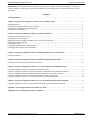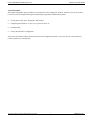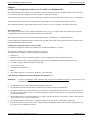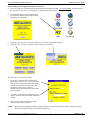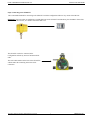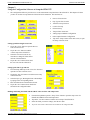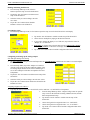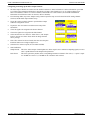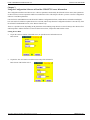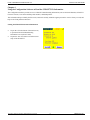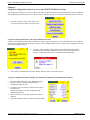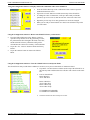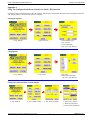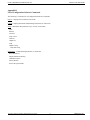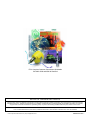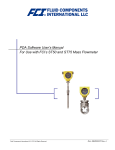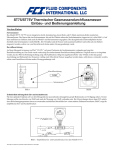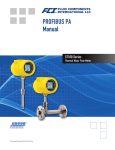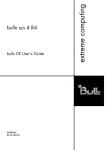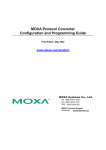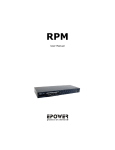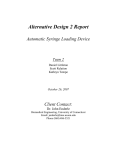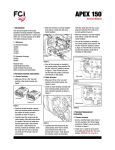Download PDA Software User`s Manual For Use with FCI`s ST50 and ST75
Transcript
PDA Software User’s Manual For Use with FCI’s ST50 and ST75 Mass Flowmeter Doc. 06EN003372 Rev. - FLUID COMPONENTS INTERNATIONAL LLC ST50/ST75 PDA SOFTWARE IMPORTANT: Please read the End User Software License Agreement with this product before using the accompanying software program(s). Using any part of the software indicates that you accept the terms of the End User Software License Agreement. Contents About This Manual...................................................................................................................................................................... 2 Chapter 1: Setting Up the Configuration Software for Use With Your PDA ....................................................................... 3 PDA Requirements ........................................................................................................................................................................ 3 Installing the Configuration Software into your PDA ................................................................................................................... 3 Setting up the Configuration Software Preferences ....................................................................................................................... 4 Connecting to the ST50/ST75........................................................................................................................................................ 5 Chapter 2: Using the Configuration Software to Setup the ST50/ST75 ................................................................................. 6 Setting up and Selecting Process Units.......................................................................................................................................... 6 Setting up the Line Type and Size ................................................................................................................................................. 6 Reading and Setting the CMIN and CMAX values for Flow and Temperature ............................................................................ 6 Reading and setting the Kfactors ................................................................................................................................................... 7 Local Display Setup....................................................................................................................................................................... 7 Configuring and Setting up the Analog Outputs............................................................................................................................ 7 Configuring and Setting the Pulse Out Channels........................................................................................................................... 8 Chapter 3: Using the Configuration Software to Read the ST50/ST75 Process Information............................................... 9 Getting Process Data...................................................................................................................................................................... 9 Chapter 4: Using the Configuration Software to Read the ST50/ST75 ID Information ....................................................... 10 Getting ST50/ST75 Instrument Identification Information ........................................................................................................... 10 Chapter 5: Using the Configuration Software to Access the ST50/ST75 UTILITIES Functions ........................................ 11 Using the Configuration Software to Reset the ST50/ST75 Flowmeter ........................................................................................ 11 Using the Configuration Software to Display the ST50/ST75 Configuration and Calibration Parameters ................................... 11 Using the Configuration Software to Display and Set the Calibration Values of the ST50/ST75................................................. 12 Using the Configuration Software to Restore the ST50/ST75 Factory Set Parameters ................................................................. 12 Using the Configuration Software to View ST50/ST75 Process and Instrument Faults................................................................ 12 Chapter 6: Using the Configuration Software to Access the ST50/ST75 DIAGNOSTIC Functions.................................... 13 Using the Configuration Software to Troubleshoot the ST50/ST75 With the Diagnostic Functions ............................................ 13 Appendix A: The Configuration Software Quick Users Guide ............................................................................................... 14 Appendix B: List of Configuration Software Commands ........................................................................................................ 15 This page is subject to proprietary rights statement on last page. 1 06EN003372 Rev. - FLUID COMPONENTS INTERNATIONAL LLC ST50/ST75 PDA SOFTWARE About This Manual This manual is designed to quickly familiarize you with the use of the Configuration Software. It describes all you need to know to effectively use the configurator during the commissioning, operational, and maintenance phases. • Viewing Process data, Flow, Temperature, and Totalizer • Configuring the ST50/ST75 i.e. Pipe size, Type, Process units, etc. • Troubleshooting • Viewing the ST50/ST75 Configuration After you become familiar with the basic functionality of the Configuration Software, you can use the rest of this manual as a reference guide for less common tasks. This page is subject to proprietary rights statement on last page. 2 06EN003372 Rev. - FLUID COMPONENTS INTERNATIONAL LLC ST50/ST75 PDA SOFTWARE Chapter 1 Setting Up the Configuration Software for Use With Your Handheld PDA The Configuration Software enables you to communicate with the ST50/ST75 Flowmeter through the IrDA wireless link or the use of a RS232 cable. The Configuration Software loads into a Palm OS based PDA. The IR connection provides the convenience of not having to open the ST50/ST75 and connect a cable to access its information. The ST50/ST75 data and parameters are organized in a way that make it easy to find the information that you need. The Configuration Software with the Palm OS PDA offers a new level of ease in using FCI’s ST50/ST75 Flowmeters. PDA Requirements The Configuration Software requires a PDA with the Palm OS 4.1 or newer, it requires a PDA with a IrDA wireless link. The Configuration Software requires about 200K of memory to run in the PDA. The Configuration Software has been tested with the Palm Tungsten-e, the Palm Zire –71, and the Palm m515. For downloading the Configuration Software into the PDA, the PDA will need the serial cradle/cable connected to the PC with the Palm Quick Install software installed. Installing the Configuration Software into your PDA To Install the Configuration Software into the PDA a PC with Microsoft Windows is required. The minimum requirements for Windows computers are as follows: A Pentium-class PC running one of the following operating systems: • Windows 98 • Windows 2000 Pro (requires administrator rights to run the Configuration Software Installation software) • Windows XP Home or Pro (requires administrator rights to run the Configuration Software Installation software) • Less than 1 megabyte (MB) of available hard disk space • VGA monitor or better • CD-ROM or DVD-ROM drive • Mouse • One available USB port or serial port for the PDA’s serial cradle/cable. Step1: Run the Configuration Software Installation (P/N 019819-01.exe) WARNING: If you are using Windows 2000 or Windows XP you need to be in administrator mode, or you need to have your IT administrator install it. • Confirm that the PDA is connected to the PC through the Cradle/cable. • The installation software is located on the FCI Provided CD; load the CD into the CD ROM drive. • During the Installation you will be asked for a pass word; there is label attached to the back of CD case with the password, the password is case sensitive, be sure to enter the information as it appears in the label. Have the information ready before you start the installation. • The installation software will run automatically, if it doesn’t, open the CD directory with windows explorer, select and click on file “019819-01.exe” to start the installation. • The installation software will load the “Configuration Software.prc” file into the ..\Palm\Add-on subdirectory • Press the “HOTSYNC” button on the PDA or cradle to load the Configuration Software into the PDA. Congratulations you are ready to use the Configuration software. This page is subject to proprietary rights statement on last page. 3 06EN003372 Rev. - FLUID COMPONENTS INTERNATIONAL LLC ST50/ST75 PDA SOFTWARE Step2: Setting up the Configuration Software Preferences • If you are going to be communicating with the ST50/ST75 through the IrDA link, you need do nothing. The instructions in this step are to be use only if you are going to use other than the default setting. • From the applications menu in the PDA tap the FCI ST50 Icon and the Configuration Software opening screen will display. • Tap Start to open up to the “Top Level Functions” screen of the Configuration Software. • Tap on the “FCI – ST50/75” to open the options tab tap on “Preferences”. The “Preferences” screen sets up 3 items: 1. The ability to select the RS232 Serial port by taping on the check box for “Use Serial Comm Port” (You will need a serial cable kit FCI P/N 014108-02 connected to the ST50/ST75). The ST50/ST75 must be set for serial wire communication, and a PDA specific serial cable may be required. 2. “Timeout” sets the time the configurator waits or response from the ST50/ST75 before indicating a problem. 3. “Password” is needed for some of the utility functions. More of this in chapter 5. NOTE: When using the Configuration Software and the ST50/ST75 in serial cable mode, remember to change the jumper (JP5) in the ST50/ST75 to RS232 communication position. This page is subject to proprietary rights statement on last page. 4 06EN003372 Rev. - FLUID COMPONENTS INTERNATIONAL LLC ST50/ST75 PDA SOFTWARE Step3: Connecting to the ST50/ST75 The recommended method for connecting to the ST50/ST75 with the Configuration Software is by means of the IR Link. IR interface: For best results on establishing a good IR link between the ST50/ST75 and the PDA; place the PDA in front of the ST50/ST75 as shown below, at a distance of no more than 5 feet. The ST50/S75 can also be connected to the Configuration Software by means of an RS322 Serial cable. The serial cable attaches on the back of the ST50/ST75, with the other side connecting to the PDA serial connection. This page is subject to proprietary rights statement on last page. 5 06EN003372 Rev. - FLUID COMPONENTS INTERNATIONAL LLC ST50/ST75 PDA SOFTWARE Chapter 2 Using the Configuration Software to Setup the ST50/ST75 • The Configuration Software provides access to the 8 Instruments setup functions of the ST50/ST75. This chapter will show you how to use these 8 setup functions of the ST50/ST75 instrument. The functions are: • Process Units selection • Pipe Type & Size selection • Totalizer & setup selection • Local LCD setup • K Factor Setup • Temp & Flow min & max • Analog Output Channels Configuration • Pulse Output Channels Configuration • Tap on the “Setup” button of the main screen, to open the Setup selection screen. Setting up and Selecting Process Units • Tap on the “Units” button to open the Process Units selection screen. • Tap on the “Get” button to read the current setup of the ST50/ST75. • Select the new Process unit to use; remember to change the Units Sticker on front of the Instrument. • Tap on the “Set” button to down load the new Units into the ST50/ST75. Setting up the Line Type and Size • From the Setup Menu tap on the “Line Size” button to open the Line Size selection screen. • Tap On the “Get All” button to read the current setup of the ST50/ST75. • Select the Pipe type; Rectangular Duct or Round Pipe by taping on the corresponding button. • Enter the Dimensions of the Plenum selected. • Tap on the “Set” button to down load to the ST50/ST75 the configuration data. Reading and Setting the CMIN and the CMAX values for Flow and Temperature • • From the Setup Menu tap on the “Temp / Flow” button to open the setup screen for CMAX and CMIN for Flow and Temperature. Tap On the “Get All” button to read the current setup of the ST50/ST75. • Select the fields you want to change, enter the new data. • Tap on the “Set” button to down load to the ST50/ST75 the configuration data. This page is subject to proprietary rights statement on last page. 6 06EN003372 Rev. - FLUID COMPONENTS INTERNATIONAL LLC ST50/ST75 PDA SOFTWARE Reading and Setting the KFactors • From the Setup Menu tap on the “Kfactor” button to open the setup screen for the Kfactors. • Tap On the “Get All” button to read the current setup of the ST50/ST75. • Select the fields you want to change, enter the new values. • Tap on the “Set” button to down load the Parameter Values to the ST50/ST75. Local Display Setup • From the Setup Menu tap on the “LCD” button to open the setup screen for the ST50/ST75 Local Display. • Tap On the “Get All” button to read the current setup of the ST50/ST75. • Choose the new multiplier by taping on the desired selection. • If you want to change the display to % of full scale, tap on the check box for “Display as % of full scale”. • Remember any changes that you make here need to be followed by a change on the display stickers, to reflect the new display mode. • Tap on the “Set” button to down load the configuration data to the ST50/ST75. Configuring and Setting up the Analog Outputs Zero and Span Analog Trim Setting • The Zero and Span setting for Flow and Temperature are set at the factory, and in most cases there is no need to adjust them in the field. • From the Setup Menu, tap on the “Output Cal” button to open the setup screen for the Zero and Span settings of the two analog output channels. Each of the 2 channels gets 2 sets of Zero and Span values that correspond to Flow and Temperature. • Tap On the “Get All” button to read the current setup of the ST50/ST75. • Select the fields you want to change, enter the new values. • Tap on the “Set” button to down load to the ST50/ST75 the Parameters Values. Assigning a Signal to the 2 DAC’s • Typically the Factory Sets DAC 0 (I-OUTPUT) to Flow and DAC 1 (V-OUTPUT) to Temperature. This page is subject to proprietary rights statement on last page. • From the Setup Menu tap on the “Output Config” button to open the setup screen for the ST50/ST75 Analog Channel selection, and the Pulse Output channel setup. • Tap On the “Get All” button to read the current setup of the ST50/ST75. • Choose the signal to be assigned to DAC 0 or “I-OUTPUT”. • Choose the signal to be assigned to DAC 1 or “V-OUTPUT”. • Tap on the “Set” button to down load the configuration data to the ST50/ST75. 7 06EN003372 Rev. - FLUID COMPONENTS INTERNATIONAL LLC ST50/ST75 PDA SOFTWARE Configuring and Setting up the Pulse Output Channels • The Pulse Output Channels are used to Provide Totalizer and Process Alarm information. Totalizer information is provided as a voltage pulse, and Alarm information is provided as a Voltage “State Transition”; Low-To –High or High-to-Low. There are 2 channels; Channel 1 is a Source Channel, and Channel 2 is a Sink Channel. (See ST50/ST75 Installation Instructions for information on how to connect to these 2 channels). • From the Setup Menu, tap on the “Output Config” button to open the setup screen for the ST50/ST75 Analog Channel selection, and the Pulse Output channel setup. • Tap on the “Pulse Out Setup” button to open the Pulse Output Channels Configuration screen. • Tap On the “Get All” button to read the current setup of the ST50/ST75. • Chose the signal to be assigned to the Source Channel. • Choose the signal to be assigned to the Sink Channel. • Select and enter the new values for “Pulse Factor”, and “Sample Period”. In most cases these values do not do change from the factory settings. • If the “Flow Alarm” has been selected, then also select the pulse transition format Low-to-High or High-to-Low. • Select the Flow Alarm set point (It is selectable in SFPS). • Some Definitions Sample Period: This is the “Pulse Output” channel update rate. Pulse output is not a continuous outputting signal, but a new value is updated based on the Sample Period parameter. Pulse Factor: This is the equivalency number to the corresponding instrument volumetric flow units. (i.e. 1 pulse is equal to 1 NCMH for a factor of 1, if NCMH are the volumetric units selected. This page is subject to proprietary rights statement on last page. 8 06EN003372 Rev. - FLUID COMPONENTS INTERNATIONAL LLC ST50/ST75 PDA SOFTWARE Chapter 3 Using the Configuration Software to Read the ST50/ST75 Process Information The Configuration Software Provides access to 3 Process parameters monitored by the ST50/ST75 Flow meter; these parameters are Process Flow, Process temperature and Process totalization of flow. This chapter will show you how to use the Configuration Software to read these parameters. Once the link is established between the ST50/ST75 and the Configuration Software, and the Process information reading has been selected it will continue to update about once a second, and will stop when the Configuration Software is moved away from the ST50/ST75 IR illumination area, or the “Return” button is tap. There are 2 possible screens, depending on the parameters selected during setup; the basic screen will always show Process Flow and Temperature. And the alternative screen will show Process Flow, Temperature and Totalizer values. Getting Process Data • Tap on the “Process” button of the main screen, to open the Process information screen. Basic Screen: • Tap On the “Get All” button to read the current setup of the ST50/ST75. Basic Screen with Totalizer active: This page is subject to proprietary rights statement on last page. 9 06EN003372 Rev. - FLUID COMPONENTS INTERNATIONAL LLC ST50/ST75 PDA SOFTWARE Chapter 4 Using the Configuration Software to Read the ST50/ST75 ID Information The Configuration Software provides access to ST50/ST75 manufacturing information, such as Unit Serial Number, ST50/ST75 Firmware Version, User Name and Shop Order number, called Shop Name. This information helps to identify the flow meter, and can be used by technical support personnel to retrieve factory records, and help resolve filed problems and issues. Getting the ST50/ST75 Instrument Information. • Tap on the “Unit ID” button of the main screen, to open the ST50/ST75 Manufacturing Information screen (ST50/75 Info). • Tap On the “Get All” button to read the current setup of the ST50/ST75. This page is subject to proprietary rights statement on last page. 10 06EN003372 Rev. - FLUID COMPONENTS INTERNATIONAL LLC ST50/ST75 PDA SOFTWARE Chapter 5 Using the Configuration Software to Access the ST50/ST75Utilities Functions The Configuration Software gives access to the five ST50/ST75 Utility Functions. These functions help to Check the calibration and configuration parameters, help restore factory setting, and display any process or instrument alarms that may have been set. • Tap on the “Utilities” button of the main screen, to open the ST50/ST75 Utilities selection screen. Using the Configuration Software to Reset the ST50/ST75 Flowmeter From the Utilities Menu tap on the “Reset ST50/ST75” button to open the Soft Reset screen of the ST50/ST75. This command will force a re-initialization of the ST50/ST75 software. This command should only be use with the advice and supervision of an FCI trained technical personnel. • • Tap on the “YES – RESET” button. At this time the ST50/ST75 will break the communication link and the Configuration Software will respond with an error message. Communication has to be re-established with the ST50/ST75. After restoring communication tap on the “Return” button to return to the Utilities Screen. Using the Configuration Software to Display the ST50/ST75 Configuration and Calibration Parameters • From the Utilities Menu tap on the “Display Parameter Memory” button to open the Configuration and Calibration Parameters screen. • Tap On the “Get All” button to read the current setup of the ST50/ST75. Scroll up and down to view the Configuration and calibration parameters. • This screen allows viewing only. Parameters cannot be changed. Tap on the “Return” button to return to the Utilities Menu. • This page is subject to proprietary rights statement on last page. 11 06EN003372 Rev. - FLUID COMPONENTS INTERNATIONAL LLC ST50/ST75 PDA SOFTWARE Using the Configuration Software to Display and Set the Calibration values of the ST50/ST75 • From the Utilities Menu tap on the “Calibration Values” button to open the calibration Parameters screen. • Tap On the “Get All” button to read the current setup of the ST50/ST75. • To Change the value of a Parameter, scroll up or down until you find the parameter, tap on it to select it, then enter the new value in the value field. • Repeat the previous step for as many parameters as need to be changed. • When you are ready to down load the new values to the ST50/ST75 tap on the “Set All” button. Using the Configuration Software to Restore the ST50/ST75 Factory set Parameters • From the Utilities Menu tap on the “Restore” button to open the Factory Restore screen. By performing a restore, the parameters that have changed in the field, will be lost, and the ST50/ST75 Factory calibration setting will be reloaded into the current active memory of the instrument. • Tap on the “Yes – Restore” button to initiate the Factory Restore. • Tap on the “Return” button to return to the Utilities Menu. Using the Configuration Software to View the ST50/ST75 Process and System Faults The ST50/ST75 has nine possible alarm conditions it can detect; 8 are process related and 1 is instrument related. • Tap On the “Get All” button to read the current setup of the ST50/ST75. At this time any fault conditions that exist will show with a check on the check box. • Process related Faults: Below Min Flow Above Max Flow Below CMin Flow Above CMax Flow Below CMin Temp Above CMax Temp TC DeltaR Below DeltaR Min TC DeltaR Above DeltaR Max • This page is subject to proprietary rights statement on last page. Instrument related Fault: Board Temp Out of Limit. 12 06EN003372 Rev. - FLUID COMPONENTS INTERNATIONAL LLC ST50/ST75 PDA SOFTWARE Chapter 6 Using the Configuration Software to Access the ST50/ST75 Diagnostic Functions The Configuration Software gives access to three ST50/ST75 Diagnostic Functions. These functions help in troubleshooting the ST50/ST75 operation, when a problem is suspected. The ST50/ST75 gives the technician a window from which to analyze the processing of the flow signal information. This window opens into 3 areas of the signal processing sequence. The first area is the signal as it comes out of the A/D in raw counts. The second is as the signal is converted into ohms. And the third area is after the signal has been temperature corrected. • Tap on the “Diagnostics” radio button of the main screen, to open the ST50/ST75 Diagnostics/Troubleshooting selection screen. • Only one of the 3 areas of the diagnostics can be viewed at a time. • To look at a diagnostic data window, tap on the “Get” button next to it. • To exit Diagnostic mode tap on the “Return” button. This page is subject to proprietary rights statement on last page. 13 06EN003372 Rev. - FLUID COMPONENTS INTERNATIONAL LLC ST50/ST75 PDA SOFTWARE Appendix A Using The Configuration Software Quick Users Guide –IR Operation Set the JP5 jumper on the ST50/ST75 in the “IR” position. This jumper is located under the bezel on the LCD display board. The “IR” jumper position is located closest to the LCD display. Selecting the Pipe Size 1. Tap “SETUP” 2. Tap “Line Size” 3. Select Plenum Type 4. Tap “Get All” 5. Enter Dimension 6. Tap “Set”; Tap “Return” 2. Tap “Units” 3. Tap “Get” 4. Select desired Units & Tap “Set”, Tap “Return” Changing Units 1. Tap “SETUP” Setting Pulse Output Channels as Alarm Outputs 1. Tap “SETUP” 2. Tap “Output Config” This page is subject to proprietary rights statement on last page. 3. Tap “Pulse Out Setup” 14 4. Select “Flow Alarm” 5. Enter Set point Value 6. Select “Pulse Transition” 06EN003372 Rev. - FLUID COMPONENTS INTERNATIONAL LLC ST50/ST75 PDA SOFTWARE Appendix B List of Configuration Software Commands The following is a summary list of Configuration Software Commands: Process – Displays Process data, no sub menus. Unit ID – Display Instrument manufacturing information, no sub menus. Setup – Instrument Setup functions, up to 3 levels of sub menus. Units KFactor Line Size Temp / Flow Totalizer Output Cal LCD Output Config Pulse Out Setup Diagnostics – Troubleshooting Functions, no sub menus. Reset ST50/ST75 Display Parameter Memory Calibration Values Factory Restore Process & System Faults This page is subject to proprietary rights statement on last page. 15 06EN003372 Rev. - FCI’s Complete Customer Commitment. Worldwide ISO 9001:2000 and AS9100 Certified NOTICE OF PROPRIETARY RIGHTS This document contains confidential technical data, including trade secrets and proprietary information which is the property of Fluid Components International LLC (FCI). Disclosure of this data to you is expressly conditioned upon your assent that its use is limited to use within your company only (and does not include manufacture or processing uses). Any other use is strictly prohibited without the prior written consent of FCI. Visit FCI on the Worldwide Web: www.fluidcomponents.com 1755 La Costa Meadows Drive, San Marcos, California 92078 USA 760-744-6950 800-854-1993 Fax 760-736-6250 Fluid Components International LLC (FCI) All Rights Reserved 06EN003372 Rev. -