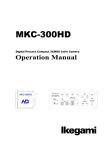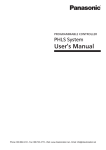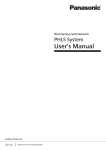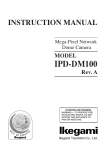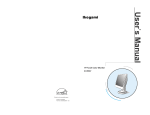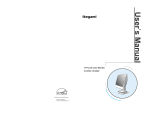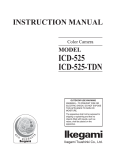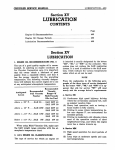Download user manual - iONYX-SR
Transcript
MKC-310HD Digital Process Compact 3CMOS Color Camera Operation Manual FUNCTION/SET MKC-310HD AWB GAIN PAINT/AE 1 POWER 4 2 3 MKC-310HD BARS FREEZ SCENE MENU The copyright of the software made for this product is in Ikegami Tsushinki Co., Ltd. It forbids to reproduction, a change, and so on about a part of this calligraphy or all without notice. 1 Safety Precautions For safe and correct usage Thoroughly read the “Safety Precautions” and the operation manual before using the unit. Keep them carefully after reading and use as ready reference. CAUTION When using the unit: Do not place a receptacle containing water or a small metallic piece on the unit! If water spills in the unit, a fire or electric shock may be caused. Do not use other power supply voltage than specified! Pictorial Symbols A fire or electric shock may be caused. The “Safety Precautions” and markings on the product contain various pictorial symbols to assure the safety use of the product and prevent an injury to you and other persons as well as property damage. As each symbol has the following meanings, thoroughly under- stand them before using the unit. Please note that some precautions may not be applicable to the product that you purchased. Do not put a metal body or flammable material into the opening of the unit! WARNING: Indicates a potentially hazardous situation that may arise due to improper handling by taking no notice of this symbol and could result in a serious injury or death. CAUTION: Indicates a potentially hazardous situation that may arise due to improper handling by taking no notice of this symbol and could result in an injury or property damage only.. [Note] △ means a heads-up. Do not make alterations to the unit! A fire or electric shock may be caused. When installing the unit: Do not set the unit in an unstable place! It may drop or turn down, causing an injury. Do not connect to any other equipment than specified! A fire or electric shock may be caused. When it is installed, please contact the dealer or salesman! When fixing the unit, do so in accordance with the specified procedure; otherwise it may drop or turn down, causing a fire, electric shock or injury. Especially when fixing it to the wall or ceiling, be sure to ask the dealer or salesman. When an abnormal state occurs: Examples of symbols Symbol “ ” means a prohibited action. The content of prohibited matter is mentioned near or in the figure. (The figure on the left side represents “Caution for disassembling”. Symbol “ ● ” means a mandatory or directive content. Practical precautions are shown in the figure. (The figure on the left side represents “Pull out power plug from plug outlet.”) Symbol “ ” This mark is a symbol of an operator to advise the annex. Symbol “ DC Do not drop in such material! A fire or electric shock may be caused. ” This mark is a symbol that represents If the unit produces smoke, gives out a foul smell or produces an abnormal sound, turn off the power switch immediately and pull out the power plug! If the unit is used as it is, a fire or electric shock may be caused. Check that no smoke is produced, and then contact the dealer or sales representative. If water or foreign matter enters the unit, turn off the power switch and pull out the power plug! If the unit is used as it is, a fire or electric shock may be caused. Check that no smoke is produced, and then contact the dealer or sales representative. If the unit is dropped or the case is broken, turn off the power switch and pull out the power plug! If the unit is used as it is, a fire or electric shock may be caused. Contact the dealer or sales representative. If the unit fails to operate properly, turn off the power switch and pull out the power plug! If the unit is used as it is, a fire or electric shock may be caused. Contact the dealer or sales representative. Do not use any damaged power cord (exposed core, broken wire, etc.)! If the unit is used as it is, a fire or electric shock may be caused. Contact the dealer or sales representative. 2 WARNING When installing the unit: Do not place a heavy thing on the unit! The unit may lose a balance or drop, causing an injury. Do not get a leg over the unit or carrying case! Do not sit down on it! The unit may break down or turn down, causing an injury. When moving the unit, be sure to turn off the power switch, pull out the power plug and remove the connecting cable between the unit and equipment beforehand. The cord may be damaged, causing a fire or electric shock. When the unit is not used for a long period of time, be sure to pull out the power plug for safety’s sake. Otherwise, it may cause a fire. Turn off the power switch, to stop working safely, and then unplug the power plug. To avoid the risk of electric shock,this equipment must only a supply mains with protective earth. When installing the unit: Do not block up the ventilating hole of the unit! If the ventilating hole of the unit is blocked up, heat will accumulate internally, causing a fire. Avoid the following usage: ・Turning up or down the unit. Turning it sideways. ・Pushing it in ill-ventilated place. ・Placing it on a carpet etc. ・Covering it with a table cloth etc. Do not place the equipment in the way of difficult disconnecting the power plug. Hints on proper usage When using the unit: When snow comes on, check the surrounding conditions before use. Stop using the unit temporarily as necessary and do not touch it. Otherwise causing an electric shock. Do not bend (or twist or pull) the power cord and connecting cable excessively. The covering material of the cord and cable may break, causing an electric shock. When Cleaning the unit: When before and after each use, dirt can be seen,wipe the dirt/dust off the camera using a dry, soft cloth. When installing the unit: Avoid installing the unit in a moist place, dusty place or any other place exposed to oily smoke and vapor; otherwise causing an electric shock. Do not place the unit near a cooking table or humidifier. Take preventive measures against the overturn of the unit due to an earthquake or sudden shock. As the unit may overturn and cause a physical injury, take preventive measures against the overturn. NOTE: This equipment has been tested and found to comply with the limits for a Class A digital device, pursuant to part 15 of the FCC Rules. These limits are designed to provide reasonable protection against harmful interference when the equipment is operated in a commercial environment. This equipment generates, uses, and can radiate radio frequency energy and, if not installed and used in accordance with the instruction manual, may cause harmful interference to radio communication. Operation of this equipment in a residential area is likely to cause harmful interference in which case the user will be required to correct the interference at his own expense. Changes or modifications not expressly approved by the party responsible for compliance could void the user’s authority to operate the equipment. Please classify by the material, and dispose of them according to the law and the ordinance etc. of the country and the local government when you dispose of the main body and materials for packing. Instructions for Disposal of Electrical and Electronic Equipment in Private Households Disposal of used Electric and Electronic Equipment (Applicable in the European Union and other European countries with separated waste disposal and collection methods) This symbol on the product, or in the related documents in the package, indicates that this product shall not be treated as normal household waste. Instead, it should be taken to a proper applicable colle ction point or depot for the recycling of electric and electronic equipment. By ensuring this product is disposed of correctly, you will help prevent possible negative consequences for the environment and human health, which could otherwise be caused by inappropriate waste handling of this product. The recycling of materials will help to conserve natural resources. For more detailed information about recycling of this product, please contact your local city authority, your household waste disposal service or the place where you purchased the product. . THE MKC-310HD is authorized EN60601-1 Class I IP rating of THE MKC-310HD is IPX0. THE MKC-310HD is a device for continuous operation. 3 Guidance and manufacturer's declaration - electromagnetic emissions The Model MKC-310HD is intended for use in the electromagnetic environment specified below. The customer or the user of the Model MKC-310HD should assure that it is used in such an environment. Emissions test Compliance Electromagnetic RF emissions CISPR 11 Group 1 The Model MKC-310HD uses RF energy only for its internal function. Therefore, its RF emissions are very low and are not likely to cause any interference in nearby electronic equipment. RF emissions CISPR 11 Class A Harmonic emissions IEC61000-3-2 Class A Voltage fluctuations/flicker emissions IEC61000-3-3 Immunity test Electrostatic discharge(ESD) IEC61000-4-2 Electrical fast transient/burst Complies IEC 60601 test level The Model MKC-310HD is suitable for use in all establishments other than domestic and those directly connected to the public low-voltage power supply network that supplies buildings used for domestic purposes. compliance level ±6kV contact ±8kV air ±6kV contact ±8kV air Floors should be wood, concrete or ceramic tile. If floors are covered with synthetic material, the relative humidity should be at least 30%. ±2kV for power supply lines ±1kV for input/output lines ±2kV for power supply lines ±1kV for input/output lines Main power quality should be that of a typical commercial or hospital environment. ±1kV differential mode ±2kV common mode ±1kV differential mode ±2kV common mode Main power quality should be that of a typical commercial or hospital environment <5% Ut (>95% dip In Ut) for 0.5 cycle 40% Ut (60% dip In Ut) for 5 cycle 70% Ut (30% dip In Ut) for 25 cycle <5% Ut (>95% dip In Ut) for 5 cycle <5% Ut (>95% dip In Ut) for 0.5 cycle 40% Ut (60% dip In Ut) for 5 cycle 70% Ut (30% dip In Ut) for 25 cycle <5% Ut (>95% dip In Ut) for 5 cycle Main power quality should be that of a typical commercial or hospital environment. If the user of the MODEL MKC-310HD requires continued operation during power mains interruptions, It is recommended that the MODEL MKC-310HD be powered from an uninterruptible power supply or battery. 3 A/m Power frequency magnetic fields should be at characteristic of a typical location In a typical commercial or hospital environment. IEC61000-4-4 Surge IEC61000-4-5 Voltage dips, short interruptions and voltage variations on power supply input lines. IEC61000-4-11 Power frequency (50/60 Hz) magnetic field IEC61000-4-8 Electromagnetic environment guidance 3 A/m NOTE Ut is the a.c.mains voltage prior to application of the test level. 4 Guidance and manufacturer's declaration - electromagnetic emissions The Model MKC-310HD is intended for use in the electromagnetic environment specified below. The customer or the user of the Model MKC-310HD should assure that it is used in such an environment. Immunity test IEC 60601 test level compliance level Conducted RF IEC61000-4-6 3 Vrms 150 kHz to 80 MHz 3Vrms Radiated RF IEC61000-4-3 3 V/m 80 MHz to 2.5 GHz 3V/m Electromagnetic environment guidance Portable and mobile RF communications should be used no closer to any part of the MODELMKC310HD, Including cables, than the recommended separation distance calculated from the equation applicable to the frequency of the transmitter. Recommended separation distance d=1.2√P d=1.2√P 80 - 800 MHz d=1.2√P 800 MHz - 2.5 GHz where P is the maximum output power rating of the transmitter lnwatts (W) according to the transmitter manufacturer and d is the recommended separation distance in meters(m) Field strengths from fixed RF transmitters, as determined by an electromagnetic site survey, *ashould be less than the compliance level In each frequency range*b. Interference may occur in the vicinity of equipment marked with the following symbol: NOTE 1 At 80 MHz and 800 MHz, the higher frequency range apply. NOTE 2 These guidelines may not apply in all situations. Electromagnetic propagation Is affected by absorption and reflection from structures, objects and people. *a Field strengths from fixed transmitters, such as base stations for radio (cellular/cordless) telephones and land mobile radios, amateur radio, AM and FM radio broadcast and TV broadcast cannot be predicted theoretically with accuracy. To assess the electromagnetic environment due to fixed RF transmitters, an electromagnetic site survey should be considered. If the measured field strength In the location in which the MODEL MKC-310HD Is used exceeds the applicable RF compliance level above, the MODEL MKC-310HD should be observed to verify normal operation. If abnormal performance is observed, additional measures may be necessary, such as reorienting or relocating the MODEL MKC-310HD. *b Over the frequency range 150 kHz to 80 MHz, field strengths should be less than 3 V/m. 5 CONTENTS 1. Feature .................................................................................................................................7 2. Name and Function of Each Part ..................................................................................................7 2.1. Camera Head ......................................................................................................................7 2.2. Front Panel of Camera Control Unit (CCU) ........................................................................8 2.3. Rear Panel of Camera Control Unit (CCU) ..........................................................................9 3. Operation ............................................................................................................................... 11 3.1. Connection Example ......................................................................................................... 11 3.2. Electrical Connection .........................................................................................................13 3.3. Setting White Balance .......................................................................................................14 3.4. Adjustment PAINT .............................................................................................................15 3.5. Adjustment AE LEVEL .......................................................................................................16 3.6. Adjustment Auto Gain ........................................................................................................17 3.7. Freeze output ....................................................................................................................17 3.8. Color bar output .................................................................................................................18 3.9. Scene File Selection ..........................................................................................................19 4. Menu Operation...........................................................................................................................20 4.1. Operation Method ..............................................................................................................20 4.2. Video Adjust .......................................................................................................................21 4.3. AE Mode ............................................................................................................................22 4.4. Detail 24 4.5. Video Setting .....................................................................................................................25 4.6. Picture Setting ...................................................................................................................26 4.7. Scene File ..........................................................................................................................27 4.8. Foot Switch ........................................................................................................................28 4.9. White Balance ...................................................................................................................29 4.10. IP-ENC Setting (Only valid when optional substrate is mounted) .......................................30 4.11. Miscellaneous ....................................................................................................................32 4.12. Version Information ............................................................................................................33 5. Advanced Usage Methods ..........................................................................................................34 5.1. External synchronization ...................................................................................................34 5.1.1. Wiring connection example ....................................................................................34 5.1.2. Setting ....................................................................................................................35 5.2. Manual setting of photometry frame ..................................................................................35 5.2.1. Setting ....................................................................................................................35 5.3. Scene File ..........................................................................................................................37 5.3.1. Storage of Scene File.............................................................................................37 5.3.2. Initialization of Scene File ......................................................................................37 5.3.3. Setting of Scene File ..............................................................................................37 6 5.4. Snapshot (requires optional substrate) ................................................................................37 5.4.1 SD Card Recording ................................................................................................37 5.4.2. For cards on which recording is finished ................................................................37 6. Specification ...............................................................................................................................38 6.1. Ratings ..............................................................................................................................38 6.2. Performance ......................................................................................................................38 6.3. Functions ...........................................................................................................................39 6.4. Error Message ......................................................................................................................39 7. External Appearance ...................................................................................................................40 7.1. Camera Head ....................................................................................................................40 7.2. CCU ...............................................................................................................................40 7 1. Feature MKC-310HD is a full-spec HD ultra-compact 3CMOS camera equipped with 1/3 inch CMOS sensor. MKC-310HD is a high-performance equipment, high-resolution and high-sensitivity and low noise. MKC-310HD can be clearly photographed the status of the surgery by attached to the surgical microscope. 2. Name and Function of Each Part 2.1. Camera Head 3 Iris Connector 1 1/3 C-mount MKC-310HD 2 Camera Connector Side View Rear View 1 1/3 C-mount This is the mount for attaching the lens. Allows mounting of various C-mount lens and microscope adapters. 2 Camera Connector Connects the camera connector of special camera cables. Be aware that the size of the camera connector differs on the camera head side and CCU side. 3 IRIS Connector Connects the IRIS cable of a special microscope adapter. 8 2.2. Front Panel of Camera Control Unit (CCU) 1 POWER button 2 AWB button 3 GAIN button 4 PAINT/AE button 9 FUNCTION/SET button FUNCTION/SET MKC-310HD AWB GAIN PAINT/AE 1 POWER 4 2 3 BARS 5 BARS button FREEZ MENU SCENE 6 FREEZ button 7 SCENE button 8 Arrow keys 10 MENU button 1 POWER button This is the power button of the MKC-310HD. 2 AWB button To execute Auto White Balance. (See page 14) 3 GAIN button Automatic gain control to insure that the output level of the image signal is always constant in relation to the brightness of the photographic image. If this function is used effectively, the GAIN button remains lit green. (See page 17) 4 PAINT/AE button Possible to adjust the AE level and the intensity of red and blue of the image. (See pages 15, 16) 5 BARS button Output an internal color bar signal of the camera to a color monitor. Can be used to adjust the color monitor brightness, contrast, etc. (See page 18) 6 FREEZ button Possible to freeze the screen image. (See page 17) 7 SCENE button Used when selecting a scene file. (See page 19) 8 Arrow keys Used to select scene files or operate the menu. 9 FUNCTION/SET button Press to determine the item you wish to set with the menu displayed. Refer to “Menu Operation”. 10 MENU button To display the menu that the user can set as desired on the monitor. Select an item you want to set with ⑧ Arrow key and define it with ⑨ FUNCTION/SET for menu items you can set. Refer to “Menu Operation” (Page 20) for further detailed operations. 9 2.3. Rear Panel of Camera Control Unit (CCU) 1 VBS Output 2 S-VIDEO OUT Connector Connector 3 RS-232C 4 FOOT Switch Connector RS-232C VBS 5 Camera Connector Connector FOOT SW Y/C CAMERA 1 HD SDI 2 GENLOCK SYNC DVI POWER 6 DVI-D Output 12 Options 7 HD-SDI Output 8 GEN LOCK 9 SYNC Connector Connector Connector 10 POWER 11 Cable Connector Connector Holder 1 VBS Output Connector (SD) Connects with VBS input monitor, etc. A VIDEO cable (optional) is required for connection. 2 S-VIDEO Output Connector (SD) Connects with S-VIDEO input monitor, etc. An S-VIDEO cable (optional) is required for connection. 3 RS-232C Connector Connects with PC unit, etc. A cross cable is required for connection. 4 FOOT Switch Connector To connect the FOOT SW (option) cable extension from the foot switch. 5 Camera Connector Connects with camera connector of the special camera cable. Be aware that the size of the camera connector differs on the camera head side and CCU side. 6 DVI-D Output Connector Connects with DVI-D input monitor, etc. A DVI-D cable (optional) is required for connection. 7 HD-SDI Output Connector (2 Lines) Connects with HD-SDI input monitor, etc. The same image is outputted to 2 lines. When connecting use a coaxial cable with a characteristic impedance of 75 Ohms. 8 GEN LOCK Connector When using while synchronized with the phase of another system’s image, inputs synchronizing signals from the other system. Equivalent to Tri-Level SYNC (HD). 9 SYNC Connector When using while synchronized with the phase of another system’s image, outputs synchronizing signals to the other system. Equivalent to Tri-Level SYNC (HD). *This connector can be used only in synchronization for other MKC-310HD. We cannot guarantee the synchronization with our competitor’s product. 10 10 POWER Connector DC12V input. Connect the accessory AC adapter. 11 Cable Holder After passing the power cable through the cable holder, connect to the power connector to prevent the cable from falling off during use. 12 Options It is possible to mount the two types of optional modules listed below. ・IP ENCODER module ・DVI module 14 SD CARD SD CARD 13 ETHERNET ETHERNET DVI 15 DVI-D Output Connector DVI DVI 13 ETHERNET Connector (RJ45) Can be used with Ethernet 10Base-T/100Base-TX. For connection with other devices, please connect a cable of category 5 or higher. 14 SD CARD This is the insertion port for the SD card. * The SD card is not included in the equipment spec. 15 DVI-D Output Connector Connects with DVI-D input monitor,etc. A DVI-D cable (option) is required for connection. Note * Please note we assume no responsibility for warranty when videos are not saved due to any failure of this machine and SD card. * Although in the following cases, saved data may be damaged (lost), please note we assume no responsibility for damage and so on caused by data corruption and so on: ● When an SD card is used improperly. ● When an SD card is not properly inserted into the equipment. ● When an SD card is subject to electronic and mechanical shock or force. ● When an SD card is removed or power is turned off during access to the SD card. 11 3. Operation 3.1. Connection Example MKC-310HD Camera Head Foot Switch HDD/DVD recorder MKC -310H D S-VIDEO cable Camera cable MKC-310HD CCU RS-232C VBS FOOT SW Y/C CAMERA 1 DVI DVI-D cable HD SDI 2 GENLOCK SYNC POWER HD-SDI compatible Coaxial cable Accessory AC adapter DVI compatible monitor HD-SDI compatible monitor * Terminate the output from VIDEO OUT at 75ohms on the receiver side. * For connection of the power supply, be sure to use the accessory AC adapter. * FOOT SW to be connected to this device, it conforms to the IEC60601-1 : 2005 * Equipment connected to this unit except FOOTSW that conform to IEC standards that apply to the equipment or IEC60601-1 : 2005 * If you are connecting to a device that is in contact with the patient to make the connection in accordance with IEC60601-1 : 2005 Annex I Table I.1 * While connected, it is necessary to fit the evaluation and IEC60601-1 : 2005 Section 16. Caution at connection ● Turn off the Power of all the equipment before making connections. ● For the AC adapter for connection, please use the following: Manufacturer: SINPRO ELECTRONICS Model name: MPU51-105-P01J ● For exclusive camera head connection goods. Using heads other than that specified may result in failure. ● The operator must not touch a connector simultaneously with a patient. 12 DVI connector This connector outputs a digital signal. Connect a DVI cable to this connector. * Use a DVI cable with a ferrite core at both ends. Contact Ikegami if you are unable to obtain such a cable. 13 3.2. Electrical Connection 1. Before turning on the power, confirm that the external devices (camera head, monitor, etc.) are correctly connected. 2. Turn on power supply to the monitor and other external equipment. 3. Turn on power supply (POWER switch) of CCU. ● Connect the accessory AC adapter to the power connector on the back of the CCU. ● Even if the power connector on the back of the CCU is connected, the power is turned on automatically. ● When the power goes on, the power button lights green. ● If the Power button light is on and the Power button is pressed, it is possible to turn off the power. ● Immediately after turning on the power, the initialization operation of the CCU and camera head is carried out automatically. During this time, an unstable display is displayed on the monitor screen. This does not indicate a technical problem. 4. The video image from the camera is output under the same setting condition with the last use. ● When power is turned off in the state of still screen picture, that state will not be held even if power is turned on again, and MKC-310HD is set to the normal shooting state. * When moving the CCU, be sure to turn off the POWER, disconnect the power plug and remove the connecting cable between equipment beforehand. * If the cable comes loose during use, repeat the steps described above. CAUTION Caution for Camera cable connection and disconnection Turn off the power of MKC-310HD when you connect or disconnect the camera cable. If the CCU is turned on, it may cause the fault of MKC-310HD. NOTE: Phenomenon on video image MKC-310HD may happen following phenomenon on its video image. It is not failure but it is because of employing CMOS sensor. When its sensitivity gain is going up, it may appear high lighting dots. In case under high temperature condition, it may be remarkable. It may appear horizontal stripe pattern or flicker on a video image under the fluorescent lighting. In this case, please use manual electrical shutter of 1/100 (50Hz area). It will be reduce, but please note that it will not disappear at all. In case of fast moving object on a video image, it may appear distortions. 14 3.3. Setting White Balance When using MKC-310HD for the first time, or when the light source has been changed, adjust the White Balance. The white balance can be adjusted automatically. <Operation> 1. Shoot a white photographic object on the screen largely, and press AWB button. ● During automatic adjustment, the AWB button is lit green. AWB button FUNCTION/SET MKC-310HD AWB GAIN PAINT/AE 1 POWER 4 2 3 BARS FREEZ MENU SCENE ● If “AWB” is displayed on the monitor screen and it ends normally, “AWB COMPLETED” is displayed. AWB BUSY AWB COMPLETED ● If “AWB ERROR” is displayed, AWB adjustment was not carried out for the following reasons. Execute AWB again. • If the image level is too low. • If the image level is too high. 2. When automatic adjustment finishes, the AWB button extinguishes automatically. 15 3.4. Adjustment PAINT After white balance adjustment it is possible with the MKC-310HD to carry out fine adjustment of the red level and blue level to adjust the desired tint. <Operation> 1. Press PAINT/AE button. ● If the paint adjustment function is active, the button is lit green. ● If the button is already lit, it is not necessary to push it. PAINT/AE button (Lit) FUNCTION/SET MKC-310HD AWB GAIN PAINT/AE 1 POWER 4 2 3 BARS FREEZ MENU SCENE 2. Use the arrow keys to adjust the red and blue color. ● Use the ⇧ / ⇩ keys to adjust the red color and the ⇦ / ⇨ keys to adjust the blue color. Dark red 1 4 Dark blue 2 3 Light red Light blue Paint R Paint B 0 0 ● The above adjustments are temporary setting changes. They return to the original values if the power is turned off. 16 3.5. Adjustment AE LEVEL It is possible with the MKC-310HD to automatically adjust the shutter speed, gain and iris according to the set exposure level. By increasing the level when the screen is too dark and decreasing the level when the screen is too bright, the screen will be easier to view. This function is active when the GAIN/SHUTTER is in AUTO. <Operation> 1. Confirm that the PAINT/AE button is not lit. ● If it is lit, press the PAINT/AE button to extinguish it. PAINT/AE button (Extinguished) FUNCTION/SET MKC-310HD AWB PAINT/AE GAIN 1 POWER 4 2 3 BARS MENU SCENE FREEZ 2. Use the arrow keys to adjust the AE level. ● Use the ⇧ / ⇨ keys to raise the AE level. ● Use the ⇩ / ⇦ keys to lower the AE level. ● The ⇧ and ⇨ keys, as well as the ⇩ and ⇦ keys have the same function. AE level is raised. 1 4 2 3 AE level is lowered. AE LEV 0 ● The above adjustments are temporary setting changes. They return to the original values if the power is turned off. 17 3.6. Adjustment Auto Gain It is possible with the MKC-310HD to automatically adjust the image brightness during photography in relation to the brightness of the photographic subject. This makes it possible to constantly maintain an image of the ideal brightness. The maximum gain value can be set between 3 dB and 18 dB in units of 3 dB. (Refer to Section 4.3.”AE Mode”) <Operation> 1. Press GAIN button. ● The automatic gain adjustment function immediately becomes active. ● If the automatic gain adjustment function is active, the GAIN button is lit green. GAIN button FUNCTION/SET MKC-310HD AWB GAIN PAINT/AE 1 POWER 4 2 3 BARS FREEZ MENU SCENE 2. To stop automatic gain adjustment, press the GAIN button again. ● The GAIN button extinguishes. White spots may appear on the screen when increasing the gain. This is a characteristic of the sensor and does not indicate a technical problem. 3.7. Freeze output It is possible on the MKC-310HD to temporarily stop moving image output and switch to freeze frame output. <Operation> 1. Press FREEZ button. ● Immediately switches to freeze frame output. ● During freeze frame output, the FREEZ button is lit green. FUNCTION/SET MKC-310HD AWB GAIN PAINT/AE 1 POWER 4 2 3 BARS FREEZ SCENE FREEZ button 2. To return to moving image output, press the FREEZ button again. ● The FREEZ button extinguishes. MENU 18 3.8. Color bar output It is possible with the MKC-310HD to output a color bar. This is used when adjusting the color monitor brightness, contrast, etc. <Operation> 1. Press BARS button. ● Immediately changes to color bar output. ● During color bar output, the BARS button is lit green. FUNCTION/SET MKC-310HD AWB GAIN PAINT/AE 1 POWER 4 2 3 BARS FREEZ SCENE BARS button 2. To return to camera images, press the BARS button again. ● The BARS button extinguishes. MENU 19 3.9. Scene File Selection By storing settings often used on the MKC-310HD beforehand in a scene file, it is possible to read them at any time. A maximum of four scene files can be stored. <Readout operation> 1. Press the SCENE button. The button is lit green. ● The arrow key is lit that corresponds to the presently selected scene file. FUNCTION/SET MKC-310HD AWB PAINT/AE GAIN 1 POWER 4 2 3 BARS FREEZ MENU SCENE SCENE button 2. Use the arrow keys to select the scene files. ● The numerical value displayed next to the arrow keys is the number of the scene file. ● The arrow key is lit that corresponds to the selected scene file. ● The scene file setting is immediately reflected. Scene File 1 1 4 2 Scene File 2 3 Scene File 3 Scene File 4 20 4. Menu Operation MKC-310HD has various useful and practical functions. The user can select and set these functions on the menu. The basic operation is as follows. 4.1. Operation Method 1. Pressing the Menu switch on the front panel of CCU displays a menu on the monitoring screen, on which various camera functions can be set. Setup Menu Video Adjust AE Mode Detail Video Setting Picture Setting Scene File Foot Switch White Balance IP-ENC Setting *1 Miscellaneous Version Information *1: The IP-ENC item is only displayed if the optional module is mounted. 2. Use the ⇧ / ⇩ keys on the front of the CCU to select the item and then press the SET button to enter the submenu screen. The setting values of the setting items can be changed with the ⇦ / ⇨ keys. Selection of items FUNCTION/SET Determining the selected items 1 4 2 3 MENU Display/non-display of the menu screen Changing setting values * If the Menu button on the front of the CCU is pressed during display of the menu screen, the settings are stored and the menu screen stops. 21 4.2. Video Adjust Used to adjust the level of black, red and blue of video picture. Video Adjust Quit Pedestal Video Level Gain Offset Red Gain Offset Blue Item Pedestal Setting Value 0 0 0 0 Description Adjusts the black level. Normally not used. -80 to 80 If the value is increased, the black sections become brighter. Video Level Adjusts the image signal level. Normally not used. -64 to 63 Increasing the value produces a bright image. Decreasing the value produces a dark image. Gain Offset Red Adjusts the red level. This is the same function as paint adjustment on the front of the CCU. -128 to 127 Increasing the value causes red to be displayed more vividly. Gain Offset Blue Adjust the blue level. This is the same function as paint adjustment on the front of the CCU. -128 to 127 Increasing the value causes blue to be displayed more vividly. 22 4.3. AE Mode Used to adjust the electronic shutter and automatic sensitivity setting. AE Mode Quit Shutter Control Manual Shutter Auto Shutter Limit AE Level AE Speed Peak Ratio Area Select Gain Control AGC Gain Range Normal Gain Item Shutter Control Setting Value AUTO OFF 1/4000 0 MID -128 MIDDLE AUTO 18dB -6dB Description This item concerns automatic adjustment of the shutter speed. If the shutter speed is slowed down, the brightness changes in relation to the speed. Likewise, in the case of a discharge lighting source such as a fluorescent lamp, the flicker may increase. AUTO Automatically adjusts to the ideal shutter speed in relation to image brightness. FIX Set to the shutter speed always set by the user. The shutter speed is carried out in the item entitled Manual Shutter. Manual Shutter The shutter speed when the shutter control is in FIX is set here. (If set to AUTO, it is ignored). It is usually used in the OFF setting. OFF The shutter speed is set at about 1/60 seconds. 1/100 to The shutter speed is constantly set to a fixed value ranging 1/10000 between 1/100 sec and 1/10000 sec. Auto Shutter Limit 1/100 to If the Shutter Control is on Auto, it is possible to set the upper 1/4000 limit of the shutter speed. AE Level -128 to 127 If the Shutter Control or Gain Control is in AUTO, it is possible to make fine adjustment of the shutter speed in relation to the level set here. If the screen is too dark, the value is increased, and if the screen is too bright the value is decreased. AE Speed Sets the control speed if the Shutter Control or Gain Control is in AUTO. MID Adjusts to the standard speed. SLOW Adjusts more slowly than MID. FAST Adjusts more quickly than MID. 23 Item Peak Ratio Area Select Setting Value Description -128 to 127 Possible to adjust the photometry method if the Shutter Control or Gain Control is in AUTO. With +127 there is peak photometry, and with -128 there is average photometry. If the background area is almost completely dark and the photographic subject is bright, set to the peak light measurement side. If the brightness change for the entire screen is low, set to the average light measurement side. Possible to adjust the extent of the photometry area. Carries out automatic adjustment of the shutter and gain, etc. based on the image in the frame displayed in the screen. MID About 40% of the screen center is the photometry area. WIDE About 60% of the screen center is the photometry area. FULL The entire screen is the photometry area. USER.. Allows arbitrary setting of the photometry area. Press the SET button to enter the setting screen. * For details on settings, see Section 5.2 “Manual setting of photometry frame”. NARROW About 10% of the screen center is the photometry area. Gain Control This item concerns automatic adjustment of gain. If a dark subject has been photographed, it is possible to adjust the brightness. AUTO The gain is adjusted automatically in relation to the brightness of the image input so that the output level constantly remains a set value. FIX Automatic adjustment of gain is not carried out. AGC Gain Range 3dB to 18dB Setting of maximum gain with Gain Control in AUTO. Normal Gain -6dB to 6dB Normal gain setting. This setting is always used regardless of the Gain Control setting. The higher the value the brighter the image, although noise can more readily increase. 24 4.4. Detail Used to adjust detail enhancement. Detail Quit Detail Detail Gain Boost Frequency Item Detail Setting Value ON 0 16MHz Description Sets the contour enhancement. If contour enhancement is carried out, the image is clearer and easier to view. Set it to ON usually. ON Carries out contour enhancement. OFF Does not carry out contour enhancement. Detail Gain To adjust the detail enhancement level. -128 to 127 Increasing the value results in a sharper image. Boost Frequency Sets the boost frequency for contour enhancement. 2MHz to The lower the value, the easier it is to carry out contour 28MHz enhancement on the entire screen. 25 4.5. Video Setting Sets the video signal. Video Setting Quit Format DVI Setting Gamma Master Gamma Color Saturation Color Saturation Gain Genlock H Phase Genlock V Phase Item Format 59.94Hz 1080p ON 0 ON 0 0 0 Setting Value Description Selects the output signals HD SDI, DVI, VBS and Y/C. (Not possible to change them individually). With VBS output, the signal method is also changed. 59.94Hz Output at 59.94 Hz. VBS is output with the NTSC method. 50Hz Output at 50 Hz. VBS is output with the PAL method. DVI Setting Select the DVI output signal output format. 1080p Output the progressive signal. 1080i Output the interlace signal. Gamma If gamma correction is carried out, it is possible to cause the caused the dark sections of the image to be displayed brightly. Normally this is used in an ON setting. ON Carries out gamma correction. OFF Does not carry out gamma correction. Master Gamma Adjusts the degree of gamma correction. With a setting value of 0, the value is γ= 0.45. -128 to 127 The lower the value, the brighter the dark parts of the image become. Color Saturation Sets the color intensity. ON Adjusts the intensity of color set with Color Saturation Gain. OFF Does not adjust the color intensity (normal color image). Color Saturation Gain Adjusts the color intensity. -64 to 63 The higher the value, the more intense the color. The lower the value the more faded the color. With -64 it is monochrome. Genlock H Phase -128 to 127 Adjusts the horizontal phase for Genlock input.*1 Genlock V Phase -128 to 127 Adjusts the vertical phase for Genlock input.*1 *1 For details, see Section 5.1 “External Synchronization”. 26 4.6. Picture Setting Setting of noise reduction, image inversion, electronic zoom and display position. Picture Setting Quit DNR H Flip V Flip Digital Zoom Picture Shift H Picture Shift V Item DNR Setting Value OFF OFF OFF x1.0 0 0 Description Noise reduction function setting. OFF Noise reduction is not carried out. - The noise reduction is set in the order of LOW→MID→HIGH. With a HIGH setting, for example, the noise is less but the remaining image will be prominent in case of a moving photographic subject. H Flip Sets the horizontal inversion of the image. ON Inverts to a horizontal direction for output. OFF The horizontal direction becomes the normal rotation output. V Flip Sets the vertical inversion of the image. ON Inverts to a vertical direction for output. OFF The vertical direction becomes the normal rotation output. Digital Zoom Magnification setting for electronic zoom. x1.0 to x4.0 The center of the screen is zoomed up in units of 0.1 power. Picture Shift H Picture Shift V -32 to 32 The horizontal display position of the screen is adjusted in 1 pixel units. -8 to 8 The vertical display position of the screen is adjusted in 1 pixel units. 27 4.7. Scene File Possible to store and read the setting value information as a scene file. Possible to create a maximum of 4 scene files. * For details on settings, see Section 5.3 "Scene File". Scene File Quit Scene Number Store Scene Initialize Scene Item Setting Value No.1 READY READY Description Scene Number - Select and read the set scene file. Store Scene - Store the set condition in the scene file. Select the scene file you wish to set and press the SET button. Initialize Scene - Select the scene file you wish to initialize and press the SET button. If you select ALL, all scene files will be initialized. 28 4.8. Foot Switch Sets the operation when controlling the foot switch. Foot Switch Quit Foot Foot Foot Foot Item Foot Switch Switch Switch Switch Switch Setting Value 1 2 3 4 NONE NONE NONE NONE Description Carries out setting of operations when the foot switch is operated. Foot switch operation responds up to 4, allowing separate operation settings for each one. NONE Nothing is carried out, even when the foot switch is operated. FREEZE Outputs still images. Operate the foot switch again to return to moving images. SCENE FILE Switches the scene file selection. H FLIP Outputs a horizontally inverted image. V FLIP Outputs a vertically inverted image. ROTATE Outputs an image inverted 180 degrees. ZOOM IN Carries out electronic zoom-in. ZOOM OUT Carries out electronic zoom-out. SNAPSHOT Inserts still images on SD card with IP encoder (optional). SHUT CONT. Switch the shutter control (AUTO/FIX). GAIN CONT. Switch the gain control (AUTO/FIX). IRIS CONT. Switch the iris control (AUTO/FIX). 29 4.9. White Balance Automatic adjustment of white balance and manual adjustment setting. White Balance Quit WB Mode Manual Gain Red Blue Item WB Mode AWB -16 -28 Setting Value Description Sets white balance operation. AWB The white balance is adjusted automatically. Press the SET button when this item is selected. MANUAL Manual adjustment of white balance. Adjustment is carried out with Manual Gain Red/Blue. Manual Gain Red Adjusts the red gain. -128 to 127 Increasing the value causes red to be displayed more vividly. Manual Gain Blue Adjusts the blue gain. -128 to 127 Increasing the value causes blue to be displayed more vividly. 30 4.10. IP-ENC Setting (Only valid when optional substrate is mounted) IP-ENC Setting Quit IP Address Encoder Mode JPEG Quality Item ENTER SNAPSHOT A Setting Value Description IP Address Displays the sub menu. Encoder Mode Select the image compression method. SNAPSHOT Compress with JPEG method and record on the SD card. STREAMING Compress with the H.264 method and distribute the image. Sets the image quality if the compression method is set to JPEG. JPEG Quality A to E Five steps from A (highest image quality) to E (lowest image quality). IP Address Quit IP Address Subnet Mask Item 192.168.001.100 255.255.225.000 Setting Value Description IP Address Sets the IP Address. Subnet Mask Sets the Subnet Mask. 31 Do you change the IP Address ? Cancel OK A message appears on the screen asking for confirmation. For a scene that can be changed select [OK]. To stop, press [Cancel] and then press the Set button. * Only displayed if the IP address is changed. Note ● The setting values such as IP address and sub-net mask will vary according to the network environment of the customer. Please consult with the network manager. Caution at network connection The IP ENCODER module (option) is for use in connection with the network. To protect the system from harm specific to the network connection, please conduct sufficient security measures under your own responsibility. Network-specific harm includes leak/flow of information obtained by this device, disruption due to unauthorized access, system halt and so on. The measures include the following, but please implement sufficient other measures under your own responsibility: ● Do not install in any place where cables can be easily moved/replaced ● Maintain network safety (firewall and so on) ● Conduct regular anti-virus checks on all PCs to be connected to the network ● Restrict the number of users connecting via PCs (e.g. password setting) 32 4.11. Miscellaneous Adjustment screen for other functions. Miscellaneous Quit Center Marker Menu Lock Cancel Initialize(exp.Scene) Item Center Marker Setting Value OFF OFF READY READY Description Center marker display setting. ON Center marker is displayed on the screen. OFF Center marker is not displayed. Menu Lock Menu lock. ON Sets a state in which no settings other than Menu Lock can be changed. During Menu Lock, a red lock mark is displayed in the upper right of the menu screen. OFF Sets to a state in which all menu item settings can be changed. Cancel Initialize(exp.Scene) Press the [READY]→[START] ⇦ / ⇨ keys and then press the [SET] button. The menu items return to the stored state for the former time. - Press the [READY]→[START] ⇦ / ⇨ keys and then press the [SET] button. All setting values other than the scene file are initialized. 33 4.12. Version Information To display the software version of this camera. Version Information Quit Model CCU Firmware CCU FPGA Head FPGA IP-ENC*1 *1 Only displayed if IP-ENC module is mounted. MKC-310HD V1.00 V1.00 V1.00 V1.00 34 5. Advanced Usage Methods 5.1. External synchronization If this equipment is used with external synchronization, SYNC is input to the GENLOCK connector on the back of the CCU. If SYNC is input to the GENLOCK connector, the camera automatically switches from internal synchronization to external synchronization. SYNC input condition: Tri-Level SYNC: 0.6 Vp-p/75 Ohms 5.1.1. Wiring connection example Prepare two sets of CCU and camera for the MKC-310HD. Connect the SYNC connector of CCU (Master) and the GENLOCK connector of CCU (Slave) with the coaxial cable. Camera (Master) MKC -310H D CCU (Master) RS-232C VBS FOOT SW Y/C CAMERA 1 HD SDI GENLOCK 2 DVI SYNC POWER Coaxial cable (Sold separately) Camera (Slave) SYNC Connector MKC CCU (Slave) RS-232C VBS FOOT SW Y/C CAMERA 1 DVI HD SDI 2 GENLOCK SYNC POWER GENLOCK Connector -310H D 35 5.1.2. Setting Measure the SYNC output waveforms of the CCU master and slave and adjust the PHASE so that the H/V phases match. When adjusting, adjust the slave side (side on which the GENLOCK connector is connected). Phase adjustment is not required on the Master side. Master SYNC Adjust phase Slave SYNC 5.2. Manual setting of photometry frame The Photometry frame can be changed within a random range. By adjusting the photometry frame, automatic adjustment of the image to match the usage environment is possible. 5.2.1. Setting Select [AF Mode]→[Area Select]→[USER] from the menu and press the SET button. The system goes to the manual setting screen for photometry frame. Quit Position Size Possible to set the position and size of the photometry frame. When setting is finished, select QUIT and press the SET button to fi nish setting. 36 Position Setting Select Position and press the SET button to adjust the position of the photometry frame. The frame size is not changed. Quit Position Size Movement of frame Use the ⇧ / ⇨ / ⇩ / ⇦ keys to adjust the position. When adjustment is finished, press the SET button to complete adjustment. Size Setting Select Size and press the SET button to adjust the size of the photometry frame. The upper left corner of the frame is fixed. The lower right corner can be moved for adjustment. Quit Position Size Changing the frame size Use the ⇧ / ⇨ / ⇩ / ⇦ keys to adjust the size of the frame. When adjustment is finished, press the SET button to complete adjustment. 37 5.3. Scene File This device allows setting of up to four scene files chosen according to photographic conditions. It is also possible to return to the condition at the time of shipment from the factory. 5.3.1. Storage of Scene File The scene file can be created from the menu. Because the present setting is stored in the scene fi le, adjust beforehand to the setting you wish to store. Use [Scene File] → [Store Scene] to select No. 1 to No. 4 from the menu and then press the SET button. When the menu is finished, it will be automatically stored to the scene files being selected. (Refer to Section3.9 "Scene File"). 5.3.2. Initialization of Scene File Use [Scene File] → [Initial Scene] to select No. 1 to No. 4 from the menu and then press the SET button. The selected scene file is immediately initialized. 5.3.3. Setting of Scene File To use the stored scene file operate the front panel (See page 19) or the foot switch (See page 28) or the menu [Scene File] (See page 27). 5.4. Snapshot (requires optional substrate) Possible to record still images (JPEG) to SD card. The picture quality setting can be changed with [JPEG Quality] from [IP-ENC setting] on the menu. * The SD card is not included. 5.4.1 SD Card Recording Possible with the following two operations to record to the SD card. ● Operation from CCU front panel. 1 Press FUNCTION button. 2 Press the ⇧ key to store the still image to the SD card. ② ① FUNCTION/SET 1 4 2 3 MENU ● Operation of foot switch For setting, select [SNAPSHOT] with [FOOT Switch] on the menu. 5.4.2. For cards on which recording is finished It is possible to view the recorded images on a PC. * This device does not include a function for displaying images. A PC is required to view images. 38 6. Specification 6.1. Ratings Lens Mount Image Pickup Device Scanning System Aspect Ratio External Sync Output Video Signal HD Output SD Output Input Control Signal Power Requirement Power Consumption Operating Temperature Humidity Atitude Atmosphe Transport/Storage Temperature Humidity Altitude Atmosphe Dimensions/Weight Accessories Option C-Mount 1/3 type, CMOS sensor Progressive Scan H16:V9 Tri-Level SYNC:0.6Vp-p/75 ohms Note:The color frame of the down converter output is not locked. HD-SDI (2 Lines) : 0.8Vp-p/ 75 ohms DVI (1 Lines) : 1920×1080P 59.94 Hz/50 Hz 1920×1080I 59.94 Hz /50 Hz SD-VBS (1 Lines) : 1.0Vp-p/ 75ohms SD-Y/C (1 Lines) : Y:1.0 Vp-p/ 75 ohms C:0.286 Vp-p/ 75ohms RS-232C(1 Line)D-Sub 9pin Male FOOTSW(1 Line) D-Sub 9pin Female DC12V±10% 20W 0℃ to +40℃ 0% to 90% 2000m or less 800hPa to 1060hPa -20℃ to 70℃ 0% to 90% 2000m or less 700hPa to 1060hPa Camera Head : W34×H40×D40mm/ 100g or less CCU : W170×H58×D200mm/ 1.1kg or less AC adapter, Operation Manual IP ENCODER Module DVI Module 6.2. Performance Resolutions S/N Ratio Sensitivity Horizontal 1000TV Lines (1080I 59.94) 54 dB (Gamma and Detail OFF) Standard 2000Lux F10/3200K or more 39 6.3. Functions (1) (2) (3) (4) (5) (6) (7) (8) (9) (10) (11) Gain Control function (AUTO/FIX) Max.18dB White Balance function (AWB/MANUAL) Shutter Control function (AUTO/FIX) Photometry area variation function Picture freeze function Internal color bar Flip and Turn function (left/right, up/down, left-right/up-down) Noise reduction function GENLOCK function Down converter function Electronic zoom function 6.4. Error Message The error message of connection between Camera head and CCU Message Mean HEAD ERROR (#01) The abnormalities in communication between head and CCU. HEAD ERROR (#02) The abnormalities in fixed register read-out of head FPGA. HEAD ERROR (#03) When Clock of the picture signal from HEAD is undetectable. The error message of Auto White Balance Message Mean AWB LEVEL OVER AWB can not be executed subject is too bright AWB LEVEL UNDER AWB can not be executed subject is too dark AWB NOT WHITE AWB OUT OF RANGE AWB ERROR A white domain is undetectable for a photographic subject. The control range of R gain or B gain was exceeded. AWB can not be terminated (20 seconds) specified time. The error message of Snapshot Message REC ERRO(01) Not snapshot mode. Mean Mode of CCU (IP-ENC) is not a snapshot. REC ERRO(02) No SD card. SD card is not inserted in the CCU. (The IP-ENC does not recognize the SD card) REC ERRO(03) SD card is full. Could not be recorded(less than 1% of the total capacity) there is no free space on the SD card. REC ERRO(04) Counter is limit. Counter of JPEG file to be recorded in a snapshot has reached the upper limit. REC ERRO(05) Data write error. Writing data to the SD card is unavailable. REC ERRO(99) Another error. Another error has occurred. NO RESPONSE Response from the IP-ENC can not be received by the CCU. INTERNAL ERR CCU internal processing error has occurred. Capacity warning. SD card due to the small space(less than 5% of total capacity), to encourage the exchange of SD card warning. (An error has not occurred, writing of the JPEG file. That are successful) 40 7. External Appearance 7.1. Camera Head Unit: mm 40±2 21.5±0.5 40±2 34±2 MKC-310HD 7.2. CCU Unit: mm 58±3 SYNC GENLOCK AWB BARS FOOT SW CAMERA MKC-310HD POWER POWER 200±4 1 PAINT/AE SCENE RS-232C HD SDI 2 GAIN FREEZ 170±3 4 1 3 MENU FUNCTION/SET DVI Y/C 2 VBS (8) MKC-310HD Operation Manual 2nd Edition: April 2013 Issued by: Ikegami Tsushinki Co., Ltd. ■ All right reserved, Production or duplication, without permission of IKEGAMI Tsushinki Co., Ltd. of editorial or pictorial content in whole or in part, in any manner is prohibited. ■ Specifications and design are subject to change without prior notice. Ikegami Tsushinki Co., Ltd. 5-6-16, Ikegami, Ohta-ku, Tokyo, 146 Japan Phone: 03-5700-1111, Fax: 03-5700-1137 ■ Ikegami Electronics (U.S.A.), Inc. 37 Brook Avenue, Maywood, New Jersey 07607, U.S.A. Phone: (201)368-9171, Fax: (201)569-1626 ■ Ikegami Electronics (Europe) GmbH Ikegami strasse 1, D-41460 Neuss, Germany Phone: (02131)123-0, Fax: 02131)102820 Property of :