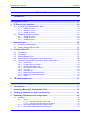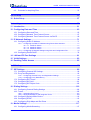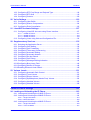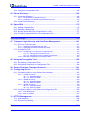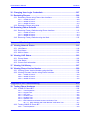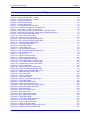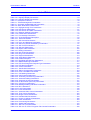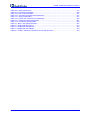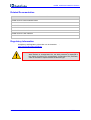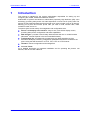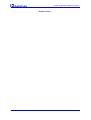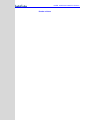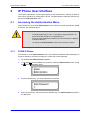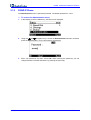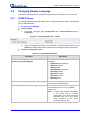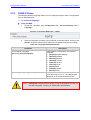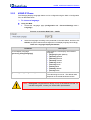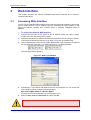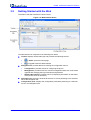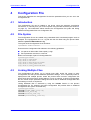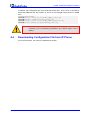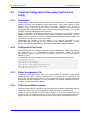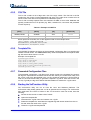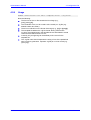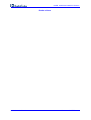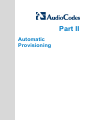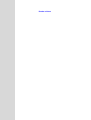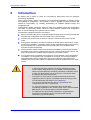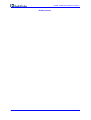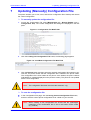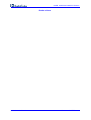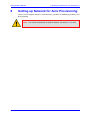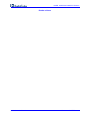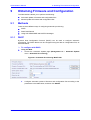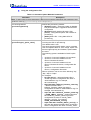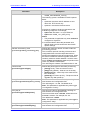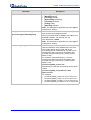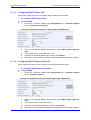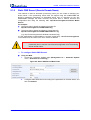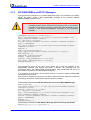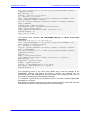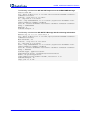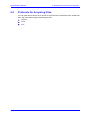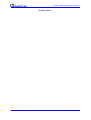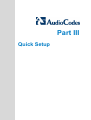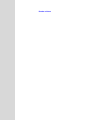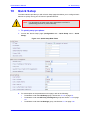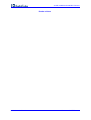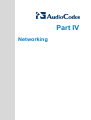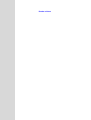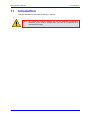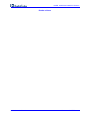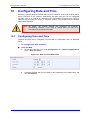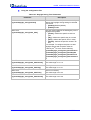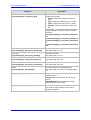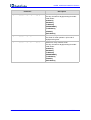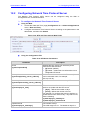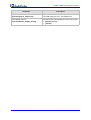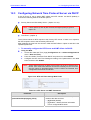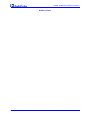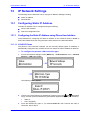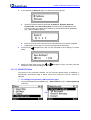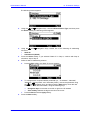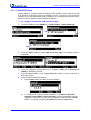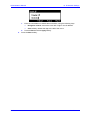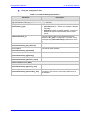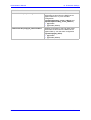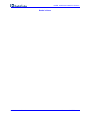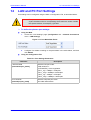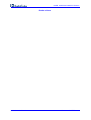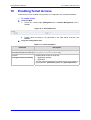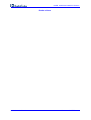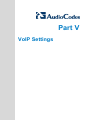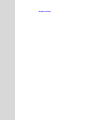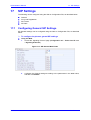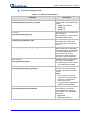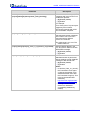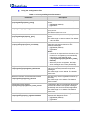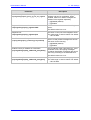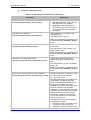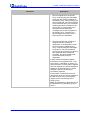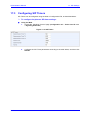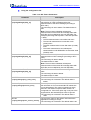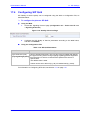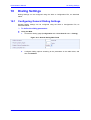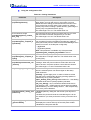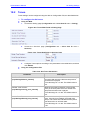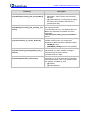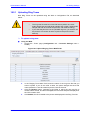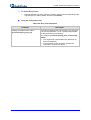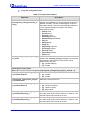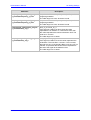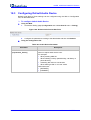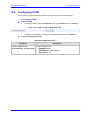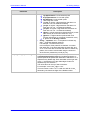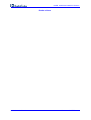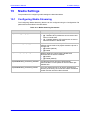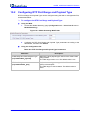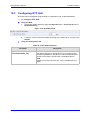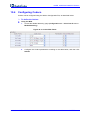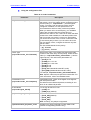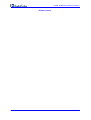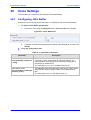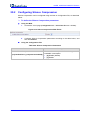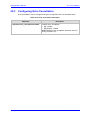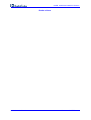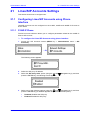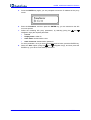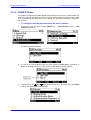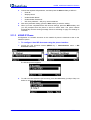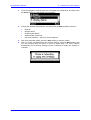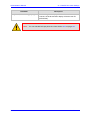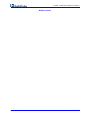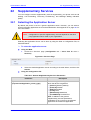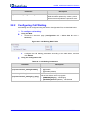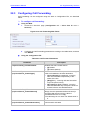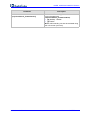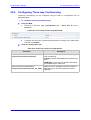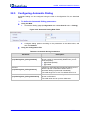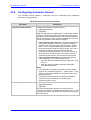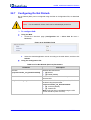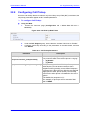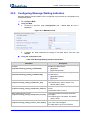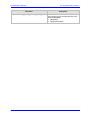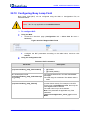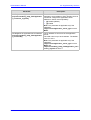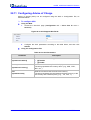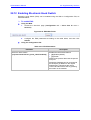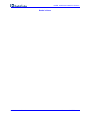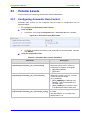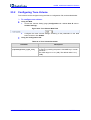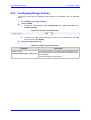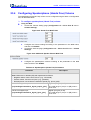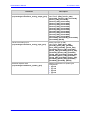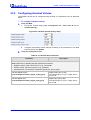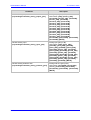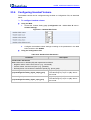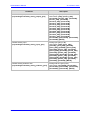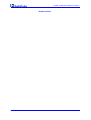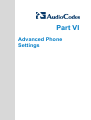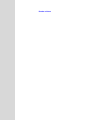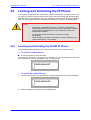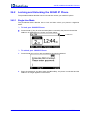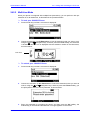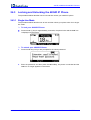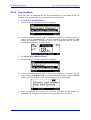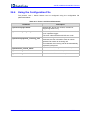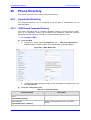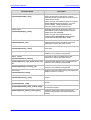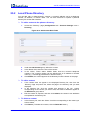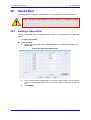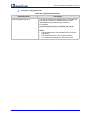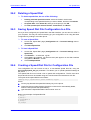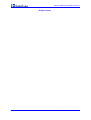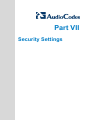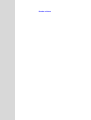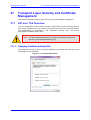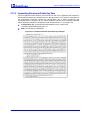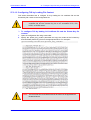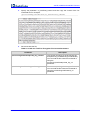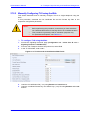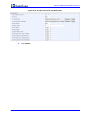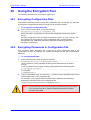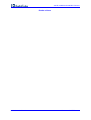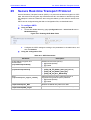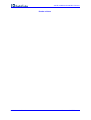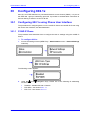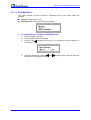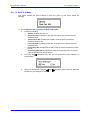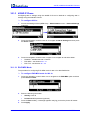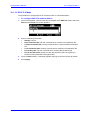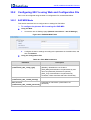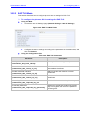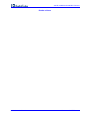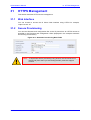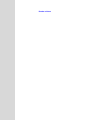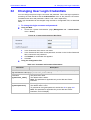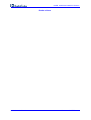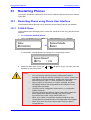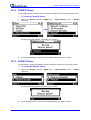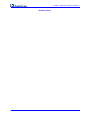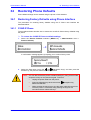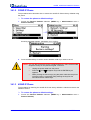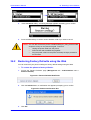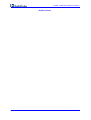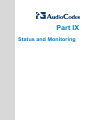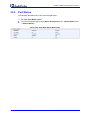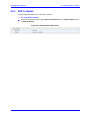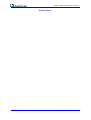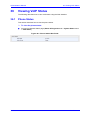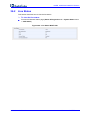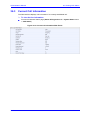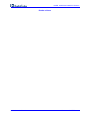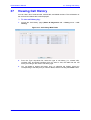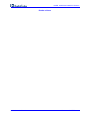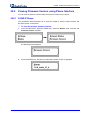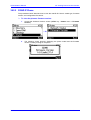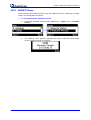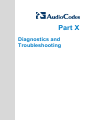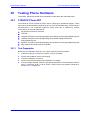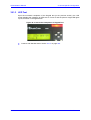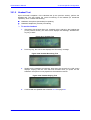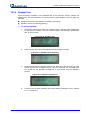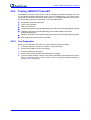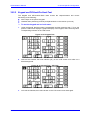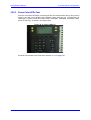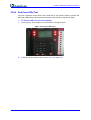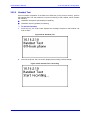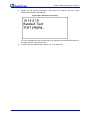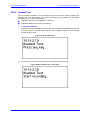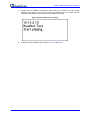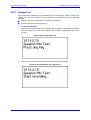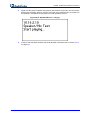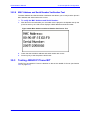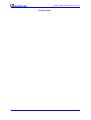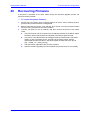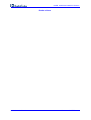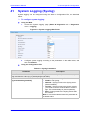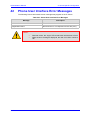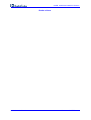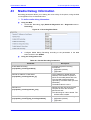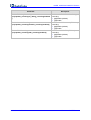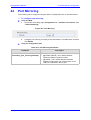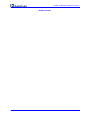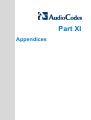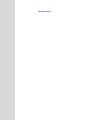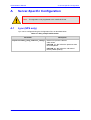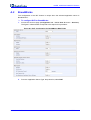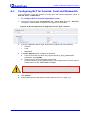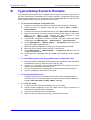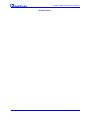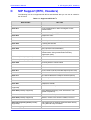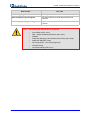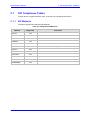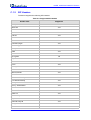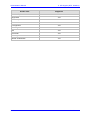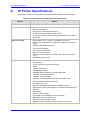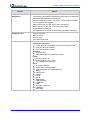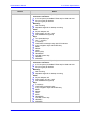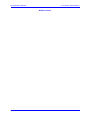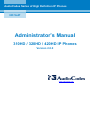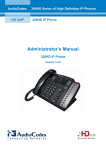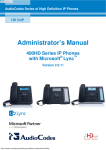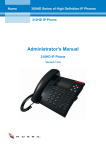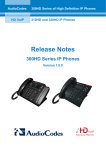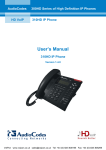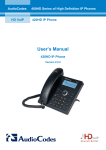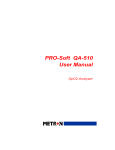Download AudioCodes 310HD Specifications
Transcript
AudioCodes Series of High Definition IP Phones HD VoIP Administrator’s Manual 310HD / 320HD / 420HD IP Phones Version 2.0.0 Administrator's Manual Contents Table of Contents 1 Introduction ....................................................................................................... 15 Configuration Tools ................................................................................................17 2 IP Phone User Interface .................................................................................... 19 2.1 Accessing the Administration Menu ....................................................................... 19 2.1.1 310HD IP Phone ......................................................................................................19 2.1.2 320HD IP Phone ......................................................................................................20 2.1.3 420HD IP Phone ......................................................................................................21 2.2 Changing Display Language .................................................................................. 22 2.2.1 310HD IP Phone ......................................................................................................22 2.2.2 320HD IP Phone ......................................................................................................23 2.2.3 420HD IP Phone ......................................................................................................24 3 Web Interface ..................................................................................................... 25 3.1 Accessing Web Interface ....................................................................................... 25 3.2 Getting Started with the Web ................................................................................. 26 4 Configuration File.............................................................................................. 27 4.1 4.2 4.3 4.4 4.5 5 Introduction ............................................................................................................ 27 File Syntax ............................................................................................................. 27 Linking Multiple Files .............................................................................................. 27 Downloading Configuration File from IP Phone ..................................................... 28 Creating Configuration Files using VoIProvision Utility .......................................... 29 4.5.1 Introduction ..............................................................................................................29 4.5.2 Configuration File Format ........................................................................................29 4.5.3 Global Configuration File .........................................................................................29 4.5.4 VoIProvision Utility Overview ...................................................................................29 4.5.5 CSV File ...................................................................................................................30 4.5.6 Template File ...........................................................................................................30 4.5.7 Generated Configuration Files .................................................................................30 4.5.8 Starting the VoIProvision Utility ...............................................................................30 4.5.9 Usage.......................................................................................................................31 TR-069 Management ......................................................................................... 33 Automatic Provisioning ..........................................................................................35 6 Introduction ....................................................................................................... 37 7 Updating (Manually) Configuration File .......................................................... 39 8 Setting up Network for Auto Provisioning ...................................................... 41 9 Obtaining Firmware and Configuration ........................................................... 43 9.1 Methods ................................................................................................................. 43 9.1.1 DHCP .......................................................................................................................43 9.1.1.1 Configuring DHCP Option 160 .................................................................47 9.1.1.2 Configuring DHCP Options 66 and 67 .....................................................47 9.1.2 Static DNS Record (Generic Domain Name) ..........................................................48 9.1.3 SIP SUBSCRIBE and NOTIFY Messages ..............................................................50 Version 2.0.0 3 October 2012 310HD, 320HD and 420HD IP Phones 9.2 Protocols for Acquiring Files .................................................................................. 53 Quick Setup..............................................................................................................55 10 Quick Setup ....................................................................................................... 57 Networking ...............................................................................................................59 11 Introduction ....................................................................................................... 61 12 Configuring Date and Time .............................................................................. 63 12.1 Configuring Date and Time .................................................................................... 63 12.2 Configuring Network Time Protocol Server ............................................................ 67 12.3 Configuring Network Time Protocol Server via DHCP ........................................... 69 13 IP Network Settings........................................................................................... 71 13.1 Configuring Static IP Address ................................................................................ 71 13.1.1 Configuring the Static IP Address using Phone User Interface ...............................71 13.1.1.1 310HD IP Phone ......................................................................................71 13.1.1.2 320HD IP Phone ......................................................................................72 13.1.1.3 420HD IP Phone ......................................................................................74 13.1.2 Configuring IP Network Settings using Web and Configuration File .......................76 13.2 Configuring Partial DHCP ...................................................................................... 78 14 LAN and PC Port Settings ................................................................................ 81 15 VLAN Settings ................................................................................................... 83 16 Enabling Telnet Access .................................................................................... 85 VoIP Settings ...........................................................................................................87 17 SIP Settings ....................................................................................................... 89 17.1 Configuring General SIP Settings .......................................................................... 89 17.2 Proxy and Registration ........................................................................................... 93 17.2.1 Configuring General Proxy and Registration Settings .............................................93 17.2.2 Configuring Proxy Redundancy ...............................................................................96 17.3 Configuring SIP Timers .......................................................................................... 99 17.4 Configuring SIP QoS ............................................................................................ 101 17.5 Configuring SIP Reject Code ............................................................................... 102 18 Dialing Settings ............................................................................................... 103 18.1 Configuring General Dialing Settings ................................................................... 103 18.2 Tones ................................................................................................................... 105 18.2.1 Uploading Ring Tones ...........................................................................................107 18.2.2 Regional Settings for Call Progress Tones............................................................109 18.3 Configuring Default Audio Device ........................................................................ 112 18.4 Configuring DTMF ................................................................................................ 113 18.5 Configuring Digit Maps and Dial Plans................................................................. 114 19 Media Settings ................................................................................................. 117 19.1 Configuring Media Streaming............................................................................... 117 Administrator's Manual 4 Document #: LTRT-09910 Administrator's Manual Contents 19.2 Configuring RTP Port Range and Payload Type ................................................. 118 19.3 Configuring RTP QoS .......................................................................................... 119 19.4 Configuring Codecs.............................................................................................. 120 20 Voice Settings ................................................................................................. 123 20.1 Configuring Jitter Buffer ....................................................................................... 123 20.2 Configuring Silence Compression ........................................................................ 124 20.3 Configuring Echo Cancellation ............................................................................. 125 21 Lines/SIP Accounts Settings .......................................................................... 127 21.1 Configuring Lines/SIP Accounts using Phone Interface....................................... 127 21.1.1 310HD IP Phone ....................................................................................................127 21.1.2 320HD IP Phone ....................................................................................................129 21.1.3 420HD IP Phone ....................................................................................................130 21.2 Configuring Lines using Web and Configuration File ........................................... 132 22 Supplementary Services................................................................................. 135 22.1 Selecting the Application Server .......................................................................... 135 22.2 Configuring Call Waiting....................................................................................... 136 22.3 Configuring Call Forwarding................................................................................. 137 22.4 Configuring Three-way Conferencing .................................................................. 139 22.5 Configuring Automatic Dialing .............................................................................. 140 22.6 Configuring Automatic Answer ............................................................................. 141 22.7 Configuring Do Not Disturb .................................................................................. 142 22.8 Configuring Call Pickup ........................................................................................ 143 22.9 Configuring Message Waiting Indication .............................................................. 144 22.10 Configuring Busy Lamp Field ............................................................................... 146 22.11 Configuring Advice of Charge .............................................................................. 148 22.12 Enabling Electronic Hook Switch ......................................................................... 149 23 Volume Levels ................................................................................................. 151 23.1 23.2 23.3 23.4 23.5 23.6 Configuring Automatic Gain Control..................................................................... 151 Configuring Tone Volume .................................................................................... 152 Configuring Ringer Volume .................................................................................. 153 Configuring Speakerphone (Hands Free) Volume ............................................... 154 Configuring Handset Volume ............................................................................... 156 Configuring Headset Volume ............................................................................... 158 Advanced Phone Settings ....................................................................................161 24 Locking and Unlocking the IP Phone ............................................................ 163 24.1 Locking and Unlocking the 310HD IP Phone ....................................................... 163 24.2 Locking and Unlocking the 320HD IP Phone ....................................................... 164 24.2.1 Single-Line Mode ...................................................................................................164 24.2.2 Multi-Line Mode .....................................................................................................165 24.3 Locking and Unlocking the 420HD IP Phone ....................................................... 166 24.3.1 Single-Line Mode ...................................................................................................166 24.3.2 Two-Line Mode ......................................................................................................167 Version 2.0.0 5 October 2012 310HD, 320HD and 420HD IP Phones 24.4 Using the Configuration File ................................................................................. 168 25 Phone Directory............................................................................................... 169 25.1 Corporate Directory .............................................................................................. 169 25.1.1 LDAP-based Corporate Directory ..........................................................................169 25.1.2 Loading a Text-based Corporate Directory File ....................................................172 25.2 Local Phone Directory .......................................................................................... 174 26 Speed Dial ........................................................................................................ 175 26.1 26.2 26.3 26.4 Adding a Speed Dial ............................................................................................ 175 Deleting a Speed Dial .......................................................................................... 177 Saving Speed Dial File Configuration to a File..................................................... 177 Creating a Speed Dial File for Configuration File ................................................. 177 Security Settings ...................................................................................................179 27 Transport Layer Security and Certificate Management ............................... 181 27.1 SIP over TLS Overview ........................................................................................ 181 27.1.1 Obtaining Certificate Authority File ........................................................................181 27.1.2 Appending Private and Public Key Data................................................................182 27.2 Configuring TLS ................................................................................................... 183 27.2.1 Configuring TLS using the Configuration file .........................................................183 27.2.1.1 Configuring TLS using a URI ................................................................ 183 27.2.1.2 Configuring TLS by Loading File Content ............................................. 185 27.2.2 Manually Configuring TLS using the Web .............................................................187 28 Using the Encryption Tool .............................................................................. 189 28.1 Encrypting Configuration Files ............................................................................. 189 28.2 Encrypting Passwords in Configuration File......................................................... 189 29 Secure Real-time Transport Protocol ............................................................ 191 30 Configuring 802.1x .......................................................................................... 193 30.1 Configuring 802.1x using Phone User Interface .................................................. 193 30.1.1 310HD IP Phone ....................................................................................................193 30.1.1.1 EAP-MD5 Mode .................................................................................... 194 30.1.1.2 EAP-TLS Mode ..................................................................................... 195 30.1.2 320HD IP Phone ....................................................................................................196 30.1.2.1 EAP-MD5 Mode .................................................................................... 196 30.1.2.2 EAP-TLS Mode ..................................................................................... 197 30.1.3 420HD IP Phone ....................................................................................................198 30.1.3.1 EAP-MD5 Mode .................................................................................... 198 30.1.3.2 EAP-TLS Mode ..................................................................................... 199 30.2 Configuring 802.1x using Web and Configuration File ......................................... 200 30.2.1 EAP MD5 Mode .....................................................................................................200 30.2.2 EAP TLS Mode ......................................................................................................201 31 HTTPS Management........................................................................................ 203 31.1 Web Interface ....................................................................................................... 203 31.2 Secure Provisioning ............................................................................................. 203 Maintenance ...........................................................................................................205 Administrator's Manual 6 Document #: LTRT-09910 Administrator's Manual Contents 32 Changing User Login Credentials.................................................................. 207 33 Restarting Phones........................................................................................... 209 33.1 Restarting Phone using Phone User Interface ..................................................... 209 33.1.1 310HD IP Phone ....................................................................................................209 33.1.2 320HD IP Phone ....................................................................................................210 33.1.3 420HD IP Phone ....................................................................................................210 33.2 Restarting Phone using Web ............................................................................... 211 34 Restoring Phone Defaults .............................................................................. 213 34.1 Restoring Factory Defaults using Phone Interface............................................... 213 34.1.1 310HD IP Phone ....................................................................................................213 34.1.2 320HD IP Phone ....................................................................................................214 34.1.3 420HD IP Phone ....................................................................................................214 34.2 Restoring Factory Defaults using the Web........................................................... 215 Status and Monitoring ...........................................................................................217 35 Viewing Network Status.................................................................................. 219 35.1 LAN Status ........................................................................................................... 219 35.2 Port Status ........................................................................................................... 220 35.3 802.1x Status ....................................................................................................... 221 36 Viewing VoIP Status ........................................................................................ 223 36.1 Phone Status........................................................................................................ 223 36.2 Line Status ........................................................................................................... 224 36.3 Current Call Information ....................................................................................... 225 37 Viewing Call History ........................................................................................ 227 38 Viewing Phone Version Number .................................................................... 229 38.1 Viewing Phone Version Number using the Web .................................................. 229 38.2 Viewing Firmware Version using Phone Interface ............................................... 230 38.2.1 310HD IP Phone ....................................................................................................230 38.2.2 320HD IP Phone ....................................................................................................231 38.2.3 420HD IP Phone ....................................................................................................232 Diagnostics and Troubleshooting ........................................................................233 39 Testing Phone Hardware ................................................................................ 235 39.1 310HD IP Phone BIT............................................................................................ 235 39.1.1 Test Preparation ....................................................................................................235 39.1.2 Keypad Test ...........................................................................................................236 39.1.3 LED Test ................................................................................................................237 39.1.4 Handset Test .........................................................................................................238 39.1.5 Headset Test .........................................................................................................239 39.1.6 Speaker Test .........................................................................................................240 39.1.7 MAC Address and Serial Number Verification Test ..............................................241 39.1.7.1 MAC Address and Serial Number Verification Test .............................. 241 39.2 Testing 320HD IP Phone BIT ............................................................................... 242 39.2.1 Test Preparation ....................................................................................................242 Version 2.0.0 7 October 2012 310HD, 320HD and 420HD IP Phones 39.2.2 39.2.3 39.2.4 39.2.5 39.2.6 39.2.7 39.2.8 Keypad and Off-Hook/On-Hook Test.....................................................................243 Green-Color LEDs Test .........................................................................................245 Red-Color LEDs Test.............................................................................................246 Handset Test .........................................................................................................247 Headset Test .........................................................................................................249 Speaker Test .........................................................................................................251 MAC Address and Serial Number Verification Test ..............................................253 39.3 Testing 420HD IP Phone BIT ............................................................................... 253 40 Recovering Firmware ...................................................................................... 255 41 System Logging (Syslog) ............................................................................... 257 42 Phone User Interface Error Messages........................................................... 259 43 Media Debug Information ............................................................................... 261 44 Port Mirroring .................................................................................................. 263 Appendices ............................................................................................................265 A Server-Specific Configuration ........................................................................ 267 B Typical Setup Scenario Example ................................................................... 271 C SIP Support (RFC, Headers) ........................................................................... 273 D IP Phone Specifications.................................................................................. 279 Administrator's Manual 8 Document #: LTRT-09910 Administrator's Manual Contents List of Figures Figure 2-1: Language Web Field – 310HD.............................................................................................22 Figure 2-2: Language Web Field – 320HD.............................................................................................23 Figure 2-3: Language Web Field – 420HD.............................................................................................24 Figure 3-1: Web Login Window ..............................................................................................................25 Figure 3-2: Web Interface Areas ............................................................................................................26 Figure 5-1: TR-069 Web Fields ..............................................................................................................33 Figure 7-1: Configuration File Web Fields ..............................................................................................39 Figure 7-2: Load New Configuration File Web Field ..............................................................................39 Figure 9-1: Automatic Provisioning Web Fields .....................................................................................43 Figure 9-2: Automatic Provisioning - DHCP Option 160 Web Fields .....................................................47 Figure 9-3: Automatic Provisioning - DHCP Options 66/67 Web Fields ................................................47 Figure 9-4: Static DNS Record Web Fields ............................................................................................48 Figure 10-1: Quick Setup Web Fields ....................................................................................................57 Figure 12-1: Date and Time Web Fields ................................................................................................63 Figure 12-2: NTP and Time Settings Web Fields ...................................................................................67 Figure 12-3: NTP and Time Settings Web Fields ...................................................................................69 Figure 13-1: Network Settings Web Fields .............................................................................................76 Figure 14-1: Port Mode Web Fields .......................................................................................................81 Figure 15-1: VLAN Web Fields ...............................................................................................................83 Figure 16-1: Telnet Web Field ................................................................................................................85 Figure 17-1: SIP General Web Fields ....................................................................................................89 Figure 17-2: SIP Proxy and Registrar Web Fields .................................................................................93 Figure 17-3: Proxy Redundancy .............................................................................................................96 Figure 17-4: SIP Timers .........................................................................................................................99 Figure 17-5: Quality of Service Page ...................................................................................................101 Figure 17-6: Reject Code Web Field ....................................................................................................102 Figure 18-1: General Dialing Web Fields .............................................................................................103 Figure 18-2: Tones Web Fields in Dialing Page ...................................................................................105 Figure 18-3: Tones Web Fields in Services Page ................................................................................105 Figure 18-4: Upload Ringing Tones Web Fields ..................................................................................107 Figure 18-5: Tones Web Fields ............................................................................................................109 Figure 18-6: Default Audio Device Web Field ......................................................................................112 Figure 18-7: DTMF Transport Mode Web Field ...................................................................................113 Figure 18-8: Digit Map and Dial Plan Web Fields ................................................................................114 Figure 19-1: Media Streaming Web Fields ...........................................................................................118 Figure 19-2: QoS Web Fields ...............................................................................................................119 Figure 19-3: Codecs Web Fields ..........................................................................................................120 Figure 20-1: Voice Web Fields .............................................................................................................123 Figure 20-2: Silence Compression Web Fields ....................................................................................124 Figure 21-1: Voice Web Fields .............................................................................................................132 Figure 22-1: Call Waiting Web Fields ...................................................................................................136 Figure 22-2: Call Forwarding Web Fields .............................................................................................137 Figure 22-3: Three-way Conferencing Web Fields ..............................................................................139 Figure 22-4: Automatic Dialing Web Fields ..........................................................................................140 Figure 22-5: DnD Web Fields ...............................................................................................................142 Figure 22-6: Call Pick Up Web Fields ..................................................................................................143 Figure 22-7: MWI Web Fields ...............................................................................................................144 Figure 22-8: BLF Support Web Fields ..................................................................................................146 Figure 22-9: AOC Support Web Fields.................................................................................................148 Figure 22-10: EHS Web Fields .............................................................................................................149 Figure 23-1: Auto Gain Control Web Fields .........................................................................................151 Figure 23-2: Tone Volume Web Field ..................................................................................................152 Figure 23-3: Ringer Volume Web Field ................................................................................................153 Figure 23-4: Hands Free Web Fields ...................................................................................................154 Figure 23-5: Additional Speaker Volume Web Field ............................................................................154 Figure 23-6: Handset Volume Settings Page .......................................................................................156 Version 2.0.0 9 October 2012 310HD, 320HD and 420HD IP Phones Figure 23-7: Headset Web Fields .........................................................................................................158 Figure 25-1: LDAP Web Fields .............................................................................................................169 Figure 25-2: Corporate Directory Web Field ........................................................................................172 Figure 25-3: Add Contact Web Fields ..................................................................................................174 Figure 26-1: Speed Dial Web Fields ....................................................................................................175 Figure 27-1: Certificate Web Fields ......................................................................................................181 Figure 27-2: Combined Private and Public key Example .....................................................................182 Figure 27-3: TLS Port and CA Certification Web Fields .......................................................................187 Figure 27-4: Private and Public Key Web Fields ..................................................................................188 Figure 29-1: Enabling SRTP Web Fields .............................................................................................191 Figure 30-1: EAP MD5 Web Fields ......................................................................................................200 Figure 30-2: EAP TLS Web Fields .......................................................................................................201 Figure 32-1: System Authorization Web Fields ....................................................................................207 Figure 33-1: Restart System Web Fields .............................................................................................211 Figure 33-2: Confirmation Box .............................................................................................................211 Figure 34-1: Restore Defaults Web Fields ...........................................................................................215 Figure 34-2: Submit Confirmation Box .................................................................................................215 Figure 35-1: LAN Information Web Fields ............................................................................................219 Figure 35-2: Port Mode Status Web Fields ..........................................................................................220 Figure 35-3: 802.1X Status Web Fields ...............................................................................................221 Figure 36-1: Phone Status Web Fields ................................................................................................223 Figure 36-2: Line Status Web Fields ....................................................................................................224 Figure 36-3: Current Call Information Web Fields ................................................................................225 Figure 37-1: Call History Web Fields ....................................................................................................227 Figure 38-1: System Information Web Fields (for example 310HD Model) .........................................229 Figure 39-1: Testing Keypad ................................................................................................................236 Figure 39-2: Testing Keypad – Characters Disappear .........................................................................236 Figure 39-3: Successful Completion of Keypad Test ...........................................................................237 Figure 39-4: Off hook Handset Test .....................................................................................................238 Figure 39-5: Recording Test .................................................................................................................238 Figure 39-6: Playing Test .....................................................................................................................238 Figure 39-7: Headset Test ....................................................................................................................239 Figure 39-8: Headset Recording Test ..................................................................................................239 Figure 39-9: Headset Playing Test .......................................................................................................239 Figure 39-10: Speaker Test ..................................................................................................................240 Figure 39-11: Speaker Recording Test ................................................................................................240 Figure 39-12: Speaker Playing Test .....................................................................................................240 Figure 39-13: MAC Address and Serial Number ..................................................................................241 Figure 39-14: Keypad Test ...................................................................................................................243 Figure 39-15: Keypad Test – Off-Hook ................................................................................................243 Figure 39-16: Keypad Test - Keys ........................................................................................................244 Figure 39-17: Green LEDs On .............................................................................................................245 Figure 39-18: Red LEDs Test ...............................................................................................................246 Figure 39-19: Handset Test ..................................................................................................................247 Figure 39-20: Handset Test - Recording ..............................................................................................247 Figure 39-21: Handset Test- Playing ....................................................................................................248 Figure 39-22: Headset Test ..................................................................................................................249 Figure 39-23: Headset Test - Recording ..............................................................................................249 Figure 39-24: Headset Test - Playing ...................................................................................................250 Figure 39-25: Speaker/Mic Test ...........................................................................................................251 Figure 39-26: Speaker/Mic Test– Recording........................................................................................251 Figure 39-27: Speaker/Mic Test – Playing ...........................................................................................252 Figure 39-28: MAC Address and Serial Number Verification Test .......................................................253 Figure 41-1: System Logging Web Fields ............................................................................................257 Figure 43-1: Recording Web Fields ......................................................................................................261 Figure 44-1: Port Mirroring ...................................................................................................................263 Figure A-1: BLF Configuration for BroadWorks Web Fields ................................................................268 Figure A-2: BLF Configuration for Application Server Type - Asterisk .................................................270 Administrator's Manual 10 Document #: LTRT-09910 Administrator's Manual Contents List of Tables Table 2-1: LCD Display Parameters .......................................................................................................22 Table 2-2: Language Display Parameters ..............................................................................................23 Table 2-3: Language Display Parameters ..............................................................................................24 Table 4-1: Example of CSV File .............................................................................................................30 Table 5-1: TR-069 Management Parameters.........................................................................................34 Table 9-1: Automatic Update Methods Parameters ...............................................................................44 Table 9-2: Static DNS Record Parameters ............................................................................................49 Table 12-1: Daylight Saving Time Parameters.......................................................................................64 Table 12-2: NTP Server Parameters ......................................................................................................67 Table 12-3: NTP Server and GMT Parameters ......................................................................................69 Table 13-1: Network Settings Parameters .............................................................................................77 Table 13-2: Partial DHCP Parameters ...................................................................................................78 Table 14-1: Port Settings Parameters ....................................................................................................81 Table 15-1: VLAN Parameters Description ............................................................................................83 Table 16-1: Telnet Parameters ...............................................................................................................85 Table 17-1: SIP General Parameters .....................................................................................................90 Table 17-2: Proxy and Registrar Parameters .........................................................................................94 Table 17-3: SIP Proxy Server Redundancy Parameters ........................................................................97 Table 17-4: SIP Timers Parameters .....................................................................................................100 Table 17-5: SIP QoS Parameters .........................................................................................................101 Table 17-6: Reject Code Parameter .....................................................................................................102 Table 18-1: Dialing Parameters ............................................................................................................104 Table 18-2: Dial Tones Parameters .....................................................................................................105 Table 18-3: Ring Tone Parameters ......................................................................................................108 Table 18-4: Regional Parameters ........................................................................................................110 Table 18-5: Audio Device Parameter ...................................................................................................112 Table 18-6: DTMF Description .............................................................................................................113 Table 18-7: Digit Map and Dial Plan Parameters .................................................................................114 Table 19-1: Media Streaming Parameters ...........................................................................................117 Table 19-2: RTP Port Range and Payload Type Parameters ..............................................................118 Table 19-3: RTP QoS Parameters .......................................................................................................119 Table 19-4: Codec Parameters ............................................................................................................121 Table 20-1: Jitter Buffer Parameters ....................................................................................................123 Table 20-2: Silence Compression Parameters ....................................................................................124 Table 20-3: Echo Cancellation Parameter ...........................................................................................125 Table 22-1: Call Waiting Parameters ...................................................................................................136 Table 22-2: Call Forward Parameters ..................................................................................................137 Table 22-3: Three-way Conferencing Parameters ...............................................................................139 Table 22-4: Automatic Dialing Parameters...........................................................................................140 Table 22-5: Automatic Answer Parameters..........................................................................................141 Table 22-6: Do Not Disturb (Services) Parameters ..............................................................................142 Table 22-7: Call Pickup Parameters.....................................................................................................143 Table 22-8: Message Waiting Indication Parameters ..........................................................................144 Table 22-9: BLF Parameters ................................................................................................................146 Table 22-10: AOC Parameters .............................................................................................................148 Table 22-11: EHS Parameters .............................................................................................................149 Table 23-1: Automatic Gain Control Parameters .................................................................................151 Table 23-2: Tone Volume Parameter ...................................................................................................152 Table 23-3: Ringer Volume Parameters ...............................................................................................153 Table 23-4: Headset Gain Parameters .................................................................................................158 Table 24-1: Phone Lock/Unlock Parameters........................................................................................168 Table 25-1: LDAP Parameters .............................................................................................................169 Table 25-2: Provisioning Parameters ...................................................................................................173 Table 26-1: Speed Dial Parameters .....................................................................................................176 Table 27-1: SIP-over-TLS Parameters .................................................................................................183 Table 27-2: SIP over TLS File- Encryption File Content Parameters...................................................186 Version 2.0.0 11 October 2012 310HD, 320HD and 420HD IP Phones Table 29-1: SRTP Parameters .............................................................................................................191 Table 30-1: EAP MD5 Parameters .......................................................................................................200 Table 30-2: EAP TLS Parameters ........................................................................................................201 Table 32-1: Username and Password Parameters ..............................................................................207 Table 41-1: Syslog Parameters ............................................................................................................257 Table 42-1: Phone User Interface Error Messages ..............................................................................259 Table 43-1: Packet Recording Parameters ..........................................................................................261 Table 44-1: Port Mirroring Parameters .................................................................................................263 Table A-1: Busy Lamp Field Parameter ...............................................................................................267 Table C-1: Supported IETF RFC’s .......................................................................................................273 Table C-2: Supported SIP Methods .....................................................................................................275 Table C-3: Supported SIP Headers......................................................................................................276 Table D-1: 310HD, 320HD and 420HD IP Phone Specifications .........................................................279 Administrator's Manual 12 Document #: LTRT-09910 Administrator's Manual Notices Notice This manual shows administrators how to set up and configure AudioCodes' 310HD, 320HD and 420HD IP Phones. Information contained in this document is believed to be accurate and reliable at the time of printing. However, due to ongoing product improvements and revisions, AudioCodes cannot guarantee accuracy of printed material after the Date Published nor can it accept responsibility for errors or omissions. Updates to this document and other documents can be viewed by registered customers at http://www.audiocodes.com/downloads. © Copyright 2012 AudioCodes Ltd. All rights reserved. This document is subject to change without notice. Date Published: Oct-16-2012 Trademarks AudioCodes, AC, AudioCoded, Ardito, CTI2, CTI², CTI Squared, HD VoIP, HD VoIP Sounds Better, InTouch, IPmedia, Mediant, MediaPack, NetCoder, Netrake, Nuera, Open Solutions Network, OSN, Stretto, TrunkPack, VMAS, VoicePacketizer, VoIPerfect, VoIPerfectHD, What’s Inside Matters, Your Gateway To VoIP and 3GX are trademarks or registered trademarks of AudioCodes Limited. All other products or trademarks are property of their respective owners. WEEE EU Directive Pursuant to the WEEE EU Directive, electronic and electrical waste must not be disposed of with unsorted waste. Please contact your local recycling authority for disposal of this product. Customer Support Customer technical support and service are provided by AudioCodes’ Distributors, Partners, and Resellers from whom the product was purchased. For Customer Support for products purchased directly from AudioCodes, contact [email protected]. Abbreviations and Terminology Each abbreviation, unless widely used, is spelled out in full when first used. Version 2.0.0 13 October 2012 310HD, 320HD and 420HD IP Phones Related Documentation Document Name 300HD IP Phone Series Release Notes 310HD IP Phone Quick Guide 310HD IP Phone User’s Manual 320HD IP Phone Quick Guide 320HD IP Phone User’s Manual 420HD IP Phone User’s Manual 420HD IP Phone Quick Guide Regulatory Information Compliancy and Regulatory Information can be viewed at http://www.audiocodes.com/library. : Note: Throughout this document, where features can be configured using the Web interface or Configuration File, the Web parameter is displayed in the regular font above its corresponding Configuration File parameter, which is enclosed in square brackets in bold font type. Administrator's Manual 14 Document #: LTRT-09910 Administrator's Manual 1 1. Introduction Introduction This manual is intended for the system administrator responsible for setting up and configuring the 310HD, 320HD and 420HD IP Phones. AudioCodes' IP phones are based on AudioCodes' proprietary High Definition (HD) voice technology, providing clarity and a rich audio experience in Voice-over-IP (VoIP) calls. The phones are fully-featured telephones that provide voice communication over an IP network, allowing you to place and receive phone calls, put calls on hold, transfer calls, make conference calls, and so on. The phone offers a wide variety of management and configuration tools: Phone’s LCD display user interface - easy-to-use, menu-driven display screen, providing basic phone configuration and status capabilities Web interface - provides a user-friendly Web interface that runs on a Web browser (Microsoft® Internet Explorer is the recommended browser). Configuration file - text-based file (created using any plain text editor such as Microsoft’s Notepad) containing configuration parameters and which is loaded to the phone using the Web interface or a TFTP, FTP, HTTP or HTTPS server. TR-069 for remote configuration and management CLI over Telnet For a detailed description on hardware installation and for operating the phone’s call features, refer to the User’s Manual. Version 2.0.0 15 October 2012 310HD, 320HD and 420HD IP Phones Reader’s Notes Administrator's Manual 16 Document #: LTRT-09910 Part I Configuration Tools 310HD, 320HD and 420HD IP Phones Reader’s Notes Administrator's Manual 2 2. IP Phone User Interface IP Phone User Interface The IP phone provides a Liquid Crystal Display (LCD) based screen, offering an intuitive, menu-driven interface for configuring the phone. The administrative tasks are performed in the phone’s Administration menu. 2.1 Accessing the Administration Menu The procedures to access the Administration menu using the 310HD, 320HD and 420HD IP Phones, are described below. Notes: 2.1.1 • The default password is 1234. To change the login password, use the phone’s Web interface or Configuration file. • Once you have entered the password, the access session is applied to all the submenus. • To change the Administration menu’s login password, use the phone’s Web interface (see Section 32 on page 207), or use the configuration file. 310HD IP Phone The submenus of the Administration menu are password protected. When attempting to access a submenu, the phone prompts you to enter the access password. To access the Administration menu: 1. In idle display, press the MENU key, and then select the Administration menu (using the and Navigation keys), 2. Press the ENTER key; you are prompted for a password: 3. Enter the password, and then press the ENTER key; the Administration submenus are displayed. Version 2.0.0 19 October 2012 310HD, 320HD and 420HD IP Phones 2.1.2 320HD IP Phone The Administration menu is password protected. The default password is "1234". To access the Administration menu: 1. In idle display, press the MENU key; the Menu list is displayed: 2. Using the and Navigation keys, choose the Administration submenu, and then press the Select softkey; you are prompted for a password: 3. Enter your password, and then choose OK. When entering the password, you can change between numerals and letters, by pressing the pound (#). Administrator's Manual 20 Document #: LTRT-09910 Administrator's Manual 2.1.3 2. IP Phone User Interface 420HD IP Phone Accessing the Administration menu of the 420HD IP phone is identical to accessing that of the 320HD IP phone. The phone is password protected. The default password is "1234". To access the Administration menu: 1. In idle display, press the MENU key; the Menu list is displayed. Press the navigation control's lower rim to navigate to the Administration option. 2. Press the Select softkey; you are prompted for a password. 3. Enter your password, and then choose OK. When entering the password, you can change between numerals and letters by pressing pound (#). Version 2.0.0 21 October 2012 310HD, 320HD and 420HD IP Phones 2.2 Changing Display Language This section describes how to change the language of the LCD display of the IP Phones. 2.2.1 310HD IP Phone The Changing Display Language feature can be configured using the Web or Configuration File, as described below. To choose a language: Using the Web: 1. Access the ‘Language’ page (Configuration tab > Personal Settings menu > Language). Figure 2-1: Language Web Field – 310HD 2. Select the language according to the parameter in the table below, and then click Submit; the phone reboots and changes the LCD display language accordingly. Using the Configuration File: Table 2-1: LCD Display Parameters Parameter Description Phone Display Language [personal_settings/language] Determines the LCD display user interface language. [English] English (default) [Spanish] Spanish [Italian] Italian [Portuguese] Portuguese [German] German [Russian] Russian [Ukraine] Ukraine [Polish] Polish [French] French [/system/activation_keys/portuguese_language] Activation key (string) required to unlock Portuguese language support. [personal_settings/max_directory_size] Determines the maximum directory size. The valid range is 0 to 700. The default value is 700. Note: Administrator's Manual 22 To reduce the memory consumption of the phone and to increase performance, this value should be optimized and set to the lowest value according to the actual corporate directory size. Document #: LTRT-09910 Administrator's Manual 2.2.2 2. IP Phone User Interface 320HD IP Phone The Changing Display Language feature can be configured using the Web or Configuration File, as described below. To choose a language: Using the Web: 1. Access the ‘Language’ page (Configuration tab > Personal Settings menu > Language). Figure 2-2: Language Web Field – 320HD 2. Select the language according to the parameter in the table below, and then click Submit; the phone reboots and changes the LCD display language accordingly. Table 2-2: Language Display Parameters Parameter Description Phone Display Language [personal_settings/language] Determines the LCD display user interface language. [English] English (default) [Spanish] Spanish [Russian] Russian [German] German [Ukraine] Ukraine [French] French [Italian] Italian [Hebrew] Hebrew [Polish] Polish [personal_settings/lcd_contrast] Determines the LCD contrast. The valid range is 0 to 14. The default value depends on the actual hardware revision. Note: Portuguese is supported even though it may not be listed in the LCD. To activate Portuguese, contact your AudioCodes representative. Version 2.0.0 23 October 2012 310HD, 320HD and 420HD IP Phones 2.2.3 420HD IP Phone The Changing Display Language feature can be configured using the Web or Configuration File, as described below. To choose a language: Using the Web: 1. Access the ‘Language’ page (Configuration tab > Personal Settings menu > Language). Figure 2-3: Language Web Field – 420HD 2. Select the language according to the parameter in the table below, and then click Submit; the phone reboots and changes the LCD display language accordingly. Table 2-3: Language Display Parameters Parameter Description Phone Display Language [personal_settings/language] Determines the LCD display user interface language. [English] English (default) [Spanish] Spanish [Russian] Russian [German] German [Ukraine] Ukraine [French] French [Italian] Italian [Hebrew] Hebrew [Polish] Polish [personal_settings/lcd_contrast] Determines the LCD contrast. The valid range is 0 to 63. The default value depends on the actual hardware revision. Note: Portuguese is supported even though it may not be listed in the LCD. To activate Portuguese, contact your AudioCodes representative. Administrator's Manual 24 Document #: LTRT-09910 Administrator's Manual 3 3. Web Interface Web Interface This chapter describes the phone’s embedded Web server interface that is used for configuring the phone. 3.1 Accessing Web Interface You can use any standard Web browser (such as Microsoft Internet Explorer) to access the phone’s Web interface. The IP address used for accessing the Web interface is the phone’s IP address, received from a DHCP server or manually configured (static IP address). To access the phone’s Web interface: 1. Connect the LAN port of your phone to the IP network (using the Cable or ADSL modem from your Internet Service Provider). 2. Determine the phone’s IP address obtained from the DHCP server, using the phone’s LCD screen as described in Section 35 on page 219 (in the ‘IP Address’ field). 3. Open a Web browser, and then in the URL address field, enter the phone’s IP address (for example, http://192.168.1.2 or https://192.168.1.2), as displayed below: The Web login window appears: Figure 3-1: Web Login Window 4. Alternatively, if your DHCP and DNS servers are synchronized you can access the phone Web browser by using the following method: http://310hd-<MAC Address>.<Domain Name> (e.g. http://310hd-001122334455.corp.YourCompany.com) 5. Enter the User name and Password, and then click OK. Note: The administrator’s default login user name and password are “admin” and “1234” respectively. To change the login credentials, see Section 32 on page 207. Version 2.0.0 25 October 2012 310HD, 320HD and 420HD IP Phones 3.2 Getting Started with the Web The areas of the Web interface are shown below: Figure 3-2: Web Interface Areas The Web interface is composed of the following main areas: Toolbar: displays AudioCodes logo and provides the following buttons: • Home: opens the Home page • Log off: closes the Web interface Navigation bar: provides tabs for accessing the configuration menus: • Configuration: provides menus for configuring the phone. • Management: provides menus for various management tasks such as firmware upgrade and changing the login username and password. • Status & Diagnostics: provides menus for displaying information on the status of the phone, such as call history. Navigation tree: tree-like, hierarchical structure of menus pertaining to the selected tab on the Navigation bar. Configuration pane: displays the configuration parameters pertaining to a selected menu in the Navigation tree. Administrator's Manual 26 Document #: LTRT-09910 Administrator's Manual 4 4. Configuration File Configuration File This section describes the Configuration file and the parameters that you can set in the Configuration file. 4.1 Introduction The Configuration file can be loaded to the phone using the automatic provisioning mechanism, or manually from your local computer using the Web interface (see Section 3 on page 25). The subsections below describe the Configuration file syntax and linking additional Configuration files to a Configuration file. 4.2 File Syntax The Configuration file can be created using a standard ASCII, text-based program such as Notepad. The Configuration file is a *.cfg file with the file name being the phone’s MAC address: <phone’s MAC address>.cfg. The syntax of the Configuration file is as follows: <parameter name>=<value> Ensure that the Configuration file adheres to the following guidelines: No spaces on either side of the equals (=) sign. Each parameter must be on a new line. Below is an example of part of a Configuration file: system/type=310HD voip/line/0/enabled=1 voip/line/0/id=1234 voip/line/0/description=310HD voip/line/0/auth_name=1234 voip/line/0/auth_password=4321 4.3 Linking Multiple Files The Configuration file allows you to include links (URL and/or file name) to other Configuration files that provide additional parameter settings. This is especially useful in deployments with multiple phones, where the phones share common configuration but where each phone has some unique settings. In such a scenario, a phone’s Configuration file can include unique parameter settings as well as links to additional Configuration files with settings common to all phones. Linking additional files is achieved by using the include function in the phone’s Configuration file. For example, the below Configuration file provides links to additional Configuration files (shown in bolded font): system/type=310HD include 310HD_<MAC>_voip.cfg include vlan_conf.cfg include network_conf.cfg include provisioning_conf.cfg Version 2.0.0 27 October 2012 310HD, 320HD and 420HD IP Phones In addition, the Configuration file can provide URL paths (FTP, TFTP, HTTP, or HTTPS) to where the additional files are located, as shown in the example below (shown in bolded font): system/type=310HD include http://10.10.10.10/310HD_<MAC>_voip.cfg include https://remote-pc/vlan_conf.cfg include tftp://10.10.10.10/310HD_<MAC>_network.cfg include ftp://remote-pc/provisining_conf.cfg Note: If no URL is provided in the Configuration file, the files are retrieved according to the provisioning information (e.g. DHCP Option 160 or 66/67). 4.4 Downloading Configuration File from IP Phone For more information, see ‘Part VIII, Maintenance Section’. Administrator's Manual 28 Document #: LTRT-09910 Administrator's Manual 4. Configuration File 4.5 Creating Configuration Files using VoIProvision Utility 4.5.1 Introduction When installing AudioCodes’ 300HD IP Phones, the integrator or IT manager typically wishes to configure each installed IP phone automatically. Using DHCP options or other methods, the IP phone can be instructed to download a configuration file. This file is typically unique to each IP phone, based on the MAC address. This MAC-specific configuration file is generated with IP phone specific configuration parameters; such as, the extension ID, name and authentication password. Not all of the iPBX and SoftSwitch vendors (and especially the full solution vendors) include provisioning in their interoperability programs. Therefore, AudioCodes, as an IP Phone vendor, is required to provide a standalone provisioning tool that will enable the provisioning of our phones in such environments. AudioCodes now provides a tool that assists in the automatic generation of such configuration files. These files can be generated for the initial configuration of the IP phones and then later regenerated for subsequent configuration updates as desired. 4.5.2 Configuration File Format The detailed format of the 300HD configuration files are described in section ‘Configuration File Parameters’ in the Administrator’s Manual (LTRT-08107 320HD IP Phone Administrator's Manual v1.4.0.pdf and LTRT-09905 310HD IP Phone Administrator's Manual v1.4.pdf). The following is an output example of an automatically generated MAC-specific file: system/type=310HD voip/line/0/enabled=1 voip/line/0/id=56832432 voip/line/0/auth_name=3423fdwer2tre voip/line/0/auth_password=123456 include global.cfg 4.5.3 Global Configuration File In addition to the MAC-specific files, it is recommended to maintain a single global configuration file, which contains parameters that are common to all IP phones in the specific site. The MAC-specific files can call the global file (using the ‘include’ method) as illustrated in the above example. For more information, see ‘Linking Additional Files using “Include” ’ in the Administrator’s Manual. 4.5.4 VoIProvision Utility Overview The VoIProvision utility is a generic tool that automatically generates multiple MAC-specific configuration files (.cfg). The utility generates a separate .cfg file for each IP phone. In order to execute the utility, the user needs to prepare a csv file and a template file. The csv file contains the tagged records for each IP phone and the template file maps these tagged records to a configuration file format, which can be read by the 300HD IP Phone. Version 2.0.0 29 October 2012 310HD, 320HD and 420HD IP Phones 4.5.5 CSV File The csv file contains a list of tags and a list of the tag’s values. The first line in the file contains the list of tags (comma-separated) and each of the other lines contains a list of values, where each line record represents an individual IP phone. The csv file is usually exported from the customer’s IP-PBX or some other database and typically contains the list of IP phones (e.g. MAC, extension ID, user name and password of each IP phone). Table 4-1: Example of CSV File [mac] [name] [id] [password] 00908F123456 Jonathan 4071 12345 00908F123457 David 4418 12345 When opened as a text file, the csv file appears similar to the example below: [mac],[name],[id],[password] 00908F123456,Jonathan,4071,12345 00908F123457,David,4418,12345 4.5.6 Template File The template file defines the format of the generated configuration files, but contains tags instead of actual values. The VoIProvision utility reads the template file and replaces each tag with actual values from the csv file. Example of a template file: system/type=310HD voip/line/0/enabled=1 voip/line/0/id=[id] voip/line/0/auth_name=[name] voip/line/0/auth_password=[password] include global.cfg 4.5.7 Generated Configuration Files The generated configuration (.cfg) files use a similar format to the template file; however the tags are replaced with the actual values that are read by the VoIProvision utility from the csv file. One of the tags defined in the csv file, should be used as the .cfg file name (in order for the VoIProvision utility to generate a separate .cfg file for each line record in the csv file). Typically the tag which defines the MAC address is used as the .cfg file name. 4.5.8 Starting the VoIProvision Utility The VoIProvision utility can run on both the Linux and Windows platforms. The VoIProvision utility initially parses the csv file to generate the list of tags. The VoIProvision then reads each line record of values in the csv file and for each line record, does the following: Parses the line record to create a list of values Opens the template file Generates the .cfg file name and create a new .cfg file Reads the template file, associates the mapped tags with actual values from the csv file and writes the result to the .cfg file Closes the .cfg file and template file Administrator's Manual 30 Document #: LTRT-09910 Administrator's Manual 4.5.9 4. Configuration File Usage USAGE: VoIProvision <csv file> <template file> <.cfg file> Note the following: The first line of the csv file contains the list of tags (e.g., [mac],[name],[id]). The remainder of the csv file contains a line record per .cfg file (e.g. 00908f112233,4071,Eitan). There is no restriction on the format of the tags (e.g., [tag] or @tag@). The template file defines the .cfg file format. During VoIProvision run-time, the mapped tags in the template file are associated to actual values that are read from the csv file. Currently only a single tag can be defined per line record in the template file. The .cfg file name should represent the string of one of the predefined tags in order to generate a separate .cfg file per csv line record (e.g. "[mac].cfg"). Version 2.0.0 31 October 2012 310HD, 320HD and 420HD IP Phones Reader’s Notes Administrator's Manual 32 Document #: LTRT-09910 Administrator's Manual 5 5. TR-069 Management TR-069 Management To connect to the remote management server, the phone’s embedded TR-069 client must be configured. The TR-069 Management feature can be configured using the Web or Configuration File, as described below To configure TR-069: Using the Web: 1. Access the ‘TR-069’ page (Management tab > Remote Management menu > TR-069). Figure 5-1: TR-069 Web Fields 2. Version 2.0.0 Configure TR-069 according to the parameters in the table below, and then click Submit. 33 October 2012 310HD, 320HD and 420HD IP Phones Via Configuration File: Table 5-1: TR-069 Management Parameters Parameter Description Note: To add a value to these parameters, enter management/ followed by the parameter name, equal sign and then the value (e.g. management/tr069/enabled=0). Activate [management/tr069/enabled] Enables TR-069. [0] Disable (default) [1] Enable Note: This feature can be enabled only if the valid key is provided in the feature_key field. Activation Key [management/tr069/activation_key] Activation key to enable TR-069 management. ACS URL [management/tr069/acs_url] URL for connecting the device to the ACS. Note: This parameter must be in the form of a valid HTTP or HTTPS URL. User [management/tr069/user_name] Username used to authenticate the device when making a connection to the ACS. Password [management/tr069/password] Password used to authenticate the device when making a connection to the ACS. Request Connection User [management/tr069/connection_request/ user_name] Username to authenticate an ACS making a Connection Request to the device. Request Connection Password [management/tr069/connection_request/ password] Password to authenticate an ACS making a Connection Request to the device. Periodic Inform [management/tr069/inform/enabled] Determines whether or not the device must periodically send device information to the ACS using the Inform method call. [0] Disable [1] Enable (default) Periodic Inform Interval [management/tr069/inform/interval] The duration (in seconds) of the interval for which the device must attempt to connect with the ACS and call the Inform method if TR-069 is enabled (management/tr069/inform/enabled). The valid range is 0 to 86400. The default is 3600. Administrator's Manual 34 Document #: LTRT-09910 Part II Automatic Provisioning Reader’s Notes Administrator's Manual 6 6. Introduction Introduction By default, the IP phone is ready for out-of-the-box deployment using its automatic provisioning capabilities. The IP phone offers a built-in mechanism for automatically upgrading its software image and updating its configuration. This method is used to upgrade the phone firmware and update its configuration, by remotely downloading an updated software image and configuration file. The automatic update mechanism helps you keep your software image and configuration up-to-date, by performing routine checks for newer software versions and configuration files, as well as allowing you to perform manual checks. The automatic update mechanism is as follows: Before connecting the phone, verify that the provisioning server is running and that the firmware and configuration files are located in the correct location. Connect your phone to the IP network, and then connect the phone to the power outlet. During DHCP negotiation, the phone requests for DHCP options 66/67/160 to receive provisioning information. The DHCP server should respond with Option 160 providing the provisioning URL or Options 66 and 67 providing the TFTP IP address and firmware file name respectively. The phone then checks whether new firmware is available by checking the firmware file header. If the version is different from the one currently running on the phone, the phone downloads the complete image and burns it to its flash memory. If a new firmware is unavailable, the phone then checks whether a new configuration is available. If a configuration file is available on the server, the phone downloads it and updates the phone’s configuration after verifying that the configuration file is related to the phone model. When a configuration update is needed, the phone might reboot. Notes: Version 2.0.0 • In the DHCP Discover message, the phone publishes its model name in Option fields 60 and 77 (e.g. 320HD). If the administrator wants to provide different provisioning information to different phone models, the administrator can set up a policy in the DHCP server according to the phone model name. • If the phone for some reason is powered off during the firmware upgrade process, the phone is unusable and the recovery process must be performed (see Section 40 on page 255). • You can only use firmware files with an .img extension and configuration files with a .cfg extension. • To "force" the firmware or configuration file to be retrieved immediately regardless of the "Check Period" value, click the Check Now button on the relevant page on the Web interface. • An additional auto-provisioning mechanism is supported if the provisioning environment does not provide all the required information (e.g. DHCP options). 37 October 2012 310HD, 320HD and 420HD IP Phones Reader’s Notes Administrator's Manual 38 Document #: LTRT-09910 Administrator's Manual 7 7. Updating (Manually) Configuration File Updating (Manually) Configuration File The phone enables you to view, save, and load its configuration file to backup and restore the current configuration. To manually update the configuration file: 1. Access the ‘Configuration File’ page (Management tab > Manual Update menu > Configuration File). The current configuration file settings are displayed in the text pane. Figure 7-1: Configuration File Web Fields 2. Click the Loading new Configuration File button; the following page appears: Figure 7-2: Load New Configuration File Web Field 3. Click the Browse button and then select the required configuration file located on your local PC; the phone verifies that the configuration file is related to the phone model. The configuration file is then loaded to the phone. Once loaded, the phone reboots (indicated by a message displayed on the phone’s screen). The phone is now updated with the new configuration. Note: The configuration file name must have the extension *.cfg. To save the configuration file: In the ‘Configuration File’ page, click the Saving Current Configuration File button, and then save the current phone configuration file to a folder on your local PC. Note: When creating a new configuration file, ensure that the system/type parameter in the configuration file is set to the proper phone model (e.g.,320HD). Version 2.0.0 39 October 2012 310HD, 320HD and 420HD IP Phones Reader’s Notes Administrator's Manual 40 Document #: LTRT-09910 Administrator's Manual 8 8. Setting up Network for Auto Provisioning Setting up Network for Auto Provisioning The IP Phone supports dynamic VLAN discovery, Dynamic IP addressing (DHCP), and NTP (as client). Note: For manual configuration of Network Settings, see Section 13 on page 71. Version 2.0.0 41 October 2012 310HD, 320HD and 420HD IP Phones Reader’s Notes Administrator's Manual 42 Document #: LTRT-09910 Administrator's Manual 9 9. Obtaining Firmware and Configuration Obtaining Firmware and Configuration The Web interface allows you to perform the following: Automatic update of firmware and configuration files Manual update of firmware and configuration files 9.1 Methods There are three different ways of configuring automatic provisioning: DHCP Static DNS Record Using SIP SUBSCRIBE and NOTIFY Messages 9.1.1 DHCP Dynamic Host Configuration Protocol (DHCP) can be used to configure automatic provisioning. The DHCP feature can be configured using the Web or Configuration File, as described below To configure with DHCP: Using the Web: 1. Access the ‘Automatic Update page (Management tab > Automatic Update menu > Automatic Provisioning). Figure 9-1: Automatic Provisioning Web Fields 2. Version 2.0.0 Configure automatic update of firmware and configuration files according to the parameters in the table below, and then click Submit. 43 October 2012 310HD, 320HD and 420HD IP Phones Using the Configuration File: Table 9-1: Automatic Update Methods Parameters Parameter Description Note: To add a value to these parameters, enter provisioning/ followed by the parameter name equals the value (e.g. provisioning/method=dynamic). Provisioning Method [provisioning/method] Defines the provisioning method: [Disable] Disable - Automatic update is disabled. The phone attempts to upgrade its firmware and configuration [Dynamic] DHCP Options (Dynamic URL) (default) - Using DHCP options 160 or 66/67 for provisioning [Static] Static URL - Using Static URL for provisioning DHCP Option Value [provisioning/url_option_value] Determines the DHCP option number to be used for receiving the URL for provisioning. The default value is 160. The phone supports DHCP Option 160 for complete URL and Options 66/67 for TFTP usage. Option 160 has the highest priority and if absent, Options 66/67 are used. The following syntax is available for DHCP option 160: <protocol>://<server IP address or host name> <protocol>://<server IP address or host name>/<firmware file name> <protocol>://<server IP address or host name>/<firmware file name>;<configuration file name> <protocol>://<server IP address or host name>/;<configuration file name> Where <protocol> can be one of the following: "ftp", "tftp", "http" or "https". For example: ftp://192.168.2.1 – retrieved firmware file is 310HD.img and the configuration file name is <MAC address>.cfg. For example, 001122334455.cfg tftp://192.168.2.1/different_firmware_name.img - retrieved firmware file is Different_Firmware_Name.img and the configuration file name is <MAC address>.cfg. For example, 001122334455.cfg http://192.168.2.1/different_firmware_name.img ; 310HD_<MAC>_conf.cfg - retrieved firmware file is different_firmware_name.img and the configuration file name is 310HD_<MAC address>_conf.cfg. For example, 310HD_001122334455_conf.cfg • https://192.168.2.1/310HD_<MAC>_conf.cfg - In this case the retrieved firmware file is 310HD.img and the configuration file name is 310HD_<MAC Administrator's Manual 44 Document #: LTRT-09910 Administrator's Manual 9. Obtaining Firmware and Configuration Parameter Description Address>_conf.cfg. For example, 310HD_001122334455_conf.cfg The following syntax is available for DHCP Options 66/67: Option 66 must be a valid IP address or host name of a TFTP server only. Option 67 must be the firmware name. If Option 67 is absent, the phone requests for the 310HD.img image file. For example: Option 66: 192.168.2.1 or myTFTPServer Option 67: 310HD_1.2.2_build_5.img Notes: This parameter is applicable only when method is configured to "Dynamic". It is recommended to leave the parameter at its default value to avoid conflict with other DHCP options settings. Random Provisioning Time [provisioning/random_provisioning_time] Defines the maximum random number to start the provisioning process. This is used for periodic checking of firmware and configuration files to avoid multiple devices from starting the upgrade process at the same time. When the device is meant to start the upgrade, the device randomly selects a number between 1 and the value set for random_provisioning_time and performs the check only after the random time. The valid range is 0-65535. The default value is 120. Check Period [provisioning/period/type] Defines the period type for automatic provisioning: [hourly] Hourly - Sets an interval in hours. [daily] Daily (default) - Sets an hour in the day. [weekly] Weekly - Sets a day in the week and an hour in the day. [powerup] On Power-up Only - The phone tries to upgrade only after power-up. Every (Check Period = Hourly) The interval in hours for automatically checking for new firmware and configuration files. The valid range is 1 to 168. The default is 24. Note: This parameter is applicable only when type is configured to "hourly". [provisioning/period/hourly/hours_interval] Every day at [provisioning/period/daily/time] The hour in the day for automatically checking for new firmware and configuration files. The format of this value is hh:mm, where hh is hour and mm is minutes. For example, 00:30. The default time is 00:00. Note: This parameter is applicable only when type is configured to "daily". Every (Check Period = Day) [provisioning/period/weekly/day] Version 2.0.0 The day in the week for automatically checking for new firmware and configuration files. 45 October 2012 310HD, 320HD and 420HD IP Phones Parameter Description [Sunday] Sunday (default) [Monday] Monday [Tuesday] Tuesday [Wednesday] Wednesday [Thursday] Thursday [Friday] Friday [Saturday] Saturday Note: This parameter is applicable only when type is configured to "weekly". Every (Check Period = Weekly) [provisioning/period/weekly/time] The hour in the day for automatically checking for new firmware and configuration files. The format of this value is: hh:mm, where hh is hour and mm is minutes. For example: 00:30 The default time is 00:00. Note: This parameter is applicable only when type is configured to "weekly". provisioning/XXX_uri Administrator's Manual The URI that allows the administrator to retrieve relevant information from separate files. The URI’s can include specific protocol and path of the provisioning server or alternatively, the files can be retrieved from the server whose information was provided during provisioning (e.g. DHCP options 66/67 or 160). For example, in the below setting, YYY.ext is retrieved from the server whose information was provided during provisioning (e.g. DHCP options 66/67 or 160: provisioning/XXX_uri=YYY.ext Alternatively, the full URL and protocol can be set as follows: provisioning/XXX_uri=<protocol>://<full path>/YYY.ext For example: provisioning/XXX_uri=tftp://10.10.10.10/YYY.ext provisioning/XXX_uri=ftp:// 10.10.10.10/YYY.ext provisioning/XXX_uri=http:// 10.10.10.10/YYY.ext provisioning/XXX_uri=https:// 10.10.10.10/YYY.ext 46 Document #: LTRT-09910 Administrator's Manual 9.1.1.1 9. Obtaining Firmware and Configuration Configuring DHCP Option 160 DHCP Option Value 160 can be configured using the Web as shown below. To configure DHCP Option 160: Using the Web: 1. Access the ‘Automatic Update page (Management tab > Automatic Update menu > Automatic Provisioning). Figure 9-2: Automatic Provisioning - DHCP Option 160 Web Fields 2. 3. 4. 5. 9.1.1.2 From the ‘Provisioning Method’ drop-down list, select DHCP Option (Dynamic URL). In the ‘DHCP Option Value’ field, enter “160”. Configure the remaining parameters, and then click Submit. After reboot, confirm that the firmware and configuration files have been updated. Configuring DHCP Options 66 and 67 DHCP Options 66 and 67 can be configured using the Web as shown below. To configure DHCP Options 66 and 67: Using the Web: 1. Access the ‘Automatic Update page (Management tab > Automatic Update menu > Automatic Update). Figure 9-3: Automatic Provisioning - DHCP Options 66/67 Web Fields 2. 3. 4. 5. Version 2.0.0 From the ‘Provisioning Method’ drop-down list, select DHCP Option (Dynamic URL). In the ‘DHCP Option Value’ field, enter “0”. Configure the remaining parameters, and then click Submit. After reboot, confirm that the firmware and configuration files have been updated. 47 October 2012 310HD, 320HD and 420HD IP Phones 9.1.2 Static DNS Record (Generic Domain Name) This method is used for automatic provisioning when you are unable to manage your DHCP server. If the provisioning server does not support using SIP SUBSCRIBE and NOTIFY messages mechanism as described above and no response for the SIP SUBSCRIBE message has been received, the phone tries to retrieve firmware and configuration files using the following URL: tftp://ProvisioningServer/<Phone Model Name>/ For example: The phone tries to obtain the following firmware file: tftp://ProvisioningServer/310HD/310HD.img The phone tries to obtain the following configuration file: tftp://ProvisioningServer/310HD/<MAC address>.cfg (e.g. tftp://ProvisioningServer/310HD/001122334455.cfg) It is the Administrator’s responsibility to configure a DNS entry called ProvisioningServer on the DNS server and set it to the TFTP server IP address. Note: If Generic Domain Name is used, the automatic provisioning mechanism periodically tries to retrieve new firmware/configuration from Provisioning Server domain name. To configure Static DNS Record: Using the Web: 1. Access the ‘Automatic Update page (Management tab > Automatic Update menu > Automatic Provisioning). Figure 9-4: Static DNS Record Web Fields 2. Configure Static DNS Record according to the parameters in the table below, and then click Submit. Administrator's Manual 48 Document #: LTRT-09910 Administrator's Manual 9. Obtaining Firmware and Configuration Using the Configuration file: Table 9-2: Static DNS Record Parameters Parameter Firmware URL [provisioning/firmware/url] Description The static URL for checking the firmware file. The URL must be entered using one of the following syntax options: <protocol>://<server IP address or host name> <protocol>://<server IP address or host name>/<firmware file name> Where <protocol> can be one of the following protocols: "ftp", "tftp", "http" or "https". For example: tftp://192.168.2.1 – retrieved firmware file is 310HD.img ftp://192.168.2.1/Different_Firmware_Name.img - retrieved firmware file is Different_Firmware_Name.img Note: This parameter is applicable only when method is configured to "Static". Configuration URL [provisioning/configuration/url] Version 2.0.0 The static URL for checking the configuration file. The URL must be entered using one of the following syntax options: <protocol>://<server IP address or host name> <protocol>://<server IP address or host name>/<configuration file name> Where <protocol> can be one of the following protocols: "ftp", "tftp", "http" or "https". For example: http://192.168.2.1 - configuration file name is <MAC Address>.cfg, for example, 001122334455.cfg https://192.168.2.1/310HD_<MAC>_conf.cfg - retrieved configuration file name is 310HD_<MAC Address>_conf.cfg, for example, 310HD_001122334455_conf.cfg Note: This parameter is applicable only when method is configured to "Static". 49 October 2012 310HD, 320HD and 420HD IP Phones 9.1.3 SIP SUBSCRIBE and NOTIFY Messages If the provisioning information (e.g. Option fields 66/67/160) is not provided by the DHCP server, the phone sends a SIP SUBSCRIBE message to the multicast address 224.0.1.75:5060 as shown below. Note: If the provisioning server supports using SIP SUBSCRIBE and NOTIFY messages and the device receives the provisioning URL in the NOTIFY message, the automatic provisioning mechanism then periodically tries to retrieve a new firmware/configuration according to the information provided. SUBSCRIBE sip:224.0.1.75:5060 SIP/2.0 From: <sip:[email protected]:5060>;tag=87a5a8-25020d0a-13c450029-386d4398-66dc40c-386d4398 To: <sip:224.0.1.75:5060> Call-ID: 8884c8-25020d0a-13c4-50029-386d4398-3e2bcb8e-386d4398 CSeq: 1 SUBSCRIBE Via: SIP/2.0/UDP 10.13.2.37:5060;rport;branch=z9hG4bK-386d43986ad00ca2-7ca3606e Expires: 0 Event: ua-profile;profiletype="application";model="310HD";version="1.2.1_build_6" Max-Forwards: 70 Supported: replaces,100rel Accept: application/url Contact: <sip:[email protected]:5060> User-Agent: AUDC-IPPhone/1.2.1_build_6 Content-Length: 0 The provisioning server or any other entity replies with a 200 OK message to the SUBSCRIBE message (see below) and sends a NOTIFY SIP message with the provisioning URL in the message body as shown below. (The provisioning URL can be in any format as described in the Administrator's Manual). If no response is received by the provisioning server, the phone resends SUBSCRIBE messages for five seconds. With the above method, the phone uses its built-in auto-provisioning mechanism while the provisioning information is retrieved through the NOTIFY message. The following code describes SIP 200 OK Response on the SUBSCRIBE Message: SIP/2.0 200 OK Via: SIP/2.0/UDP 10.13.2.37:5060;rport;branch=z9hG4bK-386d43986ad00ca2-7ca3606e Contact: <sip:10.13.2.37:5060> To: <sip:224.0.1.75:5060> From: <sip:[email protected]:5060>;tag=87a5a8-25020d0a-13c450029-386d4398-66dc40c-386d4398 Call-ID: 8884c8-25020d0a-13c4-50029-386d4398-3e2bcb8e-386d4398 CSeq: 1 SUBSCRIBE Expires: 0 Content-Length: 0 The following code describes SIP NOTIFY Message with Provisioning Information. NOTIFY sip:10.13.2.37:5060 SIP/2.0 Administrator's Manual 50 Document #: LTRT-09910 Administrator's Manual 9. Obtaining Firmware and Configuration Via: SIP/2.0/UDP 10.13.2.37:5060;rport;branch=z9hG4bK-386d43986ad00ca2-7ca3606e Max-Forwards: 20 Contact: <sip:10.13.4.121:5060> To: <sip:224.0.1.75:5060> From: <sip:[email protected]:5060>;tag=87a5a8-25020d0a-13c450029-386d4398-66dc40c-386d4398 Call-ID: 8884c8-25020d0a-13c4-50029-386d4398-3e2bcb8e-386d4398 CSeq: 1 NOTIFY Content-Type: application/url Subscription-State: terminated;reason=timeout Event: ua-profile;profiletype="application";model="310HD";version="1.2.0" Content-Length: 18 tftp://10.13.4.121 The following code describes SIP SUBSCRIBE Message to Obtain Provisioning Information. SUBSCRIBE sip:224.0.1.75:5060 SIP/2.0 From: <sip:[email protected]:5060>;tag=87a5a8-25020d0a-13c450029-386d4398-66dc40c-386d4398 To: <sip:224.0.1.75:5060> Call-ID: 8884c8-25020d0a-13c4-50029-386d4398-3e2bcb8e-386d4398 CSeq: 1 SUBSCRIBE Via: SIP/2.0/UDP 10.13.2.37:5060;rport;branch=z9hG4bK-386d43986ad00ca2-7ca3606e Expires: 0 Event: ua-profile;profiletype="application";model="310HD";version="1.2.1_build_6" Max-Forwards: 70 Supported: replaces,100rel Accept: application/url Contact: <sip:[email protected]:5060> User-Agent: AUDC-IPPhone/1.2.1_build_6 Content-Length: 0 The provisioning server or any other entity replies with a 200 OK message to the SUBSCRIBE message (see below) and sends a NOTIFY SIP message with the provisioning URL in the message body as shown below. (The provisioning URL can be in any format as described in the Administrator's Manual). If no response is received by the provisioning server, the phone resends SUBSCRIBE messages for 5 seconds. With the above method, the phone uses its built-in auto-provisioning mechanism while the provisioning information is retrieved through the NOTIFY message. Version 2.0.0 51 October 2012 310HD, 320HD and 420HD IP Phones The following code describes SIP 200 OK Response on the SUBSCRIBE Message. SIP/2.0 200 OK Via: SIP/2.0/UDP 10.13.2.37:5060;rport;branch=z9hG4bK-386d43986ad00ca2-7ca3606e Contact: <sip:10.13.2.37:5060> To: <sip:224.0.1.75:5060> From: <sip:[email protected]:5060>;tag=87a5a8-25020d0a-13c450029-386d4398-66dc40c-386d4398 Call-ID: 8884c8-25020d0a-13c4-50029-386d4398-3e2bcb8e-386d4398 CSeq: 1 SUBSCRIBE Expires: 0 Content-Length: 0 The following code describes SIP NOTIFY Message with Provisioning Information. NOTIFY sip:10.13.2.37:5060 SIP/2.0 Via: SIP/2.0/UDP 10.13.2.37:5060;rport;branch=z9hG4bK-386d43986ad00ca2-7ca3606e Max-Forwards: 20 Contact: <sip:10.13.4.121:5060> To: <sip:224.0.1.75:5060> From: <sip:[email protected]:5060>;tag=87a5a8-25020d0a-13c450029-386d4398-66dc40c-386d4398 Call-ID: 8884c8-25020d0a-13c4-50029-386d4398-3e2bcb8e-386d4398 CSeq: 1 NOTIFY Content-Type: application/url Subscription-State: terminated;reason=timeout Event: ua-profile;profiletype="application";model="310HD";version="1.2.0" Content-Length: 18 tftp://10.13.4.121 Administrator's Manual 52 Document #: LTRT-09910 Administrator's Manual 9.2 9. Obtaining Firmware and Configuration Protocols for Acquiring Files You can load various files to the IP phone such as CFG files, Certification Files, Speed Dial files, and Tones files using the following protocols: HTTP/S TFTP FTP Version 2.0.0 53 October 2012 310HD, 320HD and 420HD IP Phones Reader’s Notes Administrator's Manual 54 Document #: LTRT-09910 Part III Quick Setup Reader’s Notes Administrator's Manual 10 10. Quick Setup Quick Setup The Web interface provides you with a Quick Setup page that allows you to configure basic features to quickly set up your IP Phone to operational level. Note: For descriptions of these quick setup parameters, see Part IV (Networking) and Part V (VoIP Features). To quickly setup your phone: 1. Access the ‘Quick Setup’ page (Configuration tab > Quick Setup menu > Quick Setup). Figure 10-1: Quick Setup Web Fields 2. Version 2.0.0 For a description of the parameters on this page, refer to the following: • Parameters under the LAN Setup group, see Section 13.1.2 on page 78. • Parameters under the SIP Proxy and Registrar group see Section 17.2 on page 93. • Parameters under the Line Settings group, see Section 21.2 on page 132. 57 October 2012 310HD, 320HD and 420HD IP Phones Reader’s Notes Administrator's Manual 58 Document #: LTRT-09910 Part IV Networking Reader’s Notes Administrator's Manual 11 11. Introduction Introduction This part describes manual network settings, if required. Note: By default the network settings are set for automatic provisioning. However, if you need to change them, you can do it manually as is described in this part. Version 2.0.0 61 October 2012 310HD, 320HD and 420HD IP Phones Reader’s Notes Administrator's Manual 62 Document #: LTRT-09910 Administrator's Manual 12 12. Configuring Date and Time Configuring Date and Time Generally, a phone retrieves the date and time from a Network Time Protocol (NTP) server when it connects to the Internet. Alternatively, the date and time can be configured manually. NTP is a protocol for distributing the Coordinated Universal Time (UTC) by means of synchronizing the clocks of computer systems over packet-switched, variablelatency data networks. Note: By default, the network settings are configured for automatic provisioning. However, if you need to change them, you can do it manually as is described in this part. 12.1 Configuring Date and Time The date and time can be configured using the Web or Configuration File, as described below. To configure the date and time: Using the Web: 1. Access the ‘Date and Time’ page (Configuration tab > Advanced Applications menu > Date and Time). Figure 12-1: Date and Time Web Fields 2. Version 2.0.0 Configure the date and time according to the parameters in the table below, and then click Submit. 63 October 2012 310HD, 320HD and 420HD IP Phones Using the Configuration File: Table 12-1: Daylight Saving Time Parameters Parameter Description Active [system/daylight_saving/activate] Determines whether the phone automatically detects the Daylight Saving setting for selected time zones. [Disable] Disable (default) [Enable] Enable Start Time [system/daylight_saving/start_date] This sub-section defines the starting day for the daylight saving offset. [month] - defines the specific month in a year [day] - defines the specific day in a month [hour] - defines the specific hour in a day [minute] - defines the specific minute in an hour For example: To configure the phone to start daylight savings with a specific offset on February 22nd at 14:30, set the following: system/daylight_saving/start_date/month=2 system/daylight_saving/start_date/day=22 system/daylight_saving/start_date/hour=14 system/daylight_saving/start_date/minute=3 0 Start Time [system/daylight_saving/start_date/month] The month in a year. The valid range is 1 to 12. Start Time [system/daylight_saving/start_date/day] The day in a month. The valid range is 1 to 31. Start Time [system/daylight_saving/start_date/hour] The hour in the day. The valid range is 0 to 23. Start Time [system/daylight_saving/start_date/minute] The minute in an hour. The valid range is 0 to 59. Administrator's Manual 64 Document #: LTRT-09910 Administrator's Manual 12. Configuring Date and Time Parameter Description End Time [system/daylight_saving/end_date] This sub-section defines the ending day for the daylight saving offset. [month] - defines the specific month in a year [day] - defines the specific day in a month [hour] - defines the specific hour in a day [minute] - defines the specific minute in an hour For example: To configure the phone to end the daylight savings on July 16th at 22:15, set the following: system/ntp/daylight_saving/end_date/month =7 system/ntp/daylight_saving/end_date/day=16 system/ntp/daylight_saving/end_date/hour=2 2 system/ntp/daylight_saving/end_date/minute =15 End Time [system/daylight_saving/end_date/month] The month in a year. The valid range is 1 to 12. End Time [system/daylight_saving/end_date/day] The day in a month. The valid range is 1 to 31. End Time [system/daylight_saving/end_date/hour] The hour in the day The valid range is 0 to 23. End Time [system/daylight_saving/end_date/minute] The minute in an hour. The valid range is 0 to 59. Offset [system/daylight_saving/offset] The offset value for the daylight saving. The valid range is 0 to 180. The default offset is 60. /system/daylight_saving/mode Configures the daylight saving mode. Valid values are [Fixed]= Date is specified as: Month, Day of month. [DayOfWeek]= Date is specified as: Month, Week of month, Day of week. /system/daylight_saving/start_date/week Relevant to “Day of week” mode: The week of month (values 1-5) for start of daylight saving time. Version 2.0.0 65 October 2012 310HD, 320HD and 420HD IP Phones Parameter Description /system/daylight_saving/start_date/day_of_week Relevant to “Day of week” mode: The day of week for daylight saving time start Valid values : [SUNDAY] [MONDAY] [TUESDAY] [WEDNESDAY] [THURSDAY] [FRIDAY] [SATURDAY] /system/daylight_saving/end_date/week Relevant to “Day of week” mode: The week of month (values 1-5) for end of daylight saving time. /system/daylight_saving/end_date/day_of_week Relevant to “Day of week” mode: The day of week for daylight saving time start Valid values : [SUNDAY] [MONDAY] [TUESDAY] [WEDNESDAY] [THURSDAY] [FRIDAY] [SATURDAY] Administrator's Manual 66 Document #: LTRT-09910 Administrator's Manual 12.2 12. Configuring Date and Time Configuring Network Time Protocol Server The Network Time Protocol (NTP) server can be configured using the Web or Configuration File, as described below. To configure the Network Time Protocol Server: Using the Web: 1. 2. Access the ‘Date and Time’ page (Configuration tab > Advanced Applications menu > Date and Time). Configure the Network Time Protocol Server according to the parameters in the table below, and then click Submit. Figure 12-2: NTP and Time Settings Web Fields Using the Configuration File: Table 12-2: NTP Server Parameters Parameter Description Active [system/ntp/enabled] Enables the NTP server from which the phone retrieves the date and time. [0] Disable (default) [1] Enable – obtains the time information from a configured NTP server Primary Server [system/ntp/primary_server_address] Defines the address of the main NTP server (this can be a domain name, for example, tick.nap.com.ar). Secondary Server [system/ntp/secondary_server_address] Defines the address of the secondary NTP server. Update Interval [system/ntp/sync_time] This sub-section defines how often the phone must perform an update with the NTP server. [days] - defines the number of days [hours] - defines the number of hours For example: To configure the phone to perform an update with an NTP server every 1 day and 6 hours, set the following: system/ntp/sync_time/days=1 system/ntp/sync_time/hours=6 Update Interval [system/ntp/sync_time/days] The number of days. The valid range is 0 to 7. The default of days is 0. Version 2.0.0 67 October 2012 310HD, 320HD and 420HD IP Phones Parameter Description Update Interval [system/ntp/sync_time/hours] The number of hours. The valid range is 0 to 24. The default is 12. Time Display Format [system/ntp/time_display_format] The format of the time displayed on the LCD screen. [24Hour] (default) [12Hour] Administrator's Manual 68 Document #: LTRT-09910 Administrator's Manual 12.3 12. Configuring Date and Time Configuring Network Time Protocol Server via DHCP If the IP Phone is set to obtain GMT offsets and NTP servers via DHCP (default), it receives the following fields in the DHCP options: Primary Server and Secondary Server – (Option 4 or 42). Note: If both options (4 and 42) are received, the higher priority is given to Option 42. Time Zone – (Option 2) The IP Phone sends an NTP request to the Primary NTP server. If there is no response, the NTP request is sent to the Secondary NTP server. After obtaining the time from the server it adds the GMT offset in Option 2 and this is the updated system time. To manually configure the NTP Server and GMT offset via DHCP: Using the Web: 1. 2. 3. Access the ‘Date and Time’ page (Configuration tab > Advanced Applications menu > Date and Time). From the “Obtain Time Zone From DHCP” drop-down list, select Disable. Configure the NTP and Time Settings according to the parameters in the table below, and then click Submit. Note: These values will have no affect if the timezone is set to be obtained from DHCP. If the Time Zone and NTP servers are manually set, the IP Phone acts the same as described above, but the values are obtained from configuration file and not from DHCP. Figure 12-3: NTP and Time Settings Web Fields Table 12-3: NTP Server and GMT Parameters Parameter [network/lan/dhcp/ntp/gmt_offset] Version 2.0.0 Description Enables the NTP server from which the phone retrieves the date and time. [0] Disable (default) [1] Enable – obtains the time information from a configured NTP server 69 October 2012 310HD, 320HD and 420HD IP Phones Reader's Notes Administrator's Manual 70 Document #: LTRT-09910 Administrator's Manual 13 13. IP Network Settings IP Network Settings The following section describes how to configure IP Network Settings including: Static IP Address Partial DHCP 13.1 Configuring Static IP Address The static IP address can be configured using the following: Phone User Interface Web and Configuration File 13.1.1 Configuring the Static IP Address using Phone User Interface The procedures for configuring the Static IP Address on the 310HD IP Phone, 320HD IP Phone and 420HD IP Phone using the Phone User Interface, are described below. 13.1.1.1 310HD IP Phone The phone’s LAN connection interface can be manually defined (static IP address) or automatically configured using a DHCP server from where the LAN IP address is obtained. To configure the phone’s LAN connection type: 1. Access the Network Settings screen (MENU key > Administration menu > Network Settings > LAN Conn. Type). The following screen appears: 2. 3. Version 2.0.0 Choose one of the following IP addressing schemes (using the and Navigation keys), and then press the ENTER key (the asterisk appears alongside your selection): • Static IP • Auto. IP (DHCP) Press the ENTER key again. If you selected Static IP, then continue with Step 4; otherwise, skip to Step 5. 71 October 2012 310HD, 320HD and 420HD IP Phones 4. If you selected the Static IP option, the following screen appears: a. Select the required network parameter (IP Address, Netmask, Gateway, Primary DNS, and/or Secondary DNS), and then press the ENTER key; the screen prompts you to enter the IP address of the selected network parameter (e.g., static IP address below): b. c. Enter the required value, and then press the ENTER key; the setting is applied. Repeat steps 4.a through 4.c for each required network parameter. 5. Press the left below: Navigation key until you are prompted to save settings, as shown 6. Select the Yes option (using the and ENTER key; the network settings are saved. Navigation keys), and then press the 13.1.1.2 320HD IP Phone The phone’s LAN connection interface can be manually defined (static IP address) or automatically provisioned using a DHCP server from where the LAN IP address is obtained. To configure the phone’s LAN connection type: 1. Access the Settings screen (MENU key > Administration menu > Network Settings submenu). Administrator's Manual 72 Document #: LTRT-09910 Administrator's Manual 13. IP Network Settings The following screen appears: 2. Using the and Navigation keys, choose LAN Connection Type, and then press the Select softkey; the following screen appears: 3. Using the schemes: and Navigation keys, choose one of the following IP addressing • Static IP • Automatic IP (DHCP) 4. Press the Select softkey. If you selected "Static IP" in Step 3, continue with Step 5; otherwise, skip to Step 6. 5. Define a static IP addressing scheme: a. Press the Edit softkey; the Static IP screen appears: b. To configure each required network parameter (i.e., "IP Address", "Netmask", "Gateway", "Primary DNS", and "Secondary DNS"), choose the parameter using the and Navigation keys, and then press the Edit softkey. Enter the new address in dotted-decimal notation, using the following keys: ♦ Navigation keys: moves the cursor left or right in the IP address ♦ Clear softkey: deletes the digit to the left of the cursor. Press the Save and then Apply softkey. c. 6. Version 2.0.0 Press the Save softkey. 73 October 2012 310HD, 320HD and 420HD IP Phones 13.1.1.3 420HD IP Phone The procedure for configuring Static IP Address on the 420HD IP Phone using the Phone User Interface is identical to that for the 320HD IP Phone. The phone’s LAN connection interface can be manually defined (static IP address) or automatically provisioned using a DHCP server from where the LAN IP address is obtained. To configure the phone’s LAN connection type: 1. Access the Settings screen (MENU key > Administration > Network Settings). 2. Press the Select softkey to select LAN Connection Type; the Settings prompt is displayed: 3. Press the navigation control's lower rim to navigate to Static IP or Automatic IP (DHCP) IP addressing scheme. 4. Press the Select softkey. If you selected Static IP in Step 3, continue with Step 5; else skip to Step 6. 5. Define a static IP addressing scheme: a. Press the Edit softkey; the Static IP screen appears: b. To configure each required network parameter, i.e., IP Address, Netmask, Gateway, Primary DNS and Secondary DNS, choose the parameter using the navigation control's lower or upper rim to navigate to it, and then press the Edit softkey, for example, navigate to IP Address and press the Edit softkey: Administrator's Manual 74 Document #: LTRT-09910 Administrator's Manual c. d. 6. Version 2.0.0 13. IP Network Settings Enter the new address in dotted-decimal notation, using the following keys: ♦ Navigation control: moves the cursor left or right in the IP address ♦ Clear softkey: deletes the digit to the left of the cursor. Press the Save and then Apply softkey. Press the Save softkey. 75 October 2012 310HD, 320HD and 420HD IP Phones 13.1.2 Configuring IP Network Settings using Web and Configuration File This section describes how to configure IP Network settings using the Web. The phone’s LAN configuration includes defining the method for obtaining an IP address. The phone’s IP address can be static whereby the IP address is manually entered, or automatic whereby the IP address is acquired from a DHCP server. For Automatic IP, you can manually define some of the main parameters. To define the phone’s LAN settings: Using the Web: 1. Access the ‘LAN Settings’ page (Configuration tab > Network Connections menu > Network Settings). Figure 13-1: Network Settings Web Fields 2. Configure the LAN settings according to the parameters in the table below, and then click Submit. Administrator's Manual 76 Document #: LTRT-09910 Administrator's Manual 13. IP Network Settings Using the Configuration File: Table 13-1: Network Settings Parameters Parameter Description Note: To add a value to these parameters, enter network/ followed by the parameter name, equal sign and then the value (e.g. network/lan_type=DHCP). IP Type [network/lan_type] Defines the IP addressing method: [STATIC] Static IP - Phone’s IP address is defined manually [DHCP] Automatic IP DHCP (default) - Phone’s IP address is acquired automatically from a DHCP server network/lan/fixed_ip This sub-section defines the parameters that are relevant if lan_type is configured to "STATIC" or the corresponding network/lan/dhcp parameter is set to 1. IP Address [network/lan/fixed_ip/ip_address] The LAN IP address. Subnet Mask [network/lan/fixed_ip/netmask] The subnet mask address. Default Gateway Address [network/lan/fixed_ip/gateway] The IP address of the default gateway. Domain Name [network/lan/fixed_ip/domain_name] The domain name. Domain Name Server (DNS) Primary DNS [network/lan/fixed_ip/primary_dns] The primary DNS server address. Secondary DNS [network/lan/fixed_ip/secondary_dns] The secondary DNS server address. The phone connects to this server if the primary DNS server is unavailable. Version 2.0.0 77 October 2012 310HD, 320HD and 420HD IP Phones 13.2 Configuring Partial DHCP Partial DHCP can be configured with the following parameters: Table 13-2: Partial DHCP Parameters Partial DHCP network/lan/dhcp This sub-section defines the parameters to configure if lan_type is configured to "DHCP". Domain Name - Manual [network/lan/dhcp/domain_name/enabled] Enables setting the domain name manually. [0] Disable (default) [1] Enable Note: If enabled, network/lan/fixed_ip/domain_name must also be set. IP Address - Manual [network/lan/dhcp/ip_address/enabled] Enables setting the IP address manually. [0] Disable (default) [1] Enable Note: If enabled, network/lan/fixed_ip/ip_address must be set. Subnet Mask - Manual [network/lan/dhcp/netmask/enabled] Enables setting the network mask manually. [0] Disable (default) [1] Enable Note: If enabled, network/lan/fixed_ip/netmask must be set. [network/lan/dhcp/gateway/enabled] Enables setting the default gateway manually. [0] Disable (default) [1] Enable Note: If enabled, network/lan/fixed_ip/gateway must be set. Primary DNS - Manual [network/lan/dhcp/primary_dns/enabled] Enables setting the primary DNS manually. [0] Disable (default) [1] Enable Note: If enabled, network/lan/fixed_ip/primary_dns must be set. Secondary DNS - Manual network/lan/dhcp/secondary_dns/enabled Enables setting the secondary DNS manually. [0] Disable (default) [1] Enable Note: If enabled, network/lan/fixed_ip/secondary_dns must be set. Administrator's Manual 78 Document #: LTRT-09910 Administrator's Manual 13. IP Network Settings DHCP-Related Parameters network/lan/dhcp/ntp/server_list/enabled Enables prioritization of the NTP server’s information received from the DHCP server (Option fields 42 or 4), over the static configuration (system/ntp/primary_server_address and system/ntp/secondary_server_address). [0] Disable [1] Enable (default) network/lan/dhcp/ntp/gmt_offset/enabled Enables prioritization of the NTP GMT offset information received from the DHCP server (Option field 2), over the static configuration (system/ntp/gmt_offset). [0] Disable [1] Enable (default) Version 2.0.0 79 October 2012 310HD, 320HD and 420HD IP Phones Reader's Notes Administrator's Manual 80 Document #: LTRT-09910 Administrator's Manual 14 14. LAN and PC Port Settings LAN and PC Port Settings Port settings can be configured using the Web or Configuration File, as described below. Note: The optional values of the Configuration file parameters are enclosed in square brackets while its corresponding Web values are written outside the square brackets, for example, [1] Enable. To define the phone’s port settings: Using the Web: 1. Access the ‘LAN Settings’ page (Configuration tab > Network Connections menu > LAN Settings). Figure 14-1: Port Mode Web Fields 2. Configure Port Mode according to the parameters in the table below, and then click Submit. Using the Configuration File: Table 14-1: Port Settings Parameters Parameter Description LAN Port Mode [network/lan/port_mode] Sets the LAN port mode. Valid values are : [AUTOMATIC] = Auto negotiation. [FULL_10] = 10Mbps + full duplex [FULL_100] = 100Mbps + half duplex [HALF_10] = 10Mbps + full duplex [HALF_100] = 100Mbps + half duplex PC Port Mode [network/pc/port_mode] Sets the computer port mode. See valid values above. Version 2.0.0 81 October 2012 310HD, 320HD and 420HD IP Phones Reader’s Notes Administrator's Manual 82 Document #: LTRT-09910 Administrator's Manual 15 15. VLAN Settings VLAN Settings VLAN settings can be configured using the Web or Configuration File, as described below. To configure the phone’s VLAN settings: Using the Web: 1. Access the ‘Network Settings’ page (Configuration tab > Network Connections menu > Network Settings). Figure 15-1: VLAN Web Fields 2. Configure the VLAN settings according to the parameters in the table below, and then click Submit. Using the Configuration File: Table 15-1: VLAN Parameters Description Parameter Description VLAN Discovery Mode [network/lan/vlan/mode] Determines the VLAN mode of operation. [Disable] Disable [Manual] Manual Configuration of LAN - Static configuration of VLAN ID and priority [CDP] Automatic Configuration of VLAN - VLAN discovery mechanism based on Cisco Discovery Protocol (CDP) [LLDP] Automatic Configuration of VLAN - VLAN discovery mechanism based on LLDP. [CDP_LLDP] Automatic Configuration of VLAN (default) - VLAN discovery mechanism based on LLDP and Cisco Discovery Protocol (CDP). LLDP protocol is with higher priority. Period [network/lan/vlan/period] The time period in seconds between discovery messages when configured to CDP, LLDP or CDP and LLDP. The default value is 30. VLAN ID [network/lan/vlan/id] The VLAN ID. The valid range is 0 to 4096. The default VLAN ID is 0. VLAN Priority [network/lan/vlan/priority] The priority of traffic pertaining to this VLAN. The valid range is 0 to 7 (where 7 is the highest priority). The default VLAN priority is 0. Version 2.0.0 83 October 2012 310HD, 320HD and 420HD IP Phones Reader’s Notes Administrator's Manual 84 Document #: LTRT-09910 Administrator's Manual 16 16. Enabling Telnet Access Enabling Telnet Access Telnet access can be enabled using the Web or Configuration File, as described below. To enable Telnet: Using the Web: 1. Access the ‘Telnet’ page (Management tab > Remote Management menu > Telnet). Figure 16-1: Telnet Web Field 2. Enable Telnet according to the parameter in the table below, and then click Submit. Using the Configuration File: Table 16-1: Telnet Parameters Parameter Description Note: To add a value to these parameters, enter management/ followed by the parameter name, equal sign and then the value (e.g. management/telnet/enabled=0). Activate [management/telnet/enabled] Version 2.0.0 Enables telnet access to the phone. [0] Disable (default) [1] Enable The user name and password for telnet access are according to the parameters: system/user_name and system/password. 85 October 2012 310HD, 320HD and 420HD IP Phones Reader’s Notes Administrator's Manual 86 Document #: LTRT-09910 Part V VoIP Settings Reader’s Notes Administrator's Manual 17 17. SIP Settings SIP Settings The following can be configured using the Web or Configuration File, as described below. General Proxy and Registration SIP Timers SIP QoS 17.1 Configuring General SIP Settings SIP General settings can be configured using the Web or Configuration File, as described below. To configure the phone’s general SIP settings: Using the Web: 1. Access the ‘Signaling Protocol’ page (Configuration tab > Voice Over IP menu > Signaling Protocols). Figure 17-1: SIP General Web Fields 2. Version 2.0.0 Configure the General settings according to the parameters in the table below, and then click Submit. 89 October 2012 310HD, 320HD and 420HD IP Phones Using the Configuration File: Table 17-1: SIP General Parameters Parameter Description SIP Transport Protocol [voip/signalling/sip/transport_protocol] Determines the transport layer for outgoing SIP calls initiated by the phone. [UDP] UDP (default) [TCP] TCP [TLS] TLS TLS Port [voip/signalling/sip/tls_port] Defines the local TLS SIP port for SIP messages. The valid range is 1024 to 65535. The default value is 5061. /voip/signalling/sip/enable_sips Relevant for TLS only, if enabled, the request URI prefix will be “sips:” otherwise, the prefix will be “sip:” /voip/signalling/sip/subs_no_notify_timer Indicates the maximum time (in milliseconds) that a subscription waits from receiving 2xx response for a SUBSCRIBE request, until receiving the first NOTIFY request. If the timer expires, the subscription will be terminated. SIP Local Port [voip/signalling/sip/port] Defines the local SIP port (UDP or TCP) for SIP messages. The valid range is 1024 to 65535. The default value is 5060. Gateway Name [voip/signalling/sip/proxy_gateway] Assigns a name to the phone. The name is used as the host part of the SIP URI in the From header. Notes: Ensure that the name you choose is the one with which the Proxy is configured to identify the phone. If not specified, the phone's IP address is used (default). PRACK Mode [voip/signalling/sip/prack/enabled] Determines whether the phone sends PRACK (Provisional Acknowledgment) messages upon receipt of 1xx SIP reliable responses. [0] Disable [1] Enable (default) Administrator's Manual 90 Document #: LTRT-09910 Administrator's Manual 17. SIP Settings Parameter Description Enable RPORT [voip/signalling/sip/rport/enabled] Determines whether the phone adds the ‘rport’ parameter to the relevant SIP message (in the SIP Via header). [0] Disable (default) [1] Enable Include PTIME in SDP [voip/signalling/sip/sdp_include_ptime] Determines whether the phone adds the PTIME parameter to the SDP message body. [0] Disable (default) [1] Enable Enable Keep Alive using OPTIONS [voip/signalling/sip/keepalive_options/enabled] Determines whether keep-alive is performed using SIP OPTIONS messages sent to the Proxy. [0] Disable (default) [1] Enable Keep Alive Period [voip/signalling/sip/keepalive_options/timeout] Defines the Proxy keep-alive time interval (in seconds) between Keep-Alive messages. The valid range is 0 to 86400. The default value is 300. Connect Media on 180 Response [voip/signalling/sip/connect_media_on_180] Determines whether the media is connected upon receipt of SIP 180, 183, or 200 messages. When the parameter is disabled, media is connected upon receipt of 183 and 200 messages only. [0] Disable (default) [1] Enable Block Caller ID on Outgoing Calls When enabled, the outgoing INVITE message is sent with an anonymous From header and PAsserted-Identity header. [0] Disable (default) [1] Enable For example: FROM header contains anonymous URI: From: "Anonymous" sip:[email protected] nvalid P-Asserted-Identity header: P-Asserted-Identity: "1001" [email protected] [voip/signalling/sip/block_callerid_on_outgoing_calls] Version 2.0.0 91 October 2012 310HD, 320HD and 420HD IP Phones Parameter Description Incoming Anonymous Call Blocking [voip/signalling/sip/anonymous_calls_blocking] When enabled, incoming INVITE messages with anonymous From header are rejected. [0] Disable (default) [1] Enable For example: From:"Anonymous"<sip:anonymo [email protected]> The phone responds with a SIP 403 "Forbidden" response. [voip/signalling/sip/auth_retries] Defines the number of times authenticated register messages are re-sent if 401 or 407 SIP responses with a different "nonce" are received. The valid range is 0 to 100. The default value is 4. [voip/signalling/sip/display_name_in_registration_msg/enabled] Sets the Display Name in the "To" and "From" fields of the SIP REGISTER message. [0] Disable (default) [1] Enable voip/signalling/sip/semi_transfer_with_no_cancel/enabled Determines whether semiattendant transfer is performed without sending the SIP CANCEL message to the remote side. [0] Disable (default) [1] Enable Notes: In this flow ("with_no_cancel"), the Transferor's User Agent continues the transfer as an attended transfer even after the Transferor hangs up. This is the recommended flow defined by http://tools.ietf.org/html/draftietf-sipping-cc-transfer-03. Existing / current behavior is retained for backward compatibility (disabled by default) Administrator's Manual 92 Document #: LTRT-09910 Administrator's Manual 17.2 17. SIP Settings Proxy and Registration This section describes the process for configuring Proxy and Registration settings. 17.2.1 Configuring General Proxy and Registration Settings Proxy and Registration settings can be configured using the Web or Configuration File, as described below. To configure the phone’s Proxy and Registration settings: Using the Web: 1. Access the ‘Signaling Protocol’ page (Configuration tab > Voice Over IP menu > Signaling Protocols). Figure 17-2: SIP Proxy and Registrar Web Fields 2. Version 2.0.0 Configure Proxy and Registration according to the parameters in the table below, and then click Submit. 93 October 2012 310HD, 320HD and 420HD IP Phones Using the Configuration File: Table 17-2: Proxy and Registrar Parameters Parameter Description Use SIP Proxy [voip/signalling/sip/use_proxy] Determines whether to use a SIP Proxy server. [0] Disable (default) [1] Enable voip/signalling/sip/proxy_address The IP address or host name of the SIP proxy server. The default value is 0.0.0.0. Proxy Port [voip/signalling/sip/proxy_port] The UDP or TCP port of the SIP proxy server. The valid range is 1024 to 65535. The default value is 5060. Enable Registrar Keep Alive Determines whether to use the registration keep-alive mechanism based on SIP OPTION messages. [0] Disable (default) [1] Enable Notes: If there is no response from the server, the timeout for re-registering is automatically reduced to a user-defined value (voip/signalling/sip/registration_failed_ timeout) When the phone re-registers, the keepalive messages are re-sent periodically. [voip/signalling/sip/registrar_ka/enabled] Registrar Keep Alive Period voip/signalling/sip/registrar_ka/timeout Defines the registration keep-alive time interval (in seconds) between Keep-Alive messages. The valid range is 40 to 65536. The default value is 60. Maximum Number of Authentication Retries voip/signalling/sip/proxy_timeout The SIP proxy server registration timeout (in seconds). The valid range is 0 to 86400. The default value is 3600. Registration Failed Expires If registration fails, this parameter determines the interval between the register messages periodically sent until successful registration. The valid range is 1 to 86400. The default value is 60. voip/signalling/sip/registration_failed_timeout Use SIP Registrar voip/signalling/sip/sip_registrar/enabled Administrator's Manual Determines whether the phone registers to a separate SIP Registrar server. [0] Disable (default) [1] Enable 94 Document #: LTRT-09910 Administrator's Manual 17. SIP Settings Parameter Description Use SIP Proxy IP and Port for Registration voip/signalling/sip/use_proxy_ip_port_for_registrar Determines whether to use the SIP proxy’s IP address and port for registration. When enabled, there is no need to configure the address of the registrar separately. [0] Disable (default) [1] Enable Registrar IP Address or Host Name voip/signalling/sip/sip_registrar/addr The IP address or host name of the Registrar server. The default value is 0.0.0.0. Registrar Port voip/signalling/sip/sip_registrar/port The UDP or TCP port of the Registrar server. The valid range is 1024 to 65535. The default value is 5060. Use SIP Outbound Proxy Determines whether an outbound SIP proxy server is used (all SIP messages are sent to this server as the first hop). [0] Disable (default) [1] Enable [voip/signalling/sip/sip_outbound_proxy/enabled] Outbound Proxy IP Address or Host Name [voip/signalling/sip/sip_outbound_proxy/addr] The IP address of the outbound proxy. If this parameter is set, all outgoing messages (including Registration messages) are sent to this Proxy according to the Stack behavior. The default value is 0.0.0.0. Outbound Proxy Port [voip/signalling/sip/sip_outbound_proxy/port] The port on which the outbound proxy listens. The valid range is 1024 to 65535. The default value is 5060. Version 2.0.0 95 October 2012 310HD, 320HD and 420HD IP Phones 17.2.2 Configuring Proxy Redundancy The Redundant Proxy feature allows the configuration of a backup SIP proxy server to increase QoS stability. Once this feature is enabled, the phone identifies cases where the primary proxy does not respond to SIP signaling messages. In these scenarios, the phone registers to the redundant proxy and the phone seamlessly continues normal functionality, without the user noticing any connectivity failure or malfunction with the primary proxy. The Redundant Proxy feature can operate in one of the following modes: Asymmetric mode: The primary proxy is assigned a higher priority for registration than the redundant proxy. Once the phone is registered to the primary proxy, it sends keep-alive messages (using SIP OPTIONS messages) to the primary proxy. If the primary proxy does not respond, the phone registers to the redundant proxy, but continues sending keep-alive messages to the primary proxy. If the primary proxy responds to these keep-alive messages, the phone re-registers to the primary proxy. Symmetric mode: Both proxies are assigned the same priority for registration. Once the phone is registered to a proxy, it sends keep-alive messages to this proxy. The phone switches proxies only once the proxy to which it has registered, does not respond. For more information see the [voip/signalling/sip/redundant_proxy/symmetric_mode] description in the SIP Proxy Server Redundancy Parameters table below. Proxy Redundancy can be configured using the Web or Configuration file. To configure Proxy Redundancy: Using the Web: 1. Access the ‘Signaling Protocol’ page (Configuration tab > Voice Over IP menu > Signaling Protocols). Figure 17-3: Proxy Redundancy 2. Configure the SIP Redundancy parameters according to the table below, and then click Submit. Administrator's Manual 96 Document #: LTRT-09910 Administrator's Manual 17. SIP Settings Using the Configuration file: Table 17-3: SIP Proxy Server Redundancy Parameters Parameter Description Enables the redundant proxy mechanism. [0] Disable (default) - Phone doesn't use redundant proxy (default). [1] Enable - Phone registered to redundant proxy if the primary proxy does not respond to SIP signaling messages. Use Redundant Proxy [voip/signalling/sip/redundant_proxy/enabled] Redundant Proxy Address The IP address or host name of the redundant proxy. The default value is 0.0.0.0. Note: This parameter is applicable only if the parameter use_redundant_proxy is set to 1. [voip/signalling/sip/redundant_proxy/address] Redundant Proxy Port The UDP or TCP port of the redundant proxy server. The valid range is 1024 to 65535. The default value is 5060. Note: This parameter is applicable only if the parameter use_redundant_proxy is set to 1. voip/signalling/sip/redundant_proxy/port Redundant Proxy Keep Alive Period voip/signalling/sip/redundant_proxy/keepalive_period Switch back to Primary SIP proxy when available [voip/signalling/sip/redundant_proxy/symmetric_mode] Version 2.0.0 97 Defines the interval in seconds for sending keep-alive messages to the proxy. The valid range is 0 to 300. The default value is 60. Note: This parameter is applicable only if the parameter use_redundant_proxy is set to 1. Determines the proxy redundancy mode. [0]- Asymmetric mode. (default) [1] - Symmetric mode. The Redundant Proxy feature allows the configuration of a backup SIP proxy server to increase QoS stability. Once this feature is enabled, the phone identifies cases where the primary proxy does not respond to SIP signaling messages. In these scenarios, the phone registers to the redundant proxy and the phone seamlessly continues normal functionality, without the user noticing any connectivity failure or malfunction with the primary proxy. The Redundant Proxy feature includes two operational modes: Asymmetric mode: the primary proxy is assigned a higher priority for registration than the redundant proxy. October 2012 310HD, 320HD and 420HD IP Phones Parameter Description In the Asymmetric mode, once the phone is registered to the primary proxy, it sends keep-alive messages (using SIP OPTIONS messages) to the primary proxy. If the primary proxy does not respond, the phone registers to the redundant proxy, but continues sending keep-alive messages to the primary proxy. If the primary proxy responds to these keep-alive messages, the phone re-registers to the primary proxy. Therefore, the phone assigns the primary proxy a higher priority for registration. Symmetric mode: both proxies are assigned the same priority for registration. In the Symmetric mode, once the phone is registered to a proxy, it sends keep-alive messages to this proxy. The phone switches proxies only once the proxy to which it has registered does not respond. Therefore, the phone assigns both proxies the same priority for registration In both modes, the following applies: If the phone is not registered (i.e., if the proxy server¬–redundant or primary–to which the phone currently tries to register does not respond), the phone attempts to register to an alternative proxy. These attempts continue until the phone successfully registers. If this feature is enabled and the user reboots the phone, the phone registers to the last proxy to which it was trying to register, and not necessarily to the primary proxy. Note: This parameter is applicable only if the parameter use_redundant_proxy is set to 1. Administrator's Manual 98 Document #: LTRT-09910 Administrator's Manual 17.3 17. SIP Settings Configuring SIP Timers SIP Timers can be configured using the Web or Configuration File, as described below. To configure the phone’s SIP timer settings: Using the Web: 1. Access the ‘Signaling Protocol’ page (Configuration tab > Voice Over IP menu > Signaling Protocols). Figure 17-4: SIP Timers 2. Version 2.0.0 Configure the SIP Timer parameters according to the table below, and then click Submit. 99 October 2012 310HD, 320HD and 420HD IP Phones Using the Configuration file: Table 17-4: SIP Timers Parameters Parameter Description Retransmission Timer T1 [voip/signalling/sip/sip_t1] The time interval (in msec) between the first transmission of a SIP message and the first retransmission of the same message (according to RFC 3261). The valid range is 100 to 60000. The default value is 500. Note: The time interval between subsequent retransmissions of the same SIP message starts with SipT1Rtx and is multiplied by two until SipT2Rtx. For example (assuming that SipT1Rtx = 500 and SipT2Rtx = 4000): The first retransmission is sent after 500 msec. The second retransmission is sent after 1000 (2*500) msec. The third retransmission is sent after 2000 (2*1000) msec. The fourth retransmission and subsequent retransmissions until SIPMaxRtx are sent after 4000 (2*2000) msec.. Retransmission Timer T2 [voip/signalling/sip/sip_t2] The maximum interval (in msec) between retransmissions of SIP messages (according to RFC 3261). The valid range is 4000 to 60000. The default value is 4000. Note: The time interval between subsequent retransmissions of the same SIP message starts with SipT1Rtx and is multiplied by two until SipT2Rtx. Retransmission Timer T4 [voip/signalling/sip/sip_t4] The SIP T4 retransmission timer according to RFC 3261. The valid range is 5000 to 60000. The default value is 5000. INVITE Timer The SIP INVITE timer according to RFC 3261. The valid range is 0 to 65535. The default value is 32000. [voip/signalling/sip/sip_invite_timer] Session-Expires [voip/signalling/sip/session_timer] Min-SE [voip/signalling/sip/min_session_interval] Administrator's Manual The time (in seconds) at which an element considers the call timed out if no successful INVITE transaction occurs beforehand. This value is inserted into every INVITE in the Session-Expires header unless it is configured to 0. If the timer option tag is not part of the supported list, the sessionExpires value is ignored. The valid range is 0 to 65535. The default value is 1800. The minimum value for the session interval that the application is willing to accept. The valid range is 0 to 65535. The default value is 90. 100 Document #: LTRT-09910 Administrator's Manual 17.4 17. SIP Settings Configuring SIP QoS SIP Quality of Service (QoS) can be configured using the Web or Configuration File, as described below. To configure the phone’s SIP QoS: Using the Web: 1. Access the ‘Signaling Protocol’ page (Configuration tab > Voice Over IP menu > Signaling Protocols). Figure 17-5: Quality of Service Page 2. Configure the SIP Quality of Service parameters according to the table below, and then click Submit. Using the Configuration File: Table 17-5: SIP QoS Parameters Parameter Description Type of Service (ToS) [voip/signalling/sip/tos] QoS in hexadecimal format. This is a part of the IP header that defines the type of routing service to tag outgoing signalling packets originated from the phone. It informs routers that this packet must receive a specific QoS. The default value is 0x60. Values can be set in decimal (e.g. 96) or hexadecimal (e.g. 0x60). For information on Configuring RTP QoS, see Section 19.3 on page 119. Version 2.0.0 101 October 2012 310HD, 320HD and 420HD IP Phones 17.5 Configuring SIP Reject Code Reject Code can be configured using the Web or Configuration File, as described below. To configure Reject Code: Using the Web: 1. Access the ‘Services’ page (Configuration tab > Voice Over IP menu > Services > General Parameters). Figure 17-6: Reject Code Web Field 2. Configure the Reject Code parameters according to the table below, and then click Submit. Using the Configuration File: Table 17-6: Reject Code Parameter Parameter /voip/services/reject_code Administrator's Manual Description Configures the reject code that the IP Phone will send when pressing the Reject softkey or while DND is activated. Valid values are: [CODE_603] [CODE_486] 102 Document #: LTRT-09910 Administrator's Manual 18 18. Dialing Settings Dialing Settings Dialing Settings can be configured using the Web or Configuration File, as described below. 18.1 Configuring General Dialing Settings General Dialing settings can be configured using the Web or Configuration File, as described below. To define the dialing parameters: Using the Web: 1. Access the ‘Dialing’ page (Configuration tab > Voice Over IP menu > Dialing). Figure 18-1: General Dialing Web Fields 2. Version 2.0.0 Configure Dialing options according to the parameters in the table below, and then click Submit. 103 October 2012 310HD, 320HD and 420HD IP Phones Using the Configuration File: Table 18-1: Dialing Parameters Parameter Description Dialing Timeout [voip/dialing/timeout] The duration (in seconds) of allowed inactivity between dialled digits. When you work with a proxy, the number you have dialled before the dialing process has timed out is sent to the proxy as the user ID to be called. This is useful for calling a remote party without creating a speed dial entry (assuming the remote party is registered with the proxy). The valid range is 0 to 10. The default value is 5. Phone Number Length [voip/dialing/phone_number_ max_size] The maximum length of shortcut numbers that you can enter and the maximum number of digits that you can dial The valid range is 3 to 32. The default value is 32. Enable Dialing Complete Key [voip/dialing/dial_complete_k ey/enabled] Enables the feature for defining a key to indicate that dialing has completed. Pressing the Dialing Complete key (defined below) forces the phone to make a call to the dialled digits even if there is no match in the dial plan or digit map. [0] Disable [1] Enable (default) Note: This parameter is available only if the parameter voip/dialing/dial_complete_key/enabled is set to 1. Dialing Complete Key [voip/dialing/dial_complete_k ey/key] Defines the Dialing Complete key. The valid value is a single character. The default value is the pound (#) key. No Answer Call Timeout [voip/dialing/unanswered_call _timeout] Timeout before the phone automatically sends a Cancel message. When the phone makes a call and the other side doesn’t answer, the phone sends a Cancel after this timeout The valid range is 1 to 300. The default value is 60. [voip/dialing/on_hook_dialing] Defines the dialing mode when phone is on hook and no audio device is selected (when user enters digits on idle state). Valid values are: [Disable] = Ignore digits press. In order to initiate a call the user will have to select audio device by pressing speaker or headset keys or by picking headset. [Open_default_audio_device]= default behavior – start dialing via default audio device (usually speaker) activated. [Off_line_dialing] = don`t activate the default audio device until pressing “dial” , DTMF tones will not be heard and dialing related features ( such as “dialing timeout” , “dial complete key” , and more ) will be disabled. [voip/dialing/allow_calling_self _extension] If disabled (default), calling the self-number (user ID) will be blocked. If enabled, the phone will send the invite although it is for its own extension. (In some proxies this is how you access voice mail). [voip/dialing/speed_dial/doubl e_press/enabled] Relevant for 310HD only, if enabled, the first speed dial press will display the number and only the second press will dial. If disabled, the first press will dial. Administrator's Manual 104 Document #: LTRT-09910 Administrator's Manual 18.2 18. Dialing Settings Tones Tones settings can be configured using the Web or Configuration File, as described below. To configure the dial tones: Using the Web: 1. Access the ‘Dialing’ page (Configuration tab > Voice Over IP menu > Dialing). Figure 18-2: Tones Web Fields in Dialing Page 2. Access the ‘Services’ page (Configuration tab > Voice Over IP menu > Services). Figure 18-3: Tones Web Fields in Services Page 3. Configure Tones options according to the parameters in the table below, and then click Submit. Using the Configuration File: Table 18-2: Dial Tones Parameters Parameter Description Dial Tone Timeout [voip/dialing/dialtone_timeout] Defines the maximum duration of the dial tone (in seconds) after which the dial tone stops and a reorder tone is played. The valid range is 1 to 300. The default value is 30. Reorder Tone Timeout [voip/dialing/warning_tone_timeout] Defines the maximum duration of the reorder tone (in seconds) after which the reorder tone stops and a howler tone is played. The valid range is 1 to 300. The default value is 40. Howler Tone Timeout [voip/dialing/offhook_tone_timeout] Defines the duration (in seconds) of the howler tone. If the limit is exceeded, the howler tone stops. The howler tone indicates that the phone has been left in an off-hook state. The valid range is 1 to 300. The default value is 120. Version 2.0.0 105 October 2012 310HD, 320HD and 420HD IP Phones Parameter Description Secondary Dial Tone [voip/dialing/secondary_dial_tone/enabled] Enables the secondary dial tone. [0] Disable - Phone doesn't use secondary dial tone. [1] Enable (default) - Phone plays secondary dial tone if the secondary dial tone key is pressed (first digit). Secondary Dial Tone Key [voip/dialing/secondary_dial_tone/key_seq uence] Defines the secondary dial tone is played if this is the first key pressed. The valid range is 0 to 9. The default value is 9. Note: This parameter is available only if the parameter voip/dialing/secondary_dial_tone/enabled is set to 1. Out of Service Behavior [voip/services/out_of_service_behavior] Determines whether a reorder tone is played instead of a dial tone if you configured a Registrar IP address and the registration failed. [NONE] No Tone [REORDER_TONE] Reorder Tone (default) Stutter Tone Duration [voip/services/msg_waiting/stutter_tone_d uration] Defines the duration for which a stutter tone is played when you have unheard messages. The valid range is 1000 to 60000. The default value is 2500. Automatic Disconnect [voip/dialing/automatic_disconnect] Determines whether the phone automatically goes idle (i.e. on-hook) when the last remaining call is disconnected. This is only relevant when the speaker or headset is used. [0] Disable [1] Enable(default) Administrator's Manual 106 Document #: LTRT-09910 Administrator's Manual 18. Dialing Settings 18.2.1 Uploading Ring Tones New Ring Tones can be uploaded using the Web or Configuration File, as described below. Notes: • The ring tone file must be in WAV file format (A/Mu-Law, 8-kHz audio sample rate and 8-bit audio sample size or PMC 16-kHz audio sample rate and 16-bit audio sample size, Intel PCM encoding). • If you want the phone to use an uploaded ring tone, you need to use the phone’s LCD screen to select it (refer to the phone’s User’s Manual). To upload a ring tone: Using the Web: 1. Access the ‘Tones’ page (Configuration tab > Personal Settings menu > Tones). Figure 18-4: Upload Ringing Tones Web Fields 2. 3. 4. Version 2.0.0 In the ‘Ringing Tone Name’ field, enter the name of the ring tone file that you want to upload. If you do not enter a name, the phone assigns the tone’s file name (without the .wav file extension) as the name of the tone. Click the Browse button, navigate to the folder in which the ring tone file is located, select the file, and then click Open; the file name and path is displayed in the ‘File Location’ field. Click Submit; the file is loaded to the phone and displayed in the Ring Tone list. 107 October 2012 310HD, 320HD and 420HD IP Phones To delete Ring Tones: • Deleting selected ring tones: select the ‘Delete’ check boxes corresponding to the ring tone that you want to delete, and then click Submit. Using the Configuration File: Table 18-3: Ring Tone Parameters Parameter Ringing Tone Name File Location [provisioning/ring_tone_uri] Administrator's Manual Description The URI for retrieving the ring tones file. The ring tones can be compressed to *.zip or *.tgz files and provided to the phone during provisioning. For example: provisioning/ring_tone_uri=tones.tgz Notes: The ringtone file is downloaded only after boot up, and not periodically. If the tones file is new, the phone updates the information, but does not reboot. 108 Document #: LTRT-09910 Administrator's Manual 18. Dialing Settings 18.2.2 Regional Settings for Call Progress Tones You can suite your phone’s call progress tones to the location in which the phone is located. In addition, instead of using the default ring tone, you can upload a different ring tone file and use that ring tone for indicating incoming calls. This ring tone can only be selected using the phones LCD interface. Follow the procedure below for selecting the region in which your phone is located. This is important for suiting your phone for the call progress tones of the country in which the phone is located. To select the geographical location of your phone: Using the Web: 1. Access the ‘Tones’ page (Configuration tab > Personal Settings menu > Tones). Figure 18-5: Tones Web Fields 2. 3. Version 2.0.0 From the ‘Current Location’ drop-down list, select the country in which your phone is located. Click Submit. 109 October 2012 310HD, 320HD and 420HD IP Phones Using the Configuration File: Table 18-4: Regional Parameters Parameter Description Current Location [voip/regional_settings/selected_co untry] Defines the country in which your phone is located. The behavior and parameters of analog telephones lines vary between countries. The set of Call Progress Tones are all location-specific. The phone automatically selects the correct regional settings according to this setting. Supported countries: [Israel] Israel [China] China [France] France [Germany] Germany [Netherlands] Netherlands [UK] UK [Brazil] Brazil [Italy] Italy [Argentina] Argentina [Portugal] Portugal [Russia] Russia [Australia] Australia [USA] USA voip/regional_settings/use_config_f ile_values Enables the user-defined CPT. When this parameter is enabled, the selected_country parameter is not relevant and the below Call Progress Tones values can be determined by the user. [0] - Disable (default) [1] - Enable Call Progress Tones (CPT) Note: Up to 10 CPT’s can be configured (voip/regional_settings/call_progress_tones/0…9). voip/regional_settings/call_progres s_tones/%d/enabled Enables the specific CPT. [0] - Disable [1] - Enable voip/regional_settings/call_progres s_tones/%d/name Defines the name of the CPT. voip/regional_settings/call_progres s_tones/%d/cadence Defines the cadence type of the tone. [0] - Continuous signal [1] - Cadence signal [2] - Burst signal voip/regional_settings/call_progres s_tones/%d/frequency_a Defines the low frequency (in Hz) of the tone. The valid value range is 300 to 1980 Hz, in steps of 1 Hz. Unused frequencies must be set to zero. voip/regional_settings/call_progres s_tones/%d/frequency_b Defines the high frequency (in Hz) of the tone. The valid value range is 300 to 3000 Hz, in steps of 1 Hz. Unused frequencies must be set to zero. Administrator's Manual 110 Document #: LTRT-09910 Administrator's Manual 18. Dialing Settings Parameter Description voip/regional_settings/call_progres s_tones/%d/frequency_a_level Output level of the low frequency tone (in -dBm) in Call Progress generation. The valid range is 0 to 63, where 63 is mute. voip/regional_settings/call_progres s_tones/%d/frequency_b_level Output level of the low frequency tone (in -dBm) in Call Progress generation. The valid range is 0 to 63, where 63 is mute. voip/regional_settings/call_progres s_tones/%d/tone_on_0 tone_on_0 to tone_on_3. If the signal is Cadence or Burst, then this value represents the on duration. If a Continuous tone, then this value represents the minimum detection time. The units are in 10 msec. The valid range is 0 to 10000. voip/regional_settings/call_progres s_tones/%d/tone_off_0 tone_off_0 to tone_on_3. If the signal is Cadence, then this value represents the off duration. The units are in 10 msec. If it is not used, then set it to zero. If the signal is Burst, only tone_off 0 is relevant. It represents the off time that is required from the end of the signal to the detection time. The valid range is 0 to 10000. Version 2.0.0 111 October 2012 310HD, 320HD and 420HD IP Phones 18.3 Configuring Default Audio Device Default Audio Device Tones settings can be configured using the Web or Configuration File, as described below. To configure default Audio Device: Using the Web: 1. Access the ‘Dialing’ page (Configuration tab > Voice Over IP menu > Dialing). Figure 18-6: Default Audio Device Web Field 2. Configure the parameter according to the table below and then click Submit. Using the Configuration file: Table 18-5: Audio Device Parameter Parameter Audio Device [voip/answer_device] Administrator's Manual Description Sets the default audio device to answer or initiate a new call when no explicit audio device is set. For example: When pressing ANS SK. When initiating a call by speed dial key, call history or phone directory. Answering talk event or auto-answer. When starting to dial in “on hook” mode. Valid values are: [SPEAKER] [HEADSET] 112 Document #: LTRT-09910 Administrator's Manual 18.4 18. Dialing Settings Configuring DTMF DTMF can be configured using the Web or Configuration File, as described below. To configure DTMF: Using the Web: 1. Access the ‘Dialing’ page (Configuration tab > Voice Over IP menu > Dialing). Figure 18-7: DTMF Transport Mode Web Field 2. Configure the parameter according to the table below and then click Submit. Using the Configuration file: Table 18-6: DTMF Description Parameter DTMF Transport Mode [voip/media/out_of_band_dtmf] Version 2.0.0 Description DTMF transport mode. [INBAND] Inband [RFC2833] RFC 2833 (default) [VIA_SIP] Via SIP 113 October 2012 310HD, 320HD and 420HD IP Phones 18.5 Configuring Digit Maps and Dial Plans Digit maps and Dial plans can be configured using the Web or Configuration File, as described below. To configure digit map and dial plan: Using the Web: 1. Access the ‘Dialing’ page (Configuration tab > Voice Over IP menu > Dialing). Figure 18-8: Digit Map and Dial Plan Web Fields 2. Configure the parameters according to the table below, and then click Submit. Using the Configuration file: Table 18-7: Digit Map and Dial Plan Parameters Parameter Digit Map [voip/signalling/sip/digit_map] Administrator's Manual Description Enables the administrator to predefine possible formats (or patterns) for the dialed number. A match to one of the defined patterns terminates the dialed number. The valid value can be up to 256 characters. There are two main formats for the digit map configuration. The formats are distinguished by the separator ‘;’ or ’|’. Using ‘|’ separator: The following constructs can be used in each numbering scheme: Digit: A digit from "0" to "9". DTMF: A digit, or one of the symbols "A", "B", "C", "D", "#", or "*". Extensions may be defined. Wildcard: The symbol "x" which matches any digit ("0" to "9"). * Range: One or more DTMF symbols enclosed between square brackets ("[" and "]"). Sub range: Two digits separated by hyphen ("-") which matches any digit between and including the two. The subrange construct can only be used inside a range construct, i.e., between "[" and "]". Position: A period (".") which matches an arbitrary number, including zero, of occurrences of the preceding construct. For example: [2-9]11|0|100|101|011xxx.|9011xxx.|1[29]xxxxxxxxx|91[2-9]xxxxxxxxx|9[29]xxxxxx|*xx|[8]xxxx|[2-7]xxx This example includes the following rules: [2-9]11: 911 rule: 211, 311, 411, 511, 611, 711, 811, 911 are dialed immediately 0: Local operator rule: After dialing "0" the phone waits T seconds and then completes the call automatically 100: Auto-attendant default extension 101: Voicemail default extension 011xxx.: International rule without prefix 114 Document #: LTRT-09910 Administrator's Manual 18. Dialing Settings Parameter Description 9011xxx.: International rule with prefix 1[2-9]xxxxxxxxx: LD rule without prefix 91[2-9]xxxxxxxxx: LD rule with prefix 9[2-9]xxxxxx: Local call with prefix *xx: 2-digit star codes [1-7]xx: A regular 3 digit extension that does not start with 9 or 8 is dialed immediately [2-7]xx: A regular 3 digit extension that does not start with 9 or 8 or 1 is dialed immediately [2-7]xxx: A regular 4 digit extension that does not start with 9 or 8 or 1 is dialed immediately [8]xxx: A 3 digit extension prefixed with an 8 (routes calls directly to voicemail of extension xxx) [8]xxxx: A 4 digit extension prefixed with an 8 (routes calls directly to voicemail of extension xxxx) T: Refers to the Dialing Timeout. Using ‘;’ separator: An ‘x’ in the pattern indicates any digit. ‘;’ separates between patterns. For example: '10x;05xxxxxxxx;4xxx'. In this example, three patterns are defined. A number that starts with 10 is terminated after the third digit, and so on. If the user dials a number that does not match any pattern, the number is terminated using the timeout or when the user presses the pound (‘#’) key. voip/signalling/sip/number_rules Version 2.0.0 This parameter works in conjunction with the parameter voip/signalling/sip/digit_map and enables translation of specific patterns to specific SIP destination addresses. An ‘x’ represents any dialed digit. Each backslash at the right side of the ‘=’ represents one of the dialed digits. Rules are separated by the character ';'. The valid value can be up to 256 characters. For example: '4xxx=Line_\\\@10.1.2.3' This rule issues a call to 10.1.2.3 with the SIP ID of Line_ followed by the last three digits of the dialed number. 115 October 2012 310HD, 320HD and 420HD IP Phones Reader’s Notes Administrator's Manual 116 Document #: LTRT-09910 Administrator's Manual 19 19. Media Settings Media Settings The procedures for configuring media settings are described below. 19.1 Configuring Media Streaming The Configuring Media Streaming feature can be configured using the Configuration File parameters as described in the table below. Table 19-1: Media Streaming Parameters Parameter Description voip/media/rtp_mute_on_hold Mute sending RTP packets to remote in HOLD state. [0] - Disabled. RTP packets are sent to remote end when in HOLD state. [1] - Enabled (default). RTP packets are not sent to remote end when in HOLD state. voip/media/allow_multiple_rtp Defines whether to allow multiple RTP streams from different remote ends to be played toward the phone in a single call. [0] Disable (default) [1] Enable voip/media/ignore_rfc_2833_packets Defines whether to ignore playing DTMF when RFC2833 arrives from the network. [0] Disable [1] Enable (default) /voip/media/broken_connection_detection If enabled an active call will be automatically disconnected if no RTP packet is received within predefined time. /voip/media/broken_connection_timeout If no RTP packet arrives for an active call within this timeout (in seconds), the connection will be considered broken and the call will be disconnected. Version 2.0.0 117 October 2012 310HD, 320HD and 420HD IP Phones 19.2 Configuring RTP Port Range and Payload Type RTP Port Range and Payload Type can be configured using the Web or Configuration File, as described below. To configure the RTP Port Range and Payload Type: Using the Web: 1. Access the ‘Media Streaming’ page (Configuration tab > Voice Over IP menu > Media Streaming). Figure 19-1: Media Streaming Web Fields 2. Configure the RTP Port Range and Payload Type parameters according to the table below, and then click Submit. Using the Configuration file: Table 19-2: RTP Port Range and Payload Type Parameters Parameter Description DTMF Relay RFC 2833 Payload Type [voip/media/dtmf_payload] Defines the RTP payload type used for RFC 2833 DTMF relay packets. The valid range is 96 to 127. The default value is 101. RTP Port Range [voip/media/media_port] Defines the starting port range for Real Time Protocol (RTP) voice transport. The valid range is 1024 to 65535. The default value is 4000. Administrator's Manual 118 Document #: LTRT-09910 Administrator's Manual 19.3 19. Media Settings Configuring RTP QoS RTP QoS can be configured using the Web or Configuration File, as described below. To configure RTP QoS: Using the Web: 1. Access the ‘Media Streaming’ page (Configuration tab > Voice Over IP menu > Media Streaming). Figure 19-2: QoS Web Fields 2. Configure the RTP QoS parameters according to the table below, and then click Submit. Using the Configuration file: Table 19-3: RTP QoS Parameters Parameter Type of Service (ToS) [voip/media/media_tos] Version 2.0.0 Description QoS in hexadecimal format. This is a part of the IP header that defines the type of routing service to tag outgoing voice packets originated from the phone. It informs routers that this packet must receive a specific QoS. The default value is 0xb8. Values can be set in decimal (e.g. 184) or hexadecimal (e.g. 0xb8). 119 October 2012 310HD, 320HD and 420HD IP Phones 19.4 Configuring Codecs Codecs can be configured using the Web or Configuration File, as described below. To define the Codecs: Using the Web: 1. Access the ‘Media Streaming’ page (Configuration tab > Voice Over IP menu > Media Streaming). Figure 19-3: Codecs Web Fields 2. Configure the Codecs parameters according to the table below, and then click Submit. Administrator's Manual 120 Document #: LTRT-09910 Administrator's Manual 19. Media Settings Using the Configuration File: Table 19-4: Codec Parameters Parameter Description voip/codec/codec_info/%d/enabled Determines the codecs that you want to implement and their priority. Up to five codecs can be configured, where the first codec (i.e., voip/codec/0/…) has the highest priority. To make a call, at least one codec must be configured. In addition, for best performance it is recommended to select as many codecs as possible. When you start a call to a remote party, your available codecs are compared with the remote party's to determine the codec to use. If there is no codec that both parties have made available, the call attempt fails. Note that if more than one codec is common to both parties, you cannot force which of the common codecs are used by the remote party's client. If you do wish to force the use of a specific codec, configure the list with only that specific codec. The %d variable stands for the priority: [0] - Disabled [1] (default) - Enabled Codec Type [voip/codec/codec_info /%d/name] Name of the codec. The variable %d depicts the index number of the codec entry and its priority, where the first codec (i.e. voip/codec/codec_info/0/name=…) has the highest priority. The valid codec parameters are: [G722] G.722 [PCMA] G.711 A-Law [PCMU] G.711 Mu-Law [G729] G.729 [G723] G.723 [RTA] (Narrowband Microsoft RT Audio) [RTA_WB] (Wideband Microsoft RT Audio) For example, voip/codec/codec_info/0/name=G722. Note: Specific codecs require specific firmware files. For more information, refer to the Release Notes. Packetization Time [voip/codec/codec_info /%d/ptime] Packetization time - length of the digital voice segment that each packet holds. The default is 20 millisecond packets, excluding G.723 which is 30 millisecond packets. G.723 Bitrate [voip/codec/g723_bitrate] Low or high bit rate for G.723. [LOW] Low [HIGH] High (default) [voip/codec/g722_bitrate] G.722 bit rate. [G722_64K] (default) [G722_56K] [G722_48K] Note: Currently, only 64bps is supported. /system/activation_keys/amr_coder Activation key (string) required to unlock AMR coder (relevant for supporting firmware only). Version 2.0.0 121 October 2012 310HD, 320HD and 420HD IP Phones Reader’s Notes Administrator's Manual 122 Document #: LTRT-09910 Administrator's Manual 20 20. Voice Settings Voice Settings The procedures for configuring voice settings are described below. 20.1 Configuring Jitter Buffer Jitter Buffer can be configured using the Web or Configuration File, as described below. To define Jitter Buffer parameters: 1. Access the ‘Voice’ page (Configuration tab > Voice Over IP menu > Voice). Figure 20-1: Voice Web Fields 2. Configure the Jitter Buffer parameters according to the table below, and then click Submit. Using the Configuration File: Table 20-1: Jitter Buffer Parameters Parameter Description Minimum Delay [voip/audio/jitter_buffer/min _delay] The initial and minimal delay of the adaptive jitter buffer mechanism, which compensates for network problems. The value should be set according to the expected average jitter in the network (in milliseconds). The valid range is 10 to 150. The default value is 35. Optimization Factor [voip/audio/jitter_buffer/opti mization_factor] The adaptation rate of the jitter buffer mechanism. Higher values cause the jitter buffer to respond faster to increased network jitter. The valid range is 0 to 13. The default value is 7. Version 2.0.0 123 October 2012 310HD, 320HD and 420HD IP Phones 20.2 Configuring Silence Compression Silence Compression can be configured using the Web or Configuration File, as described below. To define the Silence Compression parameters: Using the Web: 1. Access the ‘Voice’ page (Configuration tab > Voice Over IP menu > Voice). Figure 20-2: Silence Compression Web Fields 2. Configure Silence Compression parameters according to the table below, and then click Submit. Using the Configuration File: Table 20-2: Silence Compression Parameters Parameter Description Enable Silence Compression [voip/audio/silence_compression/enabled] Enables silence compression for reducing network bandwidth consumption. [0] Disable (default) [1] Enable Administrator's Manual 124 Document #: LTRT-09910 Administrator's Manual 20.3 20. Voice Settings Configuring Echo Cancellation Echo Cancellation can be configured using the Configuration File, as described below. Table 20-3: Echo Cancellation Parameter Parameter Description voip/audio/echo_cancellation/enabled Enables echo cancellation. [0] - Disable [1] (default) – Enable Note: Disabling echo cancellation should be done for testing purposes only. Version 2.0.0 125 October 2012 310HD, 320HD and 420HD IP Phones Reader’s Notes Administrator's Manual 126 Document #: LTRT-09910 Administrator's Manual 21 21. Lines/SIP Accounts Settings Lines/SIP Accounts Settings This section shows how to configure lines. 21.1 Configuring Lines/SIP Accounts using Phone Interface Lines/SIP Accounts can be configured on the 310HD, 320HD and 420HD IP Phones as shown below. 21.1.1 310HD IP Phone The SIP Accounts submenu allows you to configure parameters related to the 310HD IP Phone’s SIP account. To configure the Lines/SIP Accounts using phone interface: 1. Access the SIP Accounts screen (MENU key > Administration menu > SIP Accounts). The following screen appears: 2. Define the SIP proxy IP address. 3. Select the SIP Proxy Addr. option (using the and press the ENTER key; the following screen appears: 4. Select one of the following options (using the and Navigation keys), and then press the ENTER key (an asterisk appears alongside the selected option): Version 2.0.0 • Disabled: Disables the SIP proxy • Enabled: Enables the SIP proxy 127 Navigation keys), and then October 2012 310HD, 320HD and 420HD IP Phones 5. Press the ENTER key again; you are prompted to enter the IP address of the proxy server: 6. Enter the IP address, and then press the ENTER key; you are returned to the SIP Accounts options. 7. Define the remaining SIP proxy parameters, by selecting (using the Navigation keys) the required parameter: • and User ID • Display Name: Caller ID • Auth. Name: Authentication name • Auth. Password: Authentication password For each parameter, once you have entered the required value, press the ENTER key. 8. Select the Save option (using the and Navigation keys), and then press the ENTER key; your SIP account settings are saved. Administrator's Manual 128 Document #: LTRT-09910 Administrator's Manual 21. Lines/SIP Accounts Settings 21.1.2 320HD IP Phone You need to configure parameters related to the phone’s SIP account. This also allows you to set up the phone with up to four lines, each with its own extension phone number. These lines correspond to the LINE keys on your phone. For each line you need to configure a SIP account. To configure Lines/SIP Accounts using the phone interface: 1. Access the SIP Accounts screen (MENU key > Administration menu > SIP Accounts submenu). The following screen appears: 2. To add a new line extension (SIP account), press the Add softkey (otherwise, to define an existing SIP account, skip to Step 3); the following screen appears: 3. Choose (using the and Navigation keys) the line, and then press the Select softkey; the SIP Details screen appears: Version 2.0.0 129 October 2012 310HD, 320HD and 420HD IP Phones 4. Choose the required SIP parameter, and then press the Select softkey to define it: • "User ID" • "Display Name" • "Authentication Name" • "Authentication Password" • "SIP Proxy Address" - SIP proxy server’s address 5. After each parameter setting, press the Save softkey to save the setting. 6. When you have completed all the SIP account settings, press the Back softkey until you are prompted that the phone is about to reboot itself. The phone reboots automatically and the warning message 'Phone is rebooting to apply new settings' is indicated. 21.1.3 420HD IP Phone Configuration of Lines/SIP Accounts on the 420HD IP phone is identical to that on the 320HD IP phone. To configure Lines/SIP Accounts using the phone interface: 1. Access the SIP Accounts screen (MENU key > Administration menu > SIP Accounts submenu). The following screen appears: 2. To add a new line extension (SIP account), press the Add softkey (or skip to Step 3 to define an existing SIP account). Administrator's Manual 130 Document #: LTRT-09910 Administrator's Manual 21. Lines/SIP Accounts Settings 3. Press the navigation control's lower rim to navigate to the added line, and then press the Select softkey; the SIP Details screen appears. 4. Choose the required SIP parameter, and then press the Select softkey to define it: • "User ID" • "Display Name" • "Authentication Name" • "Authentication Password" • "SIP Proxy Address" - SIP proxy server’s address 5. After each parameter setting, press the Save softkey to save the setting. 6. When you have completed all the SIP account settings, press the Back softkey until you are prompted that the phone is about to reboot itself. The phone reboots automatically and a warning message 'Phone is rebooting to apply new settings' is indicated. Version 2.0.0 131 October 2012 310HD, 320HD and 420HD IP Phones 21.2 Configuring Lines using Web and Configuration File Before you can make a call on your phone, you must configure a phone line. Lines can be configured using the Web or Configuration File, as described below. To configure lines: Using the Web: 1. Access the ‘Line Settings’ page (Configuration tab > Voice Over IP menu > Line Settings). Figure 21-1: Voice Web Fields 2. Configure the Line settings according to the parameters in the table below, and then click Submit. Using the Configuration File: Table 21-11: Line Parameters Parameter Description Note: The value %d refers to the line number. Line Activate [voip/line/%d/enabled] Enables the line. [0] Disable [1] Enable The default for Line-0 is 1 (enabled); for the other lines it is 0 (disabled). Line User ID [voip/line/%d/id] Lines VoIP user’s ID for identification to initiate and accept calls. The user’s ID can be up to 30 characters. Line Display Name [voip/line/%d/description] Arbitrary name to intuitively identify the line and that is displayed to remote parties as your caller ID. Line Authentication User Name voip/line/%d/auth_name User name provided to you from the VoIP service provider. This is used when sending a response to Unauthorized or Proxy Authentication Requested (401/407). The authentication name can be up to 35 characters. Line Authentication Password voip/line/%d/auth_password Password provided to you from the VoIP Service Provider. This is used when sending a response to Unauthorized or Proxy Authentication Requested (401/407). The authentication password can be up to 35 characters. Administrator's Manual 132 Document #: LTRT-09910 Administrator's Manual 21. Lines/SIP Accounts Settings Parameter /voip/line/%d/extension_display Description Set the string that is displayed for local extension. If not set, the local extension display will be the user ID (self-number). Note: You can activate DnD per phone line. See Section 22.7 on page 142. Version 2.0.0 133 October 2012 310HD, 320HD and 420HD IP Phones Reader's Notes Administrator's Manual 134 Document #: LTRT-09910 Administrator's Manual 22 22. Supplementary Services Supplementary Services You can configure various supplementary services supported by your phone such as Call Waiting, Call Forwarding, Three-way Conferencing, and Message Waiting Indication (MWI). 22.1 Selecting the Application Server By default, the phone is set for a generic application server. However, you can select a specific third-party application server as described below. See Appendix A on page 267 for more information. Note: Configuration of specific supplementary services depends on the thirdparty application server used in your organization. Selecting the Application Server can be done by using the Web or Configuration File, as described below. To select the application server: Using the Web: 1. Access the ‘Services’ page (Configuration tab > Voice Over IP menu > Services). Figure 20-1: Services Page 2. Select the desired application server according to the table below, and then click Submit. Using the Configuration file: Table 20-1: General Supplementary Services Parameters Parameter Description Type [voip/services/application_server_type] Version 2.0.0 Defines the type of the Application server to which the device is registered. [Generic] Generic (default) [Asterisk] Asterisk [BSFT] BroadSoft [Coral] Coral [Metaswitch] Metaswitch [FreeSWITCH] FreeSWITCH Note: In addition to the general supplementary services parameters, parameters (if any) unique to the selected Application server become applicable. 135 October 2012 310HD, 320HD and 420HD IP Phones Parameter Description /system/current_user_presence_status/enabled Enables the “presence” feature. DND SK will be replaced by “status”; phone will be show and publish the presence state. 22.2 Configuring Call Waiting Call Waiting can be configured using the Web or Configuration File, as described below. To configure call waiting: Using the Web: 1. Access the ‘Services’ page (Configuration tab > Voice Over IP menu > Services). Figure 22-1: Call Waiting Web Fields 2. Configure the Call Waiting parameters according to the table below, and then click Submit. Using the Configuration file: Table 22-1: Call Waiting Parameters Parameter Description Activate [voip/services/call_waiting/enabled] Enables the Call Waiting feature. [0] Disable [1] Enable (default) Call Waiting SIP Reply [voip/services/call_waiting/sip_reply] Determines the SIP response that is sent when another call arrives while a call is in progress: [RINGING] Ringing - 180 Ringing [QUEUED] Queued (default) - 182 Queued Administrator's Manual 136 Document #: LTRT-09910 Administrator's Manual 22.3 22. Supplementary Services Configuring Call Forwarding Call Forwarding can be configured using the Web or Configuration File, as described below. To configure call forwarding: Using the Web: 1. Access the ‘Services’ page (Configuration tab > Voice Over IP menu > Services). Figure 22-2: Call Forwarding Web Fields 2. Configure the Call Forwarding parameters according to the table below, and then click Submit. Using the Configuration file: Table 22-2: Call Forward Parameters Parameter Description voip/line/%d/call_forward/enabled Enables the Call Forward feature. [0] Disable [1] Enable (default) Call Forward Type [voip/line/%d/call_forward/type] Determines the condition upon which incoming calls are forwarded to another destination: [Unconditional] Unconditional - incoming calls are forwarded independently of the status of the line. [Busy] Busy - incoming calls are forwarded only if the phone is busy. [No_Reply] No Reply (default) - incoming calls are forwarded only if the phone does not answer before a user-defined timeout. Forward on No Reply Timeout [voip/line/%d/call_forward/timeout] If calls are forwarded when the condition is NoReply, then this parameter defines the time (in seconds) after which incoming calls are forwarded when this is no reply. The valid range is 0 to 7200. The default value is 6. Forward Destination [voip/line/%d/call_forward/destination] The destination to which the call is directed when call forward is activated. Version 2.0.0 137 October 2012 310HD, 320HD and 420HD IP Phones Parameter Activate [voip/line/%d/call_forward/active] Administrator's Manual Description Activates call forwarding, if it has been enabled (using the parameter voip/line/%d/call_forward/enabled). [0] (default) - Disable [1] Enable Note: Call forwarding can also be activated using the LCD screen (common). 138 Document #: LTRT-09910 Administrator's Manual 22.4 22. Supplementary Services Configuring Three-way Conferencing Three-way conferencing can be configured using the Web or Configuration File, as described below. To configure three-way conferencing: Using the Web: 1. Access the ‘Services’ page (Configuration tab > Voice Over IP menu > Services). Figure 22-3: Three-way Conferencing Web Fields 2. Configure the Three-way conferencing parameters according to the table below, and then click Submit. Using the Configuration file: Table 22-3: Three-way Conferencing Parameters Parameter Mode [/voip/services/conference/mode] Remote Conference Media Server [/voip/services/conference/conf_ms_addr] Description Sets the conference mode (when establishing 3Way Conference). [LOCAL] = phone will establish the conference by itself. [REMOTE] = phone will use remote media server for establishing the conference. Media server for establishing remote conference. Relevant only in case the conference mode is REMOTE. Version 2.0.0 139 October 2012 310HD, 320HD and 420HD IP Phones 22.5 Configuring Automatic Dialing Automatic Dialing can be configured using the Web or Configuration File, as described below. To define the Automatic Dialing parameters: Using the Web: 1. Access the ‘Dialing’ page (Configuration tab > Voice Over IP menu > Dialing). Figure 22-4: Automatic Dialing Web Fields 2. Configure dialing options according to the parameters in the table below, and then click Submit. Using the Configuration File: Table 22-4: Automatic Dialing Parameters Parameter Description Activate [voip/dialing/auto_dialing/enabled] Determines whether automatic dialing is enabled (i.e., phone number is automatically dialed when you offhook the phone). [0] Disable (default) [1] Enable Timeout [voip/dialing/auto_dialing/timeout] Timeout (in seconds) before automatic dialing occurs after the phone is off-hooked. When set to 0, automatic dialing is performed immediately. The valid range is 0 to 120. The default value is 15. Destination Phone Number [voip/dialing/auto_dialing/destination] The number that is automatically dialed when the phone is off-hooked. The valid value can be up to 32 characters. Administrator's Manual 140 Document #: LTRT-09910 Administrator's Manual 22.6 22. Supplementary Services Configuring Automatic Answer The Automatic Answer feature is configured using the Configuration File parameters described in the table below. Table 22-5: Automatic Answer Parameters Parameter Description voip/auto_answer/enabled Enables the Automatic Answering feature. [0] Disable (default) [1] Enable When this parameter is enabled and an incoming SIP INVITE message is received containing information that informs the IP phone to automatically answer the call, the phone answers the call immediately or after a timeout, depending on the autoanswer type specified in the INVITE message: Phone answers after a timeout: The phone automatically answers the call after a timeout if the INVITE message includes a SIP Call-Info header with a tag value, "answerafter=" set to a number representing the timeout. During the timeout interval, the phone rings normally. If the call is answered or rejected during this interval, then the automatic answering mechanism is not used. However, if the phone is left to ring throughout the timeout interval, it automatically answers the call once this timeout expires. Phone answers immediately: The phone answers the call immediately in any of the following cases: If the SIP Alert-Info header contains the tag value, "ring answer". If the SIP Alert-Info header contains the tag value, "info=alert-autoanswer". Notes: If the SIP Call-Info header includes all the above answer types or any two different types (i.e., “answer-after=”, “ring answer”, and “alert-autoanswer”), the answer-after= type takes precedence. If there is an existing call when an INVITE message for automatic answer is received, the existing call is automatically put on hold. voip/talk_event/enabled Enables the "talk" event feature. [0] Disable (default) [1] Enable The phone automatically answers an incoming call if it receives a SIP NOTIFY message with the "talk" event. If a call is already in progress, the call is put on hold and the incoming call is answered. Version 2.0.0 141 October 2012 310HD, 320HD and 420HD IP Phones 22.7 Configuring Do Not Disturb Do not Disturb (DnD) can be configured using the Web or Configuration File, as described below. Note: For the 320HD IP Phone, DnD can be activated per phone line. To configure DnD: Using the Web: 1. Access the ‘Services’ page (Configuration tab > Voice Over IP menu > Services). Figure 22-5: DnD Web Fields 2. Select the desired application server according to the table below, and then click Submit. Using the Configuration file: Table 22-6: Do Not Disturb (Services) Parameters Parameter Description Activate [voip/services/do_not_disturb/enabled] Enables the DnD feature. [0] Disable [1] Enable (default) Line Number Defines the extension line for which you want to activate DnD voip/line/%d/do_not_disturb/activated Activates the DnD feature per phone line, if DnD is enabled using the parameter voip/services/do_not_disturb/enabled. [0] - Activate (default) [1] - Deactivate Note: DnD can also be activated using the LCD screen interface (more common). Administrator's Manual 142 Document #: LTRT-09910 Administrator's Manual 22.8 22. Supplementary Services Configuring Call Pickup Since the Call Pickup feature is relevant only when Busy Lamp Field (BLF) is activated, the call pickup parameters appear as BLF related parameters. To configure Call Pickup : Using the Web: 1. Access the ‘Services’ page (Configuration tab > Voice Over IP menu > Services). Figure 22-6: Call Pick Up Web Fields 2. 3. Under the BLF Support group, ensure that the ‘Activate’ field is set to “Enable”. Configure Call Pickup according to the parameters in the table below, and then click Submit. Table 22-7: Call Pickup Parameters Parameter Call Pick Up [/voip/services/call_pickup/enabled] [voip/services/call_pickup/access_code] Description Allows call pickup by pressing on the relevant BLF key when the state of the remote phone is “ringing”. [0] Disable [1] Enable The phone supports the Call Pick-Up feature, whereby the user can answer someone else's telephone call by pressing a user-defined sequence of phone keys. When the user dials the user-defined digits plus the other phone number, the incoming call from the other phone is forwarded to the user's phone. The default key sequence is **. For example, to pick up a call for extension 5000 dial **5000. Version 2.0.0 143 October 2012 310HD, 320HD and 420HD IP Phones 22.9 Configuring Message Waiting Indication Message Waiting Indication (MWI) can be configured using the Web or Configuration File, as described below. To configure MWI: Using the Web: 1. Access the ‘Services’ page (Configuration tab > Voice Over IP menu > Services). Figure 22-7: MWI Web Fields 2. Configure the MWI parameters according to the table below, and then click Submit. Using the Configuration file: Table 22-8: Message Waiting Indication Parameters Parameter Description Activate [voip/services/msg_waiting_ind/enabled] Enables the MWI feature. [0] Disable [1] Enable (default) Subscribe To MWI [voip/services/msg_waiting_ind/subscribe] Determines whether the phone registers to an MWI server. [0] Disable (default) [1] Enable MWI Server Port The port number of the MWI server. The valid range is 1024 to 65535. The default value is 5060. [voip/services/msg_waiting_ind/subscribe_port] MWI Server IP Address or Host Name [voip/services/msg_waiting_ind/subscribe_address] MWI Subscribe Expiry Time [voip/services/msg_waiting_ind/expiraition_timeout] Voice Mail Number [voip/services/msg_waiting_ind/voice_mail_number] Administrator's Manual 144 The IP address or host name of the MWI server. The default value is 0.0.0.0. The interval between the MWI Subscribe messages. The valid range is 0 to 86400. The default value is 3600. Defines the extension number for accessing your voice mail messages. The valid value is up to 64 characters. Document #: LTRT-09910 Administrator's Manual 22. Supplementary Services Parameter Description voip/services/msg_waiting_ind/always_send_port Version 2.0.0 145 If the SIP port is the default port (i.e. 5060), then remove it from the Request-URI of the MWI SUBSCRIBE. [0] Disable [1] Enable (default) October 2012 310HD, 320HD and 420HD IP Phones 22.10 Configuring Busy Lamp Field Busy Lamp Field (BLF) can be configured using the Web or Configuration File, as described below. Note: BLF is only applicable to the 320HD IP Phone. To configure BLF: Using the Web: 1. Access the ‘Services’ page (Configuration tab > Voice Over IP menu > Services). Figure 22-8: BLF Support Web Fields 2. Configure the BLF parameters according to the table below, and then click Submit. Using the Configuration file: Table 22-9: BLF Parameters Parameter Description Activate [voip/services/busy_lamp_field/enabled] Enables the BLF feature: [0] Disable [1] Enable (default) BLF Subscription Period [voip/services/busy_lamp_field/subscripti on_period] The interval between BLF and SIP SUBSCRIBE messages. The valid range is 0 to 86400. The default value is 3600. User Resource List [voip/services/busy_lamp_field/uri] The user resource list. This must be the username (not the domain name). For example, if the URI resource list is [email protected], then only the value mylist must be entered. The valid value is up to 64 characters. Note: This parameter is applicable only if the parameter voip/services/application_server_type is set to BSFT. Administrator's Manual 146 Document #: LTRT-09910 Administrator's Manual 22. Supplementary Services Parameter Description Use Registrar as Application Server Address [voip/services/busy_lamp_field/applicatio n_server/use_registrar] Determines whether to use the registrar as the application server address. When enabled, there is no need to configure the application server address or domain name separately. [0] Disable (default) [1] Enable Note: This parameter is applicable only if the parameter voip/services/application_server_type is set to BSFT. Use Registrar as Application Server Address [voip/services/busy_lamp_field/applicatio n_server/addr] The IP address or host name of the application server. The valid value is up to 64 characters. The default value is 0.0.0.0. Note: This parameter is applicable only if the parameter voip/services/application_server_type is set to BSFT and voip/services/busy_lamp_field/application_serv er/use_registrar is set to 0. Version 2.0.0 147 October 2012 310HD, 320HD and 420HD IP Phones 22.11 Configuring Advice of Charge Advice of Charge (AOC) can be configured using the Web or Configuration File, as described below. To configure AOC: Using the Web: 1. Access the ‘Services’ page (Configuration tab > Voice Over IP menu > Services). Figure 22-9: AOC Support Web Fields 2. Configure the AOC parameters according to the table below, and then click Submit. Using the Configuration File: Table 22-10: AOC Parameters Parameter Enable [system/aoc/enabled] Currency [system/aoc/currency] Ratio [system/aoc/ratio] Administrator's Manual Description Enables the “advice of charge” feature. [0] Disable [1] Enable Sets the desired currency for AOC display. The string represents the currency name. (e.g., USD , EUR , NIS , etc..) Sets the conversion ratio from the local currency. The string represents the ratio between the base currency to the set currency with a decimal point),( e.g., : 3.8, 4.95 , 1). 148 Document #: LTRT-09910 Administrator's Manual 22. Supplementary Services 22.12 Enabling Electronic Hook Switch Electronic Hook Switch (EHS) can be enabled using the Web or Configuration File, as described below. To enable EHS: Using the Web: 1. Access the ‘Services’ page (Configuration tab > Voice Over IP menu > Services). Figure 22-10: EHS Web Fields 2. Configure the EHS parameters according to the table below, and then click Submit. Using the Configuration file: Table 22-11: EHS Parameters Parameter Description Electronic Hook Switch [voip/services/electronic_hook_switch/enabled] Enables the EHS DHSG feature. [0] Disable (default) [1] Enable DHSG is the protocol that uses the special AUX port. Supporting headsets can be connected to the AUX port (in addition to the regular headset port). This allows the user to connect and disconnect calls by pressing the button on the headset. Version 2.0.0 149 October 2012 310HD, 320HD and 420HD IP Phones Reader's Notes Administrator's Manual 150 Document #: LTRT-09910 Administrator's Manual 23 23. Volume Levels Volume Levels The procedures for configuring volume levels are described below. 23.1 Configuring Automatic Gain Control Automatic Gain Control can be configured using the Web or Configuration File, as described below. To configure the Automatic Gain Control: Using the Web: 1. Access the ‘Voice’ page (Configuration tab > Voice Over IP menu > Voice). Figure 23-1: Auto Gain Control Web Fields 2. Configure the settings according to the parameters in the table below, and then click Submit. Using the Configuration File: Table 23-1: Automatic Gain Control Parameters Parameter Description Enable Automatic Gain Control [voip/audio/gain/automatic_gain_control/enabled] Automatic Gain Control Direction [voip/audio/gain/automatic_gain_control/direction] Target Energy [voip/audio/gain/automatic_gain_control/target_energy] Version 2.0.0 151 Enables the AGC. AGC automatically adjusts the phone’s voice volume to compensate for weak or loud signals. [0] Disable (default) [1] Enable Determines whether AGC is located before the encoder input (CTL_LOCAL) or after the decoder output (CTL_REMOTE). [CTL_REMOTE] For Remote User (default) - AGC is located after the Decoder output [CTL_LOCAL] For Local User - AGC is located before the Encoder input The required output energy (in dBm) of the AGC. The valid range is -31 to 0 (dB). The default value is -19. October 2012 310HD, 320HD and 420HD IP Phones 23.2 Configuring Tone Volume Tone volume can be configured using the Web or Configuration File, as described below. To configure tone volume: Using the Web: 1. Access the ‘Volume Setting’ page (Configuration tab > Voice Over IP menu > Volume Settings). Figure 23-2: Tone Volume Web Field 2. Configure the tones volume settings according to the parameters in the table below, and then click Submit. Using the Configuration file: Table 23-2: Tone Volume Parameter Parameter Tone Volume [voip/audio/gain/tone_signal_level] Administrator's Manual Description Call progress tone volume. This volume can be modified on-the-fly by pressing the phone’s VOLUME key in certain scenarios. The valid range is 1 to 31 (-dB). The default value is 10 (10dB). 152 Document #: LTRT-09910 Administrator's Manual 23.3 23. Volume Levels Configuring Ringer Volume The ringer volume can be configured using the Web or Configuration File, as described below. To configure the ringer volume: Using the Web: 1. Access the ‘Volume Setting page (Configuration tab > Voice Over IP menu > Volume Settings). Figure 23-3: Ringer Volume Web Field 2. Configure the ringer volume settings according to the parameters in the table below, and then click Submit. Using the Configuration file: Table 23-3: Ringer Volume Parameters Parameter Description Ringer Volume voip/audio/gain/ringer_signal_level Ringing tone volume. This volume can be modified on-thefly by pressing the phone’s VOLUME key when the phone is in idle state. The valid range is [-31] to [31] dB Version 2.0.0 153 October 2012 310HD, 320HD and 420HD IP Phones 23.4 Configuring Speakerphone (Hands Free) Volume The speakerphone (Hands Free) volume can be configured using the Web or Configuration File, as described below. To configure speakerphone (Hands Free) volume: Using the Web: 1. Access the ‘Volume Setting’ page (Configuration tab > Voice Over IP menu > Volume Settings). Figure 23-4: Hands Free Web Fields 2. 3. Configure the Volume settings according to the parameters in the table below, and then click Submit. Access the ‘Services’ page (Configuration tab > Voice Over IP menu > Volume Settings). Figure 23-5: Additional Speaker Volume Web Field 4. Configure the speakerphone volume according to the parameters in the table below, and then click Submit. Table 23-13: Speakerphone (Hands Free) Parameters Parameter Description Hands-free Gain Parameters Note: Values are in decibels (dB) and represented as follows: Negative values: use the word "minus" (e.g. =minus9db). Positive values: use the word "plus" (e.g. =plus9db). Decimal places: use underscore instead of period (e.g. plus19_5db). Hands Free Digital Output [voip/audio/gain/handsfree_digital_output_gain] Digital output gain (in dB). The valid range is (-32) to 31 (dB), where 32 is mute. Hands Free Digital Input [voip/audio/gain/handsfree_digital_input_gain] Digital input gain (in dB). The valid range is (-32) to 31 (dB), where 32 is mute. Administrator's Manual 154 Document #: LTRT-09910 Administrator's Manual 23. Volume Levels Parameter Description Hands Free Analog Output [voip/audio/gain/handsfree_analog_output_gain] Analog output gain (in dB). Valid values: [0db], [minus1_5db], [minus3db], [minus4_5db], [minus6db], [minus7_5db], [minus9db], [minus10_5db], [minus12db], [minus13_5db], [minus15db], [minus16_5db], [minus18db], [minus19_5db], [minus21db], [minus22_5db], [minus24db], [minus25_5db], [minus27db], [minus28_5db], [minus30db], [minus31_5db], [minus33db], [minus34_5db], [minus36db], [minus37_5db], [minus39db], [minus39db], [minus42db], [minus48db], [minus54db], [MUTE] Hands Free Analog Input [voip/audio/gain/handsfree_analog_input_gain] Analog input gain (in dB). Valid values: [0db], [plus1_5db], [plus3db], [plus4_5db], [plus6db], [plus7_5db], [plus9db], [plus10_5db], [plus12db], [plus13_5db], [plus15db], [plus16_5db], [plus18db], [plus19_5db], [plus21db], [plus22_5db], [plus24db], [plus25_5db], [plus27db], [plus28_5db], [plus30db], [plus31_5db], [plus33db], [plus34_5db], [plus36db], [plus37_5db], [plus39db], [plus40_5db], [plus42db], [plus48db], [plus54db], [MUTE] Additional Speaker Gain [voip/audio/gain/additional_speaker_gain] Additional parameter for speaker gain configuration. [0] 0dB [1] 1dB [2] 2dB [3] 3dB Version 2.0.0 155 October 2012 310HD, 320HD and 420HD IP Phones 23.5 Configuring Handset Volume The handset volume can be configured using the Web or Configuration File, as described below. To configure handset volume: Using the Web: 1. Access the ‘Volume Setting page (Configuration tab > Voice Over IP menu > Volume Settings). Figure 23-6: Handset Volume Settings Page 2. Configure the handset volume settings according to the parameters in the table below, and then click Submit. Using the Configuration File: Table 23-14: Handset Gain Parameters Parameter Description Handset Gain Parameters Note: Values are in decibels (dB) and represented as follows: Negative values: use the word "minus" (e.g. =minus9db). Positive values: use the word "plus" (e.g. =plus9db). Decimal places: use underscore instead of period (e.g. plus19_5db). Handset Digital Output [voip/audio/gain/handset_digital_output_gain] Digital output gain (in dB). The valid range is (-32) to 31 (dB), where 32 is mute. Handset Digital Input [voip/audio/gain/handset_digital_input_gain] Digital input gain (in dB). The valid range is (-32) to 31 (dB), where 32 is mute. Administrator's Manual 156 Document #: LTRT-09910 Administrator's Manual 23. Volume Levels Parameter Description Handset Analog Output [voip/audio/gain/handset_analog_output_gain] Analog output gain (in dB). Valid values: [0db], [minus1_5db], [minus3db], [minus4_5db], [minus6db], [minus7_5db], [minus9db], [minus10_5db], [minus12db], [minus13_5db], [minus15db], [minus16_5db], [minus18db], [minus19_5db], [minus21db], [minus22_5db], [minus24db], [minus25_5db], [minus27db], [minus28_5db], [minus30db], [minus31_5db], [minus33db], [minus34_5db], [minus36db], [minus37_5db], [minus39db], [minus39db], [minus42db], [minus48db], [minus54db], [MUTE] Handset Analog Input [voip/audio/gain/handset_analog_input_gain] Analog input gain (in dB). Valid values: [0db], [plus1_5db], [plus3db], [plus4_5db], [plus6db], [plus7_5db], [plus9db], [plus10_5db], [plus12db], [plus13_5db], [plus15db], [plus16_5db], [plus18db], [plus19_5db], [plus21db], [plus22_5db], [plus24db], [plus25_5db], [plus27db], [plus28_5db], [plus30db], [plus31_5db], [plus33db], [plus34_5db], [plus36db], [plus37_5db], [plus39db], [plus40_5db], [plus42db], [plus48db], [plus54db], [MUTE] Handset Analog Sidetone Gain [voip/audio/gain/handset_analog_sidetone_gain] Analog side tone gain (in db). Valid values: [minus9db], [minus12db] (default), [minus15db], [minus18db], [minus21db], [minus24db], [minus27db], [MUTE] Version 2.0.0 157 October 2012 310HD, 320HD and 420HD IP Phones 23.6 Configuring Headset Volume The headset volume can be configured using the Web or Configuration File, as described below. To configure headset volume: Using the Web: 1. Access the ‘Volume Setting page (Configuration tab > Voice Over IP menu > Volume Settings). Figure 23-7: Headset Web Fields 2. Configure the headset volume settings according to the parameters in the table below, and then click Submit. Using the Configuration File: Table 23-4: Headset Gain Parameters Parameter Description Headset Gain Parameters Note: Values are in decibels (dB) and represented as follows: Negative values: use the word "minus" (e.g. =minus9db). Positive values: use the word "plus" (e.g. =plus9db). Decimal places: use underscore instead of period (e.g. plus19_5db). Headset Digital Output [voip/audio/gain/headset_digital_output_gain] Digital output gain (in dB). The valid range is (-32) to 31 (dB), where 32 is mute. Headset Digital Input [voip/audio/gain/headset_digital_input_gain] Digital input gain (in dB). The valid range is (-32) to 31 (dB), where 32 is mute. Administrator's Manual 158 Document #: LTRT-09910 Administrator's Manual 23. Volume Levels Parameter Description Headset Analog Output [voip/audio/gain/headset_analog_output_gain] Analog output gain (in dB). Valid values: [0db], [minus1_5db], [minus3db], [minus4_5db], [minus6db], [minus7_5db], [minus9db], [minus10_5db], [minus12db], [minus13_5db], [minus15db], [minus16_5db], [minus18db], [minus19_5db], [minus21db], [minus22_5db], [minus24db], [minus25_5db], [minus27db], [minus28_5db], [minus30db], [minus31_5db], [minus33db], [minus34_5db], [minus36db], [minus37_5db], [minus39db], [minus39db], [minus42db], [minus48db], [minus54db], [MUTE] Headset Analog Input [voip/audio/gain/headset_analog_input_gain] Analog input gain (in dB). Valid values: [0db], [plus1_5db], [plus3db], [plus4_5db], [plus6db], [plus7_5db], [plus9db], [plus10_5db], [plus12db], [plus13_5db], [plus15db], [plus16_5db], [plus18db], [plus19_5db], [plus21db], [plus22_5db], [plus24db], [plus25_5db], [plus27db], [plus28_5db], [plus30db], [plus31_5db], [plus33db], [plus34_5db], [plus36db], [plus37_5db], [plus39db], [plus40_5db], [plus42db], [plus48db], [plus54db], [MUTE] Headset Analog Sidetone Gain [voip/audio/gain/headset_analog_sidetone_gain] Analog side tone gain (in db). Valid values: [minus9db], [minus12db], [minus15db], [minus18db], [minus21db], [minus24db], [minus27db], [MUTE] Version 2.0.0 159 October 2012 310HD, 320HD and 420HD IP Phones Reader’s Notes Administrator's Manual 160 Document #: LTRT-09910 Part VI Advanced Phone Settings Reader’s Notes Administrator's Manual 24 24. Locking and Unlocking the IP Phone Locking and Unlocking the IP Phone If your phone is deployed with AudioCodes solution for Microsoft Lync Server 2010, you can lock your phone to prevent anyone from using it (such as making and receiving calls). Incoming calls can be answered only if you provide the correct unlock password; outgoing calls can only be made if they are configured as emergency calls (by your administrator). Notes: 24.1 • This feature is applicable only when your phone is deployed with AudioCodes solution for Microsoft Lync Server 2010 and is enabled by your system administrator. For more information, refer to the Administrator's Manual. • To obtain the unlocking password, contact your system administrator. • When the phone is locked, the emergency number, defined by your system administrator, can be dialed. Locking and Unlocking the 310HD IP Phone The procedures below describe how to lock and then unlock your 310HD IP phone. To lock the 310HD IP Phone: Press the star key for a few seconds. If the phone is locked and you receive an incoming call, you are prompted to enter the unlock password in order to establish the call, as shown below: To unlock the 310HD IP Phone: 1. Press the star key for a few seconds; you are prompted to enter the unlock password: 2. Enter the password, and then press the ENTER key. Version 2.0.0 163 October 2012 310HD, 320HD and 420HD IP Phones 24.2 Locking and Unlocking the 320HD IP Phone The procedures below describe how to lock and then unlock your 320HD IP phone. 24.2.1 Single-Line Mode The procedures below describe how to lock and then unlock your phone in single-line mode. To lock your 320HD IP Phone: Press the star (*) key for a few seconds (about 3 seconds); the phone locks and the lock icon is displayed on the screen, as shown below: Lock Icon To unlock your 320HD IP Phone: 1. Press the star key until you are prompted for the unlock password: 2. Enter the password, and then press the OK softkey; the phone is unlocked and the lock icon no longer appears on the screen. Administrator's Manual 164 Document #: LTRT-09910 Administrator's Manual 24. Locking and Unlocking the IP Phone 24.2.2 Multi-Line Mode When your phone is configured with multiple lines (extensions), you can perform a lock per extension or for all extensions, as described in the procedure below. To lock your 320HD IP Phone: 1. Press the star key until the Lock screen is displayed: 2. Choose an extension (or All Extensions to lock all extensions) that you want to lock, using the and Navigation keys, and then press the Lock softkey; the extension is locked and the lock icon is displayed with the extension number in the idle screen, as shown below: Lock Icon To unlock your 320HD IP Phone: 1. Press the star key until the Lock screen is displayed: 2. Choose an extension (or All Extensions to unlock all extensions) that you want to unlock, using the and Navigation keys, and then press the Unlock softkey; you are prompted to enter the unlock password, as shown below: 3. Enter the password for unlocking the phone, and then press the OK softkey; the extension(s) is unlocked and the lock icon no longer appears on the screen. Version 2.0.0 165 October 2012 310HD, 320HD and 420HD IP Phones 24.3 Locking and Unlocking the 420HD IP Phone The procedures below describe how to lock and then unlock your 420HD IP phone. 24.3.1 Single-Line Mode The procedures below describe how to lock and then unlock your phone when it's in singleline mode. To lock your 420HD IP Phone: Press the star (*) key for approximately 3 seconds; the phone locks and the lock icon is displayed on the screen: To unlock your 420HD IP Phone: 1. Press the star key until you are prompted for the unlock password: 2. Enter the password, and then press the OK softkey; the phone is unlocked and the lock icon no longer appears on the screen. Administrator's Manual 166 Document #: LTRT-09910 Administrator's Manual 24. Locking and Unlocking the IP Phone 24.3.2 Two-Line Mode When your phone is configured with two lines (extensions), you can perform a lock per extension or for all extensions, as described in the procedure below. To lock your 420HD IP Phone: 1. Press the star key until the Lock screen is displayed: 2. Press the navigation control's upper or lower rim to navigate to an extension that you want to lock (or All Extensions to lock all extensions) and then press the Lock softkey; the extension is locked and the lock icon is displayed with the extension number in the idle screen, as shown below: To unlock your 420HD IP Phone: 1. Press the star key until the Lock screen is displayed: 2. Press the navigation control's upper or lower rim to navigate to an extension that you want to unlock (or All Extensions to unlock all extensions) and then press the Unlock softkey; you are prompted to enter the unlock password, as shown below: 3. Enter the password for unlocking the phone and then press the OK softkey; the extension(s) is unlocked and the lock icon no longer appears on the screen. Version 2.0.0 167 October 2012 310HD, 320HD and 420HD IP Phones 24.4 Using the Configuration File The phone’s Lock / Unlock feature can be configured using the configuration file parameters below: Table 24-1: Phone Lock/Unlock Parameters Parameter Description /system/lock/[0-0]/enabled Enables the “phone lock” feature, relevant for supporting servers only. /system/server_lock_error_code Refers to specific error code from the server as the “lock” operation trigger. The error code should be 4XX SIP error code. /system/lock/[0-0]/allow_incoming_calls Allows incoming calls when the phone is locked. If allowed, the user will need to enter an unlock password to answer an incoming call. If not allowed, the incoming call will be automatically rejected by the phone. /system/action_url/lock_status Sets the action URI to get lock status from phone. /system/action_url/lock Sets the action URI to lock the phone. /system/action_url/unlock Sets the action URI to unlock the phone. Administrator's Manual 168 Document #: LTRT-09910 Administrator's Manual 25 25. Phone Directory Phone Directory This section describes how to configure the phone directory. 25.1 Corporate Directory The Corporate Directory can be configured using the Web or Configuration File, as described below. 25.1.1 LDAP-based Corporate Directory This section describes how to configure Lightweight Directory Access Protocol (LDAP), which is an application protocol for accessing and maintaining distributed directory information services over an IP network. It is fully described under RFC 4510. To configure LDAP: Using the Web: 1. Access the ‘LDAP’ page (Configuration tab > Advanced Applications > LDAP). If LDAP is set to “Enable”, more configuration parameters appear. Figure 25-1: LDAP Web Fields 2. Configure the LDAP settings according to the parameters in the table below, and then click Submit. Using the Configuration File: Table 25-1: LDAP Parameters Parameter Name Active Description Enables or disable LDAP. [system/ldap/enabled] Server Address [system/ldap/server_address] Version 2.0.0 Defines the IP address or URL of the LDAP server. 169 October 2012 310HD, 320HD and 420HD IP Phones Parameter Name Port Description Defines the LDAP service port. [system/ldap/port] User Name [system/ldap/user_name] Password Defines the user name used for the LDAP search request. Defines the password of the search requester. [system/ldap/password] Base Defines the access point on the LDAP tree. [system/ldap/base] Name Filter [system/ldap/name_filter] Name Attribute [system/ldap/name_attrs] Number Filter [system/ldap/number_filter] Administrator's Manual Specifies your search pattern for name look ups. For example: When you type in the following field: (&(telephoneNumber=*)(sn=%)), the search result includes all LDAP records, which have the ‘telephoneNumber’ field set and the ‘(“sn”->surname)’ field starting with the entered prefix. When you type in the following field: (|(cn=%)(sn=%)), the search result includes all LDAP records which have the (“cn”->CommonName) OR (“sn”-->Surname) field starting with the entered prefix. When you type in the following field: (!(cn=%)), the search result includes all LDAP records which “do not” have the “cn” field starting with the entered prefix. Specifies the LDAP name attributes setting, which can be used to specify the “name” attributes of each record which is returned in the LDAP search results. When you type in the following field, for example, cn sn displayName”, this requires you to specify ‘cn-->commonName’. This is the Full name of the user, sn-->Surname, last name or family name and “displayName” fields for each LDAP record. Specifies your search pattern for number look ups. When you type in the following field, for example, (|(telephoneNumber=%)(Mobile=%)(ipPhone=%)) , the search result is all LDAP records which have the “telephoneNumber” OR “Mobile” OR “ipPhone”field match the number being searched. When you type in the following field: (&(telephoneNumber=%)(sn=*)), the search result is all LDAP records which have the “sn” field set and the “telephoneNumber” match the number being searched. 170 Document #: LTRT-09910 Administrator's Manual 25. Phone Directory Parameter Name Number Attribute [system/ldap/number_attrs] Display Name [system/ldap/display_name] Max Hits [system/ldap/max_hits] Sort Result [system/ldap/sorting_result] Description Specifies the LDAP number attributes setting, which can be used to specify the “number” attributes of each record which is returned in the LDAP search results. When you type in the following field, for example, Mobile telephoneNumber ipPhone, you must specify ‘Mobile’, ‘telephoneNumber’ and ‘ipPhone’ fields for each LDAP record. Specifies the format in which the “name, e.g. “Mike Black” of each returned search result is displayed on the IPPHONE. When you type in the following field, for example:%sn, %givenName, the displayed result returned should be “Black, Mike”. Specifies the maximum number of entries expected to be sent by the LDAP server (this parameter is sent to the LDAP server). Sorts the search result by display name on the client side. system/ldap/predict_text This parameter appears in the configuration file; however, it is currently not supported. Search Timeout The time out value for LDAP search (this parameter is sent to the LDAP server). [system/ldap/search_timeout] system/ldap/ui/use_right_arrow_active_sea rch This parameter appears in the configuration file; however, it is currently not supported. system/ldap/lookup_incoming_call This parameter appears in the configuration file; however, it is currently not supported. Call Lookup Performs an LDAP search during call (search the display name for a number). [system/ldap/call_lookup] Country Code [system/ldap/country_code] Area Code [system/ldap/area_code] Defines the country code prefix added for number search. Defines the area code prefix added for number search. system/ldap/minimal_name_search_length Starts to perform an LDAP search after x characters are input. system/ldap/send_queries_while_typing Sends an LDAP search each time the user presses a key (all keys with both number and letters). Version 2.0.0 171 October 2012 310HD, 320HD and 420HD IP Phones 25.1.2 Loading a Text-based Corporate Directory File The Configuration file can include a link to a user-defined Corporate Directory file, using the provisioning/corporate_directory_uri parameter. This allows you to upload a corporate directory to the phone. The Corporate Directory file includes a list of contacts and their phone numbers. The file must be a simple text file that can be created using an Excel document and saved as a CSV file. The syntax of the corporate directory file must be as follows: <full name>,<office>,<home>,<mobile> For example: John Smith,1234,98765432,574685746 If not all phone numbers are required, the relevant field must be left empty. For example, in the below directory entry, the home and user-defined numbers are absent: John Smith,1234,,574685746 To configure the Corporate Directory: Using the Web: 1. 2. 3. 4. Prepare the TXT-based file as explained above. Access the ‘Directory’ page (Configuration tab > Personal Settings menu > Directory). Click Browse and select the file to upload. Click Load Corporate Directory. Figure 25-2: Corporate Directory Web Field 5. Configure the Corporate Directory settings according to the parameters in the table below, and then click Submit. Administrator's Manual 172 Document #: LTRT-09910 Administrator's Manual 25. Phone Directory Using the Configuration File: Table 25-2: Provisioning Parameters Parameter Description Note: To add a value to these parameters, enter provisioning/ followed by the parameter name equals the value (e.g. provisioning/method=dynamic). provisioning/corporate_directory_uri Version 2.0.0 The URI for retrieving the corporate directory. The corporate directory must be included in a separate file that can be downloaded to the phone during provisioning. For example: provisioning/corporate_directory_uri=corporate_dir.tx t Notes: The corporate directory file is downloaded after boot up and periodically. If the corporate directory file is new, the phone updates the information, does not reboot. 173 October 2012 310HD, 320HD and 420HD IP Phones 25.2 Local Phone Directory You can add, edit, or delete directory contacts. A contact’s address can be a telephone number, IP address, or domain name. You can also download or upload a personal directory file via the Web interface. To add a contact to the phone’s directory: 1. Access the ‘Directory’ page (Configuration tab > Personal Settings menu > Directory). Figure 25-3: Add Contact Web Fields 2. 3. 4. 5. Under the Add Contact group, define the contact: In the ‘Name’ field, enter the name of the contact. In the ‘Office’, 'Home' and/or 'Mobile' fields, enter the contact’s telephone numbers. The contact's number can be defined with an IP address or domain name (e.g. <number>@<IP address or domain name>). Click Submit; the contact appears in the Directory list at the bottom of the page. To edit a contact: 1. 2. 3. If the contact does not appear in the displayed Directory list, then from the ‘Directory Page’ drop-down list, select the page in the directory that you want displayed. In the Directory list, click the number that appears in the ‘No.’ column corresponding to the contact you want to edit; the contact’s attributes appear in the Edit Phone group above. Edit the contact as required, and then click Submit; the contact’s new attributes are updated in the Directory list. To delete a contact: 1. 2. In the Directory list, mark the ‘Select’ check box corresponding to the contact you want to delete. Click Delete. (To delete all contacts, click the Delete All button.) Administrator's Manual 174 Document #: LTRT-09910 Administrator's Manual 26 26. Speed Dial Speed Dial Speed Dial can be configured using the Web or Configuration File, as described below. Note: The phone’s speed dials can also be defined in a simple text-based editor, placed on a server (e.g., HTTP or FTP/TFTP), and then uploaded to the phone using a configuration file. For a detailed description, see Section 26.3. 26.1 Adding a Speed Dial Adding a Speed Dial can be configured using the Web or Configuration File, as described below. To add a speed dial: Using the Web: 1. Access the ‘Speed Dial’ page (Configuration tab > Personal Settings menu > Speed Dial). Figure 26-1: Speed Dial Web Fields 2. 3. Version 2.0.0 In the ‘Number’ field corresponding to the phone’s Speed Dial key (in the ‘Button’ column), enter the speed dial number to which you want to assign the Speed Dial key. Click Submit. 175 October 2012 310HD, 320HD and 420HD IP Phones Using the Configuration File: Table 26-1: Speed Dial Parameters Parameter Name provisioning/speed_dial_uri Description The URI for retrieving the speed dial list. The speed dial list must be included in a separate file that can be downloaded to the phone during provisioning. For example: provisioning/speed_dial_uri=speed_dial_list.txt Notes: The speed dial file is downloaded after boot up and periodically. If the speed dial file is new, the phone reboots. For creating a Speed Dial file, see Section 26.3. Administrator's Manual 176 Document #: LTRT-09910 Administrator's Manual 26.2 26. Speed Dial Deleting a Speed Dial To delete speed dials, do one of the following: 26.3 • Deleting selected speed dial entries: select the ‘Delete’ check boxes corresponding to the speed dials that you want to delete, and then click Submit. • All speed dials: Click Delete All, and then at the prompt, click OK. • To clear (unselect) all selected ‘Delete’ check boxes: click Reset. Saving Speed Dial File Configuration to a File Once you have configured your Speed Dial in the Web interface, you can save it to a file on your computer. This may be useful for backing up your configuration or for using the same configuration by loading it to another phone. To save a Speed Dial: 1. 2. Access the ‘Speed Dial’ page (Configuration tab > Personal Settings menu > Speed Dial). Click Save Speed Dial. To load a Speed Dial: 1. 2. 3. 4. 26.4 Access the ‘Speed Dial’ page (Configuration tab > Personal Settings menu > Speed Dial). Click Browse…. to select the .cfg file. Click Open; the selected .cfg filename and path appear on the Web interface alongside the Browse… button. Click Load Speed Dial. Creating a Speed Dial File for Configuration File The Configuration file can include a link to a user-defined Speed Dial file, using the provisioning/speed_dial_uri parameter. This allows you to upload speed dial settings to the phone. The Speed Dial file must include a list of speed dial configurations. The file must be a simple text file that can be created using an Excel document and saved as a CSV file. The syntax of the speed dial file is as follows: <memory key>,<speed dial phone number>,<type> where: memory key denotes the speed dial memory key on the phone. speed dial phone number denotes the phone number that is automatically dialed, when the user presses the speed dial key. type denotes the Speed Dial feature and must be set to “0”. Below is an example of a Speed Dial file: 1,4418,0 2,4403,0 3,039764432,0 4,4391,0 12,1234,0 Version 2.0.0 177 October 2012 310HD, 320HD and 420HD IP Phones Reader’s Notes Administrator's Manual 178 Document #: LTRT-09910 Part VII Security Settings Reader’s Notes Administrator's Manual 27 27. Transport Layer Security and Certificate Management Transport Layer Security and Certificate Management This section describes Transport Layer Security (TLS) and certificate management. 27.1 SIP over TLS Overview TLS is a cryptographic protocol which provides communication security over the transport layer (TCP). Generally, the TLS protocol uses private and public keys for authentication. The authentication is performed by the certification authority (CA). Full protocol specification is updated in RFC 5246. Note: You must obtain the relevant CA, Private and Certificate (Public Key) files from your Certificate Authority (CA). 27.1.1 Obtaining Certificate Authority File The Certificate Authority (CA) is a body that certifies the ownership of a public key by the name subject of the certificate. Figure 27-1: Certificate Web Fields Version 2.0.0 181 October 2012 310HD, 320HD and 420HD IP Phones 27.1.2 Appending Private and Public Key Data You must edit the Private file that you received from the CA by appending the Private key and Certificate (Public key) data as shown in the figure below. This action is necessary for the configuration process to retrieve the relevant data. The IP Phone Private key and Certificate data is configured by the same parameter (where each parameter specified below represents a different configuration method (See Section 27.2 on page 183): Configuration file: ‘/provisioning/certificate/private_key_content’ and ‘provisioning/certificate/private_key_uri’ Web: ‘Private Key and Certificate’ Figure 27-2: Combined Private and Public key Example Administrator's Manual 182 Document #: LTRT-09910 Administrator's Manual 27.2 27. Transport Layer Security and Certificate Management Configuring TLS This section describes how to configure TLS. 27.2.1 Configuring TLS using the Configuration file This section describes how to configure TLS using the Configuration file. 27.2.1.1 Configuring TLS using a URI This section describes how to configure TLS by directing the configuration to a URI location of the CA Certificate and the Private key files. Note: Before performing this procedure, ensure that you have uploaded the CA certificate file and the Private key file to an accessible TFTP, FTP, HTTP, or HTTPS server. To configure TLS using a URI: 1. Open the configuration file using a text editor. 2. Specify the full URI of the CA Certificate file. For example: provisioning/certificate/ca_uri= ftp://10.16.2.20/ca_cert.cer 3. Specify the full URI of the Private key file. For example: provisioning/certificate/private_key_uri= https://auth.com/certfiles/private_keys.cert 4. Save and close the file. Table 27-1: SIP-over-TLS Parameters Parameter Description SIP Transport Protocol [voip/signalling/sip/transport_protocol] Specifies the SIP Transport protocol. • If using the ‘sip’ prefix, set to ‘TLS’ • If using the ‘sips’ prefix, set to ‘TCP’ TLS Port [voip/signalling/sip/tls_port] Defines the local TLS SIP port for SIP messages. The valid range is 1024 to 65535. The default value is 5061. /voip/signalling/sip/enable_sips If signaling protocol is set to TCP and we want to activate TLS, this parameter should be enabled. In this case we will use ‘sips’ prefix instead of “sip:” Private Key and Certificate The URI for retrieving the private and public keys (combined file). The certificate key must be included in a separate file that can be downloaded to the phone during provisioning. For example: [provisioning/certificate/private_key_uri] provisioning/certificate/private_key_uri=certificate.cer Notes: The certificate file is downloaded only after boot up, and not periodically. If the certificate file is new, the phone reboots. Version 2.0.0 183 October 2012 310HD, 320HD and 420HD IP Phones Parameter CA Certification [provisioning/certificate/ca_uri] Administrator's Manual Description The URI for retrieving the Certificate Authority (CA) key. The CA must be included in a separate file that can be downloaded to the phone during provisioning. For example: provisioning/certificate/ca_uri=ca_cert.cer Notes: The certificate file is downloaded only after boot up, and not periodically. If the certificate file is new, the phone reboots. 184 Document #: LTRT-09910 Administrator's Manual 27. Transport Layer Security and Certificate Management 27.2.1.2 Configuring TLS by Loading File Content This section describes how to configure TLS by loading the CA certificate file and the Private Key file content to the Configuration file. Note: Before performing this procedure, ensure that you have uploaded the CA certificate file and the Private Key file to an accessible TFTP, FTP, HTTP, or HTTPS server. To configure TLS by loading CA Certificate file and the Private Key file content: 1. Open the configuration file using a text editor. 2. Specify the ‘private_key_content’ parameter and copy the content of the Private key and Certificate (Public key) file from the appropriate server. For example: /provisioning/certificate/private_key_content= Note: The PRIVATE KEY and CERTIFICATE file data must be appended as illustrated above. Version 2.0.0 185 October 2012 310HD, 320HD and 420HD IP Phones 3. Specify the parameter ‘ca_certificate_content’ and then copy the content of the CA Certificate file: For example: /provisioning/certificate/ca_certificate_content 4. Save and close the file. Table 27-2: SIP over TLS File- Encryption File Content Parameters Parameter Description /provisioning/certificate/private_key_content The content (as string) of the private key file and public key (certificate file) (combined file). You can load the file content here instead of using the provisioning/certificate/private_key_uri parameter /provisioning/certificate/ca_certificate_content The content (as string) of the ca_certificate You can load the file content here instead of using the provisioning/certificate/ca_uri parameter Administrator's Manual 186 Document #: LTRT-09910 Administrator's Manual 27. Transport Layer Security and Certificate Management 27.2.2 Manually Configuring TLS using the Web This section describes how to manually configure TLS for a single telephone using the Web. In this procedure, associate the CA Certificate file and the Private key files to the respective configuration parameter. Notes: • Before performing this procedure, ensure that you have saved the CA Certificate file and the Private key files in an accessible location. • This procedure is generally used for evaluation purposes only. • For parameter descriptions, see Table 27-2. To configure TLS using the Web: 1. Access the ‘Signaling Protocols’ page (Configuration tab > Voice Over IP menu > Signaling Protocols > SIP General). 2. From the ‘SIP Transport Protocol’ drop-down list, select TLS. 3. In the ‘TLS Port field’, enter “5061”. Figure 27-3: TLS Port and CA Certification Web Fields 4. Load the CA certification file (*.cer) using Browse and Load buttons. 5. Load the combined Private Key and Public Key (*.cer) file using Browse and Load buttons. Version 2.0.0 187 October 2012 310HD, 320HD and 420HD IP Phones Figure 27-4: Private and Public Key Web Fields 6. Click Submit. Administrator's Manual 188 Document #: LTRT-09910 Administrator's Manual 28 28. Using the Encryption Tool Using the Encryption Tool The following describes how to use the Encryption tool. 28.1 Encrypting Configuration Files This procedure describes how to encrypt the Configuration file. For example, you may wish to encrypt the configuration file when it is send over an unsecure network. To encrypt the configuration file: At the command line prompt, specify the following: encryption_tool.exe –f <filename>.cfg where <file name>.cfg specifies the name of the Configuration file that you wish to encrypt. Once the Configuration file is encrypted, it receives the suffix ‘.cfx’ (e.g. Conf.cfx). This is the file that you should specify in the ‘Configuration URL’ and the ‘Dynamic Configuration URL’ fields when performing automatic provisioning (see Part II ‘Automatic Provisioning’). 28.2 Encrypting Passwords in Configuration File This procedure below describes how to encrypt IP phone passwords used in the configuration process, for example, the ‘System’ password and the ‘SIP Authentication’ password. To encrypt passwords: 1. At the command line prompt, specify the following: encryption_tool.exe –s <password_string> where <password_string> specifies the string of the password that you wish to encrypt. Once the password is encrypted, a string is generated with the following syntax: {"<encrypted_string>"} For example: {"0qrNRpSJ6aE="} 2. Copy the generated string (including the {“ “}) with the syntax specified above to the relevant parameter in the Configuration file. For example, if you encrypted the SIP authentication password, the following is displayed in the relevant line in the configuration file: voip/line/0/auth_password={"0qrNRpSJ6aE="} Note: It is recommended to encrypt the System password using this procedure. If you choose not to do so, then the System password is by default encrypted using MD5. Version 2.0.0 189 October 2012 310HD, 320HD and 420HD IP Phones Reader’s Notes Administrator's Manual 190 Document #: LTRT-09910 Administrator's Manual 29 29. Secure Real-time Transport Protocol Secure Real-time Transport Protocol Secure Real-time Transport Protocol (SRTP) is a protocol that allows encryption for RTP data. Since the RTP encryption key is delivered via SIP, this feature is relevant only when SIP transport is secured. Therefore, when using this feature you also need to use SIP over TLS. SRTP can be configured using the Web or Configuration File, as described below. To configure SRTP: Using the Web: 1. Access the ‘Media Streaming’ page (Configuration tab > Voice Over IP menu > Media Streaming). Figure 29-1: Enabling SRTP Web Fields 2. Configure the SRTP settings according to the parameters in the table below, and then click Submit. Using the Configuration File: Table 29-1: SRTP Parameters Parameter Description Enable SRTP Encryption and Authentication [voip/media/srtp/enabled] Enables secured RTP (SRTP). [0] Disable (default) [1] Enable Method [voip/media/srtp/method] The SRTP encryption method. [AES_CM_128_HMAC_SHA1_32] (default) [AES_CM_128_HMAC_SHA1_80] [AES_CM_128_ALL_METHODS] ARIA Adds the ARIA encryption method to the list of supported encryption the phone publishes. [0] Disable (default) [1] Enable [voip/media/srtp/aria_support_enabled] /voip/media/srtp/use_MKI Defines the Master Key Index from SDP. /voip/media/srtp/MKI_length Defines the Maximum length of the Master Key Index. Version 2.0.0 191 October 2012 310HD, 320HD and 420HD IP Phones Reader’s Notes Administrator's Manual 192 Document #: LTRT-09910 Administrator's Manual 30 30. Configuring 802.1x Configuring 802.1x 802.1X is an IEEE Standard for port-based Network Access Control (PNAC). It is part of the IEEE 802.1 group of networking protocols. It provides an authentication mechanism to devices wishing to attach to a LAN or WLAN. 30.1 Configuring 802.1x using Phone User Interface The procedures for configuring 802.1x on the 310HD IP Phone and 320HD IP Phone using the Phone User Interface, are described below. 30.1.1 310HD IP Phone The procedure below describes how to configure the 802.1x settings using the 310HD IP Phone. To configure 802.1x: 1. Access the Settings screen (MENU key > Administration menu > Network Settings submenu). The following screen appears: 2. Version 2.0.0 Using the schemes: and Navigation keys, choose one of the following IP addressing • Disabled – disables the 802.1x feature • EAP-MD5 – see Section 30.1.1.1 • EAP-TLS – see Section 30.1.1.2 193 October 2012 310HD, 320HD and 420HD IP Phones 30.1.1.1 EAP-MD5 Mode This option enables the 802.1x feature in EAP-MD5 mode. In this mode, define the following: Identity: Defines the User ID. MD5 Password: Defines the Password (optional). To enable the 802.1x feature in EAP-MD5 mode: 1. 2. 3. Enter the Identity (User ID). Enter the MD5 Password (optional). Press the left Navigation key until you are prompted to save settings, as shown below: 4. Select the Yes option (using the and ENTER key; the settings are saved. Administrator's Manual 194 Navigation keys), and then press the Document #: LTRT-09910 Administrator's Manual 30. Configuring 802.1x 30.1.1.2 EAP-TLS Mode This option enables the 802.1x feature in EAP-TLS mode. In this mode, define the following: To enable the 802.1x feature in EAP-TLS mode 1. 2. 3. Version 2.0.0 Define the following: ♦ Identity: Enables the User ID. ♦ Root Cert. URL: Enables the full URL of the file which contains the root certification file. ♦ Trusted Cert URL: Enables the full URL of the file which contains the trusted certification file. ♦ Local Cert URL: Enables the full URL of the file which contains the local certification file. ♦ Private key URL: Enables the full URL of the file which contains the private key file. ♦ Private key Password: (Optional) In case the private key file is encrypted, input the password to decrypt the file. Press the left Navigation key until you are prompted to save settings, as shown below: Select the Yes option (using the and ENTER key; the settings are saved. 195 Navigation keys), and then press the October 2012 310HD, 320HD and 420HD IP Phones 30.1.2 320HD IP Phone The procedure below describes how to configure the 802.1x settings using the 320HD IP Phone. To configure 802.1x: 1. Access the Settings screen (MENU key > Administration menu > Network Settings submenu). The following screen appears: 2. Using the and Navigation keys, choose 802.1X Settings, and then press the Select softkey; the following screen appears: 3. Using the schemes: and Navigation keys, choose one of the following IP addressing • Disabled – disables the 802.1x feature • EAP-MD5 – see Section 30.1.3.1 • EAP-TLS - see Section 30.1.3.2 30.1.2.1 EAP-MD5 Mode The procedure for configuring EAP-MD5 mode for 802.1x is described below. To configure EAP-MD5 mode for 802.1x: 1. Using the and Navigation keys, choose the EAP-MD5 option, and then press Select and then Edit; the following screen appears: Administrator's Manual 196 Document #: LTRT-09910 Administrator's Manual 2. 30. Configuring 802.1x Enter the following information: • Identity: User ID • Password: MD5 password (optional) 3. Press the Save softkey; a message appears notifying you that the phone will restart. 4. Press Apply. 30.1.2.2 EAP-TLS Mode The procedure for configuring EAP-TLS mode for 802.1x is described below. To configure EAP-TLS mode for 802.1x: 1. Using the and Navigation keys, choose the EAP-MD5 option, and then press Select and then Edit; the following screen appears: 2. Enter the following information: • Identity: user ID. • Root Certificate URL: full URL of the file which contains root certification file. • Trusted Certificate URL: full URL of the file which contains trusted certification file. • Local Certificate URL: full URL of the file which contains local certification file. • Private Key URL: full URL of the file which contains the private key file. • Private key Password: (option) In case the private key file is encrypted you should input the password to decrypt the file) 3. Press the Save softkey; a message appears notifying you that the phone will restart. 4. Press Apply. Version 2.0.0 197 October 2012 310HD, 320HD and 420HD IP Phones 30.1.3 420HD IP Phone Configuring 802.1x settings using the 420HD IP Phone is identical to configuring 802.1x settings using the 320HD IP Phone. To configure 802.1x: 1. Access the Settings screen (MENU key > Administration menu > Network Settings submenu). 2. Press the navigation control's lower rim to navigate to 802.1X Settings and then press the Select softkey. 3. Press the navigation control's lower or upper rim to navigate to and select either: • Disabled – disables the 802.1x feature • EAP-MD5 – see Section 30.1.3.1 • EAP-TLS - see Section 30.1.3.2 30.1.3.1 EAP-MD5 Mode The procedure for configuring EAP-MD5 mode for 802.1x is described below. To configure EAP-MD5 mode for 802.1x: 1. Press the navigation control's lower rim to navigate to the EAP-MD5 option and then press Select and Edit: 2. Enter the following information: • Identity: User ID • Password: MD5 password (optional) 3. Press the Save softkey; a message appears notifying you that the phone will restart. 4. Press Apply. Administrator's Manual 198 Document #: LTRT-09910 Administrator's Manual 30. Configuring 802.1x 30.1.3.2 EAP-TLS Mode The procedure for configuring EAP-TLS mode for 802.1x is described below. To configure EAP-TLS mode for 802.1x: 1. Press the navigation control's lower rim to navigate to the EAP-TLS option and press Select and then Edit; this screen appears: 2. Enter the following information: • Identity: user ID. • Root Certificate URL: full URL of the file which contains root certification file. • Trusted Certificate URL: full URL of the file which contains trusted certification file. • Local Certificate URL: full URL of the file which contains local certification file. • Private Key URL: full URL of the file which contains the private key file. • Private key Password: (option) In case the private key file is encrypted you should input the password to decrypt the file) 3. Press the Save softkey; a message appears notifying you that the phone will restart. 4. Press Apply. Version 2.0.0 199 October 2012 310HD, 320HD and 420HD IP Phones 30.2 Configuring 802.1x using Web and Configuration File 802.1x can be configured using the Web or Configuration File, as described below. 30.2.1 EAP MD5 Mode This section describes how to configure 802.1x settings for EAP-MD5. To configure the phone’s 802.1x settings for EAP-MD5: Using the Web: 1. Access the ‘802.1X Settings’ page (Network Connections > 802.1X Settings). Figure 30-1: EAP MD5 Web Fields 2. Configure the 802.1x settings according to the parameters in the table below, and then click Submit. Using the Configuration File: Table 30-1: EAP MD5 Parameters Parameter Description EAP Type [/network/lan/_802_1x/eap_type] Sets 802.1x Extensible Authentication Protocol mode. [Disable] = Disables the use of 802.1x [EAP_MD5]=Authentication is implemented by user name and password (Password is optional). [EAP_TLS]= Authentication is implemented by Certificate, Client Certificate and Client Private Key. Identity [/network/lan/_802_1x/md5_identity] User ID for md5 mode. MD5 password [/network/lan/_802_1x/md5_password] Password for md5 mode. (Leave blank if no password). Administrator's Manual 200 Document #: LTRT-09910 Administrator's Manual 30. Configuring 802.1x 30.2.2 EAP TLS Mode This section describes how to configure phone’s 802.1x settings for EAP-TLS. To configure the phone’s 802.1x settings for EAP-TLS: Using the Web: 1. Access the ‘802.1X Settings’ page (Network Settings > 802.1X Settings). Figure 30-2: EAP TLS Web Fields 2. Configure the 802.1x settings according to the parameters in the table below, and then click Submit. Using the Configuration File: Table 30-2: EAP TLS Parameters Parameter Description Identity /network/lan/_802_1x/tls_identity Identity for TLS mode. (optional) Root and Intermediate Certificate Filename [/network/lan/_802_1x/root_ca_url] URL for the file that contains root and intermediate Certificate. Trusted Certificate Filename [/network/lan/_802_1x/trust_ca_url] URL for the file that contains a trusted Certificate. Local Certificate Filename [/network/lan/_802_1x/local_ca_url] URL for the file that contains a local Certificate. Private Key Filename [/network/lan/_802_1x/private_key_url URL for file that contains the private key. Private Key Password [/network/lan/_802_1x/private_key_password] Optional: If the file that contains the private key is encrypted, then this is the password for decryption. Version 2.0.0 201 October 2012 310HD, 320HD and 420HD IP Phones Reader’s Notes Administrator's Manual 202 Document #: LTRT-09910 Administrator's Manual 31 31. HTTPS Management HTTPS Management This section describes HTTPS secure management. 31.1 Web Interface You can choose to access the IP Phone Web interface using HTTPS for example, “https://10.16.2.40”. 31.2 Secure Provisioning You can load firmware and configuration files to the IP phone from an HTTPS server as specified in the Firmware and Configuration URLs (displayed in the example Automatic Provisioning screen below). Figure 30-1: Automatic Provisioning Web Fields Note: To implement secure provisioning using HTTPS, the HTTPS server on the far end (from where you are loading the files) must also support HTTPS. Version 2.0.0 203 October 2012 310HD, 320HD and 420HD IP Phones Reader’s Notes Administrator's Manual 204 Document #: LTRT-09910 Part VIII Maintenance Reader’s Notes Administrator's Manual 32 32. Changing User Login Credentials Changing User Login Credentials You can change the phone’s login user name and password. This is the login required for accessing the Web interface and the Administration menu of the phone’s LCD screen. The default user name and password is "admin" and "1234" respectively. User Login Credentials can be changed using the Web or Configuration File, as described below. To change the login username and password: Using the Web: 1. Access the ‘System Authorization’ page (Management tab > Administration menu > Users). Figure 32-1: System Authorization Web Fields 2. 3. 4. 5. In the ‘Username’ field, enter a user name. In the ‘Password’ field, enter a new password, and then in the ’Confirm Password’ field, re-enter this new password. Click Submit; a confirmation box appears. Click OK. Using the Configuration File: Table 32-1: Username and Password Parameters Parameter Description Note: To add a value to these parameters, enter system/ followed by the parameter name, equal sign and then the value (e.g. system/user_name=admin). Username [system/user_name] The phone user name. The default value is admin. Note: This parameter is applicable only to the Web and Telnet interfaces. Password [system/password] The encrypted phone password. The default value is 1234. To generate an encrypted password, see Section 28 on page 189. Note: This parameter is applicable only to the Web and Telnet interfaces, and LCD display. Version 2.0.0 207 October 2012 310HD, 320HD and 420HD IP Phones Reader’s Notes Administrator's Manual 208 Document #: LTRT-09910 Administrator's Manual 33 33. Restarting Phones Restarting Phones The 310HD, 320HD and 420HD IP Phones can be restarted using the phone user interface or the Web. 33.1 Restarting Phone using Phone User Interface The procedures below describe how to restart the phone using the phone user interface. 33.1.1 310HD IP Phone The procedure below describes how to restart the 310HD IP Phone using the phone user interface. To restart the 310HD IP Phone: 1. Select the Restart submenu (MENU key > Administration menu > Restart): A confirmation message appears, prompting you to confirm phone reset: 2. Select the Yes option (using the ENTER key; the phone resets. and Navigation keys), and then press the Notes: Version 2.0.0 • You can remotely reset the phone by sending a SIP NOTIFY message to the phone with the "check-sync" or "resync" events. This reset allows for graceful shutdown, whereby the phone resets only when there are no calls, i.e., when the phone is in idle state. • Upon receipt of a "check-sync" or "resync" message, the phone immediately retrieves the configuration file and reboots if a new configuration is provided. • The phone can be configured to reboot even if no configuration update is required. • The phone supports the optional "reboot" parameter located in the Event header of the NOTIFY message (e.g. Event: checksync;reboot=true, Event: resync;reboot=false, etc.). • When set to "false" or not present, the phone retrieves its new configuration file and reboots only if the configuration was updated. • When set to "true", the phone reboots without trying to get the configuration file. 209 October 2012 310HD, 320HD and 420HD IP Phones 33.1.2 320HD IP Phone The procedure below describes how to restart the 320HD IP Phone using the phone menu. To restart the 320HD IP Phone: 1. Select the Restart submenu (MENU key > Administration menu > Restart submenu). A warning message appears, requesting you to confirm: 2. Press the Yes softkey to confirm phone restart or No if you want to cancel. 33.1.3 420HD IP Phone The procedure to restart the 420HD IP Phone is identical to that for the 320 HD IP Phone. To restart the 420HD IP Phone: 1. Select the Restart submenu (MENU key > Administration menu > Restart submenu): A warning message appears requesting you to confirm: 2. Press the Yes softkey to confirm phone restart or No if you want to cancel. Administrator's Manual 210 Document #: LTRT-09910 Administrator's Manual 33.2 33. Restarting Phones Restarting Phone using Web You can use the Web interface to restart your phone. To restart the phone: 1. Access the ‘Restart System’ page (Management tab > Administration menu > Restart System). Figure 33-1: Restart System Web Fields 2. Click the Restart button; a confirmation box appears prompting you to confirm. Figure 33-2: Confirmation Box 3. Version 2.0.0 Click OK. 211 October 2012 310HD, 320HD and 420HD IP Phones Reader’s Notes Administrator's Manual 212 Document #: LTRT-09910 Administrator's Manual 34 34. Restoring Phone Defaults Restoring Phone Defaults Phone default settings can be restored using the phone or Web interface. 34.1 Restoring Factory Defaults using Phone Interface The procedures for restoring factory defaults using the IP Phone user interface are described below. 34.1.1 310HD IP Phone The procedures below describe how to restore the 310HD IP Phone factory defaults using the phone. To restore the 310HD IP Phone to default settings: 1. Select the Restore Defaults submenu (MENU key > Administration menu > Restore Defaults): A confirmation message appears, prompting you to confirm factory reset: 2. Select the Yes option (using the and Navigation keys), and then press the ENTER key; the phone is restored to factory defaults. Note: You can also restore the phone to default settings by using a hard-coded sequence of keys on the phone's keypad. To do this: Version 2.0.0 • Unplug the power cable from the phone. • Press the following keys at the same time MENU and ENTER. • While pressing the above keys, plug the power cable into the phone. Once the power is connected, keep pressing the keys for five seconds and then release the keys. 213 Navigation key, October 2012 310HD, 320HD and 420HD IP Phones 34.1.2 320HD IP Phone The procedure below describes how to restore the 320HD IP Phone factory defaults using the phone. To restore the phone to default settings: 1. Access the Restore Defaults submenu (MENU key > Administration menu > Restore Defaults). A warning message appears, requesting you to confirm: 2. Press the Yes softkey to confirm reset to defaults or No if you want to cancel. Notes: You can also restore the phone to default settings by using a hard-coded sequence of keys on the phone's keypad. To do this: • Unplug the power cable from the phone. • Press the together. • While pressing the above keys, plug the power cable into the phone. Once the power is connected, keep pressing the keys for five seconds and then release keys. and Navigation keys and the ENTER key all 34.1.3 420HD IP Phone The procedure for restoring the 420HD IP Phone factory defaults is identical to that for the 320HD IP Phone. To restore the phone to default settings: 1. Access the Restore Defaults submenu (MENU key > Administration menu > Restore Defaults). Administrator's Manual 214 Document #: LTRT-09910 Administrator's Manual 34. Restoring Phone Defaults 2. Press the Select softkey; a warning message appears requesting you to confirm: 3. Press the Yes softkey to confirm reset to defaults or No if you want to cancel. Notes: You can also restore the phone to default settings by using a hard-coded sequence of keys on the phone's keypad. To do this: 34.2 • Unplug the power cable from the phone. • Press the OK and the MENU key together. • Plug the power cable into the phone and keep the keys pressed for five seconds. Restoring Factory Defaults using the Web You can restore all your phone’s settings to factory default settings using the Web. To restore the phone to factory defaults: 1. Access the ‘Restore Defaults’ page (Management tab > Administration menu > Restore Defaults). Figure 34-1: Restore Defaults Web Fields 2. Click the Submit button; a confirmation box appears prompting you to confirm. Figure 34-2: Submit Confirmation Box 3. Version 2.0.0 Click OK. 215 October 2012 310HD, 320HD and 420HD IP Phones Reader’s Notes Administrator's Manual 216 Document #: LTRT-09910 Part IX Status and Monitoring Reader’s Notes Administrator's Manual 35 35. Viewing Network Status Viewing Network Status This section describes how to view the network status using the Web interface. 35.1 LAN Status The following describes how to view LAN status information. To view LAN status information: Access the ‘Network Status’ page (Status & Diagnostics tab > System Status menu > Network Status). Figure 35-1: LAN Information Web Fields Version 2.0.0 219 October 2012 310HD, 320HD and 420HD IP Phones 35.2 Port Status The following describes how to view the Port Mode status. To view Port Mode status: Access the ‘Network Status’ page (Status & Diagnostics tab > System Status menu > Network Status). Figure 35-2: Port Mode Status Web Fields Administrator's Manual 220 Document #: LTRT-09910 Administrator's Manual 35.3 35. Viewing Network Status 802.1x Status The following describes how to view 802.1x status. To view 802.1x status: Access the ‘Network Status’ page (Status & Diagnostics tab > System Status menu > Network Status). Figure 35-3: 802.1X Status Web Fields Version 2.0.0 221 October 2012 310HD, 320HD and 420HD IP Phones Reader’s Notes Administrator's Manual 222 Document #: LTRT-09910 Administrator's Manual 36 36. Viewing VoIP Status Viewing VoIP Status The following describes how to view VoIP status using the Web interface. 36.1 Phone Status This section describes how to view the phone status. To view the phone status: Access the ‘Network Status’ page (Status & Diagnostics tab > System Status menu > VoIP Status). Figure 36-1: Phone Status Web Fields Version 2.0.0 223 October 2012 310HD, 320HD and 420HD IP Phones 36.2 Line Status This section describes how to view the line status. To view the line status: Access the ‘Network Status’ page (Status & Diagnostics tab > System Status menu > VoIP Status). Figure 36-2: Line Status Web Fields Administrator's Manual 224 Document #: LTRT-09910 Administrator's Manual 36.3 36. Viewing VoIP Status Current Call Information The Web interface displays call information of a currently established call. To view the line information: Access the ‘Network Status’ page (Status & Diagnostics tab > System Status menu > VoIP Status). Figure 36-3: Current Call Information Web Fields Version 2.0.0 225 October 2012 310HD, 320HD and 420HD IP Phones Reader’s Notes Administrator's Manual 226 Document #: LTRT-09910 Administrator's Manual 37 37. Viewing Call History Viewing Call History You can view a list of received calls, missed calls, and dialed numbers. The call duration of the received and dialed calls is also displayed. To view call history log: 1. Access the ‘Call History’ page (Status & Diagnostics tab > History menu > Call History). Figure 37-1: Call History Web Fields 2. From the ‘Type’ drop-down list, select the type of call history (i.e., missed calls, received calls, and dialed numbers) that you want to view; the table lists the call history according to the chosen call history type. 3. You can delete a logged call history entry, by selecting the ‘Delete’ check box corresponding to the entry that you want to delete, and then clicking the Delete button. Version 2.0.0 227 October 2012 310HD, 320HD and 420HD IP Phones Reader’s Notes Administrator's Manual 228 Document #: LTRT-09910 Administrator's Manual 38 38. Viewing Phone Version Number Viewing Phone Version Number You can view the phone firmware version number via the Web or on the phone itself. 38.1 Viewing Phone Version Number using the Web You can view the phone’s model name as well as the firmware version currently running on the phone. To view the phone’s model and version number: Access the ‘System Information’ page (Status & Diagnostics tab > System Information menu > Versions). Figure 38-1: System Information Web Fields (for example 310HD Model) Version 2.0.0 229 October 2012 310HD, 320HD and 420HD IP Phones 38.2 Viewing Firmware Version using Phone Interface You can view the phone’s model number and firmware version on the phone. 38.2.1 310HD IP Phone The procedures below describe how to view the 310HD IP Phone’s model number and firmware version on the phone. To view the phone’s firmware version: 1. From the idle screen, press the MENU key, select the Status menu, and then the Firmware Version submenu. The following screen appears: 2. Press the ENTER key; the phone’s model and firmware version is displayed. Administrator's Manual 230 Document #: LTRT-09910 Administrator's Manual 38. Viewing Phone Version Number 38.2.2 320HD IP Phone The procedures below describe how to view the 320HD IP Phone’s model type, firmware version, and configuration file version. To view the phone’s firmware version: Version 2.0.0 1. Access the Software Versions screen (MENU key > Status menu > Firmware Version). 2. The following screen appears, displaying the phone model and the firmware version currently running on the phone: 231 October 2012 310HD, 320HD and 420HD IP Phones 38.2.3 420HD IP Phone The procedures below describe how to view the 420HD IP Phone’s model type, firmware version, and configuration file version. To view the phone’s firmware version: 1. Access the Firmware Version screen (MENU key > Status menu > Firmware Version). 2. The following screen appears, displaying the phone model and the firmware version currently running on the phone: Administrator's Manual 232 Document #: LTRT-09910 Part X Diagnostics and Troubleshooting Reader’s Notes Administrator's Manual 39 A. Server-Specific Configuration Testing Phone Hardware The 310HD, 320HD and 420HD IP Phones Built-in Tests (BITs) are described below. 39.1 310HD IP Phone BIT The 310HD IP Phone provides a built-in test for verifying its operational integrity. These tests can be performed before deployment and in cases of troubleshooting. These tests are all performed in one continuous sequence, where each test is followed by another consecutively, in the order listed below: Keypad and off-hook/on-hook test LED test Handset microphone (recording/speaking) and handset receiver (playing/listening) test Headset microphone (recording/speaking) and headset headphone/receiver (playing/listening) test Speaker microphone (recording/speaking) and speaker receiver (playing/listening) test MAC address and serial number verification 39.1.1 Test Preparation Before you can start the built-in test, you need to cable the phone as follows: 1. Connect the phone’s LAN port to a switch, using a LAN cable. 2. Ensure that the DHCP server is functioning. 3. Connect a headset to the phone. 4. Power on the phone and wait until initialization is complete. 5. From this stage onwards, follow the procedures described in the subsequent sections and in consecutive order. In other words, continue with the procedure described in Section 39.1.2 on page 236. Version 2.0.0 235 October 2012 310HD, 320HD and 420HD IP Phones 39.1.2 Keypad Test The Keypad test checks the responsiveness and correct functioning of the keys on the phone’s keypad. To test the keypad: 1. Using the keypad, dial the number “0123456789” and then press the star (“*”) key; the phone’s LCD screen displays the following: Figure 39-1: Testing Keypad 2. Press all keys except the keys 0-9, *, and #; for every key pressed, its corresponding character displayed on the LCD disappears. Figure 39-2: Testing Keypad – Characters Disappear . 3. Continue with the LED test in Section 39.1.3 on page 237. Administrator's Manual 236 Document #: LTRT-09910 Administrator's Manual A. Server-Specific Configuration 39.1.3 LED Test Upon the successful completion of the Keypad test (in the previous section), the LCD screen displays the message “All LEDs are on. Press #” and the phone’s single LED lights up red, as shown in the figure below: Figure 39-3: Successful Completion of Keypad Test Continue with Handset test in Section 39.1.4 on page 238. Version 2.0.0 237 October 2012 310HD, 320HD and 420HD IP Phones 39.1.4 Handset Test Upon successful completion of the LED test (in the previous section), perform the Handset test. This test verifies the correct functioning of the handset, which includes the following: Handset’s microphone (transmitter) for speaking Handset’s receiver (speaker) for listening To test the handset: 1. Press the pound (#) key; the LCD screen displays the message ”Handset test. Off hook to start”. Figure 39-4: Off hook Handset Test 2. Off hook the phone; the LCD screen displays the message “Recording”. Figure 39-5: Recording Test 3. Speak into the handset microphone; after about five seconds, the LCD screen displays the message ”Playing”. Figure 39-6: Playing Test 4. 5. The voice that was recorded when you spoke into the handset microphone is now played from the handset receiver. Continue with the Headset test in Section 39.1.5 on page 239. Administrator's Manual 238 Document #: LTRT-09910 Administrator's Manual A. Server-Specific Configuration 39.1.5 Headset Test Upon successful completion of the Handset test (in the previous section), perform the Headset test. This test verifies the correct functioning of the headset (for hands-free operation), which includes the following: Headset’s microphone (transmitter) for speaking Headset’s headphone (receiver) for listening To test the headset: 1. After about five seconds after your recorded voice is played in the Handset test (in the previous section), the LCD screen displays the message, ”Headset test. Any key to start”. Figure 39-7: Headset Test 2. Press any key; the LCD screen displays the ”Recording” message. Figure 39-8: Headset Recording Test 3. Speak into the headset’s microphone; after about five seconds, the LCD screen displays ”Playing” and the voice that was recorded when you spoke into the headset’s microphone is now played from the headset’s receiver. Figure 39-9: Headset Playing Test 4. Version 2.0.0 Continue with the Speaker test in Section 39.1.6 on page 240. 239 October 2012 310HD, 320HD and 420HD IP Phones 39.1.6 Speaker Test Upon successful completion of the Headset test (in the previous section), perform the Speaker test. This test verifies the correct functioning of the speakers, which includes the following: Speaker microphone (transmitter) for speaking (recording) Speaker receiver for listening (playing) To test the speaker: 1. After about five seconds after your recorded voice is played in the Headset test (in the previous section), the LCD screen displays the message ”Speaker/Mic test. Any key to start”. Figure 39-10: Speaker Test 2. Press any key; the LCD screen displays the ”Recording” message. Figure 39-11: Speaker Recording Test 3. Speak into the phone’s speaker microphone; after about five seconds, the LCD screen displays the message ”Playing”, and the voice that was recorded when you spoke into the speaker’s microphone is now played from the speaker’s receiver. Figure 39-12: Speaker Playing Test 4. Continue with the MAC Address and Serial Number Verification test in Section 39.1.7 on page 241. Administrator's Manual 240 Document #: LTRT-09910 Administrator's Manual A. Server-Specific Configuration 39.1.7 MAC Address and Serial Number Verification Test The 310HD, 320HD and 420HD IP Phones MAC Address and Serial Number Verification Tests are described below. 39.1.7.1 MAC Address and Serial Number Verification Test The MAC Address and Serial Number Verification test allows you to verify that the 310HD IP Phone’s MAC address and serial number are correct. To verify the MAC address and serial number: 1. After about five seconds after your recorded voice is played in the Speaker test (in the previous section), the LCD screen displays a MAC address and serial number: Figure 39-13: MAC Address and Serial Number 2. Check that the LAN MAC address and serial number are correct. 3. Press any key to exit the phone’s built-in test Version 2.0.0 241 October 2012 310HD, 320HD and 420HD IP Phones 39.2 Testing 320HD IP Phone BIT The 320HD IP Phone provides a built-in test for verifying its operational integrity. This test can be performed before deployment and in cases of troubleshooting. The built-in test is comprised of numerous tests that are performed in one continuous sequence, where each test is followed by another consecutively, in the order listed below: Keypad and off-hook/on-hook test Green-color LEDs test Red-color LEDs test Handset microphone (recording/speaking) and handset receiver (playing/listening) test Headset microphone (recording/speaking) and headset headphone/receiver (playing/listening) test Speaker microphone (recording/speaking) and speaker receiver (playing/listening) test MAC address and serial number verification 39.2.1 Test Preparation Before you can start the built-in test, you need to cable the phone as follows: 1. Connect the phone’s LAN port to a switch, using a LAN cable. 2. Ensure that the DHCP server is functioning. 3. Connect a headset to the phone. 4. Power on the phone and wait until initialization is complete. 5. From this stage onwards, follow the procedures described in the subsequent sections and in consecutive order. In other words, continue with the procedure described in Section 39.1.2 on page 236. Administrator's Manual 242 Document #: LTRT-09910 Administrator's Manual A. Server-Specific Configuration 39.2.2 Keypad and Off-Hook/On-Hook Test The Keypad and Off-Hook/On-Hook tests checks the responsiveness and correct functioning of the following: All the keys on the phone’s keypad Handset when picked up (off-hook) and placed back on the receiver (on-hook) To test the keypad and on-hook state: 1. Using the keypad, dial the number "0123456789" and then press the star ("*") key; the phone’s LCD screen displays a graphical display of the keypad, where each key has a corresponding indicator on the LCD screen. Figure 39-14: Keypad Test 2. Off-hook the handset; the hook indicator ("H") on the LCD screen turns white on a black background. Figure 39-15: Keypad Test – Off-Hook 3. Version 2.0.0 On-hook the handset; the hook indicator on the LCD screen turns white again. 243 October 2012 310HD, 320HD and 420HD IP Phones 4. Press each key on the phone’s keypad; each key that is pressed turns its corresponding indicator on the LCD screen to the color black. Figure 39-16: Keypad Test - Keys 5. Continue with the Green-color LEDs test in Section 39.1.3 on page 237. Administrator's Manual 244 Document #: LTRT-09910 Administrator's Manual A. Server-Specific Configuration 39.2.3 Green-Color LEDs Test Upon the successful completion of the Keypad and On-Hook/Off-Hook test (in the previous section), the LCD screen displays the message "Green LEDs are on". Consequently, all LEDs light up green (except the VOICE MAIL, HEADSET, SPEAKER, and MUTE LEDs, which are red only), as shown in the figure below: Figure 39-17: Green LEDs On Continue with the Red-Color LEDs test in Section 39.2.4 on page 246. Version 2.0.0 245 October 2012 310HD, 320HD and 420HD IP Phones 39.2.4 Red-Color LEDs Test Upon the completion of the Green-Color LEDs test (in the previous section), perform the Red-color LEDs test for verifying that the red light is functioning for the phones LEDs. To test the LEDs for red-color lighting: 1. Press any key; all the LEDs turn red, as shown in the figure below: Figure 39-18: Red LEDs Test 2. Continue with the Handset test in Section 39.2.5 on page 247. Administrator's Manual 246 Document #: LTRT-09910 Administrator's Manual A. Server-Specific Configuration 39.2.5 Handset Test Upon successful completion of the Red-color LEDs test (in the previous section), perform the Handset test. This test verifies the correct functioning of the handset, which includes the following: Handset’s microphone (transmitter) for speaking Handset’s receiver (speaker) for listening To test the handset: 1. Press any key; the LCD screen displays the message "Prepare to test handset. Off hook to start". Figure 39-19: Handset Test 2. Off hook the phone; the LCD screen displays the message "start recording". Figure 39-20: Handset Test - Recording Version 2.0.0 247 October 2012 310HD, 320HD and 420HD IP Phones 3. Speak into the handset microphone; after about five seconds, the LCD screen displays the message "start playing". Figure 39-21: Handset Test- Playing The voice message that was recorded when you spoke into the handset microphone is now played from the handset receiver. 4. Continue with the Headset test in Section 39.1.5 on page 239. Administrator's Manual 248 Document #: LTRT-09910 Administrator's Manual A. Server-Specific Configuration 39.2.6 Headset Test Upon successful completion of the Handset test (in the previous section), perform the Headset test. This test verifies the correct functioning of the headset (for hands-free operation), which includes the following: Headset’s microphone (transmitter) for speaking Headset’s headphone (receiver) for listening To test the headset: 1. After about five seconds after your recorded voice is played in the Handset test (in the previous section), the LCD screen displays the message "Prepare to test headset. Press any key to start". Figure 39-22: Headset Test 2. Press any key; the LCD screen displays the message "start recording". Figure 39-23: Headset Test - Recording Version 2.0.0 249 October 2012 310HD, 320HD and 420HD IP Phones 3. Speak into the headset’s microphone; after about five seconds, the LCD screen displays "start playing" and the voice that was recorded when you spoke into the headset’s microphone is now played from the headset’s receiver. Figure 39-24: Headset Test - Playing 4. Continue with the Speaker test in Section 39.1.6 on page 240. Administrator's Manual 250 Document #: LTRT-09910 Administrator's Manual A. Server-Specific Configuration 39.2.7 Speaker Test Upon successful completion of the Headset test (in the previous section), perform the Speaker test. This test verifies the correct functioning of the speakers, which includes the following: Speaker microphone (transmitter) for speaking (recording) Speaker receiver for listening (playing) To test the speaker: 1. After about five seconds after your recorded voice is played in the Headset test (in the previous section), the LCD screen displays the message "Speaker/Mic Test. Press any key". Figure 39-25: Speaker/Mic Test 2. Press any key; the LCD screen displays the message "Start recording". Figure 39-26: Speaker/Mic Test– Recording Version 2.0.0 251 October 2012 310HD, 320HD and 420HD IP Phones 3. Speak into the phone’s speaker microphone; after about five seconds, the LCD screen displays the message "playing", and the voice that was recorded when you spoke into the speaker’s microphone is now played from the speaker’s receiver. Figure 39-27: Speaker/Mic Test – Playing 4. Continue with the MAC Address and Serial Number Verification test in Section 39.1.7 on page 241. Administrator's Manual 252 Document #: LTRT-09910 Administrator's Manual A. Server-Specific Configuration 39.2.8 MAC Address and Serial Number Verification Test The MAC Address and Serial Number Verification test allows you to verify that the phone’s MAC address and serial number are correct. To verify the MAC Address and Serial Number: 1. After about five seconds after your recorded voice is played in the Speaker test (in the previous section), the LCD screen displays a MAC address and serial number: Figure 39-28: MAC Address and Serial Number Verification Test 39.3 2. Check that the LAN MAC address and serial number are correct. 3. Press any key to exit the phone’s built-in test. Testing 420HD IP Phone BIT The BIT for the 420HD IP Phone is identical to that of the 320HD IP Phone (see Section 39.2 on page 242). Version 2.0.0 253 October 2012 310HD, 320HD and 420HD IP Phones Reader’s Notes Administrator's Manual 254 Document #: LTRT-09910 Administrator's Manual 40 A. Server-Specific Configuration Recovering Firmware If the phone is powered off for some reason during the firmware upgrade process, the phone becomes unusable. To recover the phone firmware: 1. Ensure that your DHCP server supports Options 66 (TFTP server address) and 67 (firmware file), and that these are configurable. 2. Before connecting the phone, verify that the TFTP server is running and the firmware file for recovery is located in the correct location. 3. Connect your phone to the IP network, and then connect the phone to the power outlet; a. b. c. d. Version 2.0.0 The phone sends a TFTP request to the IP address indicated in the DHCP Option 66 field to retrieve the firmware file indicated in the DHCP Option 67 field. The phone, in the DHCP Discover message sends its model name in the DHCP Option 77 field. The DHCP server, according to the phone model, sets the appropriate firmware file name in the DHCP Option 67 field sent to the phone (e.g., 310HD_1.4.1_build_32.img). The phone then upgrades to the recovery firmware. After the firmware upgrade process completes, the phone boots up successfully. 255 October 2012 310HD, 320HD and 420HD IP Phones Reader’s Notes Administrator's Manual 256 Document #: LTRT-09910 Administrator's Manual 41 A. Server-Specific Configuration System Logging (Syslog) System logging can be configured using the Web or Configuration File, as described below. To configure system logging: Using the Web: 1. Access the ‘System logging’ page (Status & Diagnostics tab > Diagnostics menu > Logging). Figure 41-1: System Logging Web Fields 2. Configure system logging according to the parameters in the table below, and then click Submit. Using the Configuration File: Table 41-1: Syslog Parameters Parameter Description Note: To add a value to these parameters, enter system/ followed by the parameter name, equal sign and then the value (e.g. system/syslog/mode=UDP). Activate [system/watchdog/enabled] Version 2.0.0 Enables the system watchdog. Possible values are: Disable = No Syslog. • Network = Syslog is sent to the Syslog server. (Recommended). • Console = Syslog is sent to the phone console. (You need to connect a serial cable to view the logs. This causes delays in phone operation). • Both = Syslog sends to the Syslog server AND the console. Note: It is recommended to leave this parameter at its default value. • 257 October 2012 310HD, 320HD and 420HD IP Phones Parameter Description Server IP Address or Host Name [system/syslog/server_address] The IP address (in dotted-decimal notation) of the computer you are using to run the Syslog server (e.g. Wireshark). The Syslog server is an application designed to collect the logs and error messages generated by the phone. The default IP address is 0.0.0.0. Note: This parameter is applicable when Activate is set to “Network” or “Both”. Server Port [system/syslog/server_port] Defines the UDP port of the Syslog server. The valid range is 0 to 65,535. The default port is 514. Note: This parameter is applicable when Activate is set to “Network” or “Both”. Note: The following Severity level options are applicable for the fields below: • None • Emergency • Error • Waiting • Notice • Info • Debug VoIP Application Defines multi-layer VoIP application. SIP Call Control Defines MTR layer Radvision. SIP Stack Defines SIP Stack Radvision. Control Center Responsible for Networking and running other processes. LCD Display Defines LCD Display. CGI Defines services for the Web server. Web Server Defines the phone Web server. Watchdog Responsible for keeping other processes running. 802.1X Defines the security protocol. Administrator's Manual 258 Document #: LTRT-09910 Administrator's Manual 42 A. Server-Specific Configuration Phone User Interface Error Messages The following Phone User Interface error messages may appear on the IP Phone. Table 42-1: Phone User Interface Error Messages Message Description LAN Link failure The LAN link is disconnected. Registration failure Received error or no response from the SIP proxy Notes: Version 2.0.0 • With both errors, the “ringer” LED remains red until the error is fixed. • While the error message is displayed, the user can`t dial or initiate a call. 259 October 2012 310HD, 320HD and 420HD IP Phones Reader’s Notes Administrator's Manual 260 Document #: LTRT-09910 Administrator's Manual 43 A. Server-Specific Configuration Media Debug Information Recording parameters allows you to debug the voice activity of the phone, using the Web or Configuration File, as described below. To define media debug information: Using the Web: 1. Access the ‘Recording’ page (Status & Diagnostics tab > Diagnostics menu > Recording). Figure 43-1: Recording Web Fields 2. Configure Media Debug Recording according to the parameters in the table below, and then click Submit. Using the Configuration File: Table 43-1: Packet Recording Parameters Parameter Description Enable DSP Recording [voip/packet_recording/enabled] Activates the packet recording mechanism. [0] Disable (default) [1] Enable Remote IP Address or Host Name [voip/packet_recording/remote_ip] The IP address (in dotted-decimal notation) of the remote computer to which the recorded packets are sent. The recorded packets should be captured by a network sniffer (such as Wireshark). The default value is 0.0.0.0. Remote Port [voip/packet_recording/remote_port] Defines the UDP port of the remote computer to which the recorded packets are sent. The valid range is 1024 to 65535. The default value is 50000. Enable RTP Recording [voip/packet_recording/rtp_recording/enabled] Activates the DSP RTP recording. [0] Disable (default) [1] Enable Version 2.0.0 261 October 2012 310HD, 320HD and 420HD IP Phones Parameter Description Enable EC Debug Recording [voip/packet_recording/ec_debug_recording/enabled ] Activates the Echo Canceller Debug recording. [0] Disable (default) [1] Enable Enable Network Recording [voip/packet_recording/network_recording/enabled] Activates the DSP network (TDM Out) recording. [0] Disable (default) [1] Enable Enable TDM Recording [voip/packet_recording/tdm_recording/enabled] Activates the DSP TDM (TDM In) recording. [0] Disable (default) [1] Enable Administrator's Manual 262 Document #: LTRT-09910 Administrator's Manual 44 A. Server-Specific Configuration Port Mirroring Port mirroring can be configured using the Web or Configuration File, as described below. To configure port mirroring: Using the Web: 1. Access the ‘Recording’ page (Configuration tab > Network Connections menu > Network Settings). Figure 44-1: Port Mirroring 2. Configure port mirroring according to the parameters in the table below, and then click Submit. Using the Configuration File: Table 44-1: Port Mirroring Parameters Parameter Activate [network/pc_port_mirroring/enabled] Version 2.0.0 Description Enables port mirroring. [0] Disable (default) - The LAN/PC Network interfaces operate in SWITCH mode. [1] Enable - The LAN/PC Network interfaces operate in HUB mode. The network traffic on the LAN port is reflected in the PC port. 263 October 2012 310HD, 320HD and 420HD IP Phones Reader’s Notes Administrator's Manual 264 Document #: LTRT-09910 Part XI Appendices Reader’s Notes Administrator's Manual A A. Server-Specific Configuration Server-Specific Configuration Note: This appendix is only applicable to the 320HD IP Phone. A.1 Lync (SPS only) Lync can be configured using the Configuration File, as described below. Table A-1: Busy Lamp Field Parameter Parameter Description /voip/services/busy_lamp_field/color_settings Version 2.0.0 267 Relevant for presence feature. Valid values: [OPTION_1] = BLF refers the presence state of remote parties. [OPTION_2] = BLF refers the call state of remote parties (default). October 2012 310HD, 320HD and 420HD IP Phones A.2 BroadWorks The configuration of the BLF feature is unique when the selected application server is BroadWorks™. To configure BLF for BroadWorks: 1. Access the Services page (Configuration tab > Voice Over IP menu > Services). The figure’s callouts below correspond to the steps in this procedure: Figure A-1: BLF Configuration for BroadWorks Web Fields 2. From the ‘Application Server Type’ drop-down list, select BSF. Administrator's Manual 268 Document #: LTRT-09910 Administrator's Manual 3. A. Server-Specific Configuration In the BLF Support group, do the following: a. b. c. d. From the ‘Activate’ drop-down list (voip/services/busy_lamp_field/enabled parameter), select Enable. In the ‘BLF Subscription Period’ field (voip/services/busy_lamp_field/subscription_period parameter), enter the interval between BLF and SIP SUBSCRIBE messages. In the ‘User Resource List’ field (voip/services/busy_lamp_field/uri parameter), enter the resource list URI to which the phone can subscribe to in order to get the BLF information from the application server. Define the Application Server Address: ♦ Same address as SIP Registrar: From the ‘Use Registrar as Application Server Address’ (voip/services/busy_lamp_field/application_server/use_registrar parameter) drop-down list, select Enable. The Registrar’s address is used as the application server’s address, defined by the parameter voip/signalling/sip/sip_registrar/addr (refer to Section 17.2 on page 93). ♦ Unique address: From the ‘Use Registrar as Application Server Address’ drop-down list, select "Disable", and then in the "Application Server Address or Domain Name" field (voip/services/busy_lamp_field/application_server/addr parameter), enter the IP address or domain name of the application server. 4. Click Submit. 5. Define speed dial keys with the BLF feature (see Section 26 on page 175). Version 2.0.0 269 October 2012 310HD, 320HD and 420HD IP Phones A.3 Configuring BLF for Asterisk, Coral and Metaswitch The configuration of the BLF feature is unique when the selected application server is Asterisk, Coral, or Metaswitch. To configure BLF for Asterisk application server: 1. Access the Services page (Configuration tab > Voice Over IP menu > Services). The figure’s callouts below correspond to the steps in this procedure: Figure A-2: BLF Configuration for Application Server Type - Asterisk 2. 3. From the ‘Application Server Type’ drop-down list, select one of the following: • Asterisk • Coral • Metaswitch In the BLF Support group, configure the following: a. b. From the ‘Activate’ drop-down list (voip/services/busy_lamp_field/enabled parameter), select Enable. (Optional) In the ‘BLF Subscription Period’ field (voip/services/busy_lamp_field/subscription_period parameter), enter the interval between BLF and SIP SUBSCRIBE messages. Note: The application server’s address is the same as the SIP Registrar address defined by the parameter voip/signalling/sip/sip_registrar/addr (see Section 17.2 on page 93). 4. Click Submit. 5. Define speed dial keys with the BLF feature (see Section 26 on page 175). Administrator's Manual 270 Document #: LTRT-09910 Administrator's Manual B B. Typical Setup Scenario Example Typical Setup Scenario Example In the sample scenario below, the IT manager plans to deploy out-of-the-box IP phones in the office. AudioCodes’ configuration tool is used to prepare a configuration file per phone (based on MAC addresses). The configuration files are downloaded from the office’s HTTP server. DHCP is used to point the phone to the HTTP server. To prepare the template configuration file: 1. 2. Connect an out-of-the box IP Phone to a regular LAN and wait for it to boot up. Check the phone’s IP address using the User Interface (Menu > Status > Network Status). 3. Connect to the phone’s embedded web server using http://<phone IP address>. 4. Make sure the phone is running the latest firmware version (shown on the home page). If not, obtain a new firmware file and download it using Management > Manual Update > Firmware Upgrade. 5. If the phone’s configuration has been modified in the past, restore the default configuration using Management > Administration > Restore Defaults. 6. Access Management > Manual Update > Configuration File and save a copy of the original configuration file. 7. Make the required configuration changes (e.g. VoIP parameters) via Web. 8. Make sure the IP Phone functions properly in your network. 9. Access Management > Manual Update > Configuration file and save the modified configuration file. 10. Compare the two configuration files and create a file containing only the modified lines. To create MAC-specific files using AudioCodes’ configuration tool: 1. 2. 3. 4. Edit the template configuration file and replace each parameter value that should be different per user (e.g. the line ID) with a tag (e.g. [id]). Prepare a *.csv file with a list of the MAC addresses of the phones you plan to deploy and the parameters values each user. Run the configuration too to generate the configurations files (one per phone). Save the configuration files on the HTTP server. To prepare the DHCP server: • Configure OPTION 160 on the DHCP with the URL of the configuration files on the HTTP server. Use the string <MAC> to indicate the phone’s MAC address, for example: http://192.168.2.1/:310HD_<MAC>_conf.cfg. To verify the setup: 1. 2. 3. 4. Version 2.0.0 Connect one of the IP Phones for deployment to the network. Follow the status displayed on the LCD. Make sure the phone received an IP address and is upgrading the configuration. The phone reboots with the new configuration. Make sure all functionality works well (e.g. can make VoIP calls). 271 October 2012 310HD, 320HD and 420HD IP Phones Reader’s Notes Administrator's Manual 272 Document #: LTRT-09910 Administrator's Manual C C. SIP Support (RFC, Headers) SIP Support (RFC, Headers) The following is a list of supported SIP RFCs and Methods that you can use to create for the IP Phone. Table C-1: Supported IETF RFC’s RFC Number RFC Title RFC 2327 SDP RFC 2617 HTTP Authentication: Basic and Digest Access Authentication RFC 2782 A DNS RR for specifying the location of services RFC 2833 Telephone event RFC 3261 SIP RFC 3262 Reliability of Provisional Responses in SIP RFC 3263 Locating SIP Servers RFC 3264 Offer/Answer Model RFC 3265 (SIP)-Specific Event Notification RFC 3310 Hypertext Transfer Protocol (HTTP) Digest Authentication Using Authentication and Key Agreement (AKA) RFC 3311 (Partially Supported) UPDATE Method RFC 3326 (Partially Supported) Reason header RFC 3389 RTP Payload for Comfort Noise RFC 3515 Refer Method RFC 3605 RTCP attribute in SDP RFC 3611 RTP Control Protocol Extended Reports (RTCP XR) RFC 3665 SIP Basic Call Flow Examples RFC 3711 The Secure Real-time Transport Protocol (SRTP) RFC 3725 Third Party Call Control RFC 3842 MWI RFC 3891 "Replaces" Header RFC 3892 (Sections 2.1-2.3 and 3 are supported) The SIP Referred-By Mechanism RFC 3960 (Partially Supported) Early Media and Ringing Tone Generation in SIP (partial compliance) RFC 3966 The tel URI for Telephone Numbers RFC 4028 (Partially Supported) Session Timers in the Session Initiation Protocol RFC 4240 Basic Network Media Services with SIP - NetAnn draft-ietf-sip-privacy-04.txt (Partially Supported) SIP Extensions for Network-Asserted Caller Identity using Remote-Party-ID header draft-ietf-sipping-cc-transfer-05 Call Transfer Version 2.0.0 273 October 2012 310HD, 320HD and 420HD IP Phones RFC Number RFC Title draft-ietf-sipping-realtimefax-01 SIP Support for Real-time Fax: Call Flow Examples draft-choudhuri-sip-info-digit-00 SIP INFO method for DTMF digit transport and collection draft-mahy-sipping-signaled-digits-01 Signaled Telephony Events in the Session Initiation Protocol Note: The following SIP features are not supported: Administrator's Manual • Preconditions (RFC 3312) • SDP - Simple Capability Declaration (RFC 3407) • S/MIME • Outbound, Managing Client-Initiated Connections (RFC 5626) • SNMP SIP MIB (RFC 4780) • SIP Compression – RFC 5049 (SigComp) • ICE (RFC 5245) • Connected Identity (RFC 4474) 274 Document #: LTRT-09910 Administrator's Manual C.1 C. SIP Support (RFC, Headers) SIP Compliance Tables The SIP device complies with RFC 3261, as shown in the following subsections. C.1.1 SIP Methods The device supports the following SIP Methods: Table C-2: Supported SIP Methods Method Supported Comments INVITE Yes ACK Yes BYE Yes CANCEL Yes REGISTER Yes Send only REFER Yes Inside and outside of a dialog NOTIFY Yes INFO Yes OPTIONS Yes PRACK Yes PUBLISH Yes SUBSCRIBE Yes Version 2.0.0 Send only 275 October 2012 310HD, 320HD and 420HD IP Phones C.1.2 SIP Headers The device supports the following SIP Headers: Table C-3: Supported SIP Headers Header Field Supported Accept Yes Alert-Info Yes Allow Yes Authorization Yes Call-ID Yes Call-Info Yes Contact Yes Content-Length Yes Content-Type Yes Cseq Yes Date Yes Diversion Yes Encryption No Expires Yes Fax Yes From Yes History-Info Yes Join Yes Max-Forwards Yes MIN-SE Yes P-Asserted-Identity Yes P-Preferred-Identity Yes Proxy- Authenticate Yes Proxy- Authorization Yes Prack Yes Record- Route Yes Refer-To Yes Referred-By Yes Replaces Yes Remote-Party-ID Yes Retry-After Yes Route Yes Administrator's Manual 276 Document #: LTRT-09910 Administrator's Manual C. SIP Support (RFC, Headers) Header Field Supported Session-Expires Yes Supported Yes Timestamp Yes To Yes Unsupported Yes User- Agent Yes Via Yes Voicemail Yes Warning Yes WWW- Authenticate Yes Version 2.0.0 277 October 2012 310HD, 320HD and 420HD IP Phones Reader’s Notes Administrator's Manual 278 Document #: LTRT-09910 Administrator's Manual D D. IP Phone Specifications IP Phone Specifications The 310HD, 320HD and 420HD IP Phones specifications are listed in the table below. Table D-1: 310HD, 320HD and 420HD IP Phone Specifications Feature Details VoIP Signaling Protocols SIP: RFC 3261, RFC 2327 (SDP) Data Protocols IPv4, TCP, UDP, ICMP, ARP, DNS and DNS SRV for SIP Signaling SIP over TLS (SIPS) 802.1p/Q for Traffic Priority and QoS VLAN Discovery Mechanism (CDP, LLDP) ToS (Type of Service) field, indicating desired QoS DHCP Client NTP Client Media Processing Voice Coders: G.711, G.723.1, G.729A/B, G.722, RTA. Acoustic Echo Cancelation: G.168-2004 compliant, 64-msec tail length Adaptive Jitter Buffer 300 msec Voice Activity Detection Comfort Noise Generation Packet Lost Concealment RTP/RTCP Packetization (RFC 3550, RFC 3551), SRTP (RFC 3711) DTMF Relay (RFC 2833) Telephony Features Call Hold / Un-Hold Call Transfer 3-Way Conferencing (with local mixing) Redial Caller ID Notification Call Waiting Indication Message Waiting Indication (including MWI LED) Local and Corporate Directories Automatic On-hook Dialing Automatic Answering (Alert-Info header and "talk" event) CWRR (Call Waiting Reminder Ring) Secondary Dial Tone Call Logs: Missed/Received Calls and Dialed Numbers Speed Dial (Including BLF support for Asterisk and BroadWorksTM) Dial Plan URL Dialing Advice of Charge (AOC) Call Forward (Unconditional, Busy, No Answer) Redundant SIP Proxy Mechanism Remote Conferencing (RFC 4240) Multiple Lines for 320HD (currently supports up to 4 lines) Version 2.0.0 279 October 2012 310HD, 320HD and 420HD IP Phones Feature Details Configuration/ Management TR-069 for remote configuration and management LCD Display User Interface Language Support (Various Languages) Web-based Management (HTTP/HTTPS) Auto-Provisioning (via TFTP, FTP, HTTP, and HTTPS) for firmware and configuration file upgrade DHCP options (66, 67, and 160) for Auto-provisioning DHCP options (12, 60, and 77) for device information Private labeling mechanism Configuration file encryption (entire file and individual parameters) Debugging Tools Syslog mechanism DSP recording Port mirroring VoIP Status Web page 310HD Hardware LCD screen: 2 * 16 characters Connectors interfaces: 2 x RJ-45 ports (10/100BaseT Ethernet) for WAN and LAN RJ-9 port (jack) for Headset RJ-9 port (jack) for Handset Mounting: Wall mounting Adjustable angle tilt for desktop mounting Power: DC jack adapter 12V Power supply AC 100 ~ 240V PoE: IEEE802.3af (optional) Keys: 10 x speed dial keys VOICE MAIL message hotkey 4-way navigation keys with ENTER Key MENU DIRECTORY REDIAL HOLD MUTE TRANSFER CONFERENCE FORWARD DND VOLUME control key HEADSET SPEAKER 310HD, 320HD and 420HD IP Phones 280 Document #: LTRT-09910 Administrator's Manual D. IP Phone Specifications Feature Details 320HD Hardware LCD screen: Graphic LCD (132*64) mono Connectors interfaces: 2 x RJ-45 ports (10/100BaseT Ethernet) for WAN and LAN RJ-9 port (jack) for Headset RJ-9 port (jack) for Handset Mounting: Wall mounting Adjustable angle tilt for desktop mounting Power: DC jack adapter 12V Power supply AC 100 ~ 240V PoE: IEEE802.3af (optional) Keys: 12 x speed dial keys Line 1 ~ 2 (LED) 4 x softkeys VOICE MAIL message hotkey with LED indicator 4-way navigation keys with ENTER Key MENU REDIAL HOLD MUTE (LED) TRANSFER VOLUME control key HEADSET SPEAKER 420HD Hardware LCD screen: Graphic LCD (132*64) mono Connectors interfaces: 2 x RJ-45 ports (10/100BaseT Ethernet) for WAN and LAN RJ-9 port (jack) for Headset RJ-9 port (jack) for Handset Mounting: Wall mounting Adjustable angle tilt for desktop mounting Power: DC jack adapter 12V Power supply AC 100 ~ 240V PoE: IEEE802.3af (optional) Keys: 4 x softkeys VOICE MAIL message hotkey 4-way navigation keys with ENTER Key MENU REDIAL HOLD MUTE TRANSFER VOLUME control key HEADSET SPEAKER Version 2.0.0 281 October 2012 310HD, 320HD and 420HD IP Phones Feature Headset Compatibility Details GN.com 2100 – both single and dual Jabra BIZ 2400 – both single and dual GN.com 9350 Plantronics H261N Plantronics H251N 310HD, 320HD and 420HD IP Phones 282 Document #: LTRT-09910 Administrator's Manual D. IP Phone Specifications Reader's Notes Version 2.0.0 283 October 2012 AudioCodes Series of High Definition IP Phones HD VoIP Administrator’s Manual 310HD / 320HD / 420HD IP Phones Version 2.0.0 www.audiocodes.com