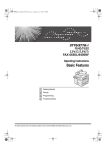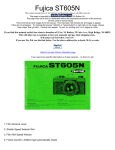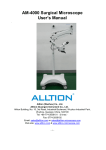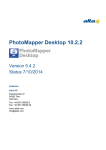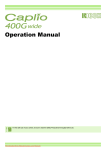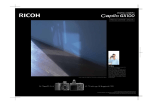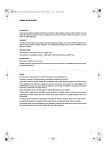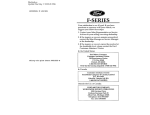Download ricoh caplio rr1 User guide manual operating instructions camera
Transcript
How to Read the Operation Manuals The following operation manuals are supplied with this camera. Refer to the appropriate manual for instructions relating to the required operation. Open the package Check the contents of the package. (p.2) Basic operation Digital Camera Operation Manual (this manual) This manual explains how to operate the camera, from the preparations that are necessary before using the camera to instructions on how to use the various shooting functions and play back files. Transfer images to PC (Supplied by Software Operation Manual for Caplio RR1 CD-ROM) Caplio Utility Windows/Macintosh This manual explains how to install the necessary software, how to connect the camera to the PC, and how to transfer files between the camera and the PC. Downloaded From camera-usermanual.com 1 Checking the Package Contents Check that your digital camera comes complete with the following items. Read the warranty card and keep it in a safe place. Caplio RR1 Lens cap Soft case Battery (rechargeable lithium ion battery) Battery charger AV interface cable USB cable 2 Downloaded From camera-usermanual.com Wrist strap Software CD-ROM Software Operation Manual for Caplio RR1 (CD-ROM) Operation manual (this manual) Warranty card Downloaded From camera-usermanual.com 3 CONTENTS How to Read the Operation Manuals ..................................................... 1 Checking the Package Contents ............................................................ 2 CONTENTS ............................................................................................ 4 Parts & Names ....................................................................................... 8 Basic Operation/Quick Reference ........................................................ 10 Preparations ........................................................................................... 10 Shooting .................................................................................................. 11 Playback ................................................................................................. 12 Erasing .................................................................................................... 13 Safety Precautions ............................................................................... 14 Chapter 1 GETTING STARTED Before Using the Camera ..................................................................... 20 Attaching the Wrist Strap ........................................................................ 20 Attaching the Lens Cap .......................................................................... 20 Powering the Camera ........................................................................... 21 Charging the Battery ............................................................................... 21 Loading the Battery ................................................................................ 22 Connecting an AC Adapter ..................................................................... 25 SmartMedia Memory Cards ................................................................. 26 What is a SmartMedia Memory Card? ................................................... 26 Inserting a SmartMedia Memory Card ................................................... 27 Turning the Camera On and Off ........................................................... 30 How to Use the Mode Dial .................................................................... 31 Explanation of Information Displays ..................................................... 32 Shooting Mode Display ........................................................................... 32 Playback Mode Display ........................................................................... 33 Menus ................................................................................................... Setting the Date and Time .................................................................... How to Hold the Camera ...................................................................... Adjusting the Camera ........................................................................... 34 37 40 42 Diopter Adjustment ................................................................................. 42 Adjusting the Brightness of the LCD Monitor .......................................... 42 Chapter 2 SHOOTING Basic Shooting ..................................................................................... 44 Operation Flow ....................................................................................... 44 Selecting a Shooting Mode ..................................................................... 45 Selecting a Recording Destination .......................................................... 46 Selecting an Image Quality Mode ........................................................... 47 Checking the Position of the Subject ...................................................... 48 Setting the Size of the Subject (Zoom) ................................................... 50 Shooting (Still Picture Mode) .................................................................. 51 Special Shooting Functions .................................................................. 55 Text Shooting .......................................................................................... 55 4 Downloaded From camera-usermanual.com Sound Recording .................................................................................... 56 Continuous Shooting .............................................................................. 56 Motion Picture Recording ....................................................................... 57 Still Picture/Text Shooting with Sound .................................................... 58 Changing Flash Modes ........................................................................... 60 Setting the Exposure Compensation ...................................................... 62 Changing the White Balance .................................................................. 64 Using the Self-Timer ............................................................................... 67 Close-up Shooting (Macro Mode) ........................................................... 68 Setting the Focus .................................................................................... 70 Red-Eye Reduction Mode ....................................................................... 72 Changing the ISO Setting ....................................................................... 73 Date Imprinting ....................................................................................... 74 Split-Screen Mode .................................................................................. 75 Sharpness Mode .................................................................................... 79 Monochrome Mode ................................................................................. 80 Negative Mode ........................................................................................ 81 Interval Shooting ..................................................................................... 82 Auto Bracket Shooting ............................................................................ 83 Switching to Non-compressed Mode ...................................................... 84 Changing the Exposure Metering System (Photometry) ........................ 86 Increasing the Shutter Speed (S Mode) ................................................. 87 Setting the Time Exposure Mode ............................................................ 88 Chapter 3 PLAYBACK Before Starting to Playback Recorded Images ..................................... 90 Files That Can Be Played Back on the Camera ...................................... 90 Connecting to a TV ................................................................................. 90 Playing Back a File ............................................................................... 92 Playing Back a Still Picture/Text/Continuous File .................................... 92 Playing Back a Sound File ...................................................................... 95 Playing Back a Motion Picture File ......................................................... 96 Special Playback Functions .................................................................. 98 Multi Image Playback .............................................................................. 98 Zoom Playback ....................................................................................... 99 Auto Playback ....................................................................................... 100 Cropping ............................................................................................... 101 Copying Image Files ............................................................................. 103 Playing a File Shot with a Non-Ricoh Camera ...................................... 104 Rotating a Displayed File ...................................................................... 105 Protecting a File .................................................................................... 106 Setting Printing Services (DPOF) ......................................................... 107 Chapter4 ERASING Erasing Files ....................................................................................... 114 Erase Single Image .............................................................................. 114 Erase All Images ................................................................................... 115 Erase Selected Images ......................................................................... 116 Downloaded From camera-usermanual.com 5 Chapter 5 SETTINGS/MISCELLANEOUS Changing Camera Settings ................................................................ 120 Formatting a Card/Internal Memory ...................................................... 120 Keep Settings ........................................................................................ 121 Changing LCD Confirmation Time ........................................................ 122 Auto Power Off Setting .......................................................................... 123 Beep Sound Setting .............................................................................. 124 Power Save Mode Setting ..................................................................... 124 Changing the File Numbering System .................................................. 125 Changing Video-Out Signal Method (NTSC/PAL) ................................. 126 Changing Display Language ................................................................. 127 Initializing Settings ................................................................................ 127 Using the Remote Control .................................................................. 129 Shooting ................................................................................................ 129 Playing .................................................................................................. 131 Erasing .................................................................................................. 132 APPENDIX Troubleshooting .................................................................................. Error Messages .................................................................................. Recording Capacities ......................................................................... Accessories ........................................................................................ Using Your Digital Camera in Other Countries ................................... Handling Precautions ......................................................................... Care and Storage ............................................................................... Specifications ..................................................................................... About the Warranty and Servicing ...................................................... Index ................................................................................................... 136 140 142 143 144 145 146 147 149 152 Alphabetical Index ................................................................................ 152 Functional Index ................................................................................... 154 6 Downloaded From camera-usermanual.com Tips Tips to Extend Recording and Playback Times .......................................... 23 Auto Power Off ........................................................................................... 30 How to check the date and time ................................................................. 39 LCD Monitor Display (Shooting Mode) ....................................................... 46 Focus Lock Shooting .................................................................................. 54 Remote Control .......................................................................................... 68 Shutter Release Button .............................................................................. 69 Slow Shutter ............................................................................................... 87 Adding a Sound to a File being Played Back ............................................. 94 LCD Monitor Display (Playback Mode) ...................................................... 97 ■ Meaning of Symbols Important Note This indicates points or restrictions relating to operation requiring your attention. Note This indicates a supplementary explanation of the operation concerned or points you should know. Tips This indicates information that it is useful to know when operating the camera. See This indicates the reference page for the function or operation concerned. Downloaded From camera-usermanual.com 7 Parts & Names ■ Camera Body Shutter Release Button (Start/Stop Button) Front Button ...P.47 LCD Panel ...P.32 Button ...P.60 Button ...P.46 Button ...P.67 LCD Monitor ...P.32 Self timer lamp Lens AF viewfinder window Microphone Flash Sub Shutter release button Back Power Supply Terminal (DC Input) ...P.25 Terminal cover Tripod Screw Hole Speaker Wrist Strap Eyelet ...P.20 Video Output Terminal ...P.90 Reset Button ...P.141 8 Downloaded From camera-usermanual.com DIGITAL (USB) Terminal (Supplied USB cable can be connected) Operation Panel Operation Remote Control Reception ...P.129 LCD Monitor ...P.32 Zoom Lever ...P.50 Mode Dial ...P.31 Viewfinder • Flash LED • AF LED Battery Cover ...P.22 Dioptor Knob ...P.42 POWER Switch ...P.30 Card Door ...P.28 ■ Battery/Battery Charger ■ AC Adapter (optional) • AC-3 (100V – 240V) Battery Charger (BJ-1) Power Cord Power Cord Battery (DB-20L) ■ SmartMedia Memory Card (optional) Connection Cable ■ Remote Control Unit (optional) • DR-3 RELEASE Contact Surface ERASE FWD PROGRAM Write Protect Area EV ENTER MULTI Label Position REV REMOTE CONTROLLER DR-3 MADE IN JAPAN Downloaded From camera-usermanual.com 9 Basic Operation/Quick Reference This section provides introductory information for operating the digital camera. Further details can be found in the reference pages mentioned below. Preparations Powering the Camera (p.21-25) 1 Load the battery into the camera. * When using an AC adapter, connect it to the camera and then to the AC outlet. (p.25) Inserting a SmartMedia Memory Card (p.26-29) 1 2 Make sure that the camera is turned off. Open the card door and insert a SmartMedia memory card. * Before using a new SmartMedia memory card, you must first format (initialize) it with the camera. (p.120) 10 From camera-usermanual.com Downloaded Setting the Date and Time (p.37-39) 1 2 3 4 5 6 7 Turn the power switch on and set the mode dial to [SET]. Press the or button to select [DATE SETTING]. Press the DISPLAY button to select the display method. Press the ENTER button. Press the or button to change the highlighted digit. Press the or button to select the digit you wish to change. Repeat steps 5 and 6 above to complete the settings. * Each time you press the or button, the flashing digit changes, from year to month, day, hour and minute. After you have set the date and time, press the ENTER button. SET 2/3 POWER SAVE MODE ON SEQUENTIAL NO. OFF DATE SETTING 2001/ 1/ 1 VIDEO OUT MODE NTSC LANGUAGE ENGLISH SELECT: CHANGE: SEL.:ENTER DATE SETTING 2001/10/15 10:15 SELECT: BACK:CANCEL SEL.:ENTER Shooting Basic Shooting Procedure (Still Picture Mode) (p.45-54) 1 2 3 4 5 Turn the power switch on and set the ]. mode dial to [ Press the button to select the recording destination. Press the button to select an image quality mode. Move the zoom lever to select the desired size of the subject. to increase the size of the Move to to decrease the subject and move to size of the subject. * Check the position of the subject by looking through the viewfinder or at the LCD monitor. Press the shutter release button. Downloaded From camera-usermanual.com 28 11 Changing the Flash Mode (p.60-61) 1 2 3 Set the mode dial to [ ] or [ ]. Press the button to select a flash mode. ), Auto You can choose Flash Off ( ), Forced Flash ( ), or Slow Synchro ( mode ( blinks). The mark for the selected mode will be displayed on the LCD panel and on the LCD monitor. Press the shutter release button. Using the Self-Timer (p.67) 1 2 3 Set the mode dial to [ ] or [ ]. Press the button. mark will be displayed on the LCD The panel and on the LCD monitor. Press the shutter release button. The self timer lamp lights and the self-timer starts. The shutter is released after a delay of approximately 10 seconds. The self timer lamp starts to flash about 2 seconds before the shutter is released and the beep sound is heard. Playback Playing Back Files (Still Image Files) (p.92-94) 1 2 3 Turn the power switch on and set the mode dial to [ ]. Press the button to select the playback source. Press the or button to select a file. * The zoom playback and multi-image playback allow you to magnify an image or view several image files at once. (p.98101) 12 From camera-usermanual.com Downloaded Erasing Erasing Files (p.114-117) 1 Press the POWER switch to turn the camera on and set the mode dial to ]. [ 2 Press the erase source. 3 Press the 4 Press the or button to select the erase mode and press the ENTER button. button to select the button. * Remember that files cannot be restored once they are erased. Before starting to erase a file, make sure that you want to erase it. If you selected [ERASE SINGLE IMAGE] 5 ERASE ERASE SINGLE IMAGE ERASE ALL IMAGES ERASE SELECTED IMAGES SELECT: BACK:CANCEL SEL.:ENTER ERASE 18/28 Press the or button to select a file you want to erase and press the shutter release button. Repeat step 5 to erase additional images one at a time. BACK:CANCEL If you selected [ERASE ALL IMAGES] 5 Press the shutter release button. START:RELEASE ERASE ERASE ALL? START:RELEASE CANCEL:CANCEL If you selected [ERASE SELECTED IMAGES] 5 6 Press the or button and the or button to select a file you want to erase and press the ENTER button. Repeat step 5 to select additional files. To cancel the erase setting, press the ENTER button again. ERASE 1/3 1 2 3 4 5 6 SELECT: BACK:CANCEL SEL.:ENTER START:RELEASE Press the shutter release button. Downloaded From camera-usermanual.com 13 Safety Precautions Warning Symbols Various symbols are used throughout this instruction manual and on the product to prevent physical harm to you or other people and damage to property. The symbols and their meanings are explained below. RDanger This symbol indicates items that may imminently lead to death or serious injury if ignored or incorrectly handled. RWarning This symbol indicates matters that may lead to death or serious injury if ignored or incorrectly handled. RCaution This symbol indicates matters that may lead to injury or physical damage if ignored or incorrectly handled. Sample Warnings o The o symbol alerts you to actions that must be performed. m The m symbol alerts you to prohibited actions. The m symbol may be combined with other symbols to indicate that a specific action is prohibited. ● Examples nDo not touch qDo not disassemble Observe the following precautions to ensure safe use of this equipment. RDanger q ● Do not attempt to disassemble, repair or modify the camera. q ● Do not attempt to disassemble, modify or directly solder the The high voltage circuitry in the equipment may lead to electric shock. battery. 14 From camera-usermanual.com Downloaded RDanger m ● Do not dispose of the battery in fire, subject it to heat, or use or leave it where it is exposed to high temperature, such as near fire or inside a car. Keep away from water and do not allow it to get wet. m ● Do not pierce the battery with a needle, hit it with a hammer, m ● Do not use the battery if the outer casing is damaged or it is tread on it, drop it or subject it to severe impact. suspiciously deformed. RWarning o ● Turn off the power immediately in the event of irregularity, such as the equipment emitting smoke or a strange smell. Remove the batteries as soon as possible, being careful to avoid electric shocks or burns. If you are drawing power from a household electrical outlet, be sure to unplug the power cord from the outlet to avoid fire or electrical hazards. Discontinue use of the equipment immediately if it is malfunctioning. Contact the nearest service center at your earliest convenience. o ● Turn off the power immediately if any metallic object, water, liquid or other foreign object gets into the equipment. Remove the batteries as soon as possible, being careful to avoid electric shocks or burns. If you are drawing power from a household electrical outlet, be sure to unplug the power cord from the outlet to avoid fire or electrical hazards. Discontinue use of the equipment immediately if it is malfunctioning. Contact the nearest service center at your earliest convenience. Downloaded From camera-usermanual.com 15 RWarning o ● Avoid any contact with the liquid crystal inside the LCD monitor, should the monitor be damaged. Follow the emergency measures below in the following circumstances. • SKIN: If any of the liquid crystal gets on your skin, wipe it off and rinse the affected area thoroughly with water, then wash well with soap. • EYES: If it gets in your eyes, wash your eyes with clean water for at least 15 minutes and seek medical advice immediately. • INGESTION: If any of the liquid crystal is ingested, rinse the mouth out thoroughly with water. Have the victim drink a large amount of water and induce vomiting. Seek medical assistance immediately. m ● Follow these precautions to prevent the battery from leaking, overheating, igniting or exploding. • Do not use a battery other than that specifically recommended for the equipment. • Do not carry or store the battery with metallic ballpoint pens, necklaces, coins, hairpins, etc. • Do not put the battery in a microwave or high voltage equipment. • Remove the battery from the camera immediately and keep away from fire in the event of irregularity during use or recharging, such as leakage of the battery fluid, discoloration, or strange smell. m ● Observe the following precautions to avoid the risk of fire, electric shock or bursting due to charging of the battery. • Do not use a power source voltage other than that indicated. Avoid putting several loads on one power outlet or using an extension cable. • Do not cut, damage, tie in a bundle or alter the power cord. Do not place heavy objects on the power cord, pull it or bend it excessively. • Do not plug or unplug the power cord with wet hands. When unplugging the power cord, be sure to hold the plug. • Do not wrap the battery in cloth, etc. 16 From camera-usermanual.com Downloaded RWarning o ● Keep the battery used in this equipment out of the reach of children to prevent accidental ingestion of harmful substances. Consumption of battery fluid is extremely harmful to human beings. If swallowed, seek immediate medical assistance. m ● Keep the equipment out of the reach of children. Their inability to read and understand warnings and safety precautions may lead to accidents. n ● Do not touch the internal components of the equipment if they become exposed as a result of being dropped or damaged. The high-voltage circuitry in the equipment could lead to an electric shock. Remove the batteries as soon as possible, being careful to avoid electric shocks or burns. Take the equipment to your nearest dealer or service center if it is damaged. ● Do not use the equipment in the bathroom or shower as this could result in fire or electric shock. m ● Do not use the equipment near flammable gases, gasoline, benzine, thinner or similar substances to avoid the risk of explosion, fire or burns. ● Do not use the equipment in aircraft or other locations where usage is restricted or prohibited as this may lead to disasters or accidents. o ● Wipe off any dust that accumulates on the electrical plug as this may lead to fire. ● Use only the specified AC adapters for this equipment (AC-3) in household electrical outlets. Other adapters pose the risk of fire, electric shock or injury. m ● To avoid the risk of fire, electric shock or injury, do not use the AC adapter with commercially available electronic transformers when traveling abroad. Downloaded From camera-usermanual.com 17 Observe the following precautions to ensure safe use of this unit. RCaution o ● Contact with fluid leaking from a battery can lead to burns. If part of your body comes in contact with a damaged battery, wash the area with water immediately. (Do not use soap.) If a battery starts to leak, remove it immediately from the equipment and wipe the battery chamber thoroughly before replacing it with a new battery. o m ● Plug the power cords securely into the electrical outlets. Loose cords pose a fire hazard. m ● Do not fire the flash at drivers of vehicles, such as bicycles, cars and trains, as this may cause the driver to lose control and result in a traffic accident. ● Do not allow the camera to get wet. In addition, do not operate it with wet hands. Both pose the risk of electric shock. Safety Warnings for Accessories • Safety warnings for the optional accessories, such as the AC adapter, are contained in the instruction manual provided with each product and should be read thoroughly before operating the equipment. 18 From camera-usermanual.com Downloaded