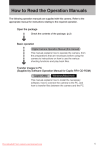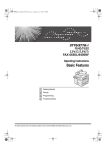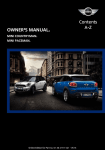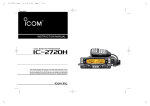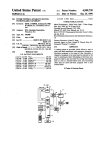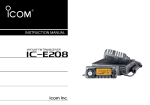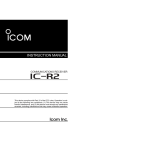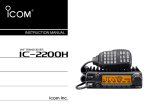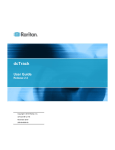Download INSTRUCTION MANUAL
Transcript
INSTRUCTION MANUAL
WIDEBAND RECEIVER
iRX7
This device complies with Part 15 of the FCC Rules. Operation
is subject to the following two conditions: (1) this device may
not cause harmful interference, and (2) this device must accept
any interference received, including interference that may cause
undesired operation.
WARNING: MODIFICATION OF THIS DEVICE TO RECEIVE CELLULAR RADIOTELEPHONE SERVICE SIGNALS IS PROHIBITED
UNDER FCC RULES AND FEDERAL LAW.
FOREWORD
IMPORTANT
Thank you for purchasing this Icom product. The IC-RX7
wideband receiver is designed and built with Icom’s superior
technology and craftsmanship. With proper care, this product
should provide you with years of trouble-free operation.
READ ALL INSTRUCTIONS carefully and completely
We want to take a couple of moments of your time to thank
you for making your IC-RX7 your radio of choice, and hope
you agree with Icom’s philosophy of “technology first.” Many
hours of research and development went into the design of
your IC-RX7.
before using the receiver.
SAVE THIS INSTRUCTION MANUAL— This instruction manual contains important operating instructions
for the IC-RX7.
EXPLICIT DEFINITIONS
FEATURES
❍ Covers 0.150–1300 MHz* wide frequency
range
*Some frequency bands are inhibited according to version
❍ Splash-resistance construction (IPX4*)
*Only when the supplied battery pack (or optional battery
case), antenna and jack cover are attached.
❍ External power supply operation
❍ 1600 memory channels with 26 categories
*Plus 200 auto write channels and 25 program edges
❍ Optional PC programming
i
WORD
DEFINITION
Personal injury, fire hazard or electric
R WARNING!
shock may occur.
CAUTION
Equipment damage may occur.
Recommended for optimum use. No risk of
personal injury, fire or electric shock.
NOTE
Versions of the IC-RX7 which display the “CE” symbol on
the serial number seal, comply with the essential requirements of the European Radio and Telecommunication Terminal Directive 1999/5/EC, and that any applicable Essential Test Suite measurements have been performed.
PRECAUTIONS
RWARNING! NEVER operate the receiver with an
earphone, headphones or other audio accessories at high
volume levels. Hearing experts advise against continuous
high volume operation. If you experience a ringing in your
ears, reduce the volume level or discontinue use.
RWARNING! NEVER operate the receiver while
driving a vehicle. Safe driving requires your full attention—
anything less may result in an accident.
RWARNING! NEVER
connect the receiver directly
to an AC outlet. This may pose a fire hazard or result in an
electric shock.
RCAUTION! NEVER connect the receiver to a
power source other than the specified Icom products. Such a
connection will ruin the receiver.
DO NOT use or place the receiver in direct sunlight or
in areas with temperatures below –10°C (+14˚F) or above
+60°C (+140˚F).
Place the unit in a secure place to avoid inadvertent use by
children.
DO NOT use of chemical agents such as benzene or
alcohol when cleaning, as they can damage the receiver’s
surfaces.
KEEP away from heavy rain, and never immerse the IC-RX7
in the water. The receiver meets IPX4* requirements for splash
resistance. However, once the receiver has been dropped,
splash resistance cannot be guaranteed because of possible
damage to the receiver’s case or waterproof seal.
*Only when the supplied battery pack (or optional battery
case), antenna and jack cover are attached.
NEVER operate or touch the receiver with wet hands. This
may result in an electric shock or damage the receiver.
Even when the receiver power is OFF, a slight current still
flows in the circuits. Remove the battery pack or batteries
from the receiver while not using it for a long time. Otherwise, the installed battery pack or batteries will become exhausted, and will need to be recharged or replaced.
RESPECT other people’s privacy. Information overheard
but not intended for you cannot lawfully be used in any way.
For U.S.A. only
CAUTION!: Changes or modifications to this device, not
expressly approved by Icom Inc., could void your authority to
operate this device under FCC regulations.
ii
FCC INFORMATION
SUPPLIED ACCESSORIES
• FOR CLASS B UNINTENTIONAL RADIATORS:
The following accessories are supplied with the receiver.
qHand strap ��������������������������������������������������������������������� 1
wAntenna �������������������������������������������������������������������������� 1
eBelt clip ���������������������������������������������������������������������������1
rBattery pack (BP-244) ���������������������������������������������������� 1
tBattery charger* (BC-149A/D) ��������������������������������������� 1
This equipment has been tested and found to comply with
the limits for a Class B digital device, pursuant to part 15 of
the FCC Rules. These limits are designed to provide reasonable protection against harmful interference in a residential
installation. This equipment generates, uses and can radiate radio frequency energy and, if not installed and used
in accordance with the instructions, may cause harmful
interference to radio communications. However, there is no
guarantee that interference will not occur in a particular installation. If this equipment does cause harmful interference
to radio or television reception, which can be determined by
turning the equipment off and on, the user is encouraged to
try to correct the interference by one or more of the following
measures:
• Reorient or relocate the receiving antenna.
• Increase the separation between the equipment and receiver.
• Connect the equipment into an outlet on a circuit different from that to which the receiver is connected.
• Consult the dealer or an experienced radio/TV technician for help.
iii
(The shape of the BC-149A and BC-149D are different.)
*Not supplied with some versions.
q
w
r
t
e
OPERATING THEORY
OPERATING NOTES
Electromagnetic radiation which has frequencies of
20,000 Hz (20 kHz*) and above is called radio frequency
(RF) energy because it is useful in radio transmissions. The
IC-RX7 receives RF energy from 0.150 MHz* to 1300 MHz*
and converts it into audio frequency (AF) energy which in
turn actuates a loudspeaker to create sound waves. AF energy is in the range of 20 to 20,000 Hz.
The IC-RX7 may receive its own oscillated frequency, resulting in no reception or only noise reception, on some frequencies.
The IC-RX7 may receive interference from extremely strong
signals on different frequencies or when using an external
high-gain antenna.
*kHz is an abbreviation of kilohertz or 1000 hertz, MHz is abbreviation of megahertz or 1,000,000 hertz, where hertz is a unit of frequency.
Icom, Icom Inc. and the
logo are registered trademarks of Icom
Incorporated (Japan) in the United States, the United Kingdom,
Germany, France, Spain, Russia and/or other countries.
Microsoft, Windows and Windows Vista are either registered trademarks or trademarks of Microsoft Corporation in the United States
and/or other countries.
iv
TABLE OF CONTENTS
FOREWORD······················································································ i
FEATURES························································································· i
IMPORTANT······················································································· i
EXPLICIT DEFINITIONS···································································· i
PRECAUTIONS················································································· ii
FCC INFORMATION········································································ iii
SUPPLIED ACCESSORIES····························································· iii
OPERATING THEORY····································································· iv
OPERATING NOTES······································································· iv
TABLE OF CONTENTS ·······························································v–vii
1
ACCESSORY ATTACHMENT··················································1–3
■ Antenna····················································································1
■ Belt clip·····················································································1
■ Hand strap················································································2
■ Battery installation····································································2
■ Optional battery case································································3
2 PANEL DESCRIPTION····························································4–9
■ Front, top and side panels························································4
■ Function display········································································7
3
BATTERY CHARGING························································10–13
■ Caution···················································································10
■ Charging·················································································12
■ Battery information·································································13
■ External DC power operation··················································13
4 BASIC OPERATION····························································14–19
■ Power ON···············································································14
■ Setting audio volume······························································14
v
■ Setting squelch level·······························································15
■ Monitor function······································································15
■ Operating mode selection·······················································16
■ Receiving mode selection·······················································19
5 FREQUENCY SETTING······················································20–23
■ Setting a frequency·································································20
■ Setting a tuning step·······························································23
6
SEARCH AND SCAN OPERATIONS··································24–48
■ Search and scan types···························································24
■ Full search ·············································································26
■ Basic search ··········································································26
■ Band search ··········································································27
■ Program search ·····································································28
■ Program link search································································29
■ Search edges programming ··················································30
■ Program link programming ····················································32
■ Auto write search ···································································34
■ Skip search ············································································36
■ Priority watch ·········································································37
■ Other SEARCH menu items ··················································40
■ Link scan ··············································································41
■ All scan ·············································································42
■ Category scan ······································································42
■ Group scan ···········································································43
■ Weather channel operation ····················································44
■ Skip setting for scanning·························································45
■ Priority scan ···········································································47
■ Other SCAN menu items························································48
TABLE OF CONTENTS
7 MEMORY PROGRAMMING··················································49–58
■ General description································································49
■ Memory channel programming···············································50
■ Memory channel selection······················································55
■ Copying memory contents······················································56
■ Changing memory contents····················································57
■ Clearing memory contents······················································58
8 MENU SCREEN OPERATION···············································59–72
■ General ···············································································59
■ Menu list ···············································································60
■ MODE/TS/TONE menu items·················································62
D Duplex direction (DUPLEX)················································62
D Offset frequency (OFFSET FREQ)·····································62
D Tuning step (TS)·································································63
D Receiving mode (MODE)····················································63
D Tone squelch/DTCS squelch setting (TONE)·····················64
D Tone squelch frequency (TSQL FREQ)······························64
D DTCS code (DTCS CODE)················································65
D DTCS polarity (DTCS POLARITY)·····································65
D Voice squelch control (VSC)···············································65
■ SETTING menu items·····························································66
D AM antenna selection (AM ANTENNA)······························66
D FM antenna selection (FM ANTENNA)······························66
D RF gain (RF GAIN)·····························································67
D Auto power OFF (AUTO POWER OFF)······························67
D Auto power ON (AUTO POWER ON)·································67
D Power save (POWER SAVE)··············································67
D Dial acceleration (DIAL SPEED-UP)··································68
D Key lock type (LOCK)·························································68
D CI-V setting (CI-V SET)······················································69
• CI-V address (ADDRESS)················································69
• CI-V baud rate (BAUD RATE)···········································69
• CI-V transceive (TRANSCEIVE)·······································69
■ SOUNDS menu items·····························································70
D Key-touch beep (KEY-TOUCH BEEP)································70
D Beep output level (BEEP LEVEL)·······································70
D AF filter (AF FILTER)··························································70
D Tone control (TONE CONTROL)········································71
• Bass level (BASS)····························································71
• Treble level (TREBLE)······················································71
■ DISPLAY menu items·····························································72
D Display backlighting (BACKLIGHT)····································72
D LCD contrast (LCD CONTRAST)·······································72
D Opening logo (OPENING LOGO)·······································72
D Font size (FONT SIZE)·······················································72
9 OTHER FUNCTIONS·····························································73–87
■ Antenna selection···································································73
■ RF gain···················································································74
■ Attenuator function··································································75
■ Lock function···········································································75
■ Duplex operation·····································································76
■ [DIAL] function assignment·····················································77
■ Tone/DTCS squelch operation················································78
■ Tone squelch frequency/DTCS code setting ··························80
■ DTCS polarity setting······························································81
■ Tone search············································································82
■ Beep tones·············································································83
■ Dial speed acceleration··························································83
■ Power save·············································································83
■ Auto power OFF·····································································84
1
2
3
4
5
6
7
8
9
10
11
12
13
14
15
16
17
18
19
vi
TABLE OF CONTENTS
■ Auto power ON·······································································84
■ Display backlighting································································84
■ Font size·················································································84
■ LCD contrast···········································································85
■ Voice squelch control······························································85
■ Cloning function······································································86
■ Resetting················································································87
10 CONTROL COMMAND························································88–89
■ General ···············································································88
■ Data format·············································································88
■ Command table······································································88
11 TROUBLESHOOTING································································90
12 SPECIFICATIONS······································································91
13 OPTIONS···················································································92
14 CE ······················································································93–94
INDEX ······················································································95–98
vii
ACCESSORY ATTACHMENT
1
■ Antenna
■ Belt clip
Screw down the antenna as shown below.
Slide the supplied belt clip on the receiver’s rear panel until it
clicks into place.
NEVER carry the receiver by holding the antenna.
Antenna
1
Belt clip
Pull this lever when
detached
✔ For your information
S ome high quality third party antennas may increase
receiver performance. An optional AD-92SMA antenna
connector adapter is available to connect an antenna
with a BNC connector.
1
ACCESSORY ATTACHMENT
■ Hand strap
■ Battery installation
Slide the hand strap through the loop on the right top of the
receiver as illustrated below to facilitate carrying the receiver.
Install the Li-Ion battery pack (BP-244) or optional battery
case (BP-262) as follows.
qRemove the battery cover from the receiver.
Handstrap
Latch
wInstall the Li-Ion battery pack (BP-244).
• Be sure to observe the correct direction.
• Charge the Li-Ion battery pack before use. (p. 12)
Facing up this side
ACCESSORY ATTACHMENT
1
■ Optional battery case
eAttach the battery cover to the receiver.
➥Install 3 × LR6 (AA) size alkaline batteries into the optional BP-262 battery case.
Keep battery contacts clean. It’s a good idea to clean battery terminals once a week.
• BP-262 installation
• Be sure to observe the correct polarity.
D Battery information
The batteries may seem to have low capacity when used in
low temperatures such as –10°C (+14°F) or below. Keep the
battery case or pack warm in this case.
D Battery replacement
When the batteries become exhausted, the battery indicator
“
” appears then the receiving audio may be distorted. In
these cases, replace all batteries with new, same brand, alkaline batteries.
1
2
3
4
5
6
7
8
9
10
11
12
13
14
15
16
17
18
19
2
PANEL DESCRIPTION
■ Front, top and side panels
t
q
r
SP
Function display
MENU
NO.
DIAL
DC 6V
ENT
CLR
SQL
w
e
MW
HOLD V
1
2
3
SCAN
4
5
6
SEARCH
7
8
9
ATT
0
SKIP
.
Speaker
Front view
Side view
qANTENNA CONNECTOR (p. 1)
Connects the supplied antenna.
• An optional AD-92SMA adapter (p. 92) is available for connecting an antenna with a BNC connector.
wKEYPAD (pgs. 5–7)
eEXTERNAL DC IN JACK [DC 6V]
Connects a battery charger or an optional CP-18A/E
cigarette lighter cable for both charging the installed rechargeable battery pack and operating.
Keep the jack cover attached when jacks are not in use to
protect contacts from dust and moisture.
rEXTERNAL SPEAKER/CLONE JACK [SP]
Connect a clone cable, optional speaker or head phone, if
desired.
See page 92 for a list of available options.
➥ Connect an optional head phone or earphone.
The internal speaker will not function when any external equipment is connected.
➥ C onnects to a PC using an optional OPC-478/UC
cloning cable for cloning. Cloning allows you to
quickly and easily transfer the programmed contents
between the IC-RX7 and the connected PC. (p. 86)
➥ Connect an optional CT-17 for remote control operation. (p. 89)
tCONTROL DIAL [DIAL]
➥ During VFO mode or search holding state, rotate to
tune the operating frequency. (pgs. 18, 22)
➥ During memory mode or scan holding state, rotate to
select the memory channel. (pgs. 18, 55)
➥ During searching or scanning, changes the searching
or scanning direction. (p. 18)
➥ During menu screen operation, rotate to select the set
items or values. (p. 59)
➥ W hile monitor function is active, rotate to set the
squelch level. (p. 15)
he assigned function for [DIAL] and [r]/[s] can be
T
exchanged by pushing and holding [NO. DIAL].
PANEL DESCRIPTION
2
KEYPAD
2
NO.
MENU
DIAL
CLR
ENT
SQL
MW
HOLD V
1
2
3
SCAN
4
5
6
7
8
9
ATT
0
SKIP
SEARCH
.
NUMERAL KEYS [0] to [9]
➥ Enter the frequency in VFO mode or memory
0
programming state. (pgs. 20, 21, 55)
➥ After pushing [NO. DIAL], select the memory
name number directly in scan mode. (p. 55)
9
➥ After pushing [• ATT], turn the scan link setting ON and OFF in scan mode. (p. 51)
NUMBER/DIAL KEY [NO. DIAL]
➥ Push this key then push numeral keys to seNO.
lect the memory channel name (number) in
DIAL
the memory category directly. (p. 55)
➥ Push and hold for 1 sec. to exchange the assigned functions between [DIAL] and [r]/[s].
(p. 77)
CLEAR/SQUELCH KEY [CLR SQL]
➥ Aborts numeral key input. (p. 20)
CLR
➥ Push to return to previous operating condition
SQL
while memory channel programming or while
in menu screen operation. (p. 59)
➥ Push and hold for 1 sec. to open the squelch
temporarily and monitor the operating frequency. (p. 15)
➥ After pushing and holding this key for 1 sec.,
rotate [DIAL] to adjust the squelch level.
(p. 15)
HOLD/VFO KEY [HOLD V]
➥ Push to stop searching or scanning temporarHOLD V
ily, and push again to return previous condition. (p. 18)
➥ Push and hold for 1 sec. to select VFO mode.
(p. 16)
SCAN KEY [SCAN]
➥ Push to start a scan. (p. 18)
SCAN
➥ Push and hold for 1 sec. to enter SCAN menu.
SEARCH KEY [SEARCH]
SEARCH ➥ Push to start a search. (p. 26)
➥ P ush and hold for 1 sec. to enter SEARCH
menu.
(Continue to the next page...)
2
PANEL DESCRIPTION
]
POWER KEY [
Push for 1 sec. to turn the receiver power ON or
OFF. (p. 14)
ATTENUATOR KEY [• ATT]
➥ During VFO mode, push to input MHz digit for
ATT
frequency entry. (pgs. 20, 21)
➥ During link scan, push this key then push numeral keys to turn the link setting ON and OFF.
(p. 51)
• Direct key number 0 to 9 can be selected by numeral key only.
➥ Push and hold for 1 sec. to turn the attenuator
function ON and OFF. (p. 75)
SKIP KEY [SKIP]
➥ D uring scan holding state, push to set the
SKIP
memory channel as the following skip channel
in order. (p. 46)
• Skip channel — “SKIP” appears.
• Frequency skip channel — “PSKIP” appears.
• Non-skip channel — no skip indicator appears.
➥ During search operation, push and hold for 1
sec. to program a paused frequency as a skip
frequency. (p. 36)
➥ During link scan operation, push and hold for
1 sec. to select the group skip setting ON and
OFF. (p. 46)
ENTER/MEMORY WRITE KEY [ENT MW]
ENT ➥ D uring VFO mode, search holding state or
scan mode, push and hold for 1 sec. to enter
MW
memory programming state. (pgs. 50, 56, 57)
➥ During search operation, push and hold for 1
sec. to turn the auto write search function ON
and OFF. (p. 34)
➥ During memory programming state, push and
hold for 1 sec. to write the operating frequency
into the selected memory channel.
➥ During menu screen operation or memory programming state, push to enter to the selected
set items, etc. (p. 59)
MENU/LOCK KEY [MENU
]
➥ P ush to select menu screen indication ON.
MENU
(p. 59)
➥ P ush and hold for 1 sec. to toggle the lock
function ON and OFF. (p. 75)
PANEL DESCRIPTION
LEFT/RIGHT KEY [v]/[w]
➥ D uring VFO mode or search mode, push to
select the operating frequency band. (p. 18)
➥ During VFO mode, push and hold for 1 sec. to
select and toggle 1 MHz and 10 MHz tuning
steps. (p. 22)
➥ During scan mode, push to select the group.
(p. 18)
➥ During scan mode, push and hold for 1 sec. to
select the category. (p. 18)
➥ During menu screen operation, push to select
the upper layer or lower layer. (p. 59)
UP/DOWN/VOLUME CONTROL KEY [r]/[s]
➥ Adjust audio volume level. (p. 14)
➥ During menu screen operation, push to select
the set items or values. (p. 59)
The function of tuning control and volume control can be
traded. See page 77 for details.
2
■ Function display
@0
!9
2
!8 !7 !6 !5 !4 !3
!2
q
w
e
r
!1
!0
t y
u
i
o
qICON INDICATOR (p. 52)
Displays a variety of icon.
• Following 23 icons are available for category programming,
TRUCK, BUS, CAR, RACE CAR, TAXI, MOTORCYCLE,
TRAIN, SHIP, YACHT, AIRCRAFT, GLIDER, HAM, HAM HH,
RADIO, TV, EMERGENCY, FIRE, WEATHER, HUMAN, ANIMAL, BUILDING, HOUSE and PROGRAM SEARCH.
(Continue to the next page...)
2
PANEL DESCRIPTION
@0
!9
rFREQUENCY READOUT
Displays a variety of information, such as operating frequency, memory names.
!8 !7 !6 !5 !4 !3
• The decimal point blinks during search.
!2
q
w
e
r
!1
tRECEIVING MODE INDICATOR (p. 19)
Shows the selected receiving mode.
• FM, WFM and AM are available, depending on operating band.
• “u” appears when auto mode is selected for USA version.
yS-METER
Shows the relative signal strength while receiving signals.
!0
t y
u
i
o
uPRIORITY WATCH INDICATOR (pgs. 38, 39, 47)
Appears when priority watch is in use.
iSKIP INDICATOR
➥ “SKIP” appears when the selected memory channel is
set as a skip channel. (pgs. 46, 55)
➥ “PSKIP” blinks during skip search operation. (p. 36)
oAUTO WRITE SEARCH INDICATOR
Blinks during auto write search operation. (p. 34)
!0MEMORY NUMBER INDICATOR
Shows the selected memory number. (pgs. 54, 55)
wCATEGORY INDICATOR (p. 52)
During scan mode, the programmed memory category is
displayed.
eMEMORY GROUP INDICATOR (p. 53)
During scan mode, the programmed memory group is
displayed.
• This number is assigned to memory name and use this number
for memory management in each memory category.
Memory organization: Category u Group u Name u Channel
• This number is assigned to memory channel for basic search.
The basic search can be re-programmed by optional CS-RX7.
!1STATUS INDICATOR
Shows the receiver’s status such as “HOLD,” “SCAN,”
“SEARCH” or “MEMORY.”
PANEL DESCRIPTION
!2KEY LOCK INDICATOR (p. 75)
Appears when the key lock function is activated.
!3DIAL STATUS INDICATOR (p. 77)
➥ “DIAL” appears when [DIAL] is assigned as frequency
control.
• In this case, [r]/[s] keys are activate for volume control.
➥ “VOL” appears when [DIAL] is assigned as volume control.
• In this case, [r]/[s] keys are activate for frequency control.
!4AUTO POWER OFF INDICATOR (p. 84)
Appears when the auto power OFF function is in use.
!5TONE SQUELCH INDICATOR (pgs. 78, 79)
Available only when FM mode is selected.
➥ “TSQL” appears while the tone squelch function is in
use.
➥ “T SQL-R” appears while the reverse* tone squelch
function is in use.
➥ “DTCS” appears while the DTCS squelch function is in
use.
➥ “DTCS-R” appears while the reverse* DTCS squelch
function is in use.
➥ “S ” appears with the “TSQL” or “DTCS” indicator
while the pocket beep function (with CTCSS or DTCS) is
in use.
* Reverse tone squelch or reverse DTCS squelch opens when
the signal is received with unmatched tone or DTCS.
!6VOICE SQUELCH CONTROL INDICATOR (p. 85)
Appears when VSC (Voice squelch control) function is in
use.
2
!7DUPLEX INDICATOR (pgs. 76, 77)
“+DUP” appears when plus duplex, “–DUP” appears when
minus duplex is selected.
!8RF GAIN INDICATOR (p. 74)
“RF” appears when the RF gain is adjusted other than
“MAX.”
!9ATTENUATOR INDICATOR (p. 75)
Appears when the RF attenuator is in use.
@0BATTERY INDICATOR (p. 13)
m When BP-244 is attached
➥ “
” (battery indicator) appears when the battery
pack has ample capacity.
➥ “
” appears when the battery pack is nearing exhaustion, and it must be charged.
➥ “
” blinks before the battery pack is exhausted.
➥ The indicator shows “
,” “
” and “
(disappears)” in sequence while charging the attached battery pack, and indicator disappears when completely
charged.
m When BP-262 is attached
➥ “
” (battery indicator) appears when the installed
batteries have ample capacity.
➥ “
” appears when the installed batteries are nearing exhaustion.
➥ “
” blinks before the installed batteries are exhausted.
1
2
3
4
5
6
7
8
9
10
11
12
13
14
15
16
17
18
19
3
BATTERY CHARGING
■ Caution
Misuse of Lithium-Ion batteries may result in the following hazards: smoke, fire, or the battery may rupture.
Misuse can also cause damage to the battery or degradation of battery performance.
•R
DANGER! Use and charge only specified Icom battery
packs with Icom radios. Only Icom battery packs are tested
and approved for use with Icom radios. Using third-party or
counterfeit battery packs may cause smoke, fire, or cause
the battery to burst.
D Battery caution
•R
DANGER! DO NOT hammer or otherwise impact the
battery. Do not use the battery if it has been severely impacted or dropped, or if the battery has been subjected to
heavy pressure. Battery damage may not be visible on the
outside of the case. Even if the surface of the battery does
not show cracks or any other damage, the cells inside the
battery may rupture or catch fire.
•R
DANGER! NEVER use or leave battery pack in areas
with temperatures above +60˚C (+140˚F). High temperature buildup in the battery, such as could occur near fires
or stoves, inside a sun heated car, or in direct sunlight
may cause the battery to rupture or catch fire. Excessive
temperatures may also degrade battery performance or
shorten battery life.
10
•R
DANGER! DO NOT expose the battery to rain, snow,
seawater, or any other liquids. Do not charge or use a wet
battery. If the battery gets wet, be sure to wipe it dry before
using.
•R
DANGER! NEVER incinerate a used battery pack since
internal battery gas may cause it to rupture, or may cause
an explosion.
•R
DANGER! NEVER solder the battery terminals, or
NEVER modify the battery pack. This may cause heat generation, and the battery may burst, emit smoke or catch
fire.
•R
DANGER! Use the battery only with the receiver for
which it is specified. Never use a battery with any other
equipment, or for any purpose that is not specified in this
instruction manual.
•R
DANGER! If fluid from inside the battery gets in your
eyes, blindness can result. Rinse your eyes with clean
water, without rubbing them, and see a doctor immediately.
•W
ARNING! Immediately stop using the battery if it emits
an abnormal odor, heats up, or is discolored or deformed. If
any of these conditions occur, contact your Icom dealer or
distributor.
•W
ARNING! Immediately wash, using clean water, any part
of the body that comes into contact with fluid from inside
the battery.
BATTERY CHARGING
•W
ARNING! NEVER put the battery in a microwave oven,
high-pressure container, or in an induction heating cooker.
This could cause a fire, overheating, or cause the battery
to rupture.
•C
AUTION! Always use the battery within the specified
temperature range for the receiver (–10˚C to +60˚C; +14˚
F to +140˚F) and the battery itself (–20˚C to +60˚C; –4˚F to
+140˚F). Using the battery out of its specified temperature
range will reduce the battery’s performance and battery
life. Please note that the specified temperature range of the
battery may exceed that of the receiver. In such cases, the
receiver may not work properly because it is out of its operating temperature range.
•C
AUTION! Shorter battery life could occur if the battery
is left fully charged, completely discharged, or in an excessive temperature environment (above +50˚C; +122˚F)
for an extended period of time. If the battery must be left
unused for a long time, it must be detached from the radio
after discharging. You may use the battery until the battery
indicator shows half-capacity, then keep it safely in a cool
dry place with the below temperature range.
–20˚C (–4˚F) to +50˚C (+122˚F) (within a month).
–20˚C (–4˚F) to +35˚C (+95˚F) (within three months).
–20˚C (–4˚F) to +20˚C (+68˚F) (within a year).
3
D Charging caution
•R
DANGER! NEVER charge the battery pack in areas with
extremely high temperatures, such as near fires or stoves,
inside a sun heated car, or in direct sunlight. In such environments, the safety/protection circuit in the battery will
activate, causing the battery to stop charging.
3
•W
ARNING! DO NOT charge or leave the battery in the receiver beyond the specified time for charging. If the battery
is not completely charged by the specified time, stop charging and remove the external DC power from the receiver.
Continuing to charge the battery beyond the specified time
limit may cause a fire, overheating, or the battery may rupture.
•C
AUTION! DO NOT charge the battery outside of the
specified temperature range: +5˚C to +35˚C (+41˚F to
+95˚F). Icom recommends charging the batter y at
+25˚C (+77˚F). The battery may heat up or rupture if
charged out of the specified temperature range. Additionally, battery performance or battery life may be reduced.
11
3
BATTERY CHARGING
■ Charging
Prior to using the receiver for the first time, the battery pack
must be fully charged for optimum life and operation.
DB
attery indicator and charging indicator
When the receiver’s power is OFF, the charging indicator
shows “
,” “
” and “
” in sequence with “Charging...” while charging, and indicator disappears when completely charged.
qInsert the battery pack (BP-244) into the receiver. (p. 2)
wPlug the battery charger (BC-149A/D*) into an AC outlet;
or the optional CP-18A/E into a cigarette lighter socket.
* Not supplied with some versions.
eTurn OFF the receiver, then insert the adapter plug into
[DC 6V] of the receiver.
Optional CP-18A/E
Cigarette lighter cable
with DC-DC converter
When the receiver’s power is ON, the battery indicator
shows “
,” “
” and “
(disappears)” in sequence
while charging, and indicator disappears when completely
charged.
to cigarette
lighter socket
to
[DC 6V]
jack
D Charging note
to AC outlet
• Be sure to turn the receiver power OFF.
Otherwise the battery pack will not be charged completely or takes
longer to charge time periods.
• E xternal DC power operation becomes possible when
using an optional CP-18A/E. The attached battery pack is
also charged simultaneously.
• If your battery pack seems to have no capacity even after
being charged, fully charge the battery pack again. If the
battery pack still does not retain a charge (or very little), a
new battery pack must be purchased.
12
IC-RX7
Turn power
OFF.
Battery charger BC-149A/D
Charging periods: approx. 5 hours
AUTION: BE SURE to disconnect the CP-18A/E from
C
the cigarette lighter socket when charging is finished. A
slight current drain from the CP-18A/E will eventually
drain the vehicle’s battery.
BATTERY CHARGING
3
■ Battery information
■ External DC power operation
D Battery life
An optional cigarette lighter cable (CP-18A/E; for 12 V cigarette
lighter socket) can be used for external power operation.
The receiver operates with the BP-244 Li-ion battery pack or
BP-262 Battery case as follows.
• BP-244: Approx. 8 hours *1
• BP-262: Approx. 16.5 hours *1, *2
(Continuous receiving at rated AF output with backlight OFF)
*1 Operating time may differ depending on the operating conditions.
*2 Operating time may differ depending on the installed batteries.
ven when the receiver power is OFF, a small current still
E
flows in the receiver. Remove the battery pack or case from
the receiver when not using it for a long time. Otherwise, the
battery pack or installed batteries will become exhausted.
D Battery indicator
The battery indicator, “
” or “
” appears when the
BP-244 or BP-262 is attached to the receiver, and when the
battery indicator, “
,” blinks before the BP-244 or BP-262
is exhausted.
he battery indicator does not appear during turning
T
power ON when the BP-244 is still connected to the battery charger or an external DC power source.
Indication
Battery condition
3
D Operating note
•B
E SURE to use CP-18A/E when connecting a regulated
12 V DC power supply.
Use an external DC-DC converter to connect the receiver
through optional CP-18A/E to a 24 V DC power source.
•T
he receiver may receive switching noise from the connected
switching DC-DC converter (or power supply) depending on
the operating frequencies and/or using antenna, etc.
• The power save function is deactivated automatically during external DC power operation.
D CP-18A/E fuse replacement
If the fuse blows or the receiver stops functioning while operating with the optional CP-18A/E, find the source of the
problem if possible, and replace the damaged fuse with a
new rated one (FGB 5 A) as shown below.
Fuse 5 A
The battery pack or case has ample capacity.
The battery pack or case is nearing exhaustion.
Charging (BP-244) or replacing batteries (BP-262) is
necessary.
13
4
BASIC OPERATION
■ Power ON
➥ Push and hold [
■ Setting audio volume
] for 1 sec. to turn power ON.
• Push and hold [
] for 1 sec. to turn power OFF.
➥ Push [r] or [s] several time to adjust the audio level.
• If squelch is closed, push and hold [CLR SQL] for 1 sec. to
activate the monitor function ON while setting the audio level.
Push [CLR SQL] again to return to normal operating mode.
• The display shows the volume level while setting.
MENU
NO.
DIAL
ENT
CLR
SQL
MW
HOLD V
1
2
SCAN
4
5
SEARCH
7
8
9
ATT
0
SKIP
.
3
6
CLR
SQL
MENU
NO.
DIAL
ENT
CLR
SQL
MW
HOLD V
1
2
SCAN
4
5
SEARCH
7
8
9
ATT
0
SKIP
.
3
6
Volume level indicator
During menu screen
operation or memory
programming state,
audio volume cannot
be adjusted.
Minimum setting
(no audio)
Maximum setting
Beep level is adjustable in SOUNDS menu.
MENU ➪ SOUNDS ➪ BEEP LEVEL (p. 70)
14
BASIC OPERATION
4
■ Setting squelch level
■ Monitor function
The squelch circuit mutes the received audio signal depending on the signal strength. The receiver has 9 squelch levels,
a continuously open setting and an automatic squelch setting.
This function is used to listen to weak signals without disturbing the squelch setting or to open the squelch manually
even when mute functions such as the tone squelch are in
use.
➥ After pushing and holding [CLR SQL] for 1 sec., rotate
[DIAL] to select the squelch level.
➥ Push and hold [CLR SQL] for 1 sec. to monitor the operating frequency.
• “LEVEL 1” is loose squelch (for weak signals) and “LEVEL 9” is
tight squelch (for strong signals).
• “AUTO” indicates automatic level adjustment by a noise pulse
counting system.
• “OPEN” indicates continuously open setting.
• Push [CLR SQL] to return to normal operating mode.
CLR
[DIAL]
CLR
SQL
• Push [CLR SQL] to clear the monitor function.
SQL
MENU
NO.
DIAL
ENT
CLR
SQL
MW
HOLD V
1
2
SCAN
4
5
SEARCH
7
8
9
ATT
0
SKIP
.
3
6
The 1st segment blinks
MENU
NO.
DIAL
ENT
CLR
SQL
MW
HOLD V
1
2
SCAN
4
5
SEARCH
7
8
9
ATT
0
SKIP
.
3
6
Automatic squelch
Maximum level
he squelch adjustment is available when the monitor
T
function is active. See details on left.
1
2
3
4
5
6
7
8
9
10
11
12
13
14
15
16
17
18
19
15
4
BASIC OPERATION
■ Operating mode selection
D VFO mode
D Operating band selection
VFO mode is used for the desired frequency setting within
the frequency coverage.
The receiver can receive the AM broadcast, HF bands, 50
MHz, FM broadcast, VHF air, 144 MHz, 300 MHz, 400 MHz,
800 MHz* or 1200 MHz bands.
➥ Push and hold [HOLD V] for 1 sec. to select VFO mode.
• When VFO mode is selected, the previous displayed frequency,
receiving mode, tuning steps, etc. are copied to VFO mode.
• VFO mode indication
ENT
CLR
SQL
MW
HOLD V
1
2
3
SCAN
4
5
6
7
8
9
ATT
0
SKIP
SEARCH
.
What is VFO?
VFO is an abbreviation of Variable Frequency Oscillator. Frequencies for receiving are generated and controlled by the
VFO.
16
• If VFO mode is not selected, such as a scan mode, or weather
channel,† push and hold [HOLD V] to select VFO mode first,
then push [v] or [w] to select the desired band. († Available for
USA and CANADA versions only.)
• Search mode is also selectable operating bands.
MENU
NO.
DIAL
HOLD V
➥ In VFO mode, push [v] or [w] several times to select the
desired frequency band.
Available frequency bands are different depending on version. See the specification for details. (p. 91)
* Some frequency ranges are blocked for the U.S.A. version by regulation.
Set the attenuator function ON (p. 75) if the received signal
is blocked by other radio station when using a third party
high-gain antenna.
BASIC OPERATION
• Available frequency bands
AM broadcast band
HF band
: Push
50 MHz band
FM broadcast band
: Push
1200 MHz band
Initial frequencies shown differ according to version.
800 MHz band
400 MHz band
300 MHz band
VHF air band
144 MHz band
4
1
2
3
4
5
6
7
8
9
10
11
12
13
14
15
16
17
18
19
17
4
BASIC OPERATION
D Search mode
D Scan mode
Search mode searches for signals for specified tuning steps
automatically and makes it easier to locate new stations for
listening purpose. Search mode is described in more detail
in Section 6—SEARCH AND SCAN OPERATIONS.
Scan mode searches for signals from the pre-programmed
memory channels automatically. Scan mode is described
in more detail in Section 6—SEARCH AND SCAN OPERATIONS.
qPush [SEARCH] to start a search.
qPush [SCAN] to start a scan.
• Search pauses when a signal is received.
• Rotate [DIAL] to change the searching direction.
wPush [v] or [w] several times to select the desired frequency band.
ePush [HOLD V] to stop the search temporarily, if desired.
• Rotate [DIAL] to change the frequency.
• Push [HOLD V] again to restart the search.
• Scan pauses when a signal is received.
• Rotate [DIAL] to change the scanning direction.
wPush [HOLD V] to stop the scan temporarily, if desired.
• Push and hold [v] or [w] for 1 sec. several times to select the
desired category; or push [v] or [w] several times to select the
desired group.
• Rotate [DIAL] to select the channel.
• Push [HOLD V] again to restart the scan.
• Search mode indication
• Scan mode indication
MENU
NO.
DIAL
ENT
CLR
SQL
HOLD V
SEARCH
DIAL
1
2
3
CLR
SCAN
4
5
6
SEARCH
7
8
9
ATT
0
SKIP
.
HOLD V
SCAN
Arrow indicates
searching direction
bout the searching steps: The selected tuning step in
A
each frequency band (in VFO mode) is used during
search.
18
MENU
NO.
MW
HOLD V
ENT
SQL
MW
HOLD V
1
2
SCAN
4
5
SEARCH
7
8
9
ATT
0
SKIP
.
3
6
Arrow indicates
scanning direction
During scan holding state, memory channels can be selected by the rotating [DIAL].
BASIC OPERATION
■ Receiving mode selection
Receiving modes are determined by the modulation of the
radio signals. The receiver has 3 operating modes: FM, WFM
and AM modes. The mode selection is stored independently
for each operating band and memory channels. (Auto mode
is available for USA version only.)
[DIAL]
Typically, AM mode is used for the AM broadcast stations
(0.495–1.620 MHz) and air band (118–136.995 MHz), and
WFM is used for FM broadcast stations (76–107.9 MHz).
MENU
ENT
CLR
(Push [MENU
MENU
MENU
NO.
DIAL
qEnter “MODE” in MODE/TS/TONE… menu.
MENU ➪ MODE/TS/TONE ➪ MODE (p. 63)
Push
SQL
MW
HOLD V
1
2
3
SCAN
4
5
6
7
8
9
ATT
0
SKIP
SEARCH
.
ENT
MW
ENT
Push MW
]), (Push [r]/[s], then push [ENT MW].)
wPush [r]/[s] (or rotate [DIAL]) to set the mode.
ePush [ENT MW] (or [v]) to return to MODE/TS/TONE…
menu, and push [CLR SQL] to return to frequency indication.
ENT
Push MW
4
1
2
3
4
5
6
7
8
9
10
11
12
13
14
15
16
17
18
19
19
5
FREQUENCY SETTING
■ Setting a frequency
D Via the keypad (Direct frequency entry)
The frequency can be directly set via numeric keys.
• If a frequency outside the frequency range is entered, the previously displayed frequency is automatically recalled after editing
last digit.
qPush and hold [HOLD V] to select VFO mode, if necessary.
wEnter the desired frequency via the keypad.
•P
ushing [ENT MW] omits the entry of 100 kHz and
below, when you want to edit to those digits “0.”
• When a digit is mistakenly input, push [CLR SQL] to
abort input.
Depending on the tuning step setting, it may not be possible to input a 1 kHz digit. In this case, enter “0” as 1 kHz
digit, then rotate [DIAL] to set the desired frequency.
20
CLR
SQL
MENU
NO.
DIAL
ENT
CLR
SQL
MW
HOLD V
1
2
3
SCAN
4
5
6
SEARCH
7
8
9
ATT
0
SKIP
.
ENT
MW
.
1
2
3
4
5
6
7
8
9
ATT
0
FREQUENCY SETTING
5
D Display example
• Entering 0.820 MHz
.
• Entering 1260 MHz
• Changing 100 kHz
and below.
0
1
ATT
2
8
6
2
2
0
4
ENT
0
0
MW
Editing
1260.000 MHz
to 1260.240 MHz
.
5
ATT
21
5
FREQUENCY SETTING
D Via the dial
qPush and hold [HOLD V] for 1 sec. to select VFO mode, if
necessary.
wPush [v] or [w] to select the desired frequency band.
eRotate [DIAL] to select the desired frequency.
• The frequency changes according to the preset tuning steps.
See the next page for setting the tuning step.
[DIAL]
✔ CONVENIENT! (MHz tuning step mode)
Push and hold [v] or [w] for 1 sec. then rotate [DIAL] to
change the frequency in 1 MHz steps, or push [v] again
then rotate [DIAL] to change the frequency in 10 MHz
steps. (After entering MHz tuning step mode, pushing
[v] or [w] selects 10 MHz tuning steps or 1 MHz tuning
steps, respectively.)
MENU
NO.
DIAL
ENT
CLR
SQL
MW
HOLD V
1
2
SCAN
4
5
SEARCH
7
8
9
ATT
0
SKIP
.
3
6
[DIAL] changes the
frequency according to
the selected tuning step.
Push and hold
Push
or
CLR
SQL
for 1 sec.
Push
Push
22
FREQUENCY SETTING
■ Setting a tuning step
The tuning step can be selected for each frequency band.
The following tuning steps are available for the IC-RX7.
(Auto tuning step is available for USA version only.)
• 5.0 kHz • 6.25 kHz • 7.5 kHz • 8.33 kHz† • 9.0 kHz‡
• 10.0 kHz • 12.5 kHz • 15.0 kHz • 20.0 kHz • 25.0 kHz
• 30.0 kHz • 50.0 kHz • 100.0 kHz• 125.0 kHz • 200.0 kHz
†
‡
[DIAL]
Appears for the VHF air band only.
Appears for the AM broadcast band only.
MENU
ENT
CLR
SQL
qPush and hold [HOLD V] for 1 sec. to select VFO mode, if
necessary.
wPush [v] or [w] to select the desired frequency band.
eEnter “TS” in MODE/TS/TONE… menu.
MENU ➪ MODE/TS/TONE ➪ TS (p. 63)
(Push [MENU
MENU
MENU
NO.
DIAL
D Tuning step selection
Push
MW
HOLD V
1
2
3
SCAN
4
5
6
7
8
9
ATT
0
SKIP
SEARCH
.
ENT
MW
ENT
Push MW
]), (Push [r]/[s], then push [ENT MW].)
rPush [r]/[s] (or rotate [DIAL]) to select the tuning step.
tPush [ENT MW] (or [v]) to return to MODE/TS/TONE…
menu, and push [CLR SQL] to return to frequency indication.
ENT
Push MW
5
1
2
3
4
5
6
7
8
9
10
11
12
13
14
15
16
17
18
19
23
6
SEARCH AND SCAN OPERATIONS
■ Search and scan types
The IC-RX7’s search and scan types are powerful tools for
finding new stations, fast.
FULL SEARCH (p. 26)
Repeatedly searches all frequencies over the entire band.
Some frequency ranges are
not searched according to the
frequency coverage of the receiver’s version.
PROGRAM SEARCH (p. 28)
150
kHz
1300.000
MHz
Search
Jump
BASIC SEARCH (p. 26)
Repeatedly searches all
frequencies over the preprogrammed band by the optional
cloning software CS-RX7.
Air, Marine, Ham, Racing,
Broadcast, and etc. are available (default setting).
Category
(Programmed band)
Band
edge
Search
Jump
Edges
LOW
Band
HIGH edge
Search
Jump
Repeatedly searches userprogrammed frequencies
selected at PROGRAM LINK
item in the SEARCH menu.
All program searches are
linked in default settings.
Edges
LOW
Band
edge
No.01
Band
edge
HIGH
LOW
Search
Jump
Jump
Edges
No.02
Search
HIGH
Band
edge
When the program search No.1 and No.2
are linked.
AUTO WRITE SEARCH (p. 34)
Band
edge
Band
edge
Search
Jump
24
Band
edge
PROGRAM LINK SEARCH (p. 29)
Band
edge
BAND SEARCH (p. 27)
Repeatedly searches all frequencies over the entire selected band.
Repeatedly searches between
two user-programmed frequencies. Used for checking
for frequencies within a specified range such as repeater
output frequencies, etc.
The frequencies that the
search pauses on are automatically stored into memory
channels.
Auto write
Edge channels
199
Edge
Search
Pause
Pause
Jump
002
001
000
SEARCH AND SCAN OPERATIONS
6
NOTE: Search or scan operation can be stopped temporarily by pushing [HOLD V], but they cannot be cancelled.
ALL SCAN (p. 42)
GROUP SCAN (p. 43)
Repeatedly scans all memory channels.
HAM
HAM
Repeatedly scans all memory channels in the group.
HAM
AIR
Ricky
Group
AIR
F1
CREW
GROUP:
Team1
F1
John
F1
Tom
Category
Name
CATEGORY SCAN (p. 42)
LINK SCAN (p. 41)
Repeatedly scans all memory channels in the category.
Repeatedly scans all memory channels in the category/
group which selected in the category/group settings.
CATEGORY:
F1
Team3
Team3
Team3
Team2
LINK OFF
Category (AIR) is
set to link-OFF
Team1
AIR
Category
TV
Team2
Team1
Team1
Name
F1
LINK ON
LINK ON
HAM
Group
FREQUENCY/MEMORY SKIP FUNCTION (pgs. 36, 45, 46)
Skips unwanted frequencies or memory channels that
inconveniently stop searching (or scanning). This can be
turned ON/OFF by each memory channel/name/group/category.
LINK ON
Band
Edge
Band
Edge
HAM
HAM
SKIP
AIR
Search
SKIP
Jump
SKIP
Example: Band search
HAM
Group
F1
SKIP
AIR
Category
F1
F1
1
2
3
4
5
6
7
8
9
10
11
12
13
14
15
16
17
18
19
Example: All scan
25
6
SEARCH AND SCAN OPERATIONS
■ Full search
■ Basic search
qPush [SEARCH] to start the full search.
qEnter “BASIC SEARCH” in SEARCH menu.
MENU ➪ SEARCH ➪ BASIC SEARCH
• Search pauses when a signal is received.
• Rotate [DIAL] to change the searching direction.
wPush [v] or [w] several times to select the desired frequency band.
ePush [HOLD V] to stop the search temporarily, if desired.
• Push [HOLD V] again to restart the search.
Arrow indicates
searching direction
(Push [MENU
]), (Push [r]/[s], then push [ENT MW].)
• SEARCH menu can also be entered by pushing and holding
[SEARCH] for 1 sec.
• 1st category appears.
wPush [r]/[s] (or rotate [DIAL]) to select the desired category, then push [ENT MW] to start the search.
• Search pauses when a signal is received.
• Rotate [DIAL] to change the searching direction.
ePush [HOLD V] to stop the search temporarily, if desired.
• Push [HOLD V] again to restart the search.
MENU
NO.
DIAL
ENT
CLR
SQL
HOLD V
SEARCH
MW
HOLD V
1
2
SCAN
4
5
SEARCH
7
8
9
ATT
0
SKIP
.
3
6
MENU
MENU
NO.
DIAL
“ALL” indicator appears
during full search
SQL
MW
HOLD
HOLD V
bout the searching steps: The selected tuning step in
A
each frequency band (in VFO mode) is used during
search.
ENT
CLR
SCAN
SEARCH
.
1
2
4
5
7
8
9
ATT
0
SKIP
3
ENT
6
ENT
Push MW
“BASIC” and selected
category appear
The frequencies of the
basic search are changed
by optional CS-RX7.
26
ENT
Push MW
MW
SEARCH AND SCAN OPERATIONS
■ Band search
qEnter “BAND SEARCH” in SEARCH menu.
MENU ➪ SEARCH ➪ BAND SEARCH
(Push [MENU
]), (Push [r]/[s], then push [ENT MW].)
• SEARCH menu can also be entered by pushing and holding
[SEARCH] for 1 sec.
• Band selection screen appears.
wPush [r] or [s] several times (or rotate [DIAL]) to select
the desired frequency band, then push [ENT MW] to start
the search.
• Search pauses when a signal is received.
• Rotate [DIAL] to change the searching direction.
• A fter started the search, searching frequency band can be
changed by pushing [v] or [w].
MENU
MENU
NO.
DIAL
ENT
CLR
SQL
MW
HOLD V
HOLD V
SCAN
SEARCH
.
1
2
4
5
7
8
9
ATT
0
SKIP
3
ENT
ENT
Push MW
MW
6
ePush [HOLD V] to stop the search temporarily, if desired.
• Push [HOLD V] again to restart the search.
Last used frequency
in each band is
displayed on band
selection screen.
ENT
Push MW
“BAND” indicator appears
during band search
6
1
2
3
4
5
6
7
8
9
10
11
12
13
14
15
16
17
18
19
27
6
SEARCH AND SCAN OPERATIONS
■ Program search
qEnter “PROGRAM SEARCH” in SEARCH menu.
MENU ➪ SEARCH ➪ PROGRAM SEARCH
(Push [MENU
]), (Push [r]/[s], then push [ENT MW].)
• SEARCH menu can also be entered by pushing and holding
[SEARCH] for 1 sec.
• Program number selection screen appears.
wPush [r] or [s] several times (or rotate [DIAL]) to select
the desired program number, then push [ENT MW] to
enter the program.
MENU
MENU
NO.
DIAL
ENT
CLR
SQL
MW
HOLD V
HOLD V
SCAN
SEARCH
.
1
2
4
5
7
8
9
ATT
0
SKIP
3
ENT
MW
ENT
Push MW
6
• A total of 25 program numbers (No. 00 to No. 24) are available.
ePush [ENT MW] again to start the search.
• Search pauses when a signal is received.
• Rotate [DIAL] to change the searching direction.
• After started the search, program number can be changed by
pushing [v] or [w].
ENT
Push MW
rPush [HOLD V] to stop the search temporarily, if desired.
• Push [HOLD V] again to restart the search.
NOTE: Program searches can be customized, see pages
30, 31 for programming details.
ENT
Push MW
Selected program
number appears
28
SEARCH AND SCAN OPERATIONS
■ Program link search
qEnter “PROGRAM LINK SEARCH” in SEARCH menu.
MENU ➪ SEARCH ➪ PROGRAM LINK SEARCH
(Push [MENU
]), (Push [r]/[s], then push [ENT MW].)
• SEARCH menu can also be entered by pushing and holding
[SEARCH] for 1 sec.
• Program link number selection screen appears.
wPush [r] or [s] several times (or rotate [DIAL]) to select
the desired program link number, then push [ENT MW] to
enter the link edit state.
• A total of 10 program link numbers (No. 0 to No. 9) are available.
ePush [ENT MW] again to start the search.
• Search pauses when a signal is received.
• Rotate [DIAL] to change the searching direction.
• After started the search, program link number can be changed
by pushing [v] or [w].
MENU
NO.
DIAL
ENT
CLR
SQL
MW
HOLD V
HOLD V
SCAN
SEARCH
.
1
2
4
5
7
8
9
ATT
0
SKIP
3
ENT
MW
ENT
Push MW
6
SEARCH
ENT
Push MW
rPush [HOLD V] to stop the search temporarily, if desired.
• Push [HOLD V] again to restart the search.
NOTE: All program searches are linked in default settings.
Program links can be customized, see pages 32, 33 for
programming details.
ENT
Push MW
Selected link
number appears
6
1
2
3
4
5
6
7
8
9
10
11
12
13
14
15
16
17
18
19
29
6
SEARCH AND SCAN OPERATIONS
■ Search edges programming
Search edges programming can be stored frequency edges,
receiving mode, tuning steps, attenuator ON/OFF and
search name. Any other items than the frequency edges are
not necessary to program. In this case, settings of each frequency band are used to the search.
• EDIT
ePush [s] once (or rotate [DIAL]) to select “EDIT,” then
push [ENT MW] (or [w]).
qEnter “PROGRAM SEARCH” in SEARCH menu.
MENU ➪ SEARCH ➪ PROGRAM SEARCH
(Push [MENU
]), (Push [r]/[s], then push [ENT MW].)
• SEARCH menu can also be entered by pushing and holding
[SEARCH] for 1 sec.
• Program number selection screen appears.
wPush [r] or [s] several times (or rotate [DIAL]) to select
the desired program number, then push [ENT MW] to
enter the program.
MENU
MENU
NO.
DIAL
ENT
CLR
SQL
MW
HOLD V
1
2
3
SCAN
4
5
6
7
8
9
ATT
0
SKIP
SEARCH
.
ENT
MW
rSet the desired edge frequencies either “LOW” or “HIGH.”
• Push [s] once or twice (or rotate [DIAL]) to select the item.
•O
ther items cannot be programmed until these frequencies are input.
LOW/HIGH
q Push [ENT MW] (or [w]) to enter the frequency input.
w Edit the desired frequency with keypad (pgs. 20, 21).
Push
ENT
MW
e Push [r] or [s] to select another edge, then edit different frequency.
30
SEARCH AND SCAN OPERATIONS
6
tSet the other items, if desired.
• Push [r] or [s] several times (or rotate [DIAL]) to select the
item, then push [ENT MW].
TS/MODE/ATT
qP
ush [ENT MW] (or [w]) to edit the tuning step setting.
NAME
qP
ush [ENT MW] (or [w]) to edit the name programming.
wR
otate [DIAL] to select the desired character.
• The selected character blinks.
• Push [r] or [s] to select the character group from “ABC” (alphabetical characters; capital letters), “abc” (alphabetical characters; lower case letters), “123” (numbers) or “!”#” (symbols).
See next page for available characters details.
• Push [v] or [w] to move the cursor left or right, respectively.
• Push [CLR SQL] to clear the selected character.
• Push and hold [CLR SQL] to repeat clearing continuously.
eP
ush [ENT MW] to set the name and return to the program edge edit state.
wP
ush and hold [r]/[s] (or rotate [DIAL]) to select the
desired setting.
eP
ush [ENT MW] (or [w]) to set the setting.
rS
et the mode or attenuator settings as same as steps
q to e.
• CLEAR
Continue from previous page’s step w.
ePush [s] twice (or rotate [DIAL]) to select “CLEAR,” then
push [ENT MW] (or [w]).
• “CLEAR?” window appears.
rPush [r] (or rotate [DIAL]) to select “YES,” then push
[ENT MW].
• Select “NO,” then push [ENT MW] to cancel clearing.
tPush [v] to finish the search edges clearing and return to
the program number selection screen.
1
2
3
4
5
6
7
8
9
10
11
12
13
14
15
16
17
18
19
31
6
SEARCH AND SCAN OPERATIONS
■ Program link programming
Each program link can be programmed by linking program
searches (No. 00 to No. 24), and can be programmed with
an alphanumeric link name for easy recognition. 10 kinds of
links are available.
qEnter “PROGRAM LINK” in SEARCH menu.
MENU ➪ SEARCH ➪ PROGRAM LINK
(Push [MENU
]), (Push [r]/[s], then push [ENT MW].)
• SEARCH menu can also be entered by pushing and holding
[SEARCH] for 1 sec.
• Program link number selection screen appears.
wPush [r] or [s] several times (or rotate [DIAL]) to select
the desired program link number, then push [ENT MW] to
enter the link edit state.
ePush [s] several time (or rotate [DIAL]) to select the following operations.
NAME
qP
ush [ENT MW] (or [w]) to edit the link name programming.
wR
otate [DIAL] to select the desired character.
• Selected character blinks.
• Push [r] or [s] to select the character group from “ABC” (al-
phabetical characters; capital letters), “abc” (alphabetical characters; lower case letters), “123” (numbers) or “!”#” (symbols).
• Push [v] or [w] to move the cursor left or right, respectively.
• Push [CLR SQL] to clear the selected character.
• Push and hold [CLR SQL] to repeat clearing continuously.
MENU
MENU
NO.
DIAL
ENT
CLR
SQL
MW
HOLD V
SCAN
SEARCH
.
1
2
4
5
7
8
9
ATT
0
SKIP
3
ENT
MW
ENT
Push MW
eP
ush [ENT MW] to set the name and return to the link
edit state.
6
• Available characters
ABCDEFGHIJKLMNOPQRSTUVWXYZ
abcdefghijklmnopqrstuvwxyz
0123456789
! ” # $ % & ’ ( ) * + , – . / : ; < = > ? @ [ \ ] ^ _ ` { | } ~ (Space)
32
SEARCH AND SCAN OPERATIONS
CLEAR
qP
ush [ENT MW] (or [w]) to edit the link clearing.
• If all program searches are already cleared in the selected
program link number, this item cannot be edited.
wP
ush [r] or [s] (or rotate [DIAL]) to select the program search to be unlinked.
eP
ush [ENT MW] (or [w]) to unlink the program search.
• “CLEAR?” window appears.
rP
ush [r] (or rotate [DIAL]) to select “YES,” then push
[ENT MW].
• Select “NO,” then push [ENT MW] to cancel clearing.
6
ADDITION
qP
ush [ENT MW] (or [w]) to edit the adding link.
• If all program searches are already linked in the selected
program link number, this item cannot be edited.
wP
ush [r] or [s] (or rotate [DIAL]) to select the desired program search.
eP
ush [ENT MW] to set the link.
rP
ush [v] to finish the adding link and return to the link
edit state.
DETAIL
qP
ush [ENT MW] (or [w]) to enter the program link details.
• If no program searches are linked in the selected program
link number, this item cannot be entered.
Link return
clear to the
tP
ush Cancel
[v] to clearing
finish the link clearing and
link edit state.
wP
ush [r] or [s] to select the program search.
eP
ush [ENT MW] (or [w]) to enter the program search.
rP
ush [v] to return to the link edit state.
1
2
3
4
5
6
7
8
9
10
11
12
13
14
15
16
17
18
19
33
6
SEARCH AND SCAN OPERATIONS
■ Auto write search
This search is useful for searching a specified frequency
range and automatically storing busy frequencies into memory channels. The auto write search is performed with any
search types. A total of 200 independent channels are available for storing auto write memory.
qPush [SEARCH] to start the full search.
• Any other searches are also available (see pages 26 to 29).
• Search pauses when a signal is received.
• Rotate [DIAL] to change the searching direction.
wPush and hold [ENT MW] for 1 sec. to turn the auto write
function ON and OFF.
• “AW” indicator blinks.
• During auto write search
MENU
NO.
DIAL
ENT
CLR
SQL
MW
HOLD V
SCAN
SEARCH
.
1
2
4
5
7
8
9
ATT
0
SKIP
3
ENT
MW
6
“AW” indicator blinks during
auto write search.
ePush [HOLD V] to stop the auto write search.
34
D During auto write searching:
• W hen a signal is received, search pauses and the frequency is stored into auto write channel group (CH000 –
CH199).
- 2 short beeps sound when stored.
• Search resumes after frequency storing.
• When all channels are stored, the search is cancelled automatically and 1 long beep sounds.
SEARCH AND SCAN OPERATIONS
6
D Recalling the stored frequencies:
D Clearing the stored frequencies:
qEnter “AUTO WRITE CH” in SEARCH menu.
MENU ➪ SEARCH ➪ AUTO WRITE CH
qSelect the auto write channel group.
wPush and hold [SKIP] for 1 sec. to clear the all channel
contents.
(Push [MENU
]), (Push [r]/[s], then push [ENT MW].)
• SEARCH menu can also be entered by pushing and holding
[SEARCH] for 1 sec.
• Auto write channel appears.
• 1 short and 1 long beeps sound.
MENU
NO.
DIAL
MENU
MENU
NO.
DIAL
ENT
CLR
SQL
MW
HOLD V
1
2
3
SCAN
4
5
6
7
8
9
ATT
0
SKIP
SEARCH
.
ENT
MW
“AW” indicator appears
wRotate [DIAL] to select the desired channel.
ENT
CLR
SQL
ENT
Push MW
MW
HOLD V
1
2
SCAN
4
5
SEARCH
7
8
9
ATT
0
SKIP
.
3
6
SKIP
OTE: The auto write channel contents CANNOT be
N
cleared by an independent channel. Thus it is a good idea
to copy the contents into regular memory channel.
1
2
3
4
5
6
7
8
9
10
11
12
13
14
15
16
17
18
19
35
6
SEARCH AND SCAN OPERATIONS
■ Skip search
During search operation, you can store the paused frequency into memory channel as a skip channel which is
skipped during search. This setting is useful to speed up the
search rate.
D Setting
qEnter “PROGRAM SKIP” in SEARCH menu.
MENU ➪ SEARCH ➪ PROGRAM SKIP
(Push [MENU
]), (Push [r]/[s], then push [ENT MW].)
• SEARCH menu can also be entered by pushing and holding
[SEARCH] for 1 sec.
wPush [r]/[s] (or rotate [DIAL]) to select the program
skip setting ON or OFF.
ePush [ENT MW] (or [v]) to return to SEARCH menu, and
push [CLR SQL] to return to frequency indication.
D Operation
qPush [SEARCH] to start the full search.
• Any other searches are also available (see pages 26 to 29).
• “PSKIP” indicator blinks.
• Search pauses when a signal is received.
• Rotate [DIAL] to change the searching direction.
wWhen search pauses and you want to set the paused frequency as a skip frequency.
Push and hold [SKIP] for 1 sec. to store the frequency
into skip channel group in program search category.
• Program search (category)/PSKIP1 (group) are made automatically when first skip channel is stored.
• 1 long beep and 2 short beeps sound when stored.
• During Program skip search
MENU
NO.
DIAL
ENT
CLR
SQL
MENU
MENU
NO.
DIAL
ENT
CLR
SQL
MW
HOLD V
1
2
3
SCAN
4
5
6
SEARCH
7
8
9
ATT
0
SKIP
.
ENT
MW
ENT
Push MW
MW
HOLD V
1
2
SCAN
4
5
SEARCH
7
8
9
ATT
0
SKIP
.
3
6
SKIP
“PSKIP” indicator blinks during
program skip search.
eAfter that, stored frequencies are skipped during search.
• This setting can be turned OFF by entering “PROGRAM SKIP”
in SEARCH menu (see details on left).
36
SEARCH AND SCAN OPERATIONS
■ Priority watch
D Priority watch types
Priority watch checks for signals on the memory channel(s)
every 5 sec. while operating on VFO mode or searching. The
receiver has 3 priority watch type to suit your needs.
The watch resumes according to the selected search
resume condition. See page 40 for details.
NOTE: If the pocket beep function is activated, the receiver automatically selects the tone squelch or DTCS
squelch function when priority watch starts.
• About priority beep function
When receiving a signal on the priority frequency, you can
be alerted with beeps and a blink “S.” This function can
be activated when setting the priority watch function ON.
MEMORY CHANNEL WATCH
While operating on a VFO frequency, priority watch checks
for a signal on the selected
memory channel every 5 sec.
5 sec.
VFO
frequency
Memory
channel
• A memory channel with skip information can be watched.
MEMORY CHANNEL WATCH DURING SEARCH
During search operation, priority watch checks for signals on
the selected memory channel
every 5 sec.
5 sec.
Search
Memory
channel
SCAN WATCH DURING SEARCH
During search operation, priority watch checks for signals on
each memory channel in sequence.
• The memory skip function and/or
category/group scan is useful to
speed up the scan.
5 sec.
Search
Mch 001
SKIP Mch 002
Mch 003
Mch 1600
6
1
2
3
4
5
6
7
8
9
10
11
12
13
14
15
16
17
18
19
37
6
SEARCH AND SCAN OPERATIONS
D Memory channel watch
qSelect the watching memory channel.
➥ Push [SCAN] to start a scan, then push [HOLD V] to
hold the scan.
➥ Rotate [DIAL] to select the channel.
• Push and hold [v] or [w] for 1 sec. to change the category,
or push [v] or [w] to change the group.
wSelect VFO mode and set the operating frequency, etc.
➥ P ush and hold [HOLD V] for 1 sec. to select VFO
mode.
➥ Set the operating frequency and receiving mode (pgs.
19–22).
eEnter “PRIORITY” in SEARCH menu.
MENU ➪ SEARCH ➪ PRIORITY
(Push [MENU
]), (Push [r]/[s], then push [ENT MW].)
• SEARCH menu can also be entered by pushing and holding
[SEARCH] for 1 sec.
rPush [r]/[s] (or rotate [DIAL]) to select “ON.”
• Select “BELL” if the priority beep function is desired.
38
tPush [CLR SQL] to return to VFO mode and start the
watch.
• “PRIO” indicator appears.
• The receiver checks the priority channel every 5 sec.
• The watch resumes according to the selected search resume
condition (p. 40), or push [CLR SQL] to resume manually.
• Memory channel watch
Monitors VFO frequency for
5 sec.
Pauses on a priority channel
when a signal is received.
• Memory channel watch with priority beep
Emits beep and blinks “S” indicator when a signal is
received on a priority channel.
yPush [CLR SQL] to cancel the priority watch.
SEARCH AND SCAN OPERATIONS
6
D Memory channel watch or scan watch during search
qSelect the watching memory channel or scan.
For memory channel watch during search:
➥ Push [SCAN] to start a scan, then push [HOLD V] to
hold the scan.
➥ Rotate [DIAL] to select the channel.
• Priority watch during search
• Push and hold [v] or [w] for 1 sec. to change the category,
or push [v] or [w] to change the group.
For scan watch during search:
➥ Select the desired scan (pgs. 41–43).
• Push and hold [v] or [w] for 1 sec. to change the category,
or push [v] or [w] to change the group.
wEnter “PRIORITY” in SEARCH menu.
MENU ➪ SEARCH ➪ PRIORITY
(Push [MENU
Searches frequencies for 5
sec.
Pauses on a priority
channel when a signal is
received.
• Priority watch with priority beep during search
]), (Push [r]/[s], then push [ENT MW].)
• SEARCH menu can also be entered by pushing and holding
[SEARCH] for 1 sec.
ePush [r]/[s] (or rotate [DIAL]) to select “ON.”
• Select “BELL” if the priority beep function is desired.
rPush [ENT MW] (or [v]) to return to SEARCH menu.
tP ush [r]/[s] (or rotate [DIAL]) to select the desired
search, then start the search.
• “PRIO” indicator appears.
• The receiver checks the priority channel(s) every 5 sec.
• The watch resumes according to the selected search resume
condition (p. 40), or push [CLR SQL] to resume manually.
Emits beep and blinks “S” indicator when a signal is
received on a priority channel without pausing on the channel.
yPush [CLR SQL] to cancel the priority watch.
1
2
3
4
5
6
7
8
9
10
11
12
13
14
15
16
17
18
19
39
6
SEARCH AND SCAN OPERATIONS
■ Other SEARCH menu items
D Stop beep (STOP BEEP)
D Search resume timer (RESUME)
Selects the stop beep setting for search.
• OFF : The stop beep is turned OFF. (default)
• ON : The receiver emits a long beep when a search
pauses with signal is received.
Selects the search resume time from a pause after the received signal disappears.
• 0 SEC : Search resumes when a received signal disappears.
• 1–5 SEC : Search pauses 1–5 sec. after a received signal disappears. (default: 2 sec.)
• HOLD : Search remains paused on the received signal according to the search pause timer even
if it disappears. Rotate [DIAL] to resume
manually.
D Search pause timer (PAUSE)
Selects the search pause time. When receiving signals, the
search pauses according to the search pause time.
• 2–20 SEC : Search pauses for 2–20 sec. on a received
signal in 2 sec. steps.
• HOLD
: Search pauses on a received signal until it
disappears. Rotate [DIAL] to resume manually. (default)
earch resume timer must be set shorter than search
S
pause timer (previous item), otherwise this timer does not
activate.
D Tone search (TONE SEARCH)
This item appears only when FM mode is selected. See
page 82 for tone search details.
40
SEARCH AND SCAN OPERATIONS
6
■ Link scan
qPush [SCAN] to start a link scan.
• Scan pauses when a signal is received.
• Rotate [DIAL] to change the scanning direction.
wPush [HOLD V] to stop the scan temporarily, if desired.
• Push and hold [v] or [w] for 1 sec. several times to select the
desired category; or push [v] or [w] several times to select the
desired group.
• Rotate [DIAL] to select the channel.
• Push [HOLD V] again to restart the scan.
The category/group link setting can be changed in memory programming. See pages 52, 53 for details.
S can skips any memory channels in the selected category/group/name that are set to “SKIP” or “PSKIP.” (pgs.
52–54)
Link scan stops at the first channel when all channels in a
category/group are set to “SKIP” or “PSKIP.” (pgs. 52–54)
• Scan mode indication
ENT
CLR
HOLD V
SCAN
I MPORTANT!: To perform scan functions, 2 or more
memory channels MUST be programmed, otherwise the
scans will not start.
MENU
NO.
DIAL
SQL
MW
HOLD V
1
2
SCAN
4
5
SEARCH
7
8
9
ATT
0
SKIP
.
3
6
Arrow indicates
scanning direction
1
2
3
4
5
6
7
8
9
10
11
12
13
14
15
16
17
18
19
41
6
SEARCH AND SCAN OPERATIONS
■ All scan
■ Category scan
All scan repeatedly scans all memory channels programmed
with any frequencies in the memory channel selected for
scanning.
Category scan repeatedly scans all memory channels in the
same category as the selected memory channel has been
programmed.
qEnter “ALL SCAN” in SCAN menu.
MENU ➪ SCAN ➪ ALL SCAN
qEnter “CATEGORY SCAN” in SCAN menu.
MENU ➪ SCAN ➪ CATEGORY SCAN
(Push [MENU
]), (Push [r]/[s], then push [ENT MW].)
• S CAN menu can also be entered by pushing and holding
[SCAN] for 1 sec.
• Scan pauses when a signal is received.
• Rotate [DIAL] to change the scanning direction.
(Push [MENU
]), (Push [r]/[s], then push [ENT MW].)
• S CAN menu can also be entered by pushing and holding
[SCAN] for 1 sec.
wPush [HOLD V] to stop the scan temporarily, if desired.
• Push and hold [v] or [w] for 1 sec. several times to select the
desired category; or push [v] or [w] several times to select the
desired group.
• Push [HOLD V] again to restart the scan.
wPush [r]/[s] (or rotate [DIAL]) to select the desired category, then push [ENT MW].
• Scan pauses when a signal is received.
• Rotate [DIAL] to change the scanning direction.
MENU
MENU
NO.
DIAL
ENT
CLR
SQL
HOLD V
42
MW
HOLD
1
2
3
SCAN
4
5
6
7
8
9
ATT
0
SKIP
SEARCH
.
ENT
MW
ENT
Push MW
ePush [HOLD V] to stop the scan temporarily, if desired.
• Push and hold [v] or [w] for 1 sec. several times to select the
desired memory category; or push [v] or [w] several times to
select the desired group.
• Push [HOLD V] again to restart the scan.
SEARCH AND SCAN OPERATIONS
6
■ Group scan
Group scan repeatedly scans all memory channels in the
same group as the selected memory channel has been programmed.
qSelect the category that includes the desired group to be
scanned.
➥ Push [SCAN] to start a scan, then push [HOLD V] to
hold the scan.
➥ Push and hold [v] or [w] for 1 sec. to select the category.
wEnter “GROUP SCAN” in SCAN menu.
MENU ➪ SCAN ➪ GROUP SCAN
(Push [MENU
]), (Push [r]/[s], then push [ENT MW].)
• S CAN menu can also be entered by pushing and holding
[SCAN] for 1 sec.
eP ush [r]/[s] (or rotate [DIAL]) to select the desired
group, then push [ENT MW].
• Scan pauses when a signal is received.
• Rotate [DIAL] to change the scanning direction.
rPush [HOLD V] to stop the scan temporarily, if desired.
• Push and hold [v] or [w] for 1 sec. several times to select the
desired memory category; or push [v] or [w] several times to
select the desired group.
• Push [HOLD V] again to restart the scan.
MENU
MENU
NO.
DIAL
ENT
CLR
SQL
HOLD V
MW
HOLD
1
2
3
SCAN
4
5
6
7
8
9
ATT
0
SKIP
SEARCH
.
ENT
Push MW
ENT
MW
ENT
Push MW
1
2
3
4
5
6
7
8
9
10
11
12
13
14
15
16
17
18
19
43
6
SEARCH AND SCAN OPERATIONS
■ Weather channel operation
There are 10 weather channels for monitoring weather channels from the NOAA (National Oceanic and Atmospheric
Administration) broadcasts.
D Weather channel selection
qEnter “WEATHER SCAN” in SCAN menu.
MENU ➪ SCAN ➪ WEATHER SCAN
(Push [MENU
]), (Push [r]/[s], then push [ENT MW].)
• S CAN menu can also be entered by pushing and holding
[SCAN] for 1 sec.
• “WX” and the weather channel number appear.
wPush [HOLD V] to stop scanning.
eRotate [DIAL] to select the desired weather channel.
rP ush and hold [HOLD V] for 1 sec. to return to VFO
mode.
[DIAL]
U.S.A. and CANADA versions only
D Weather alert function
NOAA broadcast stations transmit weather alert tones before important weather announcements. When the weather
alert function is turned ON, the selected weather channel
is monitored every 5 sec. for the announcement. When the
alert signal is detected, the “ALT” and the WX channel are
displayed alternately and sounds a beep tone until the receiver is operated. The previously selected (used) weather
channel is checked periodically during standby or while
scanning.
qSelect the desired weather channel.
wEnter “WEATHER ALERT” in SCAN menu.
MENU ➪ SCAN ➪ WEATHER ALERT
(Push [MENU
]), (Push [r]/[s], then push [ENT MW].)
• S CAN menu can also be entered by pushing and holding
[SCAN] for 1 sec.
ePush [r]/[s] (or rotate [DIAL]) to select “ON” or “OFF.”
MENU
MENU
NO.
DIAL
ENT
CLR
SQL
MW
HOLD V
HOLD V
44
SCAN
SEARCH
.
1
2
4
5
7
8
9
ATT
0
SKIP
3
ENT
MW
ENT
Push MW
6
rPush [ENT MW] (or [v]) to return to SCAN menu, and
push [CLR SQL] to return to the weather channel indication.
SEARCH AND SCAN OPERATIONS
6
■ Skip setting for scanning
tSet the desired stand-by condition.
• Select VFO or memory channel.
• Search, scan or priority watch operation can also be selected.
yWhen the alert is detected, a beep sounds and the following indication will be displayed.
Memory category/group/name can be set to be skipped during scan operation. In addition, memory channels can be set
to be skipped during search or scan operation. This is useful
to speed up the search or scan rate.
qEnter “SKIP” in SCAN menu.
MENU ➪ SCAN ➪ SKIP
(Push [MENU
]), (Push [r]/[s], then push [ENT MW].)
• S CAN menu can also be entered by pushing and holding
[SCAN] for 1 sec.
uTurn the weather alert function OFF in SCAN menu.
OTE: While receiving a signal (on a frequency other
N
than the weather alert ON frequency), the receiving signal
or audio will be interrupted momentarily every 5 sec. (approx.) in the case that the alert function is turned ON. This
symptom is caused by the WX alert function. To cancel
these symptoms, set the weather alert item OFF in SCAN
menu.
MENU
MENU
NO.
DIAL
ENT
CLR
SQL
MW
HOLD V
1
2
SCAN
4
5
SEARCH
7
8
9
ATT
0
SKIP
.
3
6
ENT
MW
ENT
Push MW
1
2
3
4
5
6
7
8
9
10
11
12
13
14
15
16
17
18
19
45
6
SEARCH AND SCAN OPERATIONS
wP ush [v]/[w] once or twice to to select “CATEGORY,”
“GROUP” or “NAME.”
ePush [r]/[s] (or rotate [DIAL]) to select the category
(group/name) to be skipped.
rPush [SKIP] to set the skip state.
• Push [SKIP] again to cancel the skip state.
tPush [ENT MW] (or [v]) several times to return to SCAN
menu, and push [CLR SQL] to return to frequency indication.
✔ CONVENIENT! (Group skip setting)
The group skip setting can be set with the following operation during a scan or scan holding state.
qSelect the desired memory group to be skipped.
➥ Push [SCAN] to start a scan, then push [HOLD V] to
hold the scan.
➥ Push [v] or [w] to select the desired group.
• Push and hold [v] or [w] for 1 sec. to change the category.
wPush and hold [SKIP] for 1 sec., and rotate [DIAL] to select
the skip setting for the selected group from “ON (skip)” and
“OFF,” then push [ENT MW].
✔ CONVENIENT! (Channel skip setting)
The channel skip setting can be set with the following operation during scan holding state.
qSelect the desired memory channel to be skipped.
➥ Push [SCAN] to start a scan, then push [HOLD V] to
hold the scan.
➥ Rotate [DIAL] to select the desired channel.
• Push and hold [v] or [w] for 1 sec. to change the category,
or push [v] or [w] to change the group.
wPush [SKIP] several times to select the skip setting for the
selected channel from “SKIP,” “PSKIP” and “OFF (no indication).”
46
SEARCH AND SCAN OPERATIONS
6
■ Priority scan
During scan operation, priority scan checks for signals on the
(preprogrammed) priority channels* every 5 sec. Only this
function is activate when the scan pauses other than priority
channels for 5 sec. (* See p. 55 for priority channel programming details.)
qPush [SCAN] to start the link scan.
• Any other scans are also available (see pages 41 to 43).
• Scan pauses when a signal is received.
• Rotate [DIAL] to change the scanning direction.
rPush [ENT MW] (or [v]) to return to SCAN menu, and
push [CLR SQL] to exit the menu screen operation and
start the watch.
• “PRIO” indicator appears.
• T he receiver checks the priority channel(s) after the scan
pauses for 5 sec.
• T he watch resumes according to the selected scan resume
condition (p. 48), or push [CLR SQL] to resume manually.
wEnter “PRIORITY” in SCAN menu.
MENU ➪ SCAN ➪ PRIORITY
(Push [MENU
Pauses on a priority
channel when a signal is
received.
]), (Push [r]/[s], then push [ENT MW].)
ePush [r]/[s] (or rotate [DIAL]) to select “ON.”
CH-999
CH-400
CH-000
Scan operation
CH-300
Priority channels
MENU
MENU
NO.
DIAL
ENT
CLR
SQL
MW
HOLD V
1
2
3
SCAN
4
5
6
SEARCH
7
8
9
ATT
0
SKIP
.
ENT
MW
CH-001
CH-010
CH-200
ENT
Push MW
scan paused
after 5 sec.
CH-101
CH-002
CH-024
CH-100
CH-003
CH-006
CH-004
CH-005
tTurn the priority watch function OFF in SCAN menu.
1
2
3
4
5
6
7
8
9
10
11
12
13
14
15
16
17
18
19
47
6
SEARCH AND SCAN OPERATIONS
■ Other SCAN menu items
D Stop beep (STOP BEEP)
D Scan resume timer (RESUME)
Selects the stop beep setting for scan.
• OFF : The stop beep is turned OFF. (default)
• ON : T he receiver emits a long beep when a scan
pauses with signal is received.
Selects the scan resume time from a pause after the received signal disappears.
• 0 SEC : Scan resumes when a received signal disappears.
• 1–5 SEC : Scan pauses 1–5 sec. after a received signal
disappears. (default: 2 sec.)
• HOLD : Scan remains paused on the received signal
according to the scan pause timer even if it
disappears. Rotate [DIAL] to resume manually.
D Scan pause timer (PAUSE)
Selects the scan pause time. When receiving signals, the
scan pauses according to the scan pause time.
• 2–20 SEC : Scan pauses for 2–20 sec. on a received
signal in 2 sec. steps.
• HOLD
: S can pauses on a received signal until it
disappears. Rotate [DIAL] to resume manually. (default)
48
can resume timer must be set shorter than scan pause
S
timer (previous item), otherwise this timer does not activate.
MEMORY PROGRAMMING
■ General description
A total of 1600 programming memory channels are available.
The memory channels may be saved in up to 26 categories,
and then sub-categorized even further!
The memory organization is follows:
q Category: Max. 26
w Group : Max. 100 (in each category)
e Name : Max. 100 (in each group)
r CH
: Max. 6 (in each name)
CAUTION!
Memory data can be erased by static electricity, electric
transients, etc. In addition, they can be erased by malfunction and during repairs. Therefore, we recommend that
memory data be written down or be saved to a PC using
the optional CS-RX7 cloning software.
Memory channels
q
Category 01
w
Category 02
D Memory channel contents
Group 01
The following information can be programmed into memory
channels:
• Operating frequency (pgs. 20, 21)
• D uplex direction (+DUP or –DUP) with an offset frequency (pgs. 76, 77)
• Tuning step (p. 23)
• Receiving mode (p. 19)
• Attenuator ON/OFF (p. 75)
• Skip setting (pgs. 36, 46)
• Priority setting (p. 47)
• Stop beep (p. 48)
• Tone squelch or DTCS squelch ON/OFF (p. 78)
• Tone squelch frequency or DTCS code with polarity
e
Group 02
Name 01
Name 02
CH 1
CH 2
CH 3
CH 4
CH 5
CH 6
Name 03
Name 100
Group 03
(pgs. 80, 81)
• VSC setting (p. 85)
7
Group 100
Category 03
Category 26
r
1
2
3
4
5
6
7
8
9
10
11
12
13
14
15
16
17
18
19
49
7
MEMORY PROGRAMMING
■ Memory channel programming
qPush and hold [HOLD V] for 1 sec. to select VFO mode.
wSet the desired frequency, if desired:
• Frequency or any other data can be set while in CH programming state.
➥ Select the desired band with [v] or [w].
➥ Set the desired frequency with [DIAL].
➥ Or set the desired frequency with keypad directly.
In this case, the band and frequency settings with
[v]/[w] and [DIAL] as above are not required.
➥ Set other data (e.g. offset frequency, duplex direction,
tone squelch, etc.) in the menu screen.
ePush and hold [ENT MW] for 1 sec. to enter the memory
programming mode.
• 1 short and 1 long beep sound.
• Category selection screen appears.
rPush [r] or [s] (or rotate [DIAL]) to select the desired
category or “ADDITION,” then push [ENT MW].
• W hen “ADDITION” is selected, new category can be programmed (see p. 52 for new category programming details).
tPush [r] or [s] (or rotate [DIAL]) to select the desired
group or “ADDITION,” then push [ENT MW].
• When “ADDITION” is selected, new group can be programmed
in the category (see p. 53 for new group programming details).
✔ STORING SEARCHED FREQUENCY:
Another way to store information into memory channels is as
follows:
qStart a search.
• Search pauses when a signal is received.
• Rotate [DIAL] to restart the search.
wPush [HOLD V] to hold the search, if you want to store the
paused frequency into memory channel.
ePush and hold [ENT MW] for 1 sec. to enter the memory
programming mode.
50
NOTE: The previous selected category or group are
selected automatically when two or more memory channels
are programmed continuously.
MEMORY PROGRAMMING
yPush [r] or [s] (or rotate [DIAL]) to select the desired
name or “ADDITION,” then push [ENT MW].
• When “ADDITION” is selected, new name can be programmed
in the group (see p. 54 for new name programming details).
7
What is DIRECT KEY? (pgs. 52, 53)
The IC-RX7 has a total of 100 direct keys in the same
category (0 to 99). Direct key is used to turn the link
setting ON/OFF for the assigned category or group during
link scan.
qPush [SCAN] to start the link scan.
uPush [r] (or rotate [DIAL]) to select “ADDITION,” then
push [ENT MW].
• After “ADDITION” is selected, new channel can be programmed
in the name (see p. 55 for new channel programming details).
iAfter all data are programmed, push and hold [ENT MW]
for 1 sec. to store the channel and return to frequency display.
• Scan pauses when a signal is received.
• Rotate [DIAL] to restart the scan.
wPush [HOLD V] to hold the scan.
➥ Push a numeral key (0 to 9) to the link setting ON
or OFF for the category or group which assigned a
direct key (0 to 9).
➥ Or push [• ATT] and a numeral key (0 to 9), then
push [ENT MW] to the link setting ON or OFF for
the category or group which assigned a direct key
(0 to 9).
➥ Or push [• ATT] and 2 digit number (00 to 99) to
the link setting ON or OFF for the category or group
which assigned a direct key (0 to 99).
1
2
3
4
5
6
7
8
9
10
11
12
13
14
15
16
17
18
19
51
7
MEMORY PROGRAMMING
D New CATEGORY programming
qPush [r] or [s] (or rotate [DIAL]) to select the desired
information.
Selectable information:
• NAME
• ICON
• SKIP
• LINK
• NEXT (Edit GROUP programming)
• DIRECT KEY
SKIP, LINK
qP
ush [ENT MW] (or [w]) to edit the setting state.
wP
ush [r] or [s] (or rotate [DIAL]) to select the desired
setting, then push [ENT MW].
NAME (Category name)
qPush [ENT MW] (or [w]) to edit the name programming.
wR
otate [DIAL] to select the desired character.
• Push [r] or [s] to select the character group from “ABC”
(alphabetical characters; capital letters), “abc” (alphabetical
characters; lower case letters), “123” (numbers) or “!”#” (symbols). See next page for available characters details.
• Push [v] or [w] to move the cursor left or right, respectively.
• Push [CLR SQL] to clear the selected character.
• Push and hold [CLR SQL] to repeat clearing continuously.
ICON
qP
ush [ENT MW] (or [w]) to edit the setting state.
wP
ush [r] or [s] (or [v]/[w]) (or rotate [DIAL]) to select the desired icon, then push [ENT MW].
52
DIRECT KEY
qP
ush [ENT MW] (or [w]) to enter the number input.
wE
dit the desired 2 digit number with keypad.
• Duplicated number can not be assigned in the same category (including direct key for group).
• See p. 51 for direct key operation details.
wPush [s] (or rotate [DIAL]) to select “NEXT,” then push
[ENT MW] to enter the GROUP programming state.
MEMORY PROGRAMMING
7
D New GROUP programming
qPush [r] or [s] (or rotate [DIAL]) to select the desired
information.
Selectable information:
• NAME
• SKIP
• LINK
• NEXT (Edit NAME programming)
• DIRECT KEY
SKIP, LINK
qP
ush [ENT MW] (or [w]) to edit the setting state.
wP
ush [r] or [s] to select the desired setting, then
push [ENT MW].
NAME (Group name)
qP
ush [ENT MW] (or [w]) to edit the name programming.
wR
otate [DIAL] to select the desired character.
• Push [r] or [s] to select the character group from “ABC” (alphabetical characters; capital letters), “abc” (alphabetical characters; lower case letters), “123” (numbers) or “!”#” (symbols).
• Push [v] or [w] to move the cursor left or right, respectively.
• Push [CLR SQL] to clear the selected character.
• Push and hold [CLR SQL] to repeat clearing continuously.
DIRECT KEY
qP
ush [ENT MW] (or [w]) to enter the number input.
wE
dit the desired 2 digit number with keypad.
• Available characters
ABCDEFGHIJKLMNOPQRSTUVWXYZ
abcdefghijklmnopqrstuvwxyz
0123456789
! ” # $ % & ’ ( ) * + , – . / : ; < = > ? @ [ \ ] ^ _ ` { | } ~ (Space)
• Duplicated number can not be assigned in the same category (including direct key for category).
• See p. 51 for direct key operation details.
wPush [s] (or rotate [DIAL]) to select “NEXT,” then push
[ENT MW] to enter the NAME programming state.
1
2
3
4
5
6
7
8
9
10
11
12
13
14
15
16
17
18
19
53
7
MEMORY PROGRAMMING
D New NAME programming
qPush [r] or [s] (or rotate [DIAL]) to select the desired
information.
Selectable information:
• NAME
• SKIP
• NUMBER • NEXT (Edit CH programming)
SKIP
qP
ush [ENT MW] (or [w]) to edit the setting state.
wP
ush [r] or [s] to select the desired setting, then
push [ENT MW].
NAME
qP
ush [ENT MW] (or [w]) to edit the name programming.
wR
otate [DIAL] to select the desired character.
• Push [r] or [s] to select the character group from “ABC”
(alphabetical characters; capital letters), “abc” (alphabetical
characters; lower case letters), “123” (numbers) or “!”#” (symbols). See previous page for available characters details.
• Push [v] or [w] to move the cursor left or right, respectively.
• Push [CLR SQL] to clear the selected character.
• Push and hold [CLR SQL] to repeat clearing continuously.
NUMBER
qP
ush [ENT MW] (or [w]) to enter the number input.
wE
dit the desired 1 to 3 digit number with keypad.
• Duplicated number can not be assigned in the same category.
• 0 to 9, 00 to 99, 000 to 999 can be assigned. Pushing
[ENT MW] requires for 1 or 2 digit numbers input.
wPush [s] (or rotate [DIAL]) to select “NEXT,” then push
[ENT MW] to enter the CH programming state.
Or push and hold [ENT MW] for 1 sec. to program the
memory channel and return to the frequency indication.
• 1 short and 1 long beep sound.
54
7
MEMORY PROGRAMMING
D New CH programming
qPush [r] or [s] (or rotate [DIAL]) to select the desired
information.
Selectable information:
• FREQ
• DUP
• MODE
• ATT
• STOP BEEP • TONE
• DTCS P
• VSC
• OFFSET
• TS
• SKIP
• PRIO
• TSQL FREQ • DTCS CODE
■ Memory channel selection
Memory channel can be selected during scan holding state.
qPush [SCAN] to start a scan, then push [HOLD V] to hold
the scan.
wPush and hold [v] or [w] for 1 sec. to select the desired
category.
ePush [No. DIAL] and the assigned number to call the desired memory name in the category directly.
• If the memory number is not assigned to the memory name,
skip this step. (See p. 54 for number programming details.)
hen the assigned number is 0 to 9;
W
➥ Push a number then push [ENT MW] to call the number.
FREQ, OFFSET
qP
ush [ENT MW] (or [w]) to enter the frequency input.
wE
dit the desired frequency with keypad (pgs. 20, 21).
Other information
(DUP, TS, MODE, ATT, SKIP, PRIO, STOP BEEP, TONE,
TSQL FREQ, DTCS CODE, DTCS P, VSC)
qP
ush [ENT MW] (or [w]) to edit the setting state.
wP
ush [r] or [s] to select the desired setting, then
push [ENT MW].
wPush and hold [ENT MW] for 1 sec. to program the channel and return to the frequency indication.
• 1 short and 1 long beep sound.
hen the assigned number is 00 to 99;
W
➥ Push 2 digit number then push [ENT MW] to call the number.
hen the assigned number is 000 to 999;
W
➥ Push 3 digit number to call the number.
ENT
NO. 4
4
MW
NO. 24
2
4
MW
NO. 127
1
2
7
rRotate [DIAL] to select the channel.
ENT
1
2
3
4
5
6
7
8
9
10
11
12
13
14
15
16
17
18
19
55
7
MEMORY PROGRAMMING
■ Copying memory contents
This function copies a memory channel’s contents to another
memory channel. This is useful when searching for signals
around a memory channel frequency and for recalling the
offset frequency, subaudible tone frequency etc.
rPush [r] or [s] (or rotate [DIAL]) to select the desired
category or “ADDITION,” then push [ENT MW].
• W hen “ADDITION” is selected, new category can be programmed (see p. 52 for new category programming details).
qSelect the desired memory channel to be copied.
➥ Push [SCAN] to start a scan, then push [HOLD V] to
hold the scan.
➥ Rotate [DIAL] to select the channel.
• Push and hold [v] or [w] for 1 sec. to change the category,
or push [v] or [w] to change the group.
wPush and hold [ENT MW] for 1 sec. to enter memory programming state.
• 1 short and 1 long beep sound.
ePush [s] once (or rotate [DIAL]) to select “COPY,” then
push [ENT MW].
56
tPush [r] or [s] (or rotate [DIAL]) to select the desired
group or “ADDITION,” then push [ENT MW].
• When “ADDITION” is selected, new group can be programmed
in the category (see p. 53 for new group programming details).
MEMORY PROGRAMMING
7
■ Changing memory contents
yPush [r] or [s] (or rotate [DIAL]) to select the desired
name or “ADDITION,” then push [ENT MW].
• When “ADDITION” is selected, new name can be programmed
in the group (see p. 54 for new name programming details).
This function re-programs a memory category/group/name/
channel’s contents. This is useful when already programmed
memory contents are changed or mistaken.
qSelect the desired memory channel to be changed as previous page, then push and hold [ENT MW] for 1 sec. to
enter memory programming state.
• 1 short and 1 long beep sound.
uPush [r] or [s] (or rotate [DIAL]) to select the target
channel or “ADDITION,” then push [ENT MW].
• W hen “ADDITION” is selected, new channel can be programmed in the name (see p. 55 for new channel programming
details).
iPush and hold [ENT MW] for 1 sec. to copy the channel
and return to frequency display.
wPush [ENT MW] to enter the edit screen, and push [s] several times (or rotate [DIAL]) to select “CATEGORY,” “GROUP,”
“NAME” or “CH” to be changed, then push [ENT MW].
ePush [r] or [s] (or rotate [DIAL]) to select the desired
information and set the information (see pgs. 52–55 for
programming details).
rPush [v] to return the edit screen and select other items,
or push [CLR SQL] to finish the programming.
1
2
3
4
5
6
7
8
9
10
11
12
13
14
15
16
17
18
19
57
7
MEMORY PROGRAMMING
■ Clearing memory contents
Contents of programmed memories can be cleared (erased),
if desired.
qSelect the desired memory channel to be erased as page
56, then push and hold [ENT MW] for 1 sec. to enter
memory programming state.
ePush [r] to select “YES,” then push [ENT MW] (or [w]).
• Select “NO,” then push [ENT MW] to cancel clearing.
• Returns to scan holding state.
• 1 short and 1 long beep sound.
BE CAREFUL! — the contents of cleared memories
CANNOT be recalled.
wPush [s] twice (or rotate [DIAL]) to select “CLEAR,” then
push [ENT MW].
• “CLEAR?” window appears.
58
MENU SCREEN OPERATION
8
■ General
MENU screen is used for programming values or conditions
of functions.
rPush [ ]/[ ] (or rotate [DIAL]) to select the desired value
or condition, then push [ENT MW] (or [w]) to return to the
setting item selection mode.
D Entering MENU screen and operation
e.g.) Set “AUTO power OFF” to 30 minutes.
] to enter MENU screen.
qPush [MENU
wP ush [ ]/[ ] (or rotate [DIAL]) to select the desired
menu group, then push [ENT MW].
tPush [CLR SQL] to return to frequency indication, or repeat steps w to r to set another items.
[DIAL]
ePush [ ]/[ ] (or rotate [DIAL]) to select the desired item,
then push [ENT MW] (or [w]).
MENU
MENU
NO.
DIAL
CLR
SQL
ENT
CLR
SQL
MW
HOLD V
1
2
3
SCAN
4
5
6
SEARCH
7
8
9
ATT
0
SKIP
.
ENT
MW
1
2
3
4
5
6
7
8
9
10
11
12
13
14
15
16
17
18
19
59
8
MENU SCREEN OPERATION
■ Menu lists
SCAN menu
ITEMS
REF.
ALL SCAN
p. 42 Push [ENT MW] to start
SELECTIONS AND DESCRIPTION
CATEGORY SCAN
p. 42 Select a category, then push [ENT MW] to start
GROUP SCAN
p. 43 Select a group, then push [ENT MW] to start
WEATHER SCAN
p. 44 Push [ENT MW] to start
WEATHER ALERT
p. 44 ON
SKIP
p. 45 Skip setting ON/OFF for Category, Group or Name
PRIORITY
p. 47 ON
OFF
STOP BEEP
p. 48 ON
OFF
PAUSE
p. 48 HOLD 20SEC 18SEC 16SEC 14SEC 12SEC 10SEC
RESUME
p. 48 HOLD 5SEC
OFF
4SEC
3SEC
2SEC
1SEC
8SEC
6SEC
4SEC
2SEC
8SEC
6SEC
4SEC
2SEC
0SEC
SEARCH menu
60
ITEMS
REF.
SELECTIONS AND DESCRIPTION
BASIC SEARCH
p. 26
Select a category, then push [ENT MW] to start
BAND SEARCH
p. 27
Select a band, then push [ENT MW] to start
PROGRAM SEARCH p. 28
Select a program, then push [ENT MW] twice to start
PROGRAM LINK
p. 29
Select a program-link, then push [ENT MW] twice to start
AUTO WRITE CH
p. 35
Push [ENT MW] to indicate the auto write channel
PROGRAM SKIP
ON
TONE SEARCH
p. 36
p. 82
PRIORITY
p. 38
BELL
ON
STOP BEEP
p. 40
ON
OFF
PAUSE
p. 40
HOLD 20SEC 18SEC 16SEC 14SEC 12SEC 10SEC
RESUME
p. 40
HOLD
OFF
TSQL DTCS Appears only when FM mode is selected
5SEC
OFF
4SEC
3SEC
2SEC
1SEC
0SEC
These lists show the default settings (highlighted)
for USA version.
The default settings differ
depending on versions.
MENU SCREEN OPERATION
MODE/TS/TONE... menu
SOUNDS menu
ITEMS
REF.
SELECTIONS AND DESCRIPTION
ITEMS
REF.
SELECTIONS AND DESCRIPTION
DUPLEX
p. 62
+DUP −DUP
OFF
KEY-TOUCH BEEP
p. 70
ON
OFFSET FREQ
p. 62
0.00000
Depending on the operating frequency
BEEP LEVEL
p. 70
TS
p. 63
MODE
p. 63
TONE*
p. 64
TSQL FREQ*
p. 64
AUTO 200.0kHz 125.0kHz 100.0kHz 50.0kHz 30.0kHz 25.0kHz
20.0kHz 15.0 kHz 12.5 kHz 10.0kHz 9.0kHz† 8.33kHz† 7.5kHz
6.25kHz 5.0kHz †Available for some frequency band
“AUTO” is available for USA version only
88.5
TSQL TSQLS OFF
Push [�]/[�] to set the tone frequency
Push [�]/[�] to set the DTCS code
023
NORMAL REVERSE
VSC
ON
AF FILTER
p. 70
*Appears only when FM mode is selected
Appears only when AM or
WFM mode is selected
TONE CONTROL BASS p. 71 BOOST
NORMAL
CUT
TREBLE p. 71 BOOST
CUT
NORMAL
DISPLAY menu
ITEMS
REF.
ITEMS
REF.
SELECTIONS AND DESCRIPTION
BACKLIGHT
p. 72
AM ANTENNA
p. 66
EXT-DX EXT-LOCAL
LCD CONTRAST
p. 72
FM ANTENNA
p. 66
EXT
EARPHONE
RF GAIN
p. 67
MAX
9
AUTO POWER OFF
p. 67
120MIN 90MIN 60MIN 30MIN OFF
AUTO POWER ON
p. 67
OFF
POWER SAVE
p. 67
AUTO OFF
DIAL SPEED-UP
p. 68
ON
LOCK
p. 68
NORMAL
ADDRESS
p. 69
78
BAUD RATE
p. 69
TRANSCEIVE p. 69
ON
OFF
When AM mode is selected
OFF
SETTING menu
CI-V
39
Push [�]/[�] to set the beep level
ON
OFF
When WFM mode is selected
DTCS CODE*
p. 65
DTCS POLARITY* p. 65
p. 65
19
0
FM
WFM
AM
AUTO
“AUTO” is available for USA version only
Depending on the operating frequency
DTCS-R DTCS DTCSS TSQL-R
OFF
8
7
6
BAR
AUTO
ON
OFF
08
1
5
4
3
2
1 MIN
Push [�]/[�] to set the timer in 30 min. steps
OFF
NO SQL NO VOL ALL
Push [�]/[�] to set the address
AUTO 19200bps 9600bps 4800bps 1200bps 300bps
ON
SELECTIONS AND DESCRIPTION
15
Push [�]/[�] to set the contrast
OPENING LOGO
p. 72
ON
OFF
FONT SIZE
p. 72
SMALL
LARGE
8
1
2
3
4
5
6
7
8
9
10
11
12
13
14
15
16
17
18
19
OFF
61
8
MENU SCREEN OPERATION
■ MODE/TS/TONE menu items
D Duplex direction (DUPLEX)
D Offset frequency (OFFSET FREQ)
Sets the duplex direction. The displayed frequency shifts
the programmed frequency in offset frequency at right
when monitor function is in use (After pushing and holding
[CLR SQL] for 1 sec.).
• +DUP: The displaying frequency shifts up during monitor.
• –DUP: T he displaying frequency shifts down during
monitor.
• OFF : Simplex operation. (default)
Sets the duplex offset frequency for each frequency band
independently within 0 to 159.995 MHz range. During duplex
operation (–DUP or +DUP), the monitoring frequency (after
pushing and holding [CLR SQL] for 1 sec.) shifts the set frequency.
The default value may differ according to the selected frequency band (before accessing menu screen) and receiver
version.
Simplex operation
62
Positive duplex operation
he selected tuning step at next column (right page) is
T
used for the offset frequency setting.
MENU SCREEN OPERATION
8
D Tuning step (TS)
D Receiving mode (MODE)
The tuning step can be selected for each frequency band,
however, the tuning steps, 8.33 kHz and 9 kHz, appear
when setting the tuning step for the VHF air band and AM
broadcast band, respectively. The following tuning steps are
available for the IC-RX7.
• 5.0 kHz • 6.25 kHz• 7.5 kHz • 8.33 kHz • 9.0 kHz
• 10.0 kHz• 12.5 kHz• 15.0 kHz • 20.0 kHz • 25.0 kHz
• 30.0 kHz• 50.0 kHz• 100.0 kHz• 125.0 kHz• 200.0 kHz
AUTO tuning step is available for USA version only.
Receiving modes are determined by the modulation of the
radio signals. The receiver has 3 receiving modes: FM, WFM
and AM modes. The mode selection is stored independently
in each band and memory channels.
Typically, AM mode is used for the AM broadcast stations
(0.495–1.620 MHz) and air band (118–136.995 MHz), and
WFM is used for FM broadcast stations (76–107.9 MHz).
AUTO mode is available for USA version only.
Auto tuning step
5 kHz tuning step
Auto mode
FM mode
1
2
3
4
5
6
7
8
9
10
11
12
13
14
15
16
17
18
19
63
8
64
MENU SCREEN OPERATION
D Tone squelch/DTCS squelch setting (TONE)
D Tone squelch frequency (TSQL FREQ)
Sets the tone squelch or DTCS squelch operation and
pocket beep capability for when waiting for the desired signal. This setting appears only when FM mode is selected.
(default: OFF)
• DTCS-R : The squelch opens only when a signal with
unmatched DTCS code is received.
• DTCS
: Using DTCS squelch. The squelch opens
only when a signal with matched DTCS
code is received.
• DTCSS: I n addition to the “DTCS” setting, alert
beeps will sound when a signal with
matched DTCS code is received.
• TSQL-R : The squelch opens only when a signal with
unmatched subaudible tone is received.
• TSQL
: U sing tone squelch. The squelch opens
only when a signal with matched subaudible tone is received.
• TSQLS : I n addition to the “TSQL” setting, aler t
beeps will sound when a signal with
matched tone is received.
• OFF
: Regular noise squelch operation
Sets subaudible tone frequency for tone squelch operation.
Total of 50 tone frequencies (67.0–254.1 Hz) are available. This setting appears only when FM mode is selected.
(default: 88.5 Hz)
88.5 Hz setting
254.1 Hz setting
• Available subaudible tone frequencies
67.0
69.3
71.9
74.4
77.0
79.7
82.5
85.4
88.5
91.5
94.8
97.4
100.0
103.5
107.2
110.9
114.8
118.8
123.0
127.3
131.8
136.5
141.3
146.2
151.4
156.7
159.8
162.2
165.5
167.9
171.3
173.8
177.3
179.9
183.5
186.2
189.9
192.8
196.6
199.5
203.5
206.5
210.7
218.1
225.7
229.1
233.6
241.8
250.3
254.1
MENU SCREEN OPERATION
8
D DTCS code (DTCS CODE)
D DTCS polarity (DTCS POLARITY)
Sets DTCS code for DTCS squelch operation. Total of 104
codes (023–754) are available. This setting appears only
when FM mode is selected.
(default: 023)
Sets DTCS polarity from normal and reverse. This setting
appears only when FM mode is selected.
(default: NORMAL)
Code 023 setting
Code 315 setting
Normal setting
• Available DTCS code
023
025
026
031
032
036
043
047
051
053
054
065
071
072
073
074
114
115
116
122
125
131
132
134
143
145
152
155
156
162
165
172
174
205
212
223
225
226
243
244
245
246
251
252
255
261
263
265
266
271
274
306
311
315
325
331
332
343
346
351
356
364
365
371
411
412
413
423
431
432
445
446
452
454
455
462
464
465
466
503
506
516
523
526
532
546
565
606
612
624
627
631
632
654
662
664
703
712
723
731
732
734
743
754
The polarity can also be set in “DTCS polarity” at right.
Reverse setting
D Voice squelch control (VSC)
This function is useful when you don’t want unmodulated
signals pausing or cancelling a search/scan. When the voice
squelch control function is activated, the receiver checks
received signals for voice components. If a received signal includes voice components, and the tone of the voice
components changes within 1 sec., search/scan pauses (or
stops). If the received signal includes no voice components
or the tone of the voice components does not change within
1 sec., search/scan resumes.
(default: OFF)
VSC is OFF
VSC is ON
1
2
3
4
5
6
7
8
9
10
11
12
13
14
15
16
17
18
19
65
8
MENU SCREEN OPERATION
■ SETTING menu items
D AM antenna selection (AM ANTENNA)
D FM antenna selection (FM ANTENNA)
This setting is active only for the AM broadcast band, 0.495–
1.620 MHz (differ according to the version) reception.
his setting is active for all band and all receiving mode,
T
but it is mostly effective only for the strong signal, such as
FM broadcast band, 76.000–107.995 MHz (actual reception range differs according to version). When using an earphone, the FM antenna setting may cause interference on
other bands, and should be turned OFF.
• EXT-DX
: U se the antenna connected to the antenna connector, and then received signals are bypass the RF filter.
• EXT-LOCAL: U se the antenna connected to the antenna connector, and then received signals are filtered by the RF filter.
• BAR
: U se the inter nal bar antenna for AM
broadcast band reception. (default)
Bar antenna setting
External antenna (DX) setting
he RF filter for EXT-LOCAL does not only reject the inT
terference, but also reduces the receive sensitivity. Thus
the EXT-LOCAL setting is not recommended for weak signal operation.
66
• EXT
: U se the antenna connected to the antenna connector. (default)
• EARPHONE: Use the connected earphone’s cable as
the antenna for reception.
External antenna setting
Earphone antenna setting
MENU SCREEN OPERATION
8
D RF gain level (RF GAIN)
D Auto power ON (AUTO POWER ON)
The receiver gain can be reduced with the RF gain setting.
This may help to remove undesired weak signals while monitoring strong signals.
Auto power ON function turns the receiver power ON automatically after passing the set time period from power OFF.
Select the desired time period within 30 minutes to 24 hours
in 30 minutes steps and OFF.
(default: OFF)
The RF gain can be selected from 11 levels.
• MIN, 1 to 9 and MAX
(default: MAX)
Timer is OFF
24 hrs. timer
D Power save (POWER SAVE)
D Auto power OFF (AUTO POWER OFF)
Auto power OFF function turns the receiver power OFF after
a specified time period when no key operations are performed. A warning beep indicates before the receiver powers
OFF.
The power save function reduces the current drain to conserve battery power. This power save function can be turned
OFF, if desired.
• “AUTO” selects “1:4” duty ratio when receiving no signal for 5 sec.,
then “1:8” 60 sec. after that.
30 min., 60 min., 90 min., 120 min. and OFF (default) can be
specified. The specified time period is retained even when
the transceiver is turned OFF by the auto power OFF function. To cancel the function, select “OFF” in this item.
Power save is AUTO
Power save is OFF
NOTE: Power save function is inactivated when using the
external power supply (More than 5.1 V DC).
1
2
3
4
5
6
7
8
9
10
11
12
13
14
15
16
17
18
19
67
8
MENU SCREEN OPERATION
D Dial acceleration (DIAL SPEED-UP)
D Key lock type (LOCK)
The dial speed acceleration automatically speeds up the
tuning dial speed when rotating [DIAL] rapidly.
• OFF : The dial speed acceleration is turned OFF.
• ON : The dial speed acceleration is tuned ON.
(default)
While the key lock function is ON, [
], [CLR SQL] (SQL
function only), [r]/[s] (volume function only) and [MENU
]
(Lock function only) can still be accessed. Accessible keys can
Dial acceleration is ON
Dial acceleration is OFF
be set to 1 of 4 groups.
• NORMAL: [
], [CLR SQL] ( SQL function only) ,
[r]/[s] (volume function only) and [MENU
] (Lock function only) accessible. (default)
• NO SQL : [
], [CLR SQL] ( SQL function only) and
[MENU
] (Lock function only) are accessible.
• NO VOL : [
], [r]/[s] (volume function only) and
[MENU
] (Lock function only) are accessible.
• ALL
: [
] and [MENU
] (Lock function only)
are accessible.
Normal lock condition
Squelch level can be adjusted
The function of tuning control, [DIAL], and volume control,
[r]/[s], can be traded. See page 77 for details.
68
MENU SCREEN OPERATION
8
D CI-V setting (CI-V SET)
• CI-V baud rate (BAUD RATE)
This setting sets the CI-V address, CI-V baud rate and CI-V
transceive as follow.
Sets the data transfer rate. When “AUTO” is selected, baud
rate is automatically set according to the connected controller or other Icom CI-V radio.
(default: AUTO)
“AUTO” baud rate setting
9600 bps setting
• CI-V address (ADDRESS)
To distinguish equipment, each CI-V transceiver/receiver has
its own Icom standard address in hexadecimal number. The
IC-RX7’s address is “78.”
When 2 or more IC-RX7s are connected to an optional
CT-17 ci - v level converter , set a different address for
each IC-RX7 in the range “01” to “7F.”
(default: 78)
CI-V address set to 78
CI-V address set to 7F
• CI-V transceive (TRANSCEIVE)
CI-V transceive operation is possible with the IC-RX7 connected to an Icom CI-V radio. When “ON” is selected,
changing the frequency, operating mode on the IC-RX7
automatically changes those of connected radios and vice
versa.
(default: ON)
CI-V transceive ON
CI-V transceive OFF
1
2
3
4
5
6
7
8
9
10
11
12
13
14
15
16
17
18
19
69
8
MENU SCREEN OPERATION
■ SOUNDS menu items
D Key-touch beep (KEY-TOUCH BEEP)
D AF filter (AF FILTER)
Turns the key-touch beep ON or OFF.
The AF filter suppresses high-pitch tone when this setting is
ON. This function can be set for AM and WFM mode, but it
does not appear for FM mode. Default setting for AM mode
is “ON,” and for WFM mode is “OFF.”
• OFF : The AF filter is deactivate.
• ON : The AF filter is activate.
Key-touch beep ON
(default: ON)
Key-touch beep OFF
D Beep output level (BEEP LEVEL)
Adjusts the key-touch beep tone level to the desired level
within 40 levels (0 to 39).
he key-touch beep (previous item) must be set to ON to
T
have a beep tone.
Minimun level (no audio)
70
Maximum level
AF filter is OFF
AF filter is ON
MENU SCREEN OPERATION
8
D Tone control (TONE CONTROL)
• Treble level (TREBLE)
Sets the Bass and Treble level of the receive audio tone. This
setting is mostly effective when a head phone, such as an
optional HP-4 is used.
Selects the bass level from CUT, NORMAL (default) and
BOOST.
Normal setting
• Bass level (BASS)
Selects the bass level from CUT, NORMAL (default) and
BOOST.
Normal setting
Bass tone is reduced
Treble tone is boosted
1
2
3
4
5
6
7
8
9
10
11
12
13
14
15
16
17
18
19
71
8
MENU SCREEN OPERATION
■ Display menu items
D Display backlighting (BACKLIGHT)
D Opening logo (OPENING LOGO)
The receiver has display backlighting with a 5 sec. timer for
night time operation. The display backlighting can be turned
ON continuously or turned OFF, if desired.
• OFF : The backlight is turned OFF.
• ON : The backlight continuously lights ON.
• AUTO: Lights when an operation is performed, goes out
after 5 sec. (default)
The opening logo indication (Icom logo and receiver name) that
is displayed at power ON can be skipped, if desired.
• OFF : Opening logo indication is skipped.
• ON : Opening logo is displayed at power ON. (default)
Opening logo is ON
Auto setting
Continuously ON setting
D LCD contrast (LCD CONTRAST)
The contrast of the LCD can be selected from 15 levels.
• 1 (Low contrast) to 15 (High contrast)
(default: 8)
Opening logo is OFF
D Font size (FONT SIZE)
Displayed character size for group/name during scan operations or category during basic search operation is selectable
from Large and Small.
• SMALL : Makes 16 characters on the line.
• LARGE : M
akes 12 characters on the line (Scroll the
characters if the longer than 13 characters). (default)
Low contrast
High contrast
Large font size
72
Small font size
OTHER FUNCTIONS
9
■ Antenna selection
The IC-RX7 has an internal bar antenna installed for receiving AM broadcast band (0.495–1.620 MHz; varies according to
version) signals. In addition, the connected earphone’s cable
can be used as an antenna for receiving strong signals.
wPush [r]/[s] (or rotate [DIAL]) to select “BAR” when
“AM ANTENNA” is selected for the AM broadcast band;
select “EARPHONE” when “FM ANTENNA” is selected for
the strong signals.
D Selecting antenna
qE nter “AM ANTENNA” or “FM ANTENNA” in SETTING
menu for AM broadcast band or FM broadcast band, respectively.
MENU ➪ SETTING ➪ AM ANTENNA (p. 66)
(Push [MENU
]), (Push [r]/[s], then push [ENT MW].)
MENU ➪ SETTING ➪ FM ANTENNA (p. 66)
MENU
MENU
NO.
DIAL
ENT
CLR
SQL
MW
HOLD V
SCAN
SEARCH
.
1
2
4
5
7
8
9
ATT
0
SKIP
3
6
ENT
MW
ENT
Push MW
Bar antenna selection for
0.495–1.620 MHz band
Earphone cable selection for
strong signals
ePush [ENT MW] (or [v]) to return to SETTING menu, and
push [CLR SQL] to return to frequency indication.
NOTES:
•S
ome noise or spurious may be received when the internal bar or earphone cable is used as an antenna.
• The supplied or third party’s antenna MUST BE connected to the antenna connector to receive signals other
than AM or FM broadcast bands.
• When receiving an AM broadcast signal with internal bar
antenna, aim the receiver to better audio direction.
• When the internal bar or earphone cable is used as an
antenna, the attenuator function cannot be used.
1
2
3
4
5
6
7
8
9
10
11
12
13
14
15
16
17
18
19
73
9
OTHER FUNCTIONS
■ RF gain
The receiver gain can be reduced with the RF gain setting.
This may help to remove undesired weak signals while monitoring strong signals.
qEnter “RF GAIN” in SETTING menu.
MENU ➪ SETTING ➪ RF GAIN (p. 67)
(Push [MENU
[DIAL]
Push
MENU
]), (Push [r]/[s], then push [ENT MW].)
wPush [r]/[s] (or rotate [DIAL]) to adjust the RF gain.
• Normally this setting is used with maximum level.
ePush [ENT MW] (or [v]) to return to SETTING menu, and
push [CLR SQL] to return to frequency indication.
• “RF” indicator appears when the RF gain is adjusted other than
“MAX.”
MENU
MENU
NO.
DIAL
ENT
CLR
SQL
MW
HOLD V
1
2
3
SCAN
4
5
6
7
8
9
ATT
0
SKIP
SEARCH
.
ENT
MW
ENT
Push MW
Appears
ENT
Push MW
74
OTHER FUNCTIONS
9
■ Attenuator function
■ Lock function
The attenuator prevents distortion of a desired signal by
very strong signals near the desired frequency or when very
strong electric fields, such as from a broadcasting station, are
present at your location. The attenuation is about 15 dB depending on the operating frequency.
To prevent accidental frequency changes and unnecessary
function access, use the lock function.
➥ Push and hold [• ATT] for 1 sec. to turn the attenuator
function ON and OFF.
• “ATT” appears on the function display.
Appears
➥ Push and hold [MENU
function ON and OFF.
] for 1 sec. to turn the lock
•“
” appears while the lock function is activated.
• [
] and [MENU
] can be used while the lock function is
activated.
• The squelch control and volume control can be used while the
lock function is activated with default setting. Either or both the
squelch control and volume control can also be locked in setting
menu.
MENU ➪ SETTING ➪ LOCK (p. 68)
MENU
NO.
DIAL
ENT
CLR
SQL
.
ATT
MW
HOLD V
1
2
SCAN
4
5
SEARCH
7
8
9
ATT
0
SKIP
.
3
6
Appears
MENU
NO.
DIAL
ENT
CLR
SQL
MW
HOLD V
1
2
SCAN
4
5
SEARCH
7
8
9
ATT
0
SKIP
.
3
6
MENU
1
2
3
4
5
6
7
8
9
10
11
12
13
14
15
16
17
18
19
75
9
OTHER FUNCTIONS
■Duplex operation
D Setting
Duplex communication uses 2 different frequencies for
transmitting and receiving. Generally, duplex is used in conversational communications, when both parties can speak
and hear at the same time.
qS et the receive station frequency (repeater output frequency) in VFO mode.
wEnter “DUPLEX” in MODE/TS/TONE... menu.
MENU ➪ MODE/TS/TONE... ➪ DUPLEX (p. 62)
During duplex operation, the transmit station frequency is
shifted from the receive station frequency by the offset frequency. Repeater information (offset frequency and shift direction) can be programmed into memory channels. (p. 55)
[DIAL]
Push
MENU
(Push [MENU
]), (Push [r]/[s], then push [ENT MW].)
eP ush [r]/[s] (or rotate [DIAL]) to select “–DUP” or
“+DUP.”
Push
Push
ENT
ENT
MW
MW
MENU
MENU
NO.
DIAL
ENT
CLR
SQL
MW
HOLD V
1
2
3
SCAN
4
5
6
7
8
9
ATT
0
SKIP
SEARCH
.
ENT
MW
Push
Push
ENT
MW
76
or
Push
ENT
MW
OTHER FUNCTIONS
9
■ [DIAL] function assignment
rPush [ENT MW] (or [v]) to return to MODE/TS/TONE...
menu, and push [s] (or rotate [DIAL]) to select “OFFSET
FREQ.”
MENU ➪ MODE/TS/TONE... ➪ OFFSET FREQ (p. 62)
tE nter the desired offset frequency within 0.00000–
159.99500 MHz range via the keypad, or by pushing
[r]/[s] (or rotate [DIAL]) also can be set.
• The tuning step, selected in VFO mode, is used for setting.
• P ush and hold [v] or [w] for 1 sec. then rotate [DIAL] to
change the frequency in 1 MHz steps.
yPush [ENT MW] (or [v]) to return to MODE/TS/TONE...
menu, and push [CLR SQL] to return to frequency indication.
The [DIAL] control can be used as an audio volume control
instead of [r]/[s] keys to suit your preference. However,
while [DIAL] functions as an audio volume, [r]/[s] keys
function as tuning controls.
➥ Push and hold [NO. DIAL] for 1 sec. to toggle the dial
function between tuning dial and audio volume.
NO.
DIAL
ENT
CLR
SQL
Toggles
MW
HOLD V
SCAN
SEARCH
Appears
MENU
NO.
DIAL
.
1
2
4
5
7
8
9
ATT
0
SKIP
3
6
• The following functions are switched between [DIAL]
and [r]/[s].
uPush and hold [CLR SQL] to monitor the transmit station
frequency (repeater input frequency) directly.
[DIAL]
[r]/[s]
Frequency, Memory channel, Audio volume set
Squelch level, Searching/
Scanning direction
1
2
3
4
5
6
7
8
9
10
11
12
13
14
15
16
17
18
19
77
9
OTHER FUNCTIONS
■ Tone/DTCS squelch operation
D Tone and DTCS squelches
D Setting
The tone squelch (CTCSS) or DTCS squelch opens only
when receiving a signal containing a matching subaudible
tone or DTCS code, respectively. You can silently wait for
calls from group members using the same tone or code.
qSet the desired operating frequency in FM mode.
wEnter “TONE” in MODE/TS/TONE... menu.
MENU ➪ MODE/TS/TONE... ➪ TONE (p. 64)
D Reverse tone/DTCS squelch
The reverse tone/DTCS squelch is convenient if you want
to ignore a specific signal. The receiver mutes the squelch
when a signal with the matched tone or code is received.
“TSQL-R” / “DTCS-R” is displayed when the reverse tone/
DTCS is set.
(Push [MENU
]), (Push [r]/[s], then push [ENT MW].)
eP ush [r]/[s] (or rotate [DIAL]) to select the tone or
DTCS squelch.
• Tone squelch “TSQL,” tone squelch reverse “TSQL-R,” pocket
beep “TSQLS,” DTCS squelch “DTCS,” DTCS squelch reverse “DTCS-R,” DTCS beep “DTCSS” and no tone operation are available.
D Pocket beep
These functions use subaudible tones or DTCS codes for
calling and can be used as a “common pager” to inform you
that someone has called while you were away from the receiver.
78
MENU
MENU
NO.
DIAL
ENT
CLR
SQL
MW
HOLD V
SCAN
SEARCH
.
1
2
4
5
7
8
9
ATT
0
SKIP
3
6
ENT
MW
ENT
Push MW
OTHER FUNCTIONS
rPush [ENT MW] (or [v]) to return to MODE/TS/TONE...
menu, and push [CLR SQL] to return to frequency indication.
tOperate the receiver in the normal way.
yWhen the received signal includes a matching tone/code,
the squelch opens and the signal can be heard.
OFF (no indication)
9
• When the received signal’s tone/code does not match, tone/
DTCS squelch does not open, however, the S-indicator shows
signal strength.
• To open the squelch manually, push and hold [CLR SQL] for
1sec.
D Pocket beep function
Tone squelch with pocket beep DTCS squelch with pocket beep
Tone squelch
DTCS squelch
Tone squelch reverse
DTCS squelch reverse
qWhen pocket beep function is activated and the signal
with a matching tone/code is received, the receiver emits
beep tones for 30 sec. and blinks “S.”
wPush [CLR SQL] to stop the beeps and blinking.
1
2
3
4
5
6
7
8
9
10
11
12
13
14
15
16
17
18
19
79
9
OTHER FUNCTIONS
■ Tone squelch frequency/DTCS code setting
qE nter “TSQL FREQ” or “DTCS CODE” in MODE/TS/
TONE... menu for selecting tone squelch frequency or
DTCS code, respectively.
MENU ➪ MODE/TS/TONE... ➪ TSQL FREQ (p. 64)
(Push [MENU
]), (Push [r]/[s], then push [ENT MW].)
MENU ➪ MODE/TS/TONE... ➪ DTCS CODE (p. 65)
wPush [r]/[s] (or rotate [DIAL]) to select the desired tone
squelch frequency or DTCS code.
• Each operating band and each memory channel have independent settings.
• See next page for available tone frequencies or DTCS codes
for details.
MENU
MENU
NO.
DIAL
ENT
CLR
SQL
MW
HOLD V
SCAN
SEARCH
.
1
2
4
5
7
8
9
ATT
0
SKIP
3
ENT
MW
ENT
Push MW
6
Tone squelch frequency
80
Tone squelch frequency
DTCS code
ePush [ENT MW] (or [v]) to return to MODE/TS/TONE…
menu, and push [CLR SQL] to return to frequency indication.
DTCS phase mode can be selected in “DTCS POLARITY” setting. (p. 81)
OTHER FUNCTIONS
9
■ DTCS polarity setting
•Available tone frequencies
67.0
69.3
71.9
74.4
77.0
79.7
82.5
85.4
88.5
91.5
94.8
97.4
100.0
103.5
107.2
110.9
114.8
118.8
123.0
127.3
131.8
136.5
141.3
146.2
151.4
156.7
159.8
162.2
165.5
167.9
171.3
173.8
177.3
179.9
183.5
186.2
189.9
192.8
196.6
199.5
203.5
206.5
210.7
218.1
225.7
229.1
233.6
241.8
250.3
254.1
627
631
632
654
662
664
703
712
723
731
732
734
743
754
qEnter “DTCS POLARITY” in MODE/TS/TONE... menu.
MENU ➪ MODE/TS/TONE... ➪ DTCS POLARITY (p. 65)
(Push [MENU
]), (Push [r]/[s], then push [ENT MW].)
wP ush [r]/[s] (or rotate [DIAL]) to select the desired
DTCS polarity.
•Available DTCS code
023
025
026
031
032
036
043
047
051
053
054
065
071
072
073
074
114
115
116
122
125
131
132
134
143
145
152
155
156
162
165
172
174
205
212
223
225
226
243
244
245
246
251
252
255
261
263
265
266
271
274
306
311
315
325
331
332
343
346
351
356
364
365
371
411
412
413
423
431
432
445
446
452
454
455
462
464
465
466
503
506
516
523
526
532
546
565
606
612
624
MENU
MENU
NO.
DIAL
ENT
CLR
SQL
MW
HOLD V
SCAN
SEARCH
.
1
2
4
5
7
8
9
ATT
0
SKIP
3
ENT
MW
ENT
Push MW
6
ePush [ENT MW] (or [v]) to return to MODE/TS/TONE…
menu, and push [CLR SQL] to return to frequency indication.
1
2
3
4
5
6
7
8
9
10
11
12
13
14
15
16
17
18
19
81
9
OTHER FUNCTIONS
■ Tone search
By monitoring a signal that is being operated with pocket
beep, tone or DTCS squelch function, you can determine the
tone frequency or DTCS code necessary to open a squelch.
rW hen the tone frequency or DTCS code is decoded,
the setting menu contents are programmed with the frequency or code.
qSet the frequency to be checked for a tone frequency or
DTCS code.
wEnter “TONE SEARCH” in SEARCH menu.
MENU ➪ SEARCH ➪ TONE SEARCH
(Push [MENU
]), (Push [r]/[s], then push [ENT MW].)
• T he tone search pauses for the set period in search pause
timer (p. 40) when a tone frequency or DTCS code is detected.
• The decoded tone frequency is used for the tone squelch frequency (TSQL FREQ) when the tone squelch is ON.
• The decoded DTCS code is used for the DTCS code when the
DTCS squelch is ON.
• SEARCH menu can also be entered by pushing and holding
[SEARCH] for 1 sec.
• Tone search screen appears.
ePush [r] or [s] to select “TSQL” or “DTCS,” then push
[ENT MW] to start the tone search.
• To change the searching direction, rotate [DIAL].
• Tone squelch or DTCS squelch function is activated automatically.
Tone search for tone squelch
Tone search for DTCS squelch
tPush [CLR SQL] to stop the search.
MENU
MENU
NO.
DIAL
ENT
CLR
SQL
MW
HOLD V
SCAN
SEARCH
82
.
1
2
4
5
7
8
9
ATT
0
SKIP
3
ENT
MW
• If the search is cancelled before the receiver detects the tone or
code, the setting menu contents are not changed.
• The detected tone is used for temporary operation only. The
stored tone setting in memory channel won’t be changed.
ENT
Push MW
6
NOTE: Tone frequency is over-written automatically when it corresponds with the searching tone frequency in tone squelch mode.
However, it is not over-written in memory channel.
OTHER FUNCTIONS
9
■ Beep tones
■ Power save
You can select to have confirmation beeps sound at the
push of a switch. The output level can be adjusted within 40
levels with “BEEP LEVEL” in SOUNDS menu.
MENU ➪ SOUNDS ➪ BEEP LEVEL (p. 70)
The power save function reduces the current drain to conserve battery power.
(Push [MENU
]), (Push [r]/[s], then push [ENT MW].)
You can select silent operation by turning beep tones OFF
with “KEY-TOUCH BEEP” in SOUNDS menu.
MENU ➪ SOUNDS ➪ KEY-TOUCH BEEP (p. 70)
(Push [MENU
The power save duty cycle, the ratio of receive circuit on to
receive circuit off during standby, can be set to automatic
(1 : 4 =125 msec. : 500msec., 1 : 8 =125 msec. : 1000 msec.) (default) or OFF with “POWER SAVE” in SETTING menu.
MENU ➪ SETTING ➪ POWER SAVE (p. 67)
(Push [MENU
]), (Push [r]/[s], then push [ENT MW].)
]), (Push [r]/[s], then push [ENT MW].)
■ Dial speed acceleration
The dial speed acceleration automatically speeds up the
tuning dial speed when rotating [DIAL] rapidly.
• “AUTO” selects “1:4” duty ratio when receiving no signal for 5 sec.,
then “1:8” 60 sec. after that.
Circuit ON
No signal
5 sec.
500 msec.
Circuit OFF
125 msec.
This function can be turned ON and OFF with “DIAL
SPEED-UP” in SETTING menu.
MENU ➪ SETTING ➪ DIAL SPEED-UP (p. 68)
(Push [MENU
]), (Push [r]/[s], then push [ENT MW].)
60 sec.
1000 msec.
1
2
3
4
5
6
7
8
9
10
11
12
13
14
15
16
17
18
19
83
9
OTHER FUNCTIONS
■ Auto power OFF
■ Display backlighting
The receiver can be set to automatically turn OFF after
a specified period with a beep when no operation is performed.
The receiver has display backlighting with a 5 sec. timer for
night time operation. The display backlighting can be turned
ON continuously or turned OFF, if desired.
120 min., 90 min., 60 min., 30 min. and OFF can be specified.
The specified period is retained even when the receiver is
turned OFF by the auto power-off function. To cancel the function, select “OFF” in the auto power-off item in SETTING menu.
This can be selected with “BACKLIGHT” in DISPLAY menu.
This can be selected with “AUTO POWER OFF” in SETTING
menu.
MENU ➪ SETTING ➪ AUTO POWER OFF (p. 67)
(Push [MENU
]), (Push [r]/[s], then push [ENT MW].)
■ Auto power ON
The receiver can be set to automatically turn ON after passing the set time period from power OFF. The timer can be
selected within 30 min. to 24 hrs. in 30 min. steps.
This can be selected with “AUTO POWER ON” in SETTING
menu.
MENU ➪ SETTING ➪ AUTO POWER ON (p. 67)
(Push [MENU
]), (Push [r]/[s], then push [ENT MW].)
hen operating with battery pack or case and the battery
W
is exhausted, auto power-on does not function.
During standby, a small current still flows in the radio.
84
MENU ➪ DISPLAY ➪ BACKLIGHT (p. 72)
(Push [MENU
]), (Push [r]/[s], then push [ENT MW].)
■ Font size
Displayed character size for group/name during scan operations or category during basic search operation is selectable
from Large and Small.
This can be selected with “FONT SIZE” in DISPLAY menu.
MENU ➪ DISPLAY ➪ FONT SIZE (p. 72)
(Push [MENU
]), (Push [r]/[s], then push [ENT MW].)
OTHER FUNCTIONS
■ LCD contrast
The contrast of the LCD can be selected from 15 levels.
This can be selected with “LCD CONTRAST” in DIAPLAY
menu.
MENU ➪ DISPLAY ➪ LCD CONTRAST (p. 72)
(Push [MENU
]), (Push [r]/[s], then push [ENT MW].)
■ Voice squelch control
This function is useful when you don’t want unmodulated
signals pausing or cancelling a search/scan. When the voice
squelch control function is activated, the receiver checks
received signals for voice components. If a received signal includes voice components, and the tone of the voice
components changes within 1 sec., search/scan pauses (or
stops). If the received signal includes no voice components
or the tone of the voice components does not change within
1 sec., scan resumes.
This can be selected with “VSC” in MODE/TS/TONE... menu.
MENU ➪ MODE/TS/TONE... ➪ VSC (p. 65)
(Push [MENU
]), (Push [r]/[s], then push [ENT MW].)
• “VSC” appears when the function is activated.
9
1
2
3
4
5
6
7
8
9
10
11
12
13
14
15
16
17
18
19
85
9
OTHER FUNCTIONS
■ Cloning function
The IC-RX7 has receiver-to-receiver data cloning capability.
This function is useful when you want to copy all of the programmed contents from one IC-RX7 to another. • An optional OPC-474 cloning cable is required.
MENU
ENT
CLR
SQL
qTurn the receiver’s power OFF, then connect an optional
OPC-474 between both [SP] jacks as below.
MW
HOLD V
SCAN
SEARCH
Master receiver
MENU
NO.
DIAL
.
1
2
4
5
7
8
9
ATT
0
SKIP
3
6
ENT
MW
to [SP]
Sub receiver
to [SP]
OPC-474
Master receiver
The optional CS-RX7 CLONING SOFTWARE is also available
to clone/edit contents with a PC (for Microsoft ® Windows®
2000/XP or Windows VistaTM) and using ICF format files.
IC-RX7
Sub receiver
wM aster receiver: While pushing and holding [r] and
], push and hold [
] for 1 sec. to enter
[MENU
cloning mode.
• “MASTER” appears.
Sub receiver: Push and hold [
] for 1 sec. to turn the
receiver power ON. (See right below for more information.)
ePush [ENT MW] on the “master” receiver.
• “CLONE OUT” appears on the master receiver and “CLONE IN”
appears on the sub receiver and the bar meters show that cloning is taking place.
• After the cloning is completed, the display shows “CLONE END.”
rPush and hold [
86
] for 1 sec. to turn power OFF.
OPC-478
(RS-232C type)
to RS-232C
port
OPC-478UC
(USB type)
to USB port
to [SP]
PC
✔ CLONING MODE ENTRY (except Master receiver):
When the CI-V baud rate (p. 69) is selected any other than
“9600” or “AUTO,” the following operations are required.
qTurn the receiver’s power OFF.
wWhile pushing and holding [SCAN], push and hold [
for 1 sec. to enter cloning mode.
]
OTHER FUNCTIONS
9
■ Resetting
The display may occasionally display
erroneous information (e.g. when first
applying power). This may be caused
externally by static electricity or by
other factors.
If this problem occurs, turn power OFF.
After waiting a few seconds, turn power
ON again. If the problem persists, perform either or both procedures below.
D All reset
D Partial reset
qP ush and hold [
] for 1 sec. to
turn power OFF.
wWhile pushing and holding [r], [s],
[ENT MW] and [CLR SQL], turn
power ON to reset the CPU.
qPush and hold [
] for 1 sec. to
turn power OFF.
wWhile pushing and holding [v] and
[w], turn power ON to partially reset
the receiver.
• “ALL RESET” appears when resetting
the CPU (See the illustration below).
NOTE: No message appears on the
display after the par tial reset is
done.
• All reset
Reset the CPU before operating the
receiver for the first time, or if the internal CPU malfunctions, to clear and
return all programmed contents to their
default settings. (Basic search does not
cleared.)
CLR
SQL
MENU
NO.
DIAL
ENT
CLR
SQL
MW
HOLD V
SCAN
SEARCH
.
1
2
4
5
7
8
9
ATT
0
SKIP
3
ENT
MW
6
ENT
CLR
SQL
• Partial reset
If you want to initialize the operating
conditions (VFO frequency, VFO settings, set mode contents) without clearing the memory contents and basic
search, a partial reset function is available for the receiver.
MENU
NO.
DIAL
CAUTION: Resetting the CPU returns all programmed contents to their
default settings. Any memory channel
settings or other customized settings
will be lost. To help prevent such an
inconvenience, optional CS-RX7 is
available to back up favorite settings
and memory channel information.
MW
HOLD V
1
2
SCAN
4
5
SEARCH
7
8
9
ATT
0
SKIP
.
3
6
1
2
3
4
5
6
7
8
9
10
11
12
13
14
15
16
17
18
19
87
10
CONTROL COMMAND
■ General
The IC-RX7 can be connected to a PC via the PC’s RS232C port using an optional CT-17 CI-V LEVEL CONVERTER.
This allows you to control the receiver from the PC and/or
transfer data from the receiver to the PC.
Control is provided via Icom’s CI-V Communication Interface.
An appropriate application for CI-V command is not supplied from Icom.
qPreamble code (fixed)
wReceiver’s default address
eController’s default address
rCommand number (see table below)
tSub command number (see table below)
yBCD code data for frequency/mode/Squelch condition entry
uEnd of message code (fixed)
■ Command table
■ Data format
The CI-V system can be operated using the following data
formats. Data formats differ according to command numbers.
A data area is added for some commands.
Cn
Sc
Transfers frequency data (transceive)
00
—
Transfers mode data (transceive)
01
—
Controller ➡ IC-RX7
Reads display frequency
03
—
Reads display mode
04
—
Sets frequency data
05
FE
FE
q
78
E0
Cn
Sc
Data area
FD
w
e
r
t
y
u
Description
Sets AM mode
Sets FM mode
IC-RX7 ➡ Controller
FE
FE
E0
78
06
Sets WFM mode
Cn
Sc
Data area
FD
—
02
05
06
Reads squelch condition (open or closed)
01
15
q
88
e
w
r
t
y
u
Reads S-meter level
02
CONTROL COMMAND
CI-V connections example
CI-V compatible transceiver
Power supply
9–15VDC
CI-V compatible transceiver
RS-232C
cable
personal
computer
CT-17
IC-RX7
to [SP]
2-conductor 3.5(d) mm plug
3-conductor 3.5(d) mm
plug must be used.
GND
GND
3.5(d) mm
I/O
I/O
10
1
2
3
4
5
6
7
8
9
10
11
12
13
14
15
16
17
18
19
89
11
TROUBLESHOOTING
If your receiver seems to be malfunctioning, please check the following points before sending it to a service center.
PROBLEM
POSSIBLE CAUSE
No power comes ON.
• T he battery pack or batteries is/are exhausted.
• Loose connection of a battery pack (case).
• The battery polarity is reversed.
No sound comes from the • Volume level is too low.
speaker.
• External speaker or Cloning cable is connected to [SP] jack.
• Squelch level is set too tight.
• Different tone is selected with tone/DTCS
squelch.
Sensitivity is low and only • The attenuator function is activated.
strong signals are audible.
• RF gain is setting too low.
Receive audio is distorted. • R
eceiving mode is not selected correctly.
pgs. 2, 3, 12
• Clean battery terminals.
• Check the battery polarity.
• Push [r] to suitable level.
• Check the connection of the external speaker correctly or disconnect the cloning cable.
• After pushing and holding [CLR SQL] for 1 sec., rotate [DIAL] to set the squelch level.
• Turn the appropriate function OFF.
–
–
• Push and hold [• ATT] for 1 sec. to cancel the function.
• Set the RF gain to “MAX” in SETTING menu.
• S et the receiving mode correctly in MODE/TS/
TONE... menu.
• The battery pack or batteries is/are almost • Charge the battery pack or replace the batteries.
exhausted.
Frequency can not be set. • The lock function is activated.
•P
ush [MENU
] for 1 sec. to cancel the function.
Key operation cannot work • The monitor function is activated.
• Push [CLR SQL] to cancel the function.
Scan function cannot start. • The programmed memory channel is only • Program more than 2 memory channels.
one.
Link scan function cannot • All category or group are set to “SKIP.”
• Cancel “SKIP” setting in SCAN menu.
start.
Frequency band cannot be • Search direction and [v] (or [w]) key op- • Rotate [DIAL] to change the searching direction, or
changed during search
eration is opposite
push another key to change the frequency band.
The displayed frequency is • The CPU malfunctioned.
• Reset the receiver.
erroneous.
• External factors caused a fault.
• Remove and re-attach the battery pack or battery
case.
90
REF.
SOLUTION
• Charge the battery pack or replace the batteries.
p. 14
–
p. 15
p. 78
p. 75
p. 74
p. 19
pgs. 2, 3, 12
p. 75
p. 15
pgs. 50–55
p. 45
p. 18
p. 87
pgs. 2, 3
SPECIFICATIONS
D General
D Receiver
• Frequency coverage
:
(Unit: MHz)
USA0.150–821.995, 851.000–866.995,
896.000–1300.000
Other than USA0.150–1300.000
• Number of memory channels
: 1600 channels (Memory channels)
200 channels (Auto write channels)
25 channels (Program edge channels)
• Receive modes
: FM, AM, WFM
• Frequency resolution
: 5, 6.25, 7.5, *8.33,*9, 10, 12.5, 15, 20,
25, 30, 50, 100, 125, 200 kHz
*selectable depending on the operating frequency band.
• Operating temperature range
: –10°C to +60˚C; +14˚F to +140˚F
• Reference frequency stability
: ±6 ppm (–10˚C to +60˚C; +14˚F to +140˚F)
• Power supply requirement
: BP-244 (Li-Ion battery pack),
(Negative ground)
BP-262 (3 AA (LR6) alkaline cells) or
5.1 to 6.9 V DC (with CP-18A/E)
• Current drain ( backlight OFF with BP-244 (3.7 V DC):
rated audio
150 mA typical
receive standby
100 mA typical
power saved
35 mA typical
• Antenna connector type
: SMA
• Antenna impedance
: 50 Ω (unbalanced)
• Dimensions (proj. not included) : 57(W) × 128(H) × 23(D) mm
21⁄4(W)×51⁄32(H)×29⁄32(D) in
• Weight (approx.)
: 200 g; 7.1 oz (with the ant. and BP-244)
• AF output power (at 3.7 V DC)
: M ore than 60 mW at 70% modulation,
• Receive system
• Intermediate frequencies
10% distortion with an 8 Ω load
• Ext. speaker connector
: 3-conductor 3.5 (d) mm (1⁄8″)/8 Ω
12
: Triple-conversion superheterodyne
:1
st : 429.1 MHz
2nd: 19.65 MHz (FM/AM),
20.75 MHz (WFM)
3rd : 4
50 kHz (FM/AM),
1.55 MHz (WFM)
• Sensitivity (except spurious points) :
FM (1 kHz/3.5 kHz Dev.; 12 dB SINAD)
1.625–4.995 MHz
Less than 0.56 µV
5.000–246.995 MHz
Less than 0.4 µV
247.000–832.995 MHz
Less than 0.56 µV
833.000–1300.000 MHz
Less than 0.79 µV (Except USA version)
851.000–866.995 MHz Less than 1.3 µV (USA version only)
896.000–1300.000 MHz Less than 0.79 µV (USA version only)
WFM (1 kHz/52.5 kHz Dev.; 12 dB SINAD)
76.000–108.000 MHz
Less than 1.8 µV
175.000–221.995 MHz
Less than 1.8 µV
470.000–770.000 MHz
Less than 2.5 µV
AM EXT-ANT (DX) (1 kHz/30% MOD.; 10 dB S/N)
0.495–4.995 MHz
Less than 2.5 µV
5.000–29.995 MHz
Less than 1.8 µV
118.000–136.000 MHz
Less than 1.8 µV
222.000–246.995 MHz
Less than 1.8 µV
247.000–329.995 MHz
Less than 1.8 µV
• Selectivity
:
AM/FMMore than 15 kHz/–9 dB
Less than 30 kHz/–60 dB
WFM
More than 150 kHz/–6 dB
1
2
3
4
5
6
7
8
9
10
11
12
13
14
15
16
17
18
19
All stated specifications are subject to change without notice or obligation.
91
13
OPTIONS
BC-149 A/D ac adaptor
CP-18A/E cigarette lighter
cable with dc-dc converter
SP-13 earphone
CS-RX7 cloning software
with OPC-478UC cloning cable
(USB type)
For charging of the attached
battery pack (BP-244).
6 V DC/1 A output.
Same as supplied. (Not supplied
Allows you to operate the receiver through a 12 V cigarette
lighter socket, and also charges
the attached batter y pack
(BP-244). A built-in DC-DC converter outputs 6 V DC.
Provides clear receive audio in
noisy environments.
OPC-474 cloning cable
Used for receiver -to-receiver
cloning
BP-244 li-ion battery pack
3.7 V/1100 mAh Lithium Ion battery pack. Same as supplied.
CT-17 ci-v level converter
For receiver remote control using
a PC.
LC-170 carrying case
Helps protect the receiver from
scratches, etc.
MB-112G belt clip
Same as supplied.
BP-262 battery case
Battery case for LR6 (AA) × 3
alkaline batteries.
AD-92SMA
HP-4
antenna connector adapter
head phone
Allows you to connect an external
antenna with a BNC connector.
Provides clear receive audio in
noisy environments.
with some versions.)
92
Allows you to transfer data,
such as memories, and quickly
and easily edit and store data
via a PC (for Microsoft ® Windows ® 2000/XP or Windows
VistaTM) with an USB (1.1/2.0)
por t. A cloning cable, OPC478UC, is supplied with the
software.
OPC-478/UC cloning cable
(RS-232C type)/(USB type)
CE
DECLARATION
OF CONFORMITY
We Icom Inc. Japan
1-1-32, Kamiminami, Hirano-ku
Osaka 547-0003, Japan
Declare on our sole responsibility that this equipment complies with the
essential requirements of the Radio and Telecommunications Terminal
Equipment Directive, 1999/5/EC, and that any applicable Essential Test
Suite measurements have been performed.
Kind of equipment:
WIDEBAND RECEIVER
Type-designation:
iRX7
Version (where applicable):
Düsseldorf 23rd Jun. 2008
Place and date of issue
Icom (Europe) GmbH
Himmelgeister straße 100
D-40225 Düsseldorf
Authorized representative name
Y. Furukawa
General Manager
This compliance is based on conformity with the following harmonised
standards, specifications or documents:
i) EN 301 489-1 V1.4.1. (August 2002)
ii) EN 301 489-15 V1.2.1. (August 2002)
iii) EN 301 783-2 V1.1.1. (September 2000)
iv)EN 60950-1: 2001: A11: 2004
Signature
14
1
2
3
4
5
6
7
8
9
10
11
12
13
14
15
16
17
18
19
93
14
CE
• List of Country codes (ISO 3166-1)
1
2
3
4
5
6
7
8
9
10
11
12
13
14
15
16
17
94
Country
Austria
Belgium
Bulgaria
Croatia
Czech Republic
Cyprus
Denmark
Estonia
Finland
France
Germany
Greece
Hungary
Iceland
Ireland
Italy
Latvia
Codes
AT
BE
BG
HR
CZ
CY
DK
EE
FI
FR
DE
GR
HU
IS
IE
IT
LV
18
19
20
21
22
23
24
25
26
27
28
29
30
31
32
33
Country
Liechtenstein
Lithuania
Luxembourg
Malta
Netherlands
Norway
Poland
Portugal
Romania
Slovakia
Slovenia
Spain
Sweden
Switzerland
Turkey
United Kingdom
Codes
LI
LT
LU
MT
NL
NO
PL
PT
RO
SK
SI
EP
SE
CH
TR
GB
INDEX
–A–
AF filter (AF FILTER)·······································································70
All reset····························································································87
All scan···························································································· 42
AM antenna selection (AM ANTENNA)···········································66
Antenna·····························································································1
Antenna selection············································································73
Attenuator function··········································································75
Auto power OFF (AUTO POWER OFF)·····································67, 84
Auto power ON (AUTO POWER ON)········································67, 84
Auto write search ············································································34
Available DTCS code ······································································81
Available frequency bands·······························································17
Available tone frequencies ······························································81
–B–
Band search ···················································································27
Basic search ···················································································26
Bass level (BASS)···········································································71
Battery caution················································································10
Battery indicator········································································12, 13
Battery information······································································3, 13
Battery installation·············································································2
Battery life························································································13
Battery replacement··········································································3
Beep output level (BEEP LEVEL)····················································70
Beep tones······················································································83
Belt clip······························································································ 1
BP-244 installation·············································································2
BP-262 installation·············································································3
–C–
Category scan ···············································································42
Caution···························································································· 10
CE ···························································································93
Changing memory contents (EDIT)·················································57
Channel skip setting ·······································································46
Charging··························································································12
Charging caution·············································································11
Charging indicator···········································································12
Charging note··················································································12
CI-V address (ADDRESS)·······························································69
CI-V baud rate (BAUD RATE)··························································69
CI-V setting (CI-V SET)···································································69
CI-V transceive (TRANSCEIVE)······················································69
Clearing memory contents (CLEAR)···············································58
Clearing search edges (CLEAR)·····················································31
Cloning function···············································································86
Command table (CI-V)·····································································88
CONTROL COMMAND (CI-V)························································88
Copying memory contents (COPY)·················································56
CP-18A/E fuse replacement····························································13
–D–
Data format (CI-V)···········································································88
Dial acceleration (DIAL SPEED-UP)···············································68
1
2
3
4
5
6
7
8
9
10
11
12
13
14
15
16
17
18
19
95
INDEX
Dial speed acceleration···································································83
[DIAL] function assignment······························································77
Direct frequency entry·····································································20
DIRECT KEY·······································································51, 52, 53
Display backlighting (BACKLIGHT)···········································72, 84
DISPLAY menu················································································61
DISPLAY menu items······································································72
DTCS code (DTCS CODE)·····························································65
DTCS code setting ·········································································80
DTCS polarity (DTCS POLARITY)··················································65
DTCS polarity setting······································································81
DTCS squelch operation·································································78
DTCS squelch setting (TONE)························································64
Duplex direction (DUPLEX)·····························································62
Duplex operation·············································································76
96
Full search ······················································································26
Function display·················································································7
–G–
General (CI-V)·················································································88
General (MENU screen)··································································59
General description·········································································49
Group scan ····················································································43
Group skip setting ···········································································46
–H–
Hand strap·························································································2
–I–
IMPORTANT······················································································· i
–E–
Entering MENU screen and operation·············································59
EXPLICIT DEFINITIONS···································································· i
External DC power operation··························································13
–K–
Key lock type (LOCK)······································································68
KEYPAD····························································································5
Key-touch beep (KEY-TOUCH BEEP)·············································70
–F–
FCC INFORMATION········································································ iii
FEATURES························································································· i
FM antenna selection (FM ANTENNA)···········································66
Font size··························································································84
Font size (FONT SIZE)····································································72
FOREWORD······················································································ i
Front panel························································································4
–L–
LCD contrast (LCD CONTRAST)··············································72, 85
Link scan ·······················································································41
Lock function···················································································75
–M–
Memory category programming······················································52
Memory CH (channel) programming···············································55
Memory channel contents·······························································49
INDEX
Memory channel programming························································50
Memory channel selection·······························································55
Memory channel watch···································································38
Memory channel watch during search·············································39
Memory group programming···························································53
Memory name programming···························································54
Memory organization·······································································49
Menu list··························································································60
MENU SCREEN OPERATION························································59
MHz tuning step mode·····································································22
MODE/TS/TONE menu items··························································62
MODE/TS/TONE menu···································································61
Monitor function···············································································15
–O–
Offset frequency (OFFSET FREQ)··················································62
Opening logo (OPENING LOGO)····················································72
Operating band selection·································································16
Operating mode selection································································16
Operating note·················································································13
OPERATING NOTES······································································· iv
OPERATING THEORY····································································· iv
Optional battery case········································································3
OPTIONS························································································92
Other SCAN menu items·································································48
Other SEARCH menu items ···························································40
–P–
Partial reset·····················································································87
Pocket beep function ································································78, 79
Power ON························································································14
Power save (POWER SAVE)·····················································67, 83
PRECAUTIONS················································································· ii
Priority scan ····················································································47
Priority watch···················································································37
Priority watch types·········································································37
Program link programming ·····························································32
Program link search·········································································29
Program search ··············································································28
Receiving mode (MODE)·································································63
Receiving mode selection································································19
Resetting·························································································87
Reverse DTCS squelch ··································································78
Reverse Tone squelch ····································································78
RF gain (RF GAIN)····································································67, 74
–S–
SCAN menu·····················································································60
Scan mode······················································································18
Scan pause timer (PAUSE)······························································48
Scan resume timer (RESUME)························································48
Scan watch during search·······························································39
Search and scan types····································································24
Search edges programming (EDIT) ················································30
SEARCH menu················································································60
Search mode···················································································18
1
2
3
4
5
6
7
8
9
10
11
12
13
14
15
16
17
18
19
97
INDEX
Search pause timer (PAUSE)··························································40
Search resume timer (RESUME)····················································40
Selecting antenna············································································73
Setting a frequency··········································································20
Setting a tuning step········································································23
Setting audio volume·······································································14
Setting frequency via the dial··························································22
Setting frequency via the keypad····················································20
SETTING menu···············································································61
SETTING menu items·····································································66
Setting squelch level········································································15
Side panel··························································································4
Skip search······················································································36
Skip setting for scanning·································································45
SOUNDS menu···············································································61
SOUNDS menu items······································································70
SPECIFICATIONS···········································································91
Stop beep (STOP BEEP) for scan···················································48
Stop beep (STOP BEEP) for search················································40
SUPPLIED ACCESSORIES····························································· iii
–T –
TABLE OF CONTENTS ···································································· v
Tone control (TONE CONTROL)·····················································71
Tone search (TONE SEARCH)························································82
Tone squelch frequency (TSQL FREQ)···········································64
Tone squelch frequency setting ······················································80
Tone squelch operation···································································78
Tone squelch/DTCS squelch setting (TONE)··································64
98
Top panel···························································································4
Treble level (TREBLE)·····································································71
TROUBLESHOOTING·····································································90
Tuning step (TS)··············································································63
Tuning step selection·······································································23
–V –
VFO mode·······················································································16
Voice squelch control·······································································85
Voice squelch control (VSC)····························································65
–W –
Weather alert function ····································································44
Weather channel operation ····························································44
Weather channel selection ·····························································44
MEMO
1
2
3
4
5
6
7
8
9
10
11
12
13
14
15
16
17
18
19
99
#02 EUR-01
<Intended Country of Use>
■ AT ■ BE ■ CY ■ CZ ■ DK ■ EE
■ FI ■ FR ■ DE ■ GR■ HU■ IE
■ IT ■ LV ■ LT ■ LU ■ MT■ NL
■ PL ■ PT ■ SK ■ SI ■ ES ■ SE
■ GB■ IS ■ LI ■ NO■ CH■ BG
■ RO■ TR ■ HR
#03 UK-01
<Intended Country of Use>
■ AT ■ BE ■ CY ■ CZ ■ DK ■ EE
■ FI ■ FR ■ DE ■ GR■ HU■ IE
■ IT ■ LV ■ LT ■ LU ■ MT■ NL
■ PL ■ PT ■ SK ■ SI ■ ES ■ SE
■ GB■ IS ■ LI ■ NO■ CH■ BG
■ RO■ TR ■ HR
A-6685D-1EX
Printed in Japan
© 2008 Icom Inc.
Printed on recycled paper with soy ink.
1-1-32 Kamiminami, Hirano-ku, Osaka 547-0003, Japan