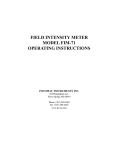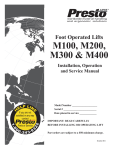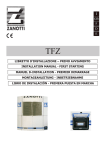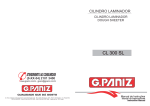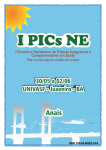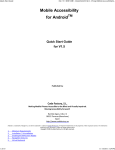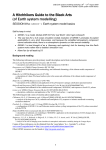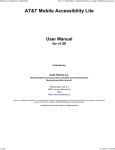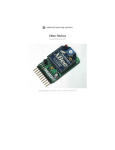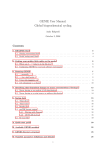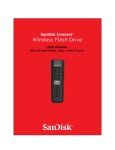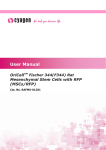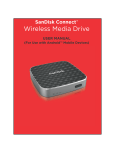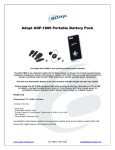Download Muon HV Recipe Creator User`s Manual V1.0 May 12, 2011
Transcript
Muon HV Recipe Creator User’s Manual V1.0 May 12, 2011 G. Passaleva Table of contents 1. Introduction 2. Recipe Creator panel overview 3. Accessing the Recipe Creator module 4. Create or modify the global settings 5. Load recipe values from existing sources 6. Show loaded recipe values 7. Compare two recipes 8. Modify single channel settings 9. Create a new recipe 10. Show the new recipe 11. Check the changes applied to the new recipe 12. Compare the new recipe with the one actually in the DB 13. Save the new recipe to a text file 14. Save the new recipe to the DB 15. Example: create a recipe from global settings 16. Example: modify the recipe currently in the DB 17. Example: load a recipe from a text file 12/05/11 Muon HV Recipe Creator v1.0.0 2 1. Introduction 1.1 General remarks The PVSS Module described in this manual is devoted to the creation and management of PVSS recipes for the Muon high voltage (HV) system. The Muon HV power supplies are of three different kinds: CAEN PS, PNPI custom made PS and GEM custom made PS. The GEM system is managed by a special PVSS project (MUHVGEM) and it does not require recipes for its settings. Therefore the GEM system will not be treated in this manual. The CAEN and PNPI systems are managed with 4 common PVSS projects named MUVA01, MUHVA02, MUHVC01, and MUHVC02. For a complete description of the HV system refer to the specific manual. Recipe management can only be made from the PCs where the specific PVSS projects run: MUHVA01: muhva01 (Linux OS) PNPI system A side! MUHVC01: muhvc01 (Linux OS) PNPI system C side! MUHVA02: muhva02w (Windoz OS) CAEN system A side! MUHVC02: muhvc02w (Windoz OS) CAEN system C side! ! 1.2 Recipes naming conventions Recipes are identified by three tags: 1. Run Type: PHYSICS, COSMICS, DEFAULT.! 2. Command: Go_READY, Go_STANDBY1, Go_STANDBY2.! 3. LHC state: DEAFULT, ADJUST, DUMP. As far as the LHC state is concerned, DEFAULT refers to the standard LHC activity while ADJUST and DUMP refer to special cases when there is beam in the machine but we are not in PHYSICS. In the Cofiguration Database, the recipes are identified by their Run Type and Command and optionally by the LHC state, if this is not DEFAULT: • <RUN TYPE>/<COMMAND> (default) - example: PHYSICS/Go_READY! • <RUN TYPE>/<COMMAND>_<LHC STATE> - example: PHYSICS/Go_STANDBY1_DUMP! 12/05/11 Muon HV Recipe Creator v1.0.0 3 1. Introduction 1.3 Text files for recipes Recipes should be always saved as text files for archive and bookkeeping. The text files are saved in predefined folders named /group/muon/HV/HVRecipes/<SIDE>-side/<SYSTEM>/recipes-<yyyymmdd> (linux)! G:/muon/HV/HVRecipes/<SIDE>-side/<SYSTEM>/recipes-<yyyymmdd> (windoz)! For example: /group/muon/HV/HVRecipes/C-side/PNPI/recipes-20110324! G:/muon/HV/HVRecipes/A-side/CAEN/recipes-20110528! The default names of the text files are built from the tags described in section 1.2, from the HV system name, from the Muon side and from the creation date. The standard form is: • <System><SIDE>_<yyyymmdd>_<RUN_TYPE>_<COMMAND>_<LHC_STATE>.txt! The LHC state DEFAULT is not used to build the recipe name. For this group of recipes the convention is • <System><SIDE>_<yyyymmdd>_<RUN_TYPE>_<COMMAND>_<LHC_STATE>.txt (when LHC state = DEFAULT) • Examples: – CaenA_20110528_COSMICS_Go_READY.txt – PnpiC_20110317_PHYSICS_Go_STANDBY1_DUMP.txt 1.4 Recipe sources Recipes can be created from scratch by preparing Global Settings, or by copying or modifying already existing recipes from the Global Settings themselves, from the Configuration Database (DB) or from a text file. 12/05/11 Muon HV Recipe Creator v1.0.0 4 2. Recipe creator panel overview Recipes currently loaded are shown here Log messages Table to load or display Global Se7ngs Load, show and compare recipes from different sources Recipe tag selectors Create recipes Save recipes Table to load or display Single Channel Se7ngs 12/05/11 Muon HV Recipe Creator v1.0.0 5 3. Accessing the recipe creator module 2 1 1. Click on the [ADVANCED] button in the HV main panel 2. In the Advanced Settings panel click on [Configuration DB] 12/05/11 Muon HV Recipe Creator v1.0.0 6 4. Create or modify the global settings 4 2 5 3 1 Global Settings (GS) are the voltage, current and other HV parameter values that are applied to the chambers station by station and region by region typically at the beginning of a data taking year. They are called Global in contrast to the Single Channel Settings that can be applied channel by channel in specific cases. The GS can be created from scratch or modified using the dedicated Global Settings Table. To create the GS from scratch, just insert the parameter values in the empty table which is presented when opening the Recipe Creator panel and then click on [Save Global Settings]. To modify existing GS: 1. Select the Run Type, the Command and the LHC State for which you want to modify the GS 2. Click on [Load Global Settings] 3. Edit the values in the table 4. Click on [Save Global Settings] 5. A message is displayed in the Messages window 12/05/11 Muon HV Recipe Creator v1.0.0 7 5. Load recipe values from existing sources 5 4 6 1 a)! b)! c)! 3 2 Existing recipe values can be loaded for further processing from three different sources: a) from previously created and/or modified Global Settings; b) from the Configuration Database; c) from a Text File. 1. Select Run Type, Command and LHC state 2. Load values of an existing recipe from the desired source by clicking on the corresponding button 3. When the recipe values are loaded the corresponding button becomes colored. 4. A message is displayed in the Messages window 5. The recipe from which the values are loaded and the source are displayed in the header of the Recipe Creator panel 6. If the values are loaded from the Global Settings, they are shown in the Global Settings table 12/05/11 Muon HV Recipe Creator v1.0.0 8 6. Show loaded recipe values 1 2 To display the recipe values loaded from the desired source 1. Click on [Show] 2. The ShowRecipes panel is opened showing the loaded values At least under Windows several sets of values can be shown simultaneously. Colors and headers help to identify the different recipe sources 12/05/11 Muon HV Recipe Creator v1.0.0 9 7. Compare two recipes 3 1 2 Only values that differ between the two recipe versions are displayed To compare the values loaded from two different recipe sources 1. Select the pair of recipes to be compared 2. Click on [diff] 3. The CompareRecipes module is opened showing only the values that differ between the two recipe versions. In the example shown, the i0 current has been changed from 20 uA to 10 uA in the Global Settings for all the chambers in M2R1. Colors and headers help to identify the two recipe sources 12/05/11 Muon HV Recipe Creator v1.0.0 10 8. Modify single channel settings 3 All the parameters must be set not only those to be changed ! 4 4 1 2 2 Once the values from a certain recipe have been loaded, you can modify single channel parameters via the Single Channel Settings selectors and table. 1. Select station, region, chamber and gap (quadrant, pair of station and channel are proposed for the PNPI Masters) 2. Set the values of the parameters. All the parameters must be set not only those to be changed ! 3. Check the [✓] button on the top-right corner of the Single Channel Settings table to load the new values. Repeat 1., 2. and 3. for all the channels you want to modify 4. Table rows can be deleted by selecting them and clicking on the [✗] button on the top-right corner of the Single Channel Settings table The modified single channel values will be then taken into account when the new recipe will be created (see next section) 12/05/11 Muon HV Recipe Creator v1.0.0 11 9. Create a new recipe 1 2 Once the values from a certain recipe have been loaded and single channel settings have been possibly modified, you may want to create a new recipe. 1. Select the source of values you want to use to create the new recipe. The proposed options depend on the values you have previously loaded (see section 5.) If there are modified single channel settings in the Single Channel Settings table, they will be automatically taken into account while creating the new recipe 2. After the new recipe have been successfully created all the buttons are activated and become yellow. Also the Save Recipe buttons become active 12/05/11 Muon HV Recipe Creator v1.0.0 12 10. Show the new recipe Global Settings 1 2 To display the new recipe: 1. Click on [Show] 2. The ShowRecipes panel is opened showing the new recipe in the yellow field 12/05/11 Muon HV Recipe Creator v1.0.0 13 11. Check the changes applied to the new recipe 1 2 Only values that differ between the two recipe versions are displayed If some single channel values have been modified with respect to the original values previously loaded the changes in the recipe can be displayed: 1. Click on [check changes] 2. The CompareRecipes panel is opened showing only the values that differ between the two recipe versions. In the example shown, the i0 and v0 values have been changed with respect to the original ones for chamber M2R2 13A1 GAPA 12/05/11 Muon HV Recipe Creator v1.0.0 14 12. Compare the new recipe with the one actually in the DB 1 2 Only values that differ between the two recipe versions are displayed Before to save the new recipe you may want to check what are the differences you have introduced with respect to the recipe currently stored in the Configuration Database. To do so: 1. Click on [compare with DB] 2. The CompareRecipes panel is opened showing only the values that differ between the two recipe versions. In the example shown, the i0 and v0 values have been changed with respect to the recipe in the DB for region M5R1 12/05/11 Muon HV Recipe Creator v1.0.0 15 13. Save the new recipe to a text file Click Ok to conHnue or Cancel to abort 5 1 2 3 Insert the file name and click Open for non standard file names (experts only e.g. for tests) Click Cancel to assign the standard file name (recommended) The new created recipe should be saved to a text file for later use and for better bookkeeping. 1. Click on [Save to File] 2. For bookkeeping, the new recipes are saved in predefined folders as explained in Section 1. If the predefined folder does not exist you are asked to create it. Click on [Ok] to proceed or on [Cancel] to abort 3. A file selector is opened Click on [Cancel] to assign the standard file name explained in Section 1. (recommended). Otherwise you can choose a different file name e.g. for testing purposes. 4. On the dialog panel Click on [Ok] to save the file or on [Cancel] to abort 5. Recipe text files can be edited and midified manually by clicking on [Edit File] Click Ok to conHnue or Cancel to abort 12/05/11 Muon HV Recipe Creator v1.0.0 4 16 14. Save the new recipe to the DB 1 2 The new created recipe must be saved in the Configuration Database to applied to the hardware. 1. Click on [Save to DB] 2. Wait patiently until the progress bar closes. This may take quite a while. The functionalities of Recipe Creator have now been described. In he following sections a mini tutorial will be given with three typical examples. 12/05/11 Muon HV Recipe Creator v1.0.0 17 15. Example: create a recipe from Global Settings for CAEN Side A a. b. c. d. e. 5 3 1 2 4 7 8 6 11 12/05/11 12 Muon HV Recipe Creator v1.0.0 9 10 Log in to muhva02w Open the DEN or the FSM panel Open the Muon HV top panel Click on [ADVANCED] Click on [Configuration DB] to open Recipe Creator 1. Select Run Type, Command and LHC State 2. Load recipe from Global Settings 3. Check the loaded values in the table 4. Display the loaded values by clicking on [show] if you whish 5. Check the log messages 6. Modify single channel values if needed 7. Select “Global Settings” in the Create RecipeFrom window menu to create the new recipe 8. Display the new recipe by clicking on [show] if you whish 9. Check the changes you have applied to the original settings if any 10. Compare the new recipe with the one currently in the DB 11. Save the new recipe in a text file for bookkeeping 12. Save the new recipe in the Configuration Database 18 16. Example: modify the recipe currently in the DB for PNPI Side C C PNPI 4 1 2 3 6 7 5 10 12/05/11 11 Muon HV Recipe Creator v1.0.0 8 9 a. b. c. d. e. Log in to muhvc01 Open the DEN or the FSM panel Open the Muon HV top panel Click on [ADVANCED] Click on [Configuration DB] to open Recipe Creator 1. Select Run Type, Command and LHC State 2. Load recipe from Database 3. Display the loaded values by clicking on [show] if you whish 4. Check the log messages 5. Modify single channel values if needed 6. Select “Database” in the Create RecipeFrom window menu to create the new recipe 7. Display the new recipe by clicking on [show] if you whish 8. Check the changes you have applied to the original settings if any 9. Compare the new recipe with the one currently in the DB 10. Save the new recipe in a text file for bookkeeping 11. Save the new recipe in the Configuration Database 19 17. Example: load a recipe from a text file for CAEN Side C a. b. c. d. e. C 5 3 1 2 4 7 8 6 11 12/05/11 12 Muon HV Recipe Creator v1.0.0 9 10 Log in to muhvc02w Open the DEN or the FSM panel Open the Muon HV top panel Click on [ADVANCED] Click on [Configuration DB] to open Recipe Creator 1. Select Run Type, Command and LHC State 2. Load recipe from File 3. Select the file from the file selector. Predefined filenames are proposed to help the selection 4. Display the loaded values by clicking on [show] if you whish 5. Check the log messages 6. Modify single channel values if needed 7. Select “File” in the Create RecipeFrom window menu to create the new recipe 8. Display the new recipe by clicking on [show] if you whish 9. Check the changes you have applied to the original settings if any 10. Compare the new recipe with the one currently in the DB 11. Save the new recipe in a text file for bookkeeping 12. Save the new recipe in the Configuration Database 20