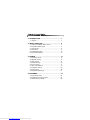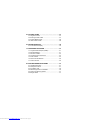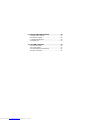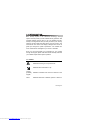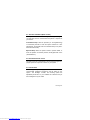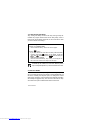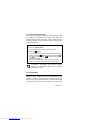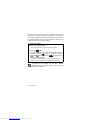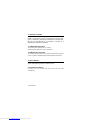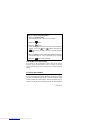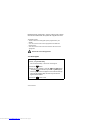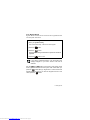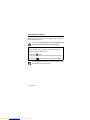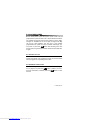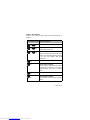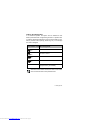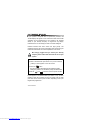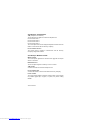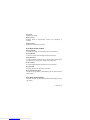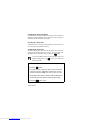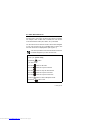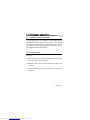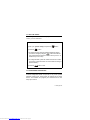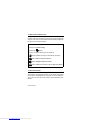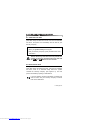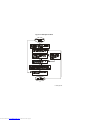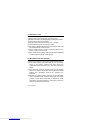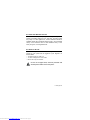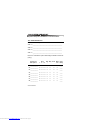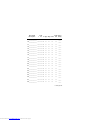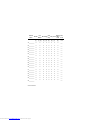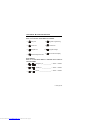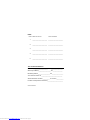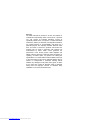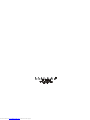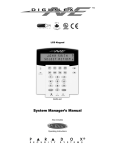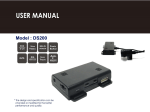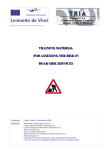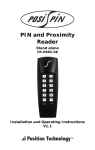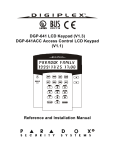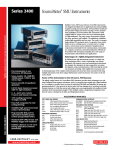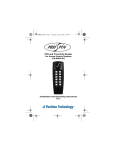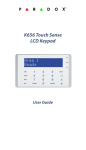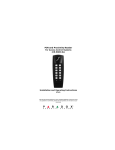Download Digiplex - H & B Security Centre
Transcript
Digiplex LCD Keypad DGP-641 User’s Manual Downloaded from www.Manualslib.com manuals search engine Downloaded from www.Manualslib.com manuals search engine TABLE OF CONTENTS 1.0 INTRODUCTION ........................................................ 7 1.1 Legend ...................................................................... 7 2.0 BASIC OPERATION .................................................. 8 2.1 Auditory Feedback (Beep Tones) ............................. 9 2.2 Keypad Indicator Lights ............................................. 9 2.3 LCD Screen ............................................................... 9 2.4 User Menu ................................................................ 11 2.5 Partitioned System ................................................... 12 2.6 Area Status Display .................................................. 12 3.0 ARMING .................................................................... 14 3.1 Exit Delay Timer ....................................................... 14 3.2 Regular Arming ........................................................ 14 3.3 Stay Arming .............................................................. 15 3.4 Instant Arming .......................................................... 16 3.5 Force Arming ............................................................ 17 3.6 One-Touch Buttons .................................................. 19 3.7 Keyswitch Arming ..................................................... 20 3.8 Auto-Arming ............................................................. 20 3.9 Bypass Programming ............................................... 21 4.0 DISARMING .............................................................. 24 4.1 Entry Delay Timer .................................................... 24 4.2 Disarming an Armed System ................................... 24 4.3 Alarm Memory Display ............................................. 26 Downloaded from www.Manualslib.com manuals search engine 5.0 ACCESS CODES ......................................................27 5.1 Keypad Lock-out ...................................................... 27 5.2 Erasing Access Codes ............................................. 27 5.3 System Master Code ................................................ 28 5.4 User Access Codes ................................................. 28 6.0 TROUBLE DISPLAY .................................................34 6.1 Event Record Display .............................................. 39 7.0 ADDITIONAL FEATURES ........................................41 7.1 Programmable Outputs (PGMs) .............................. 41 7.2 Keypad Settings ....................................................... 41 7.3 Set Time & Date ....................................................... 43 7.4 Programming Chime Zones ..................................... 43 7.5 Panic Alarms ............................................................ 45 7.6 Quick Function Buttons ............................................ 46 7.7 Access Control ......................................................... 46 8.0 FIRE AND BURGLAR ALARMS ..............................47 8.1 Standard Fire Zone .................................................. 47 8.2 Delayed Fire Zone ................................................... 47 8.3 Fire Safety Tips ........................................................ 50 8.4 Minimizing Home Fire Hazards ................................ 50 8.5 Home Fire Warning System ..................................... 51 8.6 Burglar Alarm ........................................................... 51 Downloaded from www.Manualslib.com manuals search engine 9.0 TESTING AND MAINTENANCE .............................. 52 9.1 Burglar Alarm Testing .............................................. 52 9.2 Fire Alarm Testing .................................................... 52 9.3 System Maintenance ................................................ 52 9.4 System Test ............................................................. 53 10.0 SYSTEM CHECKLIST ............................................ 54 10.1 Zone Description .................................................... 54 10.2 Access Codes ........................................................ 57 10.3 Special Buttons and Features ................................ 63 10.4 Other Information ................................................... 64 Downloaded from www.Manualslib.com manuals search engine 6 User’s Manual Downloaded from www.Manualslib.com manuals search engine 1.0 INTRODUCTION Your Security System is an advanced technology security system that will provide you with reliable security protection and powerful features that are easy to use. The elegant and userfriendly LCD Keypad will allow you easy access to your security system's functions and information at the touch of a button. The 32-character LCD screen will display messages and menus to guide you through the system’s operations. Your installer can even customize the messages for your home or business. Since you will communicate your instructions to your system through the keypad, please read this manual carefully and have your installer explain basic system operation. 1.1 LEGEND Indicates a warning or an important note. Indicates useful information or tip. [WORD ] [NUMBER] keypad. Indicates information that must be entered on the Italics Indicates references to features, options or sections. LCD Keypad 7 Downloaded from www.Manualslib.com manuals search engine 2.0 BASIC OPERATION Everything you need to know about your security system is clearly displayed on the large LCD screen. The menus and the prompt on the LCD screen provide simple, step-by-step instructions on how to use your system and display what is occurring in your system. The following sections will introduce you to the roles of the buttons, the lights, and messages on your LCD Keypad. Figure 2-1: Basic Overview 8 User’s Manual Downloaded from www.Manualslib.com manuals search engine 2.1 AUDITORY F EEDBACK (BEEP T ONES) When you enter information on the keypad, the keypad will guide you with beep tones to communicate acceptance or rejection of your entries. Confirmation Beep: When an operation (i.e. arming/disarming) is successfully entered or when the system switches to a new status/mode, the keypad emits an intermittent beep tone (“BEEPBEEP- BEEP- BEEP- BEEP”). Rejection Beep: When the system reverts to previous status, or when an operation is incorrectly entered, the keypad emits a tone (“ BEEEEEEEEEEP”). 2.2 KEYPAD I NDICATOR LIGHTS The state of the two colored lights on the keypad (see Figure 2-1 page8) represents a specific condition in your system. 2.3 LCD S CREEN The LCD (liquid crystal display) is a 32-character screen that communicates messages, instructions, and the status of your system. The backlight, contrast, and scrolling speed are adjustable (see section 7.2). Your installer can customize many of the messages to suit your needs. LCD Keypad 9 Downloaded from www.Manualslib.com manuals search engine 2.3.1 Normal Mode When no actions are being performed on the keypad, the keypad will remain in Normal Mode as shown in Figure 2-2 on page10 and will automatically display: • The current status of the zones for every area the keypad is assigned • The Alarm Memory Display (see section 4.3) if any alarms have occurred • The Trouble Display (see section 6.0) if any troubles are occurring • The current state of the Indicator Lights Figure 2-2: Normal and Confidential Mode 2.3.2 Confidential Mode The installer can program keypads not to display the status of your system automatically by changing the LCD screen to Confidential Mode. In Confidential Mode: • The zones and status messages will NOT be displayed • The Indicator Lights will not illuminate • Depending on how your keypad was programmed by the installer, you must either press a button or enter your User Access Code to illuminate the Indicator Lights and activate Normal Mode. 10 User’s Manual Downloaded from www.Manualslib.com manuals search engine 2.4 USER M ENU Once you enter your User Access Code and are granted access to the system, the LCD screen will display the User Menu as shown in Figure 2-3. From this menu you can access various features and other menus. Depending on the User Options programmed on your User Access Code , you will have access to some or all of the features and menus in the User Menu . Press the desired Action Button (see Figure 2-1, page8), or scroll through the menu by using the and buttons on the right of the keypad and press the button. Once you have completed an action (i.e. arming, disarming, etc.), the LCD screen will return to Normal Mode. Figure 2-3: User Menu LCD Keypad 11 Downloaded from www.Manualslib.com manuals search engine 2.4.1 Multiple-action The Multiple-action feature permits you to complete more than one action after entering the User Menu. If your installer has enabled this feature, the LCD screen will return to the User Menu after each action so you may perform another action without re-entering your User Access Code. Press the button to exit the User Menu. 2.5 PARTITIONED SYSTEM Your installer can design your system to recognize up to four separate protected areas. A separated system is called a Partitioned System, which can be useful in situations where shared security systems are more practical. For example, a company that has both an office area and a warehouse area can arm and disarm each area separately and control the access to each area. Therefore, one person may have access to only one area, whereas another person may have access to all areas. Access to the areas is determined by the User Access Code . 2.6 AREA STATUS DISPLAY In Area Status Display you will be able to see the status of the areas in a Partitioned System (see section 2.5) for the area(s) the keypad is assigned. If your LCD screen is in Confidential Mode (see section 2.3.2), you must first press a button or enter your User Access Code to activate Normal Mode depending on how your keypad is programmed. 12 User’s Manual Downloaded from www.Manualslib.com manuals search engine How do I see the status of the zones? 1) Enter [ ACCESS CODE] then press the button corresponding to the area: = Area 1 = Area 3 = Area 2 = Area 4 2) Press to exit. In Area Status Display the following will scroll on the LCD screen: • • • • • “ready” if all zones in the selected area are closed “not ready” if zones in the selected area are open open zones within that area “Trouble(s)” (see section 6.0) if a trouble has occurred “Alarms in Memory” (see section 4.3) if an alarm has occurred LCD Keypad 13 Downloaded from www.Manualslib.com manuals search engine 3.0 ARMING When the system is armed, the alarm system will respond to any breach in the zones according to the zone’s programming. For example, if someone opens a window that is armed, the alarm system will trigger the alarm and can alert your Security Company. 3.1 EXIT DELAY T IMER When you arm the system, it will start the Exit Delay Timer to provide you with enough time to exit the protected area before the system is armed. The Status Light will flash green while the time elapses. The timer can be assigned different time limits and the keypad can be programmed to display the time remaining and/or beep while the time elapses on the timer. Discuss these options with your installer. 3.2 REGULAR A RMING This method is used for the everyday arming of the system. All zones within the protected area must be closed to arm the system. To check the status of the zones in each area, refer to section 2.6 Area Status Display. 14 User’s Manual Downloaded from www.Manualslib.com manuals search engine How do I Regular Arm the system? 1) Enter your [ ACCESS CODE]. After Confirmation Beep, “Valid Code” should appear. 2) Press the button. If you have access to more than one area, press the area’s number, press the button for all areas, or use the and buttons and press when the area you want to arm appears. After the Confirmation Beep, “Regular Arming” should appear on the LCD screen and the exit delay timer will begin the countdown to arming. If enabled by the installer, the One-Touch Buttons (section 3.6) or a keyswitch (section 3.7) can also be used to arm the area. 3.3 STAY ARMING Stay Arming will partially arm your system to permit you to remain in the protected area. Based on your instructions, your installer will program specific zones as Stay Zones. These zones will not arm when you Stay Arm. For example, you can arm your doors and windows at home without arming the motion detectors so you will be protected while you sleep. Only User Access Codes with the Stay and Instant Arm option enabled can Stay Arm the system. Also, see section 3.8 Auto-Arming for another everyday arming option. LCD Keypad 15 Downloaded from www.Manualslib.com manuals search engine 3.3.1 Stay Arming with Delay Stay Arming with Delay functions like Stay Arming except the installer can program armed zones with an Entry Delay Timer. If these zones are accidently triggered, the timer will start to allow you time to disarm the area(s). How do I Stay Arm? 1) Enter your [ ACCESS CODE]. After Confirmation Beep, “Valid Code” should appear. 2) Press button. If you have access to more than one area, press the area’s number, press the button for all areas, or use the and buttons and press when the area you want to Stay Arm appears. After the Confirmation Beep, “Stay Arming” should appear on the LCD screen and the exit delay timer will begin. If enabled by the installer, the One-Touch Buttons (section 3.6) or a keyswitch (section 3.7) can be used to arm the area. 3.4 INSTANT ARMING This feature is similar to Stay Arming. Instant Arming will partially arm your system to permit you to remain in the protected area, but all zones, including the entry/exit point, are changed to instant alarm zones. Therefore, if any armed zone is breached, the alarm will instantly be triggered. Only User Access Codes with the Stay and Instant Arm option enabled will be able to Instant Arm. 16 User’s Manual Downloaded from www.Manualslib.com manuals search engine 3.4.1 Instant Arming with Delay Instant Arming with Delay functions like Instant Arming except the installer can program certain armed zones within the protected area(s) with an Entry Delay Timer. If these zones are accidently triggered, the timer will start to allow you enough time to disarm the area(s). How do I Instant Arm? 1) Enter your [ ACCESS CODE]. After Confirmation Beep, “Valid Code” should appear. 2) Press the button. If you have access to more than one area, press the area’s number, press the button for all areas, or use the and buttons and press when the area you want to Instant arm appears. After the Confirmation Beep, “Instant Arming” will appear briefly on LCD screen and the exit delay timer will begin. If enabled by the installer, the One-Touch Buttons (section 3.6) or a keyswitch (section 3.7) can also be used to arm the area. 3.5 FORCE A RMING Force Arming allows you to arm your system when specific zones are open. Certain zones can be programmed by the installer to remain unarmed when you initiate Force Arming. Once the open zone is closed, however, the system will then arm it as well. Only User Access Codes with the Force Arm option LCD Keypad 17 Downloaded from www.Manualslib.com manuals search engine enabled can Force Arm the system. This feature is commonly used when a motion detector is protecting an area that is occupied by a keypad. During Force arming, the motion detector will remain unarmed until you exit the area that it protects. The system will then arm the motion detector. How do I Force Arm? 1) Enter your [ ACCESS CODE]. After Confirmation Beep, “Valid Code” should appear. 2) Press the button. If you have access to more than one area, press the area’s number, press the button for all areas, or use the and buttons and press when the area you want to Force Arm appears. After the Confirmation Beep, “Force Arming” will appear briefly on LCD screen and the exit delay timer will begin. If enabled by the installer, the One-Touch Buttons (section 3.6) or a keyswitch (section 3.7) can also be used to arm the area. 18 User’s Manual Downloaded from www.Manualslib.com manuals search engine 3.6 ONE-T OUCH BUTTONS At the touch of a button you can view the Area Status Display (see section 2.6) for a Partitioned System (see section 2.5). Press and hold: Your installer can also program your system to respond to certain features with just a touch of a button. You will then have access to the following features without using your User Access Code by pressing and holding the desired button. Press and hold: For more information on these features, please refer to their sections. LCD Keypad 19 Downloaded from www.Manualslib.com manuals search engine 3.7 KEYSWITCH ARMING Your installer can add a keyswitch to arm and disarm your system. The keyswitch can be programmed to Regular, Stay, Force, or Instant Arm, and Disarm a specific area. The keyswitch will also be programmed by the installer to function as a Maintained or Momentary keyswitch. 3.7.1 Maintained Keyswitch To arm the system, place in the “on” position. To disarm the system, place in the “off” position. 3.7.2 Momentary Keyswitch To arm the system, place in the “on” position briefly then place it back in the “off” position. Repeating this process will disarm the system. 3.8 AUTO-ARMING Your installer can program your system to allow you to arm your system automatically if specific conditions occur. 3.8.1 Timed Auto-Arming If enabled, you can set the time that an area will arm itself automatically. 20 User’s Manual Downloaded from www.Manualslib.com manuals search engine How do I set the Auto-Arming timer? 1) Enter your [ ACCE SS CODE]. After Confirmation Beep, “Valid Code” should appear. 2) Press the button. 3) Press the button. If you have access to more than one area, press the area’s number or use the and buttons and press the button when the area you want to program appears on screen. 4) Enter the [ TIME] you want the area to be armed according to the 24-hour clock (i.e. 9 a.m. is 09:00 and 9 p.m. is 21:00). 5) Press the button to save and exit. 3.8.2 No Movement Auto-Arming Your system can be programmed to send a report to the Security Company and/or arm the system if there is no activity in the area during a specified period of time. Speak to your installer about this feature. 3.9 BYPASS PROGRAMMING The installer can program certain zones with the bypass option so you can program the system to bypass certain zones when you arm the protected area. When a zone is bypassed, it will remain unarmed once the system is armed. This option may be useful, for example, when renovating part of the protected area. LCD Keypad 21 Downloaded from www.Manualslib.com manuals search engine Bypassed zone(s) will be kept in memory until the area is armed. Once the area is disarmed, the system will unbypass the zones. To bypass a zone: • The zone must have the Bypass option programmed by the installer. • Your User Access Code must be programmed to enable the Bypass option. • Your User Access Code must have access to the zone's Area Assignment. Fire Zones cannot be bypassed. 3.9.1 Zone Bypass How do I bypass a zone? 1) Enter your [ ACCE SS CODE]. After Confirmation Beep, “Valid Code” should appear. 2) Press the button. 3) Enter the zone number or use the and buttons and press once the zone you want to bypass appears. If “zone bypassed” does not appear on the screen and the keypad emits the Rejection Beep, the zone may not have the bypass feature enabled. 4) Press the 22 User’s Manual Downloaded from www.Manualslib.com manuals search engine button to exit. 3.9.2 Bypass Recall Bypass Recall reinstates all the zones that were bypassed the last time the system was armed. How do I activate Bypass Recall? 1) Enter your [ ACCE SS CODE]. After Confirmation Beep, “Valid Code” should appear. 2) Press the button. 3) Press the button. Zones bypassed during the last time the system was armed are bypassed. 4) Press the button to exit. If you have a Partitioned System , only the zones in the area(s) assigned to your User Access Code will be affected. Use the and buttons if you want to verify which zones were bypassed the last time the system was armed after you press the button (Step 3). “Bypassed” or “Zone Normal” will appear below the zones. If you want to unbypass a zone or vice versa, press the button. LCD Keypad 23 Downloaded from www.Manualslib.com manuals search engine 4.0 DISARMING When the system is disarmed, the alarm system deactivates the zones so the alarm will not be triggered if zones are breached. Any user can disarm the system unless their code has been assigned the Arm Only option. 4.1 ENTRY D ELAY T IMER Your installer will program designated entry points (i.e. the front door) with an entry delay. This delay will allow you enough time to enter your code to disarm the system before the alarm is triggered. 4.2 DISARMING AN A RMED SYSTEM You can only disarm the area to which your User Access Code is assigned. User Access Codes with the Arm Only option cannot disarm area(s). 24 User’s Manual Downloaded from www.Manualslib.com manuals search engine How do I disarm the system? If you are disarming a Stay or Instant Armed area, go to step 2. 1) Enter through a designated entry. The keypad will beep and begin the Entry Delay Timer. 2) Enter your [ ACCE SS CODE]. 3) Press the button. If you have access to more than one area, press the area’s number, press the button for all areas, or scroll and press when the area you want to disarm appears. After Confirmation Beep, “Success Disarm” should appear on LCD screen. If enabled by the installer, a One-Touch Button (section 3.6) or a keyswitch (section 3.7) can also be used to disarm the area. How do I disarm an accidentally triggered system? 1) Enter your [ ACCE SS CODE]. 2) Call your Security Company quickly to advise them of the false alarm. LCD Keypad 25 Downloaded from www.Manualslib.com manuals search engine 4.3 ALARM M EMORY DISPLAY Your system will record all the alarms that occurred during the last armed period. If an alarm was triggered, the keypad will display “Alarms in Memory” . In case of a burglar alarm, leave the premises and call your Security Company from a safe place. How do I view the list of the alarms that occurred? When an alarm has occurred, the LCD screen will display “Alarms in Memory [ MEM ] to View”. 1) Press the button. Each zone whose alarm was triggered will appear below “Alarm in:”. 2) Press the button to exit the Alarm Memory Display. The zones in alarm will remain in the Alarm Memory until the next time that area is armed. 26 User’s Manual Downloaded from www.Manualslib.com manuals search engine 5.0 ACCESS CODES Access Codes allow access the system. These codes can be programmed to permit access to all or some features and areas. The installer will program User Access Codes to be four digits, six digits, or variable from one to six digits in length. Each digit can be any value between zero and nine. If the installer programmed your system to accept a variable code length, you may have to press the button after entering their User Access Code. Only the System Master Code cannot be less than 4 digits. 5.1 KEYPAD L OCK-OUT If a consecutive number of invalid codes are entered on the keypad, the installer can program the system to lock-out access from the keypad for a specified period of time. 5.2 ERASING A CCESS CODES To delete existing Access Codes, follow the directions in Figure 5-2 on page30, but press the button in Steps 5, 6, and 7. Once the information is erased, press the button to save and exit. LCD Keypad 27 Downloaded from www.Manualslib.com manuals search engine 5.3 SYSTEM MASTER CODE (Default 123456) The System Master Code will give you access to all the features available on your system as well as the ability to add, modify, or delete any User Access Codes. We suggest that you change this code to prevent others from accessing and changing your options without authorization. How do I change the System Master Code? 1) Enter the current [ SYSTEM MASTER CODE]. After Confirmation Beep, “Valid Code” should appear. 2) Press the button. 3) Press the button. “User code [ ] Enter a number” should appear on LCD screen. 4) Enter the numbers [0] and [1]. 5) Enter a [ NEW CODE]. 6) Press the button to exit. 5.4 USER A CCESS CODES Your system supports up to 95 User Access Codes. Codes are given a User Number between 02 and 96 (User Number 01 is the System Master Code).User Access Codes can be programmed with various options that will allow you to control the access to your system. The System Master Code and codes with the Master feature can program User Access Codes with their User Options and Area Assignment. 28 User’s Manual Downloaded from www.Manualslib.com manuals search engine If the keypad emits a Rejection Beep once you have completed all the steps, you may have chosen an existing User Code or the Master code used to modify or create the code does not have access to the User Options or Area Assignment programmed. You grant users access to the features or areas by turning ON or OFF the number corresponding to the option or area. The option is considered ON when the number appears within the brackets. You turn options ON and OFF by pressing the number buttons on the keypad (see example Figure 5-1). Figure 5-1: Example of Activating Options LCD Keypad 29 Downloaded from www.Manualslib.com manuals search engine Figure 5-2: Programming User Access Codes 30 User’s Manual Downloaded from www.Manualslib.com manuals search engine Table 1: User Options Options on the User Access Codes that activate access to features. Press option on/off Option Description off off on off on on off on off on Master feature disabled. Master feature enabled. Modifies User Code only. Full Master feature enabled. Create or modify other User Codes, User Options, and Area Assignment according to its own User Options and Area Assignment. Duress feature disabled. Duress feature enabled. Can arm, disarm, and send a silent alarm to the Security Company. For use when someone forces you to arm or disarm areas. Bypass feature disabled. Bypass feature enabled. Can deactivate zones using the Bypass feature LCD Keypad 31 Downloaded from www.Manualslib.com manuals search engine Press option on/off Option Description off on off on off on off on 32 User’s Manual Downloaded from www.Manualslib.com manuals search engine Arm Only feature disabled. Arm Only feature enabled. Can arm assigned areas, but CANNOT disarm. Stay & Instant Arm feature disabled. Stay & Instant Arm feature enabled. Can Stay or Instant Arm the system Force Arm feature disabled. Force Arm feature enabled. Can Force Arm the system. User Access Code obeys the keypad's area assignment in a Partitioned System. When you enter your User Access Code, the keypad will permit access only to areas it controls. Keypad obeys the User Access Code's area assignment. The keypad will permit access to all the areas assigned to the User Access Code regardless which areas the keypad controls. Table 2: Area Assignment In a Partitioned System the system can be divided into four distinct protected areas. Programming access to a specific area or areas is called Area Assignment. User Access Codes are only able to perform actions (arming, disarming, etc.) in the area(s) the code is assigned. Press button on/off Area Assignment on on on on All four buttons off Access to Area 1 Access to Area 2 Access to Area 3 Access to Area 4 Controls PGMs only (if PGMs are programmed by the installer). When the area's number is OFF, the User Access Code does not have access to that protected area. LCD Keypad 33 Downloaded from www.Manualslib.com manuals search engine 6.0 TROUBLE DISPLAY If your system is tampered with or experiences problems, the Trouble Display will appear on the LCD screen. Most of the trouble conditions can be programmed by your installer to be reported directly to your Security Company. A keypad will only display troubles that occur in the area(s) to which it has been assigned. Potential troubles have been sorted into eight groups. The messages that the LCD screen will display after experiencing the trouble are listed below with a brief explanation of the cause. We strongly suggest that you inform your Security Company of the trouble and allow them to service your system. How do I view the Trouble Display? 1) When in Normal Mode (see section 2.3.1) and “Trouble(s) [TRBL] to View” appears on the LCD screen. 2) Press the button. The Group heading will appear with the particular trouble causing the problem. The Troubles by Group are listed below. 3) Use the and buttons to view the specific trouble. If your keypad is in Confidential Mode (see section 2.3.2), “Troubles [TRBL] to View” will not appear on the LCD screen until you enter your User Access Code or press a button, depending on how your keypad was programmed. 34 User’s Manual Downloaded from www.Manualslib.com manuals search engine 6.0.1 Group 1: System AC Failure The control panel has detected a power failure. This means that your system is running on the back-up battery. This trouble can be programmed not to appear on the LCD screen when it occurs. The AC Light on your keypad will be turned off during a power failure. If this trouble occurs when your establishment is not experiencing a power failure, call your Security Company for repairs. Battery Trouble The back-up battery is disconnected, needs to be recharged, or replaced. AUX Current Limit Devices connected to the control panel have exceeded current limits. The Auxiliary Output will shutdown until the trouble has been rectified. Bell Current Limit The bell or siren connected to the control panel has exceeded current limits. The Bell/Siren Output will be shutdown until the trouble is rectified. Bell Absent The control panel has detected that the bell or siren is not connected. ROM check Error The control panel registers a memory error. LCD Keypad 35 Downloaded from www.Manualslib.com manuals search engine 6.0.2 Group 2: Communicator TLM (Telephone Line Monitor) The control panel is unable to access the telephone line. Fail to Communicate 1 Fail to Communicate 2 Fail to Communicate 3 Fail to Communicate 4 The control panel has tried all assigned telephone numbers and has failed to communicate with the Security Company. Fail to Communicate PC The control panel is unable to communicate with the Security Company's diagnostic software. 6.0.3 Group 3: Modules Trouble Module Tamper The control panel registers that someone has triggered the tamper switch on a module. ROM Check Error The control panel registers a memory error in a module. TLM Trouble A module is unable to access the telephone line. Fail to Communicate A module has failed to communicate with the Security Company. Printer Trouble The control panel registers a problem with the printer. Check printer for problems (paper jam, no paper, no power, etc.) before calling installer. 36 User’s Manual Downloaded from www.Manualslib.com manuals search engine AC Failure Module power failure. Battery Failure Module's battery is disconnected, needs to be recharged, or replaced. Supply Output Module has exceeded current limits. 6.0.4 Group 4: Bus Troubles Missing Keypad A keypad is no longer communicating with the control panel. Missing Module A device no longer communicating with the control panel. Safety Mismatch A locked module is installed on the bus and its locking code does not match that of the control panel. System cannot be armed. General Failure No communication between devices and the control panel. Bus Overload Too many devices are connected on the Bus. Bus Communication Error The Bus is having difficulty communicating with the devices and the control panel. 6.0.5 Group 5: Zone Tamper The zone or zones that were tampered with will be displayed on the LCD screen. LCD Keypad 37 Downloaded from www.Manualslib.com manuals search engine 6.0.6 Group 6: Zone Low Battery If a wireless device's battery needs to be replaced, the zone that it is assigned to will be displayed on the LCD screen. Also, the light on the device will flash to indicate this trouble. 6.0.7 Group 7: Zone Fault A wireless device is no longer communicating with its receiver or a Fire Loop connection trouble is occurring. 6.0.8 Group 8: Clock Loss The time and date have been reset to the default. This is the only trouble that we recommend that you correct. “Clock Loss [8] to Set” will appear on the LCD screen after you press the button. To correct the date and time from Normal Mode, enter your [ ACCESS CODE ], press the button, then follow the instructions below. How do I reset the time and date? 1) Press the button. 2) To change the time, place the underline under the desired number by using the button and enter the hour and minutes according to the 24-hour clock (i.e. 9pm is 21:00). 3) To change the date, place the underline under the desired number and enter the correct date according to year/month/day. 4) Press the 38 User’s Manual Downloaded from www.Manualslib.com manuals search engine button to exit. 6.1 EVENT RECORD DISPLAY The Event Record Display will record the user-initiated actions that occurred in your system as well as any alarms or troubles. For example, when a valid code is entered, the User Access Code and the action taken (arm, disarm, etc.) is recorded. You have the choice to view the events in all the areas assigned to your User Access Code or by individual area. In either case the most recent event is displayed first (see Figure 6-1). You will only be able to view the events that occurred in the areas assigned to your User Access Code. How do I view the Event Record? 1) Enter your [ ACCESS CODE]. 2) Press the button. 3) To view events: Press the button for all areas Press the button for only the First Area Press the button for only the Second Area Press the button for only the Third Area Press the button for only the Fourth Area 4) Use the button to view subsequent events. 5) Press the button to exit. LCD Keypad 39 Downloaded from www.Manualslib.com manuals search engine Once you have entered the Event Record Display, you can change the order that the Event Record screens (see Figure 6-1) appear by pressing the button. If you already know the number of the event you want to view, press the button and then enter the event's number. Figure 6-1: Event Record screens Messages like “First Area” and “Code 01” shown in Figure 6-1 are pre-programmed messages that your installer may have customized to suit your system. For example, “First Area” could be replaced by “Warehouse”. The Number of the Event may cut off the last few letters of these custom messages. For example, “Warehouse” may appear as “Wareh001”. 40 User’s Manual Downloaded from www.Manualslib.com manuals search engine 7.0 ADDITIONAL FEATURES 7.1 PROGRAMMABLE OUTPUTS (PGMS) Your system includes five programmable outputs (PGMs) that can be programmed by your installer. A PGM triggers when a predetermined event or series of events occurs in your system. The PGMs can be programmed to reset smoke alarms, turn on light switches, open or close garage doors and much more. Ask your installer about this useful feature. 7.2 KEYPAD S ETTINGS You can modify the keypad settings to suit your needs (see Figure 7-1). 1) Scrolling Speed is how long the messages stay on the screen before moving to the next message. 2) Backlight refers to the illumination behind the buttons and LCD screen. 3) Contrast refers to how dark or pale characters on the screen will appear. LCD Keypad 41 Downloaded from www.Manualslib.com manuals search engine Figure 7-1: Modifying LCD screen settings 42 User’s Manual Downloaded from www.Manualslib.com manuals search engine 7.3 SET T IME & DATE If the wrong time and /or date are displayed on the Normal Mode screen, you can reset them. How do I reset the time and date? 1) Enter your [ ACCESS CODE] and press the 2) Press the button button. 3) To change the time, place the underline under the number you want to change by using the button and enter the hour and minutes according to a 24-hour clock (i.e. 9 a.m. is 09:00 and 9 p.m. is 21:00). 4) To change the date, place the underline under the number you want to change and enter the correct date according to year/month/day. 5) Press the button to exit. 7.4 PROGRAMMING C HIME Z ONES You can program the keypads to emit a rapid, intermittent beep whenever designated zones are opened or only when opened between certain hours. These zones are referred to as Chime Zones. Your installer can program your Chimed zones to also beep upon closure. LCD Keypad 43 Downloaded from www.Manualslib.com manuals search engine Figure 7-2: Programming Chime Zones 44 User’s Manual Downloaded from www.Manualslib.com manuals search engine 7.5 PANIC ALARMS Your system can be programmed to send an alarm to your Security Company to request help from the police, a medical facility, the fire department, or anyone you wish when you press a pre-determined combination of buttons. Ask your installer about programming these features in your system. Emergency Panic Press & hold the and buttons simultaneously for two seconds to generate an alarm. The alarm can be programmed by the installer to be either silent or audible according to your preference. Auxiliary Panic Press & hold the and buttons simultaneously for two seconds to generate an alarm. The alarm can be programmed by the installer to be either silent or audible according to your preference. Fire Panic Press & hold the and buttons simultaneously for two seconds to generate an alarm. The alarm can be programmed by the installer to be either silent or audible according to your preference. LCD Keypad 45 Downloaded from www.Manualslib.com manuals search engine 7.6 QUICK FUNCTION B UTTONS You will only need to use the Quick Function Buttons upon your installer or Security Company's request. Only the System Master Code or User Access Codes with the Master feature enabled will be able to access these functions. How do I access the Quick Function Buttons? 1) Enter your [ ACCESS CODE] 2) Press the button. 3) Press one of the following for the system to: button: send a test report to the Security Company button: call the diagnostic software. button: answer the diagnostic software. button: cancel communication with the diagnostic software . 7.7 ACCESS C ONTROL The Access Control feature is an option that can be used with the Alarm system. This feature will allow you to monitor and control the access to designated doors. If Access Control is enabled in your system, refer to the Access Control User’s Manual for more details. 46 User’s Manual Downloaded from www.Manualslib.com manuals search engine 8.0 FIRE AND BURGLAR ALARMS 8.1 STANDARD FIRE ZONE During a fire alarm, the bell/siren emits an intermittent sound ( BEEP- BEEP- BEEP) until silenced or reset. If the zone is a Standard Fire Zone, the system can immediately send an alert to your Security Company. How do I disarm a false alarm? 1) Enter your [ ACCE SS CODE] on the keypad. 2) Call your Security Company quickly to advise them of the false alarm. The Fire Zone may reset itself once the problem has cleared. If it does not, simultaneously press and hold the and buttons for two seconds. 8.2 DELAYED F IRE Z ONE During a fire alarm, the bell/siren will emit an intermittent sound ( BEEP- BEEP- BEEP) until silenced or reset. If the zone is a Delayed Fire Zone, there is an automatic delay before the system contacts the Security Company (see Figure 8-1). This will prevent unnecessary reporting of false alarms. If you are unable to cancel the fire alarm, the system will send an alert. Call your Security Company to advise them of the false alarm. LCD Keypad 47 Downloaded from www.Manualslib.com manuals search engine What do I do if the fire alarm is accidentally triggered? 1) Press the button within 30 seconds of the alarm. 2) Clear the problem from the area. 3) If problem remains after 90 seconds, the alarm will sound again. Press again. The system will delay reporting the alert for another 30 seconds. The Fire Zone may reset itself once the smoke has cleared. If it does not, simultaneously press and hold the and buttons for two seconds or speak to your installer. 48 User’s Manual Downloaded from www.Manualslib.com manuals search engine Figure 8-1: Delayed Fire Zone LCD Keypad 49 Downloaded from www.Manualslib.com manuals search engine 8.3 FIRE SAFETY T IPS How should you prepare in case of a fire in your home or business? 1) Remind everyone to escape first, then call for help. 2) Develop a fire escape plan and designate a meeting place outside. 3) Practice the escape plan frequently. 4) Plan two ways to escape from every room, if possible. 5) Practice feeling the way out with eyes closed. 6) Tell everyone never to stand up during a fire, always crawl under the smoke and keep mouths covered. 7) Instruct everyone never to return to a burning building for any reason; it may cost them their life. 8) Check smoke alarms regularly; working smoke alarms dramatically increase everyone's chances of surviving a fire. 8.4 MINIMIZING H OME FIRE H AZARDS How can you avoid the three most common causes of fires at home? 1) Never leave cooking food unattended. It's also the leading cause of fire injuries. Cooking fires often result from unattended cooking and human error, rather than mechanical failure. 2) Stay alert when smoking. Careless smoking is the leading cause of fire deaths. Smoke detectors and smolder-resistant bedding and upholstered furniture are significant fire deterrents. 3) Maintain your heating system. Heating is the second leading cause of residential fires. However, heating fires are a larger problem in single family homes than in apartments. Unlike apartments, the heating systems in single family homes are often not professionally maintained. 50 User’s Manual Downloaded from www.Manualslib.com manuals search engine 8.5 HOME F IRE W ARNING S YSTEM Household fires are especially dangerous at night. Fires produce smoke and deadly gases that can overcome occupants while they sleep. To warn against fire, smoke detectors should be installed outside each separate sleeping area in the immediate vicinity of the bedrooms and on each additional story of the family living unit, including basements. 8.6 BURGLAR ALARM If your armed system is breached, the burglar alarm devices specific to your system will be triggered. If your keypad is in Normal Mode : • The Status Light may flash red • “In Alarm” will appear on LCD screen. • Bell or siren may be activated In case of a burglar alarm, leave the premises and call the police station from a safe place. LCD Keypad 51 Downloaded from www.Manualslib.com manuals search engine 9.0 TESTING AND MAINTENANCE 9.1 BURGLAR ALARM T ESTING Two people are needed to complete this test. One person will watch the LCD screen on the keypad while the other person walks around the protected area and open the zones (i.e. open the doors and window that are protected, walk in the path of the motion detectors, etc.). The LCD screen will display the opened zones. If a zone does not register, contact your installer. Your installer will provide details on the best way to test your system. 9.2 FIRE ALARM TESTING Do NOT use an open flame or burning materials to test your fire detection devices. Your installer will provide details on the best way to test your system. 9.3 SYSTEM MAINTENANCE Under normal use your system requires no maintenance other than regular testing. We recommend that your installer change the battery every three years. 52 User’s Manual Downloaded from www.Manualslib.com manuals search engine 9.4 SYSTEM T EST Speak to your installer before conducting a system test since the system must be programmed to respond to the test instructions. It is normally recommended that you conduct the system test once a week, but contact your installer for instructions concerning your particular system. How do I conduct the system test? 1) Call Security Company to advise them that you are testing the system. 2) Enter your [ ACCESS CODE]. 3) Press the button. The system will test all its connections and can send a report to your Security Company. If the system detects a problem, the Trouble Display will show on the LCD screen (see section 6.0). Call your installer for repairs. LCD Keypad 53 Downloaded from www.Manualslib.com manuals search engine 10.0 SYSTEM CHECKLIST Important: Keep this information in a secure location. 10.1 ZONE DESCRIPTION Is this a Partitioned System? Yes l No l Area 1 = __________________________________________ Area 2 = __________________________________________ Area 3 = __________________________________________ Area 4 = __________________________________________ Place a (if any). [ indicate the options and area(s) enabled for that zone Zone # and Description 1 Area 24Hr/ Entry Byp Stay Force 2 3 4 Fire Delay 01:___________ l l l l l l l l ____ 02:___________ l l l l l l l l ____ 03:___________ l l l l l l l l ____ 04:___________ l l l l l l l l ____ 05:___________ l l l l l l l l ____ 06:___________ l l l l l l l l ____ 07:___________ l l l l l l l l ____ 08:___________ l l l l l l l l ____ 54 User’s Manual Downloaded from www.Manualslib.com manuals search engine Zone # and Description 1 Area 24Hr/ Entry Byp Stay Force 2 3 4 Fire Delay 09:___________ l l l l l l l l ____ 10:___________ l l l l l l l l ____ 11:___________ l l l l l l l l ____ 12:___________ l l l l l l l l ____ 13:___________ l l l l l l l l ____ 14:___________ l l l l l l l l ____ 15:___________ l l l l l l l l ____ 16:___________ l l l l l l l l ____ 17:___________ l l l l l l l l ____ 18:___________ l l l l l l l l ____ 19:___________ l l l l l l l l ____ 20:___________ l l l l l l l l ____ 21:___________ l l l l l l l l ____ 22:___________ l l l l l l l l ____ 23:___________ l l l l l l l l ____ 24:___________ l l l l l l l l ____ 25:___________ l l l l l l l l ____ 26:___________ l l l l l l l l ____ 27:___________ l l l l l l l l ____ 28:___________ l l l l l l l l ____ LCD Keypad 55 Downloaded from www.Manualslib.com manuals search engine Zone # and Description 1 Area 24Hr/ Entry Byp Stay Force 2 3 4 Fire Delay 29:___________ l l l l l l l l ____ 30:___________ l l l l l l l l ____ 31:___________ l l l l l l l l ____ 32:___________ l l l l l l l l ____ 33:___________ l l l l l l l l ____ 34:___________ l l l l l l l l ____ 35:___________ l l l l l l l l ____ 36:___________ l l l l l l l l ____ 37:___________ l l l l l l l l ____ 38:___________ l l l l l l l l ____ 39:___________ l l l l l l l l ____ 40:___________ l l l l l l l l ____ 41:___________ l l l l l l l l ____ 42:___________ l l l l l l l l ____ 43:___________ l l l l l l l l ____ 44:___________ l l l l l l l l ____ 45:___________ l l l l l l l l ____ 46:___________ l l l l l l l l ____ 47:___________ l l l l l l l l ____ 48:___________ l l l l l l l l ____ 56 User’s Manual Downloaded from www.Manualslib.com manuals search engine Exit Delay: Area 1 is ___________ seconds. Area 2 is ___________ seconds. Area 3 is ___________ seconds. Area 4 is ___________ seconds. The entry delays appear in the Zone Description table. 10.2 ACCESS C ODES For security reasons, write only the user’s name and not his or her access code. Place a in the squares to identify which options are enabled. [ If your system has the Access Control feature enabled, do not complete this table. Use the Access Code table in the Access Control User’s Manual. 4-Digit Codes l User # & Name Master [1] 6-Digit Codes l Keypad Full Arm Area Duress Byp Stay Force obeys Master Only 1234 code [1] [2] [3] [ System Master Code 1 to 6 Digit Codes l [4] [5] [6] [7] [8] 1234 [ [ [ [ 1234 02: _______ l l l l l l l l ___ 03: _______ l l l l l l l l ___ 04: _______ l l l l l l l l ___ 05: _______ l l l l l l l l ___ 06: _______ l l l l l l l l ___ LCD Keypad 57 Downloaded from www.Manualslib.com manuals search engine User # & Name Master Keypad Full Arm Area Duress Byp Stay Force obeys Master Only 1234 code [1] [1] [2] [3] [4] [5] [6] [7] [8] 1234 07: _______ l l l l l l l l ___ 08: _______ l l l l l l l l ___ 09: _______ l l l l l l l l ___ 10: _______ l l l l l l l l ___ 11: _______ l l l l l l l l ___ 12: _______ l l l l l l l l ___ 13: _______ l l l l l l l l ___ 14: _______ l l l l l l l l ___ 15: _______ l l l l l l l l ___ 16: _______ l l l l l l l l ___ 17: _______ l l l l l l l l ___ 18: _______ l l l l l l l l ___ 19: _______ l l l l l l l l ___ 20: _______ l l l l l l l l ___ 21: _______ l l l l l l l l ___ 22: _______ l l l l l l l l ___ 23: _______ l l l l l l l l ___ 24: _______ l l l l l l l l ___ 58 User’s Manual Downloaded from www.Manualslib.com manuals search engine User # & Name Master Keypad Full Arm Area Duress Byp Stay Force obeys Master Only 1234 code [1] [1] [2] [3] [4] [5] [6] [7] [8] 1234 25: _______ l l l l l l l l ___ 26: _______ l l l l l l l l ___ 27: _______ l l l l l l l l ___ 28: _______ l l l l l l l l ___ 29: _______ l l l l l l l l ___ 30: _______ l l l l l l l l ___ 31: _______ l l l l l l l l ___ 32: _______ l l l l l l l l ___ 33: _______ l l l l l l l l ___ 34: _______ l l l l l l l l ___ 35: _______ l l l l l l l l ___ 36: _______ l l l l l l l l ___ 37: _______ l l l l l l l l ___ 38: _______ l l l l l l l l ___ 39: _______ l l l l l l l l ___ 40: _______ l l l l l l l l ___ 41: _______ l l l l l l l l ___ 42: _______ l l l l l l l l ___ LCD Keypad 59 Downloaded from www.Manualslib.com manuals search engine User # & Name Master Keypad Full Arm Area Duress Byp Stay Force obeys Master Only 1234 code [1] [1] [2] [3] [4] [5] [6] [7] [8] 1234 43: _______ l l l l l l l l ___ 44: _______ l l l l l l l l ___ 45: _______ l l l l l l l l ___ 46: _______ l l l l l l l l ___ 47: _______ l l l l l l l l ___ 48: _______ l l l l l l l l ___ 49: _______ l l l l l l l l ___ 50: _______ l l l l l l l l ___ 51: _______ l l l l l l l l ___ 52: _______ l l l l l l l l ___ 53: _______ l l l l l l l l ___ 54: _______ l l l l l l l l ___ 55: _______ l l l l l l l l ___ 56: _______ l l l l l l l l ___ 57: _______ l l l l l l l l ___ 58: _______ l l l l l l l l ___ 59: _______ l l l l l l l l ___ 60: _______ l l l l l l l l ___ 60 User’s Manual Downloaded from www.Manualslib.com manuals search engine User # & Name Master Keypad Full Arm Area Duress Byp Stay Force obeys Master Only 1234 code [1] [1] [2] [3] [4] [5] [6] [7] [8] 1234 61: _______ l l l l l l l l ___ 62: _______ l l l l l l l l ___ 63: _______ l l l l l l l l ___ 64: _______ l l l l l l l l ___ 65: _______ l l l l l l l l ___ 66: _______ l l l l l l l l ___ 67: _______ l l l l l l l l ___ 68: _______ l l l l l l l l ___ 69: _______ l l l l l l l l ___ 70: _______ l l l l l l l l ___ 71: _______ l l l l l l l l ___ 72: _______ l l l l l l l l ___ 73: _______ l l l l l l l l ___ 74: _______ l l l l l l l l ___ 75: _______ l l l l l l l l ___ 76: _______ l l l l l l l l ___ 77: _______ l l l l l l l l ___ 78: _______ l l l l l l l l ___ LCD Keypad 61 Downloaded from www.Manualslib.com manuals search engine User # & Name Master Keypad Full Arm Area Duress Byp Stay Force obeys Master Only 1234 code [1] [1] [2] [3] [4] [5] [6] [7] [8] 1234 79: _______ l l l l l l l l ___ 80: _______ l l l l l l l l ___ 81: _______ l l l l l l l l ___ 82: _______ l l l l l l l l ___ 83: _______ l l l l l l l l ___ 84: _______ l l l l l l l l ___ 85: _______ l l l l l l l l ___ 86: _______ l l l l l l l l ___ 87: _______ l l l l l l l l ___ 88: _______ l l l l l l l l ___ 89: _______ l l l l l l l l ___ 90: _______ l l l l l l l l ___ 91: _______ l l l l l l l l ___ 92: _______ l l l l l l l l ___ 93: _______ l l l l l l l l ___ 94: _______ l l l l l l l l ___ 95: _______ l l l l l l l l ___ 96: _______ l l l l l l l l ___ 62 User’s Manual Downloaded from www.Manualslib.com manuals search engine 10.3 SPECIAL BUTTONS AND F EATURES One-Touch Buttons: Place a if the One-Touch Button is activated. [ l Stay Arm l Bypass Programming l Force Arm l Instant Arm l Regular Arm l Disarm Stay/Instant Arm [ l Keypad Settings Event Record Display Panic Alarms: Place a if the Panic Button is activated and if alarm is silent or audible. [ l & l & l & Emergency or ____________ l Silent l Audible Auxiliary or ______________ l Silent l Audible Fire or __________________ l Silent l Audible LCD Keypad 63 Downloaded from www.Manualslib.com manuals search engine PGMs: PGM When this occurs: This is activated: 1 __________________ __________________ 2 __________________ __________________ 3 __________________ __________________ 4 __________________ __________________ 5 __________________ __________________ 10.4 OTHER INFORMATION Installed By:___________________ Date:_________________ Service provided by:_________________Tel:______________ Monitoring Station:_________________Tel:________________ Your account number is: ______________________________ Alarm transformer location:__________ on circuit #:__________ Location of Telephone Connections:______________________ 64 User’s Manual Downloaded from www.Manualslib.com manuals search engine Warranty The Seller warrants its products to be free from defects in materials and workmanship under normal use for a period of one year (except as indicated otherwise). Except as specifically stated herein, all express or implied warranties whatsoever, statutory or otherwise, including without limitation, any implied warranty of merchantability and fitness for a particular purpose, are expressly excluded. Because Seller does not install or connect the products and because the products may be used in conjunction with products not manufactured by Seller, Seller cannot guarantee the performance of the security system. Seller obligation and liability under this warranty is expressly limited to repairing or replacing, at Seller's option, any product not meeting the specifications. In no event shall the Seller be liable to the buyer or any other person for any loss or damages whether direct or indirect or consequential or incidental, including without limitation, any damages for lost profits, stolen goods, or claims by any other party caused by defective goods or otherwise arising from the improper, incorrect or otherwise faulty installation or use of the merchandise sold. Downloaded from www.Manualslib.com manuals search engine Downloaded from www.Manualslib.com manuals search engine